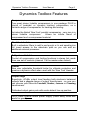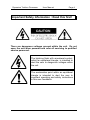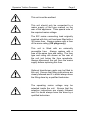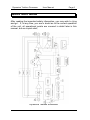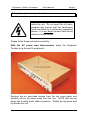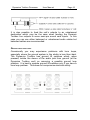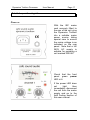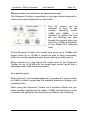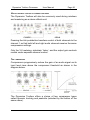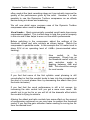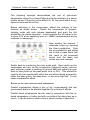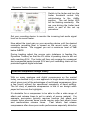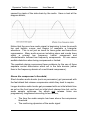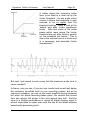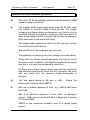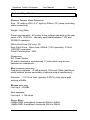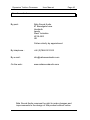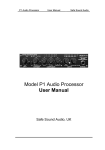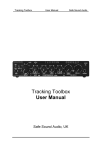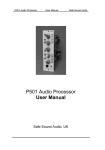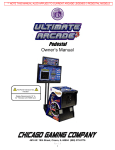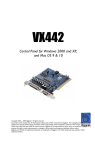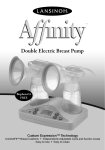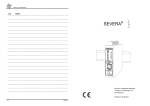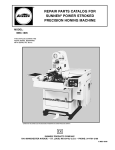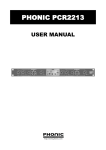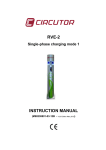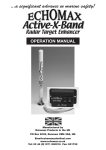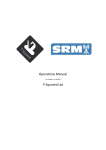Download here - Safe Sound Audio
Transcript
Dynamics Toolbox Processor User Manual Safe Sound Audio Dynamics Toolbox Audio Processor User Manual Safe Sound Audio, UK Dynamics Toolbox Processor User Manual Page 2 Dynamics Toolbox Features Compressor Two great stereo linkable compressors in one package PLUS a choice of ‘peakride’ or ‘dynamic tracking’ compression, so a fantastic range of compression for tracking and mixing. Includes the fabled ‘New York’ parallel compression - very rare in a stereo linkable compressor. Allows an infinite blend of compressed and uncompressed material. Flexible sidechain Built in sidechain filters to add lo end punch or hi end sparkle plus full insert access to the sidechain path so you can add an additional external processor. Fully stereo linkable Control all compression and limiting functions in stereo link mode from one set of controls (channel 1 is the master when linked). Limiter New user adjustable threshold limiter for ultimate protection and great as a dynamic effect when used with the ‘New York’ blender. Output stage Superhigh +27dBu output level feeding both electronic balanced outputs and a plug-in range of output transformers : so now you can choose your favourite Lundahl, Sowter, Jenson or Cinemag transformers. Calibrated output gains pots with centre detent line-up position. 100% linear internal mains power supply (throw away those wall warts for good!) Dynamics Toolbox Processor User Manual Contents Dynamics Toolbox Features Safety Information; READ THIS FIRST Quick Start Guide Fitting the optional transformer cards Changing the mains operating voltage Audio Connector wiring information Detailed Operational Guide Power on Typical audio connections Operating levels Using the unit in stereo link mode The compressor Accessing the compressor’s side-chain ‘New York’ parallel blend compression The limiter Peakride compressor design theory Dynamic Tracking compressor design theory Limiter design theory Answers to some common questions Technical Specification Fault finding Customer Care Warranty conditions How to contact us Page 3 Page 2 4 6 9 12 15 17 17 18 19 20 20 25 26 28 29 31 33 37 38 41 43 43 45 Dynamics Toolbox Processor User Manual Page 4 Important Safety Information : Read this first! There are dangerous voltages present within the unit. Do not open the unit when powered and refer all servicing to qualified service personnel. The lightning flash with arrowhead symbol, within an equilateral triangle, is intended to alert the user to dangerous voltages within the unit. The exclamation point within an equilateral triangle is intended to alert the user to important operating and safety instructions in this user handbook. Dynamics Toolbox Processor User Manual Page 5 This unit must be earthed. This unit should only be connected to a mains supply of the type marked on the rear of the appliance. Take special note of the required mains voltage. The IEC mains connecting lead originally supplied with this unit has been fitted with a 3A mains fuse. Always replace with a fuse of the same rating. (UK plugs only) This unit is fitted with an externally accessible fuse. Always replace with a fuse of the same type and rating. The fuse type and rating are shown on the rear of the unit just below the fuse receptacle. Always disconnect the unit from the mains supply before replacing this fuse. Optional transformer cards may be fitted to this unit. Ensure that fitting instructions are closely followed and if in doubt always have the fitting done by a qualified technician. The operating mains voltage may be selected inside the unit. Ensure that the selection instructions are closely followed and if in doubt always have this done by a qualified technician. Dynamics Toolbox Processor User Manual Page 6 Quick Start Guide After reading the important safety information, you may wish to ‘plug and go’. If, at any time, you are in doubt as to the correct operation of the unit, all operational points are covered in detail later in this manual, but as a quick start; Dynamics Toolbox Schematic Dynamics Toolbox Processor User Manual Page 7 BASIC FUNCTIONS The Dynamics Toolbox is a two channel audio compressor/limiter which can be linked for stereo operation or each channel can be run completely independently with separate compression modes, parallel compression blends, sidechain EQ and limiting for maximum versatility. POWERING AC Mains powered via a standard IEC mains connector, internally switchable to either 115V or 230/240V operation. Make sure you connect to the correct mains voltage as shown on the rear panel label. AUDIO CONNECTIONS All audio inputs and outputs are balanced but may be connected to unbalanced equipment if required. The ¼” jack connector wiring follows normal audio convention. Details are given later in this manual. COMPRESSOR A sophisticated compressor with a choice of two compressor types; Peakride multi side-chain compressor with variable threshold, attack and ratio. ‘Follow-audio’ auto release time. Dynamic Tracking compressor with variable threshold, attack, release (with auto release option) and ratio. Both compressor types have 0 to +20db of make up gain available. COMPRESSOR SIDE CHAIN Full access sidechain with sweepable hi and lo pass filters, balanced insert point and ‘listen to sidechain’ function. Dynamics Toolbox Processor User Manual Page 8 LIMITER Variable threshold fast limiter. Uses a separate side-chain to the compressor and so is unaffected by changes to the sidechain filters ensuring protection from overloads. NEW YORK BLEND FUNCTION ‘New York Compression’ became a trade mark sound of many New York based mixing engineers and uses a form of parallel compression which mixes in a small amount of very heavily compressed stereo submix (usually drums or rhythm guitars) back into the main uncompressed mix. The beauty of this technique is that since you have full control of the blend between compressed and uncompressed submix strands, you retain the timbre and dynamics of the original submix whilst adding gritty texture via the heavily compressed element. STEREO LINK FUNCTION Links channel 1 and channel 2 for stereo operation. All functions are controlled from channel 1 with the exception of the metering, output gain and sidechain ‘listen’. BYPASS FUNCTION Relay switched bypass function which also provides auto-bypass when the mains power to the unit is switched off. VU METERING Switchable pre and post the output gain control and to gain reduction. 0VU line up level may be switched to either +6dBu or +18dBu. Dynamics Toolbox Processor User Manual Page 9 Fitting the optional output transformer cards There are dangerous voltages present within the unit. Do not open the unit when powered and ensure that the transformer cards are fitted by a technically competent person. If in any doubt contact Safe Sound Audio for further advice. Please follow these instructions carefully. With the AC power lead disconnected, place the Dynamics Toolbox on a flat well lit workbench. Remove the six posi-head screws from the top cover panel and carefully lift the top panel away from the unit. NOTE that the top panel has a safety earth cable connection. Rotate the top panel and lay beside the unit. Dynamics Toolbox Processor User Manual Page 10 Check that the connector pins of the transformer cards are straight and undamaged. Insert each transformer card into the corresponding sockets in the unit’s main motherboard taking great care to correctly align the six pins on each transformer connector with the corresponding pins in the motherboard sockets. Correct positions of connector pins just before pushing the transformer card down into its final position Dynamics Toolbox Processor User Manual Page 11 INCORRECT positions of connector pins. NOTE the pin misalignment. Misalignment of pins can cause electrical damage of the unit. Ensure that the transformer cards are pushed fully in. Replace the top cover taking care to ensure that the safety earth cable is not snagged but is fully inside the unit. Dynamics Toolbox Processor User Manual Page 12 Reinsert and tighten the six top cover fixing screws. Apply power and check that the unit’s green power LED is lit. Check for correct functioning of the unit and for audio at the two transformer balanced output jacks. If, at any time, you require to ship the unit back to Safe Sound Audio or one of our authorised distributors, ALWAYS remove the audio transformer cards prior to shipment and pack separately for transit. Changing the mains operating voltage The Dynamics Toolbox can be set internally to operate from either 115VAC or 230VC. (Note that selection to 230VAC is also suitable for operating the unit from a 240VAC supply. There are dangerous voltages present within the unit. Do not open the unit when powered and ensure that mains operating voltage is set by a technically competent person. If in any doubt contact Safe Sound Audio for further advice. Please follow these instructions carefully. With the AC power lead disconnected, place the Dynamics Toolbox on a flat well lit workbench. Dynamics Toolbox Processor User Manual Page 13 Remove the six posi-head screws from the top cover panel and carefully lift the top panel away from the unit. NOTE that the top panel has a safety earth cable connection. Rotate the top panel and lay beside the unit. Mains voltage set to 230VAC Mains voltage set to 115VAC The mains voltage selector switch is located near the IEC power connector to the rear of the unit. Select the desired operating Dynamics Toolbox Processor User Manual Page 14 voltage by sliding the switch into the correct position as shown in the pictures above. Replace the top cover taking care to ensure that the safety earth cable is not snagged but is fully inside the unit. Reinsert and tighten the six top cover fixing screws. If you are changing the mains operating voltage it will be necessary to also change the external mains fuse. The correct values are as follows; 230/240VAC operation : fuse value is 310mA (20mm quickblow type) 115VAC operation : fuse value is 500mA (20mm quickblow type) Once you have completed the voltage selection procedure above it is essential to relabel the rear panel markings to show the new mains voltage and fuse value which has been selected. Labels can be obtained from Safe Sound Audio on request. Once all of the above procedure has been completed, apply power to the unit of the correct voltage and check that the unit’s green power LED is lit and that the unit operates correctly. If the green power LED does not light then refer to the fault finding section of the user manual. Dynamics Toolbox Processor User Manual Page 15 Audio Connector wiring information Note: All connector wiring information refers to the cable end connecting to the Dynamics Toolbox audio processor unless otherwise stated. BALANCED LINE INPUTS (INCLUDING SIDECHAIN INSERT RETURNS) Any standard ‘off the shelf’ balanced line level cable should be suitable. These will be typically either jack to jack or jack to XLR depending on the type of equipment you are connecting to the line input. If wiring your own, at the Dynamics Toolbox end use a standard ¼” 3-pole jack plug wired as follows; It is also possible to feed these inputs from an unbalanced source which may still occasionally be required when feeding the Dynamics Toolbox from some semi-pro sound cards. In this case you can use either balanced or unbalanced audio cables but balanced cables are recommended. Balanced line inputs should not be directly connected to microphones, electric guitars and basses which must be connected via a suitable pre-amp. BALANCED LINE OUTPUTS (INCLUDING SIDECHAIN INSERT SENDS) Any standard ‘off the shelf’ balanced line level cable should be suitable. These will be typically either jack to jack or jack to XLR depending on the type of equipment you are connecting to the line output. If wiring your own, at the Dynamics Toolbox end use a standard ¼” 3-pole jack plug wired as follows; Dynamics Toolbox Processor User Manual Page 16 It is also possible to feed the unit’s outputs to an unbalanced destination which may be the case when feeding the Dynamic Toolbox line outputs to some semi-pro sound card inputs. In this case you can use either balanced or unbalanced audio cables but balanced cables are recommended. DEALING WITH HUM LOOPS Occasionally you may experience problems with hum loops, especially where the ground system in the studio is less than ideal. The Dynamics Toolbox has ground lift switches which, when pressed, isolate the sleeve of the audio jack from ground (at the Dynamics Toolbox end) so removing a possible ground loop problem. It is best to operate ground lift switches only if you have a hum loop problem. This does not compromise electrical safety. Dynamics Toolbox Processor User Manual Page 17 Detailed operational guide POWER ON With the IEC mains cord securely fitted to the rear of the unit, plug the Dynamics Toolbox into a suitable mains power source taking special care to ensure the mains voltage is as indicated on the rear panel. Note that a UK 240V AC supply is suitable for powering a unit marked 230VAC Check that the front panel green power LED is lit. If the power LED does not light then immediately disconnect the unit from the mains supply and go to the fault finding section of this user manual. Dynamics Toolbox Processor User Manual Page 18 TYPICAL AUDIO CONNECTIONS The diagram below shows the application of the Dynamics Toolbox audio processor in two typical recording set-ups. TRACKING Using the Dynamics Toolbox as a two channel tracking processor typically to add compression and protection limiting during source recording. Tracking can be two channel mono, or single channel stereo when the link pushbutton is pressed. STEREO SUBMIX EFFECTS Sending a stereo submix to the Dynamics Toolbox for effects processing. Press the link pushbutton when operating in this mode. A typical use would be to add compression to a drums submix. Dynamics Toolbox Processor User Manual Page 19 OPERATING LEVELS AND THEIR IMPACT ON HEADROOM AND NOISE The Dynamics Toolbox is essentially a unity gain device designed to receive and output balanced line level audio. The VU meters can be switched to work at two nominal operating levels, +6dBu and +18dBu. It is important to realise that you are not affecting the gain through the system when you push the +18dbu pushbutton. It only affects 0VU reference level. As the Dynamics Toolbox can accept input levels up to +24dBu and output levels up to +27dBu it should be able to work comfortably within the normal operating levels of any existing recording set up. When required you may adjust the output level of the Dynamics Toolbox by up to ±15dB with the output gain control which has a calibrated centre 0dB reference position. As a general guide; When tracking it can be advantageous to operate at a nominal level of +6dBu in order to maximise the available headroom through your recording chain. When using the Dynamics Toolbox as a mixdown effects unit you might consider operating at the higher +18dBu nominal level in order to achieve the optimum noise floor during mixdown and mastering. Dynamics Toolbox Processor User Manual Page 20 USING DYNAMICS TOOLBOX IN STEREO LINK MODE The Dynamics Toolbox will also be commonly used during mixdown and mastering as a stereo effects unit. Pressing the link pushbutton transfers control of both channels to the channel 1 so that both left and right audio channels receive the same compression settings. Only the VU metering, sidechain ‘listen’, and the output gain controls remain under separate channel control. THE COMPRESSOR Compressors progressively reduce the gain of an audio signal as its input level rises above the compressor threshold as shown in the diagram below. The Dynamics Toolbox offers a choice of two compressor types called dynamic tracking and peakride (selected by the button of the same name). Dynamics Toolbox Processor User Manual Page 21 Peakride compression uses three linked sidechains each with different ratio, attack, and release characteristics, which in tandem allow for very musical dynamic control of source material, especially on vocals and acoustic instruments which can often suffer badly from over compression in an effort to bring fast transients under control. Peakride compression is very easy to dial in when tracking and evens out levels in a very musical way without robbing the sound of life, so bringing the performance a new energy whilst remaining transparent and not sounding overly effected. Dynamic tracking compression was developed primarily for use during stereo submix and final mix duties. It allows the attack and release times set by the user to be dynamically modified by analogue processing which tracks the dynamic content of the audio material being processed. It’s capable of working in two very distinct ways; with moderate settings of ratio and attack time, and set to auto release, it helps quickly glue elements of the mix together, but push into fast attack and short release time territory and you have access to a real in your face compressor which can pump and fizz drum tracks and anything else which needs some added character. Most of the compressor controls are active in both modes and these will be described first. The compressor threshold is the level point in dB above which the audio gain will be reduced. On the Dynamics Toolbox this can be varied from +18dBu to -30dBu. The ratio control varies the degree of gain reduction which is applied, from 1:1 (no effect) to ∞ : 1 which will make the compressor act like a limiter. The attack time is how quickly the compressor will react to audio which rises above the threshold point. In the Dynamics Toolbox the attack time can be varied from 60ms (slow) to 1ms (fast). The setting of the attack time usually has a large impact on the compression effect. Dynamics Toolbox Processor User Manual Page 22 The release time is how quickly the compression effect is removed when the audio falls back below the threshold. The release time on the Dynamics Toolbox works in three different ways as follows; In dynamics tracking mode; You have a choice of manually setting the release time from 75ms (very fast) to 4 secs (very slow); OR Auto release (pushbutton selected) which is programmed to follow the dynamics of audio material and bypasses the manual release time setting. In peakride mode; Auto release is the default and only release mode. This is an important aspect of the peakride compression mode and offers very low colouration even when working with a wide variety of audio sources. Because compression is a gain reduction tool, it will tend to lower the maximum audio level through the audio chain. Make-up gain is used to replace this ‘lost’ level and in the case of the Dynamics Toolbox this is done by setting the gmu control knob to between 0dB and +20dB of make-up gain. Gain make-up is only available when the compressor is switched on. The amount of gain reduction the compressor is achieving can be monitored on the VU meter by pressing the gr pushbutton. Gain reduction is shown on the lower scale from 0dB (needle fully clockwise) to -20dB (needle fully anti-clockwise). The use of compression when recording both vocals and instruments is a very powerful way of achieving the desired ‘live’ sound and so is Dynamics Toolbox Processor User Manual Page 23 often used at the track recording stage as it can actually improve the quality of the performance given by the artist. However it is also possible to use the Dynamics Toolbox compressor as an effects device during mix down and mastering. We will now detail some common uses of the Dynamic Toolbox compressor when used for tracking; Vocal tracks : Most commercially recorded vocal tracks have some compression applied. This is often done to help the vocal sit properly in the mix and it also helps to even out the artist’s performance. Before switching in the compressor, adjust the settings of the threshold, attack and ratio controls as shown below. Switch the compressor to peakride mode. In this example the VU meter is set to show 0VU at an operating level of +6dBu (recommended when tracking). Now switch in the compressor. Slowly turn up the threshold control until the gain reduction meter is peaking between 4dB and 6dB. This should be enough for most vocals. If you find that some of the first syllable vocal phrasing is still uncontrolled or that the vocalist tends to lean into the microphone at the start of a vocal phrase then try decreasing the attack time (turn the knob clockwise). If you feel that the vocal performance is still a bit uneven, try increasing the ratio control until you get a more even result. Be careful not to go too far or you will kill all the dramatic effect which the vocalist is trying to achieve. Altering the attack and ratio controls has some effect on the amount of compression achieved so you may have to readjust the threshold control if you find the gain reduction meter reading is moving too far from the desired level. Dynamics Toolbox Processor User Manual Page 24 Once you are happy with the result use the gain make-up control to restore the peak audio level back towards 0VU. Electric basses : many electric basses whether DI’d or recorded by mic’ing the bass amp loudspeaker can have a very uneven recorded sound. Compression is a very common and useful way to deal with this problem. Before switching in the compressor, adjust the settings of the threshold, attack and ratio controls as shown below. Switch the compressor to peakride mode. In this example the VU meter is set to show 0VU at an operating level of +6dBu (recommended when tracking). Now switch in the compressor. Slowly turn up the threshold control until the gain reduction meter is peaking at around 8dB. This should be enough for most bass recording but don’t be afraid to use more if it gives a tighter sound. If you feel you’ve achieved a nice even bass sound but that it’s lost some of it’s punch, try increasing the attack time (turn control anticlockwise). This will allow some more of the initial note attack to sneak past the compressor. Now try experimenting with the ratio control. Lowering the ratio will restore more of the ‘natural’ dynamics of the instrument which may be appropriate for some mixes. Once you are happy with the result use the gain make-up control to restored the peak audio level back towards 0VU. Using large amounts of gain reduction (with the associated high gain make-up) can sometimes raise the background noise level of some Dynamics Toolbox Processor User Manual Page 25 instruments to an undesirable level so make sure that guitar and bass connecting leads are in good condition. ACCESSING THE COMPRESSOR’S SIDECHAIN The Dynamics Toolbox has a fully accessible side-chain. This allows additional processing of the audio (side-chain) signal which is sent to the compressor. There are three user accessible controls per channel; Fully sweepable high and low pass filters. These affect the sensitivity of the compressor to high and low frequency content of the audio input and are brought into use by pressing the eq pushbutton. Balanced insert point which allows an external device, e.g. an external equaliser, to be inserted in the compressor side-chain. Sidechain listen facility which allows the side-chain audio signal to be monitored at the Dynamics Toolbox line output. Very useful when you are adjusting the filter settings. Now let’s look at some examples of using the compressor as stereo bus effect during final mixing. Dynamics Toolbox Processor User Manual Page 26 The following example demonstrates the use of side-chain equalisation using the on board filters during the mixdown of a stereo master where it is proving to be difficult to ‘sit’ the vocal within a very dynamic bass and drums mix. Before switching in the compressor, adjust the settings of the controls as shown below. Switch the compressor to dynamic tracking mode with auto release deselected, and push the link pushbutton for stereo operation. In this example the VU meter is set to show 0VU at an operating level of +18dBu (recommended during mixdown or mastering). Now monitor the channel 1 sidechain output by pressing the listen pushbutton. Push the eq pushbutton and adjust the hi and lo pass filters until the vocal is the prominent sound and the bass and drums are most reduced. Switch back to monitoring the main audio path. Now switch on the compressor and turn up the compressor threshold control until the gain reduction meter is peaking at around 8dB and adjust the gmu knob to bring back up the peak audio level to 0VU. This allows the vocal to sit more prominently within the mix without being pumped by either the bass guitar, the bass drum, or the drum high hat. A very useful compression effect. SETTING UP AND USING PARALLEL BLEND COMPRESSION Parallel compression allows a mix of dry (unprocessed) and wet (processed) audio to be blended together for a variety of effects. Parallel blend compression can be used in conjunction with the on board compressor or limiter and with our without the side-chain eq in circuit. It can be used in either mono or stereo modes of operation. Dynamics Toolbox Processor User Manual Page 27 Press the blend pushbutton to engage the blend control. Turning the blend control knob clockwise increases the amount of wet (processed) signal blended into the mix of dry (unprocessed) audio. One common use is to achieve the acclaimed New York parallel compression style which can be useful on stereo submixes of drums, guitars and other similar types of backing tracks. Let’s look at setting up the unit to add New York compression to a stereo drum mix. We’ll use the Dynamic Toolbox in stereo submix mode as shown below. NEW YORK STYLE COMPRESSION Send a stereo submix of your drums tracks to the Dynamics Toolbox for New York style parallel compression. It’s important to remember that ‘New York’ compression can be achieved using the compressor or limiter. In this example we’ll use only the limiter so leave the compressor switched off. Before switching in the limiter, adjust the settings of the controls as shown below. Push the link pushbutton for stereo operation and adjust the input level to peak the VU meter at 0VU (set to +18dBU reference level). Dynamics Toolbox Processor User Manual Page 28 Switch in the limiter and turn the limiter threshold anti-clockwise until gain reduction peaking at around 10 to 12dB. Switch in the blend control and slowly turn the blend control clockwise until a small amount of heavily limited audio is blended in. New York style compression is very good for thickening up backing tracks especially when digital recording has removed some of the warmth and body of the original sound. THE LIMITER The Dynamics Toolbox provides two high quality fast attack limiters which may be used to help protect against digital overload or used in their own right as a compression effect. How you use and set up the limiter will depend on its intended use and the nominal operating level you set up your recording system to work at. As an example; Let’s assume you want to use the Dynamics Toolbox limiter in tracking mode to protect against digital overload in your recording device and that you want to work at a nominal level of +6dBu (so leave the +18dBu pushbutton unpressed). Set the output gain control at 12 o’clock which is its calibrated 0dB gain position. Apply some audio material with strong transients to the input of the Dynamics Toolbox and adjust the level of the source until it is peaking well past the 0VU mark on the Dynamics Toolbox meter. Dynamics Toolbox Processor User Manual Page 29 Switch in the limiter and turn the limiter threshold control fully anticlockwise to the +6dBu position. The red limiter LED will be flashing constantly. We are now driving the limiter hard which is part of the set up procedure. Set your recording device to monitor the incoming test audio signal level on its record meter. Now adjust the input gain on your recording device until the desired maximum recording level is viewed on the record meter of your recording device. We suggest you set a maximum level of 3dB below 0dBFS. During tracking adjust the source gain (whatever is feeding the Dynamics Toolbox) so that the VU meter is peaking close to but not quite reaching 0VU. The limiter will then only engage for occasional and unexpected peaks beyond 0VU and your recording chain will be protected against digital overload. Peakride compressor design theory With so many analogue and digital compressors on the market today, we decided to try a new approach to single band compression which gives most of the advantages of multi-band compressors (plus a few more!) without the operational complexity of band splitting. The full story of peakride compression is told in our design white paper but here are the highlights; It’s desirable for a compressor to be able to offer a wide range of attack and release times to suit a variety of source material. For example, percussion typically requires medium fast attack and release times whereas some vocals require quite fast attack times and medium/slow release times. Fast attack, fast release compressors often have poor audio performance especially distortion Dynamics Toolbox Processor User Manual Page 30 caused by ripple of the side-chain by the audio. Have a look at the diagram below; Notice that the pure tone audio signal is beginning to lose its smooth top and bottom curves and begins to resemble a triangular waveform. This is not just an issue for bass guitar and bass drum compression. Many audio sources including piano and vocals have either a primary low frequency ‘carrier’ component and vibrato/tremolo induced low frequency components. All can cause audible distortion when being compressed or limited. The peakride design overcomes these problems by the use of three separate control side-chains which act in the time domain (rather than in the frequency domain of a multi-band compressor). Above the compressor’s threshold; Short duration audio bursts (such as percussion) get processed with the fast attack fast release compression which they tend to require. Longer duration audio bursts get processed with an initial attack time as set on the front panel and an initial short release time but; as the audio sample continues, the attack and release times are progressively lengthened according to two factors; • • The time the audio sample has been above the compressor threshold The continuing dynamics of the audio signal Dynamics Toolbox Processor User Manual Page 31 A second problem with traditional fast attack compressor designs is caused by a misunderstanding between the desirability for fast attack, especially to provide adequate control of certain vocal styles, and the usual consequence that the whole vocal phrase then suffers from over compression. It is often difficult to achieve the attack speed without the undesirable over compression. The peakride compressor achieves this by altering the ratio of the compressor dynamically. So you can set an average compression ratio on the front panel control but the actual delivered ratio will alter to suit the dynamics of the audio as it rises above the threshold level. These principles are at the heart of the peakride design and are achieved by mixing the three compressor side-chains at different levels and with different compression ratios. In effect, the compressor side-chain is able to ride the peaks of the audio, reacting quickly but smoothly to fast attack peaks, and then able to track the dynamics of the continuing audio till it falls below the threshold point. Dynamic tracking compressor design theory Whilst the peakride compressor offers a very smooth open sounding and easy to use compressor, we had a lot of client feedback asking for a greater degree of user control of the compressor characteristics, especially for use in stereo submix and final mix duties. Dynamic Tracking uses a novel technique to maintain low ripple distortion even at very fast attack and release times, so you get a very wide range of user settings but still maintaining a very smooth compressor. It combines the following techniques; Dynamic attack allows the attack time to track the natural attack speed of the audio signal. It does this by tracking the speed of the audio’s natural attack speed before it reaches the compressor threshold level. It uses this information to boost the compressor’s natural attack time to match the needs of fast incoming audio but then dynamically Dynamics Toolbox Processor User Manual Page 32 reduces the compressor attack time once the initial audio excursion over the compressor’s threshold has been dealt with. The compressor’s attack time continues to be boosted and then reduced through to whole period in which the audio signal’s level exceeds the compressor threshold as shown below. The dynamic attack technique brought us an unexpected bonus when we started to look at the potential problems in offering very short manually settable release times in the order of 50 to 75ms. As the attack time begins to lengthen through the compression cycle (and remember we’re talking about around 50ms audio sample times, not seconds) the attack boost applied is reduced and the dynamic effect is that the level of compression being applied to the audio begins to fall. So even at very short release times the effect of slowing down the compressor attack time through each compression cycle is to smooth the transition between attack and release cycles. The practical impact of this technique is a huge reduction in ripple distortion even with very fast attack and short release time settings. Dynamics Toolbox Processor User Manual Page 33 The dynamic tracking design is entirely compatible with peakride’s programme related release so we’ve added this as an ‘auto release’ option. Limiter design theory For those of you who have browsed the P1 White Paper, you’ll know that we went on a bit of a mission when designing the P1 limiter in order to offer brick wall limiting in an all analogue design. We got pretty close to that goal. Unfortunately the P1 limiter design is not capable of offering the variable threshold setting which we wanted to provide in the Dynamics Toolbox due to difficulty in getting its three sidechains to track when the threshold is varied. We decided to retain one of the three P1 limiter sidechains within the new Dynamics Toolbox limiter design so that small amounts of dynamic threshold adjustment would still be possible. This allows a degree of look ahead limiting but doesn’t have any tracking issues. To this we added dynamic control of attack time, as used in the Dynamic Tracking compressor, but with much higher levels of attack time boost. This allows very fast short duration attack times to be fed into the limiter sidechain. The combined scheme is shown below. Dynamics Toolbox Processor User Manual Page 34 The outcome is a limiter with burst attack times as fast as 100us but with the excellent low levels of ripple distortion usually only found in much slower attack time devices. We’ve added a programme tracking release circuit which provides for very smooth recovery from limiting, adapting to the natural dynamics of the audio source. WHY USE A LIMITER WITH MODERN DIGITAL RECORDING DEVICES? Whilst there are many engineers using limiters as creative sound shaping tools there are still recording systems which can benefit from the traditional use of limiters as protection against clipping both in the analogue and digital domain. All digital recording systems have a maximum signal level which they can handle. If you go above this level then digital audio clipping will result and it sounds truly awful. Not only are the peaks and troughs of the audio waveform clipped (as shown below) but a second problem called aliasing distortion can occur which is even worse. Dynamics Toolbox Processor User Manual Page 35 A limiter allows the maximum audio level to be fixed to a level set by the limiter threshold. So any audio which comes in above that threshold is gain reduced to be no higher than the threshold setting. Have a look at the ‘before and after’ audio waveforms below. Note that some of the audio peaks which were above the limiter threshold are not, after limiting, exactly on the threshold but below. This is due to the release time of a limiter and is a necessary and desirable limiter characteristic. But can’t I just record in such a way that this maximum audio level is never reached? In theory, yes you can; if you are very careful and record well below the maximum permitted level of your recording system; but as so commonly happens, you set up the levels carefully during rehearsal but when the actual recording takes place, the vocalist has turned from shy retiring folk singer to the rock legend from hell! And the once in a lifetime performance is ruined by digital clipping which is almost impossible to repair even with the use of the latest software based audio processing tools. Dynamics Toolbox Processor User Manual Page 36 So it’s much better to be safe than sorry, and after all we are Safe Sound Audio! The second issue is audio noise and distortion. Let’s assume you leave 12dB of spare headroom for unexpected vocal excesses. So you are setting the MAXIMUM recording level at -12dB during rehearsals. Let’s also assume you are using a typical affordable 24bit recording system which will present a usable dynamic range of around 100dB RMS (around106dB A-weighted). So now our safe usable dynamic range has been reduced from 100dB (-12dB headroom) to 88dB. Well it’s not too bad and it is in the same ballpark as the dynamic range of commercial CDs. Less well known is that the wonderful distortion figures quoted by digital recording systems, typically 0.003% or better, are only achieved when every single bit of the front end A/D converter is being exercised and this only happens when you pump in the very highest audio level which the converter will accept before digital clipping. This level is called 0dBFS. So, allowing our 12dB safety margin, a quiet vocal phrase may only be peaking 20dB below this maximum safe level (down at -32dBFS). In the analogue world this will makes no practical difference to the achievable distortion, but in the digital world, lower levels into the A/D means less bits representing the audio which means more distortion. Typically a -32dBFS signal will achieve a distortion performance of around 0.01%. Not quite the dazzling figure quoted in the sound card spec, is it? Once we get down to –60dBFS distortion degrades to around 0.3%. So there are audio performance advantages in getting a decent level of audio into 24 bit digital recording systems. If you’re working 16 bit then it’s even more critical. Dynamics Toolbox Processor User Manual Page 37 Answers to some common questions; Q. Why don’t 24 bit soundcards achieve their theoretical 144dB dynamic range in practice? A. The highest audio signal level which most 24 bit A/D chips can handle is around +7dBu limited by the +5V supply voltage which these chips are designed to run from (not to be confused with the soundcard’s maximum input level which is often much higher but this is simply fed through an analogue level attenuator to the actual A/D chip). The lowest audio signal level which an A/D chip can resolve is limited by two main factors; The noise floor of the analogue input circuitry. The problems of sampling very low voltage levels accurately. These last two factors usually determine the level at which the dither noise is added to the digitally sampled audio signal and this in turn sets the soundcard’s noise floor. So there are practical issues which limit both the maximum and minimum signal level which the A/D converter can work with and these limit the dynamic range achievable in practice. Q. You talk about levels in dB and in dBu. difference? And what about dBFS? What’s the A. dB’s are a relative measure of level, e.g. -6dB is 6dB lower than 0dB. dBu is an absolute measure of level within an analogue system. 0dBu can be measured as a voltage and is always 0.775 volts RMS. 0dBFS is the maximum possible level of a digital audio system. Dynamics Toolbox Processor User Manual Page 38 Technical Specification DYNAMICS TOOLBOX AUDIO PROCESSOR Size : 19” wide by 2RU (3.5”) high by 255mm (10”) deep (excluding cable connectors) Weight : 4kg (9lbs) Power requirements : AC power to the voltage indicated on the rear panel ±10%, 50/60 Hz. Internally switchable between 115V and 230/240V operation. Mains Cord Fuse (UK only): 3A Rear Panel Fuse : 20mm fuse, 500mA (115V operation), 310mA (230/240V operation) Power Consumption : 20W CONNECTORS IEC Power Socket All audio connectors are balanced ¼” jacks which may be use balanced or unbalanced. MAIN PROCESSOR AUDIO PATH Frequency response : -0.5dB points at 10Hz and 70kHz (additional zoidal network across secondary of optional output transformers) Distortion : < 0.01% at 1kHz (typically 0.007%) main signal path working at 0dBu. MAXIMUM INPUT LEVEL Line input : +24dBu INPUT IMPEDANCE Line input : > 10k ohms OUTPUT NOISE : -90dBu RMS unweighted, measured 22Hz to 22kHz -92dBu RMS A-weighted, measured 22Hz to 22kHz Dynamics Toolbox Processor User Manual Page 39 MAXIMUM OUTPUT LEVEL Maximum Output Level (post limiter) : > +27dBu Output Gain (post limiter) : ±15dB, with centre detented line-up position OUPUT IMPEDANCE Line Output : 50 ohms COMPRESSOR Threshold range : +18dBu to -30dBu Attack Time : 60ms to 1ms Release Time : peakride : auto release, programme related from 90ms to 500ms dynamic tracking : variable from 75ms to 4s plus switchable auto release which is programme related from 100ms to 1.5s Ratio: 1:1 to INF:1 Make-up gain (pre limiter) : variable from 0 to +20dB (when compressor in circuit) Gain reduction meter : calibrated in dB. VARIABLE THRESHOLD LIMITER Threshold range : +6dBu to +24dBu Attack time : max of 100us with dynamic audio tracking Release Time : programme related from 100ms to 500ms SIDECHAIN EQ Hi pass filter : 20Hz to 2.5kz, 12dB per octave Lo pass filer : 1.3kHz to 15kHz, 12dB per octave Dynamics Toolbox Processor User Manual Page 40 BLEND FUNCTION (‘NEW YORK’ COMPRESSION) Blends output signal between unprocessed (dry) and processed (wet) audio METERING Switchable between pre and post output gain control, and to gain reduction. 0VU switchable between +6dBu and +18dBu BYPASS FUNCTION Relay switching of audio input jacks to audio output jacks bypassing all unit electronics. Auto-bypass when power is off. Dynamics Toolbox Processor User Manual Page 41 Fault finding Problem : Green Power LED does not light when unit is connected to the power source. Checks : Is there any visible or audible sign of physical damage to the unit? If so, immediately disconnect the unit from the mains supply and connect Safe Sound Audio for assistance. Is the power socket actually switched on? Is the power source the same voltage as indicated on the unit’s rear panel? (NOTE: a 240V AC supply is suitable for powering a unit marked for 230V AC) After disconnecting the unit from the mains supply, check both the mains plug fuse (UK units only) and the rear panel fuse. If either of these has blown then replace with the correct type of fuse and then reconnect the unit to the mains power supply. If the green power LED still does not light disconnect the unit from the mains supply and contact Safe Sound Audio for assistance. Problem : I have read the user manual but I am still unsure which type of cable to connect the Dynamics Toolbox to my recording device. Advice : First you need to establish whether your recording device uses unbalanced or balanced audio connections. Then try buying the recommended ‘off the shelf’ cable type outlined in this user manual. If you are still having problems then contact us for further advice, preferably by e-mail telling us the make and model of recording device you are using. Dynamics Toolbox Processor User Manual Page 42 Problem : I seem to be having problems setting up the output level control on the Dynamics Toolbox to match my recording device to give a consistent result. Advice : Make sure that the compressor on Dynamics Toolbox is switched OFF when your are setting output level control. Problem : I am connecting the Dynamics Toolbox to another balanced audio device but I am still experiencing higher than desirable levels of hum. Advice : There is a possibility of earth loops if both ends of the balanced cable screen are connected to ground through different pieces of equipment. Use the ground lift switches on the Dynamics Toolbox to isolate the cable screens from ground. Never disconnect the Dynamics Toolbox mains plug earth connection in an attempt to solve a hum loop problem. It is dangerous and compromises the electrical safety of the unit. Dynamics Toolbox Processor User Manual Page 43 Customer Care If you have a problem with the unit and suspect it is faulty, then first follow the guidelines in this manual for set-up, operation and fault finding tips. If you still cannot get the unit to function as you expect then contact Safe Sound Audio for advice and if necessary we will issue a Returns Authorisation Number prior to you returning the unit to us for servicing. Under no circumstances attempt any repair by opening up the unit. Always refer any servicing work to Safe Sound Audio or a suitably qualified technician. Warranty Conditions Safe Sound Audio provides a 12 month warranty from the purchase date for this product according to the following conditions; This warranty is not transferable and applies only to the original purchaser of the unit. If the unit should become faulty, then contact Safe Sound Audio or our local distributor for a Returns Authorisation Number. No items will be accepted for warranty repair without this authorisation number. You must be able to produce proof of the purchase date. If the returned unit should prove faulty then, at Safe Sound Audio’s choice, we will either repair or replace the unit. The customer is responsible for the cost of sending the unit back to Safe Sound Audio or our authorised distributor including insurance of the unit during shipping. Dynamics Toolbox Processor User Manual Page 44 Safe Sound Audio or our authorised distributor will be responsible for the cost of shipping the repaired or replaced unit back to the customer including insurance of the unit during shipping. The warranty will be void if the unit has; • • • • Suffered physical damage. Been repaired or modified by anyone other than Safe Sound Audio or its authorised representative. Has been connected to an incorrect source of mains power. Has been damaged due to liquid spillage. Safe Sound Audio shall not be liable for any special or consequential damages resulting from the use of this product. Dynamics Toolbox Processor User Manual Page 45 How to contact us By post : Safe Sound Audio 47 Broadgate Lane Horsforth Leeds West Yorkshire LS18 4AG UK Callers strictly by appointment By telephone : +44 (0)7866 574 522 By e-mail : [email protected] On the web : www.safesoundaudio.com Safe Sound Audio reserves the right to make changes and improvements to the design of this product without notice. Dynamics Toolbox Processor User Manual Notes © Safe Sound Audio 2007 Page 46