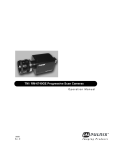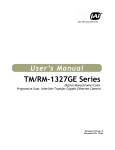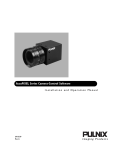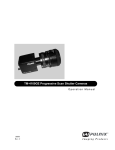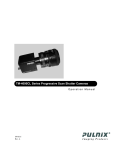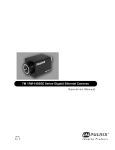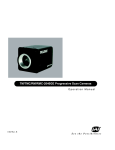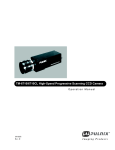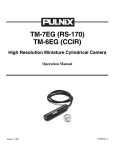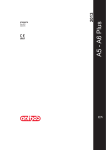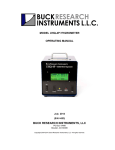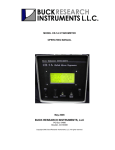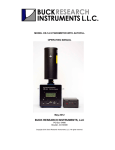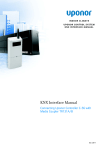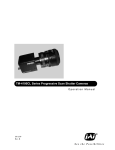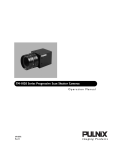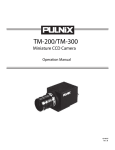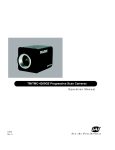Download User manual - SW
Transcript
Dual-Tap AccuPiXEL Series Camera-Control Software Operation Manual 69-1136 Rev. A Imaging Products i Notice Page Notice The material contained in this manual consists of information that is proprietary to JAI PULNiX, Inc., and may only be used by the purchasers of the product. JAI PULNiX, Inc. makes no warranty for the use of its product and assumes no responsibility for any errors which may appear or for damages resulting from the use of the information contained herein. JAI PULNiX, Inc. reserves the right to make changes without notice. Microsoft, Windows 95, Windows 98, Windows NT, Windows XP, and Windows Explorer are either registered trademarks or trademarks of Microsoft Corporation in the United States and/or other countries. WARNING Changes or modifications to this unit not expressly approved by the party responsible for FCC compliance could void the user’s authority to operate the equipment. Dual-Tap AccuPiXEL Series Camera-Control Software Manual JAI PULNiX, Inc. 1330 Orleans Drive Sunnyvale, CA 94089 Tel:(408) 747-0300 Tel:(800) 445-5444 Fax:(408) 747-0880 E-mail: [email protected] SS O CIA TI O N A3942 S UL ® RM FILE # R E GI MEMBER A ISO-9001 FI TED IM MA O NG GI A AU T www.jaipulnix.com TE ED R JAI PULNiX, INC. Dual-Tap AccuPiXEL Series Camera Control Software Page ii Table of Contents 1 Introduction . . . . . . . . . . . . . . . . . . . . . . . . . . . . . . . . . . . . . . . 1 1.1 2 1.1.1 Before Installing the Dual-Tap AccuPiXEL Series Camera-Control Software . . . . . . . . . . . . . . . . . . . . . . . . . . . . . . . . . . . 1 1.1.2 Installing the Software . . . . . . . . . . . . . . . . . . . . . . . . . . . . . . . . . . . . . . 2 1.1.3 Installing the Camera Link API DLL (clserXXX.dll) . . . . . . . . . . . . . . . . 2 1.1.4 Uninstalling the Software. . . . . . . . . . . . . . . . . . . . . . . . . . . . . . . . . . . . 2 Graphical User Interface . . . . . . . . . . . . . . . . . . . . . . . . . . . . . 3 2.1 GUI Features . . . . . . . . . . . . . . . . . . . . . . . . . . . . . . . . . . . . . . . . 3 2.2 Open the Link to the Camera . . . . . . . . . . . . . . . . . . . . . . . . . . . . 3 2.3 3 Software Installation . . . . . . . . . . . . . . . . . . . . . . . . . . . . . . . . . . . 1 2.2.1 Open/Close RS-232 Port. . . . . . . . . . . . . . . . . . . . . . . . . . . . . . . . . . . . 3 2.2.2 Open/Close Camera Link . . . . . . . . . . . . . . . . . . . . . . . . . . . . . . . . . . . 4 Operating The Control Software . . . . . . . . . . . . . . . . . . . . . . . . . . 4 2.3.1 Check Current Camera Setting . . . . . . . . . . . . . . . . . . . . . . . . . . . . . . . 4 2.3.2 Exposure Control . . . . . . . . . . . . . . . . . . . . . . . . . . . . . . . . . . . . . . . . . 5 2.3.3 Gain Control . . . . . . . . . . . . . . . . . . . . . . . . . . . . . . . . . . . . . . . . . . . . . 6 2.3.4 Offset Voltage . . . . . . . . . . . . . . . . . . . . . . . . . . . . . . . . . . . . . . . . . . . . 6 2.3.5 LUT (Look-Up Table) . . . . . . . . . . . . . . . . . . . . . . . . . . . . . . . . . . . . . . 7 2.3.6 Main Menu: “Option” . . . . . . . . . . . . . . . . . . . . . . . . . . . . . . . . . . . . . . . 7 2.3.7 EEPROM. . . . . . . . . . . . . . . . . . . . . . . . . . . . . . . . . . . . . . . . . . . . . . . . 8 2.3.8 Main Menu “About” . . . . . . . . . . . . . . . . . . . . . . . . . . . . . . . . . . . . . . . . 8 2.3.9 Exit . . . . . . . . . . . . . . . . . . . . . . . . . . . . . . . . . . . . . . . . . . . . . . . . . . . . 9 Dual-Tap AccuPiXEL Series Camera Serial Commands. . . . 10 Dual-tap AccuPiXEL Series Camera-Control Software February 5, 2004 Dual-Tap AccuPiXEL Series Camera-Control Software Operation Manual TM-4000 series, TM-2030 series, and TM-6730 series, including CL versions. 1 Introduction The dual-tap AccuPiXEL series cameras are high-resolution, progressive scan cameras with JAI PULNiX-proprietary LUT control and other excellent features. The software for these cameras was developed to function as standard software for the entire dual-tap AccuPiXEL series, and can open either the RS-232 serial port (COM) or Camera Link. Camera Link users must physically install the Camera Link frame grabber board into the PC. They must also install the Camera Link API (clserXXX.dll) software. These cameras are specially designed to capture images in progressive scan (non-interlace) format, producing a full frame of electronic shutter images, as well as normal images. 1.1 Software Installation Following are instructions to install the dual-tap AccuPiXEL series camera-control software on a PC. 1.1.1 Before Installing the Dual-Tap AccuPiXEL Series Camera-Control Software Before installing the dual-tap AccuPiXEL series camera-control software, please note the following requirements. • Your computer must be running Microsoft Windows 95, 98, NT 4.0., Windows 2000, or Windows XP. • The software requires one free communication port that is not in conflict with other peripherals such as the mouse or modem. • Installation of the software requires 2.0 MB of free space in your PC hard disk. Dual-Tap AccuPiXEL Series Camera-Control Software Page 2 Introduction 1.1.2 Installing the Software To install the dual-tap AccuPiXEL series camera-control software, insert the installation floppy disk into your PC’s floppy drive and run “Setup.exe.” The installer will direct you to install the application code. Note: You can change the installation directory if you want. 1.1.3 Installing the Camera Link API DLL (clserXXX.dll) To install the Camera Link control software with frame grabber software, please consult the frame grabber company or JAI PULNiX. 1.1.4 Uninstalling the Software To uninstall the dual-tap AccuPiXEL series camera-control software from the control panel, follow the steps below. 1. Open “Add or Remove Programs” in the control panel. 2. Select “JAI-PULNiX AccuPiXEL Dual-Tap Camera-Control Software” from the lists of the installed software. 3. Click the “Change or Remove” button Dual-Tap AccuPiXEL Series Camera-Control Software Page 3 Graphical User Interface 2 Graphical User Interface 2.1 GUI Features The following is a list of camera functions that can be controlled by PC serial commands. The dual-tap AccuPiXEL series Camera Link cameras use differential serial communication through the Camera Link connector on the rear panel of the camera. • Shutter Mode and Speed • Scan Mode • Gain Control • Offset Voltage • Report • Auto balancing enable/disable • LUT (Look-Up Table) Control 2.2 Open the Link to the Camera For the RS-232 serial port, refer to “Open/Close RS-232 Port”, below. For Camera Link, refer to “Open/Close Camera Link” below. 2.2.1 2.2.1 (a) Open/Close RS-232 Port Open From the main menu, select “CommPort” and click “Open.” Select the port number, and set 9600 bps, no parity, 8 data bits, 1 stop bit, and click “Done.” Check the status bar and make sure the RS-232 port is “opened.” 2.2.1 (b) Close From the main menu, select “CommPort” and click “Close.” Check the status bar and make sure that the RS-232 port is “closed.” Dual-Tap AccuPiXEL Series Camera-Control Software Page 4 Graphical User Interface 2.2.2 2.2.2 (a) Open/Close Camera Link Open From the main menu, select “Camera Link” and click “Open.” Choose the appropriate Camera Link API dll (typically named “clserXXX.dll”) which is provided by the frame grabber manufacturer. If the board is not installed or the wrong API dll is selected, an error message appears. If this happens, please contact JAI PULNiX for further assistance. Check the status bar to make sure the Camera Link status is “opened.” 2.2.2 (b) Close From the main menu, select “Camera Link” and click “Close.” Check the status bar to make sure the Camera Link status is “closed.” 2.3 Operating The Control Software 2.3.1 Check Current Camera Setting Click the “Report” button to get the current camera setting from the camera. For detailed information about the current camera setting, please see Table 2 on page 11. Dual-Tap AccuPiXEL Series Camera-Control Software Page 5 Graphical User Interface 2.3.2 Exposure Control In Exposure Control, you can specify the shutter mode and scan mode. 2.3.2 (a) Shutter Mode In this list box you can select Manual or Async or Direct shutter. 2.3.2 (b) Shutter Time The Shutter Time list box allows you to select the specific shutter speed for manual shutter and Async shutter. Manual shutter shutter speed 0 is no shutter mode; Async shutter shutter speed 0 is Async No Shutter mode; Async shutter shutter speed 1~8 is Async normal shutter mode; Async shutter shutter speed 9 is Async no delay shutter mode (pulse width control). For detailed information, please see the appropriate camera manual. Scroll Bar Direct Shutter allows you to select shutter speed for direct shutter count by the video line. 2.3.2 (c) Scan Mode The dual-tap AccuPiXEL series cameras have four selectable scan modes. The Scan Mode list box allows you to select scan mode. Dual-Tap AccuPiXEL Series Camera-Control Software Page 6 Graphical User Interface 2.3.3 2.3.3 (a) Gain Control Gain The Gain Control box allows you to change the Gain value from 2.97dB to 21.96dB. To change the value, move the slider or enter the value directly into the text box. 2.3.3 (b) Gain Auto Balancing Control Click the “Autobalance E” button to enable Gain Auto balancing. Once it is finished, the software will disable Gain Auto balancing automatically. 2.3.4 Offset Voltage The Channel A offset voltage is master, the channel B is slave. The offset voltage box allows you to change Channel A offset voltage. To change the value, move the slider or enter the value directly into the box. The camera itself automatically adjusts Channel B offset voltage, every other frame. Dual-Tap AccuPiXEL Series Camera-Control Software Page 7 Graphical User Interface 2.3.5 LUT (Look-Up Table) The Knee Control box allows you to set your own knee value to each LUT. For more detail regarding knee control, please refer to the appropriate hardware operation manual or data sheet. 2.3.5 (a) Positive or Negative LUT Selection The LUT control panel allows you to select the positive or negative LUT. 2.3.5 (b) LUT (Look-Up Table) Selection The LUT Selection box allows you to choose between linear or gamma 0.45 output. 2.3.5 (c) Knee Control The Knee Control graphical control allows you to change two knee point values visually by clicking and dragging the “knee line.” You may enter X1, Y1, X2, Y2 values directly to adjust the knee curve. When you have chosen the value you want and are ready to set this value to the camera, click the “Send Knees” button. 2.3.6 2.3.6 (a) Main Menu: “Option” Password Please contact JAI PULNiX for password access. The password allows access to the EEPROM to rewrite factory default settings. 2.3.6 (b) Test Pattern From the main menu, select “Option” and click ‘Test pattern” to enable or disable test pattern. Dual-Tap AccuPiXEL Series Camera-Control Software Page 8 Graphical User Interface 2.3.6 (c) Pixel Output Order From the main menu, select “option” and “Video data output order” and click “<--- <---” or “<--- --->” or “<<-----” “<--- <---” = First video data are pixel no. 1 and no. 1025. “<--- --->” = First video data are pixel no. 1 and no. 2848. “<<------” = First video data are pixel no. 1 and no. 2. 2.3.7 EEPROM Dual-tap AccuPiXEL cameras have seven pages restore the cameras’ settings. Page 0 is the factory default page and cannot be edited without a password. Page 1 is power up default. This page will allow you to save default setting to load at power up. 2.3.7 (a) Load Page From the main menu, select “file” and “load page” and click the page number and load camera setting from EEPROM. 2.3.7 (b) Save Page From the main menu, select “File,” “Save Page,” and click the page number to save the current camera setting to EEPROM. Note: 2.3.7 (c) Page 0 is the factory default page and is protected by password. Read Page From the main menu, select “File” “Read Page,” and click the page number to read the EEPROM. When you read the page from EEPROM, the current camera setting will not be changed. 2.3.8 2.3.8 (a) Main Menu “About” Camera Model From the main menu, select “About” and click “Camera Model” to check the camera information. 2.3.8 (b) CPU Firmware Version From the main menu, select “About” and click “CPU Firmware Version” to check the CPU firmware information. 2.3.8 (c) About Control Software From the main menu, select “About” and click “About Control Software” to check the software information. Dual-Tap AccuPiXEL Series Camera-Control Software Page 9 Graphical User Interface 2.3.9 Exit From the main menu, select “File,” and click “Exit” to exit the software. Dual-Tap AccuPiXEL Series Camera-Control Software Page 10 Dual-Tap AccuPiXEL Series Camera Serial Commands 3 Dual-Tap AccuPiXEL Series Camera Serial Commands The dual-tap AccuPiXEL series cameras can be controlled by serial command either via RS-232 or Camera Link. The Start character is always “:” and the End character is always <CR> (return). For example, to set Asynchronous Pulse Width Mode, send the command :SA9<CR> to the camera. The following table contains serial commands that can be used to control the camera. TABLE 1. Dual-Tap AccuPiXEL Camera Preliminary Command List Parameters End of Command Ack Response Description :MGA= DDD <cr> :o<cr> Set CDS gain for ch A (DDD = 042 - 1E8) :MGB= DDD <cr> :o<cr> Set CDS gain for ch B (DDD = 042 - 1E8) :MGA? <cr> :oGA[DDD]<cr> Enquire CDS gain for ch A :MGB? <cr> :oGB[DDD]<cr> Enquire CDS gain for ch B Command Camera Control :VRA= DDD <cr> :o<cr> Set offset voltage for ch A (DDD = 000 - 1FF) :VRB= DDD <cr> :o<cr> Set offset voltage for ch B (DDD = 000 - 1FF) :VRA? <cr> :oVA[DDD]<cr> Enquire offset voltage for ch A :VRB? <cr> :oVB[DDD]<cr> Enquire offset voltage for ch B Test Pattern, Auto Calibration and Auto Channel Balance :EABL <cr> :o<cr> Enable Auto Gain Channel Balance :DABL <cr> :o<cr> Disable Auto Gain Channel Balance :ABL? <cr> :oAB[N]<cr> Check if auto gain balance is enabled (N=1 Enable, N=0 Disable) :EACL <cr> :o<cr> Enable Auto Calibration :DACL <cr> :o<cr> Disable Auto Calibration :ACL? <cr> :oAC[N]<cr> Check if auto calibration is enable (N=1 Enable, N=0 Disable) N <cr> :o<cr> Enable/Disable Test Pattern (N=1 Enable, N=0 Disable) :MSH= S <cr> :o<cr> Set Manual Shutter (S= 0 - 9) :DSH= DDD <cr> :o<cr> Set Direct Shutter (DDD=000 - 81F) :ASH= S <cr> :o<cr> Set Async Shutter (S= 0 - 9) <cr> :o[shtr]<cr> Enquire current shutter mode and number :LINR <cr> :o<cr> Set linear table :GM45 <cr> :o<cr> Set gamma (.45) table <cr> :o<cr> Set knees (X1,Y1,X2,Y2 = 00 - FF) :TPTN Shutter Control :SHR? Lookup Table :KNEE= X1Y1X2Y2 Dual-Tap AccuPiXEL Series Camera-Control Software Page 11 Dual-Tap AccuPiXEL Series Camera Serial Commands TABLE 1. Dual-Tap AccuPiXEL Camera Preliminary Command List (Continued) Command Parameters End of Command Ack Response Description :SLUT N <cr> :o<cr> Set Positive Knee or Negative Knee (0=Positive, 1=Negative) <cr> :o[lut]<cr> Enquire current LUT setting :LUT? Memory Pages :WRPG N <cr> :o<cr> Write Page N (N = 0 - 6; Page 0 is factory setting) :LDPG N <cr> :o<cr> Load Page N (N = 0 - 6) :RDPG N <cr> :o[settings]<cr> Read (Report) Page N (N = 0 - 6) <cr> :o[settings]<cr> Report Current Overall Settings <cr> :o<cr> Set Mode (M = A,B,C,D) <cr> :oMD[mode]<cr> Enquire current scan mode :CAM? <cr> :o[CamMode]<cr> Enquire Camera Model :VER? <cr> :o[version]<cr> Enquire current version of firmware :RPST Scan Mode :SMD M :SMD? Miscellaneous Note: If a command is not accepted for any reason, the camera will return a Nack response “:e”<cr> “ *” means that the command is a system command. It is valid when having an appropriate password provided. Note: 1-byte data is represented in 2 ASCII characters, e.g. 0x3A is “3A” or 0x3341. <CR> = 0x0D <NAK> = “e” RS Command TS Return TABLE 2. Command or response terminator Command not accepted : RPST<CR> : O RR + “24 bytes” + <CR> 18 Bytes Status Report Byte 1, 2 MGA Channel A Gain Control (H’042 - H’1E8) Byte 3, 4 VRA Byte 5, 6 MGB Channel A Offset Voltage (H’000 - H’1FF) Channel B Gain Control (H’042 - H’1E8) Byte 7, 8 VRB Channel B Offset Voltage (H’000 - H’1FF) Dual-Tap AccuPiXEL Series Camera-Control Software Page 12 Dual-Tap AccuPiXEL Series Camera Serial Commands TABLE 2. 18 Bytes Status Report (Continued) Byte 9 Function Flag 0 Bit 7 Bit 6 Bit 5 Bit 4 Byte 10 Bit 3 ScanMode3 “0000”=Scan Mode A Bit 2 ScanMode2 “0001”=Scan Mode B Bit 1 ScanMode1 “0010”=Scan Mode C Bit 0 ScanMode0 “0011”=Scan Mode D Bit 7 ShutterMode2 “000”=Manual Shutter Bit 6 ShutterMode1 “001”=Async Shutter Bit 5 ShutterMode0 “010”=Direct Shutter Bit 3 ShutterSpeed3 “0000” - “1001” Shutter Speed 0 - 9 Bit 2 ShutterSpeed2 Bit 1 ShutterSpeed1 Bit 0 ShutterSpeed0 Function Flag 1 Bit 4 Byte 11 Function Flag 2 Bit 7 LUTSIGN 0=Positive LUT; 1=Negative LUT Bit 2 LUTTABLE2 “000”=Linear LUT Bit 1 LUTTABLE1 “001”=Gamma.45 LUT Bit 0 LUTTABLE0 “010”=Two Knee Table Bit 6 Bit 5 Bit 4 Bit 3 Byte 12 Function Flag 3 Bit 7 TESTPATTERN 0=Disable TP; 1=Enable TP Bit 6 PASSWORD 0=Disable PW; 1=Enable PW AUTOBALANCING 0=Disable AB; 1=Enable AB Bit 5 Bit 4 Bit 3 Bit 2 Bit 1 Bit 0 Byte 13 X1 Byte 14 Y1 Byte 15 X2 Byte 16 Y2 (X1, Y1) Coordinate for Knee 1 (X1, Y1 = H’00 - H’FF) (X2, Y2) Coordinate for Knee 1 (X2, Y2 = H’00 - H’FF) Dual-Tap AccuPiXEL Series Camera-Control Software Page 13 Dual-Tap AccuPiXEL Series Camera Serial Commands TABLE 2. 18 Bytes Status Report (Continued) Byte 17 Reserved Byte 18 Reserved Byte 19 Reserved Byte 20 Reserved Byte 21, 22 Direct Shutter Byte 23, 24 Reserved H’000 - H’819 Dual-Tap AccuPiXEL Series Camera-Control Software Imaging Products JAI PULNiX, Inc. 1330 Orleans Drive Sunnyvale, CA 94089 Tel: 408-747-0300 Tel: 800-445-5444 Fax: 408-747-0660 Email: [email protected] www.jaipulnix.com 69-1136 Rev. A