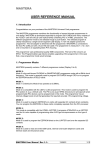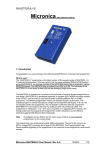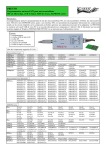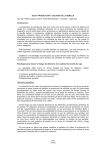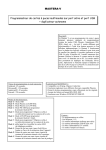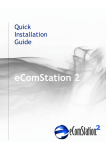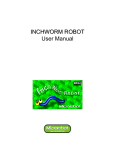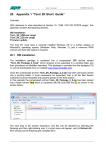Download USER REFERENCE MANUAL
Transcript
MASTERA-II USER REFERENCE MANUAL 1: Introduction Congratulations on your purchase of the MASTERA-II Universal Card programmer. The “MASTERA-II” programmer is an extended variant of the popular MASTERA programmer. It contains the same functionality as the original design but two imported modes are added to this design, the GOLD programmer mode that is capable of programming a goldwaver card in one pass and the new spectacular REPLICATOR function that is capable of copying a complete PIC-Gold card without the need of a PC or other external controller device. The MASTERA-II programmer combines the functionality of several discrete programmers in one design. MASTERA-II is developed especially to program ISO-CARDS and many variants of the “GOLD” card and GOLD card replica family containing PIC or ATMEL processors. The different programmer mode’s are selected trough a push-button. The selected program is clearly indicated by a bright seven-segment LED display. A 8.3 to 12V net adapter powers the programmer. The net adapter is delivered with the programmer. MASTERA-II is connected to the host PC COM port with a 9 pin RS-232 cable. The programmer is measures 7 x 12 x 3cm and is mounted in an appealing black PVC housing. The programmer uses professional quality SMD components. The hart of the circuit is an EPLD and two RISC processors. The Programmable Logic Device enables upgrading of the programmer in the case that a new programmer mode would emerge. 1: General operation MASTERA-II presently contains 11 different programmer modes (Display F, 0 to 6, L, C and P). The user can step trough the different modes by pressing the bush button on the programmer. The display will indicate the selected mode. When no card is inserted you will step trough mode F, 0, 1, 2, 3, 4, 5, 6, L, P and C and then back to 0. Mode F is only available after a reset (power-on) of the programmer. The mode can not be changed when a card is inserted and mode F, L, P or C is selected. You can change the mode with a card inserted only when in mode 0 to 6, the mode will then rotate from 0, 1, 2, 3, 4 , 5, 6 and then back to 0 The programming process can be followed on the PC and also on the LED of the programmer. Depending on the selected mode, the LED will be on continuously or blink. The Decimal point of the display indicates that power is applied on the smart card in the adapter. 2: Programmer Modes MODE F: This mode is entered after a power-on. “Mode F” is the GOLD programmer mode. The GOLD programmer enables you to program a complete GOLD card without changing modes. The program “GOLD140” is used for the control software, a loader program will be placed automatically in the card PIC to enable the programming of the EEPROM part. The card type is detected automatically. MODE 0: MASTERA-II User Manual Rev 2.0 : 13/06/01 1/15 MASTERA-II Mode 0 is the well-known PHOENIX or SMARTMOUSE programmer mode with a 6MHz clock frequency. This mode is generally used to program ISO-CARDS trough CRD’s or to program the EEPROM section of GOLD cards. MODE 1: Mode 1 is identical to Mode 0 but operates at 3.58Mhz. MODE 2: Mode 2 is compatible with the JDM or LUDI programmer. This mode is used to program the PIC section of, e.g. a GOLD card. The PIC’s are usual 16F84 devices but in principal all serial programmable PIC devices can be programmed in this mode. The programmer has an internal voltage boost circuit that generates the required accurate 13V programming voltage. MODE 3: Mode 3 is used to program EEPROM’s on cards with separate I2C contacts (8 pin contacts). You can program the EEPROM on these cards completely separate from the PIC processor. MODE 4: This mode is compatible with the ATMEL-JUPITER. It programs AT90s2343 on a JUPITER card but it is also capable of programming other AVR type microprocessors on this type of cards. MODE 5: Mode 5 is used to program the EEPROM direct on the JUPITER card over the separate I2C contacts. MODE 6: Mode 6 is used to read and write GSM cards, German and Dutch telephone cards and German Cash and Insurance cards. GSM cards • You can manage the telephone book and move telephone books to other cards. • You can create, print and edit Short Messages (SMS). • Select and disable networks from the roaming list. • Activate cost blocking and set the cost per unit. • Create backup copies from your card. • Modify, unlock and deactivate PIN’s • View and modify the contents of card files. Telephone cards: • You can read the card contents and display the data and value this mode works on Dutch and German telephone cards. Cash and Insurance card: • You can read and print out card information, the current balance and the last transactions of the German Cash and Insurance cards. MODE L-C- P: Mode L-C-P is the “REPLICATOR” or card Clone mode. These 3 modes are used to read a unprotected GOLD card completely into the internal memory of the programmer (Load mode). The GOLDCARD can then be duplicated (cloned) in a unlimited number of cards. The whole duplication can be performed without the need of an external PC. The only thing needed is the MASTERA-II and its power supply. The operation can even be done in, e.g. a car or caravan using a suitable power cord or adapter. • MODE L: Mode L is the LOAD mode, when a PIC GOLDCARD is inserted in the programmer and the button is pressed then first the PIC and next the EEPROM is copied in the programmer’s nonvolatile memory. The PIC card is tested first to check that the security bit is OFF. The read operation takes about 1 min. MASTERA-II User Manual Rev 2.0 : 13/06/01 2/15 MASTERA-II • MODE C: Mode C is the COPY Mode. Select mode C and insert a GOLDCARD in the programmer. The programming starts after pressing the KEY. The security bit of the GOLDCARD is not set in this mode. • MODE P: Mode P or PROTECTED Mode is identical to mode C but the Copy protection bit is set at the end of the programming cycle. • • • • • • L.C.P. Error indication: The LED is continues on during the read or write operation and will go off after reading is completed. The LED will blink repetitively when an error is encountered during reading or writing of the card. 1 Blink = WRONG or DEFECTIVE card detected. 2 Blinks = COPY protection of master card is ON, (copying is not possible) 3 Blinks = Verify error of the PIC part. 4 Blinks = Verify error in the EEPROM part 3: Software The programmer can be used in combination with several different software packages, depending on the programmer mode. The software can be found on the Internet. The following paragraph give’s a short description of the software and the URL where you can find the software. It is wise to check these URL’s regularly to get software updates for bug fixing or for new devices. All programs are working under WIN95-98. Windows 2000 and Win NT are not supported on all programs, check the system requirements and updates on the Internet. 3.1: GOLD140 The GOLD140 is the well known GOLDCARD programmer (revision 1.4). This program is used in MASTERA mode “F”. The program is capable of auto-detecting the type of PIC card and programming the EEPROM trough the PIC on the card. 3.2: WinPhoenix This program is capable of writing the embedded EEPROM trough the Processor on the smartcard. The processor (PIC) is first programmed with “LOADER” software. Next the EEPROM is programmed in mode #0 or #1. 3.3: CardWizard This program is designed to upload .crd files to smartcards using a WinPhoenix or SmartMouse interface. This software can be used in mode #0 and #1 3.4: CardMaster This is a similar program as CardWizard. It is also used to upload .crd files in mode #0 or #1 3.5: ICProg This program is mainly used in mode #2 and #3 to program PIC’s and EEPROMS directly on the board. But the program can also be used in mode #1 to program embedded EEPROMS trough the PIC using a Loader program. The use of this program is described in more detail in the next chapter. You can find this beautiful written program from Bonny Gijzen at his home page: http://WWW.h2deetoo.demon.nl 3.6: PonyProg 2000 This program is used in mode #4 and #5 for the ATMEL devices and the EEPROM on the Jupiter cards. Also this program is explained in more detail in the next chapter. MASTERA-II User Manual Rev 2.0 : 13/06/01 3/15 MASTERA-II You can download last version of PonyProg at http://www.lancos.com/prog.html (http://www.lancos.com/ppwin95.html ) 3.7: ChipCard This program is used for MASTERA-II mode # 6. It enables read/ write operation of phone and GSM cards. The program can be installed in different languages. It is largely selfexplaining and has an extensive help menu embedded in the program. You can download last version this program at http://www.teledata-update.de 3.8: ChipCat This program makes optimum use of the MASTERA mode 0 to 5. It enables you to program the internal EEPROM different card types. This software uses it’s own loader files. Following cards can presently be programmed directly with the CHIP-CAT Revision 2.0: • • • • The PIC/Wafer-CARD (GOLDCARD) 16F84 + 24C16. The AVR/Yupiter-CARD, AT90S2323 + 24C16 The AVR/Yupiter-CARD, AT90S2343 + 24C16 And the FUN-Card AT90S8515 + 24C64 Note: MASTERA-II is a universal programmer and can therefore be used with different software programs. When the programmer is used with Shareware or Licensed software then royalties should be paid to the developer or reseller of that software package. MASTERA-II User Manual Rev 2.0 : 13/06/01 4/15 MASTERA-II 4: GOLD140, ICProg and PonyProg Software settings 4.1: GOLD Card Programmer (GOLD140) 4.1.1: Port Settings: The software request COM port settings after every program start. The presence of the MASTERA-II is detected automatically when it is switched on in mode F and when the correct port is selected. The Baud rate is default 9600 baud. Tree different baudrates can be selected but the software guaranties only 9600 baud. . 4.1.2: Auto Identifying: The software automatically detects the card type when a card is inserted in the programmer. This action can be repeated later by clicking the “Identify” button. 4.1.3: Reading and Writing a GOLD card: Before using this program, it is important to understand the operation of this programmer mode. The EEPROM can only be read or written to trough the card PIC processor. So to MASTERA-II User Manual Rev 2.0 : 13/06/01 5/15 MASTERA-II enable access to the EEPROM a utility program “LOADER” is programmed first in the PIC, this overwrites any program that is in that PIC. This requires that the correct procedure should be followed or the PIC data will be lost. 4.1.3.1: CARD Reading procedure: Select the PIC map (selected by default), now read the PIC by clicking the “READ” button. You can now save the PIC content in a HEX file for later use (select FILE and do Save HEX File). Now change the MAP to Eeproms. You will see that the Galaxy-2 and the 24xx16 are automatically detected in case of a GOLDcard. When you press the Read button a sequence of actions will start. First the BOOTLOADER will be written in the PIC, overwriting the existing PIC program. Next the Eeprom is read. Every step is verified to minimize read or programming errors. The EEPROM can also be saved into a file. To restore the original PIC program you can now go back to the PIC’s MAP. The original code is still in the programmer or you can get it back from the stored file. You can now restore the original PIC content by clicking the PROGRAM Button. 4.1.3.2: CARD writing procedure: For writing a GOLD card, the reverse procedure should be followed. Load the Eeprom and PIC data into the programmer. Now first select the EEPROM Map and program the EEPROM. Next select the PIC and program this also. Flag bits for PIC clock select or security bit can be switched on and off in the main PIC control window. Note: It is also possible to store a complete project in the file menu. Both the EEPROM and the PIC content are then stored in one file and can simple be reloaded when required. 4.2: ICProg The user could use different software to control this programmer as already mentioned. However the IC-Prog software of Mr. Bonny Gijzen is very complete and free on the Net. The next paragraphs containing screens from this programmer. The program is very much selfexplaining and contains a good HELP function. This part of the manual is therefore not intended as a user manual for the software but the could help you on the way in making the correct settings to use it in combination with the Universal Programmer. Mr. Gijzen is continuously improving his software and adding new devices, so check from time to time his website for upgrades. The description below is created from IC-Prog Revision 1.04 newer revisions could be slightly different. MASTERA-II User Manual Rev 2.0 : 13/06/01 6/15 MASTERA-II 4.2.1: Port Settings and Hardware selection: ⇐ A similar, general overview screen is displayed when IC-Prog is started. The first time you have to select the serial port and the type of programmer: These settings are entered as shown below: ⇓ Select the proper serial port (Com1 to Com4) And select the JDM Programmer. For WIN9x you should select Direct I/O. Windows API Could be selected for Windows NT. The Communication checks boxes are usually not required. These are intended for special hardware and test purposes. The settings are automatically stored when the software is closed so you don’t have to repeat this setup every time you start the program! 4.2.2: General Programmer settings: The Option menu enables you to customize many settings. 4.2.2.1 Language This submenu let you select your preferred language. You can select between a variety of 11 European and east European languages. 4.2.2.2 Smartcard Option You can program embedded EEPROMs indirectly with this software, MODE #0 or #1 from MASTERA-II User Manual Rev 2.0 : 13/06/01 7/15 MASTERA-II the MASTERA-II. You have to make the necessary programmer settings first in this submenu. • The COM port where the MASTERA-II is connected. • The Device is the type of the embedded processor in the card. (Most modern GOLD cards are 16F84. 16C84 will be found on older type of GOLDcards • Frequency: Select 6MHz for MASTERA-II Mode #0 / 3.58 MHz for Mode #1 • Multimac or Secanix is the type of LOADER program used. 4.2.2.3 Program verification The programmed device is verified during or after programming. The default setting is “Verify after programming”. This means that the complete device is programmed and then verified. This is a good practice but it has one drawback: most PIC devices having a security bit. This bit prevents program readout when set. So, when this bit set that it is impossible to verify the programming process. For these devices it is better to change the setting to “Verify during programming” 4.2.2.4 Shortcut setting. You can call device settings very fast without going trough the separate setup menus by pre-setting them to a shortcut key sequence. You can create 4 Shortcuts (CTRL + F1 to F4). 4.2.3: Device selection: The device can be selected out of an extensive list. The devices that can be programmed directly in the sockets can be found in the “Microchip PIC” list ⇒ and the “I2C EEprom” list. ⇓ 4.2.4: Loading and saving data files: Program files can be loaded or saved in any directory and in many data formats ⇓. MASTERA-II User Manual Rev 2.0 : 13/06/01 8/15 MASTERA-II A word of warning about the data formats: Reading in, e.g. a HEX file in .H16 format when it is a .H8 will be detected by the software and results in an error message. However, the software is not capable of detecting errors in .BIN files because this file type is not using a CRC check or any other control check. Also the format of Binary files can differ depending on the source that created the .BIN file. Always check a BIN file on its contents before using this file type for programming a device. 4.2.5: The Command Menu: The command menu is the final menu where you can select the required action. The device is verified automatically after programming. You have to remember that it is not possible to verify a device when the security bit is set. You could program a device without the security bit and verify the program integrity after programming. Next you set the security bit and perform the “Program Config” (F4) action. Command ICON’s Most commands can be activated directly by clicking on one of the command ICON’s. 4.2.6: Editing a Data field: You can directly edit a location in the Data or Code field. Place the cursor at the start of the data and click the right mouse button. You can now choose to fill the whole buffer or just edit the selected location ⇒ 4.2.7: Special: There is one special setting in the programming software. “Smartcard”, This setting is intended for Trough PIC programming using a Phoenix or SmartMouse card interface (Mode #0 and #1). This option is to be switched of in MASTERA-II Mode #2 and #3. MASTERA-II User Manual Rev 2.0 : 13/06/01 9/15 MASTERA-II Trough PIC Programming sequence. Programming ISO Cards with a buried EEPROM is done in tree steps. The EEPROM device is not directly accessible by the programmer as shown in the figure above. The EEPROM is accessible in Phoenix Mode (#0 or #1). The buried PIC has to contain a LOADER program to enable the serial communication. The data is transferred by a serial protocol to or from the PIC. The PIC relays the data to the EEPROM and vice versa. Some Smartcard PIC software having this serial protocol build in. So as soon as the PIC is programmed you can access the EEprom date in Phoenix mode. This kind of PIC software is ideal; you can change the EEprom data over and over without re-programming the PIC. Most PIC software however is not prepared for “trough Pic programming” or the are using a different protocol. So to access the EEprom you have to place a loader program in the PIC first. This means that you have to know the original code from the PIC to re-program the PIC’s original code when you are finished programming the EEprom! The loader program “LOADER.hex” is compatible with the IC-Prog software from Bonny Gijzen. PROCEDURE: 1. Select MASTERA Mode #2 and program the PIC on the card with LOADER.hex 2. Select MASTERA Mode #0 or #1 3. Select the SMARTCARD option in the ICprog settings menu 4. Select the correct I2C EEPROM type (usually 24C16) 5. Program the EEPROM 6. Select MASTERA Mode #2 again and program the PIC with the final code. MASTERA-II User Manual Rev 2.0 : 13/06/01 10/15 MASTERA-II 4.3: PonyProg Software Setup: The software description in this chapter refers to the “PONYProg” program from Claudio Lanconelli. (Download at http://www.lancos.com/ppwin95.html ) • Install and start PonyProg2000 under Windows 95/98 or NT. • The first time you have to make the correct Hardware settings,: Open SETTINGS, Open HARDWARE, now select Si Prog API programmer and the correct COM port for your PC connection. • Run Calibration • The programmer and the software is now ready to program. Select the AVR microprocessor type or I2C Bus eeprom MASTERA-II User Manual Rev 2.0 : 13/06/01 11/15 MASTERA-II 4.4: CHIP-CAT Software Set-up: The CHIP-CAT rev 2.0 is a new program that works splendid with the MASTERA programmer family in mode 0 to 5. This program also enables you to program a complete GOLD or ATMEL card. The program also writes the correct loader for the different chip types and requests you to change the programmer mode when required. The operation is strait forward, select the card type (as displayed above) and select the correct mode on the MASTERA programmer always start with the EEPROM when programming a card and always start with the processor when reading a card (see also GOLD140 description). The Software should be configured first to recognize the connected MASTERA programmer. MASTERA-II User Manual Rev 2.0 : 13/06/01 12/15 MASTERA-II You can now READ, WRITE, ERASE and Verify the card by clicking the different ICON’s . You can Load and Save data to and from the PC with the 4 file icon’s. The two on the left (identified by “1”) are used for the processor part. The two on the right (identified by “2”) are used for the EEPROM part of the card. Also with this programmer you can manipulate the different typical processor setting as, e.g. the Oscillator setting or Code Protect bit. MASTERA-II User Manual Rev 2.0 : 13/06/01 13/15 MASTERA-II 5: CARD Information ISO Cards are sold under different names and colors, the are called SmartCards, Gold Wafer Cards, Platinum, Galaxy or Gold card, MM2 Gold Wafer Cards and so on. Also variants build on a small thin PCB containing a discrete PIC and EEPROM can be found. The internal layout of most cards is standardized. The ISO card interface on the programmer enables you to program the 16C84 or 16F84 inside these cards. SMARTCARD CONTACT DESCRIPTION Pin C1 C2 C3 C4 Name Vcc MCLR RB6/Osc1 N/C (or SDA) Function Power Supply Master Clear Clock Input No Connect (or SDA) Pin C5 C6 C7 C8 Name Vss N/C RB7 N/C Function Ground No Connect Data I/O No Connect (or SCL) Figure 1: GOLD Card layout (Mode #0 , #1 and #2) SDA SCL Figure 2: GOLD card replica with separate contacts for EEPROM (Mode #3) MASTERA-II User Manual Rev 2.0 : 13/06/01 14/15 MASTERA-II Figure 3: ATMEL – Jupiter card (Mode #4 & #5) The figures above are the schematic drawing of some of the popular SmartCards on the market. The PIC devices in fig1 and 2 are identical wired. The 24LC16 in fig 1 is connected internally to the PIC processor and can only be accessed trough the PIC. Fig 2 type has an internal EEprom but the program lines (SDA & SCL) are also directly accessible trough pin C4 and C8. Card type Fig 2 and Fig 3 can be programmed direct. The user can program the Processor an EEprom independently. Note: Do not select the SmartCard programming option in ICProg for this card type (see above!) The 1e type requires a special action called Trough PIC programming. See software description above 6: Programming Discrete Devices Discrete PIC or ATMEL processors and I2C Eeprom’s can also be programmed by placing them on an adapter card. This adapter card is usually a GOLD card replica as e.g. the “Two Stone Card”. This type of card has the same circuit as Fig 1 or Fig 2. The chips are placed in IC sockets. The JUPITER type card can be used for ATMEL devices or I2C Eeprom’s (fig 3). Empty adapter cards are sold separately. GSM SIM cards are normally sold in the standard card size with a break-out area. You can use this standard card to change the MINI SIM’s back to the original card size (use a small piece of tape on the back). You can also find an adapter in your local telecom shop. MASTERA-II User Manual Rev 2.0 : 13/06/01 15/15