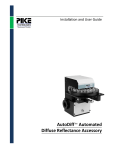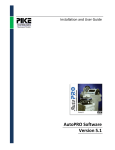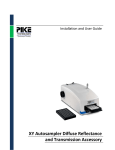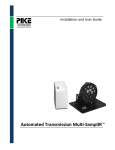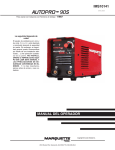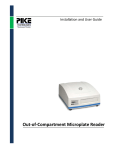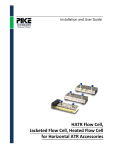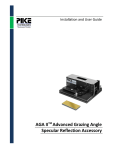Download MappIR - PIKE Technologies
Transcript
Installation and User Guide MappIRTM Automated Sampling Accessory The information in this publication is provided for reference only. All information contained in this publication is believed to be correct and complete. PIKE Technologies, Inc. shall not be liable for errors contained herein nor for incidental or consequential damages in connection with the furnishing, performance, or use of this material. All product specifications, as well as the information contained in this publication, are subject to change without notice. This publication may contain or reference information and products protected by copyrights or patents and does not convey any license under the patent rights of PIKE Technologies, Inc. nor the rights of others. PIKE Technologies, Inc. does not assume any liability arising out of any infringements of patents or other rights of third parties. This document contains confidential or proprietary information of PIKE Technologies, Inc. Neither this document nor the information herein is to be reproduced, distributed, used or disclosed, either in whole or in part, except as specifically authorized by PIKE Technologies, Inc. PIKE Technologies, Inc. makes no warranty of any kind with regard to this material including, but not limited to, the implied warranties of merchantability and fitness for a particular purpose. Copyright 1991-2013 by PIKE Technologies, Inc., Madison, WI 53719. Printed in the United States of America. All world rights reserved. No part of this publication may be stored in a retrieval system, transmitted, or reproduced in any way, including but not limited to, photocopy, photograph, magnetic or other record, without the prior written permission of PIKE Technologies, Inc. Address Comments to: PIKE Technologies, Inc. 6125 Cottonwood Drive Madison, WI 53719 Phone Fax E-mail Web Site Jan. 1, 2013 PN 350-001600-05 (608) 274-2721 (608) 274-0103 [email protected] www.piketech.com Contents Introduction Unpacking Your Accessory Packing List Optical Description Transfer Optics Reflectance Focusing Optics Transmittance Focusing Optics Optical Diagram Choosing Reflectance or Transmittance Installation and Alignment Reflectance Mode Transmittance Mode Performance Verification Installing the AutoPRO Motor Controller Connecting the Motor Controller to your Computer Correct Cabling Procedure Installation of the AutoPRO Software System Requirements Loading from Windows Files Placed on Your Hard Disk Online Help How To Use Help AutoPRO Overview AutoPRO Control Status Init.exe, First exe… Operation of the MappIR Removing the Holder from the Accessory Inserting a Wafer Precautions Mirrors SAFETY Environmental Conditions for Operation Replacement Parts and Options PN 350-001600-05 1 2 2 4 4 4 4 4 5 6 6 7 8 9 9 10 10 10 10 11 12 12 13 13 14 14 15 15 15 16 16 16 16 17 Introduction The PIKE MappIR accessory is a sample compartment accessory for the analysis of semiconductor wafers. The accessory may be configured to allow the analysis of the wafer either in reflectance or transmittance. Changing from reflectance to transmittance is by means of a single slide control. Wafers up to 8 inches in diameter may be measured with this accessory. Sample rings are available to hold 2, 3, 4, 5, and 6 inch wafers. The accessory is supplied with a motion controller and software to perform automated mapping of the sample. Stepper motors are used to perform the motion. The resolution of the motors is approximately 1000 steps per inch in the linear direction and approximately 6 steps per degree in the angular direction. When used in the reflectance mode, the thickness of the epitaxial layer may be measured. In transmittance, measurements may be made of interstitial carbon and substitutional oxygen concentration as well as boron and phosphorus concentration of borophosphosilicate glass deposited on the surface of the wafer. The autosampler is controlled by PIKE AutoPROTM software which integrates easily with other FTIR and NIR software packages. Wafer Table Reflectance/Transmittance Control Knob Beam Input Figure 1. MappIR diagram PN 350-001600-05 P a g e |1 Unpacking Your Accessory In order for you to quickly verify receipt of your accessory, we have included a packing list. Please inspect the package carefully. Items with part numbers can be ordered separately. Contact PIKE Technologies for replacement of other items. Packing List MappIR Manual and CD AutoPRO Manual and Software MappIR Accessory PN 350-001600 PN 350-000070 PN 016-28XX Quantity 1 Quantity 1 Quantity 1 Motor Controller MappIR Cables & Power Cord 8” Ring Quantity 1 Quantity 1 PN 073-3880 Quantity 1 Alignment Mirror Purge Tube Purge Donuts PN 016-1010 Quantity 1 Quantity 8 Quantity 1 PN 350-001600-05 P a g e |2 Packing List, continued Wrench Set Quantity 1 PN 350-001600-05 P a g e |3 Optical Description The optics may be conveniently split into the following three parts. Transfer Optics The baseplate of the accessory holds a mirror assembly which converts the incoming focused beam from the spectrometer into a collimated, upwardly traveling beam. It also takes the downward collimated beam from the sample and focuses it to be accepted by the spectrometer detector optics. Reflectance Focusing Optics The collimated beam from the base transfer optics is focused by a parabolic mirror onto the surface of the sample. The reflected beam from the sample is collimated by a similar parabolic mirror and sent to the transfer optics. The angle of the beam from normal as it strikes the surface of the sample is 15°. Transmittance Focusing Optics In this configuration, one leg of the reflectance optics is intercepted by the slider mirror. The beam from the instrument is focused by a parabolic mirror onto the surface of the sample. The beam passes through the sample and is transferred by two flat mirrors and a focusing mirror to the slider mirror which then directs the beam back to the transfer optics and then to the instrument detector. SAMPLE SAMPLE Figure 2. Reflectance optics. Figure 3. Transmittance optics. PN 350-001600-05 P a g e |4 Choosing Reflectance or Transmittance The accessory may be configured to perform either a reflectance or transmittance analysis. To choose reflectance, pull the Reflectance/Transmittance Control Knob out (Figure 4). To choose transmittance, push the Reflectance/Transmittance Control Knob in (Figure 5). Figure 4. Reflectance/Transmittance Control Knob pulled out for reflectance mode. PN 350-001600-05 Figure 5. Reflectance/Transmittance Control Knob pushed in for transmittance mode. P a g e |5 Installation and Alignment The accessory is mounted onto a sample compartment baseplate. The assembly may be placed into the sample compartment of the spectrometer and bolted down using the screws provided. The accessory is purgeable. In order to seal the accessory to the sample compartment, sliding purge tubes are provided which may be adjusted to give a good seal. The only portion of the beam that is not purged is the path from the upper window of the accessory to the sample and back to the window, a path of approximately 2 inches. If complete purge is needed an optional purge box assembly, that encloses the stage, is available. In order to align the accessory, perform the following steps. Reflectance Mode 1. Place the alignment puck onto the stage. This allows the accessory to be aligned in reflectance. 2. Pull the Reflectance/Transmittance Control Knob out all the way (see Figure 4, Page 5). 3. Remove the front access panel of the accessory that is held on with four black thumbscrews. Figure 6. Front view, bottom half of MappIR with cover attached. PN 350-001600-05 Figure 7. Front view, bottom half of MappIR with cover removed. Adjust ONLY the screws indicated with arrows. P a g e |6 4. There are two flat mirrors that may be adjusted (Figure 7). Using the 3/32 hex wrench provided, adjust the left mirror by turning on the two adjustment screws to maximize the IR signal. 5. Adjust the right mirror to maximize the signal. 6. Return to adjust the left mirror and right mirror again. This procedure may need to be repeated two or three times until the signal is maximized. The accessory is now aligned in reflectance. Replace the front cover panel. Transmittance Mode 1. Locate the two adjustment screws on the adjustable transmission mirror. Figure 8. Underside view of MappIR. Figure 9. Close up view of transmission mirror alignment screws. IMPORTANT: Adjust ONLY the 2 screws circled above. DO NOT ADJUST any other screws as damage may occur. 2. Remove the alignment mirror from the center of the sample ring. 3. Push the Reflectance/Transmittance Control Knob all the way in (Figure 5, Page 5). 4. Adjust the two adjustment screws to maximize the transmission throughput of the accessory. PN 350-001600-05 P a g e |7 Performance Verification 1. Set your FTIR spectrometer to collect data at 4 cm-1 spectral resolution (including the FTIR J-stop). 2. Ensure that your spectrometer is aligned. If the instrument is not aligned, maximize the interferogram signal (the IR energy throughput) of your FTIR spectrometer. This should be performed by following the manufacturer’s instructions. 3. Collect an open beam background scan. 4. Place the MappIR into the sample compartment of the spectrometer. 5. Set the accessory in reflectance mode. Insert the reflectance alignment mirror on the stage and collect a sample spectrum. The energy throughput value should be greater than 30%. If not, adjust the two front lower mirrors as described earlier in the manual. 6. Remove the alignment mirror and set the accessory in transmittance mode. Collect a sample spectrum. The energy throughput value should be greater than 30%. If not, adjust the transmission mirror as described earlier in the manual. 7. The energy throughput in reflectance mode and transmittance mode should be at least 30%, and within a 2% of each other. For example, if you are achieving 35% in reflectance mode then you should be measuring between 33 – 37% in transmittance mode. 8. If you are not obtaining matching throughput values in the transmittance and reflectance mode, readjust the front and transmission mirrors. PN 350-001600-05 P a g e |8 Installing the AutoPRO Motor Controller The motion control electronics interface the MappIR to your computer. Commands are sent to this electronics unit using a USB cable. A 15-pin accessory cable is used to connect this unit to the accessory. Connecting the Motor Controller to Your Computer The power supply for the motor controller is self-adjusting and can be used in most locations. Please read the labels on the rear of the motor controller before attempting to connect the system. The power for the motor controller should always be turned off when attaching the cables. Figure 10. Motor controller rear panel PN 350-001600-05 P a g e |9 Correct Cabling Procedure Computer to Motor Controller USB Cable Computer 15-Pin Male/Male Accessory Cable PIKE Motor Controller to Accessory Motor Controller PIKE Accessory Figure 11. Correct cabling procedure for the MappIR • The accessory port of the motor controller should be connected to the accessory through the 6 foot, male-to-male 15-pin cable provided. • Connect the USB cable from the controller to the PC. Installation of the AutoPRO Software System Requirements AutoPRO is a Microsoft Windows compliant program. The program was designed to run within XP or Windows 7. Loading from Windows 1. Insert the program disk into the CD-ROM drive of your computer. 2. If the installation doesn’t start automatically from within the Program Manager, select Run from the File Menu. The Run dialog box will appear to enter a filename. 3. You may either enter x:setup.exe or “browse” to the CD Disk directory and select setup.exe. PN 350-001600-05 P a g e | 10 A setup dialog box will appear for a few moments while the installation program checks for available memory and configuration. The AutoPRO dialog box will appear: • • • Choose to use the default path and select: Choose to enter an alternative path and then select: Choose to exit Setup by selecting: Enter, or Enter, or EXIT The software will be copied. The source and destination files, and the percentage of the completed task are displayed. A dialog box will appear when the program has been loaded. Click on the OK button to complete installation. Files Placed on Your Hard Disk During installation the following files are placed on your hard drive in the AutoPRO subdirectory: Ap5.exe main AutoPRO app Apd5.exe programmer for AutoDiffusIR Apv5.exe programmer for VeeMax ,ATRmax and polarizers (stand-alone) Apvp5.exe programmer for VeeMax and ATRMax with polarizers (combinations) Apw5.exe programmer for wafer stages - MappIR, Map300, Six inch, Autosamplers Apxy5.exe programmer for XY plate reader Comment.exe self-contained executable that writes into the spectral header First.exe self-contained executable that moves the stage to the first point in profile Init.exe self-contained executable that initializes the stage and moves it home Load.exe self-contained executable that loads the stage Newfile.exe self-contained executable that opens the file open dialog box Next.exe self-contained executable that moves the stage to the next point in the profile Point.exe self-contained executable that moves the stage to point n of the profile Unload.exe self-contained executable that unloads the stage Ap5.hlp Help files 350-000700 AutoPRO software.pdf AutoPRO5 operation manual PN 350-001600-05 P a g e | 11 Sample profiles installed in the AutoPRO5\Profile subdirectory: • • • • • example.vep example.apd example.xya example.map example.waf • • • • • example.pol example.atr example.vee 18 point samp.waf 36 point sample.map Sample macros installed in the AutoPRO5\Macro subdirectory: • • • • • Preexp.ab preexp.bas presamp.ab presamp.bas postsamp.ab • • • • postsamp.bas postexp.ab postexp.bas ap5.bas Online Help AutoPRO provides on-screen help for commands and functions. More information on the general attributes of the Help screens may be found in the AutoPRO Manual. How to Use Help Choose Help from the menu, or press F1 on the keyboard. • • • Index - Displays an index of Help topics including menus, commands, and shortcuts. Using Help - Provides information on how to use Windows Help. About - Provides specific information regarding the version of AutoPRO and current system information. You can use the Help buttons to display related Help topics. Options are: • • • • • Contents - Displays a list of Help topics. Search - Lists the keywords for AutoPRO. Enter a keyword or phrase in the Search For text box or select a keyword from the list box. Back - Displays the last topic you displayed. History - Displays a list of recent topics displayed. Glossary - Displays a list of terms and parameters used in AutoPRO and their definitions. PN 350-001600-05 P a g e | 12 AutoPRO Overview AutoPRO is a Windows based automation software program for use with PIKE automated accessories and the AutoPRO motion controller. With this software package a range of automated accessories may be programmed and operated in conjunction with most Windows based FTIR software packages. Several programs comprise the complete software package, but the following two programs are central to the function of the software and will be introduced briefly here. AutoPRO Control This program contains the tools required to operate your automated accessory. The AutoPRO control panel contains the following major functions: • Setup Bench - Basic parameters for data collection (number of scans, resolution, etc.) may be defined and stored to a file. • Setup Accessory - This function allows selection of the actual accessory used with the spectrometer, computer/accessory communication test, and basic accessory setup. PN 350-001600-05 P a g e | 13 • Setup Experiment - Macros and executable files can be integrated into the autosampler routine. This function also allows special handling of multiple filenames and provides different security options. • Program Motions - A series of samples may be defined and stored to a file. This file may be subsequently used to move your accessory while collecting data from your spectrometer. • Load and Unload - The MappIR may be moved to an unload position to simplify the insertion of new samples. Status The status of the accessory at any time is displayed. This includes the position of the accessory, the current status of the motors and a thumbnail view of the file being used for programming the motion. These and all other functions are described fully in the AutoPRO manual. Init.exe, First.exe… These are programs which may be inserted into an FTIR macro. With these programs the basic functions required to run the accessory may be accessed from within the macro. While the software is running a small AutoPRO status box is displayed in the lower right hand corner. More details of how to use this and other .exe files available in the AutoPRO software are given in the AutoPRO User’s Manual. PN 350-001600-05 P a g e | 14 Operation of the MappIR Removing the Holder from the Accessory Perform the following steps: 1. Move the sample ring to the unload position. 2. Push the left side of the sample ring to the right. Then pull the right side of the ring up slightly. 3. Push the lifted right side of the sample ring horizontally toward the instrument. 4. When the sample ring has cleared the idler pulley, lift up on the front of the ring to clear the idler pulley. 5. Push the sample ring towards the accessory so that it clears the driver pulley and remove the ring. Inserting a Wafer Perform the following steps: 1. Place the sample ring on a flat surface. 2. Rotate the three clamps so that the flats are facing inwards. 3. Place a wafer in the sampling ring. The wafer will rest on three Delrin surfaces beneath the clamps. 4. Rotationally orient the flat on the wafer to the desired position. It may be useful to place a mark on the sample ring to aid in this positioning. 5. Carefully rotate the wafer clamps through 180° to secure them in place. Delrin Clamps PN 350-001600-05 P a g e | 15 Precautions Mirrors In order to provide maximum transmission in the infrared, with minimum spectral interferences, the mirrors used in this device are uncoated (bare) aluminum on a glass substrate. Since the coatings are soft, care must be taken to avoid damage. Normally, these mirrors will not need cleaning, since they are contained within the housing of the accessory. If they do need cleaning, they may be gently swept with a camel hair brush. Under no circumstances must the mirrors be rubbed with paper products such as "Kleenex" since this will produce scratching of the mirror coating. SAFETY When selecting an AC power cord for this unit, select one that has an appropriate source connector at the plug end and an IEC60320 C13 connector at the power supply end of the cord. Please do not touch or operate any moving parts until motor has stopped. Also before touching moving parts, ensure that the power to the motor controller is off. Environmental Conditions for Operation Altitude Up to 2000 m Temperature Range 5 °C to 40 °C Humidity Range Max relative 80% RH Mains Supply Fluctuation +/- 10% unless otherwise specified Applicable Pollution Degree Category 2 (Normally only non-conductive) Transient Voltages Typically Present on Mains <1500 V PN 350-001600-05 P a g e | 16 Replacement Parts and Options The following parts and options may be ordered for the MappIR accessory: Part Number 016-1010 Description Alignment Mirror Other PIKE Products Available for Use with the MappIR 073-3880 073-3860 073-3850 073-3840 073-3830 073-3820 073-3800 PN 350-001600-05 Additional 8” Wafer Mount Insert to Support 6” Wafer Insert to Support 5” Wafer Insert to Support 4” Wafer Insert to Support 3” Wafer Insert to Support 2” Wafer Blank Support – for custom wafers Purge Box (Please contact PIKE Technologies for ordering information) P a g e | 17 6125 Cottonwood Drive · Madison, WI 53719-5120 · (608) 274-2721 (TEL) · (608) 274-0103 (FAX) [email protected] · www.piketech.com