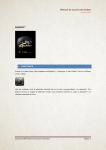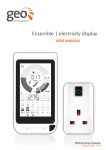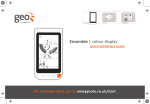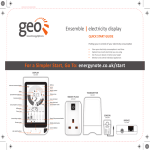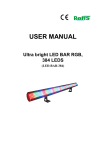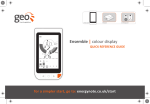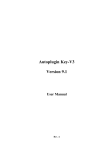Download Installation Beep & Park n°1
Transcript
1/11 Product description What is it ? Camera module that supervises all 4 driving assistance functions : • Lane departure alert • Keep in lane assistance • Video recording of a potential accident • Alert that vehicle in front has moved away How does it work ? • All four functions are housed in the camera module, facing the road. • The system starts automatically as soon as the vehicle starts and scans the road permanently. • All of the guideo functions can be easily configured or switched off using the remote control. 1) The Lane alert function uses an algorithm to detect when the vehicle crosses white road markings and immediately informs the driver with an audible alert or voice message. A warning is given as soon as the vehicle crosses the line, leaving the driver enough time to regain control of the vehicle. 2) The Optilane function uses an algorithm to spot any vehicle drift in relation to the road markings and immediately informs the driver, who can then correct the trajectory accordingly. The driver is informed as soon as the vehicle drifts to the left or the right for more than 5 seconds. The Lane Alert and Optilane functions are deactivated when the driver uses the indicators. The system is compatible with white and yellow road markings. 3) The Video box function films 20-second video sequences in the event of sudden acceleration or deceleration. The system films the moments immediately before and after an impact. The videos can then be transfered to a PC via a USB connection, to be viewed or sent. The Video box system can also be switched on manually by the driver at any time. 4) The Beep&watch function uses a change in images to identify movement in front of the vehicle, and informs the driver when the car in front has moved off. The system comes on after the vehicle has been at a standstill for 3 seconds. 2/11 Product description Product contents Camera module : • A single multi-function camera. • Visual and vocal alerts. • LED screen integrated on the back of the module. • Integrated loud speaker. • Detachable camera for protection against theft. • Works in poor light (< 1 lux). Remote control: • Modular functions. • Language selection • Selection of audible or voice-message alert • Adjustable volume • Battery powered. Guideo Manager software • CD-Rom included for installation on PC. • PC, Windows 2000/XP/Vista-compatible. Accessories • Guiding pad for immediate installation of the camera. • Wiring cables. • USB cable. Fitting instructions: CD-Rom • User guide • Guideo Manager software • Language downloading software 3/11 Product advantages Easy to install Ready-to-use product for quick and easy installation: • All wiring cables and cable clips supplied. • Easily positioned camera module, thanks to the template supplied. • Quick and easily fitted camera module, thanks to the self-adhesive patch. • Remote control for controlling all camera and function settings. • No special tools required. • Average estimated installation time: 1 hour. The following installation assistance is available: • Detailed illustrated installation guide in this document • Technical support hotline ……………………………………. A universal product • • • Can be installed in any type of passenger car, 4WD vehicle or light van (12V). Compatible with other aftermarket products. The most important element consists of sensing the vehicle's speed (how simple this is depends on the vehicle concerned). Vehicle’s speed information cannot be sensed on certain models: Very old vehicles (over 15 years old) with a mechanical cable driving the milometer (no electrical speed output). Since the ABS function has been generally adopted, speed information is now relayed electrically in all models. Technical specifications Power supply 12V/24V (rated voltage: 8V~36V) Camera type Color CMOS Camera size/weight 120 x 75 x 37 mm / 145 g Recording resolution H 320 x V 240 Minimum RAM/disk space required 256 Mb/40 Mb Software compatibility PC Windows 2000/XP/Vista Electric power consumption < 250mA Operating temperature from -20°C to +70°C Homologation E-mark 4/11 Installation guide Installation time 1 hour ÌÌ Kit components: 1. Camera module 2. Power cable 3. USB cable 4. Positioning template 5. Cable ties 6. Cable clips 7. Remote control 8. CD-ROM Tools required: 1. Wire stripper pliers 2. Screwdriver set 3. Insulating adhesive tape 4. Wire-cutting pliers 5. Multimeter 6. Soldering iron As the battery must be disconnected during installation, some data may be lost (radio station settings, vehicle locking code, etc.) 1. Preparing for installation • Before installing the system, check that the vehicle is parked on level ground and the turn indicators and speedometer work properly. • Locate the vehicle's +ACC and ground These are generally located at the fuse block. • Locate the left and right turn indicator outputs These are generally located at the fuse block, lighting control stalk or turn indicator tell-tale. • Also locate the vehicle’s speed information: either at its radio, or at the speed output used by the GPS, or at the ABS (under the hood). • Use the multimeter to check that it is indeed speed information: Connect the multimeter’s – connection to the vehicle's ground, and its + connection to the located speed output Drive a short distance to check the information; the reading should fluctuate between 0 and 12V. On certain multiplexed vehicles, the speed information is coded and cannot be used in unmodified form (on the Peugeot 807, for example). In this case, you can connect an electronic decoder (interface) to the multiplexed cable in order to convert the electronic data into electrical speed information that the multimeter can recognise. 5/11 Installation guide 2. Installing the camera module • Clean and degrease the interior of the windscreen • Position and stick the template provided under the central rearview mirror There are two possible configurations: Windscreen-mounted central rearview mirror: position the template, sliding the larger notch under the mirror mounting Ceiling-mounted central rearview mirror: position the template on the central line at the top of the windscreen, checking that the windscreen's and the template's centres are aligned. • Install the camera mounting on the windscreen Place the mounting on the smaller notch (in the template's lower side). Remove the template and ensure the camera mounting adheres to the windscreen properly, smoothing the adhesive patch carefully. • Position the camera simply by screwing it onto the mounting. Check that the camera module does not hinder the central rearview mirror's movement and does not obstruct the driver's line of sight. 6/11 Installation guide 3. Connecting guideo • Disconnect the battery: Switch off the engine first. Wait for 2 minutes before you disconnect the battery, to give the vehicle's computers sufficient time to power off completely. • Connect the power cable the camera module. (RJ45 connector) to • Pass the module's power cable side of the dashboard to the driver's either hide the cable under the central rearview mirror, or connect it unobtrusively to the rearview mirror's edge with the small self-adhesive cable clips provided, then feed the cable into the windscreen side pillar and the door pillar. Take care not to obstruct any airbag. • Connect the wiring cable's different wires: White/brown stripes + brown: to +ACC White/orange stripes + orange: to ground Blue: to speed output Green: to left turn indicator White/blue stripes: to right turn indicator White/green stripes: not used On certain vehicles equipped with an onboard computer, an error message may be generated when the system is connected to the turn indicators (because the connection is interpreted as a defect). In this case, you must add an anti-feedback diode to the connection so that the computer does not interpret it as a fault. 7/11 Installation guide 4. Start-up & operating test • Reconnect the battery and switch on the engine again: On multiplexed vehicles, wait for 1 minute before switching on the engine, to ensure that the vehicle's computers are reinitialised properly. • Check that the camera module switches on and off with the engine. • Check that the turn indicators are connected properly. A "left turn indicator" and "right turn indicator" signal should be displayed on the camera's rear screen when the turn indicators are activated: [ : or [ : ] when neither turn indicator is activated [- : or [-: ] when the left turn indicator is activated [ :-] when the right turn indicator is activated • Check that all of the remote control's functions work. See the user manual on the CD-ROM supplied. Beep&Watch On/off Vehicle speed set up Left warning point Right warning point Lane alert on/off Power Increase Video Box sensitivity Optilane on/off Default mode Lane alert sound Decrease Video Box sensitivity Image check Vehicle type Save Video Volume up Loud Mode Check Video Box Delete Video Box Install Language Volume down Mute 8/11 Installation guide 5. Final adjustments • Selection of the vehicle type : This button is used to set the vehicle type. Make sure that it is set correctly; a faulty setting can undermine the performance of guideo. The vehicles are classified according to the height of the camera module and the vehicle width. Installation height : Passenger Car : 110 cm ~ 125 cm SUV1 : 125 cm ~ 145 cm SUV2 : 145 cm ~ 160 cm Bus : about 170 cm Truck : about 195 cm Press the “vehicle” button on the remote control until the proper vehicle type is selected. • Adjustment of the camera angle : The angle adjustment mode helps you install guideo in its exact position. Press the “Angle" button on the remote control. Loosen the screw and carefully adjust the camera by successive movements, until the LED display shows "00:00“, or close value. Screw back the camera module Press the “Angle" button again to exit the installation mode. • Sélection of the language : The “L” button is used to change between 3 languages, including English. The other 2 languages can be selected on a PC by the guideo manager program. When pressed once, the current language setting is announced.. “English is selected.” When double-pressed, the next language is selected and announced accordingly. 9/11 After installation Guideo user manual See the user manual on the CD-ROM supplied with the product Recommandations in daily use Keep guideo dry when cleaning the vehicle interior. Water can damage the electronic circuits and cause fire or electric shock. Avoid contact with chemicals and detergents, which can damage the surface of guideo and the internal circuits. Guideo cannot function correctly with obstacles in its field of vision. Make sure that the windshield glass in front of it is clean. Similarly, make sure that there are no objects near the device, since their shadows may interfere with performance. When not using the device, avoid direct exposure to sunlight., to avoid that the system gets hot. Regular driving on uneven surfaces may shift the position of guideo and this may cause poor operation. Please check from time to time that guideo is correctly positioned and angled. 10/11 After installation Troubleshooting ? No sound comes out of the device : Check if the power cable is correctly connected. If the power is not connected, no display comes on. Check if all the functions are disabled. Check if the sound level is minimized. If the sound level is low in noisy environment, the sound may not be heard. ? The Video Box is not saving video images : The Video Box records video images only if an acceleration greater than 0.4g occurs in any direction. Please make sure that the sensibility of impact for video recording is appropriate with the situation (and adjust it with the remote control). ? No warning occurs in case of lane departure : The Lane Alert and Optilane feature start to operate after 2 seconds of watching road lines. So after passing crossroads or no-mark region, the warning will come out after 2 seconds. If you cross lines again while the warning message is still being given, the second warning message is deleted. If the road is narrow, the warning sound comes later for the driver's convenience. Check the correct angle set up ? Warning occurs without lane departure : Check the setting of warning timing. If set to earlier modes, the driver may feel that the warning is too fast or occurs without a line being crossed. In case of bad weather, roads under construction or roads where lines have been erased, guideo may not recognize the road lines appropriately. ? Beep&Watch system doesn't come on : Check how the LED display is set.[ LED display shows "00:00".] This function is enabled when the vehicle is stopped. Make sure the vehicle is completely stopped. 11/11 After installation Troubleshooting (continued) ? Optilane Guide doesn't come on. Check how the LED display is set.[ LED display shows "00:00".] If either line is not present or both lines are very dim, this feature doesn’t operate appropriately. ? The device sometimes gets hot In hot summer or under direct sun light, the device may get hot as a result of external heat. The internal electronic circuit and speaker may generate some heat without a breakdown. ? Warnings occurs while lane departure and turning signal activated Check the correct connection of the turning signal (see 3.5 section) Valeo may not be held responsible for the incorrect installation or misuse of the products.