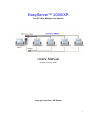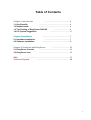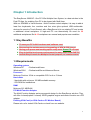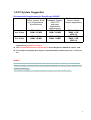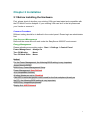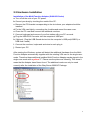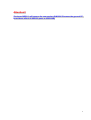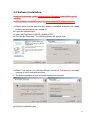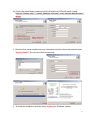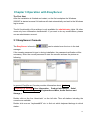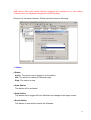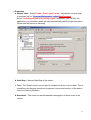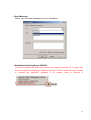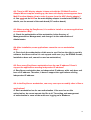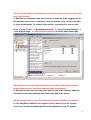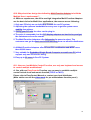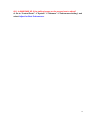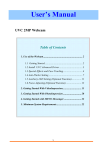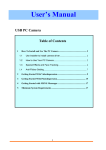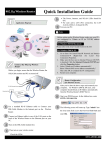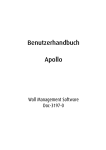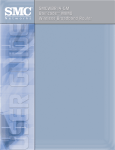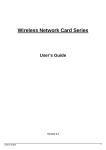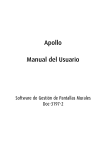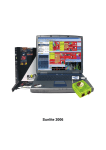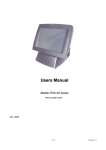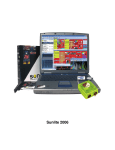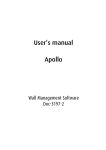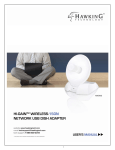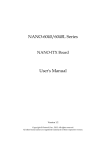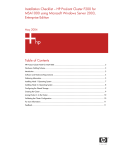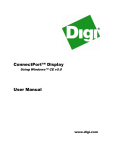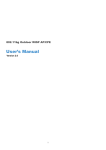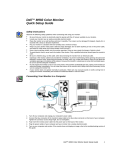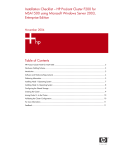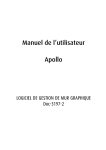Download EasyServer 2000/XP - ADFast Technology Inc.
Transcript
EasyServer™ 2000/XP One PC Offer Multiple User System Users’ Manual (Version 3.20 Aug. 2005) Copyright ©2002-2005 , AD Group. 1 Copyright and Licensing Agreement All information in this manual for the EasyServer are part of the license agreement. You aren’t allowed to copy these technical instructions with digital or photo-optical aids. All rights are reserved. All information may be changed for development reasons without former announcement. The EasyServer & EasyConsole series are registered trademarks of ADFast Technology Inc. under AD Group. Microsoft Windows 2000 and Windows XP are registered trademarks of the Microsoft Corporation. Pentium is a registered trademark of the Intel Corporation. All products’ names are part of the trademarks and copyrights of the particular owner and are only used for identification. Registered and unregistered trademarks are completely accepted. 2 Table of Contents Chapter 1 Introduction .................................................. 4 1.1 Key Benefits ............................................................. 4 1.2 Requirements ............................................................. 4 1.3 The Packing of EasyServer 2000/XP ............................... 5 1.4 PC System Suggestion ........................................ 6 Chapter 2 Installation 2.1 Hardware Installation 2.2 Software Installation ...................................................... 7 .................................................. 7 ...................................................... 8 Chapter 3 Operation with EasyServer ................................... 12 3.1 EasyServer Console ........................................................... 12 3.2 EasyServer Icon ............................................................ 15 Q&A . ......................................................................................... 17 Technical Support. ................................................................ 22 3 Chapter 1 Introduction The EasyServer 2000/XP - One PC Offer Multiple User System, is a best solution in the Post-PC-Age, for enabling One PC to be shared with Multi-User. With our SLM-80X or VisionX series - Multi-Function control adapter, it is easy to add at least four keyboards, four monitors and four mice (plus optional USB multimediadevices for sound or Touch-Screen) with a EasyServer kit to an existing PC and create a additional virtual workplace. A high-end PC can theoretically be used for 32 additional workplaces. But 4-13 workplaces are normal and popular user condition. 1.1 Key Benefits a. To save you PC initial hardware and software cost. b. Decreasing the maintenance and upgrading of H/W & S/W charge c. Saving your power and working space really meet Green PC concept d. Easy to build a local server environment for many users from ONE PC e. Include EasyConsole for Multiple Control purpose, w/ remote control 1.2 Requirements Operating system Windows XP : Professional/Home Windows 2000 : Professional/Server/Advanced Server Processor Minimum Pentium 1GHz or compatible CPU for 4 or 5 Users Hard disks 1 hard disk with minimum 150 MB available memory 1 CD-ROM for installations RAM Minimum 512 MB RAM PCI Multi-Function Adapter The Multi-Function Adapter series are special design for the EasyServer solution. They will offer 4-chanel(option 2-chanel) 3D/2D graphics engine and control function on a PCI adapter. Existing VGA-Card (or VGA-Card on PC Mother Board) Please ask us for tested VGA-Cards or check from our website. 4 1.3 The Packing of EasyServer 2000/XP ● One Multi-Function Adapter w/ 4 x Cable (We disable the on-board USB1.1 port, please use your PC USB channel.) ● 1 x EasyServer CD-ROM( incl. Driver, Installation Program, Tool and User Manual) ● 4 x Serial Number/License Agreement – One PC offer 5 Users 4 x USB to PS/2 Converter for Keyboard and Mouse – One PC offer 5 Users ● Optional: USB-Multimedia Sound Device and Other Standard Devices via USB-Sound Box USB-touchscreen or USB storage Supplementary equipment needed for each Workstation: ● One VGA or SVGA monitor ● One PS/2 keyboard or alternatively wireless PS/2 compatible keyboard ● One PS/2 mouse or alternatively wireless PS/2 compatible mouse 5 1.4 PC System Suggestion Recommended requirements for EasyServer-2000/XP Standard User Power User Office, Internet, Email Database, Graphic, max 4 Applications CAD, DTP simultaneously and many Applications simultaneously CPU: 1.2GHz CPU: 1.5GHz 4 or 5 User RAM: 512 MB RAM: 768 MB 8 or 9 User CPU: 1.5GHz RAM: 1G MB CPU: 2.0GHz RAM: 1 GMB Multimedia User Sound, Videos, Graphic applications CPU: 2.0GHz RAM: 1 GB USB 2.0 CPU: 2.0GHz RAM: 1 GB USB 2.0 z The EasyServer can expand up to 33 users for one PC, the recommended users count depend on the application software. z The recommended minimum requirement PC for the EasyServer 2000/XP is Celeron 1.2G. z For multiple sound application depend on the Bandwidth of USB normal up to 5 sound one PC. Notice: All the users maybe run the same software at the same time, but it is necessary to check followings: -Please checking the software whether may be started repeatedly, or if just one copy is possible to be loaded simultaneously. -The multi-user capability of the system permits a program to be loaded several times. 6 Chapter 2 Installation 2.1 Before Installing the Hardware First, please check it whether your existing VGA-card was tested and compatible with the PCI Multi-Function Adapter. If your existing VGA-card isn’t in the list please ask your Vender or remove it. Common Procedure Different setting should be in defined in the control panel. Please login as administrator first. User Account Management Define all the users who will work under the EasyServer 2000/XP environment. Energy Management Please adjusting some setting under : Start Æ Settings ÆControl Panel Power Management : Always On Turn Off Monitor : Never Turn Off Hard Disks : Never Notice! For the Power Management, the following BIOS setting is very important (Award Module BIOS): BIOS-Entry: Power Management Setup Power Management: User Defined (or a comparable function) All other Modes are set to: Disabled If an AGP or on-board graphic card is used for the first workplace (directly on the PC), the following BIOS setting is very important: BIOS-Entry: Integrated peripherals Display first: AGP/Onboard 7 2.2 Hardware Installation Installation of the Multi-Function Adapter (SLM-80X Series) a. Turn off all the units of your PC power. b. Ground your body by touching the metal of the PC. c. Remove the PCI bracket corresponding to the slot where your adapter should be installed. d. Fix the VGA card tightly, connecting the 4 cables and mount the case cover. e. Close the PC case and connect the additional monitors. f. Connect keyboard and mouse of your first station with your PC as usual. g. Plug the USB-PS/2 Converter into the computer’s USB port h. (Optional : Plug the USB Sound device into the computer’s USB port(USB2.0) or USB Hub if need). i. Connect the monitors, keyboards and mice to each plug in. j. Restart your PC. After starting the Windows, system will detect the additional Hardware from the MultiFunction Adapter automatically together with the existing VGA-card in the single-usermode. Therefore these additional installed Multi-Function Adapter maybe signed in the single-user-mode with a yellow “!”. Please see the picture as following. This doesn’t mean that the Adapter hasn’t been found. The additional cards can only be used correctly after the installation of the EasyServer 2000/XP Package. 8 Attention!! (On-board USB1.1 will remove for new version SLM-80X. Because the general PC board have offer 4~6 USB2.0 ports or USB HUB) 9 2.3 Software Installation ►Before installation, please disable Hyper-Threading from BIOS to avoid conflict. ►After software installation, you can enable Hyper-Threading function. a. Please make sure the Multi-Function Adapter is installed, all devices connected properly and all monitors are turned on. b. Logon as administrator. c. Insert the EasyServer 2000/XP installation CD. d. Click the file”Setup.exe”. The following picture will appear now. e. Select “Trial-Version” for a 30-days/50 start function or “Full-Version” and need entering of serial number/license key. f. The license agreement from Microsoft needs to be accepted. g. Enter the installation path. 10 h. Create the administrator password for the EasyServer 2000/XP panel if need. Notice!! Please skip “ Install Network Console” and “Install MultiScreen” driver. i. Enter the first serial number and user information and the others are entered under “Import Serials”. The picture will be as following. j. To finish the installation and files copy, restart your Windows system. 11 Chapter 3 Operation with EasyServer The First Start After the installation is finished and restart, on the first workplace the Windows 2000/XP is started as usual. All stations will start automatically and wait in the Windows log-in screen. The full functionality of the settings is only available for administrator rights. All other users only have informative characteristic. If you want to do any modifications, please use an administrator account. 3.1 EasyServer Console The EasyServer is found in can be started over the icon in the task manager. If the console password is type in during installation, the password verification will be necessary. Enter the correct password to start the console and see the picture as following. In general, EasyServer Console provides Information about Stations, Information & Settings (User Information, Product Information, Serial Numbers0, Device Assignment( Keyboards and Mice, Audio Devices and Storage ). Double click on the line “deactivate” on the left side. Then all stations including the console are available. Double click now on “keyboard#00” etc. to find out which keyboard belongs to which station. 12 USB device “Not used” means that the keyboard isn’t assigned to a user station. Therefore click on “keyboard recognition via LED-blinking”. Choose it in the same submenu. Please see the picture as following. 1. Station ● Status Active: The shown user is logged in at this station. Idle: The station is waiting for Windows login. Stop: The station is stop. ● Start Station The station will be activated. ● Stop Station The station will be logged off from Windows and change to the logon screen. ● Reset Station The station is reset without reboot the Windows. 13 ● Properties a. Station Infos – Select Enable “Auto Logon” mode , workstation can auto login to windows just for “Terminal Workstation” called EasyTerminal Select “Run this program only during Logon” workstation can run only one application (e.g a browser) which will start automatically after the logon procedure. Please see the picture as following: b. Start/Stop – Manual Start/Stop of the station c. Test – The “Reset” button can be used to initialize the driver for the station. This is reinitializing the devices and drivers (keyboard, mouse and monitor) of the station without re-starting Windows. d. Broadcast – The users can send broadcast messages to all other users in the system. 14 2. Programs Display all the active programs for each user’s station. 3. System General information for the system, not allowed to change (except Auto Start). The password can be changed from here. 4. User Information Show the registration information as entered during the EasyServer 2000/XP installation. 5. Serial Numbers Displays all serial numbers registered. 6. Keyboards and Mice Display all installed Keyboards and Mice. Double click one of the device to view device’s properties. 7. Audio Devices Display all connected USB audio devices. Right click one of the MEDIA devices and choose the properties. You can assign the MEDIA device to one of the Stations and reboot system to activate it. 3.2 EasyServer Icon (hydraPAC) You can click with the right mouse on the yellow icon in the task bar. ● Management Console Please read the information from 3.1. ● Station Information Show the information about this station. 15 ● Send Message With it, you can send messages to one or all stations. ● Disable/Activate EasyServer 2000/XP You can be disable the Multi-User function and restart the whole PC in single user mode to install new software or hardware and test it. After a restart the user is asked to reinstall the hydraPAC software, if he doesn’t want to activate it. 16 Q&A ● NTFS Format For optimal Windows performance and safety you should use the NTFS hard disk file system. ● The speed of mouse Under StartÆ SettingsÆ Control panelÆ Mouse you should change the mouse speed for your need. ● Power Management We suggest the power management of your PC (in BIOS and Windows) is deactivated and the energy mode of Windows is set “always on” ● Paging File With a paging file on a second hard disk gives you a further performance increase. You can change the size of this under StartÆ SettingsÆ Control PanelÆ System Æ AdvancedÆ Performance options. ● Limiting Program Applications and Terminal Workstation If the EasyServer 2000/XP system is used only as an information terminal or for ‘’Single Program” applications. Please enable the “Auto Logon Mode” and Select “Run the program only during logon”. This is a very powerful function for some applications : Info-terminals, Internet Cafes, Kiosk, Embedded system for Industrial, POS, Video-On-Demand, Inquiry Terminals.(Please refer to Chapter 3.1 Page 14) System and Bank ● PC Mother Board Selection In order to get best performance and stability for the EasyServer 2000/XP, we recommended to select the INTEL Chipset (ex. 845, 865, 915…,) for PC Mother board in your system. Q1: Which language does the EasyServer 2000/XP support? A: We support different language with auto-detect during installation, include the English, Trad. Chinese and Simp. Chinese. 17 Q2: There is AGP display adapter in base unit with the PCI Multi-Function Adapter When computer starting up, the base unit display screen appears from Multi-Function Adapter. How to make it appear from the AGP display adapter? A: You must set the AGP as the main display adapter in main board COMS. For details, see the manual of the main board (PC mother board). Q3: When running the EasyServer, it is unable to install or run some applications on workstation. Why? A: Check the authorization of the workstation in the directory of Management\User Management, and change it to the authorization of Administrator. Q4: After installation, some applications cannot be run on workstation. Why? A: First check the authorization of this user to see if he has the right to run this software. And then confirm it is not support multi-user. (e.g. the RISING firewall, installed on base unit, cannot be used on workstation.) Q5: Does every EasyServer workstation have its own IP address? Does it support the applications needing independent IP address? A: EasyServer workstation has no independent IP address, while only base unit have an IP address. Therefore, it doesn’t support the applications needing independent IP address. Q6: In the EasyServer workstation, can every user open or modify other’s files or applications? A: Each workstation has its own authorization. If the user has no this authorization, he cannot operate the file at all. The setting and management of authorization is same as the multi-user logging on in Windows. 18 Q7: Can the EasyServer workstation user own shut down, log off, or reboot the base unit function? A: EasyServer workstation has the functions of shutting down, logging off, etc. But all these functions are effective to this workstation only, not the base unit or other workstations. To achieve this function, you must do it on base unit. From “Control Panel” Æ ”Administrative tools” Æ ”Local Security Settings” Æ “User Right Assign” Æ “Shut down the system” to set the shut down right. Q8: EasyServer base unit and workstations have their own display adapter, keyboard and mouse. Can them also play audio respectively? A: EasyServer base unit can play audio with its own audio adapter, while the workstation can independently play audio with USB audio device. Q9: How many Users for one PC with the EasyServer 2000/XP can support? A: The EasyServer 2000/XP can support up to 33 users in one PC system. That is we can install multiple Multi-Function Adapters in one PC system. 19 Q10: Why should we design the dedicating Multi-Function Adapter to build the Multiple User’s environment ? A: With our experiences, the All-in-one high integration Multi-Function Adapters are the best choice for Multi-User applications, the reasons are as following: 1. Only one PCI-slot, we can build 4 or 5 users for one PC system. 2. Adjusting the optimum bandwidth for every user to get the system more stability than others. 3. Saving your PCI-slot for other card to plug-in. 4. The price is reasonable, but the PCI display adapters are hard to buy and get the maintenance from the vender. 5. The Multi-Function Adapters offer fully series for users to select. The customers can get the best service and warranty from our all-wide distributors. 6. All Multi-Function Adapters offer CE and FCC certification and MTBF more than 90,000 hours 7. Very suitable for Embedded-Single-Board-Computer or small-case PC which support only one PCI-slot for using. 8. Easy up to 33 users in One PC System. Q11: How can I set Multiple Control Function, use only one keyboard and mouse to control multiple workstations? A: Yes, with our EasyConsole Function you can easy to establish multiple control include local and remote function(TCP/IP or WI-FI). Please refer to EasyControl Manual or contact your local distributor. (Main station can set the video mode for per workstations from the panel.) 20 Q11: In WINDOWS XP, if the trailing images on the screen how to adjust? A: Go to “Control Panel” Æ”System” Æ”Advance”Æ”Performance setting“ and select Adjust for Best Performance. 21 Technical Support Some hints about the multi-user environment: ¾ Single user applications or single user devices should only be used on one station at one time. Test before buying or ask your hard-software vendor. ¾ The EasyServer isn’t programmed for the multi-user games. Game should be played at first (main console) only. ¾ The EasyServer running time performance can be strongly affected, if the processor is gradually used for compute-intensive applications. ¾ Examples: a big print job can slow down the system in such a manner, that a waiting time for other users can appear. (Suggestion: use an external printer server in the network) ¾ Disk scanning or large file backups can affect the system in the same way (use these tools only whether other users aren’t working). ¾ There are some limitations about USB-devices relating to the length of the connected cables and the number of connected devices. More exact specifications control this standard, more info under www.usb.org. If you meet with any problems while using the EasyServer, please contact our distributors or agents in your region. You may also directly visit our website (http://www.adfast.com.tw , http://home.kimo.com.tw/quadvideo/ ) for technical support. We will do our best to solve your problems 24Hr. 22