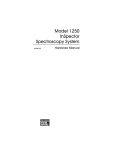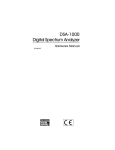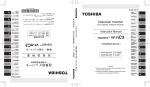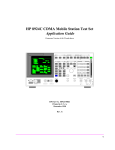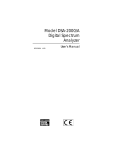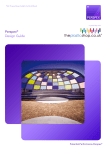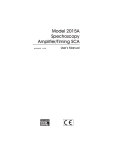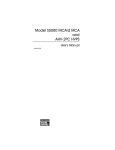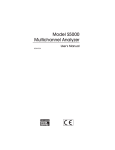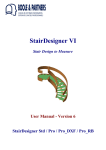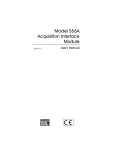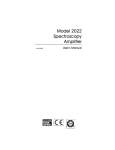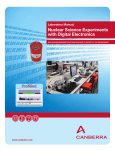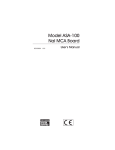Download 1260 NaI InSpector User`s Manual
Transcript
Model 1260 NaI Inspector 9230949C 6/99 User’s Manual Copyright 1999, Packard BioScience Company. All rights reserved. The material in this manual, including all information, pictures, graphics and text, is the property of Packard BioScience Company and is protected by U.S. copyright laws and international copyright conventions. No material in this manual may be reproduced, published, translated, distributed or displayed by any means without written permission from Canberra Industries, a division of Packard BioScience Company. Canberra Industries, 800 Research Parkway, Meriden, CT 06450 Tel: 203-238-2351 FAX: 203-235-1347 http://www.canberra.com The information in this manual describes the product as accurately as possible, but is subject to change without notice. Printed in the United States of America. Table of Contents 1. Introduction. . . . . . . . . . . . . . . . . . . . . . . . . . . . . . . 1 2. Setup and Configuration. . . . . . . . . . . . . . . . . . . . . . . . 2 Unpacking the NaI InSpector . . . . . . . . . . . . . . . . . . . . . . . . . . . . . . . . . . . . . . 2 Connecting the System . . . . . . . . . . . . . . . . . . . . . . . . . . . . . . . . . . . . . . . . . 5 The Computer Cable . . . . . . . . . . . . . . . . . . . . . . . . . . . . . . . . . . . . . . . . 5 The Composite Cable. . . . . . . . . . . . . . . . . . . . . . . . . . . . . . . . . . . . . . . . 6 Grounding the System . . . . . . . . . . . . . . . . . . . . . . . . . . . . . . . . . . . . . . . 7 3. Hardware Operation . . . . . . . . . . . . . . . . . . . . . . . . . . 8 Power Switch . . . . . . . . . . . . . . . . . . . . . . . . . . . . . . . . . . . . . . . . . . . . . . 8 The Status Indicators . . . . . . . . . . . . . . . . . . . . . . . . . . . . . . . . . . . . . . . . . . 8 The Connectors . . . . . . . . . . . . . . . . . . . . . . . . . . . . . . . . . . . . . . . . . . . . 10 The Power System . . . . . . . . . . . . . . . . . . . . . . . . . . . . . . . . . . . . . . . . . . . 12 Programmable Electronics. . . . . . . . . . . . . . . . . . . . . . . . . . . . . . . . . . . . . . . 12 The ADC . . . . . . . . . . . . . . . . . . . . . . . . . . . . . . . . . . . . . . . . . . . . . 14 The HVPS . . . . . . . . . . . . . . . . . . . . . . . . . . . . . . . . . . . . . . . . . . . . . 14 The Stabilizer . . . . . . . . . . . . . . . . . . . . . . . . . . . . . . . . . . . . . . . . . . . 15 The Power Manager . . . . . . . . . . . . . . . . . . . . . . . . . . . . . . . . . . . . . . . . . . 17 Tuning the Display Environment . . . . . . . . . . . . . . . . . . . . . . . . . . . . . . . . . . . 19 4. MCA Input Definition . . . . . . . . . . . . . . . . . . . . . . . . . 21 The MID Wizard . . . . . . . . . . . . . . . . . . . . . . . . . . . . . . . . . . . . . . . . . . . 21 The MCA Input Definition Editor . . . . . . . . . . . . . . . . . . . . . . . . . . . . . . . . . . . 23 Basic Concepts . . . . . . . . . . . . . . . . . . . . . . . . . . . . . . . . . . . . . . . . . . . . 24 Starting the MCA Input Definition (MID) Editor . . . . . . . . . . . . . . . . . . . . . . . . . . . 24 Building an MCA Definition . . . . . . . . . . . . . . . . . . . . . . . . . . . . . . . . . . . . . 25 Adding an MCA. . . . . . . . . . . . . . . . . . . . . . . . . . . . . . . . . . . . . . . . . . 25 Interpreting the Definition Entry . . . . . . . . . . . . . . . . . . . . . . . . . . . . . . . . . 27 Deleting an MCA . . . . . . . . . . . . . . . . . . . . . . . . . . . . . . . . . . . . . . . . . 28 Defining an MCA . . . . . . . . . . . . . . . . . . . . . . . . . . . . . . . . . . . . . . . . . . . 28 Device Setup . . . . . . . . . . . . . . . . . . . . . . . . . . . . . . . . . . . . . . . . . . . 29 MCA . . . . . . . . . . . . . . . . . . . . . . . . . . . . . . . . . . . . . . . . . . . . . 29 Amplifier . . . . . . . . . . . . . . . . . . . . . . . . . . . . . . . . . . . . . . . . . . . 30 The Settings . . . . . . . . . . . . . . . . . . . . . . . . . . . . . . . . . . . . . . . . . . . . 31 MCA . . . . . . . . . . . . . . . . . . . . . . . . . . . . . . . . . . . . . . . . . . . . . 32 ADC. . . . . . . . . . . . . . . . . . . . . . . . . . . . . . . . . . . . . . . . . . . . . . 32 Stabilizer . . . . . . . . . . . . . . . . . . . . . . . . . . . . . . . . . . . . . . . . . . . 33 Amplifier . . . . . . . . . . . . . . . . . . . . . . . . . . . . . . . . . . . . . . . . . . . 35 High Voltage . . . . . . . . . . . . . . . . . . . . . . . . . . . . . . . . . . . . . . . . . 37 Power Management . . . . . . . . . . . . . . . . . . . . . . . . . . . . . . . . . . . . . . 38 Input. . . . . . . . . . . . . . . . . . . . . . . . . . . . . . . . . . . . . . . . . . . . . . 40 Saving the Input Definition . . . . . . . . . . . . . . . . . . . . . . . . . . . . . . . . . . . . . . 41 Save and Save As . . . . . . . . . . . . . . . . . . . . . . . . . . . . . . . . . . . . . . . . . 42 Using Save As. . . . . . . . . . . . . . . . . . . . . . . . . . . . . . . . . . . . . . . . . . . 42 Changing the Summary View . . . . . . . . . . . . . . . . . . . . . . . . . . . . . . . . . . . . . 42 Editing an MCA Definition . . . . . . . . . . . . . . . . . . . . . . . . . . . . . . . . . . . . . . 43 Opening an Input Definition File . . . . . . . . . . . . . . . . . . . . . . . . . . . . . . . . . 43 Viewing the File Details . . . . . . . . . . . . . . . . . . . . . . . . . . . . . . . . . . . . . 44 Editing the Definition . . . . . . . . . . . . . . . . . . . . . . . . . . . . . . . . . . . . . . . 44 The New Command . . . . . . . . . . . . . . . . . . . . . . . . . . . . . . . . . . . . . . . . 45 The Input Definition Report. . . . . . . . . . . . . . . . . . . . . . . . . . . . . . . . . . . . 45 Using MCA Definition Tables . . . . . . . . . . . . . . . . . . . . . . . . . . . . . . . . . . . . 45 Viewing the Current Database . . . . . . . . . . . . . . . . . . . . . . . . . . . . . . . . . . 45 Loading and Unloading Definitions. . . . . . . . . . . . . . . . . . . . . . . . . . . . . . . . 46 Loading the Database . . . . . . . . . . . . . . . . . . . . . . . . . . . . . . . . . . . . . 46 Unloading the Database. . . . . . . . . . . . . . . . . . . . . . . . . . . . . . . . . . . . 47 A. Technical Information . . . . . . . . . . . . . . . . . . . . . . . . 48 Status Screen Entries . . . . . . . . . . . . . . . . . . . . . . . . . . . . . . . . . . . . . . . . . 48 Stabilizer . . . . . . . . . . . . . . . . . . . . . . . . . . . . . . . . . . . . . . . . . . . . . 48 Power Manager . . . . . . . . . . . . . . . . . . . . . . . . . . . . . . . . . . . . . . . . . . 48 ii Rear Panel Connectors . . . . . . . . . . . . . . . . . . . . . . . . . . . . . . . . . . . . . . . . 49 B. Specifications. . . . . . . . . . . . . . . . . . . . . . . . . . . . . 52 Input/Output . . . . . . . . . . . . . . . . . . . . . . . . . . . . . . . . . . . . . . . . . . . . . . 52 Controls . . . . . . . . . . . . . . . . . . . . . . . . . . . . . . . . . . . . . . . . . . . . . . . . 52 Indicators . . . . . . . . . . . . . . . . . . . . . . . . . . . . . . . . . . . . . . . . . . . . . . . 52 Power Subsystem . . . . . . . . . . . . . . . . . . . . . . . . . . . . . . . . . . . . . . . . . . . 53 Performance . . . . . . . . . . . . . . . . . . . . . . . . . . . . . . . . . . . . . . . . . . . . . . 54 HVPS . . . . . . . . . . . . . . . . . . . . . . . . . . . . . . . . . . . . . . . . . . . . . . . 54 Amplifier . . . . . . . . . . . . . . . . . . . . . . . . . . . . . . . . . . . . . . . . . . . . . 55 ADC . . . . . . . . . . . . . . . . . . . . . . . . . . . . . . . . . . . . . . . . . . . . . . . . 55 Digital Stabilizer . . . . . . . . . . . . . . . . . . . . . . . . . . . . . . . . . . . . . . . . . 56 Pileup Rejector . . . . . . . . . . . . . . . . . . . . . . . . . . . . . . . . . . . . . . . . . . 56 Acquisition . . . . . . . . . . . . . . . . . . . . . . . . . . . . . . . . . . . . . . . . . . . . 57 Physical . . . . . . . . . . . . . . . . . . . . . . . . . . . . . . . . . . . . . . . . . . . . . . . . 57 Ordering Information . . . . . . . . . . . . . . . . . . . . . . . . . . . . . . . . . . . . . . . . . 57 Options . . . . . . . . . . . . . . . . . . . . . . . . . . . . . . . . . . . . . . . . . . . . . . . . 58 Minimum Computer Requirements . . . . . . . . . . . . . . . . . . . . . . . . . . . . . . . . . . 58 Index . . . . . . . . . . . . . . . . . . . . . . . . . . . . . . . . . . . 59 iii 1. Introduction This manual includes information on unpacking and setting up your NaI InSpector. • Chapter 2 serves as a guide to unpacking and connecting your new NaI InSpector. • Chapter 3 introduces the NaI InSpector’s programmable electronics, and describes the use of each function. • Chapter 4 covers the MID Wizard and the MID Editor, which help you quickly set up your system. • Appendix A discusses the status screen entries for the Stabilizer and the Power Manager and describes the rear panel connectors. • Appendix B is a full listing of the NaI InSpector’s specifications. When you’ve completed your setup, you’ll find complete operating instructions in the Genie-2000 manual set. 2. Setup and Configuration This chapter serves as a guide to unpacking and connecting the system. Software installation is covered in Appendix A of the Genie-2000 Operations Manual. Unpacking the NaI InSpector When you receive your NaI InSpector hardware, examine it carefully for evidence of damage caused in transit. If damage is found, notify Canberra and the carrier immediately. Use the following checklists to verify that you have received all system components. Basic System Your package should contain the following items: • The NaI InSpector acquisition electronics unit. • This manual. • One computer communications cable. • One composite preamplifier cable. • Two NiMH batteries, Duracell DR11 or equivalent (Note: The NaI InSpector’s nickel metal hydride (NiMH) batteries are shipped uncharged; you must charge them before using them. Refer to “Charging the Batteries”, below. • One ac adapter. • One battery charger/discharger. • A carrying case 2 Unpacking the NaI InSpector System Options If you ordered optional NaI InSpector items, your package will include any additional items you ordered. Complete System A complete system consists of all of the items in the Basic System, plus a notebook computer. All software will have been installed on the computer and the system will have been configured and tested at the factory. Charging the Batteries Before the NiMH batteries shipped with the NaI InSpector can be used, they must be charged with the supplied battery charger. Refer to the battery charger’s manual for complete instructions on charging batteries. Attaching the Batteries Referring to Figure 1, attach the fully charged batteries to the NaI InSpector’s battery ports. 1. Looking at the back of the NaI InSpector, hold one of the batteries so that its curved surface is facing you and the brand name is to your left. 2. As shown in Figure 1, place the battery on the battery port so that its mounting slots are slightly above the port’s mounting tabs, then press in and down to engage the battery. 3. Be sure that the top of the battery has been pushed in past the retaining thumb clip at the top of the battery port so that it will be held tightly against the port’s electrical contacts. 3 Setup and Configuration Figure 1 Attaching the Batteries 4 Connecting the System Connecting the System This section provides step-by-step instructions for connecting the system cables to the NaI InSpector’s three rear panel connectors (Figure 2). Figure 2 The Rear Panel Connectors The Computer Cable The 600 cm Model C1715-2 Computer Cable, the one with a 9-pin connector on each end, carries computer commands and spectral data between the computer and the NaI InSpector. Connect the cable between the NaI InSpector’s rear panel COMPUTER connector and your computer’s communications (COM) port connector. Note Since most laptop computers have power management features which shut off power to non-essential circuits, be sure that the power to your laptop computer’s serial port is on before trying to communicate with the NaI InSpector. More than One NaI InSpector in the System If you have more than one NaI InSpector, each one will have to be connected to a different com port, such as COM1 and COM2. Each NaI InSpector must be set for the com port that you are connecting it to. This is done in the MID Editor (refer to “Com Port and Baud Rates” on page 30 for more information). 5 Setup and Configuration The Composite Cable The C1712 Composite Cable, shown in Figure 3, is designed for the typical PMT tube base used with most NaI detectors. It carries high voltage and preamplifier power from the NaI InSpector to the detector system and control and energy signals from the detector system to the NaI InSpector. Figure 3 A Typical Composite Cable Although this is a specially shielded cable, Canberra recommends that it be routed away from interfering signals. If there is a nearby computer display with a CRT tube, do not run the cables in front of it. 6 Connecting the System Connecting the Composite Cable One end of the Composite Cable has two connectors: • A large rectangular connector on a thick cable. Connect this to the NaI InSpector’s PREAMP connector. • A barrel shaped SHV connector on a thinner cable. Connect this to the NaI InSpector’s HV connector. The other end of the Composite Cable has several connectors: • One rectangular connector. • Several barrel shaped connectors. Power Connector Connect the cable’s rectangular connector to the preamp’s 9-pin power connector. Energy Connector Connect the cable’s Red energy connector to one of two instruments: • An external preamp’s energy output connector. Its signal must be either a voltage “tail” pulse, usually derived from an R-C preamplifier, or a “step” input, usually derived from a TRP preamplifier. Properly matching the amplifier parameters to this input shape is essential to achieving optimum system performance. Refer to “Preamp Type” on page 37 for instructions on selecting the system’s preamplifier type. • An external amplifier. In this case, you must select an external amplifier for the system; refer to “Amplifier” on page 30 for instructions on selecting an extermal amplifier. This bypasses the NaI InSpector’s internal amp and presents the signal, which must be a positive unipolar or bipolar pulse with a 0 to +10 V amplitude, directly to the internal ADC. The High Voltage Connector Connect the cable’s SHV connector to the preamp’s High Voltage Input connector. Grounding the System It’s not necessary to ground the NaI InSpector system in most applications. However in extreme environmental conditions, the NaI InSpector might be susceptible to oscillations or noise due to ground loops, radio frequency interference (RFI), or electromagnetic interference (EMI). When grounding the NaI InSpector is required, a ground connector can be attached to any of the screws on the bottom of its case; all of these screws make positive electrical contact with both circuit and chassis ground. 7 3. Hardware Operation This chapter introduces the NaI InSpector’s indicators and programmable electronics and describes the purpose and use of each of the NaI InSpector’s functions. Power Switch The NaI InSpector’s power switch is located on the left side of the unit, toward the rear. In the on position, the batteries are load tested and continually monitored with their status shown by the NaI InSpector’s front panel battery indicators. Two external NiCd batteries supply operating power to the NaI InSpector while an internal lithium battery retains spectral data in the memory even when the power switch is turned off. The Status Indicators The NaI InSpector’s front panel status indicators (Figure 4) show the state of each of the two batteries, the acquisition status, and the high voltage status. Battery Indicators The status of the two batteries is shown by the color and state of the “A” and “B” indicators on the left side of the front panel: • Steady Green – The battery has a charge and is not in use. • Blinking Green – The battery is currently supplying power. • Blinking Red – The battery is currently supplying power but its charge is very low. • Steady Red – The battery is not supplying power and is low or nearly discharged; it is ready to be removed and recharged. • Off – Both batteries are completely discharged or no battery is connnected to this port or the power switch is off. Battery Locations Looking at the rear panel, battery A is on the right and battery B is on the left. If you are looking at the front panel, each battery is on the same side as its indicator. For instance, indicator A is on the left and its battery is directly behind it. 8 Hardware Operation Figure 4 The Inspector's Front Panel 9 Hardware Operation Acquisition Indicator When data acquisition is active, the red ACQ indicator on the right side of the front panel turns on. High Voltage Indicator When high voltage is present at the rear panel High Voltage connector, the red HV indicator on the right side of the front panel turns on. The Connectors Figure 5 shows that, in addition to the two battery ports, which are described in “The Power System” on page 12, the rear panel has four connectors: HV (high voltage), Computer, Amp and Preamplifier. The NaI InSpector’s connecting cables are discussed in more detail in “Connecting the System” on page 5. HV The high voltage cable, which is part of the composite cable, attaches to this connector. It supplies the detector’s operating bias from the NaI InSpector to the detector. Computer The computer cable, which carries data between the NaI InSpector and the host personal computer, attaches to this connector. Note Since most laptop computers have power management features which shut off power to non-essential circuits, you’ll have to make sure that the power to your laptop computer’s serial port is on before trying to communicate with the NaI InSpector. Amp The Amp test point allows you to monitor the amplifier output while manually adjusting the amplifier’s pole/zero or to verify the performance of the automatic pole/zero, which is covered in detail in “Pole/Zero” in Appendix D, “Technical Information”, of the Genie-2000 Operations Manual. Preamp The preamplifier cable, part of the composite cable, attaches to this connector. It provides power from the NaI InSpector to the preamp and carries the output signal from the external preamp or amplifier. 10 Hardware Operation Figure 5 The Inspector's Rear Panel 11 Hardware Operation The Power System Power is always provided by one of the two batteries, thus allowing a discharged battery to be replaced while the NaI InSpector is acquiring data. Furthermore, since the NaI InSpector uses commercially available camcorder batteries, extra ones are readily available. More information about how the NaI InSpector manages its power consumption can be found in “Power Management” on page 38. The AC Power Adapter If the Power Adapter is connected to battery port A with the adapter’s connecting cable and the NaI InSpector’s Power Manager is set to “AC Full” (page 17), the adapter will supply power to the NaI InSpector, conserving the batteries for times when ac power is not available. Low Battery Sensor If both batteries become fully discharged, the NaI InSpector’s low battery sensor will automatically turn the unit off, disconnecting the batteries to prevent damage due to deep discharge. Charging a Battery To charge a battery, remove it from the NaI InSpector, attach it to the charger and plug the charger into a line power outlet. The charger’s orange Charge lamp will stay on while the battery is being charged. When the lamp goes out, the battery is fully charged. Refer to the charger’s user’s manual for complete instructions. To avoid reducing the battery’s capacity and to maintain battery performance, the manufacturer recommends that a NiMH battery be fully discharged once every five charges. Refer to the charger’s manual for complete instructions. Programmable Electronics The NaI InSpector’s front end electronics are fully programmable, eliminating physical switches, knobs and jumpers. The initial setting of the programmable functions is made in the MID Editor when first defining an Input; this procedure is fully explained in “The Settings” on page 31. In addition, most of these settings can be changed while acquiring data, as explained under “Adjust” in the Gamma Acquisition and Analysis chapter in the Genie-2000 Operations Manual or the S509 Alpha Acquisition and Analysis Manual. 12 Hardware Operation The NaI InSpector’s internal amplifier receives the output pulses of the external preamplifier, shapes them and amplifies them so that they are more suitable for analysis. The output of the amplifier is passed to the internal Analog-to-Digital Converter (ADC). The amplifier’s programmable controls are: Coarse Gain, Fine Gain, Super-fine Gain, Shaping, PUR, Input Polarity, automatic and manual Pole/Zero, Inhibit Polarity. Gain The amplifier’s gain, the amount of amplification that the input signal is given before it is sent to the ADC, is set by the coarse gain, fine gain and super-fine gain controls. The fine gain and super-fine gain controls multiply the coarse gain setting to yield the final gain setting of the amplifier. The super-fine gain control can be used to establish a specific gain (energy per channel). Shaping For the ADC to be able to process the input signal, the amplifier must do more than amplify it; it must also change the shape of the signal. The NaI InSpector offers two shaping modes, Fast (approximately 0.5 µs shaping time constant), and Slow (approximately 1 µs shaping time constant). PUR Pulse pileup is a condition where two pulses from the preamplifier are so close together in time that the ADC could see them as one. When PUR is on, these piled up pulses are ignored by the ADC and a correction is provided to the NaI InSpector’s Live Timer circuit. Input Polarity The amplifier’s Input Polarity control allows you to match the polarity of the amplifier’s Input to that of your preamplifier’s output signal. Pole/Zero The NaI InSpector’s amplifer can be either automatically or manually pole/zeroed. Auto P/Z: The START control initiates automatic pole/zero, which performs a set of iterative calculations and adjustments to match the preamplifier output to the amplifier input. Manual P/Z: In some unusual circumstances, the auto pole/zero may fail to converge to an optimal value. The slider control allows you to manually adjust the pole/zero setting. For specific information on how to perform a manual pole/zero, refer to “Manual Pole/Zero” in Appendix D, “Technical Information”, of the Genie-2000 Operations Manual. 13 Hardware Operation The ADC The NaI InSpector’s ADC receives the amplifier’s output pulses, sorts them by amplitude, and stores each converted pulse in memory, building a histogram of spectral data. The ADC has four programmable controls: Conversion Gain, LLD, ULD and Zero. Conversion Gain One of the factors affecting the generation of a pulse height spectrum is the system resolution or conversion gain; that is, the number of discrete voltage levels – or channels – into which the input pulses will be sorted. For instance, a conversion gain of 2048, sorting the inputs into 2048 discrete levels, has twice the resolution of a conversion gain of 1024. LLD/ULD The NaI InSpector’s MCA contains a circuit which examines each input to see if is greater in amplitude than the LLD setting and lesser in amplitude than the ULD setting. Inputs which are within this energy window are converted by the NaI InSpector’s ADC. Inputs not inside this window are discarded. Zero In most cases, channel one of the spectrum is made to correspond to a zero energy input (zero intercept). This means that the location of a given pulse in the spectrum is linearly proportional to the height of the pulse’s input signal. In some cases, however, the Zero control can be used to offset the spectrum by up to ± 5% of the ADC’s current conversion gain. The ADC’s zero is factory-set for each conversion gain so that a 0% setting of this control corresponds to the zero intercept at channel 3. The HVPS The High Voltage Power Supply’s (HVPS) programmable controls are: Voltage Limit and Voltage, which set the bias voltage for the detector, and Status and Reset. Voltage Limit For operating safety, the Voltage Limit establishes the HVPS’s maximum output voltage within the selected range. Voltage The Voltage control sets the HVPS’s actual output to a voltage between zero and the Voltage Limit. 14 Hardware Operation Status If the Power Manager, described on page 17, is in the Battery Full mode or the AC Full mode, you can turn the HVPS On or Off. In the Battery Save mode, you can set the HVPS to Armed or Off. If Armed is selected, the HVPS will be automatically turned on when acquisition starts. Reset When a fault caused by an overload or an Inhibit occurs, the HVPS will be turned off. After the fault condition has been cleared, click on Reset to reset the HVPS, then turn it on again with the Status control. The Stabilizer The NaI InSpector’s programmable digital stabilizer provides both zero and gain stabilization in applications involving long count times or high count rates. It accomplishes this by using reference peaks in the spectrum and correcting the ADC’s conversion gain or its zero intercept, or both, to keep these peaks from drifting. The stabilizer can be turned On or Off or set to Hold in the MID Editor or the Acquisition and Analysis application. Putting the Stabilizer on “Hold” lets the software remember the Stabilizer’s adjustments for successive counts, provided the operating conditions are similar. The Stabilizer’s programmable controls are: Gain and Zero Centroids, Gain and Zero Window width, Gain and Zero window Spacing, Gain and Zero Mode, Gain and Zero Rate Divisors and Correction Range for the gain. Figure 6 shows the relationship between the Stabilizer’s Centroid, Window and window Spacing on a typical peak. Gain Centroid This control sets the reference channel at the high end of the spectrum for gain stabilization, since gain drift is more pronounced in the upper channels. Zero Centroid This control sets the reference channel at the low end of the spectrum for zero intercept stabilization, which prevents interference from the effects of gain drift. Gain and Zero Window These two controls set the Gain and Zero stabilizer window width (in channels) that the stabilizer is to use as its sampling range for each Mode. Gain and Zero Spacing These two controls set the spacing (in channels) between the upper and lower sampling windows for each Mode. 15 Hardware Operation Figure 6 Relationship Between Stabilizer Functions Gain and Zero Mode The Stabilizer’s Gain or Zero, or both, can be set to Off, On or Hold. • On enables stabilization for the specified mode, allowing the Stabilizer to compare the incoming data to the Mode’s Centroid and Window settings, then compensate for data below (or above) the Centroid. • Off disables stabilization for the specified mode and sets the correction adjustment to zero. • Hold disables stabilization for the specified mode and maintains the current correction adjustment at the Stabilizer’s output. If the drift in either mode (zero or gain) exceeds the Correction Range, the overrange flag will be set and that mode will be changed to hold. Set that mode to off to clear the overrange flag, then correct the cause of the excessive drift before returning the mode to on. Gain and Zero Rate Div The Rate Divisor controls adjust the count rate dividers at the input to the correction registers for each Mode. For high count rate reference peaks, increasing the Divider value will smooth out the correction applied to the system and minimize any peak broadening. 16 Hardware Operation The Power Manager The NaI InSpector’s intelligent power subsystem design incorporates a dedicated microprocessor which optimizes the instrument’s power consumption while continuously monitoring the state of the batteries. Power for the instrument is always derived from one battery, which is indicated by a blinking Battery Indicator. A battery with a voltage above 5.8 volts is considered charged and its indicator is green. At 5.8 volts, the battery’s charge is low and its indicator changes to blinking red. At 5.5 volts, the battery is discharged and will no longer be used; it must be replaced. When in a steady red state, the battery may be removed and replaced without disrupting operation of the other battery. Continuous operation of the instrument will be assured if the reserve battery is fully charged, indicated by a steady green indicator. At switchover, the now depleted battery’s indicator will glow constant red or turn off. Uninterrupted operation can be maintained indefinitely by replacing the discharged battery with a fully charged one as the Power Manager switches from old to new. The Power Manager, accessible in the MID Editor or the Acquisition and Analysis application, allows you to choose the power mode: Battery Full, Battery Save, or AC Full. Battery Full The Battery Full mode provides power continuously to all circuits. Battery Save The Battery Save mode minimizes battery drain by turning off some of the NaI InSpector’s circuits whenever possible. For example, if acquisition is not active, the internal signal processing electronics as well as the detector’s high voltage bias supply and preamp power are turned off. In this mode, the host computer can still communicate with the NaI InSpector, for instance for data manipulation and read out, without power being applied to the entire unit, thus greatly extending the life of the battery. AC Full The AC Full mode provides power continuously to all circuits from battery port A. If the AC Power Adapter is connected to this port, it will supply power to the NaI InSpector. Refer to the AC Power Adapter’s manual for complete instructions on its use. If ac power is lost, the Power Manager will automatically switch to port B, allowing its battery to supply power. When ac power is restored, the Power Manager will switch back to port A. 17 Hardware Operation Standby The battery save mode has an adjustable Standby Delay (enabled only in the Power Save mode), available in the MID Editor or the Acquisition and Analysis application, which sets the amount of time the system can remain idle (neither acquiring data nor communicating with the host computer) before it automatically changes to Standby. In Standby, all electronics except the Power Manager are shut down until the next command is received from the host. When the command is received, the NaI InSpector automatically returns to the Power Save mode. Battery Selection When the NaI InSpector’s power switch is first turned on, the Power Manager uses the battery with the lowest voltage (charge) first, or battery B if both are equal (unless the Power Manager is set for the AC Full mode, as described above). The Power Manager continues to use the battery with the lowest voltage until it becomes discharged, then switches to the other battery to maximize operating and charging time. Removal of a battery is immediately detected and, if the removed battery was the active one, the Power Manager switches to the other battery so rapidly that data acquisition in process is not interrupted. When a battery is installed, the Power Manager will compare it to the other battery to decide which is the one with the lower voltage and will select that one as the power source. The test for lowest voltage is also made when either the Battery Full mode or the Battery Save mode is first selected. Battery Charge Life How long a pair of fully-charged batteries will provide power depends on the Power Manager mode: • In the Battery Full mode, two fully charged batteries will last a total of about four hours. • In the Battery Save mode, the batteries can operate for at least 24 hours. • In the Standby mode, they can operate for more than 80 hours. Note that though no current is drained from the batteries when the NaI InSpector’s power switch is off, they will lose their charge within about 90 days because NiMH batteries don’t retain a charge for very long. 18 Hardware Operation Tuning the Display Environment The NaI InSpector’s performance is most affected by the communications burden being placed on the system. The more communications you demand of your system, the slower the response will be. For instance, the software is at its busiest when the NaI InSpector is acquiring data and scaling it for display. To get the absolute best performance, set your system up as follows: • Under Display/Preferences, set the plot mode to “Normal Plot”, which is meant to be used during data acquisition. Using the “Full Plot” mode, which is meant for close interaction with an acquired spectrum, will slow update rates to 10 seconds or more. • To find the fastest update rate (Display/Preferences) by setting the update rate to “0”, start an acquisition and note how much Real Time passes with each update. Add 1/2 to 1 second to this to establish a your best update rate. This allows some system capacity for processing mouse clicks, marker and cursor interactions, etc. • You should normally turn off the Marker Info status page during acquisition. When this page is displayed, the system has to calculate centroids, area, integral, etc. at each update. This adds a processing burden that slows the update rate. If you do need to use the Markers Info page, to monitor an ROI for instance, make sure the markers are set around the ROI. If you leave the markers set to full spectrum, there is more data to analyze, which will make your screen update noticeably slower. • The update rate also depends on the size of the spectrum. A 512 channel NaI spectrum updates much more quickly than an 8K Ge spectrum. Though the NaI InSpector is capable of serial communications at up to 115 kbaud, most notebook computers don’t work well at such fast data transfer rates. In addition, most notebooks have a smaller communications buffer, which means that even if capable of a high baud rate, they will slow down dramatically if asked to communicate with another device, such as a printer, while the NaI InSpector is acquiring data. Interestingly, trying to run at a rate that is too fast actually slows the system down. This is because the communications circuitry is not keeping up, drops characters, errors are generated and the system retries. The repeated retries consume considerable CPU resources. Under these circumstances a system that may update the screen in 2-1/2 seconds at 19.2 kbaud, may slow down to 10-20 seconds at 57 kbaud (or, in extreme cases, may lose communications entirely). You can optimize your NaI InSpector’s communications by making several trials to look for the best performance. Start at a high baud rate and, if your performance exceeds 10 seconds, try a lower rate. Repeat this until you see an improvement. Be sure the tests are made under your standard operating conditions. 19 Hardware Operation For example, if you are going to print while acquiring data, you will probably need to lower the baud rate. The same is true if you are using the S500 Genie-2000 Basic Spectroscopy software with its copy protection key instead of the S504 InSpector Basic Spectroscopy software. 20 4. MCA Input Definition The first step in using your NaI InSpector is to create an MCA Input Definition (MID). MID Wizard or MID Editor? For most systems, you’ll want to use the MID Wizard to help you set up your MCA’s Input Definition quickly and easily. If your Input Definition is more complex than the MID Wizard was designed to handle, you’ll have to use the MID Editor to create your definition. It is covered in detail starting on page 23. The MID Wizard To use the MID Wizard, open the Genie-2000 folder and select the MID Wizard icon. Step 1 The first screen (Figure 7) lets you select the MCA you want to create a definition for. Choose the NaI InSpector MCA, then select the Next button. Figure 7 Step 1 21 MCA Input Definition Step 2 The Step 2 screen will ask you to define the MCA’s Full Memory assignment, Communications port and Baud Rate, as shown Figure 8. Figure 8 Step 2 Steps 3 and 4 You won’t see the screens for Steps 3 and 4; these steps are not used when setting up an NaI InSpector MCA. Step 5 The screen in Figure 9 asks you to define the high voltage power supply’s Voltage limit and Voltage. Figure 9 Step 5 22 The MCA Input Definition Editor Step 6 The Step 6 screen in Figure 10 asks for a detector type and acquisition memory size, and requires that an Input Name be entered. Figure 10 Step 5 Ending the Definition To complete your Input Definition, select Finish. The input that you just defined will be stored as an MID file named inputname.MID and automatically loaded into the MCA Runtime Configuration Database (described on page 45). When you select Finish, you will be asked if you would like to define another input. Answering No will close the Wizard. Note that if you didn’t enter an Input Name, you won’t be allowed to exit the Step 6 screen. If the name you entered is the same as the name of an existing MID file, the system will tell you so and go back to Step 6 to let you enter another name. The MCA Input Definition Editor You’ll have to use the MID Editor only if you want to change default settings for any of the InSpector’s programmable components. The remainder of this chapter tells you how to use the MID Editor to make those changes. 23 MCA Input Definition Basic Concepts We’ll begin with some basic concepts that are important to understand before actually getting into the details of how you define your system’s MCAs. Multiple MCA Configurations Since MCA definitions are saved in disk files, you can have as many definitions as you like. For example, you might have one MCA defined as an 1K Sodium Iodide Spectroscopy MCA in one file and another as a 2K Sodium Iodide Spectroscopy MCA in another file. Before you start an experiment you simply pick the configuration you want to use. Because an MCA definition file can include any or all of the MCAs that are available to your system, you can use more than one MCA at a time. However, each MCA can be included only once in a given definition file and each MCA in that file must have a unique name. Using the MCA Definition Files To use an MCA Definition, you must first have saved the definition to disk as a file. Once you’ve done that, all you have to do is load that file into InSpector’s internal MCA Runtime Configuration Database. From that point on, all MCA operations will use the configuration information that was stored in the Definition File. To change to a new configuration, all you have to do is replace the database’s contents with a new file. Starting the MCA Input Definition (MID) Editor Start the MCA Input Definition Editor (MID) by double clicking on its icon in the Genie-2000 folder. The result will be the application window shown in Figure 11. Figure 11 The Mid Editor 24 Building an MCA Definition Note that the phrase “local:Untitled” in the title bar, means that the MID Editor is connected to the local VDM and that no file is currently open; this is the default condition in a non-networked environment. Building an MCA Definition Building an MCA Definition means: • Selecting the MCA and front end hardware to be used for each input through the Device Menu. • Defining the operating characteristics and modes for each MCA and its front end hardware through the Settings Menu. In this section we’ll explain how to add (and delete) the MID editor’s MCA entries and will explain what the definition entry consists of and the next section tells how to define the InSpector MCAs. The remainder of this chapter discusses how the definition is saved to a disk file, how a definition can be edited, and how to use a definition by loading the file into the MCA Runtime Configuration Database. Adding an MCA The Edit menu, shown in Figure 12, is used to add MCA hardware to or delete MCA hardware from an MCA Input Definition. Figure 12 The Edit Menu 25 MCA Input Definition To add an MCA, click on the Add MCA command in the Edit menu, which will pop up the “Add MCAs to Definition Table” Dialog Box. Figure 13 shows a typical Add MCA list box, allowing you to add an InSpector MCA to the MCA Definition Table. You can add more InSpector MCAs to the definition at any time with this command. Figure 13 The Add MCA Dialog To add an MCA to your definition, you can: 1. Click on your choice, then click on the Add button, or 2. Double click on your choice. Either way, you’ll see an entry added to the MCA Definition Table for each such selection you make. When you’ve added your MCA to this definition, click on the OK button to return to the main MID window. Figure 14 shows the result of using this process to add a single InSpector MCA to the Definition Table. Please remember that this display, as well as many others in this chapter, are examples of what you might see; your display may not be identical. 26 Building an MCA Definition Interpreting the Definition Entry As you can see in Figure 14, adding the entry put more than just the name of the MCA in the definition table. We’ll take a brief look at the other items in the entry now. As we get further into the definition process we’ll cover them in greater detail. Note the letter following the unit number in each Definition Table item: an M indicates a manually controlled unit, and a P indicates a programmable unit. Figure 14 An Inspector Has Been Added to the Table MCA This is the type of MCA device being used for this particular entry in the table. Input This is the name that will be used to refer to this specific hardware entry in the table. The MID Editor automatically assigns these names sequentially as DETnn, starting with nn=01. As we’ll see in “Input Name” on page 40, you can easily change these names to something you find more meaningful. Size This is the number of data channels assigned to this input. ADC This column displays the type of ADC associated with the MCA. MXR This column is for multi-input hardware; it doesn’t apply to the InSpector. 27 MCA Input Definition Stab. (Stabilizer) This column describes the Stabilizer associated with the MCA. Amp This column describes the Amplifier associated with the MCA. HV This column describes the High Voltage Power Supply associated with the MCA. Deleting an MCA If you change your mind and want to remove an MCA that you have added to the definition, you can do it easily by: 1. Clicking on the table entry you want to delete to select it. 2. Clicking on the Delete MCA command in the Edit menu. When you do that, the Dialog Box shown in Figure 15 will pop up. Click on OK to remove the entry. Figure 15 The Delete MCA Dialog Defining an MCA This section discusses setting up an InSpector MCA, which has a fully programmable front end. That is, its Amplifier, ADC, Digital Stabilizer, Power Manager, and High Voltage Power Supply are all controlled from the PC rather than manually with front panel knobs and switches. 28 Defining an MCA To begin, click on the MCA entry in the Definition Table that you want to set up. Device Setup The Devices menu, shown in Figure 16, sets the parameters for the InSpector’s MCA and Amplifier. Those Devices which are disabled (grayed) do not have any settable parameters. Figure 16 The Device Setup Menu MCA The MCA command in the Devices menu pops up the Dialog Box shown in Figure 17. Full Memory and Number of ADCs You can select the Number of ADCs and the MCA Full Memory size here. Note that not all models of the InSpector allow these parameters to be changed. 29 MCA Input Definition Figure 17 The MCA Device Setup Dialog Com Port and Baud Rate This dialog lets you select the host computer’s communications port and set its data transmission (baud) rate. The com port setting must be the same as the one you have connected the InSpector to on your computer. When a datasource is opened, the InSpector’s baud rate, data bits, stop bit and parity are automatically set to match the host computer’s data transmission parameters. Although the baud rate can be set as high as 115 200, your computer may not be able to sustain this rate without communication errors. Many laptop computers are known to operate at 57.6 kbaud. If yours does not, the default 19 200 baud rate allows reliable operation with most computers. At lower baud rates, the SAD_TIMEOUT parameter in your CONFIG.SYS file should be increased to prevent VDM Timeout errors. To calculate the proper SAD_TIMEOUT value, multiply the spectrum size in channels by 484 and divide the result by the proposed baud rate. For example, a 4K channel spectrum at 1200 baud would use a SAD_TIMEOUT value of: 4096 × 484 = 1652. 1200 Amplifier Under the Amplifier command, shown in Figure 18, you use the Device Driver drop down list to select either the programmable InSpector Amplifier or an external Manual Amplifier. 30 Defining an MCA Figure 18 The Amplifier Device Dialog The Settings The commands in the Settings menu, shown in Figure 19, set the operating parameters for the InSpector’s MCA and front-end electronics. Figure 19 The Settings Menu 31 MCA Input Definition Many of the parameters can be adjusted both in the MID Editor and in the Acquisition and Analysis application. The descriptions of each of the parameters specifies which controls can be changed only in the MID Editor. MCA The InSpector MCA does not have any adjustable controls. ADC Click on ADC to see the Dialog Box shown in Figure 20, which is used to set the initial operating parameters for the InSpector’s programmable ADC. Figure 20 The ADC Settings Dialog Since the ADC’s controls may need to be changed often in the course of daily work, they can be adjusted both here and in the Aquisition and Analysis application. Note: This window’s initial focus is on the Cancel button; pressing the keyboard’s ENTER key after making changes in this dialog box will cancel the changes. Be sure to click on the OK key to accept the changes. Conv. Gain This control sets the Conversion Gain of the ADC over the range of 256 channels to 8192 channels. Clicking either on the arrows at the ends of the Scroll Bar or in the area to either side of the Scroll Bar’s “Slider” will change the gain by a factor of two. LLD The ADC’s Lower Level Discriminator (LLD) can be set from 0.1% to 110.0% of the ADC’s full scale input. n 32 Defining an MCA ULD The ADC’s Upper Level Discriminator (ULD) can be set from 0.0% to 110.0% of the ADC’s full scale input. The window between the LLD and ULD settings is used as a “filter” to limit the energy range to be considered by the ADC. Only signals within this window will be converted. Zero The ADC’s Zero is factory set for each conversion gain, so that a Zero setting of 0% corresponds to zero intercept (zero energy input stores in channel 3, the first channel used for spectral data storage) for that conversion gain. The Zero control, with a range of –5.0% to +5.0% of full scale, can be used to change the zero intercept to another channel. Stabilizer The InSpector’s Stabilizer maintains the stability of high resolution spectroscopy in applications involving long count times or high count rates. It accomplishes this by using reference peaks in the spectrum and correcting the ADC’s conversion gain or its zero intercept, or both, to keep these peaks from drifting. The count rates in these reference peaks should be high enough to be significantly more than the background in their chosen stabilizer windows. Selecting the Stabilizer command pops up the Dialog Box shown in Figure 21. Some of the controls shown in the figure may not be available on your InSpector. Figure 21 The Stabilizer Settings Dialog 33 MCA Input Definition Note: This window’s initial focus is on the Cancel button; pressing the keyboard’s ENTER key after making changes in this dialog box will cancel the changes. Be sure to click on the OK key to accept the changes. Figure 22 shows the relationship between the Stabilizer’s Centroid, Window and window Spacing on a typical peak. Figure 22 Relationship Between Stabilizer Functions Gain Centroid This control sets the reference channel at the high end of the spectrum for gain stabilization, since gain drift is more pronounced in the upper channels. The centroid’s channel number can also be typed in from the keyboard, then accepted with the Ok button within the control. Zero Centroid This control sets the reference channel at the low end of the spectrum for zero intercept stabilization, which prevents interference from the effects of gain drift. The centroid’s channel number can also be typed in from the keyboard, then accepted with the Ok button within the control. Gain and Zero Window Controls These controls set the width (in channels) of the upper and lower sampling windows for each Mode. The stabilizer uses this setting as its sampling range. 34 Defining an MCA Gain and Zero Spacing Controls These two controls set the spacing (in channels) between the upper and lower sampling windows for each Mode. The windows should be placed so that a shift in the peak reflects a significant change in the count rate through the respective windows. For example, for broad peaks, it is not advisable to choose a window with narrow spacing. Gain and Zero Mode Controls The Stabilizer’s Gain or Zero, or both, can be set to Off, On or Hold. If the drift in either mode (zero or gain) exceeds the Correction Range, the overrange flag will be set and that mode will be changed to hold. Set that mode to off to clear the overrange flag, then correct the cause of the excessive drift before returning the mode to on. On enables stabilization for the specified mode, allowing the Stabilizer to compare the incoming data to the Mode’s Centroid and Window settings, then compensate for data below (or above) the Centroid. Off disables stabilization for the specified mode and sets the correction adjustment to zero and clears the overrange flag if it was set. Hold disables stabilization for the specified mode, but maintains the current correction at the Stabilizer’s output. Correction rng This control (not available on the NaI InSpector) selects the Gain Correction range that can be provided to correct for drift. Select ± 1% for a germanium detector or ± 10% for a sodium iodide detector. This control cannot be set in the Aquisition and Analysis application. Gain and Zero Rate Div The Rate Divisor controls, which can be set to 1, 2, 4, or 8, adjust the count rate dividers at the input to the correction registers for each Mode. For high count rate reference peaks, increasing the Divider value will smooth out the correction applied to the system and minimize any peak broadening. These controls cannot be set in the Aquisition and Analysis application. Amplifier Selecting the Amplifier command will pop up the Dialog Box shown in Figure 23. Some of the controls shown in the figure may not be available on your InSpector. 35 MCA Input Definition Figure 23 The Amplifier Settings Dialog Though most of these controls can also be adjusted in the Aquisition and Analysis application, the Input Polarity, the Preamp Type, and the Inhibit Polarity can only be changed in this Dialog Box. Note: This window’s initial focus is on the Cancel button; pressing the keyboard’s ENTER key after making changes in this dialog box will cancel the changes. Be sure to click on the OK key to accept the changes. Coarse Gain The Amplifier’s Coarse gain setting is selected from the drop down list. Fine Gain The Fine gain control, which is set by a Scroll Bar, provides a gain multiplier from 1 to 4. S-fine Gain The S-fine Gain control can be used to establish a specific gain (energy per channel). Shaping Mode This control sets the amplifier’s shaping time constant to Slow (approximately 4 µs) shaping or Fast (approximately 1 µs) shaping. For the NaI InSpector, the shapings are 1 µs (Slow) and 0.5 µs (Fast). PUR This control turns the amplifier’s Pileup Rejector (PUR) On or Off. When PUR is on, a Live Time correction is performed for pulses that are piled up. 36 Defining an MCA Inp. Polarity The Inp. Polarity control matches the polarity of the amplifier’s Input to the polarity of the preamplifier’s Output. This control can be set only in this Dialog Box; it cannot be changed in the Aquisition and Analysis application. Preamp Type Use the Preamp Type control (not available on the NaI InSpector) to specify whether your preamp is a TRP (transistor reset preamplifier type) or an RC (resistor-capacitor type) preamplifier. This control can be set only in this Dialog Box; it cannot be changed in the Aquisition and Analysis application. Inh. Polarity If you are using a TRP preamplifier, the Inh. Polarity control (not available on the NaI InSpector) matches the polarity of the amplifier’s Inhibit (reset) input to the polarity of the preamp’s Inhibit output. This control can be set only in this Dialog Box; it cannot be changed in the Aquisition and Analysis application. Refer to “Adjusting the TRP Reset Pulse” in Appendix D, “Technical Information”, of the Genie-2000 Operations Manual for instructions on adjusting the TRP’s Inhibit pulse width for proper operation. High Voltage The High Voltage command, shown in Figure 24, adjusts the High Voltage Power Supply (HVPS). Some of the controls shown in the figure may not be available on your InSpector. Figure 24 The HVPS Settings Dialog Note: This window’s initial focus is on the Cancel button; pressing the keyboard’s ENTER key after making changes in this dialog box will cancel the changes. Be sure to click on the OK button to accept the changes. 37 MCA Input Definition Range The Range control (not available on the NaI InSpector), which must be set before the Voltage Limit or Voltage Control is adjusted, sets HV Power Supply’s absolute voltage limit to positive 1300 volts for a sodium iodide or cadmium telluride detector, or positive or negative 5000 volts for a detector requiring no more than 100 µA of bias current, such as a germanium detector. This automatically changes the upper value for the Voltage Limit and Voltage controls. This control can be set only in this Dialog Box; it cannot be changed in the Aquisition and Analysis application. Voltage Limit The Volt. limit control establishes the HVPS’s maximum output voltage within the selected range. It must be set before the Voltage control is adjusted. This control can be set only in this Dialog Box; it cannot be changed in the Aquisition and Analysis application. Voltage After setting the Voltage Limit, the Voltage scroll bar sets the output of the HVPS between the Voltage Limit’s minimum and maximum settings. The voltage can also be typed in from the keyboard, then accepted with the Ok button within the control. The Aquisition and Analysis application allows you to adjust the output voltage, as well as turn the HVPS on and off and reset it. Power Management The Power Management Dialog Box (not available on the Desktop InSpector), shown in Figure 25, is used to set several of the InSpector’s Power Management controls, all of which can also be changed in the Aquisition and Analysis application. Some of the controls shown in the figure may not be available on your InSpector. Figure 25 The Power Management Settings Dialog 38 Defining an MCA Note: This window’s initial focus is on the Cancel button; pressing the keyboard’s ENTER key after making changes in this dialog box will cancel the changes. Be sure to click on the OK key to accept the changes. Power Mode The Power mode controls let you switch the InSpector’s operating mode. The Battery Full mode keeps the electronics on at all times using power from the instrument’s batteries. The Battery Save mode minimizes battery drain by turning off some of the InSpector’s circuits whenever possible. When data acquisition is initiated, the system changes to the Battery Full mode and data acquisition begins after the Acquisition Delay time has elapsed (not available on the NaI InSpector). This allows time for the high voltage to reach its preset value and for the internal electronics to become thermally stable. When acquisition is finished, the system returns to the Battery Save mode. In the AC Full mode, the InSpector operates from battery port A. If the AC Power Adapter is connected to this port, it will supply power to the InSpector. The AC Adapter’s User’s Manual tells you how to connect it to the battery port with the supplied connecting cable. If ac power is lost, the Power Manager will automatically switch to port B, allowing its battery to continue supplying power. When ac power is restored, the Power Manager will switch back to port A. Acq. Delay The Acq. Delay control (not available on the NaI InSpector), which is enabled only in the Battery Save mode, sets a delay time which holds off actual data acquisition until the high voltage has reached its preset value and the internal electronics are thermally stable. A minimum delay of one minute is provided to allow the high voltage to increase to its preset value and the internal electronics to warm up. The internal electronics will stabilize to within 0.1% of their final settings in less than five minutes. Standby Delay The Standby delay control (enabled only in the Battery Save mode) sets the amount of time that the system can remain idle (neither acquiring data nor communicating with the host computer) before it automatically changes to Standby. In Standby, all electronics except the Power Manager are shut down until the next command is received from the host. A setting of 0 minutes will prevent the InSpector from switching to Standby. 39 MCA Input Definition Input The Input command is used to change the name of the Input and set up the structure of its memory via the Dialog Box shown in Figure 26. These commands are not available in the Aquisition and Analysis application. Note: This window’s initial focus is on the Cancel button; pressing the keyboard’s ENTER key after making changes in this dialog box will cancel the changes. Be sure to click on the OK key to accept the changes. Figure 26 The Define Input Dialog Input Name The default DETnn name is the name displayed here, allowing you to easily change it to a more meaningful name, such as “H2OSampl”, up to a total of eight characters. Detector Type Use this drop-down list to select the type of detector to be used with this MCA; this also assigns appropriate default values to the spectrum display and analysis parameters. Input Size This parameter defaults to 8K, the number of channels assigned during Device setup for the MCA, on the assumption that you’ll be using “Full Memory” for your data acquisition. To use less than the maximum available memory size, use this control to select the size you want to use. For instance, for NaI spectra, you wouldn’t want to use more than 1024 channels. 40 Saving the Input Definition Out of Service This Check Box allows you to place this Input temporarily “out of service”. That is, it will remain as an entry in your MCA Definition File but will not be available for data acquisition. It is meant to be used when the MCA or its front end electronics are temporarily disconnected. Saving the Input Definition Having completed our definition, the next step is to save it in a disk file so it can be used in the future. To remind you that you need to do this, you’ll see an asterisk (*) in the Title Bar, next to the name of the current definition. The asterisk means that the definition has been changed but not yet saved. To save your definition, click on the File menu’s Save command. When you do that, you’ll see the Dialog Box shown in Figure 27. CAUTION If you have changed an existing Input Definition, saving it will set its calibrations to default and will clear the Acquisition Start time. Figure 27 The Save As Dialog 41 MCA Input Definition Save and Save As Even though you selected the Save command, you’ll notice that the Dialog Box is labeled Save As. This is because the Save command is really a “Replace the old version with a new one” command, and we don’t have an “old version” of our table to replace (ours is still labeled “Untitled”, which means it has never been Saved). The system realizes this and automatically pops up the Save As Dialog Box so we can assign a name to our table. Using Save As Since the word Untitled displayed in the File Name Text Input box is already highlighted, all you have to do to replace it is type any legal file name, then press the TAB key to move to the File Descriptor input box. The File Descriptor The text cursor is now located in the input field called File Descriptor. This a 32-character description that is stored with your file to make it easier to locate it when you want to use it again. Changing the Summary View Before going on to see how to edit an existing Input Definition Table, one that you’ve built previously and saved to disk, there’s one more menu to look at. This is the Summary menu, which is shown in Figure 28. Figure 28 The Summary Menu 42 Editing an MCA Definition The Summary menu has two commands: By MCA and By Input, which change the order in which the information in the Input Definition Table is displayed. By MCA means that the first column of the table will display the MCA type that is being used for each entry. If you choose By Input, the MCA and Input columns will be reversed in the display and the Inputs will be sorted alphabetically. You can choose either method, but in the case of systems with a large number of inputs, “By Input” is an easier display to understand than “By MCA”. Editing an MCA Definition The procedures that we used in the previous sections can also be used to edit MCA Input Definitions that have already been saved to disk. Opening an Input Definition File To edit a file that has not been loaded into the MCA Runtime Configuration Database, all you have to do is read it into the Input Definition Editor with the File menu’s Open command, which uses the Dialog Box shown in Figure 29. If you know which file you want to edit, double click on its name to open it in the editor. Figure 29 The File Open Dialog 43 MCA Input Definition If you have already loaded the definition into the MCA Runtime Configuration Database, it must first be unloaded before it can be opened in the editor. See “Unloading the Database” on page 47 for the procedure to use. Viewing the File Details If you’re not sure which file you want to edit, click on the name of the file that you think is the correct one, then click on the Info button to see further information about the file. Doing that will pop up the Dialog Box shown in Figure 30. Figure 30 The File Info Display The key piece of information here is the File Descriptor, which is the “extended file name” that you added when the file was originally saved. From this you should better be able to determine if the file you selected is the one you want. When you’re finished with the file details, click on OK to return to the Open Dialog Box. Now you can either click on the Open button to open the file you selected or select a different file and view its details. Editing the Definition All of the menus and commands available for defining an MCA are also used for editing a definition. Just click on the entry you want to change and apply the commands as before. When you’ve finished editing the definition, Save it. 44 Using MCA Definition Tables The New Command If you want to create a totally new MCA Definition, the File menu’s New command clears the definition table so you can begin a new definition. Because New is a destructive operation, selecting it will cause the program to ask for a confirmation in one of two ways: 1. If the Definition currently being displayed has not been changed since it was last saved (no asterisk in the Title Bar), you will be asked if you want to erase the current Definition. Click on OK to erase it, or Cancel to return to the Input Definition Editor. 2. If the Definition currently being displayed has been changed but not saved, you will be given a chance to save it. The Input Definition Report The File menu’s Report command always saves to a disk file, but if you click on Yes in the dialog box that pops up, you can send the report to a disk file and print the report as well. Click on No to save it to a disk file without printing the report. Using MCA Definition Tables The whole purpose behind building MCA Input Definitions is to let the InSpector know the number and types of MCAs you’ll be using with your system. You do this by loading one or more MCA Definition Files into the MCA Runtime Configuration Database. This database is shared by all of the programs which make up the InSpector software package, and is used by those programs to gain access to the actual MCA hardware in your system. In this section we’ll take a look at the procedures used for setting up that database. Viewing the Current Database To view the current contents of the database, click on the Database menu’s View command, which will pop up the display shown in Figure 31. If you click on a line in the list, you can use the Device and Settings menus to look at details of that definition. Click on OK to close the View window. 45 MCA Input Definition Figure 31 Viewing the Database Loading and Unloading Definitions Before you can use an MCA Definition, you’ll have to load it into the database, so we’ll start with that process. Note that you can’t edit a loaded database; you’ll first have to unload it as described in “Unloading the Database” on page 47). The Load/Unload functions will be disabled while any Acquisition and Analysis applications are running and have open datasources. This prevents one user from altering the runtime database while another user is accessing it. Loading the Database A new Definition can be loaded into the Database with the Load to command, which brings up the Dialog Box in Figure 32, which lets you choose the file to be loaded into the database. Figure 32 The Load To Dialog 46 Using MCA Definition Tables Loading Multiple Definitions Though you will usually use only one definition at a time, there may be times when you want to load more than one definition. To do this, be sure that each of the Input names in the Definition Files is unique. As long as both of these conditions are true, you can load as many Input Definitions as you like. If you try to load an Input Definition which contains a duplicate Input name, the system will display a message telling you that the requested Load can’t be done. Unloading the Database Though some of the programmable front end controls, such as ADC Gain or Amplifier Gain, are initially set with the MCA Input Definition Editor, many may also be adjusted in the Acquisition and Analysis application while you’re collecting data. These adjustments can be stored in the database (with File | Save), and when you Unload the database, are saved in an Input Definition File for future sessions. The Unload Process To unload a Database, click on the Database menu’s Unload from command, which will bring up the Dialog Box shown in Figure 33. If several choices are listed, there are multiple definitions in the database. Figure 33 The Unload From Dialog Click on the one you want to unload, then click on the Unload from button. Note that this menu item is disabled if the MCA Runtime Configuration Database is currently being used by another application. 47 A. Technical Information Status Screen Entries Though the majority of the entries in the Status Report are direct reflections of the MCA Input Definition Editor settings or the Acquisition and Analysis applicationn’s Adjust settings, a few of them are explained in greater detail here. Stabilizer The Zero and Gain correction values are the numbers representing the amount of correction made to the ADC. The range of correction is 0 to 4095, with 2048 representing no correction. If data drift causes either the Gain or the Zero correction to reach the limit of 0 or 4095, that stabilizer function will be changed to Hold and an overrange error flag will be set. To clear the flag, set that function to off to clear the overrange flag (and set the value to 2048), then correct the cause of the excessive drift before returning the mode to on. Power Manager Battery A and B Status Bat A (or B) Status is reported as: Good, when the battery voltage is > 5.8 V Low, when the battery voltage is ≤ 5.8 V Discharged, when the battery voltage is ≤ 5.5 V When the Power Manager detects a “Discharged” battery, it will no longer use that battery port until the battery is removed (voltage detected as ≤ 0.5 V) and replaced with a battery with a voltage > 5.5 V. The Power Manager specifically looks for the battery to be removed because an unloaded battery will recover some of its voltage but will not have enough capacity to support a load for more than a few seconds. Batteries The line labeled “Batteries” shows the status of the InSpector’s batteries. 48 Rear Panel Connectors If this line reads “Warning”, you have only a few minutes of power left before the InSpector shuts down. “Good” means that at least one battery’s voltage is > 5.8 V. “Warning” means that the voltage of both batteries, or just one if only one is connected, is ≤ 5.8 V. RAM Batt Back The “RAM Batt Back” line shows the condition of the internal lithium battery used for maintaining data in the spectrum memory when the InSpector’s power switch is turned off. This battery, with an operating life of at least five years, is in a socket on the InSpector’s MCA Board. When its status changes from “Good” to “Disc” (discharged), replace it with a Panasonic CR2025 battery, or equivalent. ±12 V Fault The ±12 V Fault status tells you that because there is an an overload on the +12 V or –12 V power supply, the Power Manager has put the supply into a Power Save condition. The most likely cause of this is that the preamplifier connected to the rear panel Preamp connector requires more power than the InSpector can supply. The proper remedial action is to disconnect the preamplifier’s power cable and change the power mode to Battery Full or AC Full. If successful, the fault will be cleared. Rear Panel Connectors TP101 Amp This test point monitors the InSpector amplifier’s output. At this point, a full scale signal is +7 V. When using this test point, connect the scope ground to any convenient unpainted chassis point on, or any access screws on the bottom of, the InSpector. J101 HV This SHV connector provides detector bias. The HVPS programmable range is: +1300 V at 500 µA. 49 Technical Information J102 Preamp This 13-pin Cannon DBM53513-1643 connector provides signal connections and power for the detector’s preamplifier. Pin Signal Description A1 Coax Energy In A2 Coax TRP Reset In A3 Coax HV Inhibit In 1 Gnd Ground 2 Gnd Clean Ground 3 – No connection 4 +12 V 5 – 6 –24 V ±5% at 30 mA* max. 7 +24 V ±5% at 40 mA* max 8 – 9 –12 V 10 – ±5% at 80 mA* max. Reserved No connection ±5% at 30 mA* max. No Connection *Maximum total preamp power is 2.4 W. J103 Computer The computer connector is a 9-pin male D-type connector. 50 Pin Signal Description 1 – 2* TX– Transmit Data Out – RS-232 3* TX+ Receive Data In – RS-232 4 – 5 Gnd No connection No connection Ground Rear Panel Connectors Pin Signal Description 6 – 7 RTS Request to Send In – RS-232 (no function) 8 CTS Clear to Send Out – RS-232 Space (High) 9 – Shield Gnd No connnection No connection Ground *Autobaud protocol at startup to determine baud rate: 1200, 9600, 19.2 k, 38.4k, 57.6k, or 115.2 k; 8 data bits; even parity; 1 stop bit. 51 B. Specifications Input/Output DETECTOR – Rear panel weather-resistant quick-disconnect signal and power connector containing the following signals: AMP/ADC IN – Programmed to accept preamp signals or external amplifier outputs; BNC connector. INT AMP MODE – Accepts positive or negative tail pulses; amplitude 10 V divided by the selected gain, 25 V maximum; rise time less than shaping time constant; decay time constant: 40 µs to ∞; polarity programmable; Rin: 9 kΩ > Rin > 0.95 kΩ, Rin changes with Gain and Polarity setting. EXT AMP MODE – Accepts positive unipolar or bipolar (positive lobe leading) pulses for PHA; amplitude 0 to +10 V, +12 V maximum; rise time 0.25 to 100 µs maximum; width 5 µs minimum; input impedance 1kΩ, direct coupled. PREAMP POWER – ±12 V dc, ±24 V dc. HVPS OUT – Programmable +1300 V dc with 500 µA output current capability; programmable range, resolution of 1 part in 4096; rear panel SHV connector (isolated from chassis ground by 47 Ω resistor). DATA INTERFACE – EIA RS-232 interface to host personal computer; 9-pin connector; auto sense selection of data transfer rates (115.2, 57.6, 38.4, 19.2, 9.6, 1.2 kbaud). Controls ON/OFF – No power is consumed in the off position. In the on position, the batteries are load tested and continually monitored with status shown by the Battery Indicator LEDs. Indicators BATTERY STATUS A, B – LEDs indicate which battery is in use, when a battery is low and when a battery is discharged/disconnected. Switch over is automatic. 52 Power Subsystem HV ON – LED to indicate the presence of HV at the rear panel SHV connector. ACQUISITION – LED to indicate acquisition in process. Power Subsystem BATTERY PACK – Dual 6 V NiMH battery packs; standard Duracell DR11 batteries. BATTERY LIFE – Approximately four hours of live acquisition time for two batteries with an NaI detector and a 2007P tube base. At a typical operating duty cycle of 50%, approximately a full days operation can be expected. POWER RESERVE – Battery cartridges may be changed, one at a time, without interrupting the instrument operation. FAST CHARGER – Separate charger for standalone batteries; charge time: approximately two and one half hours. AC ADAPTER – 110/220 V ac external supply connected to the unit in place of battery A. Battery B can be used to supply power to the instrument if ac is lost. BATTERY BACKUP – Internal lithium battery to back up MCA memory. POWER MANAGEMENT – An intelligent power management circuit optimizes battery life and avoids a deep discharge condition by automatic and manual power shedding techniques. Individual power modes are: AC Power: Programmable via computer (refer to the earlier ac adapter description). Full Power: Signal processing electronics under full power. Power Save: Turns off power to the signal processing electronics. Electronics are automatically powered up at the start of acquisition and off at completion. Standby: Lowest power mode, during periods when there is no communication with the computer. Host computer can restore to the Power Save or Full Power modes. Off: Controlled by the On/Off switch only. No power is consumed in the off position. 53 Specifications LOW BATTERY SENSOR – When both batteries become fully discharged, the unit will automatically switch to the off state, disconnecting the batteries to prevent damage due to deep discharge. SYSTEM CONTROL – The instrument can be manually directed into any power mode via the computer or can be set to automatically switch between Power Save and Full Power Modes corresponding to acquisition status. PREAMP POWER – Provides power and ground for standard preamplifiers; +24 V at 40 mA, –24 V at 30 mA, +12 V at 80 mA and –12 V at 30 mA (maximum total power 2.4 W). Performance HVPS RANGE – Programmable +5 V to +1.3 kV; resolution to within 1 part in 4096; rear panel SHV connector. LOAD CURRENT – 500 µA; below 65 V linearly derated at 1.3 µA per volt. NON-LINEARITY – <±0.3% of full scale. RIPPLE AND NOISE AT RATED LOAD CURRENT – ≤5 mV peak to peak. OUTPUT STABILITY – Long term drift of output voltage is ≤0.01%/h and ≤0.02%/8 h at constant load, and ambient temperature after a 30 minute warmup. TEMPERATURE COEFFICIENT – ≤±50ppm/°C after a 30 minute warmup.° REGULATION – ≤0.02% variation in output voltage over the load range at constant ambient temperature. OVERLOAD PROTECTION – Power supply will withstand any overload, including a short circuit, for an indefinite period. CURRENT LIMIT – 1.6 mA, maximum. SETTLING TIME – <100 V/s, turn on or turn off. 54 Performance Amplifier GAIN RANGE – Programmable from X2 to X1500, based on a 10 V full-scale output; programmable resolution of 1 part in 16 000. SHAPING TIME – Programmable: fast (0.5 µs) or slow (1 µs). POLE/ZERO – Automatic; 40 µs to ∞ range. DRIFT – Gain: ≤±0.0075%/°C. dc level: ≤±7.5 µV/°C. PULSE SHAPING – Near-Gaussian shape; one differentiator; two active filter integrators realizing five-pole shaping network; shaping time parameters referenced to 1 µs are listed in the following table: Parameter Shaping Time Multiplier Gaussian Time to peak 2.85 0.1% full scale output to peak 2.3 Pulse width at half maximum 2.5 Pulse width at tenth maximum 6.1 Pulse width at 1/100 maximum 7.1 RESTORER – Active gated. ADC CONVERTER – 100 MHz Wilkinson. CONVERSION GAIN – 2048, 1024, 512, 256. LLD – Range: 0.1 to 110% of full scale; programmable resolution of 1 part in 3152. ULD – Range: 0 to 110% of full scale; programmable resolution of 1 part in 3155. 55 Specifications ZERO – Range: 0 ±5% of full scale; programmable resolution of 1 part in 3414. INTEGRAL NONLINEARITY – <±0.025% of full scale over the top 99.5% of selected gain range. DIFFERENTIAL NONLINEARITY – <±0.9% over the top 99.5% of selected gain range. DRIFT – Gain: <±0.009% of full scale/°C. Zero: <±0.0025% of full scale/°C. Long Term: <±0.005% of full scale/24 hours at a constant temperature. PEAK SHIFT – <±0.025% of full scale at rates up to 100 kHz. CHANNEL PROFILE – Typically flat over 90% of channel width. Digital Stabilizer STABILIZATION MODE – Two point stabilization using spectrum reference peaks. PEAK RANGE – Channel 3 to 2048. PEAK WINDOW – 1 to 64 channels. WINDOW SPACING – 2 to 256 channels, windows symmetrically positioned on either side of peak. CORRECTION RANGE – Zero: ±1% of full scale; Gain: ±10% of full scale; programmable. CORRECTION RESOLUTION – 1 part in 4096. RATE DIVIDER – 1, 2, 4 or 8. Pileup Rejector PULSE PAIR RESOLUTION – ≤500 ns. 56 Physical MINIMUM DETECTABLE SIGNAL – Limited by detector/preamplifier noise characteristics. Acquisition DATA MEMORY – 2048 channels; 32 bits per channel; battery-backed. STORAGE MODE – PHA ADD. ACQUISITION GROUP SIZE – Always 2048 channels. DISPLAY GROUP SIZE – 2048, 1024, 512 or 256. PRESET MODE – Live or Real Time (computational presets are performed by the host computer). TIME RESOLUTION – 0.01 s. PRESET TIME – 1 to >107 s. TIMER STORAGE – Memory channels 1 (live time) and 2 (real time). Physical SIZE – 26.9 x 27.2 x 4.8 cm (10.6 x 10.7 x 1.9 in.). WEIGHT – 3.2 kg (7.0 lb) with batteries. OPERATING TEMPERATURE – 0-45 °C. RELATIVE HUMIDITY – 8-80%, non-condensing. Ordering Information • Model 1260 NaI InSpector Portable Workstation components include: • NaI InSpector acquisition electronics unit • Genie-2000 Basic Spectroscopy Software (S504) 57 Specifications • Serial communications cable (C1715-2) • Composite quick disconnect detector cable; 3 m (10 ft) (C1712-10) • Model 1213 ac adapter/charger • Pair of Duracell DR11 (3.6 amp hr) or equivalent battery packs • Carrying Case • Consult factory for Genie-2000 and Windows 95/NT ordering information Options Model 1212 Cigarette Lighter Adapter (Sony or equivalent). Model 1231 Spare Duracell DR11 battery. S501 Genie-2000 Gamma Analysis Software. S505 Genie-2000 Quality Assurance Software. Special Composite Cable C1712-25: same as the standard C1712-10 cable, but 7.6 m (25 ft) long. Minimum Computer Requirements – 486 processor (486 and coprocessor recommended). – 16 MB RAM memory (more will improve performance). – 200 MB hard drive. – Windows 95 or Windows NT for Genie-2000 software. 58 Index A AC power, using . . . . . . . . . . . . . . . . . 12 Acquisition Delay control . . . . . . . . . . . . . . . . . . . . . . . . . . 39 Indicator . . . . . . . . . . . . . . . . . . . . . . . . . . . . . . 10 Adapter, power . . . . . . . . . . . . . . . . . . 12 ADC Conversion gain . . . . . . . . . . . . . . . . . . . . . 14, 32 LL. . . . . . . . . . . . . . . . . . . . . . . . . . . . . . . . 14, 32 Purpose of . . . . . . . . . . . . . . . . . . . . . . . . . . . . 14 Settings. . . . . . . . . . . . . . . . . . . . . . . . . . . . . . . 32 UL . . . . . . . . . . . . . . . . . . . . . . . . . . . . . . . 14, 33 Zero . . . . . . . . . . . . . . . . . . . . . . . . . . . . . . 14, 33 Adding An MCA. . . . . . . . . . . . . . . . . . . . . . . . . . . . . . 25 Amplifier Coarse gain. . . . . . . . . . . . . . . . . . . . . . . . . . . . 36 Fine gain. . . . . . . . . . . . . . . . . . . . . . . . . . . . . . 36 Gain, function of . . . . . . . . . . . . . . . . . . . . . . . 13 Inhibit polarity . . . . . . . . . . . . . . . . . . . . . . . . . 37 Input polarity control . . . . . . . . . . . . . . . . . . . . 37 Input polarity, function of . . . . . . . . . . . . . . . . 13 Pole/zero. . . . . . . . . . . . . . . . . . . . . . . . . . . . . . 13 Preamp type control . . . . . . . . . . . . . . . . . . . . . 37 PUR control . . . . . . . . . . . . . . . . . . . . . . . . . . . 36 PUR, function of . . . . . . . . . . . . . . . . . . . . . . . 13 Purpose of . . . . . . . . . . . . . . . . . . . . . . . . . . . . 13 Setting the . . . . . . . . . . . . . . . . . . . . . . . . . . . . 35 Shaping. . . . . . . . . . . . . . . . . . . . . . . . . . . . . . . 13 Shaping control . . . . . . . . . . . . . . . . . . . . . . . . 36 Super-fine gain . . . . . . . . . . . . . . . . . . . . . . . . . 36 Applying power . . . . . . . . . . . . . . . . . . 8 Asterisk In the title bar . . . . . . . . . . . . . . . . . . . . . . . . . . 41 Attaching the batteries . . . . . . . . . . . . . . . 3 Automatic HVPS turn on . . . . . . . . . . . . . . . . . . . . . . . . . . 15 B Basic system components . . . . . . . . . . . . . 2 Batteries, status screen entry . . . . . . . . . . . 48 Battery Attaching a . . . . . . . . . . . . . . . . . . . . . . . . . . . . . 3 Charger. . . . . . . . . . . . . . . . . . . . . . . . . . . . . . . 12 Charging a . . . . . . . . . . . . . . . . . . . . . . . . . . . . . 3 Charging a . . . . . . . . . . . . . . . . . . . . . . . . . . . . 12 Discharging . . . . . . . . . . . . . . . . . . . . . . . . . . . 12 Expected charge life. . . . . . . . . . . . . . . . . . . . . 18 Installing a . . . . . . . . . . . . . . . . . . . . . . . . . . . . . 3 Locations . . . . . . . . . . . . . . . . . . . . . . . . . . . . . . 8 Low sensor . . . . . . . . . . . . . . . . . . . . . . . . . . . . 12 Power modes . . . . . . . . . . . . . . . . . . . . . . . 17, 39 Refreshing . . . . . . . . . . . . . . . . . . . . . . . . . . . . 12 Replacing with the adapter. . . . . . . . . . . . . . . . 12 Standby mode. . . . . . . . . . . . . . . . . . . . . . . . . . 18 Status indicators . . . . . . . . . . . . . . . . . . . . . . . . . 8 Status screen entry . . . . . . . . . . . . . . . . . . . . . . 48 Baud rate Auto sensing. . . . . . . . . . . . . . . . . . . . . . . . . . . 30 Selecting. . . . . . . . . . . . . . . . . . . . . . . . . . . . . . 30 C Cable Computer . . . . . . . . . . . . . . . . . . . . . . . . . . . . . . 5 Connections . . . . . . . . . . . . . . . . . . . . . . . . . . . . 5 Energy . . . . . . . . . . . . . . . . . . . . . . . . . . . . . . . . 7 High voltage . . . . . . . . . . . . . . . . . . . . . . . . . . . . 7 Preamp composite, connecting . . . . . . . . . . . . . 6 Preamp power . . . . . . . . . . . . . . . . . . . . . . . . . . 7 Centroid Gain/zero, function of . . . . . . . . . . . . . . . . . . . 15 Changing The input's name . . . . . . . . . . . . . . . . . . . . . . . 40 Charge, life of battery . . . . . . . . . . . . . . 18 Charger, battery . . . . . . . . . . . . . . . . . 12 Charging the batteries . . . . . . . . . . . . . 3, 12 Coarse gain, amplifier . . . . . . . . . . . . . . 36 Com port, selecting . . . . . . . . . . . . . . . . 30 Communications, port selection . . . . . . . . . 30 Complete system components . . . . . . . . . . . 3 Components Basic system. . . . . . . . . . . . . . . . . . . . . . . . . . . . 2 Complete system . . . . . . . . . . . . . . . . . . . . . . . . 3 Composite cable, connecting . . . . . . . . . . . 6 Computer Cable, connecting the . . . . . . . . . . . . . . . . . . . . . 5 Connector pinout . . . . . . . . . . . . . . . . . . . . . . . 50 Configuration database . . . . . . . . . . . . . . 45 Connecting the system cables . . . . . . . . . . . 5 Connector pin outs . . . . . . . . . . . . . . . . 49 59 Connectors, rear panel . . . . . . . . . . . . . . 10 Conversion gain ADC . . . . . . . . . . . . . . . . . . . . . . . . . . . . . . . . . 32 Function of . . . . . . . . . . . . . . . . . . . . . . . . . . . . 14 Correction range Stabilizer control . . . . . . . . . . . . . . . . . . . . . . . 35 Current database, viewing the . . . . . . . . . . 45 Grounding the system . . . . . . . . . . . . . . . 7 H High voltage Automatic turn on . . . . . . . . . . . . . . . . . . . . . . 15 Cable . . . . . . . . . . . . . . . . . . . . . . . . . . . . . . . . . 7 Indicator . . . . . . . . . . . . . . . . . . . . . . . . . . . . . . 10 Purpose of . . . . . . . . . . . . . . . . . . . . . . . . . . . . 14 Range . . . . . . . . . . . . . . . . . . . . . . . . . . . . . . . . 38 Resetting the. . . . . . . . . . . . . . . . . . . . . . . . . . . 15 Setting the . . . . . . . . . . . . . . . . . . . . . . . . . . . . 37 Status . . . . . . . . . . . . . . . . . . . . . . . . . . . . . . . . 15 Voltage control. . . . . . . . . . . . . . . . . . . . . . . . . 38 Voltage limit . . . . . . . . . . . . . . . . . . . . . . . . . . 38 Voltage control. . . . . . . . . . . . . . . . . . . . . . . . . 14 Voltage limit . . . . . . . . . . . . . . . . . . . . . . . . . . 14 HV connector pinout . . . . . . . . . . . . . . . 49 D Database Loading a definition to . . . . . . . . . . . . . . . . . . . 46 Runtime configuration . . . . . . . . . . . . . . . . . . . 45 Unloading a definition from. . . . . . . . . . . . . . . 47 Viewing the current . . . . . . . . . . . . . . . . . . . . . 45 Defining An MCA. . . . . . . . . . . . . . . . . . . . . . . . . . . . . . 28 An MI . . . . . . . . . . . . . . . . . . . . . . . . . . . . . . . . 25 Delay Acquisition . . . . . . . . . . . . . . . . . . . . . . . . . . . . 39 Standby. . . . . . . . . . . . . . . . . . . . . . . . . . . . . . . 39 Deleting An MCA. . . . . . . . . . . . . . . . . . . . . . . . . . . . . . 28 Device setup . . . . . . . . . . . . . . . . . . . 29 Discharging a battery . . . . . . . . . . . . . . . 12 E Editing An MCA Definition . . . . . . . . . . . . . . . . . . . . . 43 An MID Definition. . . . . . . . . . . . . . . . . . . . . . 43 Energy Cable, connecting. . . . . . . . . . . . . . . . . . . . . . . . 7 Explanation of the status screen . . . . . . . . . 48 F File descriptor, use of. . . . . . . . . . . . . . . 42 Fine gain, amplifier. . . . . . . . . . . . . . . . 36 G Gain Amplifier, function of . . . . . . . . . . . . . . . . . . . 13 Centroid control . . . . . . . . . . . . . . . . . . . . . . . . 34 Centroid, function of . . . . . . . . . . . . . . . . . . . . 15 Mode, stabilizer . . . . . . . . . . . . . . . . . . . . . . . . 35 Rate divisor . . . . . . . . . . . . . . . . . . . . . . . . 16, 35 Spacing, stabilizer . . . . . . . . . . . . . . . . . . . . . . 35 Spacing, function of . . . . . . . . . . . . . . . . . . . . . 15 Window, stabilizer . . . . . . . . . . . . . . . . . . . . . . 34 Window, function of . . . . . . . . . . . . . . . . . . . . 15 60 I Indicators Acquisition . . . . . . . . . . . . . . . . . . . . . . . . . . . . 10 Battery status . . . . . . . . . . . . . . . . . . . . . . . . . . . 8 High voltage . . . . . . . . . . . . . . . . . . . . . . . . . . . 10 Inhibit polarity Control . . . . . . . . . . . . . . . . . . . . . . . . . . . . . . . 37 Input Command . . . . . . . . . . . . . . . . . . . . . . . . . . . . . 40 Name, changing . . . . . . . . . . . . . . . . . . . . . . . . 40 Out of service . . . . . . . . . . . . . . . . . . . . . . . . . . 41 Saving a definition . . . . . . . . . . . . . . . . . . . . . . 41 Size. . . . . . . . . . . . . . . . . . . . . . . . . . . . . . . . . . 40 Input definition Printing. . . . . . . . . . . . . . . . . . . . . . . . . . . . . . . 45 Input definition Loading multiple . . . . . . . . . . . . . . . . . . . . . . . 47 Opening an . . . . . . . . . . . . . . . . . . . . . . . . . . . . 43 Report. . . . . . . . . . . . . . . . . . . . . . . . . . . . . . . . 45 Using . . . . . . . . . . . . . . . . . . . . . . . . . . . . . . . . 45 Input polarity Control . . . . . . . . . . . . . . . . . . . . . . . . . . . . . . . 37 Function of . . . . . . . . . . . . . . . . . . . . . . . . . . . . 13 Input size, setting the . . . . . . . . . . . . . . . 40 InSpector ADC settings . . . . . . . . . . . . . . . . . . . . . . . . . . 32 Amplifier settings. . . . . . . . . . . . . . . . . . . . . . . 35 Amplifier setup . . . . . . . . . . . . . . . . . . . . . . . . 30 Baud rate setting. . . . . . . . . . . . . . . . . . . . . . . . 30 Com port setting. . . . . . . . . . . . . . . . . . . . . . . . 30 High Voltage settings. . . . . . . . . . . . . . . . . . . . 37 Input settings . . . . . . . . . . . . . . . . . . . . . . . . . . 40 MCA settings . . . . . . . . . . . . . . . . . . . . . . . . . . 32 MCA setup . . . . . . . . . . . . . . . . . . . . . . . . . . . . 29 Stabilizer settings . . . . . . . . . . . . . . . . . . . . . . . 33 Installation Battery . . . . . . . . . . . . . . . . . . . . . . . . . . . . . . . . 3 MCA configurations . . . . . . . . . . . . . . . . . . . . 24 NaI InSpectors, connecting . . . . . . . . . . . . . . . . 5 N NaI InSpector Basic system components . . . . . . . . . . . . . . . . . 2 Complete system components . . . . . . . . . . . . . . 3 NaI InSpector Connecting multiple . . . . . . . . . . . . . . . . . . . . . . 5 Turning on . . . . . . . . . . . . . . . . . . . . . . . . . . . . . 8 L Laptop sleep mode . . . . . . . . . . . . . . . 5, 10 LEDs On the front panel . . . . . . . . . . . . . . . . . . . . . . . 8 Life of a battery charge . . . . . . . . . . . . . . 18 LLD control, ADC . . . . . . . . . . . . . . 14, 32 LLD/ULD, function of . . . . . . . . . . . . . . 14 Load A database . . . . . . . . . . . . . . . . . . . . . . . . . . . . 46 Multiple definitions . . . . . . . . . . . . . . . . . . . . . 47 Low battery sensor . . . . . . . . . . . . . . . . 12 M O Opening An input definition file. . . . . . . . . . . . . . . . . . . 43 Out of service. . . . . . . . . . . . . . . . . . . 41 Overrange, clearing. . . . . . . . . . . . . . . . 35 P MCA Database . . . . . . . . . . . . . . . . . . . . . . . . . . . . . . 45 Defining in the MI . . . . . . . . . . . . . . . . . . . . . . 28 Editing a definition. . . . . . . . . . . . . . . . . . . . . . 43 Runtime configuration database. . . . . . . . . . . . 45 Saving a definition . . . . . . . . . . . . . . . . . . . . . . 41 Using an MID definition . . . . . . . . . . . . . . . . . 24 MCA input definition MID Wizard . . . . . . . . . . . . . . . . . . . . . . . . . . . 21 MCA Input definition editor See MID editor MCA settings . . . . . . . . . . . . . . . . . . . 32 MID editor Adding an MCA. . . . . . . . . . . . . . . . . . . . . . . . 25 MID wizard . . . . . . . . . . . . . . . . . . . . . . . . . . . 21 MID editor Basic concepts of . . . . . . . . . . . . . . . . . . . . . . . 24 Creating a new definition . . . . . . . . . . . . . . . . . 45 Defining an MCA. . . . . . . . . . . . . . . . . . . . . . . 28 Definition summary . . . . . . . . . . . . . . . . . . . . . 43 Deleting an MCA . . . . . . . . . . . . . . . . . . . . . . . 28 Editing a definition. . . . . . . . . . . . . . . . . . . . . . 43 Entry, defining . . . . . . . . . . . . . . . . . . . . . . . . . 25 New definition . . . . . . . . . . . . . . . . . . . . . . . . . 45 Saving a definition . . . . . . . . . . . . . . . . . . . . . . 41 Summary view . . . . . . . . . . . . . . . . . . . . . . . . . 43 Using an MCA definition. . . . . . . . . . . . . . . . . 24 MID wizard. . . . . . . . . . . . . . . . . . . . 21 Modes, power. . . . . . . . . . . . . . . . . . . 39 Modes, power. . . . . . . . . . . . . . . . . . . 17 Multiple Pinouts, connector . . . . . . . . . . . . . . . . 49 Pole/zero Function of . . . . . . . . . . . . . . . . . . . . . . . . . . . . 13 Power Adapter. . . . . . . . . . . . . . . . . . . . . . . . . . . . . . . 12 Cable (preamp), connecting . . . . . . . . . . . . . . . . 7 Switch. . . . . . . . . . . . . . . . . . . . . . . . . . . . . . . . . 8 System, the . . . . . . . . . . . . . . . . . . . . . . . . . . . . 12 Using ac . . . . . . . . . . . . . . . . . . . . . . . . . . . . . . 12 Power manager Acquisition delay . . . . . . . . . . . . . . . . . . . . . . . 39 Standby delay . . . . . . . . . . . . . . . . . . . . . . . . . . 18 Power management See Power manager Power manager Modes. . . . . . . . . . . . . . . . . . . . . . . . . . . . . 17, 39 Purpose of . . . . . . . . . . . . . . . . . . . . . . . . . . . . 17 Power Manager Standby delay . . . . . . . . . . . . . . . . . . . . . . . . . . 39 Status screen entry . . . . . . . . . . . . . . . . . . . . . . 48 Power mode control . . . . . . . . . . . . . . . 39 Preamp Selecting the type . . . . . . . . . . . . . . . . . . . . . . . 37 Preamp connector pinout . . . . . . . . . . . . . 50 Preamplifer cable, connecting . . . . . . . . . . . 6 Printing An input definition . . . . . . . . . . . . . . . . . . . . . . 45 Pulse pileup rejector See PUR PUR Amplifier control . . . . . . . . . . . . . . . . . . . . . . . 36 61 Purpose of . . . . . . . . . . . . . . . . . . . . . . . . . . . . 15 Rate divisors. . . . . . . . . . . . . . . . . . . . . . . . 16, 35 Settings. . . . . . . . . . . . . . . . . . . . . . . . . . . . . . . 33 Spacing, controls . . . . . . . . . . . . . . . . . . . . . . . 35 Spacing, function of . . . . . . . . . . . . . . . . . . . . . 15 Status screen entry . . . . . . . . . . . . . . . . . . . . . . 48 Window controls . . . . . . . . . . . . . . . . . . . . . . . 34 Window, function of . . . . . . . . . . . . . . . . . . . . 15 Zero centroid . . . . . . . . . . . . . . . . . . . . . . . 15, 34 Standby Delay . . . . . . . . . . . . . . . . . . . . . . . . . . . . . . . . 39 Function of . . . . . . . . . . . . . . . . . . . . . . . . . . . . 18 State of the batteries . . . . . . . . . . . . . . . . 8 Status HVPS control . . . . . . . . . . . . . . . . . . . . . . . . . . 15 Indicators . . . . . . . . . . . . . . . . . . . . . . . . . . . . . . 8 Status screen Entries explained . . . . . . . . . . . . . . . . . . . . . . . 48 Summary of MID definitions. . . . . . . . . . . 43 Super-fine gain, amplifier . . . . . . . . . . . . 36 System Connections . . . . . . . . . . . . . . . . . . . . . . . . . . . . 5 Grounding . . . . . . . . . . . . . . . . . . . . . . . . . . . . . 7 Function of . . . . . . . . . . . . . . . . . . . . . . . . . . . . 13 R RAM batt back, status screen entry . . . . . . . 49 Range High voltage control. . . . . . . . . . . . . . . . . . . . . 38 Rate divisors Function of . . . . . . . . . . . . . . . . . . . . . . . . . . . . 16 Stabilizer controls . . . . . . . . . . . . . . . . . . . . . . 35 Rear panel connector pinouts. . . . . . . . . . . 49 Refreshing a battery . . . . . . . . . . . . . . . 12 Reporting An input definition . . . . . . . . . . . . . . . . . . . . . . 45 Reset pulse width, setting . . . . . . . . . . . . 10 Resetting The HVPS (NaI InSpector) . . . . . . . . . . . . . . . 15 Runtime database Definition of . . . . . . . . . . . . . . . . . . . . . . . . . . . 45 Deleting an MCA from . . . . . . . . . . . . . . . . . . 28 Loading a definition to . . . . . . . . . . . . . . . . . . . 46 Unloading a definition from. . . . . . . . . . . . . . . 47 Runtime configuration database . . . . . . . . . 45 Runtime database Adding an MCA to. . . . . . . . . . . . . . . . . . . . . . 25 T Title bar, asterisk in . . . . . . . . . . . . . . . 41 Turning on the NaI InSpector . . . . . . . . . . . 8 S Save and save as, difference . . . . . . . . . . . 42 Selecting A baud rate . . . . . . . . . . . . . . . . . . . . . . . . . . . . 30 The com port . . . . . . . . . . . . . . . . . . . . . . . . . . 30 Serial port power. . . . . . . . . . . . . . . . 5, 10 Setting High voltage . . . . . . . . . . . . . . . . . . . . . . . . . . . 37 The ADC . . . . . . . . . . . . . . . . . . . . . . . . . . . . . 32 The amplifier . . . . . . . . . . . . . . . . . . . . . . . . . . 35 The MCA . . . . . . . . . . . . . . . . . . . . . . . . . . . . . 32 The Stabilizer . . . . . . . . . . . . . . . . . . . . . . . . . . 33 Setup Device . . . . . . . . . . . . . . . . . . . . . . . . . . . . . . . 29 Shaping Control, amplifier. . . . . . . . . . . . . . . . . . . . . . . 36 Function of . . . . . . . . . . . . . . . . . . . . . . . . . . . . 13 Spacing Gain/Zero, function of . . . . . . . . . . . . . . . . . . . 15 Stabilizer Correction range. . . . . . . . . . . . . . . . . . . . . . . . 35 Gain centroid . . . . . . . . . . . . . . . . . . . . . . . 15, 34 Mode controls . . . . . . . . . . . . . . . . . . . . . . . . . 35 Mode, function of. . . . . . . . . . . . . . . . . . . . . . . 16 Overrange. . . . . . . . . . . . . . . . . . . . . . . . . . . . . 35 62 U ULD control, ADC . . . . . . . . . . . . . . . . 14 ULD control, ADC . . . . . . . . . . . . . . . . 33 Unloading a database definition . . . . . . . . . 47 Using An input definition . . . . . . . . . . . . . . . . . . . . . . 45 An MCA definition . . . . . . . . . . . . . . . . . . . . . 24 V Virtual data manager See VDM Voltage control Function of . . . . . . . . . . . . . . . . . . . . . . . . . . . . 14 High voltage . . . . . . . . . . . . . . . . . . . . . . . . . . . 38 Voltage limit Function of . . . . . . . . . . . . . . . . . . . . . . . . . . . . 14 High voltage control. . . . . . . . . . . . . . . . . . . . . 38 W Window Gain/Zero, function of . . . . . . . . . . . . . . . . . . . 15 Z Zero ADC control . . . . . . . . . . . . . . . . . . . . . . . . . . . 33 ADC, function of . . . . . . . . . . . . . . . . . . . . . . . 14 Centroid control . . . . . . . . . . . . . . . . . . . . . . . . 34 Centroid, function of . . . . . . . . . . . . . . . . . . . . 15 Mode control . . . . . . . . . . . . . . . . . . . . . . . . . . 35 Rate divisor control . . . . . . . . . . . . . . . . . . . . . 35 Rate divisor, function of. . . . . . . . . . . . . . . . . . 16 Spacing control . . . . . . . . . . . . . . . . . . . . . . . . 35 Spacing, function of . . . . . . . . . . . . . . . . . . . . . 15 Window control . . . . . . . . . . . . . . . . . . . . . . . . 34 Window, function of . . . . . . . . . . . . . . . . . . . . 15 63 Warranty Canberra’s product warranty covers hardware and software shipped to customers within the United States. For hardware and software shipped outside the United States, a similar warranty is provided by Canberra’s local representative. DOMESTIC WARRANTY Canberra (we, us, our) warrants to the customer (you, your) that equipment manufactured by us shall be free from defects in materials and workmanship under normal use for a period of one (1) year from the date of shipment. We warrant proper operation of our software only when used with software and hardware supplied by us and warrant that our software media shall be free from defects for a period of 90 days from the date of shipment. If defects are discovered within 90 days of receipt of an order, we will pay for shipping costs incurred in connection with the return of the equipment. If defects are discovered after the first 90 days, all shipping, insurance and other costs shall be borne by you. LIMITATIONS EXCEPT AS SET FORTH HEREIN, NO OTHER WARRANTIES, WHETHER STATUTORY, WRITTEN, ORAL, EXPRESSED, IMPLIED (INCLUDING WITHOUT LIMITATION, THE WARRANTIES OF MERCHANTABILITY OR FITNESS FOR A PARTICULAR PURPOSE) OR OTHERWISE, SHALL APPLY. IN NO EVENT SHALL CANBERRA HAVE ANY LIABILITY FOR ANY SPECIAL, INDIRECT OR CONSEQUENTIAL LOSSES OR DAMAGES OF ANY NATURE WHATSOEVER, WHETHER AS A RESULT OF BREACH OF CONTRACT, TORT LIABILITY (INCLUDING NEGLIGENCE), STRICT LIABILITY OR OTHERWISE. EXCLUSIONS Our warranty does not cover damage to equipment which has been altered or modified without our written permission or damage which has been caused by abuse, misuse, accident or unusual physical or electrical stress, as determined by our Service Personnel. We are under no obligation to provide warranty service if adjustment or repair is required because of damage caused by other than ordinary use or if the equipment is serviced or repaired, or if an attempt is made to service or repair the equipment, by other than our personnel without our prior approval. Our warranty does not cover detector damage due to neutrons or heavy charged particles. Failure of beryllium, carbon composite, or polymer windows or of windowless detectors caused by physical or chemical damage from the environment is not covered by warranty. We are not responsible for damage sustained in transit. You should examine shipments upon receipt for evidence of damage caused in transit. If damage is found, notify us and the carrier immediately. Keep all packages, materials and documents, including the freight bill, invoice and packing list. Software License When purchasing our software, you have purchased a license to use the software, not the software itself. Because title to the software remains with us, you may not sell, distribute or otherwise transfer the software. This license allows you to use the software on only one computer at a time. You must get our written permission for any exception to this limited license. BACKUP COPIES Our software is protected by United States Copyright Law and by International Copyright Treaties. You have our express permission to make one archival copy of the software for backup protection. You may not copy our software or any part of it for any other purpose. Revised 1/00