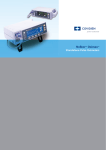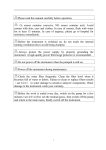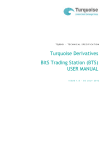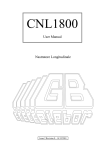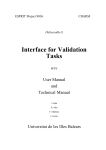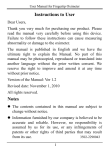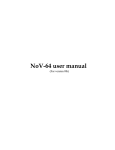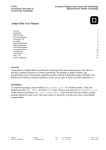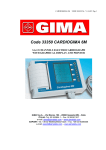Download Rendezvous 4
Transcript
Rendezvous 4 Description Abstract Rendezvous 4 is a standalone pc software designed to control external midi sound devices via standard pc midi interface. It features four 16-step sequencing lines, each allowing to control step values and sequence playback parameters. Installation Installation is very simple: download the zip archive from the peakbox.de website, and unzip to whereever you want the program to reside at your harddisk. The new folder should contain the rendezvous4.exe file, the allegro.dll library file, and a folder called knobcut where elements of the gui are stored (you may change them using a graphics editor). The application is launched via double-clicking the .exe icon, automatically detecting the default midi driver of your system (to be set up in the audio settings control panel of your os). General Architecture There is only one screen to grasp, no menus, submenus, popups or anything like that, divided in three sections: the first containig two controller lines, the second containing a note and a velocity line, and the third overall controls such as start/stop, tempo, and midi channel. - The whole application is controlled only via mouse action, no keyboard control is implemented. Start/stop (active/inactive) action and midi channel (1..16) setting is obvious, the speed (40..240 bpm) control is split into two faders, the first setting tempo coarse in steps of ten bpm, the second fader setting fine in steps of one bpm for easier hitting the right speed. - Each and every adjustment can be done on the fly (running the sequencer). Lines Playback Parameter Section The lines are organized in three subsections: the leftmost to control sequence playback parameters being the same for each line. Rate gives the length for one step and covers values from 1bar to 1/64 note. Step determines the amount of overriding steps within one step: 1 says that each step is played, 2 means that 1 step is played and the following is left behind before playing the next, 3 lets 2 steps behind, and so on, - the maximum setting of 16 e.g. plays only the first step of a 16-step-line, overriding 15 steps after playing the first. Step Range and Matrix Section The center subsection of a line contains one grey subline at the top to control the total amount of continuous steps for that line, and a blue 16x3 matrix to control the values for each step in a 1-outof-three-choice manner. The grey line contains buttons that can be active or not, but all active buttons are touching each other and no gap between them is possible. - You can adjust the left boundary of a line by clicking the leftmost active grey button and dragging the mouse to the left or right, the same for the right boundary. Maximum is 16 continuous steps, minimum is 2 steps. The grey line also displays the actual step by lighting up led-likely while running. The blue 16x3 matrix contains 3 blue buttons for each step, of which one and only one is active at one time. By clicking and/or clicking and dragging you can paint nice patterns into the matrix. The active button selects for the step the corresponding value adjustable in the right subsection of the line via faders. Step Value Section The right subsection of a line offers controls for the three values selectable via the blue matrix: for the velocity line giving three different step volumes from 0 to 127, for the note line giving note numbers via adjusting key tones from c to b with the first fader, and octave from 0 to 9 with the second fader, for the controller lines giving midi controller values from 0 to 127 and forcing midi controller number via the top fader from 0 to 127. All values are displayed and the actually played one too via lighting up one led of the vertical 3-led-bar between the matrix and the value faders. Getting Started Here is an example setting to check out general function of Rendezvous 4: First you should check the name of the automatically detected midi driver at the upper right corner of the screen – something like 'microsoft midi mapper' should be displayed there, meaning that your os' default midi driver will be used. To pick one driver for use with Rendezvous 4 simply means you have to choose that one in the audio settings control panel of your system settings as default midi playback device. - Remember that Rendezvous 4 does not produce any audio signals but only midi data, so changes in soundcard settings relating to wave output or anything like that will have no effect. Now locate the midi out jack of the midi device you set up as default – this can be on your soundcard, a previuously installed usb midi interface or even the joystick connector (in this case you have to purchase an appropriate adapter cable). Now connect the default midi out of your pc to the midi in jack of the external midi sound device you desired to be played by Rendezvous 4 via a standard midi cable. Next make sure the device is connected via its line outs to an appropriate amp or you plugged some headphones to it. Switch on the sound device and set its midi receive channel say to 1 (how to do this you can learn in the user manual). If you want to be sure about everything's allright about sound you could connect a keyboard to the device and play some notes, but don't forget to re-connect it to the pc midi out if necessary. Now we go for the Rendezvous 4 screen. First try setting Rendezvous 4 midi send channel to different values by moving the fader in the lower right corner of the application's screen – and finally let it be on '001' as on startup. Everything generated by the program will be midi data on channel 1 now. Again try setting overall speed to 96bpm by moving the first speed fader to 90 and then moving the second speed fader until speed is displayed as '096' (speed faders are situated directly above midi channel fader). Now lets go for some action – simply activate the startstop button in the center of the bottom bar. The sequencer should start running what is given to your senses by yellow leds moving from the left to the right in the grey step range lines above the blue matrices and a repeatedly triggered sound of your midi sound device. Lets learn something about tweaking that boring sound via Rendezvous 4 now. Locate the downmost line called 'velocity'. Then locate the step value section on the right of it and try moving the downmost step value fader – if your sound device is velocity-sensitive the sound should change in volume. But how about moving volume? - Set the downmost fader to 40, the one above it to 80, and the upper one to 127. Then locate the blue matrix and try to activate several blue buttons so that different step values are triggered at different steps. - Probably you will hear your sound changing in volume rhythmically. That's it. Now locate the sequence playback parameters on the left side of the blue matrix. Set the downmost fader (called 'direct' for 'direction') to the right – The line is played backwards now while the others above go forward still. Try setting the 'direct' fader to the center – the line is played back alternating now from right to left and back. You might see this as a very low oscillation of a triangle generator, the other two settings have upwards sawtooth and downward sawtooth faces then... Now try setting the fader above the 'direct' fader (called 'step') to an amount of 2. Every second step is now overridden by the playback. If you go for 3, two steps are left behind each played one, so the step width of each step is 3 steps. What happens if you go for 7? The line seems to be played backwards (if 'direct' is set to forward), but in fact 7 steps are taken so that the actual step appears 1 before the latter. - Now if you go for a step width of 8, nothing seems to happen, but in fact 8 steps are taken each tick. The upshot of this behaviour lies in the grey line above the matrix: try setting the step range to 13 by clicking the rightmost active grey button and dragging to step 13 (3 step range buttons should be left inactive). Now you have a complex behaviour and you can go further by limiting step range if you click the leftmost active grey step range button (probably the first one) and drag it to wherever you want unless step range is greater than 1. - In combination with other 'direct' settings you will get even more results – and you should not forget to listen! One playback parameter is left, called 'rate'. Try giv'em a 64 by moving it to the right – if you remember the speed fader and set it to maximum (249bpm) you will understand the talk of oscillation above... It's a matter of your sound device's capabilities. The startup setting was 16 and means that each step takes the time of a 1/16th note in original tempo. If you have a tempo set of 60bpm and a rate setting of 4 each step will last exactly one second. At this stage you probably will have understood enough about the other three lines to go for nice melodies by tweaking the controls of the 'note' line, and for astonishing spectral counterpoints by applying the two midi controller lines to the filters of your sound device (one for cutoff and one for resonance maybe). Always keep in mind that all line parameters are totally independent of the ones of the other lines so you can make the world go round by setting up wild combinations of rates, step widths, step ranges and playback directions. This counts for realtime adjustments as well - try sleak note value touring on the fly which can lead to very musical sequences. One hint on the two controller lines: they cannot be muted and should send values for different midi controller numbers if they shall not overwrite each other! So now have fun with Rendezvous 4!