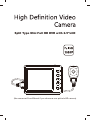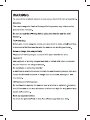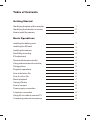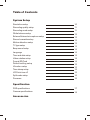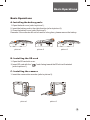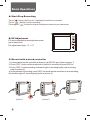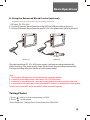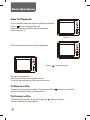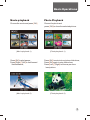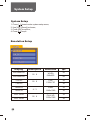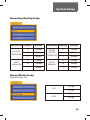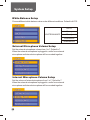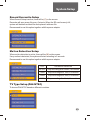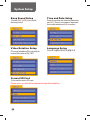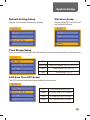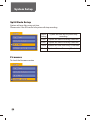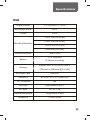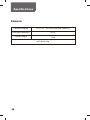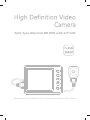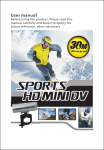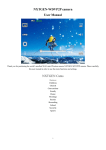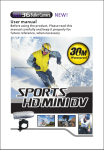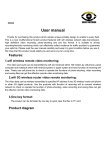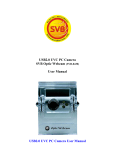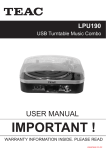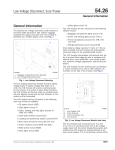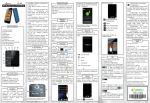Download User Manual
Transcript
Split Type Mini Full HD DVR with 2.5"LCD (the camera will be different if you choose a non-pinhole HD camera) Table of Contents Getting Started Identifying the parts of the recorder 1 Identifying the indicator on screen 2 How to install the camera 2 Basic Operations Installing the battery pack 3 Installing the SD card 3 Installing the camera 3 Start/Stop recording 4 EV adjustment 4 Record with wired controller 4 Using enhanced wired controller 5 Taking photos 5 Playback operations 6 How to delete a file 6 How to lock a file 6 Movie playback 7 Viewing Photos 7 How to connect 8 Power supply connection 8 Computer connection 8 Using AV out cable to connect TV 8 Connecting external microphone 9 Table of Contents System Setup Resolution setup 10 Recording quality setup 11 Recording mode setup 11 White balance setup 12 External/Internal microphone setup 12 Record overwrite setup 13 Motion detection setup 13 TV type setup 13 Beep sound setup 14 Language 14 Time and date setup 14 Video rotation setup Format SD Card Default setting setup 14 14 15 Vibration setup Time stamp setup 15 15 LCD Auto turn off Split mode setup 15 16 16 Firmware Specification DVR specifications 17 Camera specifications 18 Accessories Getting started Identifying the parts of the recorder CAM in 1 5 Mic in 2 6 AV OUT DIGITAL 3 7 10 8 HDCAM in 4 9 11 M ic 14 13 12 1. Extra camera in 2. External microphone in 3. USB port (2.0USB transfer/AV-OUT/wired control/DC-in) 4. HD camera in 5. Record 6. Play/OK 7. Up/Fast forward/EV + 8. Down/Fast backward/EV9. Return Menu/ Preview mode/playback mode 10. SD card slot 11. Tripod thread 12. Power/photo 13. Speaker 14. Built-in microphone 1 Getting started LCD screen indicators 1. Recording resolution 2. Picture quality 3. Remaining time of memory 4. Motion detection symbol 5. Cycle recording symbol 6. Battery indicator 7. Date indicator (year/month/date) 8. Time indicator (hour/min/sec) 9. Remaining picture numbers Other symbols REC Recording 5M Photograph/Pixels 1 FULL HD30 4 5 2 3 H 00:00:50 M 6 C 2011/10/16 1500 15:38:10 7 9 8 How to install the camera 1 2 1. Use mini HDMI cable to connect the camera 2. Connect the cable to DVR 2 Basic Operations Basic Operations A. Installing the battery pack: 1: Open the back cover (refer to picture 1). 2: Insert the battery pack in the right direction (refer to picture 2). 3: Close the battery cover (refer to picture 3). Remarks: If the recorder will not be used for a long time, please remove the battery. ! M ic M ic M ic picture 1 picture 2 picture 3 B. Installing the SD card 1: Open the SD card slot cover. 2: Insert SD card with the “ (refer to picture 1). ”mark facing toward the SD slot as illustrated C. Installing the camera 1: Insert the camera into recorder (refer to picture 2). CAM in Mic in AV OUT DIGITAL HDCAM in HD CAM picture 1 picture 2 3 Basic Operations A: Star t/Stop Recording ] button (hold on for 2 seconds) to switch on recorder. Press [ ] button to start recording. Press [ ] button to stop recording and return to preview mode. Press again [ B: EV Adjustment EV can be adjusted in record/preview mode (as in the picture). EV adjustment range:-1.7~+1.7 C: Record with a wired controller 1: Connect wired remote controller and device via DIGITAL port (refer to picture 1). 2: Press [ REC ] button on the wired control (hold for 2 seconds) to power DVR on. 3: Press [ REC ] to start recording, indication light of recording bright (red),recording (refer to picture 2). 4: In the process of recording, press[ REC ] on wired remote controller to stop recording, till indication light off, recording stop (refer to picture 3). CAM in Mic in CAM in CAM in RE C RE C HDCAM in HDCAM in HDCAM in AV OUT DIGITAL AV OUT DIGITAL AV OUT DIGITAL Mic in Mic in picture 1 4 picture 2 picture 3 Basic Operations D: Using the Enhanced Wired Control (optional) supports auto recording and stop recording on power 1: DC input: DC 10V~42V 2: Connect Enhanced Wired Controller to the DVR via USB port (refer to picture 1). 3: Connect Enhanced Wired Controller and DC 10V~42V power cable (refer to picture 2). CAM in CAM in Mic in Mic in AV OUT DIGITAL AV OUT DIGITAL EC R R EC HDCAM in HDCAM in picture 1 picture 2 Once device detects DC 10V~42V power supply, it will start recording automatically. While recording, if the power supply stops, the device will stop recording automatically. The stop recording delay time can be set in the system setup. Note: 1: This function will depend on the system having a charged battery. 2: In stand by or recording mode, user can turn on LCD to preview. 3: In stand by or recording mode, user can connect device to another monitor to preview. 4: In recording mode, user can connect external MIC to device to enhance the audio quality. Sound from internal MIC and external MIC will be recorded together. Taking Photos 1: Press [ ] (hold on for 2 seconds)to power on DVR. 3: Press [ ] to take photos. *Photo Resolution: 5.0Mega Pixels; Photo Dimension: 2560x1920 5 Basic Operations How To Playback Only in standby mode the videos could be played back ] to go to the playback list. Press [ Press once again to shift the videos and photos (refer to picture 1). picture 1 Press arrow keys to choose the file to be played. Press [ ] to start playing. During the playing back Press Up and Down key to adjust volume. Press left and right keys to fast forward or rewind. To Delete a File Choose the file you want to delete. Press and hold the “ and then confirm to delete the selected file. ” button for 2 seconds, To Protect a File Choose the file you want to protect. Press the “ confirm to protect the selected file. 6 ” button, and then Basic Operations Movie playback Photo Playback Choose the movie and press [OK] Choose the photo and press [OK] to show the selected picture. (Movie playback-1) Press [OK] to play/pause; Press [Right] / [Left] to fast forward / fast backward; (Movie playback-2) (Photo playback-1) Press [ OK] to enter into a picture slide show; Press [OK] again to stop slide show; Press [Left] / [Right] to choose previous /next picture. (Photo playback-2) 7 Basic Operations HOW TO CONNECT A. Power supply Connection DC IN Connect power supply to:DIGITAL jack on DVR B. Connect to Computer via USB USB Connect USB cable to: DIGITAL jack on DVR USB jack on Computer C. Connect to TV via AV / OUT AV OUT Connect AV / OUT cable to: AV / OUT jack on DVR AV / IN jack on TV 8 Basic Operations D:External MIC Connection (Optional) MIC-IN Connect external MIC to take more and better audios 9 System Setup System Setup 1: Press [ ] times to enter system setup menu; 2: Use [UP] / [Down] to choose; 3: Press [OK] to confirm; 4: Press [ ] to quit. Resolution Setup Display Discription Definition fps WVGA 848x480 50 16:9 720P 1280x720 25 1080P 1440x1080 25 FULL HD 1920x1080 25 WVGA60P50 WVGA60P60 720P25 16:9 720P30 1080P25 4:3 1080P30 FULL HD25 16:9 FULL HD30 10 60 30 30 30 System Setup Recording Quality Setup Resolution Display FULL HD 1920x1080 1080P 1440x1080 Bitrate H 12Mbps M 10Mbps L 8Mbps H 12Mbps M 10Mbps L 8Mbps Resolution Display 720P30 720P25 (1280x720) WVGA 848x480 Bitrate H 8Mbps M 6Mbps L 4Mbps H 8Mbps M 6Mbps L 4Mbps Record Mode Setup Default Setting is PAL 25 fps PAL 50 fps 30 fps NTSC 60 fps 11 System Setup White Balance Setup Choose different white balance value under different conditions. Default is AUTO. AUTO Sunny Cloudy WHITE BALANCE Fluorescent Incandescent External Microphone Volume Setup Set the external microphone volume from 1 to 7; Default is 7. When the external microphone is plugged in, audio from external microphone and internal microphone will be recorded together. Internal Microphone Volume Setup Set the volume of internal microphone from 1 to 7. Default is 7. When the external microphone is plugged in, audio from external microphone and internal microphone will be recorded together. 12 System Setup Record Overwrite Setup When Record Setup is active, there will be [ C] on the screen. Recorder will save a new file every 5 minute; When the SD card is nearly full, system will delete the oldest file and replace it with new file. Recommend to use this option together with the power adaptor. Motion Detection Setup When motion detection is active, there will be [ M] on the screen. If any motion is detected, the system will start recording in 2 seconds. Recommend to use this option together with the power adaptor. No Motion Detection OFF 30 SEC. Stop recording after 30sec, if no motion 1 MIN. Stop recording after 1min, if no motion 3 MIN. Stop recording after 3min, if no motion 5 MIN. Stop recording after 5min, if no motion TV Type Setup (PAL/NTSC) To choose PAL/NTSC based on different countries. 13 System Setup Beep Sound Setup Time and Date Setup Choose [ON] / [OFF] to turn on/off the beep sound Press On to enter into time and date setup; use [UP] / [Down] to increase or decrease the number and press [OK] to confirm. Video Rotation Setup Language Setup Choose [standard]/[inverted] to make the picture flip 180° Choose English/简体中文/繁體中文 Format SD Card To format the entire SD card Please note: any files will be deleted included the locked files. 14 System Setup Default Setting Setup Vibration Setup Choose Yes, to restore the factory settings Choose [ON]/[OFF] to turn on/off the vibration indicator Time Stamp Setup If you choose the time stamp, then there will be a stamp showing the time on the video clip. OFF No time stamp Date/Time Date/Time format: 2011.01.01 21:21 Date Date format: 2011.01.01 Time Time format: 21:21 LCD Auto Turn OFF Setup The LCD will enter into power-save mode after the set time OFF LCD will never turn OFF 30sec LCD will turn OFF in 30sec 1min LCD will turn OFF in 1min 5min LCD will turn OFF in 5min 15 System Setup Split Mode Setup System will save files every set time. Please note: if the SD card is full system will stop recording. Firmware To check the firmware version 16 Default Setting System will save file only when stop recording 2min System will save files every 2minutes 5min System will save files every 5minutes 15min System will save files every 15minutes 30min System will save files every 30minutes Specifications DVR Digital Screen 2.5" 960×240 TFT LCD Recording Format MOV Codec H.264 1920X1080(30/25 fps) 1440X1080(30/25 fps) Recording Resolution 1280X720(30/25 fps) 848X480(60/50 fps) Photo Resolution 2592*1944 Battery 3.7V 1400mAH (2.5hours recording) Storage Support Max: HCSD 64G(Class 4) (30mins for 4GB card @ Full HD) AV Output Jack USB Port Camera in ø2.5mm, RCA, 5V 300mA Out 1/4"-20 thread Yes USB Jack High-speed USB2.0 DC Input DC 5V 1.5A External Microphone 3 rings with ø2.5mm Dimension 75×55×20mm 17 Specifications Camera Camera Degree 62°(140°: for a non-pinhole camera) Low light Sensitivity 3LUX Cable Length 1.5m with back clip 18 Accessories AC Wall Charger Back clip cover USB Cable Wired Control *with 2 Magic pads *cable length:1.5m AV Out Cable Button Cover (only for pinhole camera) 1400mAH Battery 2 bags of extra buttons (only for pinhole camera) DVR Holster Split Type Mini Full HD DVR with 2.5"LCD (the camera will be different if you choose a non-pinhole HD camera)