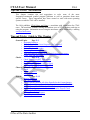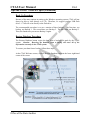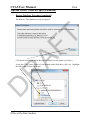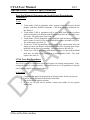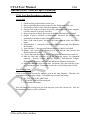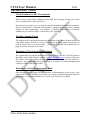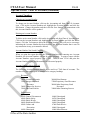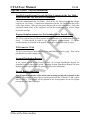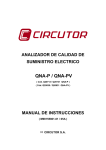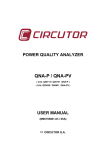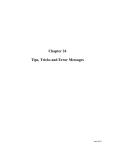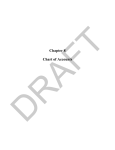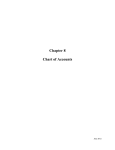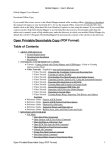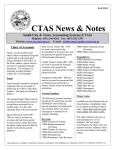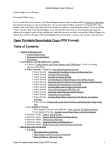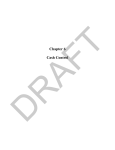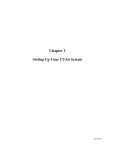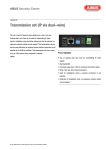Download Chapter 21 DRAFT: Tips Tricks & Error Messages
Transcript
T R AF Chapter 21 D Tips, Tricks, and Error Messages T D R AF This Page Left Blank Intentionally CTAS User Manual 21-1 Tips and Tricks: Introduction This chapter contains tips and suggestions to solve some of the more frequently-encountered general program problems as well as questions about more specific issues. These suggestions have been created to work with most operating systems on which CTAS can be installed. T The OSA publishes CTAS News and Notes, a newsletter with information for CTAS users. The newsletter contains training information, news of CTAS updates, and tips on using the program. Information on receiving the newsletter can be obtained by e-mailing [email protected]. Tips and Tricks: Guide to This Chapter D R AF General Topics Page 21-2 o Beginning Balances o Transferring the Data from Computer 1 to Computer 2 o Back-Up Procedure o Restore Database Procedure o Reporting Forms and Due Dates o Year-end Financial Statements and Audit Report Requirements o CTAS Year-end Procedures Checks Page 21-8 o Check Numbers for EFT Transactions o Printing a Sample Check o Purchasing CTAS Checks and Envelopes o Entering a Service Charge from the Bank Chart of Accounts Page 21-9 o Funds o Account Numbers o Object Codes Payroll Page 21-12 o Inactive Employee o Tax Table Information o The 941 Doesn’t Include All of the Payrolls for the Current Quarter o Taxable Earned Income Exceeds the Step 4 Amount in the Tax Table Federal Income Tax Will Not be Calculated o Expense Reimbursements Are Not included on the Payroll Check o W2 Forms for CTAS o Account Distribution Reports o Payroll Reports and Dates Office of the State Auditor CTAS User Manual 21-2 Tips and Tricks: General Topics Beginning Balances CTAS does not re-calculate the beginning balances when changes are made to transactions in prior years. You will need to update the beginning balances manually when changes made to prior year transactions affect the beginning balances. To update the beginning balance, complete the following: Click on the Account tab, then the Cash icon in CTAS. Highlight the fund with the incorrect balance. Click the Edit button. Enter the correct balance for the fiscal year in question. Click the Save button. R AF This will update the beginning balance. T 1. 2. 3. 4. 5. Transferring the Data from Computer 1 to Computer 2 First, make a Backup copy of the CTAS data from Computer 1 1. 2. 3. 4. 5. Start CTAS. Click on the Admin tab, then the Admin icon. Click on the Utilities tab. Click on the Backup button. If necessary, click on the Browse button to change the destination of the backup file. 6. Click the OK button. 7. CTAS creates the Backup folder. Note: This file should be saved on an external storage device. Transferring your Data to Computer 2 Install CTAS. Start CTAS. On the Welcome Screen, click on the Restore Database button. Click the Browse button to select the location of the backup file. Click the Restore button to transfer the data from the backup. When the restore function is complete, click the OK button, then close the Restore CTAS Database box. You can then click the Login button to begin using CTAS. D 1. 2. 3. 4. 5. 6. Office of the State Auditor CTAS User Manual 21-3 Tips and Tricks: General Topics (continued) Back-Up Procedure Because of the many options in setting up the Windows operating system, CTAS will not always be able to write directly to a CD. Therefore, we suggest you use USB flash drives. CTAS will write directly to the flash drive. Restore Database Procedure T The recommended procedure is to use a rotation of three backups. The first time you backup, use Backup 1. The second time, use Backup 2. The third time, use Backup 3. Then, the fourth time you can use Backup 1 again. R AF The Restore Database button copies the data from a backup file made by the CTAS system. Caution: Restoring the database from a backup will erase all of the information currently in the CTAS system. To restore your data from a backup, follow these steps: D At the CTAS Welcome screen, click the Restore Database button in the lower right-hand corner of the screen. Office of the State Auditor CTAS User Manual 21-4 Tips and Tricks: General Topics (continued) Restore Database Procedure (continued) R AF T The Restore CTAS Database screen will appear: Click the Browse button and the Browse For Folder box will appear (see below). D Locate the CTAS restore folder on your backup media (flash drive, disk, etc). Highlight the folder, and click the OK button. Office of the State Auditor CTAS User Manual 21-5 Tips and Tricks: General Topics (continued) Restore Database Procedure (continued) R AF T Click the Restore button on the Restore CTAS Database screen. D When the restore procedure is completed, the following screen will appear. Click the OK button, then the close button. You can then click the Login button. Caution: Restoring the database from a backup will erase all of the information currently in the CTAS system. Office of the State Auditor CTAS User Manual 21-6 Tips and Tricks: General Topics (continued) Reporting Forms and Due Dates Below are the Office of the State Auditor’s reporting forms and respective due dates for the cities and towns: Cities T 1. City Summary Budget Data Reporting Form - Due: January 31 2. Local Government Lobbying Costs Reporting Form - Due: January 31 3. Financial Reporting Form for Cities Reporting on a Cash Basis - Due: March 31 4. Financial Reporting Form for Cities Reporting in Accordance with Generally Accepted Accounting Principles - Due: June 30 R AF Towns 1. Financial Reporting Form for Towns Reporting on a Cash Basis - Due: March 1 2. Financial Reporting Form for Towns Reporting in Accordance with Generally Accepted Accounting Principles - Due: June 30 Year-End Financial Statements and Audit Report Requirements Minnesota statutes define the reporting requirements for cities and towns. The due dates are the dates the financial statements are due to the Office of the State Auditor. Summarized below are the requirements: Cities D 1. Cities under 2,500 in population with a separate clerk and treasurer - Cash basis financial statements are due March 31. 2. Audit reports prepared in accordance with generally accepted accounting principles (GAAP) are due June 30. 3. Cities under 2,500 in population with audit reports prepared on a cash basis are due March 31. 4. Cities under 2,500 in population with a combined clerk-treasurer position with total revenues less than the audit threshold must have an audit once every five years. The audit report is due March 31. 5. Cities under 2,500 in population with a combined clerk-treasurer position with total revenues in excess of the audit threshold must have an audit every year. The audit report is due March 31. 6. Cities over 2,500 in population must have an audit report prepared in accordance with GAAP. The audit report is due June 30. Office of the State Auditor CTAS User Manual 21-7 Tips and Tricks: General Topics (continued) Year-End Financial Statements and Audit Report Requirements (continued) Towns R AF T 1. Towns under 2,500 in population with a separate clerk and treasurer should prepare cash basis financial statements. Cash basis financial statements are due March 1. 2. Towns under 2,500 in population with a combined clerk-treasurer position with total revenues less than the audit threshold must have an audit once every five years. The audit report is due June 30. 3. Towns under 2,500 in population with a combined clerk-treasurer position and total revenues in excess of the audit threshold must have an audit every year. The audit report is due June 30. 4. Towns over 2,500 in population with a separate clerk and treasurer and with annual revenues less than the audit threshold must file a reporting form on the modified accrual basis of accounting. The audit report is due June 30. 5. Towns over 2,500 in population with annual revenues over the audit threshold must have an audit report prepared in accordance with GAAP. The audit report is due June 30. CTAS Year-End Procedures The CTAS system is a cash basis system and requires no closing journal entries. Thus, closing the books is a simple process. Presented below are a few guidelines to help the user in completing the year-end procedures. In December Coordinate the approval and payment of all legal claims for the current year. Collect, record, and deposit all monies in the bank. Pay and record all approved claims. If your city or town will be audited, contact your auditor for any special instructions. D 1. 2. 3. 4. Office of the State Auditor CTAS User Manual 21-8 Tips and Tricks: General Topics (continued) CTAS Year-End Procedures (continued) At Year-End Finish entering all transactions for the year. Run receipt and disbursement registers for the final month of the year. Print ledgers of all accounts from the beginning of the year. Analyze each ledger account to detect any information that is not complete, correctly entered, or properly classified. 5. Review registers to detect any receipt or check that has not been recorded. 6. Prepare or print a schedule of investments. Reconcile the schedule with statements from banks or other financial institutions. 7. Print a cash control report. Reconcile the bank statement to the cash control report. 8. Print Schedule 1 - Statement of Receipts, Disbursements and Fund Balances for all funds. 9. Print Schedule 2 - Receipts and Disbursements by Fund for each fund. 10. Balance each report, cross checking to be sure that the total receipts and disbursements are correct. 11. Correct and rerun the registers, ledgers, and financial statements as required. 12. Bind the final and complete set of the following reports for permanent retention: Receipt Ledgers, Receipt Registers, Disbursement Ledgers, Disbursement Registers, and Year-end and Interim Financial Statements. 13. Make final backup copies of the data. Document, date, and retain the copies as a permanent record. Remember to store one set of backup copies off-site. R AF T 1. 2. 3. 4. Year-End Processing CTAS is designed to account for multiple years in the same database. Therefore, the year-end processing is quite simple. To complete the year-end processing: D 1. In CTAS, click on the Admin icon. 2. Click on the Year-end Processing tab. 3. Click on the Run button. This will change the current fiscal year from the prior year to the current year. Also, the new beginning balances will be calculated. Office of the State Auditor CTAS User Manual 21-9 Tips and Tricks: Checks Check Numbers for EFT Transactions When vendors electronically withdraw money from your checking account, you do not have a check number to enter into CTAS. Printing a Sample Check T One option to use in this case is to enter the transaction number from the bank statement. However, that number is normally a large number. Another option is to create a naming scheme for these transactions. For example, if Ottertail Power does an electronic withdrawal, you could use OP0711 for the July 2011 payment. R AF The sample check is designed to assist in the alignment of the checks for those users with a dot-matrix printer. However, if you are using a Laser or Inkjet printer you will need to print an actual check to view the format. Checks can be printed onto a blank sheet of paper to preview a sample of the check. Purchasing CTAS Checks and Envelopes The vendors that can provide checks and window envelopes for the CTAS are listed on the Office of the State Auditor’s website (www.auditor.state.mn.us) on the CTAS page. The Office of the State Auditor does not recommend vendors, but only lists them as a reference. Any vendor that desires to be listed as a resource for check printing should contact the Office of the State Auditor. Entering a Service Charge from the Bank D Enter the bank service charges in disbursements. In disbursements, you can use a code such as BSC0215for a February 2015 bank service charge. When presenting the financial information, you can make the Board or Council aware of the service charge. Office of the State Auditor CTAS User Manual 21-10 Tips and Tricks: Chart of Accounts Funds R AF Changing a Fund Number T Improperly assigned Funds, Account Numbers, and Object Codes could result in either inaccurate data being submitted to the Office of the State Auditor, reports that do not print, or improper financial statements. You can refer to the Uniform Chart of Accounts issued by the Office of the State Auditor for information on assigning Fund Numbers, Account Numbers, and Object Codes. The Chart of Accounts can be downloaded from the CTAS page on the Office of the State Auditor’s website. You can access the page by going to http://www.auditor.state.mn.us/default.aspx?page=ctas under the heading “Related Accounting Manuals.” For a paper copy, e-mail your request with your address to [email protected]. For additional assistance in assigning Account Numbers, contact the Office of the State Auditor. To change a Fund Number, click on the Accounting tab, then Chart of Accounts icon. Highlight the Fund and click the Edit button. Change the number and then click the Save button. All transactions with this Fund Number will be updated. Deleting a Fund Number A Fund Number that is used in any transaction in any year cannot be deleted. To delete a Fund Number, click on the Accounting tab, then Chart of Accounts icon. Highlight the Fund and click the Delete button. Click the Yes button to delete the Fund. You will receive a message indicating the Fund has been deleted. Making a Fund Inactive A Fund can only be marked inactive if the beginning balance is zero and no transactions in the current year uses that Fund Number. To make a Fund inactive, click on the Accounting tab, then Chart of Accounts icon. Highlight the Fund and click the Edit button. Uncheck the Active box and then click the Save button. D Fund Number Not Sorted Correctly When you print the report that lists the Funds after entering new Funds, the Funds will not be sorted properly. To print a report with the Funds sorted properly, exit CTAS. Then re-start CTAS and print the Funds report, and the numbers will be sorted properly. Enterprise Funds In CTAS, all Enterprise Funds must use a 600 number. Using the 600 Fund Numbers for Enterprise Funds will create the correct electronic file for submission to the Office of the State Auditor. These are funds such as water and sewer utilities. Do not use the 600 Fund series for funds other than Enterprise Funds. Office of the State Auditor CTAS User Manual 21-11 Tips and Tricks: Chart of Accounts (continued) Account Numbers Changing an Account Number Deleting an Account Number T To change an Account Number, click on the Accounting tab, then Chart of Accounts icon. Click on the Account Numbers tab, highlight the Account Number and click the Edit button. Change the number and then click the Save button. All transactions with this Account Number will be updated. R AF To delete an Account Number, click on the Accounting tab, then Chart of Accounts icon. Click on the Account Numbers tab, highlight the Account Number and click the Delete button. Click the Yes button to delete the Account Number. You will receive a message indicating the Account Number has been deleted. An Account Number that is used in any transaction in any year cannot be deleted. Account Number Not Sorted Correctly When you print the report that lists the Account Numbers after entering new Account Numbers, the Account Numbers will not be sorted properly. To print a report with the Account Numbers sorted properly, exit CTAS. Then, re-start CTAS and print the Account Numbers report and the numbers will be sorted properly. Account Numbers Not to be Used The following Account Numbers should not be used in a CTAS chart of accounts. The numbers are either unassigned or intended to be category headings. Revenues D 32000 Licenses & Permits 33000 Intergovernmental Revenues 34000 Charges for Services 35000 Fines and Forfeits 36000 Miscellaneous 37000 Proprietary Fund Revenues 38000 Other Proprietary Fund Revenues 39000 Other Financing Sources Expenditures 41000 General Government 42000 Public Safety 43000 Public Works 44000 Health and Welfare 45000 Culture and Recreation 46200 Unassigned Office of the State Auditor 46400 Unassigned 46700 Unassigned 46800 Unassigned 46900 Unassigned 47000 Debt Service 48000 Unassigned 49000 Miscellaneous CTAS User Manual 21-12 Tips and Tricks: Chart of Accounts (continued) Object Codes In addition to the function/activity classification, expenditures must be classified according to object class. Three digits must be used when adding new Object Codes. Changing an Object Code T The object indicates the type of item purchased or service obtained. The four major classifications by object class are: personal services, supplies, other services and charges, and capital outlays. R AF To change an Object Code, click on the Accounting tab, then Chart of Accounts icon. Click on the Object Codes tab, highlight the Object Code and click the Edit button. Change the number and then click the Save button. All transactions with this Object Code will be updated. Deleting an Object Code To delete an Object Code, click on the Accounting tab, then Chart of Accounts icon. Click on the Object Codes tab, highlight the Object Code and click the Delete button. Click the Yes button to delete the Object Code. You will receive a message indicating the Object Code has been deleted. An Object Code that is used in any transaction in any year cannot be deleted. Object Code Not Sorted Correctly D When you print the report that lists the Object Codes after entering new Object Codes, the Object Codes will not be sorted properly. To print a report with the Object Codes sorted properly, exit CTAS. Then, re-start CTAS and print the Object Codes report and the numbers will be sorted properly. Office of the State Auditor CTAS User Manual 21-13 Tips and Tricks: Payroll Inactive Employee When creating a payroll, the preference would be to show only employees that are currently employed by the city or town. CTAS provides this option by marking the employees as active. To make an employee inactive and not show on the roster: R AF T 1. Click the Payroll tab in CTAS. 2. Click the Employee icon. 3. Highlight the employee that is no longer employed, and click the View/Edit button. 4. Uncheck the Active box in the upper right-hand corner. 5. Click the Save button. This will indicate the employee is not currently employed by the local government. Also, the employee will not be included in the roster when creating a payroll. To view all employees, active and inactive, on the Employee Section screen, uncheck the Active Employees Only box. You can then reverse the process to make the employee active again. Tax Table Information The Tax Tables, in the payroll system, must be updated each year. The Federal Tax Table information is entered from the Circular E issued by the Internal Revenue Service. The Tax Table from the Circular E is the table for the Annual Payroll. The State of Minnesota tax tables can be found on the Minnesota Department of Revenue’s website, http://www.revenue.state.mn.us/Pages/default.aspx. The formula method contains the information for CTAS. When the information for the Tax Tables becomes available, it will be posted on the CTAS section of the Office of the State Auditor’s website (www.auditor.state.mn.us). D The 941 Doesn’t Include All of the Payrolls for the Current Quarter The 941 forms use the check date to determine which payrolls to include. Check the date of the checks to determine if there is a payroll that has the incorrect check date. Office of the State Auditor CTAS User Manual 21-14 Tips and Tricks: Payroll (continued) Taxable Earned Income Exceeds the Step 4 Amount in the Tax Table Federal Income Tax Will Not be Calculated Check the information in the Tax Tables. Click on the Tax Tables icon and then edit the current year Tax Tables. Compare this information with the Tax Tables from the Office of the State Auditor. Make any necessary changes and save the information. Unless the calculated annual salary of the employee exceeds the fourth range, you will no longer receive the message. T Expense Reimbursements Are Not Included on the Payroll Check R AF The CTAS system does not allow expense reimbursements to be included on the payroll check. A claim should be made to pay the expense reimbursements. If expense reimbursements are included in the payroll, they will be treated the same as wages. W2 Forms for CTAS The W-2 forms for laser/inkjet printers are the standard two forms to a page. They can be purchased at any office supply store. Account Distribution Reports In the reports section of the Payroll Module, all Account Distribution Reports are designed to run for one payroll period. Running Account Distribution Reports for more than one payroll could result in the printing of inaccurate information. Payroll Reports and Dates D Payroll reports use the date of the check when selecting the payrolls to include in the report. For example, a payroll has a payroll period end date of March 31 and a check date of April 4. This payroll will be reported in the second quarter for the 941 Report because the check date is in April. Office of the State Auditor