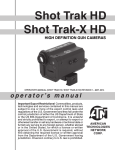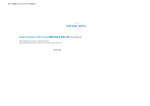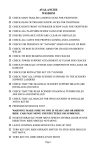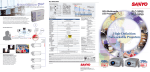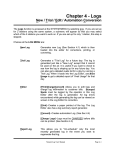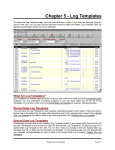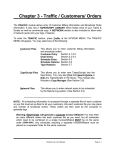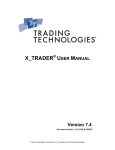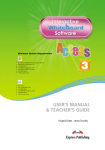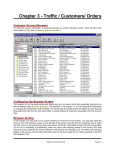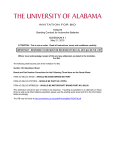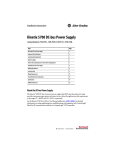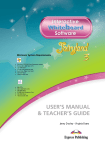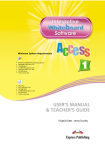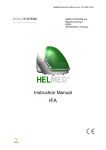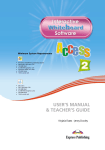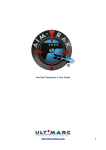Download Ch-02 Setup - Natural Broadcast Systems
Transcript
Chapter 2 - Natural Log SetUp The Setup function allows you to setup various station information and limits. You may also setup salesman files, product codes, and define time segments (or classes) for your station. The Setup function also is used to create and edit the LOG FORMATS used to tell the computer when to schedule commercials and programs for your station. SETUP MENU The Setup Menu is selected by pressing S at the Natural Log Main-Menu. You will then see the existing Natural Log Setup information. Setup Menu choices are: Edit System Setup Allows you to change any of the system setup information. (See Section 2.1) Format This will in turn display a submenu allowing you to setup Log Formats, Bill Formats, or Statement Formats.(See Section 2.2) Salesman You can use this to setup salesman files with their names, sales goals, and default commission percentages. (See Section 2.3) Time Define This allows you to setup different time "classes" which can used for scheduling spots instead of entering actual time spans. (See Section 2.4) Avail Types This allows you to enter meaningful names for your Avail Types. (See Section 2.5). Revenue Types This allows you to enter meaningful names for your Revenue Types. (See Section 2.7) Product Codes This allows you to set up protections to prevent similar products from being logged together. (See Section 2.6) Natural Log User Manual Page 2-1 2.1 - Edit Natural Log SetUp This function of Natural Log allows you to change any of the Natural Log setup information. At the Setup-Menu, select Edit System Setup by hitting E. Hit [enter] to step through the setup items. [ESC] to exit. ╔═══════════════════════════════════════════════════════╗ ║Password Protection: No Demo-FM Radio║ ╠══════════════════╦════════════════════════════════════╣ ║STATION CALL SIGNS║ LOG OPTIONS DEMO-FM DEMO-AM║ ║Station 1 DEMO-FM ╠════════════════════╤═══════╤═══════╣ ║Station 2 DEMO-AM ║--Req Customer Spot │ 30 │ 30 ║ ╠══════════════════╣ Separation Minutes │ │ ║ ║ PAPER TYPE ║ │ │ ║ ║Logs Blank ║Allow Same Announce │ No │ No ║ ║Bills Blank ║---Voice back-back │ │ ║ ║Stmts Blank ║ │ │ ║ ╠══════════════════╣Allow Live/Call-in │ No │ No ║ ║ MONITOR TYPE ║ --spots back-back │ │ ║ ║ Color ║ │ │ ║ ╠══════════════════╣Compress Log Print │ No │ No ║ ║ PRINTER TYPE ║ │ │ ║ ║ 2 Panasonic 11?? ║Automation Type │00-None│2-Digil║ ╚══════════════════╩════════════════════╧═══════╧═══════╝ Edit Format Salesmen Times Avails Revenue ProdCode [ESC] PASSWORD PROTECTION Answer Yes to require a Password to use Natural Log. No will allow unlimited access without a Password. If you answer Yes, the system will present the Password entry screen, on which you can assign up to 5 Passwords (1 per column), and restrict access to various Modules of Natural Log based on the Password the user enters when Natural Log starts. Put Y in the Password column and Module row for which that Password will grant access. Use N to prohibit access to that Module for that Password user. At least one Password must have access to the Setup and Password Modules. Don't forget your Password, or you will be locked out of your system. If this happens, call Natural Software support. You MUST enter at least one set of call signs or station ID's, STATION CALL SIGNS up to 7 characters each. For single station operation, leave the other station's call sign blank. If you enter call signs for both Stations, the system will setup for Combo (2 station) operation. The computer will next ask for you to enter the paper type for your PAPER TYPE LOGS, BILLS, and STATEMENTS. Possible choices are: Forms Blank Page 2-2 This indicates you are using PREPRINTED FORMS. This indicates you are using BLANK PAPER. Natural Log User Manual 2.1 - Edit Natural Log SetUp (cont) MONITOR TYPE Mono Color Next you will be asked for monitor type. Acceptable answers are: Monochrome (one color) monitor. Multi-color monitor. PRINTER TYPE You need to tell the system what type of printer you have. There is an [F10] function key available to test and experiment with the various printer choices to see which works best with your printer. If your printout looks OK, then you have found the correct printer driver. Windows-Only Printers Many of the newer printers being sold are "Windows-Only" printers and will not print from DOS programs even running under Windows. All USB printers have this problem. Natural Log includes a Windows-Printer driver to fool these printers into printing from the DOS version of Natural Log using a temporary text file. To activate this print driver, select printer #99 in the NL setup. All NL print output will be sent to the "Default" printer you select under Windows Control Panel. DOS-compatible Dot-Matrix Printers: Most dot-matrix printers use a Panasoniccompatible printer language and will work fine with NL printer #2 Panasonic 11?? . DOS-Compatible LaserJet, BubbleJet, or DeskJet Printer: Try the Hewlett Packard Laser 3/4/5 choice (NL Printer # 03). It will usually work for all these printers since almost all printers of this type use the HP LaserJet printer language. REQUIRED CUSTOMER SPOT SEPARATION MINUTES You may specify the number of minutes required between spots for the same customer. This sets the systems defaults, you CAN change these value for each individual customer and order. Possible choices are: No Limit * # Minutes Separation 1 to 60 ALLOW SAME ANNOUNCE VOICE BACK TO BACK The system can be told to prevent any spots from the same announcer voice from playing back-to-back. You MUST tell the system which voice is on each spot in the Traffic Tapescript section by entering the two-letter Produced by code for each spot. NOTE: We recommend that you answer Yes here, as this rule tends to cause many bumped spots and an increase in the number of spot breaks opened by the system, especially if there aren't many different voices on spots. Your choices are: Yes: Allow Back-to-Back. No: DO NOT allow Back-to-Back. Natural Log User Manual Page 2-3 2.1 - Edit Natural Log SetUp (cont) ALLOW LIVE/CALL-IN SPOTS BACK TO BACK The system can be told to prevent any live or call-in spots from appearing back to back. Your choices are: Yes No Allow Back-to-Back. DO NOT allow Back-to-Back. COMPRESS LOG PRINT This allows the computer to save paper when printing the logs. Usually, the log is printed with one hour per page. If you answer this Yes, then the computer will compress the logs to fit as many hours as possible on each page of the log. You choices are: Yes No DO compress log printout. DO NOT compress logs printout. The computer needs to know if you are using an Automation AUTOMATION TYPE system. If you are using a carousel system which requires back-to-back protection, the system will check for back-to-back automation source protection and print Automation Load Lists for each day's log. For hard disk automation systems, this tells the system what type of log conversion to use when creating an automation output file. Possible choices are: 00 No automation in use 01 to 99 Computer automation type ## from the list printed on the screen when this entry is made. Carousel Uses your assigned cart #'s to protect automation sources. Carts #101 to 199 are assumed to be in carousel one, carts 201 to 299 in another source and so on. Automatic Computer assigns carts to carrousels to protect against back-to-back use of the same automation source. It also prints out a list of the carts to be loaded into each of your automation sources. Conversion Table: Hit [F1] to edit the automation cut Conversion Table only if needed for your Computer Automation. See the subsection of Section 11 which deals with your particular automation system to determine if and how the Conversion table is used with your automation. Page 2-4 Natural Log User Manual 2.1 - Edit Natural Log SetUp (cont) You may select this function by hitting Format at the SETUP MENU. The FORMAT MENU will appear with the following choices: Log This function of the Setup section of is used to set up Log Formats for each day of the week. These Log Formats tell the computer how to place commercials on your log. You MUST have Log Formats for each day of the week (Sunday-Saturday). You may set up Special Formats for use only on certain dates. Log Formats are set up individually for each station. That is, if you are running 2 stations, you must set up 2 sets of Log Formats, one for each station. Sections 2.21 to 2.24 cover the entry of these Log Formats. Bills This function allows you to enter information to be printed on your bills. This information is particularly useful if you are using BLANK paper (NOT preprinted forms) for Bills. In this case you enter your station calls or company name, your address and phone number can be printed as a Heading on Bills. Non-Commercial stations can also designate the use of "non-commercial" terminology instead of the usual "commercial" terminology (e.g. "Underwriting" versus "Advertising", "Affidavit" versus "Invoice"). All stations may also enter a Message to be printed on ALL BILLS. Statements This function allows you to enter information to be printed on your bills. This information is particularly useful if you are using BLANK paper (NOT preprinted forms) for Statements. In this case you enter your station calls or company name, your address and phone number to be printed as a Heading on Statements. Non-Commercial stations can also designate the use of "non-commercial" terminology instead of the usual "commercial" terminology (e.g. "Underwriting" versus "Advertising", "Affidavit" versus "Invoice"). All stations may also enter a Message to be printed on Statements and may also set up your Past-Due notices in this section to be printed on statements when accounts are past-due. Natural Log User Manual Page 2-5 2.2 - Log Formats [Skeleton Logs] OVERVIEW OF LOG FORMATS These Log Formats are used by the computer so that it will know where you want commercials and programs to appear on your log. Any desired Log text may also be entered on the Log Formats. Each station must have its own set of Log Formats! At a minimum, there MUST be a log format for each day of the week. Section 2.22 is a basic overview of the Log Formats and the meaning of the information contained in them. More detailed information is contained in Section 2.23 (the Edit section). Before attempting to enter or edit these Log Formats PLEASE READ THOSE SECTIONS OF THIS USER'S GUIDE. LOG FORMAT MENU Select the Log Format function at the FORMAT MENU in the Setup section to enter the Log Format section. If you are set up for 2 stations, the computer will first ask for which station's Log Formats you wish to work on. If you are setup for one station, this step is skipped. Choices from the LOG FORMAT MENU are: Retrieve This allows you to Retrieve the Format for any day. You will be asked for Daily (Mon-Sun), Special formats, or Program Blocks. A special format is identified by the DATE that the Special Format is to be used (e.g. 01-26-90). The selected Log Format or program block will then be displayed on the screen. Edit After Retrieving a Log Format, you may Edit any event by selecting the Edit function. You will be asked for the event # to be edited. See Section 2.23 for details of the information requested by the computer. Copy This allows you to copy ONE HOUR of the Log Format to one or more hours of the SAME log format or to copy one day to ANOTHER day or date. You can also copy a Program Block. (See Sec 2.24) Page 2-6 Natural Log User Manual 2.21 - Log Format Overview DEFINITION Log Formats are used by the computer to determine where you want commercials and programs to appear on your log. Any desired Log text may also be entered on the Log Formats. Each station will have its own set of Log Formats and Program Blocks! TYPES OF LOG FORMATS The Log Format function allows you to create and edit the required DAILY Log Formats, SPECIAL Log Formats and PROGRAM BLOCKS. DAILY LOG FORMATS You MUST have daily Log Formats for each day of the week. These are named MON,TUE,WED,THU,FRI,SAT & SUN and are used by the Natural Log System when generating logs for the respective days UNLESS the computer finds a SPECIAL Log Format with the date for which a log is being generated. SPECIAL Log Formats are named by the DATE for which they are to be used. SPECIAL LOG FORMATS Occasionally you may need to have a special log format instead of your regular daily log format for only one day. This is allowed by setting up a Special Log Format which is named using the date of use (e.g. 10-24-94). On that date, that special log format will be used in place of the regular daily log format. To set up one of these, usually you will copy the Daily log format for that day to a format named with the date (e.g.) 10-24-94. Then make any needed changes on the special format named 10-24-94. These changes will only be effective on that date. (See Section 2.24 for Copy discussion) PROGRAM BLOCKS Program Blocks are identified by number 01 to 99. You can setup these program blocks (which are "portions" of regular log formats) and copy them into log formats as needed. Program Blocks are also useful for sports programming which may have a set format but runs various days and times in which case you can set up the sports format and just copy into whatever days it is needed. (See Section 2.25) EVENT NUMBERS The Event Numbers on your Log Formats, do NOT correspond to time, except that the first 2 digits indicate the hour in which the event occurs. Example from the Log Format in Figure 2.22A: Event 0810 is simply the 10th event in the 8 o'clock AM format hour and may occur at any time in that hour which you enter in the time column, in this case 815AM. Natural Log User Manual Page 2-7 2.21 - Log Format Overview (cont) SETTING UP COMMERCIAL AVAILS See Section 2.23 for a detailed description of the information requested by the computer and the meaning of your choices for the Log Formats. COMMERCIAL CLUSTERS or SETS Most stations use commercial sets (or "breaks" or "clusters"). An example of this type of Log Format is shown on the following page as Figure 2.22A. You will note that all commercial avails that are part of a commercial set have an upward pointing arrow followed by the event number identifier for the commercial set. When you enter *^ on events following the ** start of a commercial set these lines "point to" the line containing the commercial set. The set identifier will automatically fill in. STAND-ALONE COMMERCIAL AVAILS You can also setup the Log Format for "stand alone" commercials (NOT part of commercial sets). You may also MIX the commercial sets and "stand alone" commercials as you desire. LOG FORMAT DESCRIPTION All Log Formats (Daily or Special) consist of 24 hours with 40 events in each hour. A Program Block (described later) may be any number of 40-event hours. A half-page is displayed on screen at any given time. An event may be: Blank The computer will print a blank line on the Log. Text The computer will print whatever TEXT you enter for this event on the Log when it is generated. * The * tells the computer that this is a stand-alone commercial avail. If you enter a length for the avail, the computer will assume that the commercial MUST be that length. Otherwise leave blank. ** The ** indicates that this event is the start of a commercial set (or cluster ) of 2 or more commercials to be scheduled together. Each *^ on consecutive events after this event is considered part of this commercial set. Commercial sets are identified by the event # at which they start. You may set a Maximum Length for commercial sets by entering the length on the event at which the set begins. *^ This indicates an avail which is part of a commercial set. SIGN-ON/SIGN-OFF Natural Log assumes you are on the air 24 hoursunless you enter SIGN-OFF or SIGN-ON as an event name at your Sign-On time and SIGN-OFF as the event name at your Sign-Off time. (Hyphen is required). Page 2-8 Natural Log User Manual 2.22 - Sample Log Format EVENT NUMBERS These Event Numbers do NOT correspond to time. Event 0810 is simply the 10th event in the 8 o'clock format occurs at time entered in the time column, e.g. 815AM. AVAIL TYPE The "Type" column restricts what type commercials can be placed in this avail. Example: the avail at event 835 has NS type so only spots whose order specifies NS TYPE (in this case defined as News Sponsors) may be logged in that avail. If there is no avail type on the Log Format, the avail can be used for an unrestricted spot. ** begins a commercial cluster (or Set), *^ continues a cluster, * is a stand-alone commercial. ╔═══════════════════════════════════════════════════════════════════════════╗ ║Event Time Event Name Length Type Priority Source FillCode║ ╠════╦═════════╤════════════════════════╤═════╤════╤════════╤══════╤════════╣ ║0801║ 800a │STATION ID │ :10│ │ │ L │ ║ ║0802║ │ROY'S SHOW │60:00│ │ │ L │ ║ ║0803║ │ │ │ │ │ │ ║ ║0804║ 805a │**Commercial Set 3 Spots│ 2:00│ │ 3 │ L │ ║ ║0805║ │*^ 804 │ ^ │ │ 3 │ L │ ║ ║0806║ │*^ 804 │ ^ │ │ 3 │ L │ ║ ║0807║ │ │ │ │ │ │ ║ ║0808║ 810a │TRAFFIC CENTRAL( )│ :60│ │ │ L │ ║ ║0809║ │ │ │ │ │ │ ║ ║0810║ 815a │**Commercial Set 3 Spots│ 2:00│ │ 6 │ L │ ║ ║0811║ │*^ 810 │ ^ │ │ 6 │ L │ ║ ║0812║ │*^ 810 │ ^ │ │ 6 │ L │ ║ ║0813║ │ │ │ │ │ │ ║ ║0814║ 820a │WEATHER │ :60│ │ │ L │ ║ ║0815║ │* (WX SPONS AVAIL) │ :30│ WS │ 1 │ L │ ║ ║0816║ │ │ │ │ │ │ ║ ║0817║ 825a │**Commercial Set 4 Spots│ 3:00│ │ 5 │ L │ ║ ║0818║ │*^ 817 │ ^ │ │ 5 │ L │ ║ ║0819║ │*^ 817 │ ^ │ │ 5 │ L │ ║ ║0820║ │*^ 817 │ ^ │ │ │ │ ║ ║0821║ │ │ │ │ │ │ ║ ║0822║ │ │ │ │ │ │ ║ ║0823║ │ │ │ │ │ │ ║ ║0824║ 835a │**Commercial Set 3 Spots│ 2:00│ │ 1 │ L │ ║ ║0825║ │*^ 824 │ ^ │ │ 1 │ L │ ║ ║0826║ │*^ 824 │ ^ │ │ 1 │ L │ ║ ║0827║ │ │ │ │ │ │ ║ ║0828║ 840a │TRAFFIC CENTRAL( )│ :60│ │ │ L │ ║ ║0829║ │* │ │ TC │ 1 │ L │ ║ ║0830║ 845a │**Commercial Set 3 Spots│ 2:00│ │ 3 │ L │ ║ ║0831║ │*^ 830 │ ^ │ │ 3 │ L │ ║ ║0832║ │*^ 830 │ ^ │ │ 3 │ L │ ║ ║0833║ │ │ │ │ │ │ ║ ║0834║ 850a │DEMO-FM LOCAL NEWS │ 5:00│ │ │ L │ ║ ║0835║ │* (NEWS SPONS AVAIL) │ :60│ NS │ 1 │ L │ ║ ║0836║ │ │ │ │ │ │ ║ ║0837║ 855a │**Commercial Set 4 Spots│ 3:00│ │ 2 │ L │ ║ ║0838║ │*^ 837 │ ^ │ │ 2 │ L │ ║ ║0839║ │*^ 837 │ ^ │ │ 2 │ L │ ║ ║0840║ │*^ 837 │ ^ │ │ │ │ ║ ╚════╩═════════╧════════════════════════╧═════╧════╧════════╧══════╧════════╝ Natural Log User Manual Page 2-9 2.23 - Edit Log Format ON-SCREEN LOG FORMAT EDITOR In Setup Format Logs, after you have retrieved a log format on the screen you may Edit it. This process is described on the next several pages. ╔══════════════════════════════════════════════════════════════════════════╗ ║Event Time Event Name Length Type Priority Source FillCode║ ╠════╦════════╤════════════════════════╤═════╤════╤════════╤══════╤════════╣ ║0801║ 800a │STATION ID │ :10│ │ │ L │ ║ ║0802║ │ROY'S SHOW │60:00│ │ │ L │ ║ ║0803║ │ │ │ │ │ │ ║ ║0804║ 805a │**Commercial Set 3 Spots│ 2:00│ │ 101 │ L │ ║ ║0805║ │*^ 804 │ ^ │ │ 101 │ L │ ║ ║0806║ │*^ 804 │ ^ │ │ 101 │ L │ ║ ║0807║ │ │ │ │ │ │ ║ ║0808║ 810a │TRAFFIC CENTRAL( )│ :60│ │ │ L │ ║ ║0809║ │ │ │ │ │ │ ║ ║0810║ 815a │**Commercial Set 3 Spots│ 2:00│ │ 2 │ L │ ║ ║0811║ │*^ 810 │ ^ │ │ 2 │ L │ ║ ║0812║ │*^ 810 │ ^ │ │ 2 │ L │ ║ ║0813║ │ │ │ │ │ │ ║ ║0814║ 820a │WEATHER │ :60│ │ │ L │ ║ ║0815║ │* (WX SPONS AVAIL) │ :30│ WS │ 1 │ L │ ║ ║0816║ │ │ │ │ │ │ ║ ║0817║ 825a │**Commercial Set 4 Spots│ 3:00│ │ 1 │ L │ ║ ║0818║ │*^ 817 │ ^ │ │ 1 │ L │ ║ ║0819║ │*^ 817 │ ^ │ │ 1 │ L │ ║ ║0820║ │*^ 817 │ ^ │ │ │ │ ║ ╚════╩════════╧════════════════════════╧═════╧════╧════════╧══════╧════════╝ DEMO-FM FORMAT: [PgUp][PgDn] Retrieve Edit Goto Copy Print [ESC] The time is entered as HHMMa or HHMMp where HH is hours and MM is TIME minutes and a is AM or p is PM. When you are asked to enter the TIME on the Log Format, it is suggested that you enter times only for the first spot in a commercial set, for "stand alone" spots (NOT part of a set), and for programs or text you put on the log. Spots following the first one in a commercial set should have their Time left blank since their start time depends upon the length of the spot(s) scheduled ahead of them in the commercial set. The program handles this. NOTE Regarding Seconds: Natural Log does not normally display seconds in the time column. However, for instances where an automation or network event MUST occur at an exact second, Natural Log will expand the Time column to allow you to enter seconds. Just fill in the hit [enter] after entering the HHMM, and enter the ## seconds in the right side of the Time Column. This will allow you to enter Seconds for that event. (continued on next page) Page 2-10 Natural Log User Manual 2.23 - Edit Log Format (cont) EVENT NAME The event may be any of the following: BLANK The computer will print a blank line on the Log when it is generated. Text The computer will print whatever TEXT you enter for this event on the Log when it is generated. * The * tells the computer that this is an event which can be filled by a "stand alone" commercial (a commercial avail). If you enter a length for the avail, the computer assumes that the spot MUST be that certain length. Otherwise length should be blank. ** The ** indicates that this event is the start of a commercial set (or cluster ) of 2 or more commercials to be scheduled together. Each *^ on consecutive events after this event (until the next blank line, *, or **) is considered part of this commercial set. Commercial sets are identified by the event # at which they start. You may set a Maximum Length for commercial sets by entering the length for the event at which the set begins. *^ This tells the computer that this avail is part of a commercial set which begins with **. SIGN-ON / SIGN-OFF Natural Log assumes you are on the air 24 hours unless you enter SIGN-ON as the event name at your Sign-On time and SIGN-OFF as the event name at your Sign-Off time. (Hyphen is required). (continued on next page) Natural Log User Manual Page 2-11 2.23 - Edit Log Format (cont) LENGTH The length entry specifies: Commercial Set Length For an Event which starts a commercial set, the LENGTH you enter (if any) will specify a Maximum minutes:seconds for the Total commercial set length. Stand-Alone Commercial For an Event which is a"stand alone" commercial (NOT part of a commercial set) the LENGTH (if any) will force the computer to fill that avail only with a spot of the length that you specified. Text For an event of text (e.g. a program name), you can enter the length of the program or event. TYPE You may also specify a restriction on the use of an avail. You do this by entering a valid Avail-Type (any combination 2 letters AA to ZZ). Natural Log will NOT insert any spot into this avail unless the spot has an avail type designation which matches. In this way you can protect your special avails (e.g. sponsorship avails, etc). If you leave this blank, the Natural Log assumes that there is no restriction on the use of the avail. (See Section 3.5 for Schedule Entry Avail-Type restrictions). If you want to make an avail usable for a restricted spot type, but ALSO allow it to be used for unrestricted spots if no restricted type spots use the avail, you simply put a + after the avail type. For Example, an avail type listed as CS+ would be used for any CS spots if needed, but if it is NOT needed for a CS restricted spot, it CAN be used for unrestricted spots. PRIORITY Within each hour you can specify the order in which the commercial avails are filled in the Log program by specifying a PRIORITY. Within each hour, the computer will fill all priority 1 avails, then priority 2, etc., up to priority 99. In this way you can control how an hour is filled with spots or which commercial sets are used first. Also, by assigning a priority of 100 to 199 or 200 to 299 to a commercial set, you can create secondary avails to be used only when all regular avails (priority 0 to 99) are full in all hours of the day. Your choices: First Level: 1 to 99 (BLANK=Last) Second Level: 100 to 199 Third Level: 200 to 299 NOTE: Mandatory commercial sets must have priority level of 0 to 99, never 100 to 299! Page 2-12 Natural Log User Manual 2.23 - Edit Log Format (cont) PRIORITY (continued) Referring to the sample Log Format in Figure 2.22A of this User's Guide, the commercial set beginning at event # 824 will be filled first, the commercial set at event #837 second, and so on. Only after ALL avails in ALL hours with a priority level 0 to 99 are used, and bumped spots still need to be logged, will the system open the commercial set that starts at event #804 and use avails with priority 100 to 199. When the system must open the "secondary avails", within each hour the system will use avails with priority 100 then 101, etc. After all the day's avails with priority 100 to 199 are used, the system will open avails with priority 200 to 299. Within each hour, the system uses avails with priority 200, then 201, etc. You could also use these avail priorities to spread spots out. For example, you could have given the first spot in each commercial set a PRIORITY of 1 and the second spot in each commercial set a PRIORITY of 2, and so on. This would have placed one spot in each commercial set before placing a second spot in any commercial set in this hour. SOURCE This allows you to enter the source for an event. Usually this will be Local but you may also enter Network. The computer uses this information to generate Network files containing avails for you to quickly enter network spots (See Section 3.9 of this manual). If this is entered as Local, the computer WILL use this avail for local spots. If you enter this as Network, the computer will save this avail for network spots ONLY. Your choices are: Local Network FILL CODE The fill code is requested only for events with ** designating a commercial set or * designating a "stand-alone" commercial. It is skipped for all other event types. You may enter Mandatory, If Used, or leave it blank. The Log program will force all Mandatory stand alone Avails to be filled. It will also fill to the proper length any Mandatory Commercial Sets provided you enter a desired length. Any Commercial Sets with If Used fill code will be filled to the proper length ONLY if at least one spot is logged in that Commercial Set and a length is entered for the Commercial Set. This is helpful for satellite network formats in which you must fill certain Commercial Sets because the network does not cover them. Mandatory If Used (BLANK=Optional) NOTE: If no length is entered for a Mandatory or If Used commercial set, the system will fill only the avails in the that commercial set for which have an Avail Type Restriction is specified [AA-ZZ]. Natural Log User Manual Page 2-13 2.24 - Copy Log Formats This function is available at the LOG FORMAT menu. This Copy function allows you to copy whole hours WITHIN a log format OR to copy an entire day's log format TO another day. It also lets you copy Program Blocks into a log format. When you select the Copy function, the computer will ask whether to copy Hour or Day or Program Block. COPY HOUR TO HOUR If you enter Hour, the Natural Log assumes that you want to copy FROM the currently displayed hour. It will then ask you for a range of hours to copy TO. Then the computer automatically replaces the existing hours with a copy of the hour from which you are copying. PLEASE NOTE: this is not an additive type of copy. The computer does NOT keep the information originally in the Copy TO hours. It is completely replaced by the new information. Natural Log automatically adjusts times. For example, suppose you have scheduled news at 6:50 AM. If you copy the 6AM hour to hours from 7AM to 10AM, there will be news scheduled at 7:50, 8:50, and 9:50 automatically. Of course, after the Copy, you can go into any of the 7, 8, or 9AM hours and edit the individual hour without affecting any other hour. Example: It is very time consuming to initially enter each hour of every day for the log formats. With the Copy function, you can enter one complete hour, then Copy that hour to any or all hours for that day of the week. You can then Edit those hours which require any changes. This function is also useful when you want to make wholesale changes in the log formats. You do one hour and then Copy it. COPY DAY TO DAY After you get one day completely set up like you want it, you can use the Copy Day function to copy one day's to format to another day. This also saves you time since you don't have to enter the same information repeatedly. You can copy the basic log format and the use Edit to make any minor changes for each day of the week. COPY PROGRAM BLOCKS If you have set up Program Blocks, you can copy one of them into the currently displayed Log Format, beginning at the currently displayed hour. This works like copying Hour-to-Hour described above, but uses the Program Block to overwrite the hours rather than using one of the log's hours to overwrite the other hours. Page 2-14 Natural Log User Manual 2.25 - Program Blocks / Special Log Formats for Sports For sports and other special programming which runs on an irregular schedule, Natural Log allows the use of Special Log Formats. These formats are used for one day only, and you may make changes on them without affecting your regular daily log formats. ______________________________________________________ Example: You need to set up log formats for a football game this Friday night, 1111-91. First you need to Retrieve the Daily log format for Friday in Setup Formats Logs. Then Copy Day-to-Day to a format named 11-15-91. Then Retrieve then Special format for 11-11-91. You can then make whatever changes you need on the format for 11-11-91, without affecting the original Friday log format. An example of such a log format is shown below. Note the Avail Type restrictions, CS for coaches show sponsors, PS for pre-game show sponsors, and FB for football game sponsors. This allows you to get the correct sponsors onto the correct show. ╔════════════════════════════════════════════════════════════════════════╗ ║Event Time Event Name Length Type Priority Source FillCode║ ╠════╦══════╤════════════════════════╤═════╤════╤════════╤══════╤════════╣ ║1901║ 700p│STATION ID │ :10│ │ │ L │ ║ ║1902║ │COUNTRY MUSIC │15:00│ │ │ L │ ║ ║1903║ │ │ │ │ │ │ ║ ║1904║ │ │ │ │ │ │ ║ ║1905║ 715p│COACH'S SHOW │10:00│ │ │ L │ ║ ║1906║ │* │ :60│ CS │ 1 │ L │ ║ ║1907║ │* │ :60│ CS │ 1 │ L │ ║ ║1908║ │ │ │ │ │ │ ║ ║1909║ 725p│PREGAME SHOW │10:00│ │ │ L │ ║ ║1910║ │* │ :60│ PS │ 2 │ L │ ║ ║1911║ │* │ :60│ PS │ 2 │ L │ ║ ║1912║ │ │ │ │ │ │ ║ ║1913║ 735p│FOOTBALL GAME │25:00│ │ │ L │ ║ ║1914║ │SPOT TIMES APPROXIMATE │ │ │ │ │ ║ ║1915║ │ │ │ │ │ │ ║ ║1916║ 740p│* │ │ FB │ 3 │ L │ ║ ║1917║ │* │ │ FB │ 3 │ L │ ║ ║1918║ │ │ │ │ │ │ ║ ║1919║ 750p│* │ │ FB │ 4 │ L │ ║ ║1920║ │* │ │ FB │ 4 │ L │ ║ ╚════╩══════╧════════════════════════╧═════╧════╧════════╧══════╧════════╝ You'd continue this way until the approximate end time of the game, where you could then insert a post game show, if needed. Instead of individually editing each Friday Log all season, you can set up a Program Block as shown on the next page and copy it into each Friday's log format. Natural Log User Manual Page 2-15 2.25 - Program Blocks / Special Log Formats for Sports An easier way to get your football and other special programming onto the log formats, is to use Program Blocks which are numbered 01 to 99. You can set up these Program Blocks (which are "portions" of regular log formats) and copy them into log formats as needed. ______________________________________________________ Example: You need log formats for a football game this Friday night, 11-11-91. First, Retrieve the Daily log format for Friday in Setup Formats Logs. Then Copy Day-to-Day to a format named 11-11-91. Retrieve the Special format for 11-1191. Instead of editing the log format for the special program, you can copy a Program Block into the log format for 11-11-91. With the log format for 11-11-91 on-screen, move to the hour where you want to start the Program Block copy. Then use Copy Program Blocks and select the appropriate Program Block ##. The program will ask for the event #### to start the program block and the time to put on the first event of the program block. It will copied (hour for hour beginning at the currently displayed hour) into the log format for 11-11-91. Based on this example, you could create a Program Block like the one below. The `Time' column is time elapsed since the beginning of the program block. If this Program Block was copied starting into log hour 6PM starting at 6:15PM, the Coach's show would start at 615PM. The PreGame show would start at 6:40PM (:25 after the start time of 615PM). The first hour of the Program Block is copied into the presently displayed hour of the log format starting at whatever event #### you specify at the start time you specify. The second hour of the Program Block is copied into the next hour of the format, and so on. ╔════════════════════════════════════════════════════════════════════════╗ ║Event Time Event Name Length Type Priority Source FillCode║ ╠════╦══════╤════════════════════════╤═════╤════╤════════╤══════╤════════╣ ║0001║ 0000 │COACH'S SHOW │25:00│ │ │ L │ ║ ║0002║ │* │ :60│ CS │ │ L │ ║ ║0003║ │* │ :60│ CS │ │ │ ║ ║0004║ │* │ :60│ CS │ │ │ ║ ║0005║ │* │ :60│ CS │ │ L │ ║ ║0006║ │* │ :60│ CS │ 1 │ L │ ║ ║0007║ │* │ :60│ CS │ 1 │ L │ ║ ║0008║ │ │ │ │ │ │ ║ ║0009║ 0025 │PREGAME SHOW │10:00│ │ │ L │ ║ ║0010║ │* │ :60│ PS │ 2 │ L │ ║ ║0011║ │* │ :60│ PS │ 2 │ L │ ║ ║0012║ │ │ │ │ │ │ ║ ║0013║ 0035 │FOOTBALL GAME │25:00│ │ │ L │ ║ ║0014║ │SPOT TIMES APPROXIMATE │ │ │ │ │ ║ ║0015║ │ │ │ │ │ │ ║ ║0016║ 0040 │* │ │ FB │ 3 │ L │ ║ ║0017║ │* │ │ FB │ 3 │ L │ ║ ║0018║ 0050 │* │ │ FB │ 4 │ L │ ║ ║0019║ │* │ │ FB │ 4 │ L │ ║ ╚════╩══════╧════════════════════════╧═════╧════╧════════╧══════╧════════╝ Page 2-16 Natural Log User Manual 2.3 - Salesmen / Account Rep Setup The Salesmen Setup option allows you to enter information on your salesmen. To select this option hit S at the SYSTEM SETUP MENU. The computer will display the first 15 salesmen. You may move up or down in the list by using [PgUp] or [PgDn]. You may edit one of the salesman information lines by using Edit. You will then be able to enter (or change) information for your salesman. SALESMAN NAME Enter the Salesman's name. COMMISSION % FOR DIRECT SALES This sets the default value for this salesman's direct orders.Whenever a broadcast order in entered into one of this salesman's direct (non-agency) accounts, this is the % that Natural Log will enter for commission. This can be changed during order entry, so here you are only setting up the default value. COMMISSION % FOR AGENCY SALES This sets the default value for this salesman's agency orders. Whenever a broadcast order in entered into one of this salesman's agency accounts, this is the % that Natural Log will enter for commission. This can be changed during order entry, so here you are only setting up the default value. MONTHLY SALES GOALS You can enter a monthly sales goal for the salesman. This is used in report printouts to compare actual versus goals for the salesmen. Each of the twelve months will appear at the bottom of the screen. You can enter separate sales goals for each station by hitting [F1] to switch between stations. START DATE You can enter or change the salesman start date. ╔════════════════════════════════════════════════════════════╗ ║ Comm% on Sales Monthly Date ║ ║ ## Salesman Name Direct Agency $ Goal Started║ ╠════╤═══════════════════╤═══════╤═══════╤══════════╤════════╣ ║ 00 │ HOUSE ACCOUNTS │ 0.00%│ 0.00%│ │04/01/91║ ║ 01 │ ALBERT DOORKNOB │ 15.00%│ 10.00%│See Below │08/01/91║ ║ 02 │ BARRY SCREENDOOR │ 15.00%│ 12.00%│ │08/01/91║ ║ 03 │ HARRY MANAGER │ 15.00%│ 10.00%│ │01/01/80║ ║ 04 │ LES IZMORE │ 10.00%│ 8.00%│ │08/01/90║ ║ 05 │ NORA SELLMOORE │ 12.00%│ 8.00%│ │06/01/80║ ║ 06 │ IMA OWNERSKIP │ 30.00%│ 30.00%│ │07/08/80║ ║ 07 │ TOM SELLSALOT │ 15.00%│ 10.00%│ │06/01/91║ ║ 08 │ │ │ │ │ ║ ║ 09 │ │ │ │ │ ║ ╠════╧═══════════════════╧═══════╧═══════╧══════════╧════════╣ ║ MONTHLY SALES GOALS FOR Salesman 01 ║ ║Jan 7,000 Apr 10,000 Jul 12,000 Oct 10,000 ║ ║Feb 8,000 May 10,000 Aug 12,000 Nov 11,000 ║ ║Mar 9,000 Jun 10,000 Sep 12,000 Dec 12,000 ║ ╚════════════════════════════════════════════════════════════╝ [F1]-Station 2 Natural Log User Manual Page 2-17 2.4 - Time Class Setup TIME CLASS DEFINITIONS To enter the Time Class Setup section, at the SYSTEM SETUP MENU hit Time. Use of these classes is Optional but is included for your optional use. Time classes are accessed by letter (A through Z), so there are 26 available. All time definitions are blank when you first start the NATURAL LOG SYSTEM, so if you want to use the time classes, you must DEFINE them first. This option allows you to define several time "classes" for use in entering broadcast orders. ╔══════════════════════════════════════════════╦════════════════╗ ║Time Description: DRIVE TIMES ║Time Class: D ║ ╠══════════════════════════════════════════════╩════════════════╣ ║Day of Week Start & End Times for This Time Class ║ ╠═════════════╦═════════╤═════════╤═════════╤═════════╤═════════╣ ║1 Monday ║0600-1000│1500-1900│ │ │ ║ ╟─────────────╫─────────┼─────────┼─────────┼─────────┼─────────╢ ║2 Tuesday ║0600-1000│1500-1900│ │ │ ║ ╟─────────────╫─────────┼─────────┼─────────┼─────────┼─────────╢ ║3 Wednesday ║0600-1000│1500-1900│ │ │ ║ ╟─────────────╫─────────┼─────────┼─────────┼─────────┼─────────╢ ║4 Thursday ║0600-1000│1500-1900│ │ │ ║ ╟─────────────╫─────────┼─────────┼─────────┼─────────┼─────────╢ ║5 Friday ║0600-1000│1500-1900│ │ │ ║ ╟─────────────╫─────────┼─────────┼─────────┼─────────┼─────────╢ ║ Saturday ║0600-1000│1500-1900│ │ │ ║ ╟─────────────╫─────────┼─────────┼─────────┼─────────┼─────────╢ ║7 Sunday ║ │1500-1900│ │ │ ║ ╚═════════════╩═════════╧═════════╧═════════╧═════════╧═════════╝ TIME SETUP: [PgUp] [PgDn] Goto Edit Print [Ctrl]Delete [ESC] START & END TIMES should be entered for each day of the week in military time. The Class shown above is designated D (for Drive Times). As you can see, we have entered a span from 0600 (6AM) to 1000 (10AM) in the first column of each day except Sunday. We have also entered an additional span from 1500 (3PM) to 1900 (7PM) for every day. This means that any spots scheduled for D Times will be run: 6AM-10AM Mon-Sat or 3PM-7PM Mon-Sat or 3PM-7PM on Sunday Any combination of times and days may be entered in this way. Time Classes are solely a means to describe non-contiguous scheduling windows such as "drive times". There is no way on an order schedule line to put both 06001000 and 1500-1900 on the same schedule line if the spot needs to run within the time 0600-1000 or 1500-1900. The example below only requires the spots to run EITHER between 0600-1000 OR 1500-1900. Time Classes do NOT guarantee equal spot placement in each of the time columns such as 0600-1000 and 15001900 on the example shown below. If you want to force a percentage of placement within time periods such as 0600-1000 and 1500-1900, you need to enter them as separate lines on an order. In this case instead of using time classes, you'd enter a schedule line for number of spots to run 0600-1000 and a separate schedule line for the number spots to run 1500-1900. Page 2-18 Natural Log User Manual 2.4 - Time Class Setup (cont) DESCRIPTION Many stations use Time Class A for AM Drive, P for PM Drive, M for Midday, etc. This makes it easier to remember when entering orders. Line # 0 allows you to enter a Reference name for your station use. In this case the reference name is AM DRIVE. You can use any name which is meaningful to you. Other than setting up classes of time which can be used in the OTHER USES scheduling functions, these time definitions can be useful in other ways. With some thought, you can probably come up with many uses for these time class definitions. SPORTING EVENT TIME CLASSES For example, you may have sponsors for a series of sporting events. The starting times for these events may be set right before the event or may often change. Instead of changing each sponsor's schedule each time there is a change in the event time, you could define a time class (e.g. S) which would designate the sporting event. When entering the sponsor schedules, enter S times instead of specific times. Then, when you know the exact times of the event, you can go into the Time Define function and set the start and end times for the time class S. This is much easier than changing all the schedules for each change in event time. If it is a recurring series of events with varying times and days, then each week you could change the time class definition for the upcoming week. Natural Log User Manual Page 2-19 2.5 - Avail Type Setup At the SETUP MENU select Avails to enter the Avail Type Setup section. ╔═══════════════════════════════════════════════════════╗ ║ID Avail Type ID Avail Type ║ ╟──┬───────────────────────╥──┬─────────────────────────╢ ║WA│ WEATHER ADJACENCY ║WN│ ║ ║WB│ ║WO│ ║ ║WC│ ║WP│ ║ ║WD│ ║WQ│ ║ ║WE│ ║WR│ ║ ║WF│ ║WS│ WEATHER SPONSORSHIP ║ ║WG│ ║WT│ ║ ║WH│ ║WU│ ║ ║WI│ ║WV│ ║ ║WJ│ ║WW│ ║ ║WK│ ║WX│ WEATHER FORECAST ║ ║WL│ ║WY│ ║ ║WM│ ║WZ│ ║ ╚══╧═══════════════════════╩══╧═════════════════════════╝ AVAIL TYPES: [PgUp] [PgDn] Edit Print Goto [ESC] This allows you to enter meaningful names for your Avail Types. For example, you might want to use WX avail type for weather forecasts, WX for weather sponsorships, and WA for weather adjacencies. You can enter this information here. Then when entering orders, you can hit [F6] and see these Avail Type names and their codes. Page 2-20 Natural Log User Manual 2.6 - Product Code Setup You should enter your own Product Codes to suit your own situation. You can access section at the SYSTEM SETUP MENU by hitting P. The computer will display the first few Product Code numbers and descriptions. PRODUCT CODE Allows you to protect similar products from appearing together on the log. Product Codes are identified by number from 1 to 99. This number is entered on the Order, and spots are then protected from other Orders sharing the same Product Code. ╔═══════════════════════════════════════════════════════════════╗ ║Code Product Type Protect Code Product Type Protect║ ╠════╤══════════════════╤═══════╦════╤══════════════════╤═══════╣ ║ 01 │ RESTAURANTS │20 Mins║ 16 │ FUNERAL HOMES │60 Mins║ ║ 02 │ BODY SHOPS │Back-bk║ 17 │ FURNITURE STORES │SameSet║ ║ 03 │ BANKS │SameSet║ 18 │ PAWN SHOPS │SameSet║ ║ 04 │ RESALE / CLOTHING│SameSet║ 19 │ CONVENIENCE STORE│Back-Bk║ ║ 05 │ JANITORIAL SVC │SameSet║ 20 │ CONSTRUCTION CO. │SameSet║ ║ 06 │ FEED STORES │30 Mins║ 21 │ OFFICE SUPPLIES │SameSet║ ║ 07 │ TRACTOR DEALERS │SameSet║ 22 │ AUTO PARTS/REPAIR│SameSet║ ║ 08 │ JEWELRY │SameSet║ 23 │ HOSPITALS │SameSet║ ║ 09 │ COMMUNICATION/TEL│Back-Bk║ 24 │ LIVESTOCK SALES │30 Mins║ ║ 10 │ CLOTHING │SameSet║ 25 │ AIR CONDITIONING │SameSet║ ║ 11 │ SEWING SUPPLIES │SameSet║ 26 │ SUPERMARKETS │10 Mins║ ║ 12 │ AUTO DEALERS │15 Mins║ 27 │ PHOTOGRAPHY │SameSet║ ║ 13 │ UTILITIES │SameSet║ 28 │ PHARMACIES │SameSet║ ║ 14 │ TAVERNS/NIGHT CLU│SameSet║ 29 │ WEIGHT LOSS CTRS │SameSet║ ║ 15 │ INSURANCE │SameSet║ 30 │ GIFT SHOPS │SameSet║ ╚════╧══════════════════╧═══════╩════╧══════════════════╧═══════╝ PRODUCT CODES: [Home] [End] [PgUp] [PgDn] Edit Print [ESC] PRODUCT TYPE You may enter a description for each Product Type to be protected. PROTECTION You can specify which type of protection these product codes need. When generating the logs, Natural Log will not schedule spots with the same Product Codes together. You can select the type of protection for each product code from the following: Same-Set Protect within same commercial set. Back-Back Protect Back-to-Back only. ### mins Protect for a number of minutes. Natural Log User Manual Page 2-21 2.7 - Revenue Type Setup At the SETUP MENU select Revenue to enter the Revenue Type Setup section. ╔════════════════════════════════╦═════════════════════════════════╗ ║ID Revenue Type Post to A/R ║ID Revenue Type Post to A/R║ ╠══╤═════════════════════════════╬══╤══════════════════════════════╣ ║ A│ ║ N│ ║ ║ B│ ║ O│ ║ ║ C│ CASH BUY Yes ║ P│ POLITICAL BUY Yes ║ ║ D│ ║ Q│ ║ ║ E│ ║ R│ ║ ║ F│ FINANCE CHARGE Yes ║ S│ ║ ║ G│ ║ T│ TRADEOUT No ║ ║ H│ ║ U│ ║ ║ I│ ║ V│ ║ ║ J│ ║ W│ ║ ║ K│ ║ X│ ║ ║ L│ ║ Y│ ║ ║ M│ ║ Z│ ║ ╚══╧═════════════════════════════╩══╧══════════════════════════════╝ REVENUE TYPES: Edit Print [ESC] This allows you to enter meaningful names for your Revenue Types. For example, you might want to use C for cash spot buys. You can enter this information here. Then when entering orders, you can hit [F6] and see these Revenue Type names and their codes. POST TO A/R This allows you to tell the system whether this revenue type should be posted to the Accounts Receivable to show up on customers's statements. You usually will answer Yes except in very unusual circumstances. Some stations don't want trade or promos to show up as real revenue or as items on customers accounts. This section allows you to tell the system, for example, not to post Trade revenue (type T) to accounts receivable by answering No here. Page 2-22 Natural Log User Manual