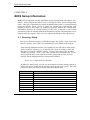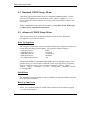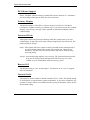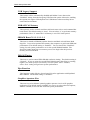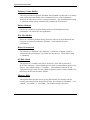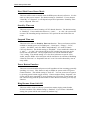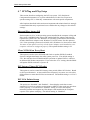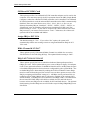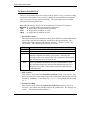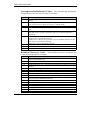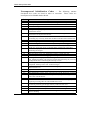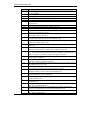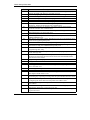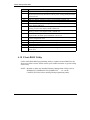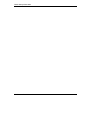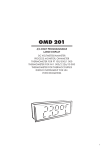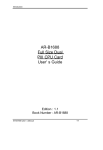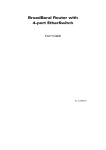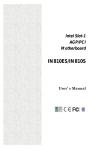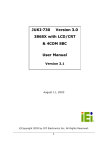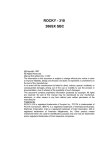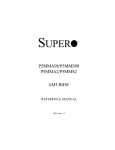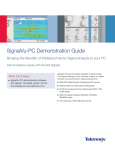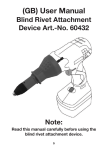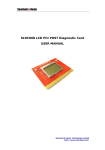Download Chapter 4
Transcript
BIOS Setup Information CHAPTER 4 BIOS Setup Information ROBO-598 is equipped with the AMI BIOS stored in Flash ROM. This BIOS has a built-in Setup program that allows users to modify the basic system configuration easily. This type of information is stored in CMOS RAM so that it is retained during power-off periods. When system is turned on, ROBO-598 communicates with peripheral devices and check its hardware resources against the configuration information stored in the CMOS memory. If any error is detected, or the CMOS parameters need to be initially defined, the diagnostic program will prompt the user to enter the SETUP program. Some errors are significant enough to abort the start-up. 4.1 Entering Setup Turn on or reboot the computer. When the message “Hit <DEL> if you want to run SETUP” appears, press <Del> key immediately to enter BIOS setup program. If the message disappears before you respond, but you still wish to enter Setup, please restart the system to try “COLD START” again by turning it OFF and then ON, or touch the "RESET" button. You may also restart from “WARM START” by pressing <Ctrl>, <Alt>, and <Delete> keys simultaneously. If you do not press the keys at the right time and the system will not boot, an error message will be displayed and you will again be asked to, Press <F1> to Run SETUP or Resume In HIFLEX BIOS setup, you can use the keyboard to choose among options or modify the system parameters to match the options with your system. The table below will show you all of keystroke functions in BIOS setup. EDITING KEYS <Tab> ←↑→↓ <Enter> + /– <Esc> <PgUp> <PgDn> <F2>/<F3> <F10> ROBO-598 User’s Manual FUNCTION Move to the next field Move the next field to the left, above, right, or below Select in the current field Increments / Decrements a value Close the current operation and return to previous level Returns to the previous option Advances to the next option Select background color Show “Save current settings and exit (Y/N)” in main menu 4-1 BIOS Setup Information 4.2 Main Menu Once you enter AMI BIOS CMOS Setup Utility, the Main Menu will appear on the screen. The Main Menu allows you to select from ten setup functions and two exit choices. Use arrow keys to switch the items and press <Enter> to accept or enter the sub-menu. AMI BIOS HIFLEX SETUP UTILITY-VERSION 1.20 (C) 1998 American Megatrends , Inc. All Rights Reserved Standard CMOS Setup Advanced CMOS Setup Advanced Chipset Setup Power Management Setup PCI/Plug and Play Setup Peripheral Setup Auto-Detect Hard Disks Change User Password Change Supervisor Password Auto Configuration with Optimal Settings Auto Configuration with Fail Safe Settings Save Settings and Exit Exit Without Saving Standard CMOS setup for changing time, date, hard disk type, etc. ESC : Exit ↑↓: ↑↓ Sel F2/F3 : Color F10 : Save & Exit NOTE : It is strongly recommended to reload Optimal Setting if CMOS is lost or BIOS is updated. ROBO-598 User’s Manual 4-2 BIOS Setup Information 4.3 Standard CMOS Setup Menu This setup page includes all the items in a standard compatible BIOS. Use the arrow keys to highlight the item and then use the <PgUp>/<PgDn> or <+>/<-> keys to select the value or number you want in each item and press <Enter> key to certify it. Follow command keys in CMOS Setup table to change Date, Time, Drive type, and Boot Sector Virus Protection Status. 4.4 Advanced CMOS Setup Menu This setup includes all of the advanced features in the system. The detail descriptions are specified as belows. Boot Up Sequence This category includes five items to determine which drive computer searches first for the Disk Operating System (DOS). The reference default setting is : * 1ST Boot Device IDE0 * 2ND Boot Device FLOPPY * 3RD Boot Device ATAPI ZIP * 4TH Boot Device Disabled * Try Other Boot Devices Yes The default ARMD (ATAPI Removable Media Device) emulation type is set to popular drive type LS-120 and ATAPI ZIP. There are many choices of booting devices to boot up system. User can select “Disabled”, “IDE-0”, “IDE-1”, “IDE-2”, “IDE-3”, “FLOPPY”, “LS-120”, “ATAPI ZIP”, “CDROM”, “SCSI”, or “NETWORK”. Quick Boot Set “Disabled” (default setting) or select “Enabled” to skip minor BIOS test items to get quick boot response. Boot Up Num-Lock Select “On” (default setting) to enable numeric function of the numeric keypad , or “Off” to disregard it. ROBO-598 User’s Manual 4-3 BIOS Setup Information PS/2 Mouse Support Select “Enabled” (default setting) to enable PS/2 mouse function, or “Disabled” to release IRQ12 interrupt for other ISA-bus I/O devices. Primary Display The default setting is VGA/EGA. Chooses Absent, VGA/EGA, CGA40x25, CGA80x25, or Mono to meet your monitor type. If you select Absent, the “CMOS Display Type Wrong” message will be ignored for mismatched display card in CMOS setting. Password Check This option enables the password checking when the system boots up or runs CMOS Setup. It only takes effect after setting Change Supervisor Password. The default setting is “Setup”. Setup : This option will force system to check password before running Setup if you have already entered the current user password in “Change User Password”. By that time, the system will be only able to boot but deny accessing Setup. Always : Password prompt appears every boot-up. The system will not boot and deny access Setup with invalid password. The best way is to clear CMOS or try to reload BIOS Setup to boot up system. Boot to OS/2 The default setting is “No” for this option. You need to set to “Yes” to support OS/2 environment. Internal Cache This option is used to enable or disable internal CPU L1 cache. The default setting is “Write Back” to acquire better system performance. If you select “Disabled”, the external L2 cache will be not available and the system performance will be slower than normal setting. ROBO-598 User’s Manual 4-4 BIOS Setup Information External Cache Enabled or Disabled external level-2 cache. This option will improve overall system performance. The default setting is “Enabled”. System BIOS Cacheable The default option is “Enabled”. You can choose this option to enhance system performance by shadowing and caching function. The “Disabled” will ignore this BIOS shadow function. Video BIOS Shadow Select “Cached” option to get more higher display performance by shadowing and caching VGA BIOS. The default setting is set as “Cached”. If user chooses “Enabled” option, only BIOS shadow function is active. The “Disabled” option will ignore this BIOS cacheable and shadowing function. Shadow Memory (from address C800 – DFFF, 16K per segment) Each of segments provides three options “Disabled”, “Enabled”, and “Cached” for faster adapter’s ROM execution. However this shadow function is Chipset oriented and dependent on system hardware feature. The default setting for each of all segments are “Disabled”. It includes address C800, CC00, D000, D400, D800, and DC00. 4.5 Advanced Chipset Setup Menu This setup is very important to keep system stability. If you are not technical person, do not attempt to change any parameters. The best way is to choose optimal default setting. USB Function This option will enable on-chip USB function to support USB (Universal Serial Bus) peripheral devices if user chooses the “Enabled” setting. The default is “Disabled”. ROBO-598 User’s Manual 4-5 BIOS Setup Information USB Legacy Support This feature will be automatically disabled and hidden if user chooses the “Disabled” setting from the foregoing USB Function option. Otherwise, enabling this option can support USB-keyboard or USB-Mouse without auxiliary driver under DOS environment. SDRAM CAS Latency This option is used to control read data valid wait states after a read command has been issued. The default setting is “Auto”. You can select “2” to get better memory performance. Here “2” means the CAS latency is two-CPU-clock period. SDRAM Burst X-1-1-1-1-1-1-1 This item is related to SDRAM pipeline function and Back-to-back Burst Read Page Hit . It is used to optimize the memory data sequence to gain better SDRAM performance. The default setting is “Enabled”. You can choose the “Disabled” setting for safe system performance or for low-speed SDRAM module. The Disabled setting means the next memory access can begin after the previous memory access is finished. DRAM Timing This item is used to control EDO DRAM read/write timing. The default setting is “Normal”. If you are using low-speed EDO DRAM (more than 70ns) or running higher CPU clock speed, it is necessary to select option “Slow”. Besides, select “Fast” setting will get better system performance. Pipe Function This function is only effective for on-board L2 cache application with Pipelined Burst SRAM. The default setting is “Enabled”. Graphics Aperture Size This item is used to allocate optimal graphics aperture size for AGP graphics application. The default setting is 64MB. You can try to select other sub-options, 4MB to 256MB, to fine tune the AGP and system performance. ROBO-598 User’s Manual 4-6 BIOS Setup Information Primary Frame Buffer The setup provides two options “Disabled”and “Enabled” for this item. It is mainly used to program Frame Buffer Size to enhance PCI-bus VGA performance. However the side effect is lower system performance. The optimal default setting is “Enabled” which will be automatically controlled by PCI resource. Passive Release Choose the “Enabled” (default setting) option to obtain higher PCI bus performance for slower ISA bus application. ISA Line Buffer Select the “Enabled” (default setting) option to offer an 8-byte bi-direction line buffer for ISA memory read/write operation. It will enhance ISA-bus performance. Delay Transaction The settings are “Disabled” and “Enabled”. Choose the “Enabled” option to enhance PCI bus performance for slower ISA bus devices. The default setting is “Disabled”. AT Bus Clock The options are 7.19MHz, PCICLK/2, PCICLK/3, PCICLK/4, PCICLK/5, PCICLK/6, and Auto. Select optimal AT-bus clock to meet different speed of I/O devices. The default setting is “7.19MHz”. The mnemonic name PCICLK represents PCI-bus clock . For the 75MHz system bus clock, it will be 30MHz. For the others, the PCI clock will be 33MHz. Memory Hole This option allows the end user to specify the location of a memory hole for memory space requirement from ISA-bus cards. The settings are “Disabled”, “512640KB”, “15-16MB”, or “14-15MB”. The default setting is Disabled. ROBO-598 User’s Manual 4-7 BIOS Setup Information CPU Thermal Monitor This feature will help user to obtain CPU and cooling fan status. Normally, it is set to default “Disabled” for consecutive CPU performance without monitoring CPU thermal. If you want to keep this CPU thermal detection function, you need to choose “Enabled” option. The system will automatically supervise the CPU environmental temperature by enabling this option. When you enable this option and the CPU surface temperature reachs the trip point (Trip = 85℃), the thermal detection will be effective and CPU will run in throttle control manner. The overall system performance will be reduced to half. It will not recover until the temperature drops down to 83℃. This feature setting is optional for user and is a trad-off of system performance and stability. 4.6 Power Management Setup Menu This APM (Advanced Power Management) determines how much power energy can be saved by setting below items to handle system power resource. The following descriptions will specify the detail meaning or definition of each item. Power Management/APM Using this feature to control system power resources. The default setting is “Enabled” to enable power management function and effective based on following parameter settings. Green Monitor Power State This item will be used to decide what kind of power states are effective. There are three options “Stand By”, “Suspend”, and “Off” in this feature. The “Stand By” option is to turn off light power by handling of Monitor signals. The other “Suspend” mode is to turn off heavy power. And the other one, “Off” state, is really to turn off the power of the monitor. The default setting is “Off”. Video Power Down Mode This item will be used to decide when the video power down is effective after a period of inactivity. There are three options “Disabled”, “Stand By”, and “Suspend” in this field. The default setting is “Disabled”. If user select another options, it will be controlled by “Stand by Time out” and “Suspend Time out”. ROBO-598 User’s Manual 4-8 BIOS Setup Information Hard Disk Power Down Mode This item will be used to control when the HDD power down is effective. It is the same as video power control. The default setting is “Disabled”. If user chooses “Stand By” or “Suspend”, it will depend on period of parameter “Stand By Time out”or “Suspend Time out”. Stand by Time out This item is used to control running of CPU throttle function. The default setting is “Disabled”. If user enable this feature to “1 min”, …, or “4hr”, the system will execute CPU throttling and go into lower CPU speed at the end of the time out count. Suspend Time out This item is the same as Stand by Time out function. These two features will be enabled to monitor power of “Parallel port”, “Serial port”, “Floppy”, “VGA”, “Audio”, “Pri-HDD”, and “Sec-HDD” independently. It is used to control CPU stop function. The default setting is “Disabled”. If user enable this feature to “1 min”, … , or “4hr”, the system will force CPU running into stop state at the end of time out detection. All of peripheral devices will be monitored under “Yes” setting. The default setting is Yes for all of sub-items except for VGA, Audio, and Sec-HDD. All of sub-items will be ineffective in selection of disabling “Stand by Time out” or “Suspend Time out” even if it can be choosed by user in setup menu. Power Button Function This item is used to handle soft power on/off regardless of time counting (generally speaking, it is 4 sec). This feature is only available on system with ATX power control interface. The default setting is “Soft off”. You can power on/off system by pressing power button (toggle switch). Choose another setting “Suspend”, the system will be only supported by green function on ATX power system unless you can consecutively press the power button for more than 4 second to get in Soft off function. Ring Resume From Soft Off This item will be used to wake up system from remote ringing control under Soft Off condition. The default setting is “Enabled”. If you choose “Disabled” setting, the system will be not resumed by modem ring. ROBO-598 User’s Manual 4-9 BIOS Setup Information 4.7 PCI/Plug and Play Setup This section describes configuring the PCI bus system. PCI (Peripheral Component Interconnect) is a system which allows I/O devices to operate at speeds nearing CPU’s when they communicate with own special components. All of options described in this section are important and technical and it is strongly recommended that only experienced users could make any changes to the default settings. Plug and Play Aware O/S Set this option to “Yes” if the operating system installed in the computer is Plug and Play-aware. AMIBIOS only detects and enables PnP ISA adapter cards that are required for system boot. The Windows 95 operating system detects and enables all other PnP-aware adapter cards. Windows 95 is PnP-aware. Set this option to “No” if the operating system (such as DOS, OS/2, Windows 3.x) does not use PnP. You must set this option correctly or PnP-aware adapter cards installed in your computer will not be configured properly. The optimal default setting is No. Clear NVRAM on Every Boot This option is used to clear NVRAM and check or update ESCD (Extended System Configuration Data) data after system power on. The default setting is “No” that will not clear NVRAM and the operation of update ESCD is effective in different ESCD data comparision. If you select the “Yes” setting, then the BIOS will update ESCD each time of power on. PCI Latency Timer (PCI Clocks) This option is used to control PCI latency timer period (follow PCI clocks). Based on PCI specification 2.1 or later and PCI bus frequency in system, user can select different timer to meet their PCI bus environment. The default setting is “64” PCI clocks. PCI VGA Palette Snoop The option are “Disabled” and “Enabled”. Some display cards that are nonstandard VGA such as graphics accelerations or MPEG video cards may not show colors properly. User can choose “Enabled” setting to correct this display mismatch problem and support any ISA adapter card installed in the computer requires VGA palette snooping. The default setting is “Disabled”. ROBO-598 User’s Manual 4-10 BIOS Setup Information Off Board PCI IDE Card This option specifies if an offboard PCI IDE controller adapter card is used in the computer. You must also specify the PCI expansion slot on the SBC (Single Board Computer) where the offboard PCI IDE controller card is installed. If an offboard PCI IDE controller is used, the onboard IDE controller on the SBC is automatically disabled. There are some choices Auto, Slot 1, Slot 2, Slot 3, or Slot 4 to set Primary/Secondary IRQ to “Disabled”, “INTA”, “INTB”, “INTC”, “INTD”, or “Hardwired” state for installing off-board non-compliant PCI IDE card. The default setting is “Auto”. If you want to respectively control off board PCI IDE IRQ resources, you can not set this item to “Auto”. Otherwise, all of these suboptions will be not available and hidden. Assign IRQ to PCI VGA The default setting is “Yes”. If you select “No” option, the system will automatically follow auto-routing criteria to assign and distribute IRQ for PCI VGA card. DMA Channel 0/1/3/5/6/7 These options specify if the named DMA Channel is available for use on the ISA/EISA bus or for PnP (Plug & Play). The optimal default setting is “PnP”. IRQ 3/4/5/7/9/10/11/12/14/15 These options specify the bus on which the dedicated Interrupt Request lines (IRQs) are used. These options allow you to reserve IRQs for legacy ISA adapter cards. These options determine if AMIBIOS should remove an IRQ from the pool of available IRQs passed to devices that are configurable by the system BIOS. The available IRQ pool is determined by reading the ESCD NVRAM. If more IRQs must be removed from the pool, the end user can use these options to reserve the IRQ by assigning an ISA/EISA setting to it. All IRQs used by on-board I/O are configured as PCI/PnP. IRQ14 and 15 will not be available if the on-board PCI IDE is enabled. If all IRQs are set to ISA/EISA and IRQ14 and 15 are allocated to the on-board PCI IDE, IRQ9 will still be available for PCI and PnP devices, because at least one IRQ must be available for PCI and PnP devices. The optimal default setting for all of IRQs are set to PCI/PnP except for IRQ3/IRQ4/IRQ7 set to ISA/EISA. ROBO-598 User’s Manual 4-11 BIOS Setup Information 4.8 Peripheral Setup This section describes I/O resources assignment for all of on-board peripheral devices. On Board FDC Three options are “Auto”, “Disabled”, and “Enabled”. If user wants to install different add-on super I/O card to connect floppy drives, set this field to “Disabled”. The default setting is “Auto”. It will call BIOS to automatically determine if the floppy controller should be enabled. On Board Serial Port 1/Port 2 These fields control the resource assignments of two on-board serial interfaces SIO1 and SIO2. The following lists show current options in On Board Serial Port 1/Port 2 : Auto (default setting) ! cannot set serial I/O resources by manual operation Disabled ! indicates on-board COM port function is ineffective 3F8h/COM1 ! assign I/O address 3F8h to COM1 2F8h/COM2 ! assign I/O address 2F8h to COM2 3E8h/COM3 ! assign I/O address 3E8h to COM3 2E8h/COM4 ! assign I/O address 2E8h to COM4 If user select “Disabled” option in On Board Serial Port field, the following items Serial Port 1/Port 2 Mode and IR Half-Duplex Time-Out Mode are set to N/A (Not Available) and hidden state. The default setting for Serial Port 1/Port2 Mode is set as “Normal”. This “Normal” option will force IR function to N/A state. If you want to use IR functions (IrDA, ASKIR, or FIR), you need to select Port 1/Port 2 mode at one of COM ports (COM1 – COM4). On Board Serial Port 3 These options control the resource assignments of on-board serial port 3. All of operations are almost same as Port 1/Port 2 except for DMA and IR Transceiver Module Type. This DMA and IR Transceiver can be accessed by setting Serial Port 3 Mode to FIR. The default setting for On Board Serial Port 3 is set to Disabled. ROBO-598 User’s Manual 4-12 BIOS Setup Information On Board Parallel Port There are four optional items Parallel Port Mode, EPP Version, Parallel Port IRQ, and Parallel Port DMA Channel used to control on-board parallel port interface while user select I/O base address manually. The following lists are available options of on-board parallel port : Auto (default setting) ! user can not control all of LPT port I/O resources Disabled ! on-board parallel port function is ineffective 378h ! locate IRQ7 for this default I/O address 278h ! assign this I/O address to LPT1 3BCh ! assign this I/O address to LPT1 ◎ Parallel Port Mode : This option specifies the parallel port mode. ECP and EPP are both bidirectional data transfer schemes that adhere to the IEEE P1284 specifications. This Parallel Port Mode includes four options “Normal”, “Bi-Dir”, “EPP”, and “ECP+EPP”. The optimal default setting is Normal. Setting Normal Bi-Dir EPP ECP+ EPP Description Uni-direction operation at normal speed Bi-direction operation at normal speed The parallel port can be used with devices that adhere to the Enhanced Parallel Port (EPP) specification. EPP uses the existing parallel port signals to provide asymmetric bidirectional data transfer driven by the host device. The parallel port can be used with devices that adhere to the EPP or Extended Capabilities Port (ECP) specification. ECP uses the DMA protocol to achieve data transfer rates up to 2.5 Megabits per second. ECP provides symmetric bidirectional Communication. ◎ EPP Version : This option is only valid if the Parallel Port Mode option is set to EPP. This option specifies the version of the Enhanced Parallel Port specification that will be used by AMIBIOS. The settings are 1.7 or 1.9. The optimal default setting is 1.7. ◎ Parallel Port IRQ : This option is only valid if the Onboard Parallel Port option is not set to Disabled. This option sets the IRQ used by the parallel port. The settings are 5 and 7. The optimal default setting is 7. ROBO-598 User’s Manual 4-13 BIOS Setup Information ◎ Parallel Port DMA Channel : This option is only available if the setting of the Parallel Port Mode option is ECP. This option sets the DMA channel used by ECP-capable parallel port. The settings are 0, 1, or 3 (DMA channel 3). The optimal default setting is 3. Keyboard Power On This option will be used to wake up system from Keyboard. The default setting is “Disabled” and Hot Key Select option will be automatically set to “N/A”. If you choose “Enabled” setting, you can use the complex key to wake up system. All of key combinations are defined in Hot Key Select field. On Board IDE This option specifies the onboard IDE controller channels that will be used. The settings are Disabled, Primary, Secondary, or Both. The optimal default setting is Both. 4.9 BIOS POST Check Point List AMIBIOS provides all IBM standard Power On Self Test (POST) routines as well as enhanced AMIBIOS POST routines. The POST routines support CPU internal diagnostics. The POST checkpoint codes are accessible via the Manufacturing Test Port (I/O port 80h). Whenever a recoverable error occurs during the POST, the system BIOS will display an error message describing the message and explaining the problem in detail so that the problem can be corrected. During the POST, the BIOS signals a checkpoint by issuing one code to I/O address 80H. This code can be used to establish how far the BIOS has executed through the power-on sequence and what test is currently being performed. This is done to help troubleshoot faulty system board. If the BIOS detects a terminal error condition, it will halt the POST process and attempt to display the checkpoint code written to port 80H. If the system hangs before the BIOS detects the terminal error, the value at port 80H will be the last test performed. In this case, the terminal error cannot be displayed on the screen. The following POST checkpoint codes are valid for all AMIBIOS products with a core BIOS date of 07/15/95 version 6.24 (Enhanced). ROBO-598 User’s Manual 4-14 BIOS Setup Information Uncompressed Initialization Codes — The uncompressed initialization checkpoint hex codes are listed in order of execution : Code D0 D1 D3 D4 D5 D6 D7 D8 D9 Description NMI is disabled. CPU ID saved. INIT code checksum verification will be started. Initializing the DMA controller, performing the keyboard controller BAT test, starting memory refresh, and going to 4GB flat mode. To start memory sizing. Returning to real mode. Executing any OEM patches and setting the stack next. Passing control to the uncompressed code in shadow RAM at E000:0000h. The INIT code is copied to segment 0 and control will betransferred to segment 0. Control is in segment 0. Next, checking if <Ctrl><Home> was pressed and verifying the system BIOS checksum. If either <Ctrl><Home> was pressed or the system BIOS checksum is bad, next will go to checkpoint code E0h. Otherwise, going to checkpoint code D7h. To pass control to interface module. Main BIOS runtime code is to be decompressed. Passing control to the main system BIOS in shadow RAM next. Bootblock Recovery Codes — The bootblock recovery checkpoint hex codes are listed in order of execution : Code Description E0 E1 E2 E6 ED EE EF F0 F1 F2 F3 F4 F5 FB FC FD FF The onboard floppy controller if available is initialized. Next, beginning the base 512KB memory test. Initializing the interrupt vector table next. Initializing the DMA and Interrupt controllers next. Enabling the floppy drive controller and Timer IRQs. Enabling internal cache memory. Initializing the floppy drive. Start looking for a diskette in drive A: and read first sector of the diskette. A read error occurred while reading the floppy drive in drive A: . Next, searching for the AMIBOOT.ROM file in the root directory. The AMIBOOT.ROM file is not in the root directory. Next, reading and analyzing the floppy diskette FAT to find the clusters occupied by the AMIBOOT.ROM file. Start reading AMIBOOT.ROM file, cluster by cluster. The AMIBOOT.ROM file is not the correct size. Next, disabling internal cache memory. Next, detecting the type of Flash ROM. Erasing the Flash ROM. Programming the Flash ROM Flash ROM programming was successful. Next, restarting the system BIOS. ROBO-598 User’s Manual 4-15 BIOS Setup Information Uncompressed Initialization Codes — The following runtime checkpoint hex codes are listed in order of execution. uncompressed in F0000h shadow RAM. Code 03 05 06 07 08 0B 0C 0E 0F 10 11 12 13 14 19 1A 23 24 25 27 28 2A 2B 2C 2D 2E 2F 30 31 These codes are Description The NMI is disabled. Next, checking for a soft reset or a power on condition. The BIOS stack has been built. Next, disabling cache memory. Uncompressing the POST code next. Next, initializing the CPU and the CPU data area. The CMOS checksum calculation is done next. Next, performing any required initialization before the keyboard BAT command is issued. The keyboard controller input buffer is free. Next, issuing the BAT command to the keyboard controller. The keyboard controller BAT command result has been verified. Next, performing any necessary INIT after the K/B controller BATcommand test. The keyboard command byte is written next. Next, issuing the pin 23 and 24 blocking and unblocking commands. Next, checking if the <End> or <Ins> keys were pressed during power on. To initialize CMOS if the initialize CMOS RAM in every boot is set or the <End> key is pressed. Going to disable DMA and Interrupt controllers. The video display has been disabled. Port B has been initialized. Next, initializing the chipset. The 8254 timer test will begin next. The 8254 timer test is over. Starting the memory refresh test next. The memory refresh line is toggling. Checking the 15us on/off time next. Reading the 8042 input port and disabling the MEGAKEY Green PC feature next. Making the BIOS code segment writable and performing any necessary configuration before initializing the interrupt vectors. The configuration or setup required before interrupt vector initialization has completed. Interrupt vector init. is about to begin Interrupt vector initialization is done. Clearing the password if the POST DIAG switch is on. Any initialization before setting video mode to be done. Going for monochrome mode and color mode setting. Bus initialization system, static, output devices will be done next, if present. Passing control to the video ROM to perform any required configuration before the video ROM test. To look for optional video ROM and give control. The video ROM has returned control to BIOS POST. Performing any required processing after the video ROM had control. Completed podt-video ROM test processing. If the EGA/VGA controller is not found, performing the display memory read/write test next. EGA/VGA not found. Display memory R/W test about to begin. Display memory R/W test passed. Look for retrace checking next. Display memory R/W test or retrace checking failed. To do alternate display retrace checking. ROBO-598 User’s Manual 4-16 BIOS Setup Information Code 32 34 37 38 39 3A 40 42 43 44 45 46 47 48 49 4B 4C 4D 4E 4F 50 51 52 53 54 57 58 Description Alternate display memory R/W test passed. To look for the alternate display retrace checking. Video display checking is over. Setting the display mode next. The display mode is set. Displaying the power on message next. Initializing the bus input, IPL, and general devices next, if present. Displaying bus initialization error message. The new cursor position has been read and saved. Displaying the Hit <DEL> message next. Preparing the descriptor tables next. Entering protected mode for the memory test next. Entered protected mode. Enabling interrupts for diagnostics mode next. Interrupts enabled if the diagnostics switch is on. Initializing data to check memory wraparound at 0:0 next. Data initialized. Checking for memory wraparound at 0:0 and finding the total system memory size next. The memory wraparound test has completed. The memory size calculation has been done. Writing patterns to test memory next. The memory pattern has been written to extended memory. Writing patterns to the base 640 KB memory test. Patterns written in base memory. Determining the amount of memory below 1MB next. The amount of memory below 1MB has been found and verified. Determining the amount of memory above 1MB memory next. The amount of memory above 1MB has been found and verified. Checking for a soft reset and clearing the memory below 1MB for the soft reset next. If this is a power on situation, going to checkpoint 4Eh next. The memory below 1MB has been cleared via a soft reset. Clearing the memory above 1MB next. The memory above 1MB has been cleared via soft reset. Saving the memory size next. Going to checkpoint 52h next. The memory test started, but not as the result of a soft reset. Displaying the first 64KB memory size next. Memory size display started. This will be updated during memory test. Performing the sequential and random memory test next. Memory testing/initialization below 1MB completed. Going to adjust displayed memory size for relocation and shadowing. The memory size display was adjusted for relocation and shadowing. Testing the memory above 1MB next. The memory above 1MB has been tested and initialized. Saving the memory size information next. The memory size information and the CPU registers are saved. Entering real mode next. Shutdown was successful. The CPU is in real mode. Disabling the Gate A20 line, parity, and the NMI next. The A20 address line, parity, and the NMI are disabled. Adjusting the memory size depending on relocation and shadowing next. The memory size was adjusted for relocation and shadowing. Clearing the Hit <DEL> message next. ROBO-598 User’s Manual 4-17 BIOS Setup Information Code 59 60 62 65 66 7F 80 81 82 83 84 85 86 87 88 89 8B 8C 8D 8F 91 95 96 97 98 99 9A 9B 9C Description The Hit <DEL> message is cleared. The <WAIT…> message is displayed. Staring the DMA and interrupt controller test next. The DMA page register test passed. To do DMA#1 base register test. DMA#1 base register test passed. To do DMA#2 base register test. DMA#2 base register test passed. To program DMA unit 1 and 2. DMA unit 1 and 2 programming over. To initialize 8259 interrupt controller. Extended NMI sources enabling is in progress. The keyboard test has started. Clearing the output buffer and checking for stuck keys. Issuing the keyboard reset command next. A keyboard reset error or stuck key was found. Issuing the keyboard controller interface test command next. The keyboard controller interface test completed. Writing the command byte and initializing the circular buffer next. Command byte written, Global data init done. To check for lock-key. Locked key checking is over. Checking for a memory size mismatch with CMOS RAM data next. The memory size check is done. Displaying a soft error and checking for a password or bypassing Setup next. Password checked. About to do programming before setup. The programming before Setup has completed. Uncompressing the Setup code and executing the AMIBIOS Setup utility next. Returned from CMOS setup program and screen is cleared. About to do programming after setup. The programming after Setup has completed. Displaying the power on screen message next. The first screen message has been displayed. The <WAIT…> message is displayed. Performaing the PS/2 mouse check and extended BIOS data area allocation check next. Programming the Setup options next. Going for hard disk controller reset. Hard disk controller reset done. Floppy setup to be done next. The floppy drive controller has been configured. Configuring the hard disk drive controller next. Initializing the bus option ROMs from C800 next. Initializing before passing control to the adaptor ROM at C800. Initialization before the C800 adaptor ROM gains control has completed. The adaptor ROM check is next. The adaptor ROM had control and has now returned control to BIOS POST. Performing any required processing after the option ROM returned control. Any initialization required after the option ROM test has completed. Configuring the timer data area and printer base address next. Return after setting timer and printer base address. Going to set the RS-232 base address. Returned after setting the RS-232 base address. Performing any required Initialization before the Coprocessor test next. Required initialization before the Coprocessor test is over. Initializing the Coprocessor next. ROBO-598 User’s Manual 4-18 BIOS Setup Information Code 9D 9E A2 A3 A4 A5 A7 A8 A9 AA AB AC B0 B1 00 Description Coprocessor initialized. Going to do any initialization after Coprocessor test. Initialization after the Coprocessor test is complete. Checking the extended Keyboard, keyboard ID, and Num Lock key next. Issuing the keyboard ID command next. Displaying any soft errors next. Soft error display complete. Going to set keyboard typematic rate. Keyboard typematic rate set. To program memory wait states. Memory wait state programming is over. Clearing the screen and enabling parity and the NMI next. NMI and parity enabled. Performing any initialization required before passing control to the adaptor ROM at E000 next. Initialization before passing control to the adaptor ROM at E000h completed. Passing control to the adaptor ROM at E000h next. Returned from adaptor ROM at E000h control. Performing any initialization required after the E000 option ROM had control next. Initialization after E000 option ROM control has completed. Displaying the system configuration next. Building the multiprocessor table, if necessary. Uncompressing the DMI data and initializing DMI POST next. The system configuration is displayed. Copying any code to specific areas. Code copying to specific areas is done. Passing control to INT 19 h boot loader next. 4.10 Flash BIOS Utility Utilize AMI Flash BIOS programming utility to update on-board BIOS for the future new BIOS version. Please contact your technical window to get this utility if necessary. NOTE : Remark or delete any installed Memory Management Utility (such as HIMEM.SYS, EMM386.EXE, QEMM.EXE, …, etc.) in the CONFIG.SYS files before running Flash programming utility. ROBO-598 User’s Manual 4-19 BIOS Setup Information ROBO-598 User’s Manual 4-20