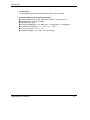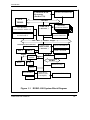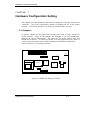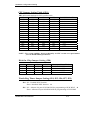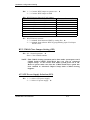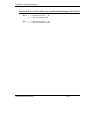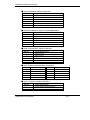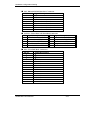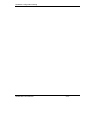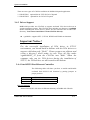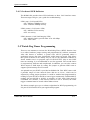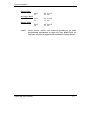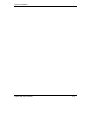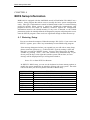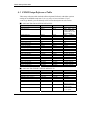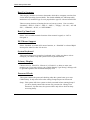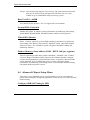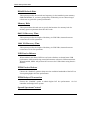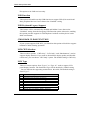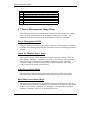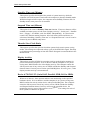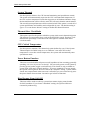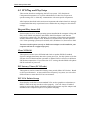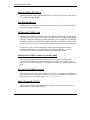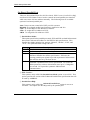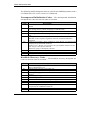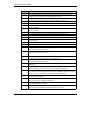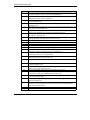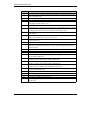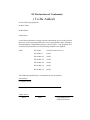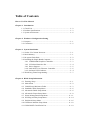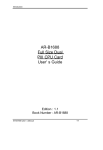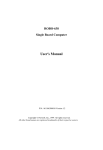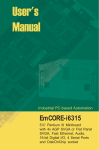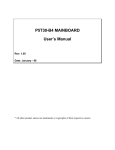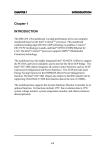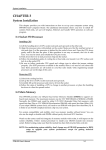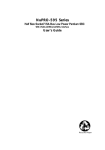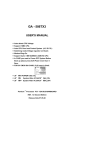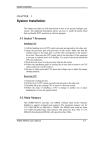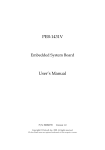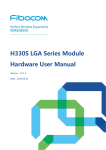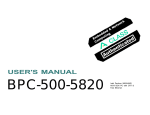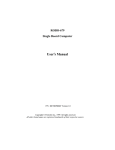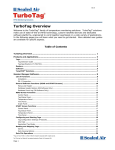Download Introduction - Orbit Micro
Transcript
Introduction CHAPTER 1 Introduction The ROBO-698 all-in-one full-sized single board computer is designed to fit a high performance Celeron based processor and compatible for high-end computer system application with PCI/ISA bus architecture. It is made to meet today’s demanding pace, and keep complete compatibility with hardware and software designed for the IBM PC/AT. The on-board PCI bus supports two PCI devices– VGA and LAN. It's beneficial to build up a high performance and high data availability system for VARs, or system integrators. This single board computer can run with Intel Pentium-II/III (Celeron or Coppermine) processor, and support DIMM up to 1GB DRAM. The enhanced on-board PCI IDE interface can support 4 drives up to PIO mode 4 timing and Ultra DMA/33 synchronous mode feature. The on-board Super I/O Chipset integrates floppy controller, two serial ports, one FIR (Fast Infrared) port and one parallel port. Two high performance 16C550-compatible UARTs provide 16-byte send/receive FIFOs, and the multi-mode parallel port supports SPP/EPP/ECP function. Besides, two Universal Serial Bus ports provide high-speed data communication between peripherals and PC. The PICMG standard makes the ROBO-698 works with the legacy ISA, ISA/PCI or multi-slots PCI-bus backplane. The on-board 32-pin DIP socket supports M-system Disk-On-Chip Flash disk up to 144MB. Built-in Watch-dog Timer function monitors your system status. Two 6-pin Mini-DIN connectors are provided to connect PS/2 mouse and keyboard. The on-board Flash ROM is used to make the BIOS update easier. A standard P8 power connector is reserved to directly get more power for embedded application, and the additional 5-pin shrouded connector is reserved for connecting keyboard interface on the backplane. The high precision Real Time Clock/calendar is built to support Y2K for accurate scheduling and storing configuration information. One 4-pin header is designed to support ATX power function. A feature of CPU overheat protection will give user more security and stability. All of these features make ROBO-698 excellent in stand-alone applications. ROBO-698 User’s Manual 1-1 Introduction 1-1 Check List The ROBO-698 package includes the following basic items accompany with this manual. • One ROBO-698 single board computer • One Printer port cable kit • One serial port cable to support two interfaces • One FDC cable • One IDE cable • One 5-pin to 5-pin keyboard cable for backplane connection • One 4-pin ATX power control cable for backplane connection • One CD-Title ROBO-698 to support CHIPS B69000 VGA display driver and Intel 82559 LAN driver If any of these items is damaged or missed, please contact your vendor and save all packing materials for future replacement and maintenance. ROBO-698 User’s Manual 1-2 Introduction 1-2 Product Specifications • Main processor Intel Celeron processor and Intel Coppermine processor ◇ CPU bus clock : 66/100 MHz ◇ CPU core/bus clock ratio : x2 to x8 • BIOS AMI system BIOS with 256KB Flash ROM to support DMI, PnP, APM, and ACPI (option) • Main Memory Four 168-pin DIMM sockets, supporting 3.3V SDRAM with parity/ECC function up to 1GB • L2 Cache Memory 128KB L2 cache built in Celeron and 256KB in Coppermine processor • Chipset Intel 440BX AGPset • Bus Interface Follow PICMG standard (32-bit PCI and 16-bit ISA bus) Fully complies with PCI bus specification V2.1 • PCI IDE Interface Support two enhanced IDE ports up to four HDD devices with PIO mode 4 and Ultra DMA/33 mode 2 timing transfer • Floppy Drive Interface Support one FDD port up to two floppy drives and 5-1/4"(360K, 1.2MB), 3-1/2" (720K, 1.2MB, 1.44MB, 2.88MB) diskette format and 3-mode FDD (option) • Serial Ports Support two high-speed 16C550 compatible UARTs with 16-byte T/R FIFOs • IR Interface Support one 6-pin header for serial Fast/Standard Infrared wireless communication • Parallel Port Support SPP, Bi-direction, and EPP/ECP modes ROBO-698 User’s Manual 1-3 Introduction • USB Interface Support devices two USB (Universal Serial Bus) ports for high speed I/O peripheral • PS/2 Mouse and Keyboard Interface Support two 6-pin Mini-DIN connectors and one 5-pin shrouded connector for PS/2 mouse, keyboard and backplane connection • ATX Power Control Interface One 4-pin header to support ATX power control with Modem Ring-On and WakeOn-LAN function • Auxiliary I/O Interfaces System reset switch, external speaker, Keyboard lock and HDD LED interface • Real Time Clock/Calendar Support Y2K Real Time Clock/calendar with battery backup for 10-year data retention • Watchdog Timer 0.5,1,2,4,8,16,32,64 sec. time-out intervals by jumper setting or 255 intervals from 0.5 min. to 254.5 min. by software programming • DiskOnChip Feature Reserved one 32-pin socket for M-systems Flash Disk up to 144MB • On-board VGA Interface Adopt CHIPS 69000 HiQVideo Accelerator with integrated memory 2MB to provide high performance graphics and panel display capabilities • On-board Ethernet Utilize Intel 82559 Fast Ethernet controller to support RJ-45 interface at 10/100BASE-T speed • CPU Overheat Protection Auto speed down when CPU overheats (OS independent & Driverless) • System Monitoring Feature Monitor CPU and system temperature, operating voltage, and fan status ROBO-698 User’s Manual 1-4 Introduction • Power Good On-board power good generator with reset time, 300ms ∼ 500ms • Physical and Environmental Requirements ◆ ◆ ◆ ◆ ◆ ◆ ◆ Outline Dimension (L X W) : 338.5mm (13.36”) X 121.5mm (4.78”) Board Weight : 0.92 lb. (0.42kg) PCB layout : 6 layer Power Requirements : +5V @6A (typ.), +12V @140mA, -12V @30mA Operating Temperature : 0°C ~ 60°C (32°F ~ 140°F) Storage Temperature : -20°C ~ 80°C Relative Humidity : 5% ~ 95%, non-condensing ROBO-698 User’s Manual 1-5 Introduction 1-3 System Architecture The following illustration of block diagram will show you how ROBO-698 gives you a highly integrated system solution. The most up-to-date system architecture of ROBO-698, includes two main VLSI chips , 82443BX Host Bridge and 82371EB PIIX4E, to support Celeron processor, SDRAM with ECC, PCI bus interface, ACPI compliant power management (option), USB port, SMBus communication, and Ultra DMA/33 IDE Bus Master. The on-board super I/O chip , W83977ATF, will support PS/2 Keyboard/Mouse, two UARTs, FDC, Parallel and Infrared interface. Besides, an on-board PCI device VGA/panel display will provide user more flexibility and reliability in a highly integrated application. ROBO-698 built-in Socket 370 to support Intel Celeron processor Plastic Pin Grid Array (PPGA) package and Pentium-III FC-PGA Coppermine processor for high performance and cost-effective application. The Intel Celeron processor is the next addition to the P6 micro architecture processor product lines. The Intel Celeron processor, like the Intel Pentium Pro and Intel Pentium II processor, features a Dynamic Execution microarchitecture and also executes MMX technology instructions for enhanced media and communication performance. However, the FCPGA Coppermine-256 ( Pentium III ) processor provides twice of the Celeron L2 Cashe. The North Bridge 82443BX provides a completely integrated solution for the system controller and data path components in a Celeron processor system. It provides a 64bit GTL+ based host bus interface, optimized 64-bit DRAM interface with ECC to support two 3.3V DIMMs at the maximum bus frequency of 100 MHz, and 32-bit PCI bus interface to support on-board PCI device. The South Bridge, 82371EB PCI ISA IDE Xcelerator (PIIX4E), provides a highly integrated multifunction PCI-to-ISA bridge solution for the best industry application. It supports 1-channel dedicated Ultra DMA-33 IDE master interface, full Plug-andPlay compatibility, and Advanced Programmable Interrupt Controller (APIC) interface on ROBO-698. It also supports 2-port Universal Serial Bus (USB) and PCI 2.1 Compliance operation. In addition, it also provides XD-bus via buffer logic control to support BIOS read/write access and external Real-time Clock (RTC) to maintain date and time of a system. The Super I/O chip W83977ATF, which integrates two high-speed serial ports, one parallel port, FIR/SIR interface, 8042 keyboard controller with PS/2 mouse ports and FDD interface. This parallel port supports one PC-compatible printer port (SPP), Enhanced Parallel Port (EPP) and Extended Capabilities Port (ECP). ROBO-698 User’s Manual 1-6 Introduction In ROBO-698, it contains Watch-dog Timer (WDT) enabled by jumper setting and triggered by software, and DiskOnChip (DOC) for M-systems Flash disk. Besides, an advanced feature is used on ROBO-698 to support detection of CPU temperature. The CPU operation will be automatically forced to speed down when overheating happens. The on-board PCI device, graphics display port, powered by CHIPS 69000 graphics accelerator to support one VGA display and panel interface port. Another on-board PCI device, LAN port, powered by Intel 82559 10/100 Ethernet Controller supports Fast Ethernet interface through RJ-45 port. All of detail operating relations are shown in Figure 1-1 ROBO-698 System Block Diagram. ROBO-698 User’s Manual 1-7 Introduction CLOCK GENERATOR Celeron/P-II/III Processor (Socket 370) GTL TERM. CPU Bus 1 MEMORY 2 4 SDRAM DIMM 82443BX C&T B69000 VGA/PANEL DISPLAY ( 492 BGA ) Intel 82559 10/100 BASE-T 4 CKBF CLOCK BUFFER PCI Bus ULTRA 33 Dual Channel IDE Bus Master IDE 1 3 ( Golden Finger ) TWO USB PORTS 82371EB ( 324 BGA ) TEMP. SENSOR IDE 2 CNTL XD Bus ISA Bus BUFFER BUFFER XD SD Bus LOGIC ISA Bus BIOS RTC DISK-On-Chip WDT KEYBOARD MOUSE Figure 1-1 ROBO-698 User’s Manual SUPER I/O W83977ATF (128 PQFP) 2UART/LPT/FDD/IR ROBO- 698 System Block Diagram 1-8 Hardware Configuration Setting CHAPTER 2 Hardware Configuration Setting This chapter gives the definitions and shows the positions of jumpers, headers and connectors. All of the configuration jumpers on ROBO-698 are in the proper position. The default settings set by factory are marked with a star (!). 2-1 Jumpers In general, jumpers on the single board computer are used to select options for certain features. Some of the jumpers are designed to be user-configurable, allowing for system enhancement. The others are for testing purpose only and should not be altered. To select any option, cover the jumper cap over (close) or remove (open) it from the jumper pins according to the following instructions. (Refer to Figure 2-1 for jumper positions) DIMM 1 DIMM 2 DIMM3 JP2 JP3 DIMM4 JP4JP5JP6 1 1 1 31 JP7 1 1 3 JP10 1 3 Socket370 82371EB 82443BX 3 W83977ATF JP11 1 3 B69000 82559 1 4 SW1 2 8 2 6 1 7 1 5 JP8 JP9 Figure 2-1 ROBO-698 Jumper Locations ROBO-698 User’s Manual 2-1 Hardware Configuration Setting CPU Jumper Setting Table (SW1) SW1 DIP switch settings for CPU core/bus ratio SW-1 SW-2 SW-3 SW-4 OFF OFF ON OFF OFF OFF OFF OFF ON ON ON ON ON OFF ON ON ON ON OFF ON ON OFF OFF ON ON ON ON OFF ON OFF ON OFF ON ON OFF OFF ON OFF OFF OFF OFF ON ON ON OFF OFF ON ON OFF ON OFF ON OFF OFF OFF ON OFF ON ON OFF OFF ON OFF OFF CORE/BUS RATIO 1.5x 2.0x 2.0x 2.5x 3.0x 3.5x 4.0x 4.5x 5.0x ! 5.5x 6.0x 6.5x 7.0x 7.5x 8.0x Reserved NOTE : For system stability, do not arbitrarily set CPU to run over speed unless you can handle BIOS parameters. Disk-On-Chip Jumper Setting (JP8) 1–2 Short NC NC NC 3–4 NC Short NC NC 5–6 NC NC Short NC 7–8 NC NC NC Short Memory Address Window ! D0000 – D1FFF D2000 – D3FFF D4000 – D5FFF D6000 – D7FFF Watch-Dog Timer Jumper Setting (JP4, JP5, JP6, JP7, JP9) JP4 NC : Enabled WDT function Short : Disabled WDT function ! JP5 NC : Allocate I/O port 0533H/0033H for programming of H/W WDT ! Short : Allocate I/O port 0543H/0343H for programming of H/W WDT ROBO-698 User’s Manual 2-2 Hardware Configuration Setting JP6 1 – 2 : Connect WDT output to system reset 2 – 3 : Connect WDT output to NMI JP9 WDT Time-out Interval (Twd) settings 5-6 3-4 1-2 Short Short Short Short Short NC Short NC Short Short NC NC NC Short Short NC Short NC NC NC Short NC NC NC ! Time-out Interval (Twd) 0.5 sec. ! 1 sec. 2 sec. 4 sec. 8 sec. 16 sec. 32 sec. 64 sec. JP7 WDT Time-out sources : 1 – 2 : initiated from hardware WDT by setting JP9 ! 2 – 3 : initiated from software WDT by programming super I/O chipset W83977ATF RTC CMOS Clear Jumper Setting (JP2) JP2 NC : Normal operation ! Short : Clear CMOS contents NOTE : This CMOS clearing operation can be done under system power on if CMOS RAM CLEAR FUNCTION does not exist in Advanced Chipset Setup. It also can be done under system power on or off. However please make sure that the CMOS RAM clear option has been enabled in Advanced Chipset Setup before CMOS clearing happens. AT/ATX Power Supply Selection (JP3) JP3 1 – 2 : Select ATX power supply 2 – 3 : Select AT power supply ! ROBO-698 User’s Manual 2-3 Hardware Configuration Setting Onboard devices (VGA/Ethernet) enable/disable jumper (JP10/JP11) ! JP10 1 – 2 : Normal operation 2 – 3 : Disable onboard VGA ! JP11 1 – 2 : Normal operation 2 – 3 : Disable onboard Ethernet ROBO-698 User’s Manual 2-4 Hardware Configuration Setting 2-2 Connectors I/O peripheral devices and Flash disk will be connected to these interface connectors or DOC socket located on this single board computer. 1 141 512 6 J13 J6 J9 J8 DIMM4 J14 1 J5 DIMM 1 DIMM 2 DIMM3 J1 J2 J3 J4 J10 1 3 J11 J15 W83977ATF 1 Socket370 82371EB 4 6 2 J21 J12 J17 82443BX J27 B69000 1 J23 2 1 82559 39 40 U20 10 9 1 1 DOC < J20 5 J26 J18 1 5 J24 J25 Figure 2-2 ROBO-698 Connector Locations CONNECTOR J1 J2 J3 J4 J5 J6 J8 J9 J10 J11 J12 J13 J14 J15 J17 J18 J20 J21 J23 J24 J25 J26 J27 U20 ROBO-698 User’s Manual FUNCTION System reset External speaker interface Keyboard lock and power indicator IDE active LED interface IDE1 (Primary) interface Floppy connector IDE2 (Secondary) interface Parallel port connector ATX power control interface IrDA (infrared) port ATX power button interface Standard P8 power connector CPU cooling fan power connector COM1 serial port Flat Panel display module interface PS/2 mouse connector External PS/2 mouse connector COM2 serial port External USB interface External keyboard interface PS/2 keyboard connector VGA connector Ethernet connector On-board Flash disk (DiskOnChip) REMARK Connect to Backplane Support FIR/SIR Connect to Chassis Support +12V 2 x 5 shrouded 2x20 pin header 6-pin Mini-DIN Connect mouse cable kit 2 x 5 shrouded Support two ports Connect to backplane 6-pin Mini-DIN DSUB-15 RJ-45 32-pin DIP socket 2-5 Hardware Configuration Setting Pin Assignments of Connectors ■ J1 : Reset Header PIN No. 1 2 Signal Description Reset Ground ■ J2 : External Speaker Header PIN No. 1 2 3 4 Signal Description Speaker signal N/C Ground +5V ■ J3 : Keyboard Lock Header PIN No. 1 2 3 4 5 Signal Description +5V (330 ohm pull-up for power LED) N/C Ground Keyboard inhibit Ground ■ J4 : IDE1 Active LED Header PIN No. 1 2 Signal Description +5V (470 ohm pull-up for HDD LED) HDD Active # (LED cathode terminal) ■ J10 : ATX Power Control Connector PIN No. Signal Description 1 ATX Power Good Signal 2 ATX 5V Stand-by 3 ATX Power On Control 4 Ground ROBO-698 User’s Manual 2-6 Hardware Configuration Setting ■ J5/ J8 : IDE1/IDE2 Interface Connector PIN No. Signal Description PIN No. 1 RESET# 2 3 Data 7 4 5 Data 6 6 7 Data 5 8 9 Data 4 10 11 Data 3 12 13 Data 2 14 15 Data 1 16 17 Data 0 18 19 Ground 20 21 DMA REQ 22 23 IOW# 24 25 IOR# 26 27 IOCHRDY 28 29 DMA ACK# 30 31 INT REQ 32 33 SA1 34 35 SA0 36 37 HDC CS0# 38 39 HDD Active# 40 Signal Description Ground Data 8 Data 9 Data 10 Data 11 Data 12 Data 13 Data 14 Data 15 N/C Ground Ground Ground Pull-down Ground N/C N/C SA2 HDC CS1# Ground ■ J11 : Fast & Standard IrDA Header PIN No. 1 2 3 4 5 6 Signal Description VCC (+5V) FIRRX SIRRX Ground IRTX N/C ■ J14 : CPU Cooling FAN Power Connector PIN No. 1 2 3 ROBO-698 User’s Manual Signal Description Ground +12V Pull-up +5V (Reserved for fan sense) 2-7 Hardware Configuration Setting ■ J6 : FDC Interface Connector PIN No. 1 3 5 7 9 11 13 15 17 19 21 23 25 27 29 31 33 Signal Description Ground Ground Ground Ground Ground Ground Ground Ground Ground Ground Ground Ground Ground Ground Ground Ground Ground ■ J9 : Parallel Port Connector PIN No. Signal Description 1 Strobe# 2 Data 0 3 Data 1 4 Data 2 5 Data 3 6 Data 4 7 Data 5 8 Data 6 9 Data 7 10 Acknowledge# 11 Busy 12 Paper Empty 13 Printer Select ROBO-698 User’s Manual PIN No. 2 4 6 8 10 12 14 16 18 20 22 24 26 28 30 32 34 Signal Description Density Select N/C N/C Index# Motor ENA# Drive Select B# Drive Select A# Motor ENB# Direction# Step# Write Data# Write Gate# Track 0# Write Protect# Read Data# Head Select# Disk Change# PIN No. 14 15 16 17 18 19 20 21 22 23 24 25 26 Signal Description Auto Form Feed# Error# Initialization# Printer Select IN# Ground Ground Ground Ground Ground Ground Ground Ground N/C 2-8 Hardware Configuration Setting ■ J13 : Standard P8 Power Connector PIN No. 1 2 3 4 5 6 Signal Description N/C +5V +12V -12V Ground Ground ■ J18 : PS/2 Mouse Connector (6-pin Mini-DIN) PIN No. 1 2 3 4 5 6 Signal Description Mouse Data N/C Ground +5V Mouse Clock N/C ■ J20 : External PS/2 Mouse Connector PIN No. 1 2 3 4 5 Signal Description Mouse Clock Mouse Data N/C Ground +5V ■ J23 : External USB Interface Connector PIN No. 1 3 5 7 9 Signal Description +5V SBD0- (USBP0-) SBD0+ (USBP0+) Ground N/C PIN No. 2 4 6 8 10 Signal Description N/C Ground SBD1+ (USBP1+) SBD1- (USBP1-) +5V ■ J12 : ATX Power Button Interface PIN No. 1 2 ROBO-698 User’s Manual Signal Description Power Button Control Signal Ground 2-9 Hardware Configuration Setting ■ J17 : Flat Panel Display Module Interface PIN No. Signal Description PIN No. Signal Description 1 P0 2 P1 3 P2 4 P3 5 P4 6 P5 7 P6 8 P7 9 P8 10 P9 11 P10 12 P11 13 P12 14 P13 15 P14 16 P15 17 Ground 18 P16 19 SHFCLK 20 P17 21 Ground 22 Ground 23 P18 24 P19 25 P20 26 P21 27 P22 28 P23 29 FLM 30 ENAVEE 31 LP 32 PCLK 33 M 34 +5V 35 +12V 36 +5V 37 +12V 38 +5V 39 Ground 40 Ground ■ J24 : External Keyboard Connector PIN No. 1 2 3 4 5 Signal Description Keyboard Clock Keyboard Data N/C Ground +5V ■ J25 : PS/2 Keyboard Connector (6-pin Mini-DIN) PIN No. 1 2 3 4 5 6 ROBO-698 User’s Manual Signal Description Keyboard Data N/C GND +5V Keyboard Clock N/C 2-10 Hardware Configuration Setting " J27: Ethernet RJ-45 Interface Connector PIN No. Signal Description 1 TX+ 2 TX3 RX+ 4 Termination to Ground 5 Termination to Ground 6 RX7 Termination to Ground 8 Termination to Ground " J15/J21 : Serial Port 2x5 Shrouded Connector PIN Signal Description PIN Signal Description 1 Data Carrier Detect (DCD) 6 Data Set Ready (DSR) 2 Receive Data (RXD) 7 Request to Send (RTS) 3 Transmit Data (TXD) 8 Clear to Send (CTS) 4 Data Terminal Ready (DTR) 9 Ring Indicator (RI) 5 Ground (GND) 10 N/C " J26 : VGA DSUB-15 Connector PIN No. Signal Description 1 R 2 G 3 B 4 N/C 5 Ground 6 Ground 7 Ground 8 Ground 9 N/C 10 Ground 11 N/C 12 MONID1 13 HSYNC 14 VSYNC 15 MONID2 ROBO-698 User’s Manual 2-11 Hardware Configuration Setting ROBO-698 User’s Manual 2-12 System Installation CHAPTER 3 System Installation This chapter provides you with instructions on how to set up your system. The additional information shows you how to install M-systems Flash disk, set up LCD display and handle WDT operation in software program. 3-1 Socket 370 Celeron/Pentium III Processor Installing CPU 1) Lift the handling lever of CPU socket outwards and upwards to the other end. 2) Align the processor pins with pin holes on the socket. Make sure that the notched corner or dot mark (pin 1) of the CPU corresponds to the socket’s bevel end. Then press the CPU gently until it fits into place. If this operation is not easy or smooth, don’t do it forcibly. You need to check and rebuild the CPU pin uniformly. 3) Push down the lever to lock processor chip into the socket. 4) Follow the installation guide of cooling fan or heat sink to mount it on CPU surface and lock it on the socket 370. 5) Be sure to follow particular CPU speed and voltage type to adjust the jumper settings properly. Removing CPU 1) Unlock the cooling fan first. 2) Lift the lever of CPU socket outwards and upwards to the other end. 3) Carefully lift up the existing CPU to remove it from the socket. 4) Follow the steps of installing a CPU to change to another one or place handling bar to close the opened socket. 3-2 Main Memory This ROBO-698 provides four 168-pin Dual In-line Memory Modules (DIMM) to support on-board main memory. The maximum memory size for 3.3V EDO DRAM or SDRAM is 1GB. Normally, the DIMM used could be either 3.3V EDO (Extended Data Out) memory with speed less than 70ns or 3.3V SDRAM (Synchronized DRAM) with speed less than 100ns (-10). If you adopt 100MHz system clock, you need to use SDRAM with speed less than 80ns (-8). It is better to use PC100-compliant memory chip on your system. ROBO-698 User’s Manual 3-1 System Installation For system compatibility and stability, don’t use memory module without brand. You can also use the single or double-side DIMM without parity check and ECC function. Watch out the contact and lock integrity of memory module with socket, it will impact on the system reliability. Follow normal procedure to install your DRAM module into memory socket. Before locking, make sure that the module has been fully inserted into card slot. NOTE : For maintaining system stability, don’t change any of DRAM parameters in BIOS setup to upgrade your system performance except for getting technical information. 3-3 M-systems Flash Disk ROBO-698 reserves one 32-pin DIP sockets for installing M-systems Flash disk from 2MB to 144MB. This operation structure is running with pure ISA-bus without PnP (Plug and Play) function. Before installing, make certain that I/O address jumper setting is set on right position to prevent unworkable system due to I/O resource conflict. Do remember to follow DOC (DiskOnChip) installation procedure. Otherwise, the Flash chip is possible to be burned out due to incorrect installation. Installing DOC Align the DOC with pin holes on the socket. Make sure that the notched corner or dot mark (pin 1) of DOC corresponds to notched corner of the socket. Then press the DOC gently until it fits into place. If installation procedure is correct, the Flash disk can be viewed as a normal hard disk to access read/write data. WARNING : Please ensure that your DOC is properly inserted. Placing the DOC in reverse will cause severe damage to it. If you want to boot from this Flash disk, it is necessary to refer to the application note from M-systems. You can easily obtain relative information from M-systems shipping package (such as product manual) or Web-site http://www.m-sys.com. ROBO-698 User’s Manual 3-2 System Installation 3-4 Installing the Single Board Computer To install your ROBO-698 into standard chassis or proprietary environment, you need to perform the following : !" !" !" !" Step 1 : Check all jumpers setting on proper position Step 2 : Install and configure CPU and memory module on right position Step 3 : Place ROBO-698 into the dedicated position in your system Step 4 : Attach cables to existing peripheral devices and secure it NOTE : Please refer section 3-4-1 to 3-4-5 to install display driver and setup your system. 3-4-1 CHIPS 69000 Graphics Controller The following table will show you how to enable and disable on-board C&T 69000 VGA function by putting jumpers at proper position. JP10 1-2 2-3 FUNCTION Enable on-board VGA Disable on-board VGA The on-board graphics controller adopts CHIPS 69000 that integrates high performance memory technology for the graphics frame buffer. Based on the proven HiQVideo graphics accelerator core, the 69000 combines state-of-the-art flat panel controller capabilities with low power, high performance integrated memory. It incorporates 2MB of proprietary integrated SDRAM for the graphics/video frame buffer. The integrated SDRAM memory can support up to 83MHz operation, thus increasing the available memory bandwidth for the graphics subsystem to support high color/high resolution application. The 69000 supports a wide variety of monochrome and color Single-Panel, SingleDrive and Dual-Panel, Dual Drive, standard and high-resolution, passive STN and active matrix TFT/MIM LCD, and EL panels. It is designed to support high performance graphics and video acceleration for all supported display resolutions, display types, and color modes. This PCI device 69000 can be configured to operate an analog CRT monitor and flat panel at the same time. ROBO-698 User’s Manual 3-3 System Installation Display Modes Supported The 69000 supports the modes which appear in the table below. Resolution 640x480 640x480 640x480 800x600 800x600 800x600 1024x768 1024x768 1280x1024 Color (bpp) 8 16 24 8 16 24 8 16 8 Refresh Rates (Hz) 60, 75, 85 60, 75, 85 60, 75, 85 60, 75, 85 60, 75, 85 60, 75, 85 60, 75, 85 60, 75, 85 60 ROBO-698 utilizes on-board CHIPS 69000 and optional panel display module to support 16 types of panels. You can select one of sixteen LCD panel type by BIOS panel setting in Advanced CMOS Setup. 3-4-2 LCD Panel Interface Kit The ROBO-698 provides one flat panel interface connector J17 (see Chapter 2) to connect panel interface kit for VGA, SVGA and XGA panel support. This installation skill is very simple and easy. Without any special tools, you only have to do board-toboard connection and lock up the screw. Please refer to the illustration below. The LCDINTR-ROBO is an optional kit and acted as an intermediate interface between ROBO698 and LCD-kit which is actually connected to LCD modules. LCD-INTR-ROBO ROBO-698 User’s Manual 3-4 System Installation There are two types of LCD-Kits available for ROBO-698 panel application. * LCD-KIT-RS optional kit for TFT SVGA LCD panel * LCD-KIT-RX optional kit for XGA LCD panel 3-4-3 Driver Support ROBO-698 provides one CD-Title to support on-board VGA device drivers in various operating systems. This CD-Title only includes one directory \vga69000. Before installing the device driver, please see the reference files in each subdirectory. You can not install driver from CD-Title directly. #"vga69000 : supports NT3.5, NT4.0, WIN95 and Win98 environment. Important Notice ! For the successful installation of VGA driver in NT3.51 environment, you should build a diskette with the VGA drivers to support valid data path “Disk1”. Please prepare one diskette and create a directory \disk1 under its root. Copy all files under \vga69000\NT_35 from the CD-Title into \disk1. When the computer asks you for VGA drivers during the installation of NT3.51, the VGA drivers are all located in the diskette. 3-4-4 Intel 82559 Fast Ethernet Controller The following table will show you how to enable and disable on-board Intel 82559 LAN function by putting jumpers at proper position. JP11 1-2 2-3 FUNCTION Enable on-board LAN Disable on-board LAN Drivers Support Please find 82559 LAN driver in Ethernet directory of ROBO-698 CD-title. ROBO-698 User’s Manual 3-5 System Installation 3-4-5 On-board LED Indicator The ROBO-698 provides three LED indicators to show LAN interface status. These messages will give you a guide for troubleshooting. LED1 (top) (LAN speed LED) ON : indicates 100Mbps activity OFF : indicates 10Mbps activity LED2 (center) (LAN active LED) ON : indicates Tx/Rx activity OFF : no activity LED3 (bottom) (LAN Link Integrity LED) ON : indicates link is good in either 10 or 100 Mbps OFF : link is bad 3-5 Watch Dog Timer Programming There are two manners to activate the Watch-Dog Timer (WDT) function. One is to utilize hardware jumper setting and programmed by software command. After this feature is enabled, a system reset will be generated unless a application triggers the timer periodically within time-out period. This allows the system to restart in an orderly way in case of any abnormal condition is found. Another one is to program super I/O W83977ATF chip to start WDT time-out counting. It is recommended to use first approach. The second choice is comparatively difficult and complicated. In addition, you can also connect WDT output to NMI input by setting JP6 jumper to generate NMI event to support special interrupt service routine. An optional two-port WDT is provided on ROBO-698. This WDT comes with 8 possible ranges of time intervals from 500 ms to 64 sec., which can be adjusted by setting jumper positions. It could be enabled and programmed by reading I/O port 0533H or 0543H to issue trigger continuously, and disabled by reading I/O port 0033H or 0343H. A tolerance of 30% timer limit must be considered. For instance, if the time-out interval is set to 1second, the WDT trigger command must be issued within 700ms at least. The below example gives you a reference algorithm for WDT programming via I/O port 0533H and 0033H in your application program : ROBO-698 User’s Manual 3-6 System Installation Enable WDT MOV IN DX, 0533H AL, DX MOV IN DX, 0533H AL, DX MOV IN DX, 0033H AL, DX Re-trigger WDT Disable WDT NOTE : Please directly contact your technical specialist to get WDT programming information on super I/O chip W83977ATF for long time-out interval support from 0.5 minutes to 254.5 minutes. ROBO-698 User’s Manual 3-7 System Installation ROBO-698 User’s Manual 3-8 BIOS Setup Information CHAPTER 4 BIOS Setup Information ROBO-698 is equipped with the AMI BIOS stored in Flash ROM. This BIOS has a built-in Setup program that allows users to modify the basic system configuration easily. This type of information is stored in CMOS RAM so that it is retained during power-off periods. When system is turned on, ROBO-698 communicates with peripheral devices and check its hardware resources against the configuration information stored in the CMOS memory. If any error is detected, or the CMOS parameters need to be initially defined, the diagnostic program will prompt the user to enter the SETUP program. Some errors are significant enough to abort the start-up. 4.1 Entering Setup Turn on or reboot the computer. When the message “Hit <DEL> if you want to run SETUP” appears, press <Del> key immediately to enter BIOS setup program. If the message disappears before you respond, but you still wish to enter Setup, please restart the system to try “COLD START” again by turning it OFF and then ON, or touch the "RESET" button. You may also restart from “WARM START” by pressing <Ctrl>, <Alt>, and <Delete> keys simultaneously. If you do not press the keys at the right time and the system will not boot, an error message will be displayed and you will again be asked to, Press <F1> to Run SETUP or Resume In HIFLEX BIOS setup, you can use the keyboard to choose among options or modify the system parameters to match the options with your system. The table below will show you all of keystroke functions in BIOS setup. EDITING KEYS <Tab> ←↑→↓ <Enter> + /– <Esc> <PgUp> <PgDn> <F2>/<F3> <F10> ROBO-698 User’s Manual FUNCTION Move to the next field Move the next field to the left, above, right, or below Select in the current field Increments / Decrements a value Close the current operation and return to previous level Returns to the previous option Advances to the next option Select background color Show “Save current settings and exit (Y/N)” in main menu 4-1 BIOS Setup Information 4.2 Main Menu Once you enter ROBO-698 AMI BIOS CMOS Setup Utility, the Main Menu will appear on the screen. The Main Menu allows you to select from eleven setup functions and two exit choices. Use arrow keys to switch the items and press <Enter> key to accept or enter the sub-menu. AMI BIOS HIFLEX SETUP UTILITY-VERSION 1.21 (C) 1998 American Megatrends , Inc. All Rights Reserved Standard CMOS Setup Advanced CMOS Setup Advanced Chipset Setup Power Management Setup PCI/Plug and Play Setup Peripheral Setup Hardware Monitor Setup Change User Password Change Supervisor Password Auto-Detect Hard Disks Auto Configuration with Optimal Settings Auto Configuration with Fail Safe Settings Save Settings and Exit Exit Without Saving Standard CMOS setup for changing time, date, hard disk type, etc. ESC : Exit ↑ ↓ : Sel F2/F3 : Color F10 : Save & Exit NOTE : It is strongly recommended to reload Optimal Setting if CMOS is lost or BIOS is updated. ROBO-698 User’s Manual 4-2 BIOS Setup Information 4.3 CMOS Setup Reference Table This setup reference table includes all the Optimal, Failsafe, and Other options setting in each BIOS setup item. It is very easy to cross reference. If you want to go details, you can directly refer to item description in sub-section. ▓ ADVANCED CMOS SETUP DEFAULTS BIOS Setup Items Quick Boot 1st Boot Device Optimal Default Failsafe Default Enabled Enabled IDE-0 IDE-0 2nd Boot Device 3rd Boot Device 4th Boot Device Try Other Boot Device S.M.A.R.T. for Hard Disks BootUp Num-Lock PS/2 Mouse Support System Keyboard Primary Display Password Check Boot To OS/2 > 64MB System BIOS Cacheable C000, 16K Shadow C400, 16K Shadow C800, 16K Shadow CC00, 16K Shadow D000, 16K Shadow D400, 16K Shadow D800, 16K Shadow DC00, 16K Shadow Floppy ATAPI ZIP Disabled Yes Disabled On Enabled Absent Absent Setup No Enabled Cached Cached Cached Disabled Disabled Disabled Disabled Disabled Floppy ATAPI ZIP Disabled Yes Disabled On Enabled Absent Absent Setup No Disabled Cached Cached Cached Disabled Disabled Disabled Disabled Disabled Other Options IDE-1, IDE-2, IDE-3, Floppy, CDROM, ATAPI ZIP, LS-120, SCSI, Network IDE-1,…,CDROM IDE-1,…,ATAPI ZIP IDE-1,…,CDROM No Enabled Off Disabled Present VGA/EGA,…,Mono Always Yes Enabled, Disabled Enabled, Disabled Enabled, Disabled Cached, Enabled Cached, Enabled Cached, Enabled Cached, Enabled Cached, Enabled ▓ ADVANCED CHIPSET SETUP DEFAULTS BIOS Setup Items Configure SDRAM Timing by SPD SDRAM RAS# to CAS# delay SDRAM RAS# Precharge SDRAM CAS# Latency SDRAM Leadoff Cmd Timing DRAM Integrity Mode DRAM Refresh Rate Optimal Default Disabled 3 SCLKs 3 SCLKs 3 SCLKs Auto Non-ECC 15.6 us Failsafe Default Disabled 3 SCLKs 3 SCLKs 3 SCLKs Auto Non-ECC 15.6 us Memory Hole Disabled Disabled 8bit I/O Recovery Time 1 Sysclk 1 Sysclk ROBO-698 User’s Manual Other Options Enabled 2 SCLKs 2 SCLKs 2 SCLKs 4 SCLKs, 3 SCLKs EC-Only, ECC H/W 31.2 us, 62.4 us, 124.8 us, 249.6 us 512KB-640KB, 15MB-16MB Disabled, 2, 3, 4, 5, 6, 7, 8 Sysclk 4-3 BIOS Setup Information BIOS Setup Items 16bit I/O Recovery Time USB Passive Release PIIX4 Passive Release PIIX4 Delayed Transaction Spread Spectrum Control USB Function USB Keyboard Legacy Support CMOS RAM CLEAR FUNCTION LCD CRT Selection Optimal Default 1 Sysclk Enabled Enabled Disabled Disabled Disabled Enabled Disabled CRT Only Failsafe Default 1 Sysclk Enabled Enabled Disabled Disabled Disabled Enabled Disabled CRT Only LCD Type Type 7 Type 7 Other Options Disabled,2,3,4 Sysclk Disabled Disabled Enabled Enabled Enabled Disabled Enabled Simultaneous, LCD Only Type 1, 2, 3, 4, 5, 6, 8, 9, 10, 11, 12, 13, 14, 15, 16 POWER MANAGEMENT SETUP DEFAULTS BIOS Setup Items Power Management / APM Green PC Monitor Power State Video Power Down Mode Hard Disk Power Down Mode Standby Time Out (Minute) Optimal Default Enabled Off Disabled Disabled Disabled Failsafe Default Disabled Off Disabled Disabled Disabled Suspend Time Out (Minute) Disabled Disabled Throttle Slow Clock Ratio 50 – 62.5% 50 – 62.5% Display Activity Device 6 (Serial Port 1) Device 7 (Serial Port 2) Device 8 (Parallel Port) Device 5 (Floppy disk) Device 0 (Primary master IDE) Device 1 (Primary slave IDE) Device 2 (Secondary master IDE) Device 3 (Secondary slave IDE) System Thermal Thermal Slow Clock Ratio Ignore Monitor Monitor Ignore Monitor Monitor Ignore Monitor Ignore Ignore 50 – 62.5% Ignore Monitor Monitor Ignore Monitor Monitor Ignore Monitor Ignore Ignore 50 – 62.5% CPU Critical Temperature 75℃/167℉ 75℃/167℉ ROBO-698 User’s Manual Other Options Stand By, Suspend Stand By, Suspend Stand By, Suspend 1, 2, 4, 8, 10, 20, 30, 40, 50, 60 Min. 1, 2, 4, 8, 10, 20, 30, 40, 50, 60 Min. 0-12.5%, 12.5-25%, 25-37.5%, 37.5-50%, 62.5-75%, 75-87.5% Monitor Ignore Ignore Monitor Ignore Ignore Monitor Ignore Monitor Monitor 0 – 12.5%, 12.5 – 25%, 25 – 37.5%, 37.5 – 50%, 62.5 – 75% Disabled, 45°C/113°F ,50°C℃/122°F℉, 55°C℃/131°F℉, 60°C℃/140°F℉, 65°C℃/149°F℉, 70°C℃/158°F℉ 75°C/167°F 4-4 BIOS Setup Information BIOS Setup Items Power Button Function Ring Resume From Soft Off Optimal Default Failsafe Default On/Off On/Off Disabled Disabled Other Options Suspend Enabled ▓ PCI / PnP SETUP DEFAULTS BIOS Setup Items Plug and Play Aware O/S Clear NVRAM PCI Latency Timer (PCI Clocks) Optimal Default Failsafe Default No No No No 64 64 PCI VGA Palette Snoop Allocate IRQ to PCI VGA PCI IDE BusMaster OffBoard PCI IDE Card Disabled Yes Disabled Auto Disabled Yes Disabled Auto OffBoard PCI IDE Primary IRQ Disabled Disabled OffBoard PCI IDE Secondary IRQ Disabled Disabled PCI Slot1 IRQ Priority PCI Slot2 IRQ Priority PCI Slot3 IRQ Priority PCI Slot4 IRQ Priority DMA Channel 0 DMA Channel 1 DMA Channel 3 DMA Channel 5 DMA Channel 6 DMA Channel 7 IRQ3 IRQ4 IRQ5 IRQ7 IRQ9 IRQ10 IRQ11 IRQ12 IRQ14 IRQ15 Auto Auto Auto Auto PnP PnP PnP PnP PnP PnP PCI/ PnP PCI/ PnP PCI/ PnP PCI/ PnP PCI/ PnP PCI/ PnP PCI/ PnP PCI/ PnP PCI/ PnP PCI/ PnP Auto Auto Auto Auto Pnp Pnp Pnp Pnp Pnp Pnp PCI/ PnP PCI/ PnP PCI/ PnP PCI/ PnP PCI/ PnP PCI/ PnP PCI/ PnP PCI/ PnP PCI/ PnP PCI/ PnP Other Options Yes Yes 32, 96, 128, 160, 192, 224, 248 Enabled No Enabled Slot1, Slot2, Slot3, Slot4 INTA, INTB, INTC, INTD, Hardwired INTA, INTB, INTC, INTD, Hardwired 3, 4, 5, 7, 9, 10, 11 3, 4, 5, 7, 9, 10, 11 3, 4, 5, 7, 9, 10, 11 3, 4, 5, 7, 9, 10, 11 ISA/ EISA ISA/ EISA ISA/ EISA ISA/ EISA ISA/ EISA ISA/ EISA ISA/ EISA ISA/ EISA ISA/ EISA ISA/ EISA ISA/ EISA ISA/ EISA ISA/ EISA ISA/ EISA ISA/ EISA ISA/ EISA ▓ PERIPHERAL SETUP DEFAULTS BIOS Setup Items OnBoard FDC OnBoard Serial PortA ROBO-698 User’s Manual Optimal Default Failsafe Default Auto Auto Auto Auto Other Options Enabled, Disabled 3F8h/COM1, 2F8h/COM2, 3E8h/COM3, 2E8h/COM4, Disabled 4-5 BIOS Setup Information BIOS Setup Items OnBoard Serial PortB Optimal Default Failsafe Default Auto Auto OnBoard IR Port Disabled Disabled IR Mode Select IR IRQ Select IR DMA Select OnBoard Parallel Port N/A N/A N/A Auto N/A N/A N/A Auto Parallel Port Mode EPP Version Parallel Port IRQ Parallel Port DMA Channel OnBoard IDE Bi-Dir N/A Auto N/A Both Bi-Dir N/A Auto N/A Both Other Options 3F8h/COM1, 2F8h/COM2, 3E8h/COM3, 2E8h/COM4, Disabled 3F8h/COM1, 2F8h/COM2, 3E8h/COM3, 2E8h/COM4, Auto IrDA, ASK-IR, FIR 3, 4, 5, 9, 10, 11, 12 0, 1, 3 Disabled, 378h, 278h, 3BCh EPP, ECP, Normal 1.7 , 1.9 5, 7 0, 1, 3 Disabled, Primary, Secondary 4.4 Standard CMOS Setup Menu This setup page includes all the items in a standard compatible BIOS. Use the arrow keys to highlight the item and then use the <PgUp>/<PgDn> or <+>/<-> keys to select the value or number you want in each item and press <Enter> key to certify it. Follow command keys in CMOS Setup table to change Date, Time, Drive type, and Boot Sector Virus Protection Status. 4.5 Advanced CMOS Setup Menu This setup includes all of the advanced features in the system. The detail descriptions are specified as belows. Quick Boot Set “Disabled” for normal booting or select “Enabled” to skip minor BIOS test items to obtain quick boot response. ROBO-698 User’s Manual 4-6 BIOS Setup Information Boot Up Sequence This category includes six items to determine which drive computer searches first for the Disk Operating System (DOS). The default ARMD (ATAPI Removable Media Device) emulation type is set to popular drive type LS-120 and ATAPI ZIP. There are many choices of booting devices to boot up system. User can select “Disabled”, “IDE-0”, “IDE-1”, “IDE-2”, “IDE-3”, “Floppy”, “LS-120”, “ATAPI ZIP”, “CDROM”, “SCSI”, or “NETWORK”. Boot Up Num-Lock Select “On” to enable numeric function of the numeric keypad, or “Off” to disregard it. PS/2 Mouse Support Select “Enabled” to enable PS/2 mouse function, or “Disabled” to release IRQ12 interrupt for other ISA-bus I/O devices. System Keyboard This option will be used to neglect “keyboard error” while you choose Absent setting in your BIOS setup and system has no keyboard attached. Primary Display Chooses Absent, VGA/EGA, CGA40x25, CGA80x25, or Mono to meet your monitor type. If you select Absent, the “CMOS Display Type Wrong” message will be ignored regardless the mismatched display card. Password Check This option enables the password checking when the system boots up or runs CMOS Setup. It only takes effect after setting Change Supervisor Password. Setup : This option will force system to check password before running Setup if you have already entered the current user password in “Change User Password”. By that time, the system will be only able to boot but deny accessing Setup. ROBO-698 User’s Manual 4-7 BIOS Setup Information Always : Password prompt appears every boot-up. The system will not boot and deny access Setup with invalid password. The best way is to clear CMOS or try to reload BIOS Setup to boot up system. Boot To OS/2 > 64MB You should set this option to “Yes” to support OS/2 environment. System BIOS Cacheable Enables this option to enhance system performance by shadowing and caching system BIOS. When disabled, this BIOS shadow function will be ignored. Video BIOS Shadow Select “Cached” option to get more higher display performance by shadowing and caching VGA BIOS. If user chooses “Enabled” option, only BIOS shadow function is active. The “Disabled” option will ignore this BIOS caching and shadowing function. Shadow Memory (from address C000 – DFFF, 16K per segment) Each of segments provides three options “Disabled”, “Enabled”, and “Cached” for faster adapter’s ROM execution. However this shadow function is Chipset oriented and dependent on system hardware feature. In general, C000 and C800 will be allocated for VGA BIOS and set to Cached to get higher display performance by shadowing and caching feature. If user chooses Enabled setting, only BIOS shadow function is active. 4.6 Advanced Chipset Setup Menu This setup is very important to keep system stability. If you are not technical person, do not attempt to change any parameters. The best way is to choose optimal default setting. Configure SDRAM Timing by SPD ROBO-698 User’s Manual 4-8 BIOS Setup Information This option provides DIMM plug-and-play support by Serial Presence Detect (SPD) mechanism via the System Management Bus (SMBus) interface. You can disable this option to manage the following four SDRAM timing options by yourself. In addition, SDRAM operating timings may follow serial presence from EEPROM content by setting this option to “Enabled”, and all of SDRAM timing options will be not available and hidden. SDRAM RAS# to CAS# delay This option controls the number of SCLKs (SDRAM Clock) from a row activate command to a read or write command. If your system installs good quality of SDRAM, you can set this option to “2 SCLKs” to obtain better memory performance. Normally, the option will be set to 3 SCLKs. SDRAM RAS# Precharge This option controls the number of SCLKs for RAS# precharge. If your system installs good quality of SDRAM, you can set this option to “2 SCLKs” to obtain better memory performance. SDRAM CAS# Latency This option controls the number of SCLKs between the time a read command is sampled by the SDRAMs and the time the North Bridge, 82443BX, samples correspondent data from the SDRAMs. For a registered DIMM with CAS# Latency = 2, this option should be set to “2 SCLKs” to acquire better memory performance. SDRAM Leadoff Cmd Timing This option is used to control when the SDRAM command pins (SRASx#, SCASx# and Wex#) and CSx# are considered valid on leadoffs for CPU cycles. If you select Auto, this timing will be automatically initialized and set by BIOS from CPU speed detection. For Desktop platforms, it might be set to 4 SCLKs. In general, another option 3 SCLKs will be set to meet Mobile platforms. DRAM Integrity Mode There are three options Non-ECC, EC-Only (Error Check Only) and ECC Hardware (Error Checking and Correction) in this feature. The DRAM integrity mode will be implemented by the parity algorithm when this option is set to “Non-ECC”. ROBO-698 User’s Manual 4-9 BIOS Setup Information DRAM Refresh Rate This option specifies the refresh rate frequency for the installed system memory SDRAM DIMMs. If you have good quality of DRAM, you can choose longer refresh rate to get better system performance. Memory Hole This option allows the end user to specify the location of a memory hole for memory space requirement from ISA-bus cards. 8bit I/O Recovery Time This option specifies the length of the delay (in SYSCLKs) inserted between consecutive 8-bit I/O operations. 16bit I/O Recovery Time This option specifies the length of the delay (in SYSCLKs) inserted between consecutive 16-bit I/O operations. USB Passive Release When enabled, this allows PIIX4 to use Passive Release to obtain better USB performance while transferring control information or data for USB transactions. When disabled, PIIX4 will perform PCI accesses for USB without using Passive Release. PIIX4 Passive Release Choose the “Enabled” option to help raise the available bandwidth of the PCI bus for acquiring higher PCI bus performance. PIIX4 Delayed Transaction Choose the “Enabled” option to obtain higher PCI bus performance for I/O controller and bridge in the system. Spread Spectrum Control ROBO-698 User’s Manual 4-10 BIOS Setup Information This option is for EMI test issue only. USB Function This option will enable on-chip USB function to support USB (Universal Serial Bus) peripheral devices if user chooses the “Enabled” setting. USB Keyboard Legacy Support This feature will be automatically disabled and hidden if user chooses the “Disabled” setting from the foregoing USB Function option. Otherwise, enabling this option provides support for USB-keyboard without auxiliary driver under DOS environment. CMOS RAM CLEAR FUNCTION If your system supports Y2K RTC, you should set this option to Enabled to support hardware CMOS clearing operation. LCD CRT Selection There are three options, “CRT Only”, “LCD Only”, and “Simultaneous” used to support display function. If you want to obtain better display quality and flexible refresh rate, you can choose “CRT Only” option. The default setting is CRT Only. LCD Type There are sixteen options from “Type 1” to “Type 16” used to support LCD panel display function. The final Panel Type will be decided by CMOS setting . You can find out the supporting resolution on this table, The default setting is Panel Type 7. Type 1 2 3 4 5 6 7 8 9 Flat Panel Type 1024x768 Dual Scan STN Color Panel !reserved 1280x1024 TFT Color Panel !reserved 640x480 Dual Scan STN Color Panel !reserved 800x600 Dual Scan STN Color Panel !reserved 640x480 Sharp TFT Color Panel !reserved 640x480 18-bit TFT Color Panel 1024x768 TFT Color Panel 800x600 TFT Color Panel 800x600 TFT Color Panel (L. BIOS) !reserved ROBO-698 User’s Manual 4-11 BIOS Setup Information Type 10 11 12 13 14 15 16 Flat Panel Type 800x600 TFT Color Panel (L. BIOS) 800x600 Dual Scan STN Color Panel (L. BIOS) !reserved 800x600 Dual Scan STN Color Panel (L. BIOS) !reserved 1024x768 TFT Color Panel (L. BIOS) !reserved 1280x1024 Dual Scan STN Color Panel (L. BIOS)!reserved 1024x600 Dual Scan STN Color Panel (L. BIOS) !reserved 1024x600 TFT Color Panel (Large BIOS) 4.7 Power Management Setup Menu This APM (Advanced Power Management) determines how much power energy can be saved by setting below items to handle system power resource. The following descriptions will specify the definition of each item in details. Power Management/APM Using this feature to control system power resources. Set this option to “Enabled” to enable power management function and effective based on following parameter settings. Green PC Monitor Power State This option is used to decide what kind of power states are effective. There are three options “Stand By”, “Suspend”, and “Off” in this feature. The “Stand By” option is to turn off light power by handling of Monitor signals. The other “Suspend” mode is to turn off heavy power. And the other one, “Off” state, is really to turn off the power of the monitor. Video Power Down Mode This option specifies the power conserving state that the VESA VGA video subsystem enters after the specified period of display inactivity has expired. Hard Disk Power Down Mode This option specifies the power management state that the HDD enters after the specified period of hard drive inactivity has expired. It is the same as video power control. If user chooses “Stand By” or “Suspend”, it will depend on period of parameter “Stand By Time out”or “Suspend Time out”. ROBO-698 User’s Manual 4-12 BIOS Setup Information Stand by Time out (Minute) This option specifies the length of the period of system inactivity while the computer is in Full-On power state before the computer is placed in Standby mode. When this length of time expires, the computer enters Standby Timeout state. In Standby mode, some power use is curtailed. Suspend Time out (Minute) This option is the same as Stand by Time out function. These two features will be enabled to monitor power of sub-items “Display Activity”, “Serial port”, “Parallel Port”, “Floppy”, “Pri-HDD”, and “Sec-HDD” independently. It is also used to control CPU throttle running function. All of sub-items will be ineffective in selection of disabling “Stand by Time out” or “Suspend Time out” even if it can be choosed by user in BIOS setup menu. Throttle Slow Clock Ratio This option specifies the speed at which the system clock runs in power saving modes. The settings are expressed as duty cycle of the STPCLK# signal. This duty cycle indicates the percentage of time the STPCLK# signal is asserted while in the throttle mode. Display Activity This option specifies if BIOS is to monitor activity on the display monitor for power conservation purposes. If set to Monitor and the computer is in a power saving state, BIOS watches for video display activity. The computer enters the full on power state if any activity occurs. BIOS reloads the Standby and Suspend timeout timers if activity occurs on the specified IRQ lines. If set to Ignore, video display monitor activity is not monitored. Device 6/7/8/5/0/1/2/3 (Serial 1&2, Parallel, FDD, Pri/Sec HDD) When set to Monitor, these options enable event monitoring on the specified hardware device. If set to Monitor and the computer is in a power saving state, BIOS watches for activity on the device with specified IRQ line. The computer enters the full on power state if any activity occurs. BIOS reloads the Standby and Suspend timeout timers if activity occurs on the specified device. No monitoring activity occurs if the option is set to Ignore. The settings for each of these options are Monitor or Ignore. ROBO-698 User’s Manual 4-13 BIOS Setup Information System Thermal Set this option to Monitor for CPU thermal monitoring and speed down control. The system will automatically supervise the CPU environmental temperature. If the CPU surface temperature reachs the trip point set in Hardware Monitor Setup, the thermal detection will be effective and CPU will run in throttle control manner. The overall system performance will be reduced to half. This option is a trad-off of system performance and stability and configurable by user. The default setting is Ignore. You can choose Monitor setting to enable this thermal function. Thermal Slow Clock Ratio This option specifies the speed at which the system clock runs in thermal trip point. The settings are expressed as duty cycle of the STPCLK# signal. This duty cycle indicates the percentage of time the STPCLK# signal is asserted while in the over heat mode. CPU Critical Temperature Set this option to monitor CPU thermal trip point defined by user. If the System Thermal option in CMOS setup is set to “Monitor” state and CPU surface temperature is over this critical temperature, the system will automatically enter speed down mode. Power Button Function This item is used to handle soft power on/off regardless of time counting (generally speaking, it is 4 sec) if you set it to On/Off. You can easily power on/off system by pressing power button (toggle switch) directly. This feature is only available on system with ATX power control interface. If you use standard AT power supply, this option will be ignored. However choose the “Suspend” setting , system will be forced into suspend mode when user turn it off unless you can consecutively press the power button for more than 4 second to get in Soft off function. Ring Resume From Soft Off This item will be used to wake up system from remote ringing control under Soft Off condition. If you choose “Disabled” setting, the system will be not resumed by modem ring. ROBO-698 User’s Manual 4-14 BIOS Setup Information 4.8 PCI/Plug and Play Setup This section describes configuring the PCI bus system. PCI (Peripheral Component Interconnect) is a system which allows I/O devices to operate at speeds nearing CPU’s when they communicate with own special components. All of options described in this section are important and technical and it is strongly recommended that only experienced users could make any changes to the default settings. Plug and Play Aware O/S Set this option to “Yes” if the operating system installed in the computer is Plug and Play-aware. BIOS only detects and enables PnP ISA adapter cards that are required for system boot. The Windows 95 operating system detects and enables all other PnP-aware adapter cards. Windows 95 is PnP-aware. Set this option to “No” if the operating system (such as DOS, OS/2, Windows 3.x) does not use PnP. You must set this option correctly or PnP-aware adapter cards installed in your computer will not be configured properly. Clear NVRAM This option is used to clear NVRAM and check or update ESCD (Extended System Configuration Data) data after system power on. Set this option to No that will not clear NVRAM and the operation of update ESCD is effective in different ESCD data comparision. If you select the “Yes” setting, then the BIOS will update ESCD each time of power on. PCI Latency Timer (PCI Clocks) This option is used to control PCI latency timer period (follow PCI clocks). Based on PCI specification 2.1 or later and PCI bus frequency in system, user can select different timer to meet their PCI bus environment. PCI VGA Palette Snoop Some display cards that are non-standard VGA such as graphics accelerations or MPEG video cards may not show colors properly. User can choose “Enabled” setting to correct this display mismatch problem and support any ISA adapter card installed in the computer requires VGA palette snooping. ROBO-698 User’s Manual 4-15 BIOS Setup Information Allocate IRQ to PCI VGA This option will be used to allocate IRQ for PCI VGA card. In general, some of PCI VGA cards need IRQ support. PCI IDE BusMaster Set this option to Enabled to specify that the IDE controller on the PCI local bus has bus mastering capability. Off Board PCI IDE Card This option specifies if an offboard PCI IDE controller adapter card is used in the computer. You must also specify the PCI expansion slot on the SBC (Single Board Computer) where the offboard PCI IDE controller card is installed. If an offboard PCI IDE controller is used, the onboard IDE controller on the SBC is automatically disabled. If Auto is selected, BIOS automatically determines the correct setting for this option. If you want to respectively control off board PCI IDE Primary/ Secondary IRQ resources, you should set this option among Slot 1 to Slot 4. Otherwise, all of these sub-options will be not available and hidden. Off Board PCI IDE Primary/Secondary IRQ This option specifies the PCI interrupt used by the primary/ secondary IDE channel on the offboard PCI IDE controller. The settings are Disabled, INTA, INTB, INTC, INTD, or Hardwired for installing off-board non-compliant PCI IDE card. PCI Slot 1/2/3/4 IRQ Priority These options specify the priority IRQ to be used for any PCI devices installed in PCI expansion slots 1 through 4. The settings are Auto (AMIBIOS automatically Determines the priority IRQ), (IRQ) 3, 4, 5, 7, 9, 10, or 11. DMA Channel 0/1/3/5/6/7 These options specify if the named DMA channel is available for using on the ISA/EISA bus or PnP (Plug & Play). ROBO-698 User’s Manual 4-16 BIOS Setup Information IRQ 3/4/5/7/9/10/11/12/14/15 These options specify the bus that the named interrupt request lines (IRQs) are used on. These options allow you to specify IRQs for use by legacy ISA adapter cards. These options determine if AMIBIOS should remove an IRQ from the pool of available IRQs passed to devices that are configurable by the system BIOS. The available IRQ pool is determined by reading the ESCD NVRAM. If more IRQs must be removed from the pool, the end user can use these PCI/PnP Setup to remove the IRQ by assigning the option to the ISA/EISA setting. All IRQs used by on-board I/O are configured as PCI/PnP. 4.9 Peripheral Setup This section describes I/O resources assignment for all of on-board peripheral devices. On Board FDC If user wants to install different add-on super I/O card to connect floppy drives, set this field to Disabled. Otherwise, set it to Auto to call BIOS to automatically determine if the floppy controller should be enabled. On Board Serial Port A/Port B These fields control the resource assignments of two on-board serial interfaces SIO1 and SIO2. The following lists show current options in On Board Serial Port A/ Port B : Auto ! cannot set serial I/O resources by manual operation Disabled ! indicates on-board COM port function is ineffective 3F8h/COM1 ! assign I/O address 3F8h to COM1 2F8h/COM2 ! assign I/O address 2F8h to COM2 3E8h/COM3 ! assign I/O address 3E8h to COM3 2E8h/COM4 ! assign I/O address 2E8h to COM4 On Board IR Port This option control the resource assignments of on-board serial port 3. The IR Mode Select has three settings IrDA, ASK IR, and FIR. ROBO-698 User’s Manual 4-17 BIOS Setup Information On Board Parallel Port There are four optional items Parallel Port Mode, EPP Version, Parallel Port IRQ, and Parallel Port DMA Channel used to control on-board parallel port interface while user select I/O base address manually. The following lists are available options of on-board parallel port : Auto ! user can not control all of LPT port I/O resources Disabled ! on-board parallel port function is ineffective and N/A 378h ! locate IRQ7 for this default I/O address 278h ! assign this I/O address to LPT1 3BCh ! assign this I/O address to LPT1 ◎ Parallel Port Mode : This option specifies the parallel port mode. ECP and EPP are both bidirectional data transfer schemes that adhere to the IEEE P1284 specifications. This Parallel Port Mode includes four options “Normal”, “Bi-Dir”, “EPP”, and “ECP”. The optimal default setting is Bi-Dir. Setting Description Normal Uni-direction operation at normal speed Bi-Dir Bi-direction operation at normal speed EPP The parallel port can be used with devices that adhere to the Enhanced Parallel Port (EPP) specification. EPP uses the existing parallel port signals to provide asymmetric bidirectional data transfer driven by the host device. ECP The parallel port can be used with devices that adhere to the Extended Capabilities Port (ECP) specification. ECP uses the DMA protocol to achieve data transfer rates up to 2.5 Megabits per second. ECP provides symmetric bidirectional communication. ◎ EPP Version : This option is only valid if the Parallel Port Mode option is set to EPP. This option specifies the version of the Enhanced Parallel Port specification that will be used by AMIBIOS. ◎ Parallel Port IRQ : This option is only valid if the Onboard Parallel Port option is not set to Disabled. This option sets the IRQ used by the parallel port. ROBO-698 User’s Manual 4-18 BIOS Setup Information ◎ Parallel Port DMA Channel : This option is only available if On Board Parallel Port is set to fixed I/O address and the setting of Parallel Port Mode is ECP. This option sets the DMA channel used by ECP-capable parallel port. On Board IDE This option specifies the onboard IDE controller channels that will be used. The settings are Disabled, Primary, Secondary, or Both. 4.10 Hardware Monitor Setup This setup describes current system status detected from hardware monitor controller. The status showed on screen will include : "#Current System and CPU Temperature "#Current CPU Fan Speed "#System operating voltage includes “ Vcore”, “ Vtt”, “Vio”, “+5V”, “+12V”, “-12V”, and “-5V”. 4.11 BIOS POST Check Point List AMIBIOS provides all IBM standard Power On Self Test (POST) routines as well as enhanced AMIBIOS POST routines. The POST routines support CPU internal diagnostics. The POST checkpoint codes are accessible via the Manufacturing Test Port (I/O port 80h). Whenever a recoverable error occurs during the POST, the system BIOS will display an error message describing the message and explaining the problem in detail so that the problem can be corrected. During the POST, the BIOS signals a checkpoint by issuing one code to I/O address 80H. This code can be used to establish how far the BIOS has executed through the power-on sequence and what test is currently being performed. This is done to help troubleshoot faulty system board. If the BIOS detects a terminal error condition, it will halt the POST process and attempt to display the checkpoint code written to port 80H. If the system hangs before the BIOS detects the terminal error, the value at port 80H will be the last test performed. In this case, the terminal error cannot be displayed on the screen. ROBO-698 User’s Manual 4-19 BIOS Setup Information The following POST checkpoint codes are valid for all AMIBIOS products with a core BIOS date of 07/15/95 version 6.27 (Enhanced). Uncompressed Initialization Codes — The uncompressed initialization checkpoint hex codes are listed in order of execution : Code D0 D1 D3 D4 D5 D6 D7 D8 D9 Description NMI is disabled. CPU ID saved. INIT code checksum verification will be started. Initializing the DMA controller, performing the keyboard controller BAT test, starting memory refresh, and going to 4GB flat mode. To start memory sizing. Returning to real mode. Executing any OEM patches and setting the stack next. Passing control to the uncompressed code in shadow RAM at E000:0000h. The INIT code is copied to segment 0 and control will betransferred to segment 0. Control is in segment 0. Next, checking if <Ctrl><Home> was pressed and verifying the system BIOS checksum. If either <Ctrl><Home> was pressed or the system BIOS checksum is bad, next will go to checkpoint code E0h. Otherwise, going to checkpoint code D7h. To pass control to interface module. Main BIOS runtime code is to be decompressed. Passing control to the main system BIOS in shadow RAM next. Bootblock Recovery Codes — The bootblock recovery checkpoint hex codes are listed in order of execution : Code E0 E1 E2 E6 ED EE EF F0 F1 F2 F3 F4 Description The onboard floppy controller if available is initialized. Next, beginning the base 512KB memory test. Initializing the interrupt vector table next. Initializing the DMA and Interrupt controllers next. Enabling the floppy drive controller and Timer IRQs. Enabling internal cache memory. Initializing the floppy drive. Start looking for a diskette in drive A: and read first sector of the diskette. A read error occurred while reading the floppy drive in drive A: . Next, searching for the AMIBOOT.ROM file in the root directory. The AMIBOOT.ROM file is not in the root directory. Next, reading and analyzing the floppy diskette FAT to find the clusters occupied by the AMIBOOT.ROM file. Start reading AMIBOOT.ROM file, cluster by cluster. The AMIBOOT.ROM file is not the correct size. ROBO-698 User’s Manual 4-20 BIOS Setup Information Code F5 FB FC FD FF Description Next, disabling internal cache memory. Next, detecting the type of Flash ROM. Erasing the Flash ROM. Programming the Flash ROM Flash ROM programming was successful. Next, restarting the system BIOS. Uncompressed Initialization Codes — The following runtime checkpoint hex codes are listed in order of execution. uncompressed in F0000h shadow RAM. Code 03 05 06 07 08 0B 0C 0E 10 11 12 13 14 19 1A 23 24 25 27 28 2A 2B These codes are Description The NMI is disabled. Next, checking for a soft reset or a power on condition. The BIOS stack has been built. Next, disabling cache memory. Uncompressing the POST code next. Next, initializing the CPU and the CPU data area. The CMOS checksum calculation is done next. Next, performing any required initialization before the keyboard BAT command is issued. The keyboard controller input buffer is free. Next, issuing the BAT command to the keyboard controller. The keyboard controller BAT command result has been verified. Next, performing any necessary INIT after the K/B controller BATcommand test. Next, issuing the pin 23 and 24 blocking and unblocking commands. Next, checking if the <End> or <Ins> keys were pressed during power on. To initialize CMOS if the initialize CMOS RAM in every boot is set or the <End> key is pressed. Going to disable DMA and Interrupt controllers. The video display has been disabled. Port B has been initialized. Next, initializing the chipset. The 8254 timer test will begin next. The 8254 timer test is over. Starting the memory refresh test next. The memory refresh line is toggling. Checking the 15us on/off time next. Reading the 8042 input port and disabling the MEGAKEY Green PC feature next. Making the BIOS code segment writable and performing any necessary configuration before initializing the interrupt vectors. The configuration or setup required before interrupt vector initialization has completed. Interrupt vector init. is about to begin Interrupt vector initialization is done. Clearing the password if the POST DIAG switch is on. Any initialization before setting video mode to be done. Going for monochrome mode and color mode setting. Bus initialization system, static, output devices will be done next, if present. Passing control to the video ROM to perform any required configuration before the video ROM test. ROBO-698 User’s Manual 4-21 BIOS Setup Information Code 2C 2D 2E 2F 30 31 32 34 37 38 39 3A 40 42 43 44 45 46 47 48 49 4B 4C 4D 4E 4F Description To look for optional video ROM and give control. The video ROM has returned control to BIOS POST. Performing any required processing after the video ROM had control. Completed post-video ROM test processing. If the EGA/VGA controller is not found, performing the display memory read/write test next. EGA/VGA not found. Display memory R/W test about to begin. Display memory R/W test passed. Look for retrace checking next. Display memory R/W test or retrace checking failed. To do alternate display retrace checking. Alternate display memory R/W test passed. To look for the alternate display retrace checking. Video display checking is over. Setting the display mode next. The display mode is set. Displaying the power on message next. Initializing the bus input, IPL, and general devices next, if present. Displaying bus initialization error message. The new cursor position has been read and saved. Displaying the Hit <DEL> message next. Preparing the descriptor tables next. Entering protected mode for the memory test next. Entered protected mode. Enabling interrupts for diagnostics mode next. Interrupts enabled if the diagnostics switch is on. Initializing data to check memory wraparound at 0:0 next. Data initialized. Checking for memory wraparound at 0:0 and finding the total system memory size next. The memory wraparound test has completed. The memory size calculation has been done. Writing patterns to test memory next. The memory pattern has been written to extended memory. Writing patterns to the base 640 KB memory test. Patterns written in base memory. Determining the amount of memory below 1MB next. The amount of memory below 1MB has been found and verified. Determining the amount of memory above 1MB memory next. The amount of memory above 1MB has been found and verified. Checking for a soft reset and clearing the memory below 1MB for the soft reset next. If this is a power on situation, going to checkpoint 4Eh next. The memory below 1MB has been cleared via a soft reset. Clearing the memory above 1MB next. The memory above 1MB has been cleared via soft reset. Saving the memory size next. Going to checkpoint 52h next. The memory test started, but not as the result of a soft reset. Displaying the first 64KB memory size next. Memory size display started. This will be updated during memory test. Performing the sequential and random memory test next. ROBO-698 User’s Manual 4-22 BIOS Setup Information Code 50 51 52 53 54 57 58 59 60 62 65 66 7F 80 81 82 83 84 85 86 87 88 89 8B 8C 8D Description Memory testing/initialization below 1MB completed. Going to adjust displayed memory size for relocation and shadowing. The memory size display was adjusted for relocation and shadowing. Testing the memory above 1MB next. The memory above 1MB has been tested and initialized. Saving the memory size information next. The memory size information and the CPU registers are saved. Entering real mode next. Shutdown was successful. The CPU is in real mode. Disabling the Gate A20 line, parity, and the NMI next. The A20 address line, parity, and the NMI are disabled. Adjusting the memory size depending on relocation and shadowing next. The memory size was adjusted for relocation and shadowing. Clearing the Hit <DEL> message next. The Hit <DEL> message is cleared. The <WAIT…> message is displayed. Staring the DMA and interrupt controller test next. The DMA page register test passed. To do DMA#1 base register test. DMA#1 base register test passed. To do DMA#2 base register test. DMA#2 base register test passed. To program DMA unit 1 and 2. DMA unit 1 and 2 programming over. To initialize 8259 interrupt controller. Extended NMI sources enabling is in progress. The keyboard test has started. Clearing the output buffer and checking for stuck keys. Issuing the keyboard reset command next. A keyboard reset error or stuck key was found. Issuing the keyboard Controller interface test command next. The keyboard controller interface test completed. Writing the command byte and initializing the circular buffer next. Command byte written, Global data init done. To check for lock-key. Locked key checking is over. Checking for a memory size mismatch with CMOS RAM data next. The memory size check is done. Displaying a soft error and checking for a password or bypassing Setup next. Password checked. About to do programming before setup. The programming before Setup has completed. Uncompressing the Setup code and executing the AMIBIOS Setup utility next. Returned from CMOS setup program and screen is cleared. About to do programming after setup. The programming after Setup has completed. Displaying the power on Screen message next. The first screen message has been displayed. The <WAIT…> message is displayed. Performaing the PS/2 mouse check and extended BIOS data area allocation check next. Programming the Setup options next. Going for hard disk controller reset. ROBO-698 User’s Manual 4-23 BIOS Setup Information Code 8F 91 95 96 97 98 99 9A 9B 9C 9D 9E A2 A3 A4 A5 A7 A8 A9 AA AB AC B0 B1 00 Description Hard disk controller reset done. Floppy setup to be done next. The floppy drive controller has been configured. Configuring the hard disk drive controller next. Initializing the bus option ROMs from C800 next. Initializing before passing control to the adaptor ROM at C800. Initialization before the C800 adaptor ROM gains control has completed. The adaptor ROM check is next. The adaptor ROM had control and has now returned control to BIOS POST. Performing any required processing after the option ROM returned control. Any initialization required after the option ROM test has completed. Configuring the timer data area and printer base address next. Return after setting timer and printer base address. Going to set the RS-232 base address. Returned after setting the RS-232 base address. Performing any required initialization before the Coprocessor test next. Required initialization before the Coprocessor test is over. Initializing the Coprocessor next. Coprocessor initialized. Going to do any initialization after Coprocessor test. Initialization after the Coprocessor test is complete. Checking the extended keyboard, keyboard ID, and Num Lock key next. Issuing the keyboard ID command next. Displaying any soft errors next. Soft error display complete. Going to set keyboard typematic rate. Keyboard typematic rate set. To program memory wait states. Memory wait state programming is over. Clearing the screen and enabling parity and the NMI next. NMI and parity enabled. Performing any initialization required before passing control to the adaptor ROM at E000 next. Initialization before passing control to the adaptor ROM at E000h completed. Passing control to the adaptor ROM at E000h next. Returned from adaptor ROM at E000h control. Performing any initialization required after the E000 option ROM had control next. Initialization after E000 option ROM control has completed. Displaying the system configuration next. Building the multiprocessor table, if necessary. Uncompressing the DMI data and initializing DMI POST next. The system configuration is displayed. Copying any code to specific areas. Code copying to specific areas is done. Passing control to INT 19 h boot loader next. ROBO-698 User’s Manual 4-24 BIOS Setup Information 4.12 Flash BIOS Utility Utilize AMI Flash BIOS programming utility to update on-board BIOS for the future new BIOS version. Please contact your technical window to get this utility if necessary. NOTE : Remark or delete any installed Memory Management Utility (such as HIMEM.SYS, EMM386.EXE, QEMM.EXE, …, etc.) in the CONFIG.SYS files before running Flash programming utility. ROBO-698 User’s Manual 4-25 ROBO-698 Single Board Computer User′′s Manual P/N : 861106980025 Version 1.0 Copyright © Portwell, Inc., 1999. All rights reserved. All other brand names are registered trademarks of their respective owners. EC Declaration of Conformity ( To Be Added) For the following equipment : Product Name : Model Name : Trade Name : is herewith confirmed to comply with the requirements set out in the Council Directive on the Approximation of the Laws of the Member States relating to Electromagnetic Compatibility Directive (89/336/EEC). The equipment was evaluated and passed the test, the following standards were applied : EMC : EN 55022 (1994/A1:1995 Class A) EN 50082-2 (1991) EN 61000-4-2 (1995) EN 61000-4-3 (1996) EN 61000-4-4 (1995) EN 61000-3-2 (1995) EN 61000-3-3 (1995) The following manufacturer is responsible for this declaration : Portwell Inc. (Company Name) (Company Address) Taipei, R.O.C. Place Date Legal Signature of Authorized Person Table of Contents How to Use This Manual Chapter 1. Introduction 1.1 Check List...................................................................................... 1 – 2 1.2 Product Specifications ................................................................... 1 – 3 1.3 System Architecture....................................................................... 1 – 6 Chapter 2. Hardware Configuration Setting 2.1 Jumpers.......................................................................................... 2 – 1 2.2 Connectors ..................................................................................... 2 – 5 Chapter 3. System Installation 3.1 3.2 3.3 3.4 Socket 370 Celeron Processor ....................................................... 3 – 1 Main Memory ................................................................................ 3 – 1 M-system Flash Disk ..................................................................... 3 – 2 Installing the Single Board Computer............................................ 3 – 2 3.4.1 CHIPS 69000 Graphics Controller ...................................... 3 – 3 3.4.2 LCD Panel Interface Kit ...................................................... 3 – 4 3.4.3 Driver Support..................................................................... 3 – 5 3.4.4 Intel 82559 Fast Ethernet Controller................................. 3 – 6 3.4.5 On-board LED Indictor……………………………………3 – 6 3.5 Watch Dog Timer Programming.................................................... 3 – 7 Chapter 4. BIOS Setup Information 4.1 Entering Setup .............................................................................. 4 – 1 4.2 Main Menu ................................................................................... 4 – 2 4.3 CMOS Setup Reference Table...................................................... 4 – 3 4.4 Standard CMOS Setup Menu ....................................................... 4 – 6 4.5 Advanced CMOS Setup Menu...................................................... 4 – 6 4.6 Advanced Chipset Setup Menu..................................................... 4 – 8 4.7 Power Management Setup Menu ................................................ 4 – 11 4.8 PCI/Plug and Play Setup Menu................................................... 4 – 14 4.9 Peripheral Setup Menu ............................................................... 4 – 16 4.10 Hardware Monitor Setup Menu ................................................. 4 – 18 4.11 BIOS POST Check Point List.................................................... 4 – 19 4.12 Flash BIOS Utility ..................................................................... 4 – 24 Chapter 5. 5.1 5.2 5.3 Troubleshooting Backplane setup .........................................................................5 – 1 BIOS setting............................................................................... 5 – 4 OS diagnostics ...........................................................................5 – 6 How to Use This Manual The manual describes how to configure your ROBO-698 system to meet various operating requirements. It is divided into five chapters, with each chapter addressing a basic concept and operation of Single Board Computer. Chapter 1 : Introduction. presents what you have in the inside of box and give you an overview of the product specifications and basic system architecture for this model of single board computer. Chapter 2 : Hardware Configuration Setting. shows the definitions and locations of Jumpers and Connectors that you can easily configure your system. Chapter 3 : System Installation. describes how to properly mount the CPU and main memory, M-systems Flash disk, or optional flat panel display interface module to get a safe installation and give you a programming guide of Watch Dog Timer function. Besides, it will introduce and show you the driver installation procedure about Graphics Controller. Chapter 4 : BIOS Setup Information. specifies the meaning of each setup parameters and how to get advanced BIOS performance and update new BIOS. In addition, POST checkpoint list will give you a guide of trouble-shooting. Chapter 5 : Troubleshooting. gives you a few reminding hints in building up a valid and working system with ROBO-698, in terms of hardware and software perspective. Issues addressed are based on the customer application history collected throughout the years, and are presented as the most frequently encountered problems. The content of this manual and EC declaration document is subject to change without prior notice. These changes will be incorporated in new editions of the document. Portwell may make supplement or change in the products described in this document at any time. Updates to this manual, technical clarification, and answers to frequently asked questions will be shown on the following web site : http://www.portwell.com For some OEM/ODM products with the same hardware architecture , for example, RAS-01L, the customers can refer to this user’s manual also.