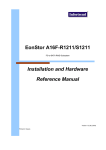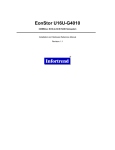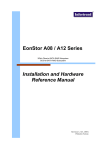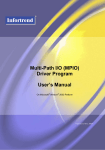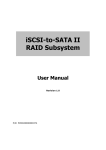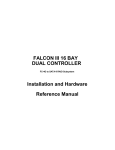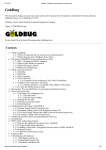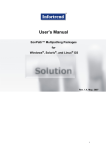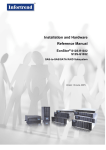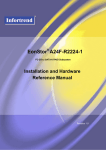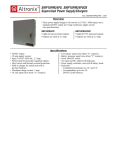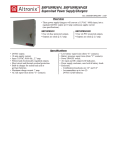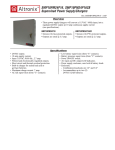Download EonStor A16 Manual - Serwery Dell PROFSOFT
Transcript
EonStor A16F/A16U Series 2Gb/s Fibre-to-SATA RAID Subsystem SCSI-to-SATA RAID Subsystem User’s Manual Revision: 1.1 Contact Information ii Asia Pacific (International Headquarters) Infortrend Technology, Inc. 8F, No. 102 Chung-Shan Rd., Sec. 3 Chung-Ho City, Taipei Hsien, Taiwan Tel: (886)-2-2226-0126 Fax: (886)-2-2226-0020 [email protected] [email protected] http://www.infortrend.com.tw Americas China Infortrend Technology, Ltd. Room 1236, 12F, Tower C, Corporate Square, No. 35 Financial Street Xicheng District, Beijing, China 100032 Tel: (86)-10-88091540 Fax: (86)-10-88092126 [email protected] [email protected] http://www.infortrend.com.cn Europe (EMEA) Infortrend Europe Limited 5 Elmwood Chineham Business Park Basingstoke, Hampshire UK , RG24 8WG Tel: +44-(0)12-5670-7700 Fax: +44-(0)12-5670-7889 [email protected] [email protected] http://www.infortrend-europe.com Infortrend Corporation 3150 Coronado Dr., Unit C Santa Clara, CA 95054 Tel: 408-988-5088 Fax: 408-988-6288 [email protected] [email protected] www.infortrend.com Copyright © 2003 This Edition First Published 2003 All rights reserved. This publication may not be reproduced, transmitted, transcribed, stored in a retrieval system, or translated into any language or computer language, in any form or by any means, electronic, mechanical, magnetic, optical, chemical, manual or otherwise, without the prior written consent of Infortrend Technology, Inc. Disclaimer Infortrend Technology makes no representations or warranties with respect to the contents hereof and specifically disclaims any implied warranties of merchantability or fitness for any particular purpose. Furthermore, Infortrend Technology reserves the right to revise this publication and to make changes from time to time in the content hereof without obligation to notify any person of such revisions or changes. Product specifications are also subject to change without prior notice. Trademarks Infortrend and the Infortrend logo are registered trademarks of Infortrend Technology, Inc.. EonStor and other names prefixed with “IFT” and “ES” are trademarks of Infortrend Technology, Inc. PowerPC is a trademark of International Business Machines Corporation and Motorola Inc. Solaris and Java are trademarks of Sun Microsystems, Inc. All other names, brands, products or services are trademarks or registered trademarks of its respective owners. Printed in Taiwan iii Warnings and Certifications FCC (applies in the U.S. and Canada) This device complies with Part 15 of FCC Rules. Operation of this device is subject to the following two conditions: 1) this device may not cause harmful interference, and 2) this device must accept any interference received, including interference that may cause undesired operation. Warning : Use only shielded cables to connect I/O devices to this equipment. You are cautioned that changes or modifications not expressly approved by the party responsible for compliance could void your authority to operate the equipment. This device is in conformity with the EMC iv Table of Contents CHAPTER 1: INTRODUCTION.....................................................................1-1 1.1 M ODEL VARIATIONS ............................................................................. 1-1 1.1.1 Single-Controller Models...................................................................1-2 1.1.2 Dual Redundant Model.......................................................................1-2 1.2 ENCLOSURE CHASSIS............................................................................. 1-3 1.2.1 Front Section........................................................................................1-3 1.2.2 Rear Section .........................................................................................1-3 1.2.3 Midplane and Driveplane Boards....................................................1-3 1.3 ES SUBSYSTEM COMPONENTS............................................................ 1-3 1.3.1 Front Panel Overview.........................................................................1-4 1.3.2 Rear Panel Overview ..........................................................................1-4 1.4 FRONT PANEL COMPONENTS............................................................... 1-6 1.4.1 LCD Panel.............................................................................................1-6 1.4.2 Drive Trays and Enclosure Bay ID Allocation...............................1-7 1.4.3 Dongle Kits...........................................................................................1-7 1.5 REAR PANEL COMPONENTS................................................................. 1-8 1.5.1 RAID Controller Modules..................................................................1-8 1.5.2 Controller Module Interfaces ............................................................1-8 1.5.3 Power Supply Units........................................................................1-10 1.5.4 Cooling fan modules .........................................................................1-11 1.6 ES SUBSYSTEM MONITORING............................................................ 1-12 1.6.1 I2 C bus.................................................................................................1-12 1.6.2 LED Indicators...................................................................................1-13 1.6.3 Firmware (FW) and RAIDWatch GUI ...........................................1-13 1.6.4 Audible Alarms...................................................................................1-13 CHAPTER 2: HARDWARE INSTALLATION ..........................................2-1 2.1 INSTALLATION PRE -REQUISITES.......................................................... 2-1 2.2 STATIC-FREE INSTALLATION ............................................................... 2-2 2.3 UNPACKING THE SUBSYSTEM .............................................................. 2-3 2.4 GENERAL INSTALLATION PROCEDURE ............................................... 2-4 2.5 M EMORY M ODULE INSTALLATION ..................................................... 2-4 2.5.1 Selecting the DIMMs...........................................................................2-5 2.5.2 DIMM Module Installation Steps.....................................................2-6 2.6 BBU INSTALLATION ............................................................................. 2-6 2.6.1 Installation Procedure........................................................................2-7 2.7 INSTALLING THE RAID CONTROLLER M ODULE ............................. 2-10 2.8 HARD DRIVE INSTALLATION ............................................................. 2-11 2.8.1 Hard Drive Installation Pre-requisites..........................................2-11 v 2.8.2 Dongle Kit Installation.....................................................................2-12 2.8.3 Drive Intstallation Without a Dongle/MUX Kit ...........................2-13 2.8.4 Drive Installation with Dongle/MUX Kit ......................................2-14 2.9 DRIVE TRAY INSTALLATION .............................................................. 2-16 CHAPTER 3: SYSTEM MONITORING......................................................3-1 3.1 OVERVIEW .............................................................................................. 3-1 3.2 SYSTEM M ONITORING........................................................................... 3-1 3.3 FIRMWARE .............................................................................................. 3-2 3.4 SYSTEM LED S ........................................................................................ 3-2 3.4.1 Controller Module on Single Controller .........................................3-2 3.4.2 LCD Panel.............................................................................................3-6 3.4.3 Drive Tray – Single Controller Model.............................................3-7 3.4.4 Drive Tray – Redundant Controller Model.....................................3-7 3.4.5 PSU LEDs..............................................................................................3-8 3.4.6 Cooling module LEDs.........................................................................3-9 3.5 RAIDW ATCH MANAGER ..................................................................... 3-9 3.6 NOTIFICATION PROCESSING CENTER (NPC).................................... 3-10 3.7 A UDIBLE A LARM ................................................................................. 3-10 3.7.1 Default Threshold Values.................................................................3-11 3.7.2 Failed Devices....................................................................................3-11 3.8 I2 C MONITORING ................................................................................. 3-12 CHAPTER 4: SYSTEM CONNECTION AND OPERATION................4-1 4.1 OVERVIEW .............................................................................................. 4-1 4.2 FC HOST CONNECTION PRE -REQUISITES........................................... 4-1 4.2.1 Cabling..................................................................................................4-1 4.2.2 FC Lasers ..............................................................................................4-2 4.2.3 SFP Transceivers.................................................................................4-2 4.2.4 Fibre Channel Topologies .................................................................4-3 4.3 CONNECTING TO HOST PORTS............................................................. 4-4 4.3.1 Points of Failure..................................................................................4-4 4.4 SINGLE CONTROLLER HOST CONNECTION ........................................ 4-4 4.4.1 Single Host............................................................................................4-4 4.4.2 Dual Hosts.............................................................................................4-5 4.4.3 Fibre Channel Dual Hosts and Fibre Switch .................................4-6 4.5 DUAL-REDUNDANT HOST CONNECTION ............................................ 4-7 4.5.1 Dual Hosts.............................................................................................4-7 4.5.2 Dual Fibre Switches and Dual Hosts...............................................4-8 4.6 EXPANSION PORT CONNECTION .......................................................... 4-8 4.7 SAMPLE CONFIGURATION: M ULTI-PATHING..................................... 4-9 4.7.1 Logical Drive Presentation after Controller Failure..................4-12 4.7.2 Notes on This Configuration............................................................4-13 4.8 POWER ON ............................................................................................ 4-13 vi 4.8.1 Check List............................................................................................4-13 4.8.2 Power On Procedure.........................................................................4-14 4.8.3 EonStor Power On-Procedure ........................................................4-15 4.8.4 Power On Status Check ....................................................................4-16 4.8.5 LCD Screen.........................................................................................4-17 4.9 POWER OFF PROCEDURE .................................................................... 4-18 CHAPTER 5: SYSTEM MAINTENANCE...................................................5-1 5.1 OVERVIEW .............................................................................................. 5-1 5.2 REPLACING CONTROLLER M ODULE COMPONENTS.......................... 5-2 5.2.1 Removing the controller Module ....................................................5-2 5.2.2 Replacing the BBU.............................................................................5-3 5.2.3 Replacing a Failed DIMM Module...................................................5-3 5.2.4 Replacing the controller Module......................................................5-4 5.3 REPLACING A FAILED PSU M ODULE ................................................. 5-5 5.4 REPLACING A FAILED COOLING FAN M ODULE ............................... 5-7 5.5 REPLACING A FAILED HARD DRIVE .................................................... 5-9 5.6 REPLACING A DONGLE /MUX KIT ...................................................... 5-9 APPENDIX A: SYSTEM FEATURES .......................................................... A-1 A.1 OVERVIEW................................................................................................... A-1 A.2 FLEXIBLE CONFIGURATION OPTIONS...................................................... A-1 A.2.1 Single and Redundant Models ..........................................................A-1 A.2.2 Rear Panel Variations........................................................................A-1 A.2.3 Fibre Channel Configuration ...........................................................A-2 A.3 RAID SUPPORT AND RAID LEVELS........................................................ A-2 A.3.1 JBOD.....................................................................................................A-2 A.3.2 RAID 0 ...................................................................................................A-3 A.3.3 RAID 1 ...................................................................................................A-4 A.3.4 RAID 1(0+1)........................................................................................A-5 A.3.5 RAID 3 ...................................................................................................A-6 A.3.6 RAID 5 ...................................................................................................A-7 A.3.7 RAID 30 and RAID 50........................................................................A-8 A.3.8 Non-RAID Storage..............................................................................A-8 A.3.9 Spares....................................................................................................A-9 A.4 REDUNDANT FEATURES........................................................................... A-10 A.4.1 Dual-Active Redundant Controllers ............................................. A-10 A.4.2 Redundant Data Paths.................................................................... A-10 A.5 FAULT TOLERANCE .................................................................................. A-10 A.5.1 Intelligent Drive Handling ............................................................. A-10 A.5.2 Hot-swappable active components................................................ A-11 A.5.3 Global and Local Spares ................................................................ A-11 A.5.4 Hot-Swapping of Drives.................................................................. A-11 A.5.5 S.M.A.R.T. Support .......................................................................... A-12 vii A.5.6 Other Fault Tolerant Features ...................................................... A-12 A.6 SAN FEATURES........................................................................................ A-12 A.6.1 Logical Unit Numbers ..................................................................... A-12 A.6.2 LUN Masking.................................................................................... A-12 A.7 M ECHANICAL FEATURES......................................................................... A-13 A.7.1 Modular Design................................................................................ A-13 A.7.2 Cableless Design.............................................................................. A-13 APPENDIX B: ACCESSING THE RAIDWATCH SOFTWARE......... B-1 B.1 SOFTWARE INSTALLATION REQUIREMENTS......................................B-1 B.1.1 What Is the “Disk Reserved Space?”..............................................B-1 B.1.2 Web-Based Management ...................................................................B-2 B.1.3 Requirements........................................................................................B-2 B.2 CONNECTING ETHERNET PORT :...........................................................B-3 B.3 CONFIGURING THE CONTROLLER........................................................B-3 B.4 NPC ONBOARD ......................................................................................B-7 APPENDIX C: SPECIFICATIONS ............................................................... C-1 C.1 TECHNICAL SPECIFICATIONS................................................................C-1 C.2 CONTROLLER SPECIFICATIONS ............................................................C-3 C.2.1 Configuration ..................................................................................... C-3 C.2.2 Architecture ........................................................................................ C-4 C.2.3 Environmental Specifications.......................................................... C-4 C.3 DRIVE TRAY SPECIFICATIONS..............................................................C-5 C.4 POWER SUPPLY SPECIFICATIONS.........................................................C-5 C.5 RAID M ANAGEMENT ...........................................................................C-6 C.6 FAULT TOLERANCE M ANAGEMENT ....................................................C-6 APPENDIX D: UNPACKING LIST.............................................................. D-1 D.1 D.2 D.3 D.4 D.5 D.6 D.7 OVERVIEW ............................................................................................. D-1 UNPACKING LIST OF ES A16F-G1A2................................................ D-1 UNPACKING LIST OF ES A16U-G1A3............................................... D-2 UNPACKING LIST OF 9270AN1S1P.................................................... D-2 UNPACKING LIST OF ES A16F-R1A2................................................ D-2 UNPACKING LIST OF 9270AN2S1P.................................................... D-3 UNPACKING LIST OF 9270AN2S1S.................................................... D-3 APPENDIX E: SPARE PARTS AND ACCESSORIES .............................E-1 E.1 OVERVIEW ....................................................................................................E-1 E.2 SPARE PARTS................................................................................................E-1 E.3 A CCESSORIES................................................................................................E-3 APPENDIX F: PIN OUTS..................................................................................F-1 F.1 viii SFP CONNECTOR PIN OUTS.................................................................F-1 F.2 F.3 F.4 F.5 DB9 A UDIO JACK PINOUTS..................................................................F-3 ETHERNET PORT PINOUTS....................................................................F-4 M AINS POWER........................................................................................F-4 DRIVE EXPANSION PORTS....................................................................F-4 ix Safety Precautions Precautions and instructions x § Prior to powering on the subsystem, ensure that the correct power range is being used. § The EonStor subsystem comes with 16 drive bays (slots). Leaving any of these slots empty will greatly affect the efficiency of the airflow within the enclosure, and will consequently lead to the system overheating, which can cause irreparable damage. § If a module fails, leave it in place until you have a replacement unit and you are ready to replace it. § Airflow Consideration: The subsystem requires an airflow clearance especially at the front and at the rear. § To handle subsystem modules, use the retention screws, eject levers, and the metal frames/face plates. Avoid touching PCB boards or connector pins. § To comply with safety, emission, or thermal requirements, none of the covers or replaceable modules should be removed. Make sure that during operation, all enclosure modules and covers are securely in place. § Be sure that the rack cabinet into which the subsystem chassis is to be installed provides sufficient ventilation channels and airflow circulation around the subsystem. § Provide a soft, clean surface to place your subsystem on before working on it. Servicing on a rough surface may damage the exterior of the chassis. § If it is necessary to transport the subsystem, repackage all drives and replaceable modules separately. § Dual redundant controller models come with two controller modules that must be installed into the subsystem. Single controller modules come with a single controller module and a metal sheet is placed over the lower controller bay at the rear of the subsystem. Since single controller modules cannot be upgraded this metal sheet should NEVER be removed. ESD Precautions: Observe all conventional anti-ESD methods while handling system modules. The use of grounded wrist-strap and an anti-static work pad are recommended. Avoid dust and debris. About This Manual: This manual § introduces the the EonStor RAID Subsystem series. § describes all the active components in the system. § provides recommendations and details about the hardware installation process of the subsystem. § briefly describes how to monitor the subsystem. § describes how to maintain the subsystem. This manual does not § describe components that are not user-serviceable. xi § describe the configuration options of firmware, using terminal emulation programs or the RAIDWatch GUI that came with your subsystem. § give a detailed description of the RAID processing units, the RAID controllers embedded within the subsystem. Who should read this manual? This manual assumes that its readers are experienced with computer hardware installation and are familiar with storage enclosures. Related Documentation § Generic Operation Manual § RAIDWatch User’s Manual Conventions Naming From this point on and throughout the rest of this manual the EonStor series is referred to as simply the “subsystem” or the “system” and EonStor is frequently abbreviated as ES. Warnings Warnings appear where overlooked details may cause damage to the equipment or result in personal injury. Warnings should be taken seriously. Warnings are easy to recognize. The word “warning” is written as “WARNING”, both capitalized and bold and is followed by text in italics. The italicized text is the warning message. xii Cautions Cautionary messages should also be heeded for the messages can help you reduce the chance of losing data or damaging the system. Cautions are easy to recognize. The word “caution” is written as “CAUTION”, both capitalized and bold and is followed by text in italics. The italicized text is the cautionary message. Notes These are messages that are used to inform the reader of essential but non-critical information. These messages should be read carefully and any directions or instructions contained herein can help you avoid making mistakes. Notes are easy to recognize. The word “note” is written as “NOTE”, it is both capitalized and bold and is followed by text in italics. The italicized text is the cautionary message. Lists Bulleted Lists: - Bulleted lists are statements of non-sequential facts. They can be read in any order. Each statement is preceded by a round black dot “· ”. Numbered Lists: - Numbered lists are used to describe sequential steps a user should follow in order. Software and Firmware Updates Please contact your system vendor or visit Infortrend’s FTP site (ftp.infortrend.com.tw) for the latest software or firmware updates. NOTE that the firmware version installed on your system should provide the complete functionality listed in the specification sheet/user’s manual. We provide special revisions for various application purposes. Therefore, DO NOT upgrade your firmware unless you fully understand what a firmware revision will do. xiii Problems that occur during the updating process may cause unrecoverable errors and system down time. Always consult technical personnel before proceeding with any firmware upgrade. xiv Chapter 1 Introduction The serial ATA (SATA) EonStor (ES) RAID subsystem series described in this manual comes in three different models that provide users with flexible configuration options. The differences between the three models are described below. 1.1 Model Variations Two single controller models and one redundant controller model make up the three available models in the ES SATA RAID storage subsystem series. The three models are shown in Table 1- 1. Model Name Host Channels Controller Board ES A16U-G1A3 2 x SCSI-160 IFT-7260S-16U3D (Single Controller) ES A16F-G1A2 2 x 2Gbps FC IFT-7260S-16F2D (Single Controller) ES A16F-R1A2 4 x 2Gbps FC IFT-7260R-16F2D (Dual Redundant Controllers) Table 1- 1: Available ES RAID Subsystem Models Introduction 1-1 NOTE: Please check to see that you have the correct model. If you have a different model to the one you have ordered, please contact your subsystem vendor immediately. 1.1.1 Single-Controller Models The single controller ES subsystems, the ES A16U-G1A3 and the ES A16F-G1A2, combine either 2Gbps Fibre Channel (FC) or SCSI-160 host channels with 16 SATA drives in a single storage subsystem. These models are ideal for applications that require greater performance than data availability, and when full redundancy is not a critical requirement. 1.1.2 Dual Redundant Model The dual redundant controller ES subsystem (ES A16F-R1A2) combines two, dual redundant, 2Gbps FC controllers with 16 SATA drives in the ES subsystem. When equipped with dual-redundant controllers, the subsystem is capable of full redundancy and is able to sustain single failure of any of its active components. RAID controller failure is transparent to host computers and the failover process is automatically managed by firmware. The redundant model operates in a Dual-Active RAID controller configuration. The two controllers work together to enhance the overall performance of the subsystem. Cache coherency is supported and the data cached in memory is protected by a battery module (BBU) that is able to sustain cache memory for up to 72 hours. An exact replica of the unfinished writes by hosts is constantly cached in both controllers. This ensures that there is no single point of failure when one controller fails. Users can freely associate logical arrays with multiple target IDs. 1-2 Introduction 1.2 Enclosure Chassis The ES subsystem enclosure is divided into a front and rear section. NOTE: Components accessed through the front panel are referred to as “Front Panel Components” and Components accessed through the rear panel are referred to as “Rear Panel Components.” 1.2.1 Front Section The front section of the ES subsystem features a 4 x 4 layout for sixteen 3.5” drives and houses a foldable LCD panel. 1.2.2 Rear Section The rear section of the ES subsystem is accessed through the rear panel and is reserved for the RAID controller module (s), power supply units (PSU), cooling fan modules and power switches. 1.2.3 Midplane and Driveplane Boards Integrated driveplane and midplane boards separate the front and rear sections of the ES subsystem. These PCB boards provide logic level signals and low voltage power paths. They contain no userserviceable components. 1.3 ES Subsystem Components All the active components on the ES subsystems can be accessed through either the front or rear panel. The modular design of the active components facilitates their easy installation and removal. Hot-swap mechanisms are incorporated to eliminate power surges and signal glitches that might happen while removing or installing these modules. Introduction 1-3 1.3.1 Front Panel Overview The front panel of the ES RAID subsystem described in this manual is shown in Figure 1- 1. A description of each front panel component is given below. LCD Panel Handle Drive Trays Handle Figure 1- 1: Front View – RAID Appliance Models The front panel shown in Figure 1- 1 is designed to accommodate the following components: § LCD Panel:- The LCD Panel shows system information and can be used to configure and monitor the ES subsystem. § Drive bays with drive tray canisters:- The drive bays are used to house the ES subsystem hard drives. 1.3.2 Rear Panel Overview The rear panel of the RAID subsystem described in this manual is shown in Figure 1- 2. A description of each rear panel component is given below. 1-4 Introduction Cooling FAN Module Power Switch PSU Cooling FAN Module Controller Module Controller Module Power Switch PSU Figure 1- 2: Rear View – Redundant Controller FC ES Subsystem The rear panel shown in Figure 1- 2 is designed to accommodate the following components: § RAID controller module(s):- The controller modules contain both the RAID controllers and the battery back up units (BBU), which are optional for the single controller models. NOTE: For the single RAID Controller model, a metal sheet will be placed over the lower controller bay at the rear of the subsystem. The single controller module that came with the subsystem must be installed in the upper controller bay. § PSU:- The PSUs are used to provide power to the subsystem. § Cooling fan modules:- The redundant cooling FAN modules are used to ventilate the subsystem and to reduce the temperature within the subsystem. § Power Switches:- The power switches are used to turn the system on and off. Introduction 1-5 1.4 Front Panel Components 1.4.1 LCD Panel Figure 1- 3: LCD Panel The LCD panel shown in Figure 1- 3 consists of a 16x2 character LCD screen with push buttons and LED status indicators. The LCD front panel provides full access to all RAID configurations and monitoring. After powering up the subsystem, the initial screen will show the subsystem model name. A different name may be assigned for the system or different arrays. This will enable easier identification in a topology with numerous arrays. In the redundant controller subsystem, two controller modules are present. After powering up the primary controller information will be shown. To view secondary controller information, press both the “Up” and “Down” arrow keys simultaneously. When both controllers are functioning properly, all the configuration changes can be made through the primary controller. If the primary controller malfunctions, system configuration changes must be made through the secondary controller. 1-6 Introduction 1.4.2 Drive Trays and Enclosure Bay ID Allocation 16 Drive bays for the installation of standard 1” pitch, 3.5” disk drives. The drive bays are located on the front panel and are easily accessible to the end user. As shown in Figure 1- 4 below, the ES subsystem is housed in an enclosure that is 4 bays wide by 4 bays high. Drive bays (slots) are, when viewed from the front, numbered 1 to 16 from left to right, then from top to bottom. 1 2 3 4 5 6 7 8 9 10 11 12 13 14 15 16 Figure 1- 4: Hard Drive IDs The default ID for slot 0 is located at the top left hand corner and is set to “1.” This setting should not cause any problems if the hard drives installed in this subsystem do not share the same loop with other devices. The last slot ID, located at the bottom right hand corner, will be “16”. NOTE: Users cannot change the default ID settings for the drives. The ID settings for the drive are pre-assigned. 1.4.3 Dongle Kits Single Controller Subsystems:- Both single controller ES subsystems can accommodate SATA drives. If users wish to use parallel ATA (PATA) hard drives in their subsystem, then SATAto-PATA dongle kits must be purchased separately and installed independently by the end user. Introduction 1-7 Redundant Controller Subsystems:- Prior to purchasing a redundant controller subsystem, the user must determine whether they would prefer to use SATA or PATA hard drives. If they wish to use SATA hard drives, the subsystem will be shipped with SATAto-SATA MUX kits that must be installed by the end user. If a user wishes to use PATA hard drives, the subsystem will be shipped with 16 SATA-to-PATA MUX kits that must also be independently installed. 1.5 Rear Panel Components 1.5.1 RAID Controller Modules The RAID controller module contains a main circuit board, a dedicated driveplane management interface, and a BBU that is optional for the single controller models but standard for the redundant controller models . The controller module contains no user-serviceable components. Except when replacing a faulty unit, installing a BBU, or installing/upgrading the cache memory inside, the controller module should never be removed or opened. WARNING: Although the RAID Controller can be removed, the only time a user should touch the controller itself is to install the memory modules or the BBU. Unnecessary tampering with the RAID controller can damage the controller and make the system unusable. 1.5.2 Controller Module Interfaces The ES subsystem controllers come with the following interfaces. 1-8 Introduction Host Interfaces Subsystem Model Host Channels ES A16U-G1A3 2 x SCSI-160 ES A16F-G1A2 2 x 2 Gbps FC ES A16F-R1A2 4 x 2 Gbps FC Table 1- 2: System Host Channels SCSI-160 Host Ports:- The SCSI host connects to the ES subsystem through two mini-SCSI connectors , which are located at the back of the controller modules. FC Host Ports:- The FC host connects to the ES subsystem through two small form factor pluggable (SFP) connector, which are located at the back of the controller modules. FC Speed Detection:- Speed auto-detection is specified by the FC standard. If a 1Gbps port is connected to a 2Gbps port, it will negotiate down and run at 1Gbps. If there are two 2Gbps ports on either end of the link, the link will be run at 2Gbps. Drive Interfaces All the models come with sixteen SATA drive channels that are connected to the back plane. RCC Channels The controllers in the redundant controller ES subsystem, the ES A16F-R1A2, each come with a single dedicated onboard 2Gbps redundant cache coherence (RCC) channel that communicates between the two controllers. Introduction 1-9 Expansion Ports Redundant controller subsystems come with two extra 2Gbps channels (one on each controller) that can be used for expansion. These ports can be used to connect to other JBODs, increasing the overall storage capacity of the SAN. (Single controller models do not have the added expansion port.) NOTE: Unlike other Infortrend products, the channel modes cannot be changed. Ethernet Ports All the controller modules on the ES subsystems come with a single RJ-45 Ethernet port. The Ethernet port is used for remote management through the network. When operated in the dual active mode, system configuration is handled through one of the controllers. In the event one controller fails, the Ethernet port on the other controller inherits the configured IP and continues the monitoring or configuration service. RS-232C (Audio Jacks) The controller modules all come with two RS-232C (Audio Jack) serial ports. One serial port is used for remote management and the other for UPS support. 1.5.3 Power Supply Units Two 460W redundant hot swappable power supply units (PSUs) are located at the rear of the enclosure. If one PSU fails, the second PSU will be able to supply sufficient power for the system to keep running. The power switches for these PSUs are located at the top of the Rear Panel of the subsystem (see Figure 1- 2). The specifications for the PSUs are shown in Table 1- 3 below. 1-10 Introduction Specification Nominal power Input voltage Input frequency Input current Power factor correction Hold-up time Over temperature protection Size Cooling Acoustic noise 460 Watts with active PFC 90 to 260VAC +-10% 47 ~ 63 Hz 8A @90VAC; 4A @230VAC Yes At least 16ms at 115/230VAC full load after a loss of AC input Lost cooling or excessive ambient temperature 265(D) x 107(W) x 42.2(H) mm. 11 CFM 115V input, full load of +5V; 0.5A of +12V 50 dB max. Table 1- 3: PSU Specifications 1.5.4 Cooling fan modules Two pre-installed cooling fan modules (see Figure 1- 5) come with the subsystem. Two 9.7cm blowers housed in each cooling module and can provide a total of 61 CFM of airflow running at the speed of 3600rpm. Introduction 1-11 Figure 1- 5: Bottom view of a cooling fan module 1.6 ES Subsystem Monitoring The ES RAID Subsystem comes with a number of different monitoring methods that enable users to constantly be updated on the status of the system and individual components. The following monitoring features are included in the subsystem. 1.6.1 I2C bus The following ES subsystem elements are interfaced to the RAID controller over a non-user serviceable I2 C bus: § PSU § Cooling FAN Module 1.6.2 LED Indicators The following active components all come with LEDs that indicate the status of the individual component. 1-12 § RAID Controller § LCD Panel § Cooling FAN Module Introduction § PSU Module § Drive Trays 1.6.3 Firmware (FW) and RAIDWatch GUI Firmware:- The firmware is pre-installed software that is used to configure the subsystem. The FW can be accessed through either the front panel LCD module or a terminal emulation program that is installed on an external computer that is connected to the host. RAIDWatch:- RAIDWatch is a premier web-based graphics user interface (GUI) that can be installed on a remote computer and accessed via the web. 1.6.4 Audible Alarms The ES subsystem comes with audible alarms that will be triggered when certain active components fail or when certain (controller or subsystem) thresholds are exceeded. If you hear an audible alarm being emitted from the ES subsystem it is imperative that you determine and rectify the problem immediately. WARNING: Failing to respond when an audible alarm is heard can lead to permanent damage of the ES subsystem. If an audible alarm is heard, rectify the problem as soon as possible. Introduction 1-13 This page is intentionally left blank 1-14 Introduction Chapter 2 Hardware Installation The modular design of the ES RAID subsystem simplifies the installation process. This chapter describes the installation procedures for the ES RAID Controller subsystem. CAUTION Please note that the installation instructions described in this manual should be carefully followed. If they are not carefully followed, your system may be damaged. 2.1 Installation Pre-requisites 1. Static Free Installation Environment – The ES subsystem must be installed in a static free environment to minimize the possibility of electrostatic discharge (ESD) damage. (See Section 2.2). 2. Component Check – Before the ES subsystem is installed, users should, during the unpacking process, check to see that they have received all the required components. (See Section 2.3 ) 3. Memory Modules – If the users wish to change the pre-installed memory modules, the separately purchased modules must be installed by the end user. (See Section 2.5.1) 4. Dongle Kits- For the redundant models, either SATA-to-SATA or SATA-to-PATA MUX kits must be installed for the Hardware Installation 2-1 redundant controller subsystem. If you wish to use PATA drives in the single controller subsystem a SATA-to-PATA dongle kit needs to be installed. (See Section 2.8.2) 5. Hard drives – SATA or PATA hard drives must be purchased separately prior to installation of the ES subsystem. (See Section 2.8.3 and Section 2.8.4) 6. Cabling – All the FC cables that are used to connect the ES subsystem to the host and used for the expansion port must be purchased separately. (See Section 4.2.1) 7. SFP Transceivers – If the FC cables that were previously purchased do not come with pre-installed SFP transceivers, these must be separately purchased and connected to the SFP cables. (See Section 4.2.3) 2.2 Static-Free Installation Static electricity can damage the electronic components of the system. Most of the controllers that are returned for repair are the results of improper installation and ESD damage. To prevent ESD damage to any of the components, before touching or handling them follow these precautions: 2-2 § discharge the static electricity from your body by wearing an anti-static wrist band or by touching a grounded metal surface. § Avoid carpets, plastic, vinyl or styrofoam in your work area. § Handle any components by holding its edges or metal frame. Avoid touching PCB boards or connector pins. Hardware Installation 2.3 Unpacking the Subsystem The EonStor subsystem will be packed in two separate levels as shown in Figure 2- 1 below. Carefully check the items contained in each box before proceeding with installation. NOTE: A detailed packing list can be found in the Appendix D of this manual. Accessories Drive Trays x 16 Controller Modules Enclosure Figure 2- 1: Side View of the Packing Case Upper Level:- The boxes on the upper level contain: • • 16 drive canisters controller modules § battery modules (Optional item for single controller subsystems) • accessories Lower Level:- The lower box should contain the enclosure chassis with all the pre-installed components. The pre-installed components should include: § § § PSU modules LCD panel Cooling FAN modules Hardware Installation 2-3 § § Midplane Driveplane Accessory items are placed on top of the controller modules. They include power cords, Audio Jack cable and a CD containing both the Hardware Manual (this document) and the RAIDWatch User’s Manual. 2.4 General Installation Procedure If the following steps are followed, the installation of the ES subsystem should be smooth and efficient. Detailed, illustrated instructions for each step are given in the following sections. CAUTION To ensure that your system is correctly installed, please follow the steps outlined below. If you follow these steps then the installation will be fast and efficient. If you do not follow these steps then you may accidentally install the hardware incorrectly. 1. Install the cache memory (if change needs to be made) – Section 2.5.2. 2. Install the BBU (if required by user)– Section 2.6 3. Install the Controller Module – Section 2.7 4. Install the hard drives into the drive trays - Section 2.8 5. Install the drive trays (with the hard drives) into the subsystem - Section 2.9 2.5 Memory Module Installation The ES subsystem comes with pre-installed SDRAM DIMMs. The single controller models come with 128MB SDRAM DIMM 2-4 Hardware Installation modules and the redundant models come with 256MB SDRAM DIMM modules. If the user wishes to use SDRAM modules with a different size, the pre-installed modules must be removed and the new ones installed. If you do not wish to change the memory modules, please move on to the Section 2.6. If you wish to install new memory modules please refer to the installation procedure below. 2.5.1 Selecting the DIMMs If you are changing the memory modules on the ES subsystem controller, when purchasing the DIMM modules the following factors must be considered: Type – The ES subsystem is able to support SDRAM DIMM memory modules with ECC checking. Size – The ES subsystem is able to support a cache size between 128MB and 1GB Speed – The ES subsystem is able to support non-buffered SDRAM DIMM modules that operate at a speed of 133MHz Redundant Controllers – The memory modules for the controllers in the redundant controller ES subsystems must have exactly the SAME SIZE and SPEED. Supported DIMM modules - Please contact our technical support department for an updated list of DIMM modules that are supported by the controllers on the ES subsystem. Hardware Installation 2-5 2.5.2 DIMM Module Installation Steps WARNING: Prior to installing new memory modules, it is necessary to remove the pre-installed modules. Do this with care. Sensitive components can be damaged during the process. 1. First remove the previously installed memory modules from the controller module. 2. Install a memory module into the DIMM socket by positioning the module toward the socket with the notches in the module aligned with keys in the socket. Check that the module is completely seated and tabs on the sides of the socket hold the module firmly in place. 3. If you do not wish to install a BBU module, install the controller module. Controller Module installation instructions can be found in section 2.7. If you wish to install a BBU module then please refer to section 2.6 for installation instructions. 2.6 BBU Installation NOTE: The BBU is an optional item on the single controller models and a standard item on the redundant controller model. The BBU is used to save the data stored in the cache in the event of power loss. It is able to support the memory cache for up to 72 hours. If you are not installing a BBU module then please move on to section 2.7. If you wish to install a BBU module please follow the instructions given in section 2.6.1. 2-6 Hardware Installation 2.6.1 Installation Procedure To install the BBU into the controller module, please follow these steps. 1. Make sure that a DIMM module has been installed. The BBU module is installed directly above the DIMM module. If the BBU is installed before the DIMM module, it will have to be removed to install a DIMM module. 2. Remove the two retention screws that are on either side of the DIMM module, diagonally across from each other. 3. Two spacers should have come with each BBU unit. Install one spacer into each of the screw holes that previously contained the retention screws. (see Figure 2- 2) Insert Spacers Figure 2- 2: Insert Spacers Hardware Installation 2-7 4. Once the spacers have been inserted, connect the BBU connector to the onboard connector on the side of the controller board. Make sure that the connector is firmly attached and that the connection is secure. (See Figure 2- 3) Connector Figure 2- 3: Connecting the BBU to the controller board 5. After the BBU connectors have been firmly connected to the controller board, mount the BBU bracket onto the two spacers. Correctly line the arms of the bracket with the two spacers such that it is possible to re-insert the previously removed retention screws. (See Figure 2- 4) 2-8 Hardware Installation 6. Once the BBU bracket has been correctly aligned with the spacers, re-insert the retention screws, through the arms of the bracket, into the spacers. This will secure the BBU to the controller module. (See Figure 2- 4 ) BBU Mounting Bracket Arms Figure 2- 4: Mounting the BBU 7. Once the DIMM module and the BBU module have been installed, install/reinsert the controller module into the subsystem. Hardware Installation 2-9 2.7 Installing the RAID Controller Module To install the controller module, please follow these steps: 1. Hold the RAID controller unit by its edges and insert it into the controller bay. Push the unit in until it reaches the end of the controller bay. The guide rails on the sides of the controller bay should make the plug-in process an effort-less task. You should be able to feel the contact resistance of the docking connector when pushing the controller inwards. 2. Pull the ejector handle outwards and orient it to an angle of approximately 15 degree relative to the controller rear panel. Carefully orient it so that the notches on the handle can lock onto the protruded edge of enclosure rail on the left-hand side. This is crucial for the positive insertion of the controller unit. (See Figure 2- 5) Figure 2- 5: Inserting the Controller Module 3. 2-10 Secure the controller module to the enclosure by fastening the hand screw. Insert the retention screw on the right hand side of the ejector handle. Hardware Installation 2.8 Hard Drive Installation WARNING: 1. Handle hard drives with extreme care. Hard drives are very delicate. Dropping a drive onto a hard surface (even over a short distance), hitting or contact with the circuits on the drives by your tools, may all cause damage to drives 2. Observe all ESD prevention methods when installing drives. 2.8.1 Hard Drive Installation Pre-requisites NOTE: The hard drive and drive trays should only be installed into the subsystem once the subsystem has been mounted into a cabinet. If the hard drives are installed first then the subsystem will be too heavy and mounting it in the cabinet will be far more difficult. Hard drives for the ES subsystem must be purchased separately. When purchasing the hard drives, the following factors must be considered: Capacity (MB / GB) – Use drives with the same capacity. RAID arrays use a “least-common-denominator” approach. The maximum capacity of each drive the array can use is the maximum capacity of the smallest drive. Choose big drives of the same size. Profile – The drive trays and bays of the system are designed for 3.5” wide x 1” high hard drives. It is highly recommended that users do not try to use drives of any other size. Drive Type – The ES subsystem described in this manual can use either SATA or PATA hard drives. Please ensure that you purchase the correct hard drives. Hardware Installation 2-11 2.8.2 Dongle Kit Installation Single controller subsystems:- If you have purchased a single controller ES subsystem and wish to use PATA drives in the subsystem, separately purchased SATA-to-PATA dongle kits are available and must be installed into each drive tray prior to the installation of the hard drive. Dual-redundant controller subsystems:- if you have purchased a dual-redundant ES subsystem then you will be required to install either SATA-to-SATA MUX kits that enable users to install SATA hard drives into their redundant subsystem, or the SATA-to-PATA MUX kits that enable users to install PATA hard drives into their redundant subsystem. The MUX kits must all be purchased separately. 1. Installation:- The installation procedure for the dongle and MUX kits is the same. The dongle/MUX kit shown in Figure 26 is mounted onto a metal base plate that has three pre-drilled holes reserved for retention screws Figure 2- 6: SATA-to-PATA Dongle/MUX kit 2. 2-12 Three corresponding pre-drilled screw holes can be found at the back of the drive tray shown in Figure 2- 7. Hardware Installation Mounting Screw locations Figure 2- 7: Empty Drive Tray 3. Place the dongle/MUX kit at the back of the drive tray. Hold the dongle kit in place and turn the drive tray over. Align the holes in the base of the drive tray with the holes in the dongle/MUX kit base tray. 4. Insert the three available retention screws from the bottom of the drive tray. These screws will firmly secure the dongle/MUX kit to the drive tray and facilitate the installation of the appropriate drive. 2.8.3 Drive Intstallation Without a Dongle/MUX Kit 1. Place the SATA hard drive into the drive tray (as shown in Figure 2- 8)making sure that the hard drive is oriented in such a way that the single connector attachment (SCA) connector is facing the back of the drive tray. Hardware Installation 2-13 Figure 2- 8: Installing a SATA Hard Drive 2. Adjust the drive’s location until the mounting holes in the drive canister are aligned with those on the hard drive. Secure the drive with 4 supplied 6/32 flat-head screws. (See Figure 2- 8) WARNING: Only use screws supplied with the drive canisters. Longer screws might damage the drive. 2.8.4 Drive Installation with Dongle/MUX Kit 1. For the SATA drives, connect the HDD to the dongle/MUX kit and make sure that the dongle/MUX kit connector is firmly attached to the HDD connector (. For the PATA drives, connect the ATA and power cables from the dongle/MUX kit to the hard drive (see Figure 2- 9). Make sure that these connections are secure and will not come loose. 2-14 Hardware Installation Figure 2- 9: PATA Hard Drive Connectors 2. Once the connectors from the dongle board have been firmly attached to the hard drive, place the hard drive into the drive tray as shown in Figure 2- 10. Figure 2- 10: Inserting the PATA Drive 3. Adjust the drive’s location until the mounting holes in the drive canister are aligned with those on the hard drive. Secure the drive with 4 supplied 6/32 flat-head screws. WARNING: Only use screws supplied with the drive canisters. Longer screws might damage the drive. Hardware Installation 2-15 2.9 Drive Tray Installation Once the hard drives have been installed in the drive trays, the drive trays must be installed into the ES subsystem. 1. Make sure the key-lock is in the unlocked position. The keylock is unlocked if the groove (on its face) is in a horizontal orientation. If the groove is in a vertical position, as shown in Figure 2- 11 then the key-lock is locked and the front flap on the drive tray cannot be opened. Clip Key Lock in locked position Figure 2- 11: Front view of an individual drive tray. 2. 2-16 Open the front flap on the drive tray (see Figure 2- 12) To open the flap, push the clip (shown in Figure 2- 11) on the front of the drive tray in an upward direction. The clip is easily accessible and is easily lifted. Hardware Installation Figure 2- 12: Drive Tray Front Flap 3. Line the drive tray up with the slot in which you wish to insert it. Make sure that it is resting on the rails inside the enclosure. Once the drive tray is lined up with the slot, gently slide it in. This should be done smoothly and gently. 4. Close the front flap on the drive tray. Make sure the front flap is closed properly. Closing the front flap ensures that the SCA connector at the back of the drive tray is firmly connected to the corresponding connector on the mid-plane board. If the front flap is not closed properly then the connection between the HDD and the subsystem will not be secure. 5. To lock the flap into place turn the key-lock until the groove on its face is in a vertical orientation. (See Figure 2- 13) Hardware Installation 2-17 Figure 2- 13: Drive Tray Key-Lock Rotation WARNING: All the drive trays (even if they do not contain a hard drive) must be installed into the enclosure. If they are not installed into the enclosure then the ventilation required for cooling will not be normalized and the subsystem will be irreparably damaged. 2-18 Hardware Installation Chapter 3 System Monitoring 3.1 Overview This chapter instructs users on how to monitor their ES RAID subsystem. LEDs, 3-Audible Alarms , 3-Firmware and Software can all be used to monitor the status of the ES RAID subsystem. 3.2 System Monitoring The system can be monitored in four different ways: § Firmware: - using the front panel LCD screen or the PC HyperTerminal program. – See Section 3.3. § LEDs: - the drive trays, 3-LCD panel, 3-controller modules, 3cooling FAN modules and PSUs all have status indicating LEDs. These LEDs are used to inform the end user about different system information. - See Section 3.4. § Software:- using a GUI called RAIDWatch. - See Section 3.5 § Notification Processing Center (NPC):- The NPC is a powerful module that can, 3-itself, 3-be installed redundantly on different hosts . It is used for event notification over Email, 3-fax, 3-LAN broadcast, 3-SNMP traps, 3-etc. – See Section 3.6. System Monitoring 3-1 § Audible Alarm: - an audible alarm will be triggered when certain system thresholds are violated. The alarm notifies, 3alerts or warns users about different events. - See Section 3.7. 3.3 Firmware The firmware is pre-installed on the controller boards. It is used to both configure the subsystem and access system information. Both the front panel LCD screen and a PC terminal can access it. Using the Firmware to configure and monitor the system has been fully described in the “Generic Operation Manual” that came with your system. Please refer to this manual for further information. 3.4 System LEDs 3.4.1 Controller Module LEDs Controller module LEDs are shown in Figure 3- 1 and Figure 3- 2 below. Figure 3- 1 shows the LEDs for the controller module found in single controller subsystems and Figure 3- 2 shows the LEDs that are found on the controller modules on the dual-redundant controller subsystems. Definitions for the different controller LEDs are given below. NOTE: In Figure 3- 1 and Figure 3- 2 the LEDs can be found on the left of the controller module marked A, 3-B and/or C. Other LEDs can be found towards the center of the controller module and these are marked numerically from 1 to 6. 3-2 System Monitoring Figure 3- 1: Single Controller Module LED Definitions Figure 3- 2: Dual-Redundant Controller Module LED Definitions • • 1. CONTROLLER READY – Green ON Indicates controller is active and operating properly. FLASHING Controller Initialization is taking place. OFF Controller is not ready for operation. 2. FC HOST PORTS ACTIVE – Green System Monitoring FLASHING Activity on the FC Host Ports. OFF No activity on the FC Host Ports. 3-3 • • 3. SATA DEVICE PORTS – Green FLASHING Activity on the SATA Drive Ports. OFF No activity on the SATA Drive Ports. 4. PARTNER FAILED – Amber Note:- This LED is only available on the Redundant Controller Subsystems. • ON This indicates that the partner controller has failed. OFF This indicates that the partner controller is operating properly. 5. CACHE DIRTY – Amber ON • 3-4 The cache memory is dirty and is being held up via the BBU. 6. BBU FAULT– Amber ON The BBU cannot sustain the cache memory. OFF The BBU is able to sustain the cache memory. SLOW FLASH The BBU is charging System Monitoring • • • A. CH0 LINK – Green ON Channel 0 link has been established OFF Channel 0 link has not been established or has been cut off. B. CH1 LINK – Green ON Channel 1 link has been established OFF Channel 1 link has not been established or has been cut off. C. EXP LINK – Green Note:- This LED is only available on the Redundant Controller Subsystems. System Monitoring ON Expansion port link has been established OFF Expansion port link has not been established or has been cut off. 3-5 3.4.2 LCD Panel Figure 3- 3: LCD Panel The LCD Panel shown in Figure 3- 3 comes with three LEDs that are used to monitor the status of the system. The definitions of these LEDs are given below. • • • POWER – Blue ON Power On OFF No Power BUSY – White ON Host/Drive Channel Busy OFF No activity ATTENTION – Red ON 3-6 Turns on when there are any System Monitoring component failure/status events detected by the firmware. OFF No status events detected by the firmware 3.4.3 Drive Tray – Single Controller Model • • DRIVE BUSY – Blue LED ON Indicates read/write activity on the drive. OFF Drive Fault POWER STATUS – Green/Red GREEN There is power. RED No Power 3.4.4 Drive Tray – Redundant Controller Model • DRIVE BUSY – Blue/White LED System Monitoring BLUE The primary controller is reading/writing to the drive. WHITE The secondary Controller is reading/writing to the drive. OFF Indicates there is no read/write activity on the drive. 3-7 • POWER STATUS – Green/Red GREEN There is power. RED No Power 3.4.5 PSU LEDs Figure 3- 4: PSU LED Each PSU comes with a single LED at the back (see Figure 3- 4). The LED is located just above the socket where the power cable connects. When the LED is RED it indicates that the PSU has failed. When the LED is GREEN it indicates that the PSU is functioning properly. 3-8 System Monitoring 3.4.6 Cooling module LEDs Figure 3- 5: Cooling FAN Module LEDs and cooling FAN locations The cooling FAN modules each have two red LEDs on the back. Each LED corresponds to a single fan in the cooling FAN module (see Figure 3- 5). When the LED is ON it indicates that the fan has failed. When the LED is OFF it indicates that the fan is functioning properly. 3.5 RAIDWatch Manager The RAIDWatch Manager enables users to manage and maintain the RAID Controllers using their web browsers. Ethernet ports at the back of each controller module enable users to use LAN cables to connect to the ES subsystem. Detailed installation instructions for the RAIDWatch Manager are given in Appendix B and in the RAIDWatch User’s Manual. System Monitoring 3-9 NOTE: The RAIDWatch User Manual can be found on the CD that came with the system. To access the RAIDWatch User’s Manual please refer to this file. 3.6 Notification Processing Center (NPC) The NPC is a powerful module that runs as a background Disk and Executive Monitor (DAEMON) independent from RAIDWatch that can, 3-itself, 3-be installed redundantly on different hosts. It is used for event notification over Email, 3-fax, 3-LAN broadcast, 3-SNMP traps, 3-etc. It helps to prevent blind time and keeps a user constantly informed as to the status of the storage management subsystem. Installation instructions for the NPC are given in Appendix B and in the RAIDWatch User’s Manual. 3.7 Audible Alarm Whenever any of the threshold values assigned to the different controllers are violated or when an active device in the ES subsystem fails an audible alarm will be triggered. To determine what has triggered the alarm the user will have to read the error message on the LCD screen or on the PC terminal. WARNING: If an alarm is triggered it is necessary for the user to determine the problem. If the audible alarm is ignored or not taken seriously and the problem is not rectified, 3-permanent damage to the system can result. 3-10 System Monitoring 3.7.1 Default Threshold Values The following table, 3-Table 3- 1, 3-shows the default threshold values for the ES subsystem. If any of these values are surpassed the alarm will sound: Upper Threshold Lower Threshold +3.3V +3.6V +2.9V +5V +5.5V +4.5V +12V +13.2V +10.8V CPU Temperature 90ºC 0ºC Board Temperature 90ºC 0ºC Table 3- 1: Default Threshold Values The thresholds in Table 3- 1 are the default threshold values. The user can change these values. To see how to change these values please refer to the Generic Operation Manual that came with your system. 3.7.2 Failed Devices If any of the following devices fail the audible alarm will be triggered. • RAID Controller Modules • Cooling Fan Modules • PSU Modules System Monitoring 3-11 • BBU Modules • Hard Drives 3.8 I2C Monitoring The PSU modules and the cooling FAN modules are monitored using I2 C. If either of these modules fail, 3-the failure will be detected and the user notified through the various methods described above. 3-12 System Monitoring Chapter 4 System Connection and Operation 4.1 Overview This chapter describes the operation of the EonStor subsystem. This includes connecting to different external devices and powering on and off the subsystem. This chapter gives a short introduction to fibre channel topologies, SFP connectors, lasers etc. It also shows how the different models can be integrated into a storage network and a complete description of the power on and power off procedure is given. 4.2 FC Host Connection Pre-Requisites NOTE The topics covered in section 4.2 only pertain to the FC models. If you have purchased a SCSI model please go to section 4.3 for sample topologies. 4.2.1 Cabling The FC Standard allows for optical connections. Optical cables can be used over long distances and have been shown to be more reliable. Due to the extremely high data transfer rates, optical cables System Connection and Operation 4-1 are preferred for 2Gbps fibre connectivity. Optical cables are less susceptible to EMI. WARNING: All Cables must be handled with care. They must not be bent; and to prevent interference within a rack system the routing path must be carefully planned. 4.2.2 FC Lasers WARNING: Lasers can cause permanent eye damage, which may result in permanent blindness, and therefore must be treated with respect and used with caution. Never look at lasers without knowing whether they are on or off is hazardous. Wavelengths: - The lasers on fibre channel fiber optic cables emit either short wave (SW) beams (770nm – 860nm) or long wave (LW) (1270 nm - 1355 nm) beams. Cables that use either of these wavelengths can be used on the ER2510FS controller head. Laser Types: - Two type of laser devices can be used in fibre cables: Optical Fibre Control (OFC) and non-OFC lasers. The OFC lasers are high-powered and can be used over long distances. Safety features: - OFC lasers, due to their high power output, usually come with a safety mechanism that switches the laser off as soon as it is unplugged. Non-OFC lasers do not (due to their low power) come with these safety features but they can still inflict damage. 4.2.3 SFP Transceivers Once you have purchased your FC cables, it may be necessary to connect them to SFP transceivers. These transceivers should typically have at least 2Gbps bi-directional data links, a laser transmitter (for fiber optic cables), LC connector and a metal enclosure to lower the EMI. 4-2 System Connection and Operation NOTE: LC connectors are small form factor, fiber-optic connectors based on a 1.25-mm ceramic ferrule and the familiar latching mechanism of the RJ-45 modular plug and jack. Other beneficial features for a typical SFP transceiver include a single power supply and low power dissipation. It is also preferable that these transceivers are hot-swappable. It is also important that any transceiver you use meets the Fibre Channel Performance and reliability specifications. NOTE SFP Modules must be purchased separately. Please purchase the correct SFP modules from your EonStor RAID subsystem vendor/distributor. 4.2.4 Fibre Channel Topologies The Fibre Channel Standard has been designed to support three separate topologies. They are point-to-point, fibre channel arbitrated loop (FC-AL) and fabric switch topologies. • Point-to-Point: Point-to-point topology is the simplest topology that can be used. It is a direct connection between two fibre channel devices. • FC-AL: This is the most common topology currently in use. Fibre channel devices are all connected in a loop. Each device is assigned an arbitrated loop physical address (AL_PA). The FCAL is able to support 127 devices in a single loop. • Fabric: The fabric topology can support up to 224 fibre channel devices. This topology allows many devices to communicate at the same time. To implement this topology a fibre switch is required. The EonStor FC models are all able to support the three topologies discussed above. System Connection and Operation 4-3 4.3 Connecting to Host Ports 4.3.1 Points of Failure The primary concern for configuring host-side topologies is that points of failure are avoided. It is therefore recommended that the host side be connected to at least two HBAs. It is also preferable to connect the FC RAID subsystems to the host computer(s) through either a fibre channel hub or a fibre switch. NOTE: To create dual redundant data paths on the host side, it is necessary for third party failover software to be installed on the host computer. 4.4 Single Controller Host Connection 4.4.1 Single Host Figure 4- 1: Single FC Controller connected to a single Host Computer Figure 4- 2: Single SCSI Controller connected to a single Host Computer 4-4 System Connection and Operation In the examples shown in Figure 4- 1 and Figure 4- 2, both the host ports are connected to a single host computer. This provides path redundancy. If one of the host channels should be disconnected for some reason, or the cable connecting one of the host ports to the host computer is damaged, the second path can be used to transmit data, from the subsystem, to the host computer. 4.4.2 Dual Hosts Figure 4- 3: Single FC controller connected to two Host Computers Figure 4- 4: Single SCSI controller connected to two Host Computers In the examples shown in Figure 4- 3 and Figure 4- 4, the host ports are connected to different host computers. This provides both path and host computer redundancy. If one of the host channels System Connection and Operation 4-5 should be disconnected for some reason, or the cable connecting one of the host ports to the host computer is damaged, the second path can be used to transmit data, from the subsystem, to the host computer. Similarly, if one of the host computers is damaged, the subsystem data will still be accessible and downtime will be minimized. 4.4.3 Fibre Channel Dual Hosts and Fibre Switch Figure 4- 5: Single Controller Dual Host Fibre Switch Topology In the configuration shown in Figure 4- 5, both host ports are connected to a single fibre switch which is in turn connected to two host computers. Aside from having path redundancy you also have redundant host computers. If one of the host computers should fail or it’s functioning interrupted, the subsystem can still be accessed through the second host computer ensuring that the data on the subsystem is readily available to the network. 4-6 System Connection and Operation 4.5 Dual-Redundant Host Connection 4.5.1 Dual Hosts Figure 4- 6: Dual Redundant Dual Host Topology In the configuration shown in Figure 4- 6, the host channels for each controller are connected to two separate host computers. In this example, all the hardware components; including the controllers, data paths and host computers; are redundant. If any of these components should fail alternative data paths can be used to access the storage subsystem. This configuration uses a loop bypass via the onboard circuits and does not require the use of an external hub. System Connection and Operation 4-7 4.5.2 Dual Fibre Switches and Dual Hosts Figure 4- 7: Redundant Controller, Dual Fibre Switch Topology In the configuration shown in Figure 4- 7, both the host channels of each controller are connected to the same fibre switch. The fibre switch is then connected to two separate host computers to ensure full host side redundancy. Note that all the components; including the controllers, data paths, fibre switches and host computers, in the above configuration are fully redundant. If any of these hardware items fail, data will continue to be accessible through alternate data paths. 4.6 Expansion Port Connection The controllers on the redundant controller models all come with a third SFP module that can be used for connecting to other FC devices, like JBODs (see Figure 4- 8), and enables end users to expand the storage capacity of the their subsystem. 4-8 System Connection and Operation JBOD Figure 4- 8: Sample Configuration: Expansion Port Connection 4.7 Sample Configuration: Multi-Pathing A multi-path topology, an example of which is shown in Figure 49, ensures there is no single point of failure with I/O connectivity. All cabling components should be configured into redundant pairs as will be discussed below. System Connection and Operation 4-9 HBA HBA Fibre Switch Fibre Switch CH0 CH1 CH0 CH1 LD0 LD1 Figure 4- 9: Sample Configuration: Multi-Pathing Host Computer(s) One or more dual-ported computers, each having two host adapter cards. Redundant paths for connecting to the array ensures that host can still see data when one data path fails. Note that access to the same array by different host computers can cause contention and data inconsistency. Management software is necessary under this condition. 4-10 System Connection and Operation LD0 and LD1: logical groups of drives Logical Drives LD0 is mapped to Primary IDs, meaning it is managed by the Primary controller LD1 is mapped to Secondary IDs, meaning it is managed by the Secondary controller FC Switches Connection through different switches physically separates the access routes to the array, and guarantees there is no single point of failure. ID/LUNs on Host Ports LD0 is made available as PID0 and PID3 on the host ports of controller A (assuming that controller A is the Primary controller). PID 1 PID 3 Primary controller host port 0 Primary controller host port 1 LD1 is made available as SID2 and SID4 on the host ports of controller B (assuming that controller B is the Secondary controller). SID 2 SID 4 • Secondary controller host port 0 Secondary controller host port 1 Multiple Target IDs can be manually selected on each host port. IDs here are used as examples. An administrator will not be able to see the “Secondary controller” from the management software or interface. In redundant mode, two controllers behave as one. “PIDs” and “SIDs” are used as the signifiers for workload distribution. The array configuration utility is exclusively accessed through the Primary controller. System Connection and Operation 4-11 4.7.1 Logical Drive Presentation after Controller Failure HBA HBA Fibre Switch Fibre Switch CH0 CH1 CH0 CH1 LD0 LD1 Figure 4- 10: Sample Configuration: Controller Failure When a controller fails (as shown in Figure 4- 10), IDs presented through the failed controller’s host ports will fail over to the surviving controller. These IDs will then be presented through the existing FC links. See the diagram above. Referring to the original configuration in the previous discussions, ID presentation after a controller failure should look like this: Surviving Controller Host port Host port 0 (CH0) Host port 1 (CH1) 4-12 IDs PID1, SID2 PID3, SID4 System Connection and Operation Each host port now presents both controllers’ IDs. Data access is virtually unaffected, provided host has multipath software that is capable of re-directing data access. 4.7.2 Notes on This Configuration 1. A configured array (logical drive) is accessed through two different host ports. LD0 is accessed through the Primary controller’s host ports, LD1 the Secondary controller’s host ports. During normal operation, LD0 is presented as two different IDs. The host computer should be installed with a multi-path software to manage I/O distribution. 2. In the event of a RAID controller or cabling component failure, all activities will be inherited by the surviving controller. The arrays will be accessed through the host ports that have a valid connection. 3. Multiple IDs may then coexist on single host port. If the failed controller is replaced afterwards, the original configuration will be restored and the workload can once again be shared between the controllers. 4.8 Power On Once all the components have been installed in the EonStor subsystem and the host channels have been connected to the host and the expansion cables have been connected to the JBODs, the subsystem can be powered on. 4.8.1 Check List BEFORE powering on the EonStor subsystem, please check the following: System Connection and Operation 4-13 1. Memory Modules – Memory modules have been correctly installed on the controller boards. 2. BBU Modules – If installed, that the BBU Modules have been installed correctly. 3. Hard Drives – Hard Drives have been correctly installed on the drive trays. 4. Drive Trays – ALL the drive trays, whether or not they have a hard drive, have been installed into the subsystem. 5. Cable Connections – The host ports on the subsystem have been correctly connected to a host computer. 6. Power Cables – The power cables have been connected to the PSU modules on the subsystem and plugged into the mains. 7. Ambient Temperature – All the subsystem components have been acclimated to the surrounding temperature. 4.8.2 Power On Procedure When powering on the EonStor subsystem, please follow these steps. 1. Power on Fibre channel connection devices These devices include the hubs, switches and any other such device that has been connected to the EonStor subsystem. Please refer to the manual that came with you fibre channel device to see the power on procedure. 2. Power on JBODs If the expansion ports on any of the redundant controllers have been connected to a JBOD, the JBOD must be powered up first. Please refer to the instruction manual that came with the JBOD to see how to see it’s own power on procedure. 4-14 System Connection and Operation 3. Power on the EonStor subsystem The EonStor subsystem should only be powered on after all the JBODs and fibre channel connection devices have been powered on first. The power on procedure for the EonStor subsystem is described below. 4. Host Computers The host computers should be the last devices that are turned on. Please refer to the manual that came with your host computers to see its own power on procedure 4.8.3 EonStor Power On-Procedure To power on the subsystem, turn the two power switches, on the rear panel of the subsystem, on (see Figure 4- 11). Each switch controls a single PSU, therefore make sure that both switches are turned on. Power Switch Power Switch Figure 4- 11: EonStor Subsystem Power Switches CAUTION: Although the PSUs are redundant and a single PSU can provide sufficient power to the system, it is advisable to turn both the power switches on. If only one PSU is operating and fails, the whole system will crash. System Connection and Operation 4-15 4.8.4 Power On Status Check Once the EonStor subsystem has been powered on, the status of the entire subsystem should be checked to ensure that everything is running smoothly and that there are no complications or malfunctions. 1. Controller Module LEDs – The controller ready, FC Host Ports Active, SATA Device Ports Active LEDs should all flash green. 2. Drive Tray LEDs – The Green LED for all the drive trays (that contain hard drives) should light up showing that there is power. 3. LCD Panel LEDs – The blue LED on the LCD panel should come on indicating that power is being supplied to the system. 4. Firmware and RAIDWatch – The overall status of the system may be checked using the pre-installed firmware or the RAIDWatch GUI. 5. Audible Alarm - If any errors should occur during the initialization process, the onboard alarm should be sounded in a hastily repeated manner. Drive tray LEDs should normally start flashing, indicating the RAID control units are attempting to access the hard drives. System firmware supports configuration of a delayed sequence for starting drives. Please consult your Generic Operation Manual for more details. NOTE: The subsystem has been designed to run continuously. Even if a component failure occurs the fault can be corrected online. 4-16 System Connection and Operation 4.8.5 LCD Screen When Powering On the subsystem the following messages should appear on the front panel LCD screen. Wait for the front panel LCD to show “READY” or “No Host LUN” before the host boots up. Refer to Figure 4- 12 on how to read the screens. Indicates Firmware version Model Name ES-A16F v7.51F Ready Status/Data Transfer Indicator Figure 4- 12: The LCD Start-Up Screen The LCD screen startup sequence is shown and described in the sequence below. Initializing… . Please Wait... This screen appears when the PSUs are turned on. ES-A16F v7.51F Modem Not Config This screen appears after the initialization process. It clearly shows the model name. ES-A16F v7.51F 128MB RAM, Wait… System Connection and Operation 4-17 System is ready. You can now start to configure the subsystem. ES-A16F v7.51F No Host LUN 4.9 Power Off Procedure If you wish to power down the EonStor subsystem, please follow these steps: NOTE: If you wish to power down the EonStor subsystem, please ensure that no time-consuming processes, like a “logical drive parity” check or a “background scrub,” are running. 1. Stop IO access to the system Use the software that is provided on the host computer to stop all IO accesses to the EonStor subsystem. Please refer to the user manual that came with your host computer. 2. Disconnect the host The host must be disconnected from the subsystem. To do this, disconnect the FC cables from both the host and the EonStor subsystem. 3. Flush the cache Use the “Shutdown Controller” function to flush all cached data. This prepares the RAID subsystem to be powered down. 4. 4-18 Turn off the power System Connection and Operation Turn off the power switches at the top of the rear panel of the EonStor RAID subsystem. Once the RAID subsystem has been powered down, other devices that are connected to the subsystem may be powered down. System Connection and Operation 4-19 This page is intentionally left blank 4-20 System Connection and Operation Chapter 5 System Maintenance 5.1 Overview Constant monitoring and maintenance of you ES subsystem will minimize subsystem downtime and preserve the working integrity of the system for a longer period of time. If any of the subsystem components fail, they must be replaced as soon as possible. WARNING: Do not remove a failed component from the subsystem until you have a replacement on hand. If you remove a failed component without replacing it the internal airflow will be disrupted and the system will overheat causing damage to the subsystem. All the following components can be replaced in case of failure: 1. Controller Modules – Section 5.2 2. PSU Modules – Section 5.3 3. Cooling FAN Modules – Section 5.4 4. Hard Drives – Section 5.5 5. Hard Drive trays – Section 5.5 6. Dongle/MUX kit – Section 5.6 System Maintenance 5-1 5.2 Replacing Controller Module Components The controller module in the EonStor subsystem consists of the following replaceable components: • • • BBU (optional for single controller modules) DIMM Modules Controller module itself If any of these components fail, they will need to be replaced. To replace any of these components, the controller module must first be removed from the EonStor subsystem. 5.2.1 Removing the controller Module To remove the controller module : 1. If you have a single controller model, the subsystem must be either powered off (if possible) or in case of controller module failure, turned off. If you have a redundant controller module then the system can continue to operate with only a single controller and does not have to be powered down. 2. Disconnect all cables that are connected to the controller module you wish to replace. These include the cables connecting to the host, FC cables connected to the expansion port (for the redundant models), Ethernet cables connected to the LAN port and any cables connected to the RS-232C audio jacks. 3. 5-2 Once all the cables have been disconnected, remove the retention screw from the right hand side of the controller module and loosen the silver hand screw that is connected to the ejector handle. System Maintenance 4. After both these screws have been taken out, gently open the ejector handle. When the ejector handle is opened, the controller module will automatically be eased out of the controller module bay in the subsystem. 5. Carefully pull the controller module out of the subsystem chassis. 5.2.2 Replacing the BBU Please note that BBUs are optional items for the single controller modules. To replace a failed BBU: 1. Remove the controller module from the ES subsystem (see Section 5.2.1). 2. After the controller module has been removed from the subsystem, disconnect the BBU cable from the connector on the side of the controller board. 3. Once the cable has been disconnected, remove the retention screws from the arms of the BBU. These retention screws are attached to spacers that are connected to the BBU board. 4. When the failed BBU has been removed from the controller module, re-install the new BBU. To re-install the new BBU refer to the BBU installation instructions in Section 2.6. 5. After the new BBU has be installed, re-install the controller module into the ES subsystem (see Section 2.7) 5.2.3 Replacing a Failed DIMM Module If a DIMM module has failed it must be replaced. To replace a failed DIMM module: System Maintenance 5-3 1. Remove the controller module from the EonStor subsystem (see Section 5.2.1). If you have also previously installed a BBU module, it too must be removed (see Section 5.2.2) 2. After the controller module and the BBU module (if previously installed) have been removed, pull down the white clips on either side of the DIMM module to a 45-degree angle. This should dislodge the failed DIMM module. 3. Re-insert the new DIMM module. If you are using a redundant controller module the new DIMM module MUST HAVE the same capacity and operate at the same speed as the DIMM module that is already installed on the operating controller board. 4. Once the new DIMM module has been installed, replace the optional BBU module (see Section 5.2.2) and the controller module (see section 2.7). 5.2.4 Replacing the controller Module If the controller module itself has failed, it must be replaced. To replace a failed controller module: 1. Remove the controller module from the EonStor subsystem (see Section 5.2.1), the BBU module (see Section 5.2.2) (if it was installed) and the DIMM module (see Section 5.2.3). 2. After these three items have been removed, install the DIMM module and the optional BBU module onto the new controller module. 6. Once the DIMM module and the optional BBU module have been installed on the new controller module, install the new controller module into the ES subsystem (see Section 2.7). 7. Re-attach all the cables that were removed. These include the cables that are used to connect to the host, FC cables that must 5-4 System Maintenance be connected to the expansion port (redundant models only), any ethernet cable that was previously attached to the LAN port and any cables that were attached to the RS-232C audio jacks. 8. If you are using a single controller module power up the system. 5.3 Replacing a Failed PSU Module The PSUs are preinstalled components and accessed through the rear panel. If a PSU fails it must be replaced as soon as possible. WARNING: Although the PSU modules are fully redundant, it is not advisable to run the EonStor subsystem with a single PSU module for a long period of time. If the second PSU module fails the subsystem will be shut down.. To replace a PSU please follow these steps: 1. Turn off the PSU. The power switch is located at the top of the rear panel, directly above the PSU module. (See Figure 5- 1) 2. Once the power switch has been turned off, remove the power cable that connects the EonStor subsystem to the mains. The power cable socket is found on the left-hand side. 3. After the power cable has been removed from the socket, remove the retention screw that is found on the right hand side of the PSU. (See Figure 5- 1) System Maintenance 5-5 Power Switch Remove the retention screw Figure 5- 1: Removing the PSU Retention Screw 4. A clip can be seen at the top left-hand corner of the PSU. This clip is used to secure the PSU into the subsystem enclosure. To remove the PSU, push this clip towards the right. (See Figure 5- 2). Push Clip to the right Figure 5- 2: Dislodging the PSU 5. 5-6 After the PSU module has been dislodged from the enclosure, use the handle at the rear of the PSU to gently pull the PSU module out of the enclosure. (See Figure 5- 3) System Maintenance Gently pull the PSU out the enclosure using the handle Figure 5- 3: Removing the PSU from the subsystem 6. Once the faulty PSU has been removed, insert the new PSU module into the subsystem. Push the PSU into the slot until it clicks into place. 7. To firmly secure the PSUs into place, reinsert the retention screw. 8. Replace the power cable that is used to connect the PSU module to the mains. 9. Turn the PSU module on. 5.4 Replacing a Failed Cooling FAN Module The cooling FAN modules are accessed through the rear panel. If one of the cooling FAN modules fails it must be replaced as soon as possible. To replace the cooling FAN module, please follow these steps: System Maintenance 5-7 WARNING: Although the cooling FAN modules are fully redundant, it is not advisable to run the EonStor subsystem with a single cooling FAN module for a long period of time. If the second cooling FAN module fails the system is at risk of sustaining irreparable damage. 1. Two retention screws are used to secure the cooling FAN module to the EonStor subsystem. The first retention screw can be found at the top, on the right, and the second at the bottom on the left. Remove these retention screws. 2. Once BOTH retention screws have been removed, gently pull the cooling fan module out of the EonStor subsystem enclosure. (See Figure 5- 4). Remove the retention screw at the top Remove the retention screw at the bottom Figure 5- 4: Removing the Cooling FAN Module Retention Screws 5-8 3. Once the damaged/broken cooling FAN module has been removed, gently slide the new cooling FAN module into the EonStor chassis. 4. Re-insert both the retention screws that were previously removed. System Maintenance 5.5 Replacing a Failed Hard Drive If one of the hard drives fails it needs to be replaced. To replace a hard-drive please follow these steps. 1. Remove the drive bay from the EonStor enclosure. To remove the drive bay from the enclosure, the key-lock must be unlocked. To do this, turn the silver key-lock on the front of the drive tray until the groove on its face is in a horizontal orientation. 2. Once the key-lock is unlocked open the front flap. To open the front flap, lift up the clip at the front of the drive tray. This will dislodge the hard drive from the enclosure and the hard drive can be carefully withdrawn. 3. Remove the retention screws on the sides of the drive tray from the hard drive and then remove the hard-drive from the drive tray. 4. For PATA and redundant controller model hard drives, once the hard drive has been removed from the drive tray, disconnect the drive from the dongle/MUX board. 5. Install the new hard drive. Please refer to the complete hard drive installation procedure in Chapter 2. 5.6 Replacing a Dongle/MUX Kit If a dongle/MUX kit is damaged or broken in some way it needs to be replaced. To replace the dongle/MUX kit please follow these instructions. 1. Remove the drive tray from the drive bay in the subsystem. 2. After the drive tray has been removed, remove the hard drive from the drive tray. System Maintenance 5-9 5-10 3. After the hard drive has been removed, turn the drive tray over and remove the three retention screws that hold the dongle/MUX kit in place. 4. Once the retention screws have been removed, re-install the new dongle/MUX kit using the instructions given in Chapter 2. 5. Once the new dongle/MUX kit has installed on the drive tray, re-install the hard drive. 6. After the hard drive has been placed in the hard drive, re-insert the drive tray in to the EonStor subsystem. System Maintenance Appendix A System Features A.1 Overview The ES RAID Subsystem comes with many different features. Some of these features enhance the performance of the system, other features add configuration flexibility and other features simplify the installation, maintenance and upgrade procedures of the system. This section highlights some of the features of the ES RAID Subsystem. A.2 Flexible Configuration Options A.2.1 Single and Redundant Models The ES series described in this manual comes as a single or redundant RAID subsystem. The controller modules in the redundant controller subsystems come with three SFP connectors. Two SFP connectors are pre-set as host channels and the third SFP connector is used for system expansion. The controller module in the single controller subsystem comes with either two SFP connectors or two mini SCSI connectors that are used to connect the subsystem to a host. A.2.2 Rear Panel Variations The rear panels of the single and redundant controller modules do not appear the same. The single controller model has a pre-attached sheet placed over the location where the second controller module would be in the redundant model. This sheet should not be removed System Features A-1 as it is used to normalize the internal airflow and allow the system to be properly ventilated. NOTE If the metal sheet covering the second controller module bay in the single controller model is removed the subsystem may sustain irreparable damage. A.2.3 Fibre Channel Configuration All the ES RAID Subsystems come with two 2GBps fibre Host channels. The redundant models also come with a 2GBps fibre channel expansion port. The host channels support point-to-point, fibre switch and fibre channel arbitrated loop (FC-AL) connectivity, and are therefore able to connect to the Host Bus Adapter (HBA) through either a Hub or a Fabric Switch. A.3 RAID Support and RAID Levels The RAID controllers that come with the ES RAID subsystems are designed to provide RAID level 0, 1 (0+1), 3, 5, 10, 30, 50, or JBOD RAID storage. A.3.1 JBOD JBOD stands for Just a Bunch of Drives. The controller treats each drive as a stand-alone disk, therefore each drive is an independent logical drive. JBOD does not provide data redundancy. (See Figure A- 1) A-2 System Features 2 GB = 2 GB Hard Drive Logical Drive 3 GB = 3 GB Hard Drive Logical Drive 1 GB= 1 GB Hard Drive Logical Drive 2 GB= 2 GB Hard Drive Logical Drive Figure A- 1: JBOD A.3.2 RAID 0 RAID 0 implements block striping where data is broken into logical blocks and striped across several drives. Although called “RAID 0,” this is not a true implementation of RAID because there is no facility for redundancy. In the event of a disk failure, data is lost. In block striping, the total disk capacity is equivalent to the sum of the capacities of all drives in the array. This combination of drives appears to the system as a single logical drive. RAID 0 provides the highest performance without redundancy. It is fast because data can be simultaneously transferred to/from multiple disks. Furthermore, read/writes to different drives can be processed concurrently. RAID 0 block striping is illustrated in Figure A- 2. System Features A-3 Logical Drive Physical Disks Block 1 Block 2 Striping Block 3 Block 4 Block 1 Block 2 Block 3 Block 4 Block 5 Block 5 Block 7 Block 6 Block 8 . . Block 6 Block 7 Block 8 . . . . Figure A- 2: RAID 0 A.3.3 RAID 1 RAID 1 implements disk mirroring where a copy of the same data is recorded onto two sets of striped drives. By keeping two copies of data on separate disks or arrays, data is protected against a disk failure. If, at any time, a disk on either side fails, the remaining good disk (copy) can provide all of the data needed, thus preventing downtime. In disk mirroring, the total disk capacity is equivalent to half the sum of the capacities of all drives in the combination. Thus, combining four 1GB SATA drives, for example, would create a single logical drive with a total disk capacity of 2GB. This combination of drives appears to the system as a single logical drive. NOTE One drawback to RAID 1 is that it does not allow running expansion. Once a RAID 1 array has been created, to expand it, the data must be backed up elsewhere before a new drive can be added. Other RAID levels permit running expansion. RAID 1 is simple and easy to implement; however, it is more expensive as it doubles the investment required for a non-redundant disk array implementation. A-4 System Features RAID 1 mirroring is illustrated in Figure A- 3. Logical Drive Physical Disks Block 1 Block 2 Block 3 Block 4 Block 5 Block 6 Block 7 Block 8 . . Mirroring Block 1 Block 2 Block 1 Block 2 Block 3 Block 4 . . Block 3 Block 4 . . Figure A- 3: RAID 1 In addition to the data protection RAID 1 provides, this RAID level also improves performance. In cases where multiple concurrent I/Os are occurring, these I/Os can be distributed between disk copies, thus reducing total effective data access time. A.3.4 RAID 1 (0+1) RAID 1 (0+1) combines RAID 0 and RAID 1 – mirroring and disk striping. RAID (0+1) allows multiple drive failure because of the full redundancy of the hard disk drives. If more than two hard disk drives are chosen for RAID 1, RAID (0+1) will be performed automatically. RAID 1(0 + 1) mirroring and striping is illustrated in Figure A- 4. System Features A-5 Physical Disks Logical Drive Mirror Block 1 Block 2 Block 3 Block 4 Block 5 Block 6 Block 7 Block 8 . . Striping Block 1 Block 3 Block 5 Block 7 . . Mirror 1 Mirror 3 Mirror 5 Mirror 7 Striping . . Block 2 Block 4 Block 6 Block 8 . . Mirror 2 Mirror 4 Mirror 6 Mirror 8 . . Figure A- 4: RAID 1(0 + 1) IMPORTANT: RAID (0+1) will not appear in the list of RAID levels supported by the controller. If you wish to perform RAID 1, the controller will determine whether to perform RAID 1 or RAID (0+1). This will depend on the number of drives selected for the logical drive. A.3.5 RAID 3 RAID 3 implements block striping with dedicated parity. This RAID level breaks data into logical blocks, the size of a disk block, and then stripes these blocks across several drives. One drive is dedicated to parity. In the event a disk fails, the original data can be reconstructed from the parity information. In RAID 3, the total disk capacity is equivalent to the sum of the capacities of all drives in the combination, excluding the parity drive. Thus, combining four 1GB SATA drives, for example, would create a single logical drive with a total disk capacity of 3GB. This combination appears to the system as a single logical drive. A-6 System Features RAID 3 provides increased data transfer rates when data is being accessed in large chunks or sequentially. However, in write operations that do not span multiple drives, performance is reduced since the information stored in the parity drive needs to be recalculated and re-written every time new data is written to any of the data disks. RAID 3 striping with dedicated parity is shown in Figure A- 5. Logical Drive Physical Disks Dedicated Parity Block 1 Block 2 Block 3 Block 4 Block 5 Block 6 Block 7 Striping Block 1 Block 3 Block 5 Block 2 Block 4 Block 6 Parity (1,2) Parity (3,4) Parity (5,6) Block 7 Block 8 Parity (7,8) . . . . . . Block 8 . . Figure A- 5: RAID 3 A.3.6 RAID 5 RAID 5 implements multiple-block striping with distributed parity. This RAID level offers the same redundancy available in RAID 3; though the parity information this time is distributed across all disks in the array. Data and relative parity are never stored on the same disk. In the event a disk fails, original data can be reconstructed using the available parity information. An illustration of RAID 5 striping with non-dedicated parity is shown in Figure A- 6. System Features A-7 Logical Drive Block 1 Physical Disks Striping + non-dedicated Parity Block 2 Block 3 Block 1 Block 2 Parity (1,2) Block 4 Parity (3,4) Block 6 Block 3 Parity (5,6) Block 4 Block 5 Block 7 Block 8 Parity (7,8) Block 5 Block 6 Block 7 . . . . . . Block 8 . . Figure A- 6: RAID 5 RAID 5 offers increased data transfer rates when data is accessed in large chunks (i.e., sequentially) and reduced data access time for many simultaneous I/O’s when they do not span more than one drive. A.3.7 RAID 30 and RAID 50 RAID 30 is a logical volume with RAID 3 logical drives. RAID 50 is a logical volume with RAID 5 logical drives. A.3.8 Non-RAID Storage One common option for expanding disk storage capacity is simply to install multiple disk drives into the system and then combine them end to end. This method is called disk spanning. In disk spanning, the total disk capacity is equivalent to the sum of the capacities of all drives in the combination. This combination appears to the system as a single logical drive. Thus, combining four 1GB SATA drives in this way, for example, would create a single logical drive with a total disk capacity of 4GB. A-8 System Features Disk spanning is considered non-RAID due to the fact that it provides neither redundancy nor improved performance. Disk spanning is inexpensive, flexible, and easy to implement; however, it does not improve the performance of the drives and any single disk failure will result in total data loss. An illustration of the non-RAID storage capacity is shown in Figure A- 7 2 GB Hard drive + 3 GB Hard drive + 1 GB Hard drive + 2 GB Hard drive = Logical Drive 2 + 3 + 1 + 2 = 8 GB Logical Drive Figure A- 7: Non-RAID A.3.9 Spares RAID implementations include one other basic concept that needs to be introduced at this point: spare drives. RAID levels that have redundancy, levels 1, 3, and 5, all allow users to include a drive as a “spare.” Spare drives are installed, fully functioning, “hot-ready” hard drives which a RAID controller will use to replace a failed drive as soon as the failure is detected. The purpose of this, obviously, is to enhance the existing fault-tolerant capabilities of a RAID array. System Features A-9 A.4 Redundant Features A.4.1 Dual-Active Redundant Controllers The RAID controllers in the EonStor subsystem can be configured in a dual-active redundant mode. If one controller fails the other controller will automatically take over the workload of the failed controller and manage the entire storage system. Both the cache writes and configuration data are fully synchronized. Failover and failback operations are completely transparent to the host and IOs are moved between the controllers without any user intervention. A.4.2 Redundant Data Paths Dual data paths can be connected to the HBA from the EonStor RAID Subsystem. If one data path should fail the data can be transmitted through the alternative data path. Full host side redundancy can be achieved if two host channels are connected to two separate HBAs and then to the Host computer. A.5 Fault Tolerance A.5.1 Intelligent Drive Handling Hard drives can fail and bad blocks may occur simultaneously on two member drives of an array. The occurrence of bad blocks on more than one drive can cause loss of data. To prevent data loss two options can be implemented: "Media Scan" and "Bad Block Handling in Degrade Mode." The Media Scan can be performed regularly to examine drives and, if any bad blocks are found during the process, data can be reconstructed onto good sectors automatically. A-10 System Features If bad blocks are encountered on yet another drive during the rebuild process, the block LBA (Logical Block Address) of those bad blocks will be shown and the rebuild process of the unaffected sectors will continue, salvaging most of your precious data. Intelligent drive handling will occur in both the degraded mode and during the rebuild process. Optional write-verify for normal writes, rebuild writes and LD intialization is also available. Further low quality drive handling comes in the transparent resetting of hung hard drives. Power-failure management and bad drive handling during LD expansion provide further data security. A.5.2 Hot-swappable active components All the active components; including the controller modules, power supply units (PSU), the battery back up units (BBU), and the harddrives are hot-swappable. If any of these components fail, they can be replaced without turning off the system or disrupting the smooth operation of the system. A.5.3 Global and Local Spares Both Global and Local (dedicated) spares are supported. The controller(s) will automatically disconnect from a failed drive and start to rebuild data on the spare drive. The spare drive will then replace the failed drive. A.5.4 Hot-Swapping of Drives A failed drive in the EonStor subsystem can be exchanged without turning off the system or interrupting the smooth operation of the system. Once the failed drive is replaced the data will be rebuilt in the background. Hot-swapping is supported through the automatic disconnection from a failed drive and the detection of a reserve drive. All these failure recovery procedures are completely transparent to the host. System Features A-11 A.5.5 S.M.A.R.T. Support S.M.A.R.T (Self Monitoring Analysis and Reporting Technology) is supported with configurable reaction schemes. Users may select different reaction schemes for immediate prevention against S.M.A.R.T. detected errors. Available options include: detect only, clone and replace, and perpetual clone. A faulty drive can be cloned to an active spare upon the discovery of errors. A.5.6 Other Fault Tolerant Features Other comprehensive failure management features on the EonStor RAID Subsystem include: • Automatic Bad Block Assignment • Background rebuilding • Verify-after-Write is supported on normal writes, rebuild writes and/or RAID initialization writes. • Regeneration of parity of logical drives in the background. A.6 SAN Features A.6.1 Logical Unit Numbers Up to 1024 Logical Unit Numbers (LUNs) are supported. Each LUN can be mapped to a logical unit (drive or volume). The LUN provides the logical unit with a unique signifier which enables the controllers to identify it. A.6.2 LUN Masking The RAID Controllers in the EonStor subsystem support LUN Masking. This enables a specific LUN to be uniquely assigned to a A-12 System Features specific host. The host will then only be able to access the LUNs which are assigned to it, all the other LUNs will be “hidden”. A.7 Mechanical Features A.7.1 Modular Design The modular design of the EonStror simplifies the installation process and makes these systems easy to maintain. All the active components are modular and are therefore easy to replace. A.7.2 Cableless Design All the active components are cableless. This simplifies the installation of the system. Users do not have to be concerned with connecting any cables. System Features A-13 This page is intentionally left blank A-14 System Features Appendix B Accessing the RAIDWatch Software B.1 Software Installation Requirements The RAIDWatch management software provides a GUI interface to the subsystem. Before you can access the software manager by connecting to Ethernet port, your must: 1. Create a reserved space on your arrays. 2. Set up the related TCP/IP configurations B.1.1 What Is the “Disk Reserved Space?” RAIDWatch and Reserved Space: There is no need to install the RAIDWatch program on your management computer. In order to simplify the installation process, the subsystem firmware already contains RAIDWatch’s software agents. In the event of RAID controller failure, the manager interface can “failover” to an existing controller so that operators’ access to the system will not be interrupted. Management Software B-1 Firmware uses a small section of disk space from data drives to keep user’s configuration data and the manager’s main operating program. The segregated disk space is called “Disk Reserved Space.” Safety Considerations: For the safety reasons, it is necessary to create a reserved space on more than one logical drive. A logical drive is the basic configuration unit of a RAID array consisting of multiple hard drives. A notice prompt by firmware will remind you of this whenever you start creating a logical drive. Firmware then automatically duplicates these data and distributes them to all the reserved space on drives. Even if one hard drive or one logical drive fails, an exact replica still resides on other drives. B.1.2 Web-Based Management Once an IP address is obtained and the manager program copied to the reserved space, the subsystem’s Ethernet port behaves like an HTTP server. B.1.3 Requirements 1. Firmware revision 3.31. 2. Management Station: Pentium or above compatible (or equivalent PC) running Windows NT 4/Windows 2000; Solaris 7 & 8 (SPARC, x86); AIX 4.3; or Red Hat Linux 6.1 (kernel v2.2.xx); Red Hat 7/8, SUSE 7. 3. Standard web browser. manager must support: § B-2 A computer running RAIDWatch TCP/IP Management Software § Java Runtime: a package is bundled with RAIDWatch installer or can be downloaded from SUN Micro's web site. B.2 Connecting Ethernet port: Use a LAN cable to connect the Ethernet port on the subsystem’s RAID controller unit. Use only shielded cable to avoid radiated emissions that may cause interruptions to your IO traffic. B.3 Configuring the Controller To prepare the controller for using the RAIDWatch manager, do the following: 1. Use a Terminal Emulator to Begin Configuration: Connect the subsystem’s serial port to a PC running a VT-100 terminal emulation program or a VT-100 compatible terminal. Make sure the included Audio Jack cables is already attached to enclosure serial port (audio jack) or the host computer’s serial port. The Null Modem converts the serial signals for connecting to a standard PC serial interface. 2. Create a Reserved Space on Drives : Use arrow keys to select “View and Edit SCSI Drives” from the terminal main menu. Select and press Enter on a drive to display a pull-down menu. Scroll down to “disk Reserved space.” Select the Create option and a 256MB section will be formatted. Press the ESC key to return to the drive selection menu and continue the same process with other drives. Wait for the formatting process to complete. Management Software B-3 Another way to create a reserved space on multiple hard drives is to create a logical drive along with the “reserved space” option. The logical drive can be temporary. If you delete the logical drive later, the reserved space and its data will be unaffected. These drives can later be used to create a new logical drive without making changes. A meta-filesystem is created on the 256MB reserved space. You will be prompted to confirm the creation of a reserved space whenever you create a logical drive. The controller will take a while formatting the space on drives before logical drives can be successfully initialized. 3. Assign an IP Address to Ethernet Ports: Assign an IP address to the controller Ethernet port and specify the Net Mask and gateway values. Reset the controller for the configuration to take effect. Select "View and Edit Configuration Parameters" from the main menu. Select "Communication Parameters" -> "Internet B-4 Management Software Protocol (TCP/IP)" -> press [ENTER] on the chip hardware address -> and then select "Set IP Address." Provide the IP address, NetMask, and Gateway values accordingly. PING the IP address to make sure the link (controller's IP address) is up and running. 4. FTP the Manager Programs to the Reserved Space. The main RAIDWatch programs can be FTP’ed to the reserved section, allowing you to manage the array from any management station using Internet browsers. i. Login as “root” and there is no password. ii. List of file names: Management Software B-5 Company enclosure.txt grm.htm grm.jar ipaddr.txt multiraid.txt version.txt iii. File Location: These are available in the following directory: X:\RsvSpace where X is the CD-Rom letter. Make sure to ftp only these files. iv. Once all the above files are in the reserved space, proceed to ftp the \data directory, located on X:\ RsvSpace\usr\hybrid to the following location of the reserved space: \usr\hybrid. v. Proceed to install Java run-Time environment from the CD (If the Host computer is P4 based, it is required to install Java JRE version1.3.1). vi. Reset the subsystem using the Reset command for the configuration to take effect. NOTE: One logical drive with the reserved space configuration is sufficient for running the manager. However, reserved space in multiple logical drive can guarantee. 5. Starting the Manager: Start your web browser and enter the IP address assigned to the controller followed by “grm.htm” as your URL (e.g., http://222.212.121.123/grm.htm). B-6 Management Software B.4 NPC Onboard Create an NPC configuration file (in a simple text file format), save it as “agent.ini”, and FTP it to under the root directory of the reserved section of your array, then reset the controller for the submodule to work. Listed below is a sample configuration. Specify your configuration using simple defining parameters as shown below. [SNMP_TRAP] ENABLED=0 (1=on; 0=off) SEVERITY=1 (level of messages to be received: 1. notification, 2. warning, 3. alert. “1” covers events of all levels. “3” sends only the most serious events.) COMMUNITY=public RECEIVER1=XXX.XXX.XXX.XXX,2 ("2" specifies the level of events to be received by this receiver) [EMAIL] ENABLED=0 SEVERITY=1 SUBJECT=Event Message [email protected] SMTP_SERVER=127.0.0.1 [email protected],3 [email protected],1 [email protected],2 [email protected],1 [BROADCAST] ENABLED=0 SEVERITY=1 RECEIVER=XXX.XXX.XXX.XXX, 1 RECEIVER=XXX.XXX.XXX.XXX, 1 Management Software B-7 NOTE: NPC will be automatically activated if any of the notifier settings (email, SNMP, or broadcast) is set to “enabled.” See line 2 of the configuration file. B-8 Management Software Appendix C Specifications C.1 Technical Specifications Environmental Specifications Humidity 5 ~ 95% (non condensing) Temperature Operating: 0º to 40ºC Non-operating: -20º to 60ºC Altitude Operating: 12 000 ft Packaging: 20 000 ft Power Requirements Input Voltage 90VAC @ 8AC 260VAC @ 4AC with PFC (auto-switching) Frequency 47 – 63Hz Power Consumption 460W Specifications C-1 Dimensions Height 131 mm Width 447 mm Length 500 mm EMI/EMC • • • FCC Class-A CE UL Safety Requirements • UL60950 Shock Half-sine Operating: 10G peak, 11ms duration Non-operating: 100G, 180 in/sec 240G, 2ms, half-sine Square 240G, 2ms, half-sine Vibration C-2 Operating 5~500Hz, 0.5G, X/Y/Z Non-operating 5~500Hz, 1.5G, X/Y/Z Specifications Warning Alarms • • • Audible Alarms, System LEDs, Event notification via the RAIDWatch manager C.2 Controller Specifications C.2.1 Configuration Specification RAID Levels 0, 1(0 + 1), 3, 5, 10, 30, 50, JBOD, and Non-RAID disk spanning Host O/S Compatibility Host O/S Independent Host Interface 2GB FC OR SCSI-160 Host Channels Pre-configured host channels Drive Interface Drive Channels Support up to 16 Channels of 1.5GB SATA. All drive channels are pre-set and cannot be changed. Cache Mode Write-through or write-back Cache Memory Up to 1GB SDRAM with/without ECC, non-register Number of LUNs Up to 32 per SCSI ID Multiple Target ID’s/host Channel Yes Aliases for target IDs Yes Firmware on Flash Memory Yes Drive Hot-swapping Yes Controller Hotswapping Yes (redundant controller models only) Specifications C-3 C.2.2 Architecture Specification Dimensions (W x L) 255mm (L) x 142mm (W) CPU 400MHz PowerPC 750Cxe Fibre Controllers Qlogic ISP2312 DIMM Slot One 168 pin DIMM module PC-133 Support Yes ASIC Infortrend 64-bit chipset Flash ROM 32Mbit (4MB) NVRAM 32Kb with RTC Hardware XOR Yes I/O Channel Bandwidth 1 – 2GB/s Real-Time Clock For Event Messages with time record C.2.3 Environmental Specifications Specification Input Voltage +5V DC +12V DC Power Consumption C-4 MTBF (under 40°C) > 300 000 hours > 280 000 hours Operating temperature 0 – 40ºC Relative Humidity 15 ~ 95% non-condensing Altitude 0 – 40 000ft Specifications C.3 Drive Tray Specifications Specification Tray Pitch 27.6mm Tray Width < 110mm Tray Carrier Depth 180mm Tray Plastic Depth 30mm Total Depth 210mm ( = 180mm + 30mm) Key Lock Yes C.4 Power Supply Specifications Specification Dimension 265mm (D) x 107mm (W) x 42.2mm (H) Nominal Power 460W DC output 12.0V: 32A – 38A (peak) 5.0V: 25A 3.3V: 20A Input Frequency 47 ~ 63Hz AC Input 90VAC @ 8AC – 260VAC @ 4AC with PFC Power factor correction Hold-up time Yes At least 16ms at 115/230VAC full load after a loss of AC input I2 C Through backplane to controller Over temperature protection Lost cooling or excessive ambient temperature Cooling Fans Two fans for each unit (inside PSU) Specifications C-5 C.5 RAID Management Specification Performance Monitoring Yes Remote control and monitoring Yes Event Broadcast/Alert Event Notification Hardware Connection Configuration on Disk Failure Indicator Yes (via Java-based RAIDWatch manager and Event Monitor) Yes (Via RAIDWatch’s sub-module, NPC) In-band over Fibre, Ethernet, or RS232C Configuration Data stored on disks for logical drive assemblies to exist after controller replacement. Via Alarm, LCD Panel, RAIDWatch Manager, or terminal emulation. C.6 Fault Tolerance Management Specification Drive S.M.A.R.T Support Yes (with user-configurable detect only, clone and replace and perpetual clone functions). Battery Back-up option Yes ISEMS (Infortrend Simple Enclosure Management Service) via I2 C interface Automatic Drive Failure Detection C-6 Yes Yes Automatic rebuild on spare drives Yes Regenerate Logical drive parity Yes Bad block re-assignment Yes Automatic rebuild upon failed drive replacement Yes Specifications Manual Clone of suspected failed drive Concurrent Rebuild on Multiple drive in a RAID (0 + 1) logical drive Salvage the 2nd temporary failed drive in a RAID 1, 3 or 5 logical drive Salvage the 1st temporary failed drive in a RAID 0 logical drive Specifications Yes Yes Yes Yes C-7 This page is intentionally left blank C-8 Specifications Appendix D Unpacking List D.1 Overview When you receive your ES subsystem, you should receive all the components that are listed below for the model you have purchased. Prior to installation, please check to make sure that you have received all the components listed below. D.2 Unpacking List of ES A16F-G1A2 w ES A16-G1B Subsystem Base Unit x 1 § Power supply x 2 § Fan module x 2 § Power switch x 2 w HD Tray (9270CTray) x 16 (16 trays within one package box) w Accessory Box § Power Cable (9CAB000050) x 2 § RS-232C serial cable, audio jack to DB-9 cable (9270ASCab) x 2 § RAIDWatch CD (including User’s manual) w Controller Pack x 2 § 7260S-16F2D-M1 controller module (Each controller module comes with 128MB SDRAM DIMM) x 1 § Empty box Spare Parts and Accessories D-1 D.3 Unpacking List of ES A16U-G1A3 w ES A16-G1B Subsystem Base Unit x 1 § Power supply x 2 § Fan module x 2 § Power switch x 2 w HD Tray (9270CTray) x 16 (16 trays within one package box) w Accessory Box § Power Cable (9CAB000050) x 2 § SCSI cable x 1 § RS-232C serial cable, audio jack to DB-9 cable (9270ASCab) x 2 § RAIDWatch CD (including User’s manual) w Controller Pack x 2 § 7260S-16U3D-M1 controller module (Each controller module comes with 128MB SDRAM DIMM) x 1 § Empty box D.4 Unpacking List of 9270AN1S1P w 1 SATA to 1 PATA dongle board (9270AN1S1P) with bracket x1 w Screw pack § Screw for donglle bracket and tray x 3 D.5 Unpacking List of ES A16F-R1A2 w D-2 ES A16-R1B Subsystem Base Unit x 1 § Power supply x 2 § Fan module x 2 Spare Parts and Accessories § Power switch x 2 w HD Tray (9270CTray) x 16 (16 trays within one package box) w Accessory Box § Power Cable (9CAB000050) x 2 § RS-232C serial cable, audio jack to DB-9 cable (9270ASCab) x 2 § RAIDWatch CD (including User’s manual & Generic Operation Manual) w Controller Pack x 2 § 7260R-16F2D-M2 controller module (Each controller module comes with 256MB SDRAM DIMM and battery module) x 2 D.6 Unpacking List of 9270AN2S1P w 2 SATA to 1 PATA dongle board (9270AN2S1P) with bracket x1 w Screw pack § Screw for donglle bracket and tray x 3 D.7 Unpacking List of 9270AN2S1S w 2 SATA to 1 SATA dongle board (9270AN2S1S) with bracket x1 w Screw pack § Screw for donglle bracket and tray x 3 Spare Parts and Accessories D-3 This page is intentionally left blank D-4 Spare Parts and Accessories Appendix E Spare Parts and Accessories E.1 Overview All the active components in the EonStor subsystem can be replaced. If any of these components fail then they can, if configured in a fully redundant mode, be hot-swapped. The different spare parts for the EonStor subsystem can be ordered separately. This Appendix lists the model names for the different spare parts and accessories. If you need to order individual parts please use these model names. E.2 Spare Parts The active components and their model names are listed in the table below. E.2.1 General Spare Parts The spare parts shown in the table below are common to all the models described in this series. Model Name Description IFT-9270CDTray HDD Tray IFT-9270CPSU Power Supply Unit Spare Parts and Accessories E-1 IFT-9270CFanMod Cooling FAN Module IFT-9270CLCDMod 2 x 16 Front Panel LCD module IFT-9270CLCDPan LCD Front Panel IFT-9270CEncBrkL Left bracket for mounting a 3U enclosure into a cabinet. IFT-9270CEncBrkR Right bracket for mounting a 3U enclosure into a cabinet. IFT-9270CHandLNL Front Panel left handle IFT-9270CHandR Front Panel right handle IFT-9270CPSW Power Switch Module E.2.2 Single Controller Spare Parts The spare parts shown in the table below are only used for the single controller models. E-2 Model Name Description IFT-9270AFGCM Dual host 2Gb FC-to-SATA Controller Module for single controller subsystems IFT-9270AUGCM Dual host SCSI-to-SATA Controller Module for single controller subsystems Spare Parts and Accessories IFT-9270AN1S1P SATA-PATA Dongle Board for Single models IFT-9270ADT1S1P HDD Tray pre-installed SATA-toPATA dongle board for Single controller subsystems IFT-7260S-16F2D Dual host 2Gb FC-to-SATA controller for single controller ES subsystems IFT-7260S-16U3D Dual host SCSI-to-SATA controller for single controller ES subsystems E.2.3 Redundant Controller Spare Parts The spare parts shown in the table below are only used for the single controller models. Model Name Description 9270AFCRM Dual host 2Gb FC to SATA Redundant Controller Module IFT-9270AN2S1S SATA-to-SATA MUX Board Redundant controller subsystems IFT-9270ADT2S1S HDD Tray with pre-installed SATA-toSATA MUX Board for Redundant controller subsystems IFT-9270AN2S1P SATA-to-PATA MUX Board Redundant controller subsystems Spare Parts and Accessories for for E-3 IFT-9270ADT2S1P HDD Tray with pre-installed SATA-toPATA MUX Board for Redundant controller subsystems IFT-7260R-16F2D Dual 2Gb FC to SATA Redundant Controller E.3 Accessories The accessories and their model names are listed in the table below. E-4 Model Name Description IFT0-9270ABT BBU Module IFT-9011 Null Modem 9270ASCab RS-232C serial cable, audio Jack to DB-9 Cable for FW download Spare Parts and Accessories Appendix F Pin Outs F.1 SFP Connector Pin Outs Each of the SFP host or expansion ports is comprised of a case bottom, an EMI case, and a 20-pin host connector. These port sockets receive Small-Form-Factor fiber optic and copper-based transceivers. You may contact our technical support for an updated list of SFP transceiver modules that have been tested to comply with the sockets. Figure F- 1: SFP Connector Pin-Outs Pin Outs F-1 F-2 Pin Pin Name Pin Description 1 VEET Transmitter Ground (Common with Receiver Ground) 2 TFAULT Transmitter Fault. Not supported 3 TDIS Transmitter Disable. Laser output disabled on high or open. 4 MOD_DEF(2) Module Definition 2. Data line for Serial ID. 5 MOD_DEF(1) Module Definition 1. Clock line for Serial ID. 6 MOD_DEF(0) Module Definition 0. Grounded within the module. 7 Rate Select No connection required 8 LOS Loss of signal indication. Logic 0 indicates normal operation. 9 VEER Receiver Ground (Common with Transmitter Ground) 10 VEER Receiver Ground (Common with Transmitter Ground) 11 VEER Receiver Ground (Common with Transmitter Ground) 12 RD- Receiver inverted DATA out. AC coupled 13 RD+ Receiver Non-inverted DATA out. AC coupled 14 VEER Receiver Ground (Common with Transmitter Ground) Pin Outs 15 VCCR Receiver Power Supply 16 VCCT Transmitter Power Supply 17 VEET Transmitter Ground (Common with Receiver Ground) 18 TD+ Transmitter Non-Inverted DATA in. 100 ohm termination between TD+ and TD-, AC Coupled thereafter. 19 TD- Transmitter inverted DATA in. See TD+ 20 VEET Transmitter Ground (Common with Receiver Ground) Table F- 1: SFP Pin Out Definitions F.2 DB9 Audio Jack Pinouts Figure F- 2: RS-232C (Audio Jack) Pin Outs CN1 Pin Number 1 2 3 For CN 2 Pin Outs Pin Name Ground Brown Black Pin 4 and Pin 6 are short CN2 Pin Number 5 3 2 Pin 7 and Pin 8 are short F-3 F.3 Ethernet Port Pinouts Pin Pin Name Pin Pin Name 1 LAN_TXP 7 LAN_RXP 2 LAN_TXN 8 LAN_RXN 3 CT 9 Pulled High for Pin 10 4 N1 10 LAN_LEDG (Link OK) 5 N1 11 Pulled High for Pin12 6 CT 12 LAN_LEDY (Data transfer) F.4 Mains Power IEC type receptacle. F.5 Drive Expansion Ports Same as host SFP sockets. F-4 Pin Outs INDEX --A-accessory items, 2-4 audible alarm, 1-13, 3-1, 3-2, 310, 3-11 audio jack cable, 2-4 Automatic Bad Block Assignment, A-12 --B-background rebuilding, A-12 Bad Block Handling in Degrade Mode, A-10 BBU, 1-2, 1-5, 1-8, 2-6, 4-14, 52, 5-3 block striping, A-3 --C-cache coherency, 1-2 capacity, 2-11 component check, 2-1 controller module, 1-3, 1-8, 2-10, 5-1, 5-2 controller, A-2 cooling fan module, 1,-3, 1-5, 111, 3-9, 5-1, 5-7 dongle kit, 1-7, 5-9 drive bay, 1-4, 1-7, 2-11 drive ID, 1-7 drive tray, 2-11, 2-16, 4-14, 5-1 driveplane, 1-3, 1-8 dual active, 1,-2, 1-10, A-10 dual data paths, A-10 dual redundant, 1-2 --E-ECC checking., 2-5 ESD, 2-1, 2-2 ethernet port, 1-10, 3-9 expansion port, 1-10 --F-fabric switch, 4-3 failback, A-10 failed drive, A-11 failover software, 4-4 failover, 1-2, A-10 FC, 4-1 FC-AL, 4-3, A-2 fibre switch, 4-6, 4-8, A-2 firmware, 1-13, 3-1, 3-2 front flap, 2-16, 2-17 front panel, 1-3, 1-4 --D-DIMM module, 2-5, 5-2, 5-3 disk failure, A-3, A-4, A-9 disk mirroring, A-4 disk spanning, A-8 Index --G-Generic Operation Manual, 3-2, 3-11 I-1 GUI, 1-13, 3-1 --H-hard drive, 2-2, 2-11, 4-14, 5-1, 59, HBA, 4-4, A-2 host redundancy, 4-5, 4-8 hot-swap mechanism, 1-3 hot-swappable, A-11 --I-2 I C bus, 1-12, 3-12 Intelligent drive handling, A-11 --J-JBOD, A-2 --L-laser, 4-1, 4-2 LC connector, 4-2 LCD panel, 1-4, 1-6, 3-1, 3-6, 416 LED, 1-12, 3-1 lower level, 2-3 LUN Masking, A-12 LUN, A-12 --M-Media Scan, A-10 memory module, 2-1, 2-5, 4-13 midplane, 1-3 mini-SCSI connector, 1-9 modular, A-13 I-2 multi-path topology, 4-9 multiple-block striping with distributed parity, A-7 MUX kit, 1-8, 5-9 --N-non-OFC, 4-2 NPC, 3-1, 3-10 --O-OFC, 4-2 optical cables, 4-1 --P-parity, A-6 PATA drive, 2-11, 2-14 PATA, 1-7 path redundancy, 4-5, 4-6 points of failure, 4-4 point-to-point, 4-3, A-2 power cable, 2-4, 4-14 power down, 4-17 power on, 4-13 power switch, 1-3, 1-5, 1-10, 4-15 pre-installed components, 2-3 primary controller, 1-6, 4-11 PSU, 1-3, 1-5, 1-10, 3-8, 5-1, 5-5 --R-RAID 0, A-3 RAID 1(0+1), A-5 RAID 1, A-4, A-5 RAID 3, A-6 RAID 5, A-7, A-8 Index RAID level, A-2 RAIDWatch User’s Manual, 2-4, 3-10 RAIDWatch, 1-13, 3-1, 3-9, 3-10 RCC channel, 1-9 rear panel, 1-3, 1-4, 1-5, 1-10 redundancy, A-2, A-3, A-9 redundant controller, 1-6 Regeneration of parity, A-12 remote management, 1-10 RJ-45 port, 1-10 RS-232C (Audio Jack) serial port, 1-10 --S-S.M.A.R.T, A-12 SATA drive channel, 1-9 SATA drive, 2-11, 2-12, 2-14 SATA, 1-7 SATA-to-PATA dongle kit, 2-12 SATA-to-PATA MUX kit, 2-12 SATA-to-PATA, 2-1 SATA-to-SATA MUX kit, 2-12 SATA-to-SATA, 2-1 Index SDRAM DIMM, 2-4 secondary controller, 1-6 SFP connector, 1-9, 4-1 SFP transceivers, 2-2 SFP, 4-2 single controller, 1-2, 1-7, 5-2 single host, 4-4 spares, A-9, A-11 speed auto-detection, 1-9 startup, 4-17 static free, 2-1 --T-terminal emulation program, 1-13 --U-unpacking, 2-1 upper level, 2-3 UPS, 1-10 --V-Verify-after-Write, A-12 I-3 This page is intentionally left blank I-4 Index