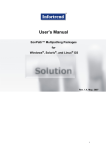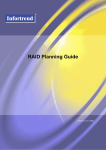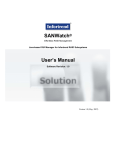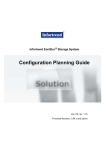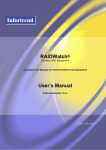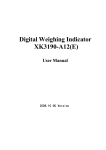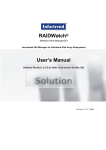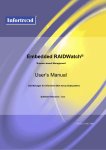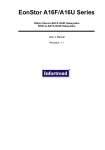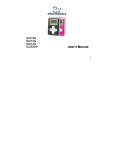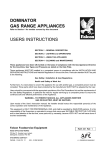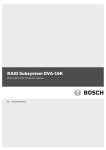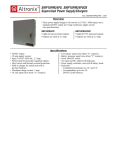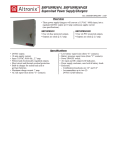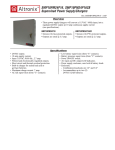Download MPIO Front
Transcript
Multi-Path I/O (MPIO) Driver Program User’s Manual On Microsoft® Window® 2003 Platform Version 1.0 (07, 2005) MPIO User’s Manual Contact Information Asia Pacific (International Headquarters) Infortrend Technology, Inc. 8F, No. 102 Chung-Shan Rd., Sec. 3 Chung-Ho City, Taipei Hsien, Taiwan Tel: +886-2-2226-0126 Fax: +886-2-2226-0020 [email protected] [email protected] http://www.infortrend.com.tw China Infortrend Technology, Limited Room 1210, West Wing, Tower One, Junefield Plaza, No. 6 Xuanwumen Street, Xuanwu District, Beijing, China Post code: 100052 Tel: +86-10-6310-6168 Fax: +86-10-6310-6188 [email protected] [email protected] http://www.infortrend.com.cn Japan Infortrend Japan, Inc. 6F Okayasu Bldg., 1-7-14 Shibaura, Minato-ku, Tokyo, 105-0023 Japan Tel: +81-3-5730-6551 Fax: +81-3-5730-6552 [email protected] [email protected] http://www.infortrend.co.jp ii Americas Infortrend Corporation 3150 Coronado Dr., Unit C Santa Clara, CA 95054 USA Tel: +1-408-988-5088 Fax: +1-408-988-6288 [email protected] [email protected] http://www.infortrend.com Europe (EMEA) Infortrend Europe Limited 5 Elmwood Chineham Business Park Basingstoke, Hampshire RG24 8WG, UK Tel: +44-1256-70-77-00 Fax: +44-1256-70-78-89 [email protected] [email protected] http://www.infortrend-europe.com MPIO User’s Manual Copyright 2005 This Edition First Published 2005 All rights reserved. This publication may not be reproduced, transmitted, transcribed, stored in a retrieval system, or translated into any language or computer language, in any form or by any means, electronic, mechanical, magnetic, optical, chemical, manual or otherwise, without the prior written consent of Infortrend Technology, Inc. Disclaimer Infortrend Technology makes no representations or warranties with respect to the contents hereof and specifically disclaims any implied warranties of merchantability or fitness for any particular purpose. Furthermore, Infortrend Technology reserves the right to revise this publication and to make changes from time to time in the content hereof without obligation to notify any person of such revisions or changes. Product specifications are also subject to change without prior notice. Trademarks Infortrend, the Infortrend logo, EonStor and RAIDWatch are all registered trademarks of Infortrend Technology, Inc. Other names prefixed with “IFT” and “ES” are trademarks of Infortrend Technology, Inc. Microsoft, Windows, Windows NT, Windows 2000, Windows XP, and Windows 2003 are registered trademarks of Microsoft Corporation in the U.S. and other countries. All other names, brands, products or services are trademarks or registered trademarks of their respective owners. iii MPIO User’s Manual Table of Contents CHAPTER 1 INTRODUCTION 1.1 MPIO OVERVIEW ................................................................................... 1-1 1.2 SUPPORTED HARDWARE ......................................................................... 1-1 1.3 INSTALLATION PREREQUISITES ............................................................... 1-1 1.3.1 Environmental Prerequisites........................................................... 1-1 1.3.2 Hardware Prerequisites .................................................................. 1-3 1.4 SAMPLE MODELS .................................................................................... 1-3 CHAPTER 2 MPIO DRIVER PROGRAM INSTALLATION 2.1 THE MPIO PROGRAM PACKAGE ............................................................. 2-1 2.2 INSTALLING THE MPIO DRIVER PROGRAM ............................................ 2-2 2.3 IS THE MPIO PROGRAM INSTALLED SUCCESSFULLY? ............................ 2-4 2.3.1 WITHOUT ISCSI INITIATOR INSTALLED ............................................................2-4 2.3.2 WITH ISCSI INITIATOR INSTALLED ..................................................................2-5 APPENDIX A MICROSOFT ISCSI INITIATOR INSTALLATION A.1 MICROSOFT ISCSI INITIATOR OVERVIEW ..............................................A-1 A.2 DOWNLOAD THE ISCSI INITIATOR .........................................................A-1 A.3 INSTALLING THE ISCSI INITIATOR .........................................................A-2 A.4 CONFIGURE THE ISCSI INITIATOR .........................................................A-2 About This Manual This manual: • Introduces the multi-path I/O software. • Provides recommendations and details about the MPIO installation process. • Briefly describes how to use the MPIO. This manual does not: iv • Contain information on RAID configurations • Give a detailed description of the RAID processing units or the RAID controllers embedded within the subsystem. MPIO User’s Manual Who should read this manual? This document is intended for system administrators who want to set up MPIO in a storage network, using Infortrend’s EonStor® RAID subsystems or EonRAID® 2510FS controller head. Related Documentations • Generic Operation Manual (Version 1.69 or above) • RAIDWatch® User’s Manual (Version 2.2 or above) • Installation and Hardware Reference Manual. This user’s manual is based on: o ES A12E-G2121 Installation and Hardware Reference Manual (Version 1.0) o ES A16F-R2221 Installation and Hardware Reference Manual (Version 1.4) These documents are located in the product CD included with your subsystem package Conventions Naming From this point on and throughout the rest of this manual, the EonStor series is referred to as simply the “subsystem” or the “system” and EonStor is frequently abbreviated as “ES.” Lists Bulleted Lists: Bulleted lists are statements of non-sequential facts. They can be read in any order. Each statement is preceded by a round black dot “•.” Numbered Lists: Numbered lists describe sequential steps you should follow in order. v MPIO User’s Manual Important information that users should be aware of is indicated with the following icons: NOTE: These messages inform the reader of essential but non-critical information. These messages should be read carefully as any directions or instructions contained therein can help you avoid making mistakes. CAUTION! Cautionary messages should also be heeded to help you reduce the chance of losing data or damaging the system. IMPORTANT! Important messages pertain to the use of the hardware, software and firmware introduced in this manual. WARNING! Warnings appear where overlooked details may cause damage to the equipment or result in personal injury. Warnings should be taken seriously. vi Chapter 1: Introduction Chapter 1 Introduction 1.1 MPIO Overview Infortrend participates in the Microsoft’s Multi-path I/O (MPIO) driver program and develops a set of own drivers to facilitate the MPIO solution running on the variety of RAID storage systems. Infortrend focuses on leveraging the combined expertise of Microsoft to create solutions that servers can employ multiple data connections between host and storage for improved availability. With a single storage connection, any controllers, disk drives, interconnect hardware, or host bus adapters can become a single point of failure and potential performance bottleneck in the storage subsystem. Redundant hardware, advanced RAID technology, and failover capabilities are used to enhance fault tolerance and availability. Install this MPIO driver program extends redundancy to the entire I/O path, delivering load balance, fault tolerance, high availability, and better performance. 1.2 Supported Hardware The MPIO driver program is designed for use with ASIC266 platform implemented, EonStor Fibre-to-Fibre, Fibre-to-SATA and iSCSI-to-SATA series of RAID subsystems or Fibre-to-Fibre controller head. For the MPIO driver installation procedures, please refer to Chapter 2 of this manual. 1.3 Installation Prerequisites 1.3.1 MPIO Overview Environmental Prerequisites • The hosts must have at least two (2) connections to the network, plus MPIO software to create and manage the connections in a manner consistent with the operating system. • If a Fibre SAN environment is being adopted, redundant, highbandwidth network switches are required. 1-1 MPIO User’s Manual • The host computers should be running Microsoft Windows 2003, Service Pack 1. • If you are using ES Fibre series RAID subsystems, or ER 2510FS controller head, the Fibre HBA card and it’s driver should be installed to the host computer prior to the MPIO program installation. To install a Fibre HBA card and driver, please refer to the user’s manual that came with your HBA card. • If you are using ES iSCSI series RAID subsystems, either an iSCSI HBA card along with its driver or an Ethernet card should be installed to the host computer prior to the MPIO program installation. • o When an iSCSI HBA card is used, the iSCSI initiator may or may not be required to install to the host computer. To install an iSCSI HBA card, driver and be sure of any special requirements, please contact your iSCSI HBA card vendor or refer to the user’s manual that came with your card. o When an Ethernet card is used, the iSCSI initiator program MUST be installed. The iSCSI initiator installation procedures are fully described in Appendix A of this user’s manual. Firmware version 3.42x or above must be running on your RAID subsystem. WARNING! The firmware version installed on your subsystem should provide the complete functionality listed in the specification sheet/user’s manual. We provide special revisions for various application purposes. Therefore, DO NOT upgrade your firmware unless you fully understand what a firmware revision will do. NOTE: Please contact your system vendor or visit Infortrend’s FTP site (ftp.infortrend.com.tw) for the latest software or firmware updates. IMPORTANT! Problems that occur during the updating process may cause unrecoverable errors and system down time. Always consult technical personnel before proceeding with any firmware upgrade. 1-2 Installation Prerequisites Chapter 1: Introduction 1.3.2 Hardware Prerequisites • All modules in the storage subsystem should be redundant and hotswappable to eliminate any single point of failure. • To create dual-path redundancy in Fibre storage network, using at least two (2) single-port Fibre HBA cards or one (1) dual-port Fibre HBA card on the host computer. • In an iSCSI storage network, iSCSI HBA card or Ethernet card should be installed on the host server. The card should provide at least two ports. Otherwise, two iSCSI HBA cards or Ethernet cards should be used to create dual-path redundancy. NOTE: Some of the host computer comes with onboard Ethernet card. If the onboard Ethernet card provides two or more Ethernet ports and is used, no additional iSCSI HBA card or Ethernet card is required. • Before installing the MPIO program, the RAID subsystem should be created at least one logical drive and mapped to one or more LUN. Otherwise, using the firmware that came with Infortrend RAID subsystem and set the controller-host side parameter - peripheral parameter ==>Peripheral device type: oxd; LUN applicability: LUN0's. NOTE: For logical drive creation, LUN mapping and Firmware configuration, please refer to the RAIDWatch User’s Manual or Generic Operation Manual that came with your RAID subsystem. • Two or more paths should be created to connect the RAID subsystem to the host computer. For iSCSI series connection, be sure to set the Netmask to “255.255.255.0.” All paths should have different subnets. 1.4 Sample Models The following chapter and appendix will describe the installations of the MPIO program and iSCSI initiator. The Fibre channel example used in this manual is using ES A16F-R2221 RAID subsystem. For the iSCSI channel installation, the demonstration is using ES A12E-G2121 RAID subsystem. One host computer is connecting to each RAID subsystem. The Fibre HBA, iSCSI HBA and Ethernet card are applied in three different configurations. Sample Models 1-3 MPIO User’s Manual Three network connection diagrams are displayed below. In Figure 1-1, the diagram shows the Fibre channel configuration using dual-port Fibre HBA card. Figure 1-2 demonstrates iSCSI channel configuration using dual-port iSCSI HBA card, while iSCSI channel configuration using Ethernet cards or onboard LAN card is displayed in Figure 1-3 Figure 1-1: Fibre Configuration with Fiber HBA Card Figure 1-2: iSCSI Configuration with iSCSI HBA Card 1-4 Sample Models Chapter 1: Introduction Figure 1-3: iSCSI Configuration with Ethernet Card Sample Models 1-5 MPIO User’s Manual This page is intentionally left blank 1-6 Sample Models Chapter 2: MPIO Driver Program Installation Chapter 2 MPIO Driver Program Installation Infortrend developed the MPIO driver program capabilities within Microsoft operating systems to provide continuous data access from Infortrend's RAID arrays to host servers. This chapter introduces the installation procedures of the program and how to verify if the grogram is successfully installed onto your host computer. 2.1 The MPIO Program Package A MPIO program package contains a zipped file, IFT_MPIO-1.0.1.301.zip, is available on the Infortrend download site. Download the zip file and use programs such as WinZip or WinRAR to unzip the file. Three file folders for different Windows Platform will be seen. 1. Windows x86 edition 2. Windows X64 edition 3. Widows Ia64 edition (Intel Itanium/Itanium2/IPF) Choose a folder that is the most appropriate to you. When the file folder is opened, two installer files will be seen. Please install the MPIO program follow by the instructions provided below. The MPIO Program Package 2-1 MPIO User’s Manual 2.2 Installing the MPIO Driver Program Before you install the MPIO drive program, make sure your computer system meets the minimum requirements listed in Section 1.3. It is recommended that you exit all programs before running the setup program. WARNING! If you have previous MPIO program installed on the host computer, we strongly recommend that you remove the MPIO program and restart the computer before performing the Infortrend MPIO driver program installation. Install the MPIO program without uninstall the previous version may cause unexpected system result. To install MPIO, follow these steps: Step 1. Double-click on the installer file, install.exe, to start installation process. Step 2. A Licenses Announcement window will appear. Read the announcement carefully. Figure 2-1: A DOS Screen During MPIO Driver Program Installation Step 3. If you agree the terms and conditions listed, type Y and then click Enter on the keyboard to install the program onto your host computer. NOTE: A DOS screen will appear while the program is installing. The DOS screen will automatically close once the installation is completed. It will take approximately a few seconds. 2-2 Installing the MPIO Driver Program Chapter 2: MPIO Driver Program Installation Figure 2-2: A DOS Screen During MPIO Driver Program Installation Step 4. A Security Alert - Driver Installation dialog box will prompt during the MPIO driver program installation. (See Figure 2-3) Click Yes to continue the setup process. Figure 2-3: Security Alert Dialog Box Step 5. Restart Computer. The MPIO driver program will be installed completed into your computer only after the computer is restarted. NOTE: If you like to remove the MPIO driver program in the future, the computer will also need to restart after program removed from the computer. Step 6. The MPIO driver program is successfully installed onto your host computer. Your storage system is now protected by the multi-path load balance and failover functionalities. Installing the MPIO Driver Program 2-3 MPIO User’s Manual 2.3 Is the MPIO Program Installed Successfully? To have the multi-path function running on your Fibre or iSCSI storage network, please make sure the MPIO program is installed successfully. One way you can check if the MPIO program is installed properly for the Fibre series RAID subsystem is through the Computer Management window. For iSCSI models, also check the iSCSI initiator that should be installed along with the MPIO driver program. 2.3.1 Without iSCSI Initiator installed To verify if the MPIO program is installed successfully, first open the Computer Management window. Click to see the items in the Device Manager category in the tree table on the left window. (See Figure 2-4) Figure 2-4: Device Manager Tree Table Check the following items: 1. Under Disk drives items, one or more multi-path disk device should be seen. The number of LUN mappings can vary the number of the multi-path disk device. The example here uses ES A16F-R2221 RAID subsystem and the subsystem is implemented two logical unit numbers (LUNs.) Since the multi-path is being created, the host computer that is connected to the 2-4 Is the MPIO Program Installed Successfully? Chapter 2: MPIO Driver Program Installation RAID controller will read two primary logical drive IDs (PIDs) that has the right to access to two LUNs. (See Figure 2-5) The two accesses from the same PID will be recognized as single multi-path disk device by host computer. Therefore, there are two multi-path disk devices (two path to PID0 and PID1) and four hard disk devices shown on the list. Figure 2-5: Dual-LUN Multi-path Diagram 2. Under Network adapters items, if you are using two single-port HBA cards or one dual-port HBA card, two server adaptor items will be found. Please note that if you are using two dual-port HBA cards, four server adaptor items should be listed. 2.3.2 Without iSCSI Initiator installed There are one or two ways to verify if the MPIO driver program is installed properly if iSCSI initiator is installed in the host computer. NOTE: Some iSCSI HBA card and Ethernet card used in the iSCSI storage network require iSCSI initiator installation. Please refer to Appendix A for the iSCSI initiator installation instruction. Solution 1 Open the Computer Management window. Click to see the items in the Device Manager category on the tree table. (See Figure 2-6) Check the following items: Is the MPIO Program Installed Successfully? 2-5 MPIO User’s Manual Figure 2-6: Device Manager Tree Table (iSCSI Series) 1. Under Disk drives items, one or more multi-path disk device should be seen. The number of LUN mappings can vary the number of the multi-path disk device. The example here uses ES A12E-G2121 RAID subsystem and the subsystem is implemented one logical unit number (LUN.) Since the multi-path is being created, the host computer that is connected to the RAID controller will read two primary logical drive IDs (PIDs) that has the right to access the LUN. (See Figure 2-7) The two accesses from the same PID will be recognized as single multi-path disk device by host computer. Therefore, there are only one multi-path disk devices (two path to PID0 and PID1) and two hard disk devices shown on the list. 2-6 Is the MPIO Program Installed Successfully? Chapter 2: MPIO Driver Program Installation Figure 2-7: Single-LUN Multi-path Diagram 2. Under Network adapters items, if you are using two single-port HBA cards or one dual-port HBA card, two server adaptor items will be found. Please not that if you are using two dual-port HBA cards, four server adaptor items should be found. 3. Open SCSI and RAID controllers item. After the iSCSI initiator is installed, the Microsoft iSCSI initiator and multi-path support will be shown on the list. Solution 2 Double-click on the iSCSI initiator icon that is located on your Window’s desktop. When the iSCSI initiator is opened, click on the Available Targets tab. If the multi-path I/O is established, the target status will change from Inactive to Connection. (See Figure 2-8) Is the MPIO Program Installed Successfully? 2-7 MPIO User’s Manual Figure 2-8: The iSCSI Initiator Window 2-8 Is the MPIO Program Installed Successfully? Appendix A: Microsoft iSCSI Initiator Installation Appendix A Microsoft iSCSI Initiator Installation This appendix introduces the Microsoft iSCSI Initiator software and its installation process. Depends on the iSCSI HBA card used on the iSCSI network, the iSCSI initiator software installation maybe required. Please consult your HBA card vendor or refer to its user’s manual. Furthermore, if an Ethernet card is used instead of the iSCSI HBA card, it is important to install the iSCSI initiator properly. For those using an EonStor Fibre-to-Fibre or Fibre-to-SATA series RAID subsystem, no initiator program is required and you may skip this appendix. A.1 Microsoft iSCSI Initiator Overview Microsoft released an iSCSI Software Initiator software driver to integrate multi-path between server and storage for high availability in Window 2003 environment. Use the newest version of Initiator 2.0 will integrate sophisticated iSCSI multi-path functionality and provide numerous supportability and deployment enhancements. The following sections will explain the iSCSI Initiator installation procedures. A.2 Download the iSCSI Initiator The Microsoft iSCSI Initiator program version 2.0 can be downloaded from Microsoft’s official website. The link is shown below: http://www.microsoft.com/downloads/filelist Three Initiator program files will be seen on the website. Choose the program that is most appropriate for you. The example shown in the following sections is using “iSCSI-2.0x86fre.exe” Microsoft iSCSI Initiator Overview A-1 MPIO User’s Manual A.3 Installing the iSCSI Initiator After downloading the initiator program, install it onto the same host computer where you are going to install the MPIO program. Double click on the “iSCSI-2.0-x86fre.exe” and then follow the on-screen instructions given by its install shield wizard. Be sure to install the complete iSCSI initiator program. Read and agree to all license agreements in order to install the program. Once the installation is completed, exit the installation wizard to return to the Windows desktop. A.4 Configure the iSCSI Initiator After installing the Microsoft iSCSI Initiator program onto your host computer, the program must be correctly configured before installing MPIO software. Please follow the steps below to configure the iSCSI Initiator. Step 1. An icon is automatically created onto your Window’s desktop during the iSCSI Initiator installation. (See Figure A-1) Doubleclick on the icon to open the initiator program window. Figure A-1: Microsoft iSCSI Initiator Icon Step 2. When the program is opened, first click on the Target Portals tab and then click on the Add button to add new target portals. (See Figure A-2) A-2 Installing the iSCSI Initiator Appendix A: Microsoft iSCSI Initiator Installation Figure A-2: Target Portal Page on the iSCSI Initiator Window Step 3. When the Add Target Portal window prompts, enter your RAID subsystem channel IP address. The channel is the one that connects the iSCSI RAID subsystem to your host computer. Click OK to add. (See Figure A-3) Figure A-3: Adding a Target Portal Configure the iSCSI Initiator A-3 MPIO User’s Manual NOTE: You can check your iSCSI RAID subsystem channel IP addresses by RS232 terminal screen or RAIDWatch® Manager software. Please refer to Generic Manual or RAIDWatch User’s Manual that came with your subsystem for detail. NOTE: Window will automatically generate a socket number that is shown on the right of the IP address input box. It is recommended you keep the socket number without changing it. Step 4. In order to have path redundancy, a dual-channel connection is necessary. Repeat Step 3 above to add a second target portal for the second channel. Step 5. Click on the Available Target tab on the top of the iSCSI Initiator program window, and then click on the Log On button. Figure A-4: Available Target Page on the iSCSI Initiator Window A-4 Configure the iSCSI Initiator Appendix A: Microsoft iSCSI Initiator Installation Step 6. The Lon On to Target window should be opened as seen in Figure A-5. Click on both check boxes to enable the connections to be restored automatically when the system boots and the multi-path connections are complete. Click OK to exit this window. Figure A-5: Log On to Target Window Step 7. Return to the iSCSI Initiator Properties window. Click OK on the bottom of the window to exit the program, and return to the Windows desktop. (See Figure A-6) Figure A-6: Existing the iSCSI Initiator Window Step 8. On the Windows desktop, right-click on the My Computer icon and then select the Manage option. (See Figure A-7) A Computer Management window will be opened. Configure the iSCSI Initiator A-5 MPIO User’s Manual Figure A-7: Manage Option Step 9. Click on the Device Manager on the tree table located on the left side of the Computer Management window. The single or multiple logical drives of the EonStor RAID subsystem should be detected and the Microsoft iSCSI Initiator program should be installed properly as seen in Figure A-8 below. Figure A-8: Device Manager Tree Table A-6 Configure the iSCSI Initiator