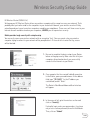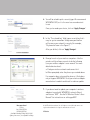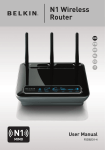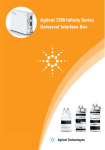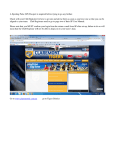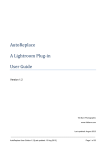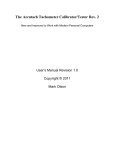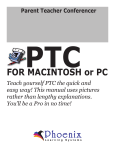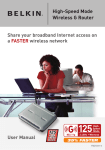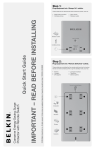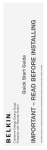Download Wireless Security Setup Guide
Transcript
Wireless Security Setup Guide N1 Wireless Router (F5D8231-4) Setting up your N1 Wireless Router allows any wireless computer within range to access your network. That’s probably what you had in mind for the computers in your household. However, your wireless reach will likely extend beyond your house to wireless computers owned by your neighbours. These users will have access to your Internet account and data stored on your computers, UNLESS you set up wireless security. Belkin provides tough security with a simple setup You can easily secure your wireless network with an encryption “key”. Once you create a key, any wireless computer trying to connect to your network will be prompted for it. If the user fails to enter the key, access will be blocked. 1. Be sure to complete the basic setup of your Router before setting up security. Make sure that all of your computers (wired and wireless) can successfully connect to the Internet via your Router. 2. On a computer that has a wired (cabled) connection to the Router, open up a web browser. In the address field, type “192.168.2.1” (or the IP address you customised) and hit “Enter”. The Router’s Wed-Based Advanced User Interface will appear. 3. In the menu at left, go to the wireless section and click on “Security”. If asked to log in, enter your password or, if you have not yet set a custom password, leave this field blank. Then, click on “Submit”. dkZg 4. You will be asked to pick a security type. We recommend WPA/WPA2-SPK, as it is the most secure and easiest to use. Once you’ve made your choice, click on “Apply Changes”. 5. In the “Pre-shared key” field, type a security key that’s easy for you to remember. Using some punctuation will increase your network’s security (for example, “My favourite team is the Tigers!”). After you do that, click on “Apply Changes”. 6. Now go to each of your wireless computers. Use the wireless utility software on each to do the following (see your wireless adapter’s user manual* for more detailed instructions): a. Find your wireless network and connect to it. b. When prompted, enter the phrase you created above. If a computer does not accept the phrase, it likely does not yet support WPA/WPA2. Go to your wireless adapter manufacturer’s website and check for a driver update. 7. If you do not want to update your computer’s wireless adapters to work with WPA/WPA2, return to Step 4 and choose “WEP”. See the N1 Wireless Router’s User Manual* for instructions on setting up WEP. More questions? Call us Aus 1800 235 546 NZ 0800 235 546 Available Monday-Friday 08:00-20:00 Sydney time zone, closed public holidays © 2007 Belkin International, Inc. All rights reserved. All trade names are registered trademarks of respective manufacturers listed. P75201au