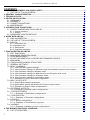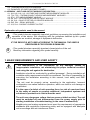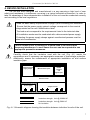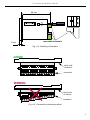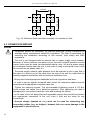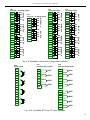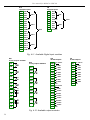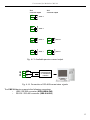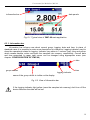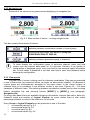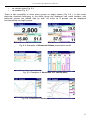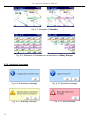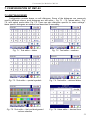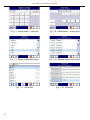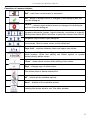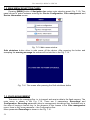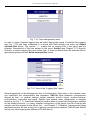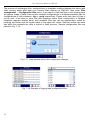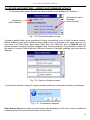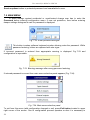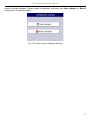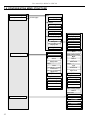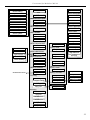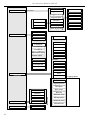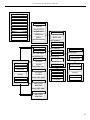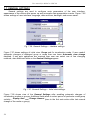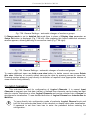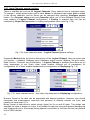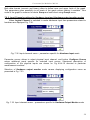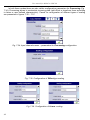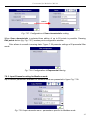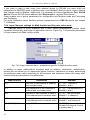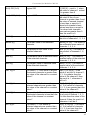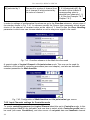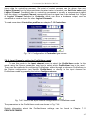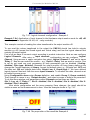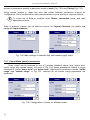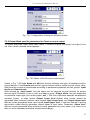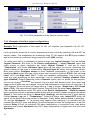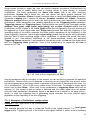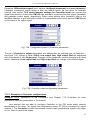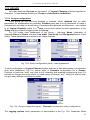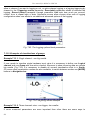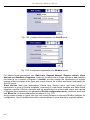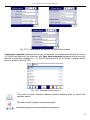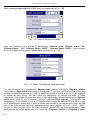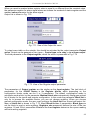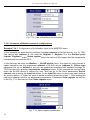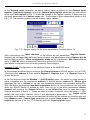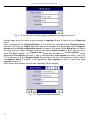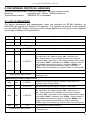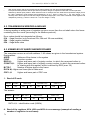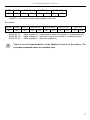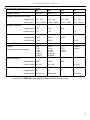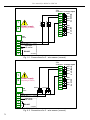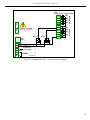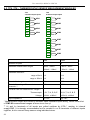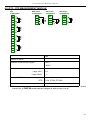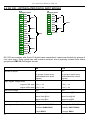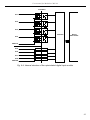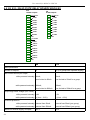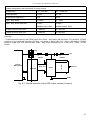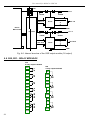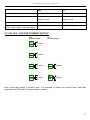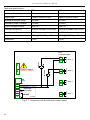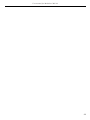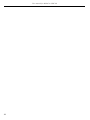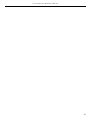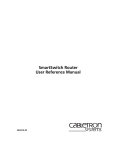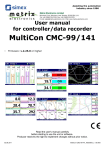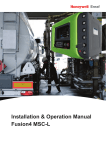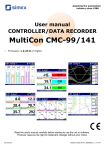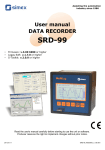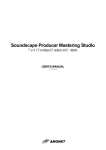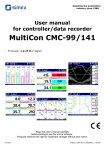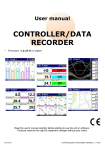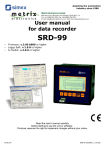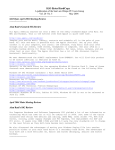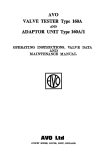Download USER MANUAL for MultiCon
Transcript
USER MANUAL for MultiCon device type: CMC-99 X/X/X-1-X-0XX firmware version: 1.03 or higher Read the user's manual carefully before starting to use the unit or software. Producer reserves the right to implement changes without prior notice. 09.07.2010 V.1.06 User manual for MultiCon CMC-99 CONTENTS 1. BASIC REQUIREMENTS AND USER SAFETY........................................................................................3 1.1. THE USE OF TOUCH-SCREEN........................................................................................................4 2. GENERAL CHARACTERISTICS................................................................................................................4 3. TECHNICAL DATA......................................................................................................................................5 4. DEVICE INSTALLATION............................................................................................................................7 4.1. UNPACKING.......................................................................................................................................8 4.2. ASSEMBLY........................................................................................................................................8 4.3. CONNECTION METHOD.................................................................................................................10 4.4. MAINTENANCE................................................................................................................................16 5. INTRODUCTION TO MULTICON..............................................................................................................16 5.1. UNDERSTANDING MULTICON CMC-99........................................................................................16 5.1.1. Logical channels......................................................................................................................16 5.1.2. Groups.....................................................................................................................................17 5.2. HARDWARE CONFIGURATIONS ..................................................................................................17 6. WORK WITH CMC-99...............................................................................................................................18 6.1. CMC-99 POWER ON.......................................................................................................................18 6.2. THE USE OF TOUCH-SCREEN......................................................................................................18 6.3. DISPLAY...........................................................................................................................................18 6.3.1. Information bar........................................................................................................................19 6.3.2.Navigation bar..........................................................................................................................20 6.3.3. Data panels.............................................................................................................................20 6.3.4. Important messages................................................................................................................22 7. CONFIGURATION OF CMC-99................................................................................................................23 7.1. EDIT DIALOGUES...........................................................................................................................23 7.2. MAIN MENU SELECTION PANEL..................................................................................................26 7.3. FILES MANAGEMENT.....................................................................................................................26 7.4. DEVICE INFORMATIONS, LICENSE AND FIRMWARE UPDATE................................................29 7.5. MAIN MENU ....................................................................................................................................30 7.6. CONFIGURATION MENU STRUCTURE........................................................................................32 7.7. GENERAL SETTINGS.....................................................................................................................36 7.8. INPUT CHANNELS..........................................................................................................................37 7.8.1. Input Channels general settings.............................................................................................38 7.8.2. Input Channels settings for Hardware input and Hardware output monitor modes...............39 7.8.3. Input Channels setting for Modbus mode...............................................................................41 7.8.4. Input Channels settings for Math function and Set point value mode....................................42 7.8.5. Input Channels settings for Controller mode..........................................................................44 7.8.6. Input Channels setting for Profile/timer mode........................................................................45 7.8.7. Examples of Logical Channels configuration..........................................................................46 7.9. BUILT-IN OUTPUTS........................................................................................................................53 7.9.1. Output Mode specific parameters...........................................................................................54 7.9.2.Output Mode specific parameters for Passive current output.................................................55 7.9.3. Examples of build-in output configurations.............................................................................56 7.10. EXTERNAL OUTPUTS..................................................................................................................57 7.10.1.Examples of external output configurations...........................................................................58 7.11. PROFILES/TIMERS.......................................................................................................................58 7.11.1. Examples of Profile/timer configurations..............................................................................59 7.12. CONTROLLERS.............................................................................................................................60 7.12.1. Examples of Controller configurations..................................................................................61 7.13. GROUPS........................................................................................................................................63 7.13.1. Groups configuration.............................................................................................................63 7.13.2. Examples of visualisations of groups...................................................................................64 7.14. MODBUS........................................................................................................................................65 7.14.1. Examples of Modbus protocol configurations.......................................................................70 8. THE MODBUS PROTOCOL HANDLING.................................................................................................73 8.1. LIST OF REGISTERS......................................................................................................................73 2 User manual for MultiCon CMC-99 8.2. TRANSMISSION ERRORS HANDLING..........................................................................................74 8.3. EXAMPLES OF QUERY/ANSWER FRAMES.................................................................................74 9. APPENDIX - INPUT AND OUTPUT MODULES DESCRIPTION.............................................................76 9.1. UI4, UI8, U16, I16 - VOLTAGE AND CURENT MEASUREMENT MODULES...............................76 9.2. TC4, TC8 – THERMOCOUPLE SENSOR MEASUREMENT MODULES......................................80 9.3. RT4 – RTD MEASUREMENT MODULE..........................................................................................81 9.4. D8, D16 – OPTOISOLATED DIGITAL INPUT MODULE................................................................82 9.5. S8, S16 - SOLID STATE RELAY DRIVERS MODULES.................................................................84 9.6. R45, R81 - RELAY MODULES........................................................................................................86 9.7. IO2, IO4 – PASSIVE CURRENT OUTPUT......................................................................................87 Explanation of symbols used in the manual: ! - This symbol denotes especially important guidelines concerning the installation and operation of the device. Not complying with the guidelines denoted by this symbol may cause an accident, damage or equipment destruction. IF THE DEVICE IS NOT USED ACCORDING TO THE MANUAL THE USER IS RESPONSIBLE FOR POSSIBLE DAMAGES. i - This symbol denotes especially important characteristics of the unit. Read any information regarding this symbol carefully 1. BASIC REQUIREMENTS AND USER SAFETY ! - The manufacturer is not responsible for any damages caused by inappropriate installation, not maintaining the proper technical condition and using the unit against its destination. - Installation should be conducted by qualified personnel . During installation all available safety requirements should be considered. The fitter is responsible for executing the installation according to this manual, local safety and EMC regulations. - The unit must be properly set-up, according to the application. Incorrect configuration can cause defective operation, which can lead to unit damage or an accident. - If in the case of a defect of unit operation there is a risk of a serious threat to the safety of people or property additional, independent systems and solutions to prevent such a threat must be used. - The unit uses dangerous voltage that can cause a lethal accident. The unit must be switched off and disconnected from the power supply prior to starting installation of troubleshooting (in the case of malfunction). - Neighbouring and mating equipment must meet the requirements of appropriate standards and regulations concerning safety and be equipped with adequate anti-overvoltage and anti-interference filters. 3 User manual for MultiCon CMC-99 ! ! - Do not attempt to disassemble, repair or modify the unit yourself. The unit has no user serviceable parts. Units, in which a defect was stated must be disconnected and submitted for repairs at an authorized service centre. - In order to minimize fire or electric shock hazard, the unit must be protected against atmospheric precipitation and excessive humidity. - Do not use the unit in areas threatened with excessive shocks, vibrations, dust, humidity, corrosive gasses and oils. - Do not use the unit in explosion hazard areas. - Do not use the unit in areas with significant temperature variations, exposed to condensation or icing. - Do not use the unit in areas exposed to direct sunlight. - Make sure that the ambient temperature (e.g. inside the control box) does not exceed the recommended values. In such cases forced cooling of the unit must be considered (e.g. by using a ventilator). ! The unit is designed for operation in an industrial environment and must not be used in a household environment or similar. 1.1. THE USE OF TOUCH-SCREEN It is prohibited to use pointers with sharp edges (like knifes, scissors, needles, wires, nails, bolts etc.) while work with touch-screen. It is strongly recommended to use special stylus made of plastic or other soft material with smooth ends (for example stylus delivered with the device). The display of CMC-99 should be also protected against aggressive substances and extremely high and low temperatures that can cause damages. 2. GENERAL CHARACTERISTICS MultiCon CMC-99 is a sophisticated multichannel unit which allows simultaneous measurement, visualisation and control of numerous channels. It is ideal for applications where some physical quantities represent state of an object and control of this state is based on concurrent parameters. This device can operate autonomously or with cooperation with external measurement devices and actuators. Essential features of CMC-99 are listed and shortly described below. • 4 Advanced processing unit and system based on LINUX High computation efficiency of CMC-99 processor allows to run the device under control of LINUX operating system. Such solution makes firmware flexible and gives the possibility of simultaneous operation of many processes (like: measurement, communication, visualisation). Use of LINUX also makes software independent on installed hardware. User manual for MultiCon CMC-99 • Colour TFT display with Touch-panel MultiCon displays all data and dialogues on 3,5” 320x240 pixels, colour TFT screen. Full control of the device is realised using build in touch-panel what makes operation with CMC99 easy and intuitive. • Hardware flexibility and big variety of possible configurations CMC-99 is designed as modular device consisting of a base and optional input and output modules. The base contains: main processor, display with touch-screen, Switch Mode Power Supply (in two versions: 24V and 85-260V) and basic communication interfaces (USB and RS485). All other modules are optional and can be installed inside the device according to customer's order. There are three slots designed for installation of measurement and output modules and one (fourth) slot for advanced communication module (additional USB Host, 2x RS-485/RS-232 and Ethernet). Basic measurement modules are: 4/8/16x Voltage/Current input module, 4x RTD input module and 4/8x TC input module, 8/16x Optoisolated digital input. As output modules can be installed: 8/16x SSR driver module, 4/8x Relay modules or 2/4x Passive current output module. • Freedom of data sources, presentation modes and controlling methods Multi level structure of CMC-99 firmware allows user for free selection of presented data sources, presentation modes and controlling methods. CMC-99 displays values of virtual logical channels which can be fed with measurement data from build in physical channels or measurement data from remote channels (other devices connected to the CMC-99 by RS-485 interface), or output states and quantities (looped back results of controlling processes), generate profiles/timers by user or also mathematical combination of one or more other logical channels. All of them can be freely named and described by user, and presented in many forms: as numerical values, vertical and horizontal charts, vertical and horizontal bars and as needles. Every logical channel (visualised or not) can be used as an input data of one or more controlling process. CMC-99 implements many different controlling methods: above and below defined level, inside and outside of defined range (both with programmable hysteresis and delay of relay on and off ) and PID. Controlling processes can drive build in physical output or virtual outputs which can be used as input of logical channels. 3. TECHNICAL DATA Power supply voltage (depending on version) External Fuse (required) Power consumption 85...230...260V AC/DC; 50 ÷ 60 Hz or 19...24...50V DC; 16V...24...35V AC T - type, max. 2 A typically 15 VA; max. 20 VA Display 3,5”, TFT colour graphic display, 320 x 240 points, with LED backlight Sensor power supply output 24V DC ± 5% / max. 200 mA, Basic communication interfaces RS 485, 8N1/2, Modbus RTU, 1200 bit/s ÷ 115200 bit/s USB Host port, USB Device port 5 User manual for MultiCon CMC-99 Digital input 1 input 0/15..24V DC, galvanic insulation power consumption: 7,5 mA / 24V, insulation: 1min @ 500V DC. Optional communication module* Second USB Host port 2x Serial RS-485/RS-232 Ethernet 10M RJ-45 Optional input modules* 4/8/16x Voltage (0÷10V) / Current (0÷20mA)** 4x RTD (PT100, PT500, PT1000)** 4/8x TC (J, K, S, T, N, R, B, E)** 8/16x Digital input** Optional output modules* 4x Relay 5A/250V (cos ϕ = 1)** 8x Relay 1A/250V (cos ϕ = 1)** 8/16x SSR driver (10÷15V, up to 100mA per output)** 2/4x IO Passive current output (4÷20mA)** Protection level USB interface on rear panel IP 65 (from front, after using waterproof frame) IP 42 (from front, with transparent door ) IP 40 (from front, standard) IP 20 (housing and connection clips) USB interface from front IP 42 (from front, with transparent door ) IP 40 (from front, standard) IP 20 (housing and connection clips) Housing type Housing material Housing dimensions Mounting hole Assembly depth Panel thickness panel NORYL - GFN2S E1 96 x 96 x 100 mm 90,5 x 90,5 mm 102 mm max. 5 mm Operating temperature Storage temperature Humidity Altitude 0°C to +50°C -10°C to +70°C 5 to 90% no condensation up to 2000 meters above sea level Screws tightening max. torque Max. connection leads diameter Safety requirements 0,5 Nm 2,5 mm2 according to: PN-EN 61010-1 installation category: II pollution degree: 2 voltage in relation to ground: 300V AC insulation resistance: >20MΩ insulation strength between power supply and input/output terminal: 1min. @ 2300V (see Fig. 4.1) EMC PN-EN 61326-1 * check the current list of measurement modules at www.simex.com.pl ** see the full specification in the appendix 6 User manual for MultiCon CMC-99 4. DEVICE INSTALLATION The unit has been designed and manufactured in a way assuring a high level of user safety and resistance to interference occurring in a typical industrial environment. In order to take full advantage of these characteristics installation of the unit must be conducted correctly and according to the local regulations. ! - Read the basic safety requirements on page 3 prior to starting the installation. - Ensure that the power supply network voltage corresponds to the nominal voltage stated on the unit’s identification label. - The load must correspond to the requirements listed in the technical data. - All installation works must be conducted with a disconnected power supply. - Protecting the power supply clamps against unauthorized persons must be taken into consideration. ! ! This is a class A unit. In housing or a similar area it can cause radio frequency interference. In such cases the user can be requested to use appropriate preventive measures. Carefully check that the insulation used with the unit (Fig. 4.1) meets the expectations and if necessary use appropriate measures of overvoltage protection. Additionally, assure the maintenance of appropriate installation air and surface insulation gaps. External sensor supply output Measurement inputs RS 485 interface and digital input Internal circuits Power supply Outputs circuits Insulation strength 1min @ 2300V AC Insulation strength 1min @ 500V AC No insulation Fig. 4.1. Schematic diagram showing the insulation between individual circuits of the unit. 7 User manual for MultiCon CMC-99 4.1. UNPACKING After removing the unit from the protective packaging, check for transportation damage. Any transportation damage must be immediately reported to the carrier. Also, write down the unit serial number on the housing and report the damage to the manufacturer. Attached with the unit please find: – assembly brackets - 2 pieces, – warranty, – user’s manual for CMC-99 unit (device) 4.2. ASSEMBLY ! - The unit is designed for mounting indoor inside housings (control panel, switchboard) assuring appropriate protection against electric impulse waves. Metal housing must be connected to the grounding in a way complying with the governing regulations. - Disconnect the power supply prior to starting assembly. - Check the correctness of the performed connections prior to switching the unit on. In order to assembly the unit, a 90,5 x 90,5 mm mounting hole (Fig. 4.2) must be prepared. The thickness of the material of which the panel is made must not exceed 5mm. When preparing the mounting hole take the grooves for catches located on both sides of the housing into consideration (Fig. 4.2). Place the unit in the mounting hole inserting it from the front side of the panel, and then fix it using the brackets (Fig. 4.3). The minimum distances between assembly holes’ axes - due to the thermal and mechanical conditions of operation - are 115 mm x 115 mm (Fig. 4.5). 90,5 mm 13 mm 90,5 mm 8 mm 8 mm 13 mm 1 mm 1 mm Fig. 4.2. Mounting hole dimensions 8 max. 5 mm User manual for MultiCon CMC-99 98 mm 8 mm removable terminals Fig. 4.3. Installing of brackets GOOD back side of device connector WRONG back side of device connector Fig. 4.4. Connectors removing method 9 User manual for MultiCon CMC-99 115 mm 115 mm Fig. 4.5. Minimum distances when assembly of a number of units 4.3. CONNECTION METHOD Caution ! - Installation should be conducted by qualified personnel. During installation all available safety requirements should be considered. The fitter is responsible for executing the installation according to this manual, local safety and EMC regulations. - The unit is not equipped with an internal fuse or power supply circuit breaker. Because of this an external time-delay cut-out fuse with minimal possible nominal current value must be used (recommended bipolar, max. 2A) and a power supply circuit-breaker located near the unit. In the case of using a monopolar fuse it must be mounted on the phase cable (L). - The power supply network cable diameter must be selected in such a way that in the case of a short circuit of the cable from the side of the unit the cable shall be protected against destruction with an electrical installation fuse. - Wiring must meet appropriate standards and local regulations and laws. - In order to secure against accidental short circuit the connection cables must be terminated with appropriate insulated cable tips. - Tighten the clamping screws. The recommended tightening torque is 0.5 Nm. Loose screws can cause fire or defective operation. Over tightening can lead to damaging the connections inside the units and breaking the thread. - In the case of the unit being fitted with separable clamps they should be inserted into appropriate connectors in the unit, even if they are not used for any connections. - Unused clamps (marked as n.c.) must not be used for connecting any connecting cables (e.g. as bridges), because this can cause damage to the equipment or electric shock. 10 User manual for MultiCon CMC-99 ! - If the unit is equipped with housing, covers and sealing packing, protecting against water intrusion, pay special attention to their correct tightening or clamping. In the case of any doubt consider using additional preventive measures (covers, roofing, seals, etc.). Carelessly executed assembly can increase the risk of electric shock. - After the installation is completed do not touch the unit’s connections when it is switched on, because it carries the risk of electrical shock. Due to possible significant interference in industrial installations appropriate measures assuring correct operation of the unit must be applied. To avoid the unit of improper indications keep recommendations listed below. - Avoid common (parallel) leading of signal cables and transmission cables together with power supply cables and cables controlling induction loads (e.g. contactors). Such cables should cross at a right angle. Contactor coils and induction loads should be equipped with anti-interference protection systems, e.g. RC-type. Use of screened signal cables is recommended. Signal cable screens should be connected to the earthing only at one of the ends of the screened cable. In the case of magnetically induced interference the use of twisted couples of signal cables (so-called “spirals”) is recommended. The spiral (best if shielded) must be used with RS-485 serial transmission connections. In the case of interference from the power supply side the use of appropriate antiinterference filters is recommended. Bear in mind that the connection between the filter and the unit should be as short as possible and the metal housing of the filter must be connected to the earthing with largest possible surface. The cables connected to the filter output must not run in parallel with cables with interference (e.g. circuits controlling relays or contactors). max. 1.5 mm Connections of power supply voltage and measurement signals are executed using the screw connections on the back of the unit’s housing. ! 5-6 mm Fig. 4.6. Method of cable insulation replacing and cable terminals dimensions All connections must be made while power supply is disconnected ! 11 User manual for MultiCon CMC-99 Slot C Slot B Slot A 1 2 Power supply (depending on version) USB device 3 4 5 6 7 8 GND GND-I BA+ +24V DC ±5% Imax. = 200mA digital input 0/15..24V DC USB host RS-485 insulated Fig. 4.7. Terminals description i Only most left terminals (Power supply, USB Device port, Sensor supply output, Digital input and RS-485) are standard. Advanced communication module (additional serial, USB and Ethernet interfaces), and three input/output modules (slot A, slot B, slot C) showed in Fig. 4.7 depends on customer's order. According to the order these terminals can look differently or be not present. Terminals and connections of available modules are shown on Fig. 4.9-4.12. N 1 L 2 ! FUSE N L Depending on version: 85...230...260V AC/DC or 19...24...50V DC; 16...24...35V AC Fig. 4.8. Connection of power supply 12 User manual for MultiCon CMC-99 GND 4 x 0-10V AIN9 AIN10 AIN11 AIN5 AIN6 AIN7 AIN8 GND AIN12 GND AIN13 AIN5 AIN6 AIN7 AIN8 GND n11 n12 n13 n14 n15 4 x 0-10V n16 n17 n18 n19 n20 AIN14 AIN15 AIN16 GND n06 n07 n08 n09 n10 GND AIN9 n11 n12 n13 n14 n15 AIN10 AIN11 AIN12 GND AIN13 n16 n17 n18 n19 n20 AIN14 AIN15 AIN16 GND 4 x 0-10V AIN4 AIN1 AIN2 AIN3 AIN4 GND AIN5 4 x 0-10V n06 n07 n08 n09 n10 GND n06 n07 n08 n09 n10 AIN3 n01 n02 n03 n04 n05 AIN6 AIN7 AIN8 GND AIN9 4 x 0-10V AIN8 AIN4 AIN2 16 voltage inputs AIN10 AIN11 AIN12 GND AIN13 4 x 0-10V AIN7 AIN3 AIN1 4 x 0-20mA AIN6 AIN2 n01 n02 n03 n04 n05 4 x 0-20mA AIN5 4 x 0-20mA GND AIN1 4 x 0-20mA n01 n02 n03 n04 n05 4 x 0-10V AIN4 4 current + 4 voltage inputs AIN14 AIN15 AIN16 GND Fig. 4.9. Available current and voltage input modules TC4 4 thermocouple inputs RT4 4 RTD inputs n01 n02 n03 n04 n05 n06 n07 n08 n09 n10 n11 n12 n13 n14 n15 n16 AIN1 n16 n17 n18 n19 n20 AIN3 UI4 AIN2 n11 n12 n13 n14 n15 AIN2 AIN3 n06 n07 n08 n09 n10 AIN1 AIN4 n01 n02 n03 n04 n05 U16 4 x 0-20mA 16 current inputs 4 x 0-20mA I16 8 current + 8 voltage inputs 4 x 0-20mA UI8 TC8 8 thermocouple inputs n01 n02 + AIN1 n01 n02 + AIN1 n03 n04 + AIN2 n03 n04 + AIN2 - - n05 n06 + AIN3 n05 n06 + AIN3 n07 n08 + AIN4 n07 n08 + AIN4 n09 n10 + AIN5 n11 n12 + AIN6 - - - n13 n14 + AIN7 n15 n16 + AIN8 - Fig. 4.10. Available RTD and TC input modules 13 User manual for MultiCon CMC-99 D16 16 Digital inputs D8 8 Digital inputs n01 n02 n03 n04 n05 n06 n07 n08 n09 n10 n11 n12 n13 n14 n15 n16 n17 n18 n19 n20 n01 n02 n03 n04 n05 n06 n07 n08 n09 n10 DIN1 DIN2 DIN17 DIN3 DIN4 COM 1-4 DIN5 DIN6 DIN18 DIN7 DIN8 COM 5-8 DIN21 DIN1 DIN2 DIN9 DIN3 DIN4 COM 1-4 DIN11 DIN5 DIN6 DIN10 DIN7 DIN8 COM 5-8 DIN9 DIN10 DIN19 DIN11 DIN12 COM 9-12 DIN13 DIN14 DIN20 DIN15 DIN16 COM 13-16 Fig. 4.11. Available Digital input modules S16 16 SSR outputs R81 8 relay outputs 1A/250V n09 n10 n11 n13 n14 R1 n04 n05 n06 n08 n09 n10 R8 R7 n12 n03 n07 R6 R5 n08 R4 n07 n02 R2 n06 R3 n05 n01 R3 n04 R2 n03 R45 4 relay outputs 5A/250V n11 n12 R4 n02 R1 n01 n01 n02 n03 n04 n05 n06 n07 n08 n09 n10 n11 n12 n13 n14 n15 n16 n17 n18 n19 n20 +10..24V DC SSR1 SSR2 SSR3 SSR4 SSR5 SSR6 SSR7 SSR8 GND +10..24V DC SSR9 SSR10 SSR11 SSR12 SSR13 SSR14 SSR15 SSR16 GND Fig. 4.12. Available output modules 14 S8 8 SSR outputs n01 n02 n03 n04 n05 n06 n07 n08 n09 n10 +10..24V DC SSR1 SSR2 SSR3 SSR4 SSR5 SSR6 SSR7 SSR8 GND User manual for MultiCon CMC-99 n07 n08 AOUT 3 AOUT 2 n05 n06 PASSIVE n05 n06 AOUT 4 AOUT 2 AOUT 1 n07 n08 PASSIVE n03 n04 PASSIVE n01 n02 PASSIVE 2 current output PASSIVE IO2 4 current output PASSIVE IO4 AOUT 1 RS-485 Fig. 4.13. Available passive current output 6 7 8 GND BA+ RS232/RS485 or USB/RS485 interface Fig. 4.14. Connection of RS-485 transmission signals The CMC-99 device supports the following converters: – USB / RS-485 converter (SRS-USB/4-Z45) – RS-232 / RS-485 converter (SRS-2/4-Z45) 15 User manual for MultiCon CMC-99 4.4. MAINTENANCE The unit does not have any internal replaceable or adjustable components available to the user. Pay attention to the ambient temperature in the room where the unit is operating. Excessively high temperatures cause faster ageing of the internal components and shorten the fault-free time of unit operation. In cases where the unit gets dirty do not clean with solvents. For cleaning use warm water with small amount of detergent or in the case of more significant contamination ethyl or isopropyl alcohol. ! Using any other agents can cause permanent damage to the housing. Product marked with this symbol should not be placed in municipal waste. Please check local regulations for disposal and electronic products. 5. INTRODUCTION TO MULTICON 5.1. UNDERSTANDING MULTICON CMC-99 The MultiCon CMC-99 were developed as universal multichannel controller. To maintain this concept also its firmware was written with multi level structure. The device runs under control of LINUX operating system keeping all subsystems ready to use and allowing independent and simultaneous operation of many processes (communication, data acquisition, post-processing, visualisation etc.). Such approach gives great advantages of highest level application, making it flexible and dynamically configurable. Similarly data structures and streams was implemented in a quite different way than in most of similar devices. The main difference is the concept of Logical Channels as a bridge: physical inputs and outputs visualisation and controlling processes. Designers of MultiCon decided to use such solution to increase functionality of the device and make software near fully independent on the hardware. 5.1.1. Logical channels Logical Channel is a data stream existing in memory of the device, having it's name and could be displayed, used as input data for controlling process (or processes), controlling of physical output or as input data of other Logical Channels. The CMC-99 can contain as much as 60 Logical Channels, every of these channels can be configured to represent: measurement data from build in physical input channels, states and output data of physical output channels, states and data coming from outputs of controlling processes, states of virtual input channels and timers, or mathematical combination of other Logical Channels. To make visualization more clear Logical Channels can be gather into a Groups. 16 User manual for MultiCon CMC-99 5.1.2. Groups The Group is a set of 1-6 Logical Channels. CMC-99 can visualize on the same screen only channels belonging to the same Group, additionally Groups has their individual names what makes operation with device very clear. Every Logical Channel can belong to one or more groups simultaneously, and also not to belong to any group (then may not be visualized, but still can be used for other processes). It is common that channels belonging to the same Group are related one to another in some way (for example representing parameters of single object or representing similar parameters of few separate objects) but it is also possible to create a Group consist of completely unrelated channels. The use of Groups, Logical Channels and mathematical combinations of them gives incredible flexibility of the software, allowing easy designing or advanced controlling methods and its visualisation with low cost MultiCon CMC-99. Example: We can measure only voltage and current of some heater, but we would like to observe and control average power emitted by this heater. First at all we define 3 Logical Channels first fed with data from voltage input, second fed with data from current input, and third fed by result of multiplication of Logical Channels 1 and 2 then gather them into a single Group named HEATER. In this way we can display 3 graphs on the screen: voltage, current and power of the heater. Moreover the third channel can then be used as input for regulation of power emitted by the heater and control build in physical relay. Additionally state of the relay can fed fourth Logical Channel. To display state of the relay, it is necessary to add it to the same Group together with previous three channels. 5.2. HARDWARE CONFIGURATIONS The functionality of CMC-99 can be fit to the user's needs. The base of CMC-99 contains: main processor, display with touch-screen, Switch Mode Power Supply (in one of two versions: 24V and 85-260V) and basic communication interfaces like USB and RS485. See Fig. 4.7 - most left connectors. All other modules are optional and can be installed inside the device according to customer's order. Next to basic connectors is a place of advanced communication module. In the simplest version this module can be equipped only with rear USB Host connector (this is standard fitments for IP-65 version of the CMC-99). Full version of this module contains also 2 additional serial ports (RS485 and RS485 split with RS232) and 10Mb Ethernet RJ-45 connector. Three slots designed for build in hardware inputs and outputs are installed on the right side of the case (see Fig. 4.7, terminals marked: slot A, slot B and slot C). The actual view of these terminals varies depend on module type. Shortened descriptions of available modules' terminals are shown on Fig. 4.9-4.12. Measurement and actuators modules are constantly developed, so current list of available modules varies (visit www.simex.com.pl to check current list of CMC-99 modules). Basic measurement modules are: 4/8/16x Voltage/Current input module, 4x RTD input module and 4/8x TC input module. Output modules are: 8/16x SSR driver module or 8x Relay 1A/250V, 4x Relay 5A/250V modules and 2/4x IO passive current output. 17 User manual for MultiCon CMC-99 6. WORK WITH CMC-99 6.1. CMC-99 POWER ON After power on a starting Logo is showed on CMC-99 display. While operation system is being loaded a progress bar is visible in the middle of the screen. After that main application is stared. During this process screen may stay dimmed by 3-5 seconds. Please wait until end of this operation before starting to operate with the device. 6.2. THE USE OF TOUCH-SCREEN It is prohibited to use pointers with sharp edges (like knifes, scissors, needles, wires, nails, bolts etc.) while work with touch-screen. It is strongly recommended to use special stylus made of plastic or other soft material with smooth ends (for example stylus delivered with the device). The display of CMC-99 should be also protected against aggressive substances and extremely high and low temperatures that can cause damages. i For cleaning a special liquid designed for LCD screens and soft cloth should be used. 6.3. DISPLAY MultiCon displays all data and dialogues on 3,5” 320x240 pixels, colour TFT screen. New devices has display protected with transparent thin foil. This protective layer should be removed before use to ensure perfect visibility of pictures and sensitivity of touch-screen which is used to operate with the device. While normal operation CMC-99 displays data in a form selected by user, but at any time it is possible to switch presentation mode or enable configuration dialogue boxes. All details of the user interface are fit up to make use of device easy and intuitive. To change displaying mode or enter menu touch the screen of CMC-99 with stylus. Further information about menu and presentation modes are described in further chapters. i 18 Detailed description of all elements visible on the screen are contained in further chapters. User manual for MultiCon CMC-99 information bar data panels Fig. 6.1. Typical view of CMC-99 main application 6.3.1. Information bar Information bar informs user about current group, logging, date and time. In place of standard name it is possible to enter more descriptive for clearance. Logging indicator used to show the operations related to logging. Indicator may shine in 3 colours: grey, blue and yellow which means disable, active and save the samples into memory, respectively. Current date and time presented in upper right corner can be changed using appropriate menu (see chapter: CONFIGURATION OF CMC-99). date time group number logging indicator name of the group which is visible on the display Fig. 6.2. View of information bar ! If the logging indicator light yellow (save the samples into memory) don't turn off the device because the date will be lost 19 User manual for MultiCon CMC-99 6.3.2.Navigation bar The touch of the screen at any place causes displaying of navigation bar. Fig. 6.3. Main window of device – running navigation bar This bar contains three kinds of buttons: switching between visualisation modes of current group entering the main menu (see details in paragraph: CONFIGURATION OF CMC-99) switching between presented group of channels i To enter directly into configuration menu of particular channel, press and hold screen over the channel data panel for 3-4 seconds. Similarly to go directly to configuration of displayed group, touch and hold for few seconds upper information bar. In both cases if password is set then user has to enter the password before entering the configuration. 6.3.3. Data panels The great deal of screen is being used for channels visualisation. Data can be presented in one of few modes (as numerical values, as charts, as bars and as needles). All channels of current group are simultaneously presented in the same mode. In the current version of software there is no possibility to mix different modes in one view. Figures 6.4 – 6.8 show examples of different views. The switching between visualisation modes can be done invoking bottom navigation bar and pressing buttons [MODE↑] or [MODE↓], (see paragraph: Navigation bar) On every data panel there are available following informations: channel data value, data unit, channel's name and number of Logical Channel, on some modes there is also visible percentage indicator of value in the relation to it's full scale. Every Group of Logical Channels can be presented in one of 6 modes: as numerical values Fig. 6.4 • as horizontal bars Fig. 6.5 • as vertical bars Fig. 6.5 • as horizontal charts Fig. 6.6 • 20 User manual for MultiCon CMC-99 • • as vertical charts Fig. 6.6 as needles Fig. 6.7 There is also possibility to show many groups on single screen (Fig. 6.9 ). In this mode particular channels belonging to the same group are displayed one under another, and particular groups are placed side by side. As much as 5 groups can be displayed simultaneously on single screen. Fig. 6.4. Examples of Numerical Values presentation mode Fig. 6.5. Examples of Horizontal and Vertical Bars Fig. 6.6. Examples of Horizontal and Vertical Charts 21 User manual for MultiCon CMC-99 Fig. 6.7. Examples of Needles Fig. 6.8. Examples of simultaneous presentation of Many Groups 6.3.4. Important messages 22 Fig. 6.9. Information message Fig. 6.10. Question message Fig. 6.11. Warning message Fig. 6.12. Alert message User manual for MultiCon CMC-99 7. CONFIGURATION OF CMC-99 7.1. EDIT DIALOGUES Configuration process bases on edit dialogues. Some of the dialogues are commonly used by different menus, such dialogues are: text editor – Fig. 7.1 - 7.5, values editor – Fig. 7.6, and switch mode editor Fig. 7.9. There are also dialogues specific for some settings these specific dialogues are showed and described if necessary. Fig. 7.1. Text editor – letters Fig. 7.2. Text editor – numbers Fig. 7.3. Text editor – special symbols Fig. 7.4. Text editor – national letters Fig. 7.5. Text editor – font and background colours selection Fig. 7.6. Value editor – decimal form 23 User manual for MultiCon CMC-99 24 Fig. 7.7. Value editor – hex form Fig. 7.8. Value editor – binary form Fig. 7.9. Single switch type editor Fig. 7.10. Multiple switch type editor Fig. 7.11. File editor Fig. 7.12. File editor User manual for MultiCon CMC-99 Functions of common buttons “Exit” - exits from current menu or sub-menu ”OK” - allows to accept choice or changes of edit dialogue (and exit from this dialogue) “Cancel” - allow to reject entered choice or changes of edit dialogue (and exit from this dialogue) Selection of element for edition. Arrow buttons allow to select successive elements (groups, logical channels, controllers or outputs). Middle button allows direct selection of particular element from the list. Navigation keys in switch type dialogues. Move arrows. Allow to move cursor on the edited text. “Caps lock” - switches between lower and upper case letters. “Backspace”. While value editing pressing this button deletes last visible number. While text editing last edited symbol or symbol showed directly before cursor. “Clear” - clears whole number while editing of the values. “Sign” - changes sign of edited value. This button allow to delete selected file. “All” - selects all the available options. “None” - disable all the available options. Pressing this button allow to use Text editor window. 25 User manual for MultiCon CMC-99 7.2. MAIN MENU SELECTION PANEL Pressing [MENU] button of Navigation bar enters main selection panel (Fig. 7.13). This panel allows to select between entering the Device Configuration, Files management and Device Information screen. Fig. 7.13. Main menu window Safe shutdown button allow to safe power off the device. After pressing the button and accepting the warning message the screen will be look like in the Fig. 7.14. Fig. 7.14. The screen after pressing the Safe shutdown button 7.3. FILES MANAGEMENT This menu is for managing files i.e. to transmit and receive data to the flash memory. The main menu is shown in the Fig. 7.15. There are 2 parameters: Recordings and Configuration. Recording parameter allow to management recordings files. Available only in the case of buying a licence key. In the absence of this license in the Files management menu, there is only once parameter – the Configuration files. Menu parameter Recordings is shown in the Fig. 7.16. 26 User manual for MultiCon CMC-99 Fig. 7.15. Files management menu In order to export selected logging files we select appropriate group of selected files logging (see Fig. 7.18) and then connected to a device with flash memory we press the Export selected files button. The symbol ”----” means that no logging files in the group was not selected. Descriptions of files are defined in the menu Groups (see Chapter 7.13 Groups). Similarly, to export logging files does delete files. In order to delete files after selected files in appropriate groups we click Delete selected files button. Fig. 7.16. View of the “Logging files” menu Second parameter in the Management files is Configuration. After enter in the submenu user can Load/Save the configurations and templates. CMC-99 Allow load/save configurations defined by user, i.e. general settings, logical channels, build-in output, modbus settings, profiles/timers, controllers and group. Sample view window when configuration is changes shown in the Fig. 7.17. Save/load templates modbus allow to save/load configuration settings for the Modbus protocol, i.e. name, channel configuration of the device (the list of inputs and outputs) and the register blocks (Block list). - see Chapter 7.14 Modbus. Having saved these templates modbus we can at any time to quickly communication between CMC-99 and SLAVE device only select appropriate address of SLAVE device. 27 User manual for MultiCon CMC-99 The process of exchanging flies: configurations or templates modbus between the device and flash memory starts after when you connect flash memory to CMC-99. Then enter Files management → Configuration files menu. If we want to Load files than in the window panel will appear image of flash memory with available configurations or modbus templates files for configurations or with extension .cfg or .mcfg respectively. Please note that name of files is set by user. If we want to save files after pressing button Save configuration or Modbus templates appears window panel with available files that can be appropriately called by pressing the button with the symbol keys in the upper left corner. Next we confirm the save and after few moments the date is stored in flash memory. Sample configuration files are placed in Fig. 7.18. Fig. 7.17. View window when the configuration changes Fig. 7.18. Example of logging and configuration files 28 User manual for MultiCon CMC-99 7.4. DEVICE INFORMATIONS, LICENSE AND FIRMWARE UPDATE This screen gives basic informations about software and hardware of the device. Informations about hardware (slots fitments) Information about firmware Fig. 7.19. Device Information screen Firmware update button gives possibility for easy maintaining of up to date firmware version. Before updating user has to download the newest version of software from www.simex.com.pl and store it on Flash Disk. Next insert Flash Disk into USB host port of CMC-99 and run update process pressing Firmware update button. During updating it is prohibited to switch off the power or remove Flash Disk from USB port. Broken or careless updating can cause device damage. Fig. 7.20. Device information menu To prevent accidental running of update process additional confirmation warning is displayed. Fig. 7.21. Confirmation dialogue Enter licence key button allow to enter license key depending on the user receives additional software options to increase functionality of the device. 29 User manual for MultiCon CMC-99 Service options button is protected password and unavailable for user. 7.5. MAIN MENU To avoid settings against accidental or unauthorized change user has to enter the Password before entering configuration menu. If user set protection, then before entering deeper settings dialogues an ask for password is displayed. ***** Fig. 7.22. Enter password dialogue This button invokes software keyboard window allowing enter the password. While password entering, letters are replaced with star signs. If incorrect password is entered then appropriate warning is displayed Fig. 7.23 and configuration is impossible. Fig. 7.23. Warning message after wrong password entering If entered password is correct then main menu selection panel appears (Fig. 7.24). Fig. 7.24. Main menu selection panel To exit from this menu (with configuration changed or not) press Exit button located in upper right corner of the screen. Due to configuration process operates on-line it is necessary to 30 User manual for MultiCon CMC-99 confirm entered changes. Choice panel is displayed, and user can Save changes or Revert configuration to previous state. Fig. 7.25. Save / revert changes window 31 User manual for MultiCon CMC-99 7.6. CONFIGURATION MENU STRUCTURE Basic General settings Input channels Language see next page Date and time LCD screen Backlight Screen saver Initial view Display mode Displayed group Automatic view change Display mode Displayed group Change mode Display time Setup list Add a new view Display time Delete this view Change timeout Move to pos. Name Name Built-in output Mode = Binary output Mode Mode Source Source Alarm state Alarm state Lavels Levels Level Level Lower level Lower level Upper level Hysteresis Upper level Hysteresis Timing ON delay Timing ON delay OFF delay Min. ON time OFF delay Min. ON time Min. OFF time Min. OFF time Mode = analog output Source Input levels Lower level External output Upper level Output levels Lower level Upper level Alarm level 32 User manual for MultiCon CMC-99 General setting Input channel Group Source= analog input Name Mode Mode = Hardware input Source Low limit Configure source High limit Profiles/timers Controllers Name Unit Mode Built-in output External output Name Source = digital input Mode = Hard.out.monitor Filter time Source Modbus Access options Source = Demo Mode = Modbus Mode Port SLAVE device Unit Device input Low limit High limit Mode = Set point value Unit Function Source X Type of source Y Source Y X error handling Set point value Mode = Math function Function Mode = Controller Controller num. Output unit Point 1 Input value Input value Output value Configure source Processing Period High state time Rise time Point 2 Feedback channel Source Min. simulated val. Max.wart.symulacji Output value Set point channel Mode = Profile/timer Profiles/timers menu Input unit Scaling = linear Scaling = offset Value to add Scaling = user char. Output unit Input value Output value Scaling Number of points Add point Configure scaling Edit points Delete point Filter type Filter conf. Decay constant Displaying Format Precision Off-state text On-state text Graph low Graph high 33 User manual for MultiCon CMC-99 Name Profiles/timers Months Tiggering mode Triggerin source Triggering times Days Week days Duration Idle value Hours Shape Section list Minutes Final value Looping Seconds Return to possition Controller name Controllers Mode Group Dead zone Display option Controller parameters Name P coefficient Charts I coefficient Barsi D coefficient Line width Differentiated signal Time scale Controller output Background Output unit Channels Offset Pozycja Slot 1 1 Low output limit Pozycja Slot 2 2 High output limit Slot 3 Slot 4 Slot 5 Groups Slot 6 Logging option Mode Triggering source Description Base period Mode Base unit Baud rate Alternative mode Request timeout Modbus Access options 34 SLAVE device Access password See next page Request retials Alt. trig. sourse Alternative period Alternative unit Logging options User manual for MultiCon CMC-99 General setting Input channel Built-in output External output Mode Profiles/timers Baud rate Controllers Request timeout Group Request retials Device type Modbus SLAVE device Load device templ. Address Device name Access options Reg.num.displaying Device templates Load device templ. Channel value Value register Register number Device channels Decimal point Input list Dec. poin register Output list Channel status '-HI-' Register type Save device templ. Control type Block config. mode -HI- register Max. Block size -HI- value Block list Channel status '-LO-' -LO- state 32-bit reading -LO- register -LO- value Date shift Channel status '-WAIT-' Data mask -WAIT- state Output register Register number Data format Block type Register size Ordering Channel value Register blocks -HI- state Data format Output active First register Last register 32-bit reading Ordering Date mask Data shift -WAIT- register -WAIT- value Channel status '-ERR-' -ERR- state -ERR- register -ERR- value 35 User manual for MultiCon CMC-99 7.7. GENERAL SETTINGS General settings are used to configure main parameters of the user interface, appearance of the device after power up and automatic data presentation events. Figure 7.26 shows settings of user interface: language, date and time, backlight, and screen saver. Fig. 7.26. General Settings – interface settings Figure 7.27 shows settings of initial view: Group and it's visualisation mode. If user needn't automatic changes of displayed group or mode then can leave Automatic view change disabled. If any auto operations are required then user can select one of few changing methods, also additional fields on the General Settings appear. Fig. 7.27. General Settings – Initial view settings. Figure 7.28 shows view of the General Settings after enabling automatic changes of visualisation modes or groups. Additional fields allow to select period of particular mode/group visibility - Display time and Change timeout (time to the first auto action after last manual change of the mode or group). 36 User manual for MultiCon CMC-99 Fig. 7.28. General Settings – automatic changes of modes or groups If Change mode is set to detailed list mode then in place of Display time parameter an Setup list button is displayed (Fig. 7.29 left). After pressing this button additional submenu window appears, allowing defining of successive views (Fig. 7.29 right). PRESS Fig. 7.29. General Settings – automatic changes of modes and groups To create additional views use Add a new view button, to delete current view press Delete this view. Selection of currently edited view can be done by pressing arrows on upper bar. Pressing number allows to jump directly to definition of required view (appropriate number of views must be firstly defined). 7.8. INPUT CHANNELS This sub-menu is used for configuration of Logical Channels. It is named Input Channels to suggest user that data (values) of defined here channels can be treated as input data for outputs, controllers or other Logical Channels and can be collected into a Groups for simultaneous visualisation. To see detailed definition of Logical Channel see Introduction to MultiCon i To jump directly into configuration mode of particular Logical Channel touch and hold for few seconds data panel of this channel on display while data visualisation. If password is set then user has to enter the password before entering the configuration. 37 User manual for MultiCon CMC-99 7.8.1. Input Channels general settings There is available as much as 60 Logical Channels. Every channel has its individual name. To change it, simply press button next to label Name. In hardware input mode Unit is related to the source channels, and for Demo can be changed after pressing Configure source button. For Set point value mode and Controller mode unit is free definable directly from main window of Logical Channel configuration. If Scaling is enabled then unit can be redefined by Output unit parameter in scaling configuration menu (see Fig. 7.36). Fig. 7.30. Input channels menu – Logical Channel general settings Parameter Mode defines the kind of data source of the Logical Channel. User can select one of 8 modes – ( disabled, Hardware input, Hardware output monitor, Modbus, Set point value, Math function, Controller and Profile/timer). If Logical Channel is disabled then there are no other parameters to set. Every other mode enables different set of parameters for configuration. All of them enables parameters for configuration of Displaying Fig. 7.31 Fig. 7.31. Input channels menu – two views of parameters for Displaying configuration Numeric format of the data can be expressed with desired precision. However user should remember that measurement resolution and precision of external sensors are finite, and usually not better than 0.1%. Binary format of data allow to select strings (texts) for it's on and off state. This strings can describe the state of sensor or output. It is possible to input any string with desired background and foreground colour. Also empty string (spaces) is possible, in this case the text can pretend kind of LED indicator. 38 User manual for MultiCon CMC-99 Both data formats (numeric and binary) allow to define lower and upper limits of the graph. This parameters gives possibility to set scale of the graph values making it readable. Time scale of the graph is common for whole Group and can be set using Groups menu. 7.8.2. Input Channels settings for Hardware input and Hardware output monitor modes When Logical Channel is switched to mode Hardware input then parameters related to hardware are displayed Fig. 7.32. Fig. 7.32. Input channels menu – parameters specific for Hardware Input mode Parameter source allows to select physical input channel, and button Configure Source enters additional panel specific for selected input source. Shortened description of configuration of the physical inputs are shown on Fig. 4.9-4.12 devoted to particular measurement modules. Selection of Hardware output monitor mode causes displaying configuration menu as presented in Fig. 7.33. Fig. 7.33. Input channels menu – parameters specific for Hardware Output Monitor mode 39 User manual for MultiCon CMC-99 In both these modes there are also visible configuration parameters for Processing (Fig. 7.34). Processing allows to recalculate incoming data (add offset or transform them according to linear or user defined characteristic). Panels for configuration of different types of scaling are presented in figures 7.35 – 7.37. Fig. 7.34. Input channels menu – parameters for Processing configuration Fig. 7.35. Configuration of Offset type scaling Fig. 7.36. Configuration of Linear scaling 40 User manual for MultiCon CMC-99 PRESS Fig. 7.37. Configuration of User characteristic scaling When User characteristic is selected then edition of up to 20 points is possible. Pressing Edit points button (fig. Fig. 7.37) invokes point configuration window. Filter allows to smooth incoming data. Figure 7.38 presents settings of Exponential filter mode. Fig. 7.38. Configuration of Exponential filtering 7.8.3. Input Channels setting for Modbus mode Input channel parameters available for Modbus mode are presented in figure Fig. 7.39. Fig. 7.39. Input channels menu - parameters specific for Modbus mode 41 User manual for MultiCon CMC-99 If you want to read a date come from external device by RS-485 you must firstly set parameters for MASTER mode in Modbus menu (see Modbus). Next you go to Logical channel and change mode to Modbus. Additionally it is necessary to choose appropriate Port, SLAVE device (it mean SLAVE device address) and Device input – register Slave device. Other enables set of group parameters for configuration into Modbus mode are Processing and Displaying. For more information about Modbus protocol implemented into CMC-99 device see chapter 7.14 Modbus. 7.8.4. Input Channels settings for Math function and Set point value mode CMC-99 device is richly endowed with a wide variety mathematical function which increased functionality and range of applications device. Figure Fig. 7.40 presents parameters of Input channel into Math function mode. Fig. 7.40. Input channels menu - parameters specific for Math function mode In addition to basic mathematical functions such as addition, subtraction, multiplication, division the unit allows you to manipulate logical functions, operations on arrays, determining the arithmetic mean value, searching for the minimum and maximum values and many other functions that are described in the table below. Math function Describtion Example X+Y The sum of two channel or channel and constant value [1] + [2] – The sum of channel 1 and 2 X-Y The subtraction of two channels or channel and a constant value [1] - [2] – The subtraction of channel 1 and 2 X/Y The ratio of two channels or values of the channel and a constant value [1] / [2] – The ratio of the channel 1 to channel 2 X*Y The product of two channel or values [1] * [2] – The product of of the channel and a constant value channel 1 and channel 2 (X>0) AND (Y>0) Logical AND 42 [1] AND [2] - result = 1, when the value of channel 1 and 2 is greater than 0 User manual for MultiCon CMC-99 (X>0) OR (Y>0) Logical OR [1] OR [2] – result = 1, when the value of channel 1 or/and 2 is greater than 0 (X>0) XOR (Y>0) Logical XOR [1] XOR [2] – result = 1, when the value of the of one channel is greater than 0 and the value of second channel is less than or equal to 0, when both channels have values less than or equal to 0 or when both channels have values greater than 0 then the result is 0 SUM X[i] The sum of selected channels SUM[1,2,3,4] – The result is the sum of channels 1, 2, 3, 4 MEAN X[i] The mean value of the selected channels. MEAN[1,2,3,4] – The result is the arithmetic mean value of channels 1, 2, 3, 4 MULT X[i] The product of the value of the selected channels. MULT[1,2,3,4] - The result is the product of channels 1, 2, 3, 4 MIN X[i] The smallest value of selected value MIN[1,2,3,4] - The result is of the selected channels smallest value of the selected channels 1, 2, 3, 4 MAX X[i] The largest value of selected value of the selected channels MAX[1,2,3,4] - The result is largest value of the selected channels 1, 2, 3, 4 ANY X[i]>Y The result = 1 if the value of any set of selected channels is greater than the value of the channel or constant value Y ANY[1,2,3,4]>[5] – If the value of any set of channel 1, 2, 3, 4 is greater than the value of the channel 5 then the result is 1, otherwise it will be 0 ALL X[i]>Y The result = 1 if all values of selected channels are greater than the value of the channel or constant value Y ALL[1,2,3,4]>[5] – The result is 1 if all values of channels 1, 2, 3, 4 are greater than the value of the channel 5 ANY X[i]<Y The result = 1 if the value of any set of selected channels is less than the value of the channel or constant value Y ANY[1,2,3,4]<[5] - If the value of any set of channel 1, 2, 3, 4 is less than the value of the channel 5 then the result is 1, otherwise it will be 0 ALL X[i]<Y The result = 1 if all values of selected channels are smaller than the value of the channel or constant value Y ALL[1,2,3,4]>[5] – The result is 1 if all values of channels 1, 2, 3, 4 are less than the value of the channel 5 43 User manual for MultiCon CMC-99 X[i] selected by Y The result is a value of channel from [1,2,3,4]selected by[5] -By list of channel X which selected by the value of the channel 5 the value of channel Y corresponding value is selected from channels 1, 2, 3, 4 (See the Example 7.8.7, Chapter 7.8.7) In order to settings of mathematical functions we go to the Function submenu, whose view of the window shown in Fig. 7.41. In submenu except the Source type parameter which allows choice of the channel or constant value as the value of Y, there is also the Error Handling parameter in which user can choose whether or not to relay error signal to the result. Fig. 7.41. Function submenu in the Math function mode A special mode of Logical Channel is Set point value mode. This one can be used for definition of Set points of controlling processes (see next chapter), and also as definable constant parameter for Math function. Fig. 7.42. Configuration of Math function and Set point value type source 7.8.5. Input Channels settings for Controller mode To create controlling process the Logical Channel should be set in Controller mode. In this mode displayed Unit is fully definable, and user has to select which Controller profile has to be used (see menu Controllers), and also source of set point data and feedback channel 44 User manual for MultiCon CMC-99 (input data for controlling process). Set point of control process can be driven from any Logical Channel, but for purposes where constant value is needed, use Set Point value type Logical Channel. Feedback data in controlling processes is usually a measurement signal from the object, so Logical Channel representing such a signal has to be defined first. Output of Logical Channel switched to Controller mode can drive a hardware output, and be visualised or used as input for other Logical Channels. To read more about Controllers profiles see chapter 7.12 Controllers. Fig. 7.43. Configuration of Controller type source 7.8.6. Input Channels setting for Profile/timer mode To use this mode in the Input channel menu to select the Profile/timer mode. In this mode using the Source parameter user has to select which Profile/timer has to be used . There are two methods for configuring Profile/timer: either through a submenu Profile/timer in the Device configuration (see section Profile/timer) or directly in the input channel for Profile/timer mode by pressing the button Configure source. Fig. 7.44. View of the input channel configuration in Profile/timer mode The parameters in the Profile/timer mode are shown in Fig. 7.44. Details information about the Profiles/timers settings can be found in Chapter 7.11 PROFILES/TIMERS. 45 User manual for MultiCon CMC-99 7.8.7. Examples of Logical Channels configuration Example 7.8.1: Application of input channel in the Hardware input mode for UI4 modules (see the Appendix 9.1 ui4, ui8, u16, i16 - Voltage and CURENT MEASUREMENT modules)and Math function mode Lets assume that we can measure only voltage and current of some heater, but we would like to observe also its power. Using UI4 (voltage/current measurement module) and external converters it is possible to measure voltage and current higher than basic range of UI4 module. So lets say that we have connected proper converters and connected measurement signal of current to hardware input A1, and voltage signal to input A7. First at all we define 3 Logical Channels. Enter Input Channels menu and using arrows in upper navigation bar select Logical Channel 20, set its name to “Current”, and Mode to Hardware input. Now we can select the source - “Inp. A1: Current”. Next press button “Configure source” to enter hardware configuration. Set appropriate unit, and limits of input signal, and exit hardware configuration menu. Then it is necessary to scale input signal, so select Scaling: linear, and configure scaling coefficients. Lets say - Output unit: A (ampere), Point 1 - Input value: 0 mA, Output value: 0 A. Point 2 - Input value: 20 mA, Output value: 5 A. Exit scaling menu. Default displaying mode is Numeric format, and it is proper for this purpose, but precision and data limits should be changed – Precision: 0.0, Graph Low: 0 A, Graph High: 5.1 A. Logical channel 21 should be configured in similar way, but remember about other scaling coefficients, units and limits. Logical channel 22 has to represent the power emitted by the heater. The power equals to multiplication of voltage and current of the heater, so this channel should be set into Math function mode. Other parameters of this mode should be set as follow Function: X*Y; Source X: Log. ch. 20:“Current”, Source Y: Log. ch. 21:”Voltage”. Displaying mode of Logical channel 22 should be set as for Logical channel 20 and Logical channel 21, preserving their proper graphs limits. We have defined logical channels. Next exit from the menu Input channels. Fig. 7.45. Logical channels configuration - Example 1 To visualise all the data, channels must be added to some group. Using Configuration menu enter Groups definition submenu, and enable Group 1 (Group: enabled). Then change its name to e.g. “Heater”, and select sources of data to be presented. To do this move window over parameters called Channels and set them as follow Slot 1: Log. ch. 22:“Power”, Slot 2: Log. ch. 21:”Voltage”, Slot 3: Log. ch. 20:“Current”, 46 User manual for MultiCon CMC-99 Slot 4: disabled, Slot 5: disabled, Slot 6: disabled. Next exit the menu pressing Save changes, the result should be visible as soon as first measurement is done. Example of screen shot with needles is in Fig. 7.45. Example 7.8.2: Application of input channel in the Hardware input mode for tc4 modules (see the Appendix 9.2tc4, tc8 – THERMOCOUPLE SENSOR MEASUREMENT modules) and Math function mode. This example show situation that we can measure 4 temperature in the production hale using the thermocouple type K. If the temperature from all sensors exceed value 140ºC, than in the other channel will be visible text -HI-, otherwise case will be visible text -LO-. The result this example must visible in one window. Firstly we connect sensors according to instruction. Next we define 5 Logical Channels. Enter Device configuration → Input Channels menu and using arrows in upper navigation bar select Logical Channel 1, set its name to “Thermocouple A1”, and Mode to Hardware input. Now we can select the source - “Inp.A1:Thermocouple”. Next press button “Configure source” to enter hardware configuration. Accept the default value i.e.: Mode: Thermocouple K, Low limit: -200ºC, High limit: 1370ºC and exit hardware configuration menu. Processing parameters is left unchanged. Default displaying mode is Format: Numeric, and precision: 0.0 and it is proper for this purpose, Graph Low: -200 ºC, Graph High: 1370 ºC. Logical channel 2, 3, 4 should be configured in similar way, but remember about other name and Source of hardware input. The logical channel 5 represent alarm condition using in this case Math function mode. We set name “Alarm state”, Mode: Math function. To change the configuration of the function, simply press button next to label Function. In the menu Function we select function All X[i]>Y in the parameter Function, Source X: Log.ch.1:”Thermocouple A1”, Log.ch.2:”Thermocouple A2”, Log.ch.3:”Thermocouple A3”, Log.ch.4:”Thermocouple A4, Type of source Y: value, Source Y: 140ºC. Exit from the configuration menu of mathematical function. Due to we do not need any post processing its both parameters can be disabled (Scaling: disabled, Filter type: disabled). Next we define displaying mode as a Format: binary, Off-state text: we write text -LO- (we can add blue colour in the text editor, see Fig. 7.5), On-state text: -HI- (set the colour red) and Graph Low: 0, Graph High: 2. We have configured 5 logical channels in the Input channels menu. Next exit from the menu Input channels. To visualise all the data, channels must be added to some group. Using Configuration menu enter Groups definition submenu, and enable Group 2 (Group: enabled). Then change its name to e.g. “Temperature”, and select sources of data to be presented. To do this move window over parameters called Channels and set them as follow - Slot 1: Log. ch. 1:“Thermocouple A1”, Slot 2: Log. ch. 2:”Thermocouple A2”, Slot 3: Log. ch. 3:“Thermocouple A3”, Slot 4: Log. ch. 4:“Thermocouple A4”, Slot 5: Log. ch. 5:“Alarm state”, Slot 6: disabled. Next exit the menu pressing Save changes, the result should be visible as soon as first measurement is done. Example of screen shot with values is in Fig. 7.46. 47 User manual for MultiCon CMC-99 Fig. 7.46. The proposition of the result the Example 2 Example 7.8.3: Application of input channel in the Hardware input mode for RT4 modules (see the Appendix 9.3 rt4 – RTD MEASUREMENT module) and Math function mode. Having build in RT4 measurement module, simultaneous monitoring of temperature in 4 points is possible. Lets assume that we have a small house and want to monitor temperature in basement, kitchen, bathroom and outside of the building. For first 2 channels we use PT1000 sensors with 3 wire connection, and for other PT100 with 2 and 4 wire connection. First of all we have to connect sensors according to module instruction. Next we can configure Logical Channels. After entering Input channels configuration we can configure 4 Logical Channels. Using arrows in upper navigation bar select Logical Channel 32, and set its name “Bathroom” and mode: Hardware input. Next we can select the source. Assuming that sensor installed in the bathroom is connected to Physical Input A1 select this input as a source. Next press button Configure source to enter hardware configuration. In this panel in the parameter Mode select the type of the sensor and connection method PT1000 3 wire, next set Low Limit: -50ºC and High Limit: 600ºC. Finally exit hardware configuration. Due to we do not need any post processing its both parameters can be disabled (Scaling: disabled, Filter type: disabled). Default displaying mode is Numeric format, and it is proper for this purpose, but we can change Precision and extend it by one digit after decimal point. Also lower and upper ends of graph can be changed. Lets say that temperature in bathroom can vary from 15 to 30 degrees, so we can set such range with e.g. 5 deg of margin. (Graph low = 10.0, Graph high = 35.0;). Other logical channels (34, 36, 38) should be configured in similar way with its name: Kitchen, Basement and Outside, respectively. Finally there are four Logical Channels defined. Next exit from the menu Input channels. To visualise all the data, channels must be added to some group. Using Configuration menu enter Groups definition, and enable Group 2 (Group: enabled). Then change its name to e.g. “Home”, and select sources of data to be presented. To do this move window over parameters called Channels and set them as follow Slot 1: Log. ch. 32 “Bathroom”, Slot 2: Log. ch. 34 “Kitchen”; Slot 3: empty Slot 4: Log. ch. 36 “Basement”, Slot 5: Log. ch. 38 “Outside”; Slot 6: empty. After whole configuration exit the menu pressing Save changes, the result should be visible as soon as first measurement is done. Example of screen shot with bars is in Fig. 7.47. 48 User manual for MultiCon CMC-99 Fig. 7.47. Logical channels configuration - Example 3 Example 7.8.4: Application of input channel in the Hardware output monitor mode for r45, r81 modules (see the Appendix 9.6 r45, r81 - relay modules). This example consists of reading the value transferred to the output module r45. To can read the values transferred to the output the CMC-99 should has build-in outputs module e.g. r45 (except the Sound signal and Virtual relay) and has the logical channel that controls the output signal. First of all we have to connect output according to module instruction. Next we can configure Logical Channels. After entry to Input channels configuration we can configure Logical Channel. Using arrows in upper navigation bar select Logical Channel 5, and set its name “Relay 1”. Now we can select the source – e.g. “Out.A1 : Relay” that we want to monitor. Due to we do not need any post processing its both parameters can be disabled (Scaling: disabled, Filter type: disabled). Because the output module r45 have binary states so we change the Format displaying to binary. Accept the default value i.e.: Off-state text: OFF and On-state text: ON and change data limits: Graph Low: 0, Graph High: 1. We have defined logical channel. Next exit from the menu Input channels. To visualise the data, channel must be added to some group. Using Configuration menu enter Groups definition, and enable Group 1 (Group: enabled). Then change its name to e.g. “Output monitor”, and select sources of data to be presented. To do this move window over parameters called Channels and set them as follow Slot 1: Log. ch. 5 “Relay 1”, Slot 2: disabled; Slot 3: disabled, Slot 4: disabled, Slot 5: disabled; Slot 6: disabled. After whole configuration exit the menu pressing Save changes, the result should be visible as soon as first measurement is done. View the example shown in Fig. 7.47. Fig. 7.48. The proposition of the result the Example 4 49 User manual for MultiCon CMC-99 Example 7.8.5: Application of input channel in the Modbus mode. Lets assume that we want to measure the temperature by TRS-01a device and want read the temperature via the CMC-99. We know that the register that reads the temperature is number 1 and is assigned the first address. The first step is to configure appropriate parameters for the Modbus (Master) menu (see Chapter 7.14 Modbus and Example 7.14.1 in Chapter 7.14.1) e.i. baud rate, the definition of SLAVE device, etc. Next we define the Logic channel in Modbus mode. After entry to Input channels configuration we can configure Logical Channel. Using arrows in upper navigation bar select Logical Channel 1, and set its name i.e. “Temperature”. Then select the appropriate Port (MB1), then select SLAVE device: Addr.1:”Temperature”. In the next step we set parameter Device input: Inp.1 :HR 1h, b.0-15. Due to we do not need any post processing its both parameters can be disabled (Scaling: disabled, Filter type: disabled) but we can add a unit going to the Scaling submenu and using option linear. Press Configure scaling button to set the parameter Output unit. Default displaying mode is Format: Numeric, and precision: 0.0, it is proper for this purpose, Graph Low: -50 ºC, Graph High: 600 ºC. We have defined logical channel. Next exit from the menu Input channels. To visualise the data, channel must be added to some group. Using Configuration menu enter Groups definition, and enable Group 1 (Group: enabled). Then change its name to e.g. “TRS-01a”, and select sources of data to be presented. To do this move window over parameters called Channels and set them as follow Slot 1: Log. ch. 1 “Temperature”, Slot 2: disabled; Slot 3: disabled, Slot 4: disabled, Slot 5: disabled; Slot 6: disabled. After whole configuration exit the menu pressing Save changes, the result should be visible as soon as first measurement is done. Example 7.8.6: Application of input channel in the Math function mode. In this example we calculate the mean value from logic channels 1, 2, 6, 7, 22, 23, 25 and 30. In these channels are values from thermocouple sensors that are located around the furnace. Firstly we connect sensors according to instruction (see Appendix 9.2 tc4, tc8 – THERMOCOUPLE SENSOR MEASUREMENT modules). Next we defined Logical Channels. We enter to the Device configuration → Input Channels menu and using arrows in upper navigation bar select Logical Channel 1, set its name to “Thermocouple A1”, and Mode to Hardware input. Now we can select the source - “Inp.A1:Thermocouple”. Next press button “Configure source” to enter hardware configuration. Accept the default value i.e.: Mode: Thermocouple K, Low limit: -200ºC, High limit: 1370ºC and exit the hardware configuration menu. Processing parameters is left unchanged. Default displaying mode is Format: Numeric, and precision: 0.0 and it is proper for this purpose, Graph Low: -200 ºC, Graph High: 1370 ºC. Logical channel 2, 6, 7, 22, 23, 25, 30 should be configured in similar way, but remember about other name and Source of hardware input. In the next step we define Logic channel for the mathematical function. Using arrows in upper navigation bar select Logic channel 3 and change mode to the Math function. Set its name “Mean”. Next we enter to the menu Function and select in the parameter Function the function Mean X[i]. Then in the parameter Source X select all the channel than we want to calculate the mean value: 1, 2, 6, 7, 22, 23, 25, 30. We select the option errors forwarded to result in the X error handling parameter because we want to be informed about any alarm state. Due to we do not need any post processing its both parameters can be disabled 50 User manual for MultiCon CMC-99 (Scaling: disabled, Filter type: disabled). Default displaying mode is Format: Numeric, and precision: 0.0 and it is proper for this purpose, Graph Low: 0, Graph High: 300. We have defined logical channels. Next exit from the menu Input channels. To visualise the data, channel must be added to some group. Using Configuration menu enter Groups definition, and enable Group 1 (Group: enabled). Then change its name to e.g. “Mean”, and select sources of data to be presented. To do this move window over parameters called Channels and set them as follow Slot 1: Log. ch. 3 “Mean”, Slot 2: disabled; Slot 3: disabled, Slot 4: disabled, Slot 5: disabled; Slot 6: disabled. After whole configuration exit the menu pressing Save changes, the result should be visible as soon as you exit the menu. Example 7.8.7: Application of input channel in the Math function mode. This example explain mathematical function X[i]select by Y. We create a function that selects a value from among the 4 logical channels depending on channel Y. Lets assume that we measure the temperature by thermocouple sensor and the result in the four logical channels 1, 2, 3, 4, respectively in the Hardware input mode. Logical channel 5 is defined as Source Y in the Set point value mode. The Logical channel 6 we set in the Math function mode. First, we defined Logical Channels. We enter to the Device configuration → Input Channels menu and using arrows in upper navigation bar select Logical Channel 1, set its name to “Value 1”, and Mode to Hardware input. Now we can select the source “Inp.A1:Thermocouple”. Next press button “Configure source” to enter hardware configuration. Accept the default value i.e.: Mode: Thermocouple K, Low limit: -200ºC, High limit: 1370ºC and exit hardware configuration menu. Processing parameters is left unchanged. The Displaying parameters for this channel are not important because we want to display only channel with a mathematical function. Logical channel 2, 3, 4 should be configured in similar way, but remember about other names and sources. Logical channel 5 defines Source Y in mathematical function. using arrows in upper navigation bar select Logical Channel 5, set its name to “Source Y”, and Mode to Set point value. The parameter Unit sets empty and in the Set point value parameter we enter the value in the range of 0 to 5. The Displaying parameters for this channel are not important because we want to display only channel with a mathematical function. After configuration channels for sensors and Set point values mode we define a channel with a mathematical function. Using arrows in upper navigation bar select Logical Channel 6, set its name to “Math function”, and Mode to Math function. To change the configuration of the function, simply press button next to label Function. In the menu Function we select function All X[i]>Y in the parameter Function, Source X: Log.ch.1:”Value 1”, Log.ch.2:”Value 2”, Log.ch.3:”Value 3”, Log.ch.4:”Value4”, Source Y: select the logical channel 5. Exit from the configuration menu of mathematical function. Due to we do not need any post processing its both parameters can be disabled (Scaling: disabled, Filter type: disabled). Default displaying mode is Format: Numeric, and precision: 0.0 and it is proper for this purpose, Graph Low: 0 ºC, Graph High: 100. Using Configuration menu enter Groups definition, and enable Group 1 (Group: enabled). Then change its name to e.g. “Select the channel”, and select sources of data to be presented. To do this move window over parameters called Channels and set them as follow Slot 1: Log. ch. 6 “Math function”, Slot 2: Log. ch. 5 “Source Y”; Slot 3: disabled, Slot 4: 51 User manual for MultiCon CMC-99 disabled, Slot 5: disabled; Slot 6: disabled. After whole configuration exit the menu pressing Save changes, the result should be visible as soon as you exit the menu. The results of this mathematical function is shown in the table below. The value of the source Y Result ≤0 The value of the channel 1 (0,1> The value of the channel 2 (1,2> The value of the channel 3 >2 The value of the channel 4 Example 7.8.8: Application of input channel in the Controller mode. The example is the temperature control that sets point is value of the Logical channel (constant value 85ºC) and the feedback signal come from the sensor Pt100. The first step is to configure appropriate parameters for the Controllers menu (sets first Controller its name to “Controller 1”, see Chapter 7.12 Controllers and Example 7.12.1 to know how to do it). Next we defined Logical Channels. We enter to the Device configuration → Input Channels menu and using arrows in upper navigation bar select Logical Channel 1, set its name to “Value”, and Mode to Set point value. The parameter Unit sets ºC and in the Set point value parameter we enter a value of 85ºC. Default displaying mode is Format: Numeric, and precision: 0, Graph Low: 0, Graph High: 300. Next we defined the Logical channel 2 sets in the Hardware input mode and name:”Sensor”. Assuming that sensor is connected to Physical Input A1 select this channel as a source. Next press button Configure source to enter hardware configuration: we select Pt100 mode and Low Limit:-50ºC High Limit:600ºC. Due to we do not need any post processing its both parameters can be disabled (Scaling: disabled, Filter type: disabled). Default displaying mode is Format: Numeric, and precision: 0.0 and it is proper for this purpose, Graph Low: 0, Graph High: 300. The Logical channel 3 sets in the Controller mode, and name “Controller”. We set unit: mA. The parameter Controller number we set the Controller 1 to defined before, a parameter Set point channel we select Logical channel 1 and parameter Feedback channel select Logical channel 2. Default displaying mode is Format: Numeric, and precision: 0.0 and it is proper for this purpose, Graph Low: 0 ºC, Graph High: 20. We have defined logical channels. Next exit from the menu Input channels. To visualise the data, channels must be added to some group. Using Configuration menu enter Groups definition, and enable Group 1 (Group: enabled). Then change its name to e.g. “The temperature control”, and select sources of data to be presented. To do this move window over parameters called Channels and set them as follow Slot 1: Log. ch. 3 “Controller”, Slot 2:Log. ch. 1 “Value”; Slot 3:Log. ch. 2 “Sensor”, Slot 4: disabled, Slot 5: disabled; Slot 6: disabled. After whole configuration exit the menu pressing Save changes, the result should be visible as soon as first measurement is done. 52 User manual for MultiCon CMC-99 Example 7.8.9: Application of input channel in the Profile/timer mode. Create the Profile/timer in the logical channel 1 in the edge (once) triggering mode. Trigger source is logical channel 2 is connected to hardware input from voltage/current module UI4. Profile consists of 4 sections: 1. ramp from 0 to 10 in 5 seconds, 2. constant value 8 in 2 seconds, 3. ramp from 8 to 4 in 3 seconds and 4. constant value 4 in 1 seconds. Idle value is 0 and looping is disabled. We enter to the Device configuration → Input Channels menu and using arrows in upper navigation bar select Logical Channel 1 and set its mode to Hardware input and name “Triggering”. Next we can select the current source Physical Input A1. - “Inp. A1: Current”. Next press button “Configure source” to enter hardware configuration. Set mode: Current 020mA, Low limit: 0mA, High limit: 20mA and exit hardware configuration menu. Due to we do not need any post processing its both parameters can be disabled (Scaling: disabled, Filter type: disabled). Default displaying mode is Numeric format, and it is proper for this purpose, but precision and data limits should be changed – Precision: 0.0, Graph Low: 0 mA, Graph High: 20 mA. In the next step we define Profile/timer. There are two methods to configure Profiles/timers, first in the Profiles/timers menu (see Chapter 7.11 PROFILES/TIMERS and Example 7.11.1) and second in the Logical channel in the Profile/timer mode. We choose a second method. Using arrows in upper navigation bar select the Logical channel 2 and select the Profile/timer mode and as source select not yet defined Profile 1. Sets its name “Profile 1” We enter Configure source and select edge (once) in the parameter Triggering mode. In the parameter Triggering source we select Logical channel 1 ”Triggering”. Idle value sets to 0, the parameter Looping as a disabled. We go to Section list menu by pressing the button. In the menu the mark '+' means adding new section and mark '-' - delete selected a section. In the block of parameters: Duration, Shape and Final value we set appropriate values is defined above e.g. first section: Duration 5s, Shape: ramp and Final value: 10. Exit from the configuration source. Due to we do not need any post processing its both parameters can be disabled (Scaling: disabled, Filter type: disabled). Default displaying mode is Format: Numeric, and precision: 0, Graph Low: 0 ºC, Graph High: 20. We have defined logical channel. Next exit from the menu Input channels. To visualise the data, channel must be added to some group. Using Configuration menu enter Groups definition, and enable Group 1 (Group: enabled). Then change its name to e.g. “User Profile”, and select sources of data to be presented. To do this move window over parameters called Channels and set them as follow Slot 1: Log. ch. 1 “Triggerin”, Slot 2: Log. ch. 2 “Profile 1”; Slot 3: disabled, Slot 4: disabled, Slot 5: disabled; Slot 6: disabled. After whole configuration exit the menu pressing Save changes, the result should be visible as soon as first measurement is done. 7.9. BUILT-IN OUTPUTS This menu is related directly to outputs available in the current hardware configuration. Basic configuration contains Sound signal output (buzzer) and 16 Virtual relays. Virtual relays were implemented to allow construction of simple logical operations on the input data without involving physical outputs. If any output modules are installed into the device then list of available outputs is lengthened. View of main settings panel related to outputs is in figure 7.49. Parameter Source defines the source of data for output controlling, and parameter Alarm state defines the state of output in case of alarm state in source channel. If channel is disabled, then no additional parameters are visible, other modes cause displaying of two 53 User manual for MultiCon CMC-99 groups of parameters specific to particular modes: Levels (Fig. 7.50) and Timing (Fig. 7.51). Using arrows located in upper bar user can switch between successive outputs for configuration. Use of middle button with a number allows to jump directly to required channel. i To check list of build in modules enter Device information panel, and read description of slots. State of physical outputs can be used as source for Logical Channels (for details see paragraph Input channels) Fig. 7.49. Main settings of disabled (left) and enabled (right) output 7.9.1. Output Mode specific parameters Every output can be switched to one of 5 modes (disabled, above level, below level, inside range and outside range). Left side of Fig. 7.50 shows parameters related to single threshold of modes ”above level” and ”below level”. Right side for windows in modes “inside range” and “outside range”. In Fig. 7.51, common for all modes, timing parameters are presented. Fig. 7.50. Configuration of Levels for different modes 54 User manual for MultiCon CMC-99 Fig. 7.51. Configuration of timing for different modes 7.9.2.Output Mode specific parameters for Passive current output To enable particular output enter Main menu -> Build-in outputs, and select an output to be set, then a menu showed below appears. Fig. 7.52. Menu of the Passive current output Visible in Fig. 7.52 fields Name and Unit are fixed by software and type of hardware build-in output features. Field Source defines the Logical channel used to control current output value. Data from this source is recalculated according to parameters gathered into two groups: Input levels and Output levels. Data entered as „Input levels” has the same unit as selected Logical channel (in picture above Logical Channels 1 has no unit), and data in group „Output levels” has unit depending on particular output type (for current output „mA”). This four coefficients describe transmission equation (linear). In other words: Output Lower level defines what current should be generated when selected channel value equals Input Lower level, and Output Upper level defines current generated when input equals Input Upper level. If user set data as in picture above then output directly generates current equal to input value. Parameter „Alarm level” defines current generated when selected source generates any error value (e.g. there is no data, or result exceeds permissible measurement range). 55 User manual for MultiCon CMC-99 Fig. 7.53. Other parameters of the Passive current output 7.9.3. Examples of build-in output configuration s Example 7.9.1: Application of the output for r45, r81 modules (see Appendix 9.6 r45, r81 relay modules). Let's say that we would like to control temperature in some room by switching ON and OFF an electric heater. The temperature be measured using PT-100 sensor and RT4 input module, and let the heater be controlled using internal 5A relay (R45 module). To realize such task it is necessary to define at least one Logical channel. First, we defined Logical Channels. We enter to the Device configuration → Input Channels menu and using arrows in upper navigation bar select Logical Channel 1, and set its name “Temperature” and mode: Hardware input. Next we can select the source. Assuming that sensor installed in the room is connected to Physical Input A1 select this input as a source. Next press button Configure source to enter hardware configuration. In this panel in the parameter Mode select the type of the sensor and connection method PT100, next set Low Limit: -50ºC and High Limit: 600ºC. Finally exit hardware configuration. Due to we do not need any post processing its both parameters can be disabled (Scaling: disabled, Filter type: disabled). Default displaying mode is Numeric format, and it is proper for this purpose, but we can change Precision and extend it by one digit after decimal point. Also lower and upper ends of graph can be changed. Lets say that temperature in the room can vary from 18 to 27 degrees, so we can set such range with e.g. 3 deg of margin. (Graph low = 15.0, Graph high = 30.0;). We have defined logical channel. Next exit from the menu Input channels. Then we define hardware output. We enter to the Device configuration → Build-in outputs menu and using arrows or pressing middle button with a number in upper navigation bar select Output 1. Then switch its mode to “below level” (heating), and define source of input data as follows Source: Log. ch. 1 “Temperature”. Select the Alarm state: immed.OFF which will switch off the heater when the sensor is damaged. Finally define desired Level of switching 23, and the Hysteresis - 2. To prevent relay against often switching it is possible and set minimal ON and OFF times and delays. Save the changes to finish the configuration. From this moment Relay C1 will be switched ON when temperature in controlled room drop below assumed level (minus Hysteresis) and OFF when temperature is higher then this level plus Hysteresis. 56 User manual for MultiCon CMC-99 Example 7.9.2: Application of output for IO2, IO4 modules (see the Appendix 9.7IO2, IO4 – PASSIVE CURRENT OUTPUT). Assume that Logical Channel 1 indicates pressure in range 100 – 500 bars, and its result should be regenerated to current output in corresponding range „4-20mA”. We enter to the Device configuration → Build-in outputs menu and using arrows or pressing middle button with a number in upper navigation bar select output you want to use e.g. Output 1. Next set: Source: Logical Channel 1, (then unit of Input Levels will be changed automatically to ”bar”), Input Lower level: 100 bar, Input Upper level: 500 bar, Output Lower level: 4 mA, Output Upper level: 20 mA, Alarm Level: 3.5mA Due to fact that output is passive type, it is required to power the current loop. Schematic is shown in the Fig. 9.7. Note that polarisation of IO2 and IO4 outputs has no matter. 7.10. EXTERNAL OUTPUTS This menu is related to the send date using Modbus communication protocol from the CMC-99 to SLAVE device. Here it is determined what will be send to other device while the configuration for Modbus Master mode (for example baud rate, active output register list and etc.) can be found in the Modbus menu (see Chapter 7.14 Modbus). In the absence of active or configured on the Modbus outputs in External output menu reads “The list is empty”. View the External output menu when is active and configured created for 2 types of control: as a relay (binary) or as a linear output (analog) is shown in Fig. 7.54. Fig. 7.54. View the external output in two types: as a relay and a linear output Using arrows located in upper bar user can switch between successive external outputs for configuration. Use of middle button with a number allows to jump directly to required output. To recognize external output is visible a description (blue colour) Communication port, Device and Output channel. Further parameters are dependent on the type of control. For the linear output the next parameter is the Source which indicates the source of date destination for transmission. The next block of parameters is Input levels and Output levels. Input levels limited range of date input while output levels scaling this date. Alarm level parameter set selected value in alarm situation for example if are exceeded the upper and lower limit of measuring range or if the sensor is damaged. For Modbus output configured as a relay type of control the first parameter is Mode. If the Mode is set to inactive than the additional parameters are not visible, other modes cause displaying of two groups of 57 User manual for MultiCon CMC-99 parameters specific to particular modes: Levels (Fig. 7.50) and Timing (Fig. 7.51). Parameter Source defines the source of data for output controlling, and parameter Alarm state defines the state of output in case of alarm state in source channel. 7.10.1.Examples of external output configuration s Example 7.10.1: Application of external output for protocol Modbus in the MASTER mode. Lets assume that we want to send the date to TRS-10a (the indicator) by protocol Modbus. We know the address (address 5) of the SLAVE device and a registry number (register 1). The first step is to configure appropriate parameters for the Modbus (Master) menu (see Chapter 7.14 Modbus and Example 7.14.2) i.e. baud rate, the definition of SLAVE device (the output must be a linear type), etc. Next we define the Logic channel. After entry to Input channels configuration we can configure Logical Channel using arrows or pressing middle button with a number in upper navigation bar select Logical Channel 1. Sets its name to “Date”, and Mode to Set point value. The parameter Unit sets empty and in the Set point value parameter we enter the value e.g. “10”. Default displaying mode is Format: Numeric, and precision: 0, Graph Low: 0, Graph High: 300. Next exit from Input channels menu and go to the External outputs menu. Using arrows or pressing middle button with a number in upper navigation bar select External output that you want to define – search Comm. Port MB1 (MASTER), Device: Addr.5:”TRS10a”, Output channel: Out.1:HR 1h,b.0-15. Next we select source Log.ch. 1:”Date”. Than we set Input levels. Because in the Logical channel 1 we set displaying range of 0 to 300 than in the Input levels we set parameters: Lower level: 0 and Upper level: 300. Due to we want linear output without scaling than we set Output levels: Lower level 0 and Upper level 300. Alarm level we set to 0. After whole configuration exit the menu pressing Save changes, the result should be visible as soon as you exit the menu. 7.11. PROFILES/TIMERS Profiles/timers were created to generate signals defined by the user. The View of the configuration window is shown in Fig. 7.55. Fig. 7.55. View of the configuration Profiles/timers window 58 User manual for MultiCon CMC-99 Using arrows located in upper bar user can switch between successive Profiles/timers for configuration. Use of middle button with a number allows to jump directly to required Profile/timer. The basic parameters are Name, Idle value, that is set after execution profile/timer, Section list in which the user can define the signal consist maximal 100 sections, using Duration, Shape of signal (constant value or ramp) and Final value of section. Parameter Looping has 3 options to choose: disabled, counted and Infinite. Parameter Return to position allows you to select the starting position the next repetition of a defined profile/timer. Other parameters are variable depending on the Triggering mode parameter: Triggering source and Triggering times. Profiles/timers may occur in the five trigger modes: disabled, level (gate), edge (once), edge (retrig.) and on time. Disabled means that the Profile/timer on this number is off. Level (gate) means that configured by the user process will be triggered by a level higher than zero. Edge (once) means that after the triggering of the increasing edge of the profile executes the entire profile regardless of the frequency of the signal triggering. However, option trigger edge (retrig) means that this profile will be generate from the start of each incoming trigger source regardless of whether the profile has been finished or not. User-defined waveforms in the above-described modes are activated Triggering Source parameter. Last possible to choose the mode: on time set the signal starts with the Triggering times parameter. View of the configuration for parameter on time is shown in Fig. 7.56. Fig. 7.56. View of the configuration on time Use this parameter with an accuracy of one second, we can set time to generate the specified profile/timer. Options allow you to generate a recurring run at a specified time period, which can be programmed so that such course of generate in the month of March and June from 3 to 24 on weekdays at 7.00 to 15.00, every minute every 30 seconds. To change it, simply press button next to label Name. When near to any parameters in triggering times menu will be marking '----' this means is that no option is selected and the output signal does not appear even set other parameters. Generation signal in on time mode is similar to the edge (once) mode, i.e. after the triggering time of generating signal executes the entire defined signal regardless of the frequency of the time triggering. 7.11.1. Examples of Profile/timer configuration s Example 7.11.1: Application of the Profiles/timers. This example describe the way to create the Profile in the logical channel 1 in level (gate) trigger mode. Triggering source of the Profile is the logical channel 2, which is set to hardware 59 User manual for MultiCon CMC-99 input – i.e. current input A1 (UI4). The Profile consists of 4 sections: 1. ramp from 0 to 10 in 5 seconds, 2. constant value 8 in 2 seconds, 3. ramp from 8 to 4 in 3 seconds and 4. constant value 4 in 1 seconds. Idle value is 0 and the loop is disabled. There are two methods to configure Profiles/timers, first in the Profiles/timers menu and second in the Logical channel in the Profile/timer mode. In this case presents the first method. We enter to the Device configuration → Profiles/timers menu and using arrows or pressing middle button with a number in upper navigation bar select Profile/timer 1. Next we can change the name to “My Profile”. We select level (gate) in the parameter Triggering mode. In the parameter Triggering source we select Logical channel 1 ”Triggering” which be defined later. Idle value sets to 0, the parameter Looping as a disabled. We go to Section list menu by pressing the button. In the menu the mark '+' means adding new section and mark '-' - delete selected a section. In the block of parameters: Duration, Shape and Final value we set appropriate values as defined above e.g. first section: Duration 5s, Shape: ramp and Final value: 10. Exit from the configuration source. In the next point enter Input channels menu and define logical channel in the Profile/timer mode and select the Profile (“My Profile”) that is configured above. Finally, after defining the Logical channel and add to the Group the result should be visible in the display. The second method is described in section 7.8.7 Examples of Logical Channels configuration in the Example 7.8.9 7.12. CONTROLLERS Although most controlling processes can be realised using simple ON - OFF mode, there is sometimes necessity of application of more advanced way of driving the actuators. Designers of CMC-99 implemented 5 PID controllers profiles which can be used by any Logical Channel switched in Controller mode. In the system is available 8 controllers. Using arrows located in upper bar user can switch between successive Controllers for configuration. Use of middle button with a number allows to jump directly to required Controller. Fig. 7.57. Main configuration of an Controller profile Every controller profile can be set in one of three modes: PD (proportional-differentiate), PI (proportional-integrate), PID (proportional-integrate-differentiate). Selection of desired Mode enables presentation of appropriate coefficients - P, I, D and also selection of differentiated signal while PD and PID mode (see Fig. 7.58). Dead zone parameter determines how much different between previous and current process value to starting generate the controlled signal. 60 User manual for MultiCon CMC-99 Parameter Differentiated signal has 2 options: feedback (measured) and error (deviation). Feedback (measured) option which is also the default option we use when to feedback channel (see section 7.8.5 Input Channels settings for Controller mode) we connect the signal from detector. In this case CMC-99 can automatic computing the error signal (deviation) and generate control signal, respectively. When using options error (deviation) than to the feedback channel is give converted off-set of measurement and control devices CMC-99 set on the basis of the output signal. Fig. 7.58. Configuration panel of Controller parameters The set of Controller's output parameters are independent on selected type of Controller – see figure 7.59. Values in fields: Offset, Low output limit, High output limit are expressed with unit entered in field Output unit. Changes of this parameter causes changes in all three boxes. Parameters Low output limit and High output limit set a range of the control signal. Fig. 7.59. Controller output configuration parameters 7.12.1. Examples of Controller configuration s Example 7.12.1: Application of the Controllers (see Chapter 7.12 Controllers for more information about the parameters of Controllers) Lets assume that we want to configure Controller in the PID mode which controls temperature in the room. The signal from temperature sensor PT100 is connected to Logical channel 1. The Controller controls the passive current output generating a signal in the range of 4 to 12mA to control the heater. 61 User manual for MultiCon CMC-99 We enter to the Device configuration → Controllers menu and using arrows in upper navigation bar select Controller 1. Next we set the name e.g. “Controller”. In the parameter Mode we select PID. Dead zone parameter we set to 0. Next we set the Controller parameters block as follows – P coefficient: 0.8, I coefficient: 0.1, D coefficient: 0.05, Differentiated signal we select the feedback (measured). However, the Controller output block of parameters we set as follows: Output unit: mA, Offset: 0, Low output limit:4mA, High output limit: 12mA. Exit from the Controllers menu. In the next point enter Input channels menu and define Logical channel 1 using arrows in upper navigation bar, and select Set point value mode. Parameter Name set to “Set point”, parameter Unit set to ºC and in the Set point value parameter we enter the value 23. Default displaying mode is Numeric format, and it is proper for this purpose, but precision and data limits should be changed – Precision: 0.0, Graph Low: 15 ºC, Graph High: 30 ºC. Next we define Logical channel 2 by setting name “Room” and mode: Hardware input. Next we can select the source. Assuming that sensor installed in the room is connected to Physical Input A1 select this input as a source. Next press button Configure source to enter hardware configuration. In this panel in the parameter Mode select the type of the sensor and connection method PT100, next set Low Limit: -50ºC and High Limit: 600ºC. Finally exit hardware configuration. Due to we do not need any post processing its both parameters can be disabled (Scaling: disabled, Filter type: disabled). Default displaying mode is Numeric format, and it is proper for this purpose, but we can change Precision and extend it by one digit after decimal point. Also lower and upper ends of graph can be changed. Lets say that temperature in room can vary from 15 to 25 degrees, so we can set such range with e.g. 5 deg of margin. (Graph low = 10.0, Graph high = 30.0). In the next point define Logical channel 3 by setting name “Controller” and mode: Controller. We set Unit parameter to mA. In the Controller num. parameter select the Controller 1 (1.PID:”Controller”). In the Set point channel parameter we set Logical channel 1, Feedback channel parameter we set to Logical channel 2. In the Displaying block of parameters we set Numeric format, change Precision extend it by one digit after decimal point. We set Graph low: 0 and Graph high to 20. To control the temperature in the room we need to connect the signal from the controller to appropriate output control e.g. heating. For this purpose we use the Passive current output. We enter to the Device configuration → Build-in outputs menu and using arrows or pressing middle button with a number in upper navigation bar select output you want to use e.g. Output 1. Next set: Source: Logical Channel 3, (then unit of Input Levels will be changed automatically to ”mA”), Input Lower level: 4 mA, Input Upper level: 12 mA, Output Lower level: 4 mA, Output Upper level: 12 mA, Alarm Level: 4 mA. We have defined logical channel and build-in output. To visualise the data, channel must be added to some group. Using Configuration menu enter Groups definition, and enable Group 1 (Group: enabled). Then change its name to e.g. “Temperature controller”, and select sources of data to be presented. To do this move window over parameters called Channels and set them as follow Slot 1: Log. ch. 1 “Set point”, Slot 2: Log. ch. 2 “Room”; Slot 3: Log. ch. 3 “Controller”, Slot 4: empty, Slot 5: empty; Slot 6: empty. After whole configuration exit the menu pressing Save changes, the result should be visible as soon as first measurement is done. Due to fact that output is passive type, it is required to power the current loop. Schematic is shown in the Fig. 9.7. Note that polarisation of IO2 and IO4 outputs has no matter. 62 User manual for MultiCon CMC-99 7.13. GROUPS As it was mentioned Groups are the sets of 1-6 Logical Channels collected together for clearance. To see detailed definition of Group see Introduction to MultiCon. 7.13.1. Groups configuration Every group can be obviously disabled or enabled. When disabled then no other parameters for configuration are available. Enabled group has a lot of parameters to make it characteristic and easy for identification. Parameters are gathered into three sets – one related to all Logical Channels visible in a Group, and second related to main appearance of the Group and third related to logging date into Group. Fig. 7.60 shows main parameters of the Group – individual Name, orientation of displayed Bars and Charts, and also Line width, Time Scale and Background colour of the charts. These parameters are related to all visible channels. Fig. 7.60. Group configuration panel – main parameters To allow configuration of Logical Channel position and size of their data panels a visualisation slots were predefined. Fig. 7.61 shows sight of Channels configuration for a Groups. Positions of particular “slots” are fixed, but by disabling and enabling neighbouring slots it is possible to change size and position (in some range) of desired “slot”. Using this method user can get many different visualisation modes. Fig. 7.61. Group configuration panel – Channels (visualisation slots) configuration The Logging options block parameters is demonstrate in the Fig. 7.62. Parameter Mode 63 User manual for MultiCon CMC-99 allow to choose if we want to logging or not, or option always logging or a logging triggering by channel in the Triggering source parameter. Description parameter allows to describe the logging, Record period parameter through parameter Unit sets how much per second, minute, hour is repeat login of date. Alternative source allow choose other sets of logging configuration when user wants to set additional advanced options of the logging. Fig. 7.62. The Logging options block parameters 7.13.2. Examples of visualisations of groups Example 7.13.1: Single channel - one big needle. If user needs to visualise single hardware input value it is necessary to define one Logical channel and one Group with one active channel. Moreover to show incoming data as a single big needle (Fig. 7.63) it is necessary to disable all unused visualisation slots in a Group. Of course other presentation modes are also available, to switch between modes use [MODE] buttons in Navigation bar. Fig. 7.63. Single big needle example Example 7.13.2: Three channels view - one bigger, two smaller If some measured parameters are more important then other there are some ways to 64 User manual for MultiCon CMC-99 emphasis them. Lets assume then the pressure in some chamber is key parameter, and temperature and humidity are less important. The process of CMC-99 configuration starts with definition of 3 Logical Channels – one for every parameter. Their sources should be in this example a Hardware inputs with appropriate scaling and definition of units. Defined channels should be collected into one group. The key matter for desired presentation is configuration of slots sources in the group. Example view of assumed problem is showed in Fig. 7.64. To get such result slots of the group should be set as follow: Slot 1: Log. ch. 7 “Pressure”; Slot 2: disabled; Slot 3: disabled; Slot 4: Log. ch. 9 “Temperature”; Slot 5: Log. ch. 1 “Humidity”; Slot 6: disabled. Fig. 7.64. Example of three channels presentation with emphasis of Pressure Switching between modes it is noticeable that position of particular channels can slightly vary. It is caused by aspect of different modes – their position is selected in that way to obtain elements of particular data panels as big as possible. 7.14. MODBUS Basic version of CMC-99 has build in one RS-485 communication port. In the most expanded versions as much as 3 serial ports are available These interfaces can be configure to fulfil user requirements. For today only MODBUS RTU protocol is available, and device can operate as SLAVE to be read by some Host. Configuration panel for Modbus is presented in Fig. 7.65. SLAVE mode has two parameters, Baud rate and address of the device. Master mode configuration is shown in Fig. 7.66. 65 User manual for MultiCon CMC-99 Fig. 7.65. Configuration parameters for SLAVE mode Fig. 7.66. Configuration parameters for Modbus mode For Master mode parameters are: Baud rate, Request timeout, Request retrials, Slave devices and Numbers of registers, where by choosing one of these options in hex (addition the letter 'h' to a number of register) / decimal, we can change the visualization of register number which be shown in the input and output channel for a better and faster localization the SLAVE device. Slave devices menu has parameters: Device type, Device name, and three groups of parameters: a group of Device templates, consisting of Load device template and Save device template, a group of Device channels with the parameters List of input and output and a group of Register block consisting of a parameter Blocks configuration mode, maximum block size and Block list. All these parameters are shown in Fig. 7.67. Using arrows located in upper bar user can switch between successive Modbus address for configuration. Use of middle button with a number allows to jump directly to required address. 66 User manual for MultiCon CMC-99 Fig. 7.67. Configuration parameters for Slave device menu Load device template parameter allows you to download the configuration settings file ready I / O SLAVE devices and a list of blocks, and Save device template parameter stores the userdefined configuration settings for I / O SLAVE devices and a list of blocks. Template edition panel is shown in the Fig. 7.68. Fig. 7.68. Template edition panel This button invokes software keyboard window allowing write or search the template name. This button allow to delete selected template. Navigation keys allow select appropriate template. 67 User manual for MultiCon CMC-99 Menu parameter Input list the SLAVE device is presented in Fig. 7.69. Fig. 7.69. View of the Input list menu Input list consists of five groups of parameters: Channel value, Channel status '-HI-', Channel Status ', LO-', Channel Status '-WAIT-', Channel Status '-ERR-'. Value register menu of Channel value group of parameters is shown in Fig. 7.70. Fig. 7.70. View of the Register value parameter For this menu, we have parameters: Register type (default HOLDING), Register number slaves device, Data format depending on the register (if you choose the option the 32 bits that extracts an additional parameter of how to obtain this length of words or as two 16-bit registers or maybe as one 32-bit). We also have the opportunity to change the order of bytes transferred, shift of data and the imposition of the mask data. The next parameter is Decimal point which allow to set a constant value or use the Point register. Configuration the parameter of Point register is similar to Register value. When we wand to SLAVE device alert us of transmission errors and, if such a device has the ability to analyze error, then we can take of the 4 groups that read the parameters of the status register -HI-, -LO-, -WAIT-, -ERR-. To set up such a signal about the state of errors, respectively set three parameters: State which can be an option never then it is turned off, if register = value, or if register ≠ value. 68 User manual for MultiCon CMC-99 When you want to masked status register value is equal to or different from the constant value, the parameter register for alarm signal where we choose the masked of status register and the masked value parameter for the alarm signal. Output list is shown in Fig. 7.72. Fig. 7.71. View of the Output list menu To output was visible on the outside, this should be activated by the output parameter Output active. Output can be generate of two types – Control type: as a relay or as a linear output. The third parameter is the Output register, which the menu is presented in Fig. 7.72 Fig. 7.72. View of the Register output parameter The parameters of Output register are the similar as the Input register. The last block of parameters for the SLAVE device is the Register blocks, which depending on the configuration blocks mode can be 2 or 3 parameters. The default configuration mode is automatic mode which, by the parameter Maximal block size automatically configures optimal list of blocks for the inputs and outputs configuration. In this mode the parameter Block list is only for to browse the available blocks, you can not change anything. When you choose manual configuration mode, the user must configure the block list from a input and output list. Menu of block list is shown in Fig. 7.73. Menu Block list has 4 parameters: Block type we set the block to read or write registers, Registers size parameter defines the size of the two registers: 16 and 32-bit, parameters First and the Last register determine the queue reading and write writing registers. 69 User manual for MultiCon CMC-99 Fig. 7.73. View of the Block list parameter 7.14.1. Examples of Modbus protocol configurations Example 7.14.1: Configuration of the Modbus Input in the MASTER mode. In this example we show how to configure the Input channel of SLAVE device, e.g. for TRS04a device with address 3. We read the Register 1, Register 5 is the Decimal point register, Register 2 is the Status register which the value of 80h means that the temperature measurement exceeds the 85ºC. In the first step we enter the Modbus → SLAVE device menu. We select by using arrows in upper navigation bar the appropriate address of SLAVE device (address 3). Device type parameter we set to defined or we can use predefined template with available settings for TRS-04a device by pressing Load device templates button. In this example we use first case when the SLAVE device is defined by user. Next we go to the block parameters Device channel and pressing the Input list button. In the Input list menu to open new input channel we press a button '+'. When we want to delete a channel press the button '-'. After adding the new input channel need to set appropriate parameters. Parameter Value register we set like in the Fig. 7.74. Next we exit from Value register menu. Fig. 7.74. Value register parameters 70 User manual for MultiCon CMC-99 In the Decimal point parameter we select option: value multiplied by the Decimal point register (*exp(-point register)) and in the Decimal point register parameter we write values as for the Value register of Fig. 7.74 with the change to the register number 5. Next point we set block parameters for Channel status -Hi-. The settings of block parameters shown in the Fig. 7.75. The remaining values are left inactive (value: never). Fig. 7.75. Sample setting for the block parameters: Channel status -HiAfter configuration the Input channels of the device we set parameters Register blocks. However we exit Input list menu and move window over parameters called Register blocks and set them as follow – Block configuration mode we set to automatic, Max. block size we set to 3. CMC-99 device automatically select the optimal list of blocks. After whole configuration exit the menu pressing Save changes. Example 7.14.2: Configuration of the Modbus Output in the MASTER mode. In this example we show how to configure the Output channel of SLAVE device, e.g. for TRS10a device with address 5. Save data to Register 1, Register 2 set to 0, Register 5 set to 0 (mode: decimal). In the first step we enter the Modbus → SLAVE device menu. We select by using arrows in upper navigation bar the appropriate address of SLAVE device (address 5). Device type parameter we set to defined or we can use predefined template with available settings for TRS-10a device by pressing Load device templates button. In this example we use first case when the SLAVE device is defined by user. Next we go to the block parameters Device channel and pressing the Output list button. In the Output list menu to open new output channel we press a button '+'. When we want to delete a channel press the button '-'. After adding the new output channel need to set appropriate parameters. The Output active parameter set to active - when you set no then the output will be defined but invisible after exit from Modbus menu. Control type parameter set to as a linear output. Parameter Output register we set like in the Fig. 7.74. Next we exit from Output register menu. 71 User manual for MultiCon CMC-99 Fig. 7.76. Configuration Output register parameter for Modbus protocol Similar steps we do for other output channels to registers 2 and 5, then exit from Output list menu. After configuration the Output channels of the device we set parameters Register blocks. However we exit from Output list menu and move window over parameters called Register blocks and set Block configuration mode to manual. We press button Block list. We select by using arrows in upper navigation bar the appropriate block number 1. Block type we set to write HOLDING register. The Register size parameter we select to 16 bit registers. In the parameter First register we write: 1 and in the parameter Last register we write: 2 (see Fig. 7.77). Next we go to the Register block 2 and write to the first two parameters values like in the Register block 1 however, in the parameter First register we write: 5 and in the Last register we write: 5. After whole configuration exit the menu pressing Save changes. Fig. 7.77 Register blocks parameters 72 User manual for MultiCon CMC-99 8. THE MODBUS PROTOCOL HANDLING Transmission parameters: 1 start bit, 8 data bits, 1 stop bit, no parity control Baud rate: selectable from: 1200 to 115200 bits/second Transmission protocol: MODBUS RTU compatible 8.1. LIST OF REGISTERS The device parameters and measurement result are available via RS-485 interface, as HOLDING-type registers of Modbus RTU protocol. The registers (or groups of the registers) can be read by 03h function, and wrote by 06h (single registers) or 10h (group of the registers) accordingly to Modbus RTU specification. Register Write Range 20h1 No 0÷199 Address of device Register description 21h No 2060h Device identification code Measurements results (floating point format) 200h No 201h 0÷0FFFFh Measurement result for logical channel 1 (high word) 0÷0FFFFh Measurement result for logical channel 1 (low word) Status for logical channel 1: 0h - data valid, 1h - data not ready, 20h - software error, 40h - bottom border of the software measurement range is exceeded, 80h - top border of the software measurement range is exceeded, 2000h - hardware error, 4000h - bottom border of the hardware measurement range is exceeded, 8000h - top border of the hardware measurement range is exceeded, FFFFh - data not available (e.g. logical channel not configured) 202h No 0÷0FFFFh 203h No 0÷6 Register from 204h to 2F0h Decimal point for logical channel 1 Measurement results, status and decimal point for Logical Channels 2÷60 Measurements results (integer format) 400h No 401h 2 2 0÷0FFFFh Measurement result for logical channel 1 (high word, not considering the decimal point) 0÷0FFFFh Measurement result for logical channel 1 (low word) Status for logical channel 1: 0h - data valid, 1h - data not ready, 20h - software error, 40h - bottom border of the software measurement range is exceeded, 80h - top border of the software measurement range is exceeded, 2000h - hardware error, 4000h - bottom border of the hardware measurement range is exceeded, 8000h - top border of the hardware measurement range is exceeded, FFFFh - data not available (e.g. logical channel not configured) 402h No 0÷0FFFFh 403h No 0÷6 Register from 404h to 4F0h Decimal point for logical channel 1 Measurement results, status and decimal point for Logical Channels 2÷60 73 User manual for MultiCon CMC-99 after writing registry 20h the unit replies with the frame starting from the old (unchanged) address Float point format represents data as precision as possible. Integer 32 represents value with constant precision, selected by decimal point position. When decimal is set for example 0.0 then Int32 format represents integer part of the value contained in float registers and multiplied by 10 (e.g.: float is 1.2345, D.P. = 0.0, then Integer = 12). Similarly when decimal pint is 0.000 then integer represents integer part of the value contained in float registers and multiplied by 1000 (e.g.: float is 1.2345, D.P = 0.0, then Integer = 1234) 1 2 8.2. TRANSMISSION ERRORS HANDLING If during reading or writing one of registries an error occurs then the unit shall return the frame containing the error code (according to the Modbus protocol). Error codes should be interpreted as follows: 01h - illegal function (only functions 03h, 06h and 10h are available), 02h - illegal register address 03h - illegal data value 8.3. EXAMPLES OF QUERY/ANSWER FRAMES The examples concern a unit with address 1. All values are given in the hexadecimal system. Designations: ADDR Address of the device in the system FUNC Function number REG H,L Higher and lower part of registry number, to which the command refers to COUNT H,L Higher and lower part of registry counter number, to which the command refers to, starting with the register, which is defined by REG (max. 32) BYTE C Number of higher bytes in the frame DATA H,LHigher and lower part of data word CRC L,H Higher and lower part of CRC sum 1. Read of ID code ADDR FUNC REG H,L 01 03 00 ADDR FUNC BYTE C 01 03 02 COUNT H,L 21 00 CRC L,H 01 D4 00 The answer: DATA H,L 20 60 CRC L,H A1 AC DATA H,L - identification code (2060h) 4. Read of the registers 401h, 402h and 403h in one message (example of reading a number of registries in one frame): 74 User manual for MultiCon CMC-99 ADDR FUNC 01 03 REG H,L 04 01 COUNT H,L 00 03 CRC L,H 55 3B COUNT L - the count of being read registers (max. 32) The answer: ADDR 01 FUNC BYTE C 03 DATA H1, L1 DATA H2, L2 DATA H3, L3 i 06 DATA H1,L1 00 0A DATA H2,L2 00 02 DATA H3,L3 00 00 CRC L,H 18 B4 - 401h registry (10 – high word of value for channel 1, no decimal point), - 402h registry (2 – low word of value for channel 1, no decimal point), - 403h registry (0 – status for channel 1). There is no full implementation of the Modbus Protocol in the device. The functions presented above are available only. 75 User manual for MultiCon CMC-99 9. APPENDIX - INPUT AND OUTPUT MODULES DESCRIPTION ! All connections must be made while power supply is disconnected ! 9.1. UI4, UI8, U16, I16 - VOLTAGE AND CURENT MEASUREMENT MODULES The UI modules are designed for easy measurement of Voltage and Current. There are 4 versions of such modules, listed below: UI4 - 4 Voltage and 4 Current inputs UI8 - 8 Voltage and 8 Current inputs U16 - 16 Voltage inputs I16 - 16 Current inputs. Picture below shows terminals placement of UI modules. Inputs are gathered into groups to make connections easier. All ground terminals of a particular module are common, but separated from power supply and other modules. If it is necessary to measure Voltages with different ground potentials, several UI modules have to be installed into CMC-99 unit. 76 GND AIN9 AIN10 AIN11 AIN12 GND AIN13 AIN14 AIN15 AIN16 GND n06 n07 n08 n09 n10 AIN4 GND AIN5 AIN6 AIN7 AIN8 GND n06 n07 n08 n09 n10 n11 n12 n13 n14 n15 n16 n17 n18 n19 n20 n06 n07 n08 n09 n10 GND AIN5 AIN6 AIN7 AIN8 GND AIN9 AIN10 AIN11 AIN12 GND AIN13 AIN14 AIN15 AIN16 GND n11 n12 n13 n14 n15 n16 n17 n18 n19 n20 4 x 0-10V AIN4 AIN1 AIN2 AIN3 AIN4 GND AIN5 4 x 0-10V AIN8 AIN3 AIN3 n01 n02 n03 n04 n05 AIN6 AIN7 AIN8 GND AIN9 4 x 0-10V AIN7 AIN2 AIN2 16 voltage inputs AIN10 AIN11 AIN12 GND AIN13 4 x 0-10V AIN6 AIN1 AIN1 4 x 0-20mA AIN5 4 x 0-20mA GND n01 n02 n03 n04 n05 4 x 0-20mA AIN4 4 current + 4 voltage inputs n01 n02 n03 n04 n05 4 x 0-20mA n16 n17 n18 n19 n20 AIN3 UI4 4 x 0-10V n11 n12 n13 n14 n15 AIN2 4 x 0-10V n06 n07 n08 n09 n10 AIN1 4 x 0-10V n01 n02 n03 n04 n05 U16 4 x 0-20mA 16 current inputs 4 x 0-20mA I16 8 current + 8 voltage inputs 4 x 0-20mA UI8 AIN14 AIN15 AIN16 GND User manual for MultiCon CMC-99 Most important parameters of UI modules. UI4 UI8 U16 I16 4xU + 4xI 8xU + 8xI 16xU 16xI voltage inputs -2V ÷ 13V -2V ÷ 13V -2V ÷ 13V -2V ÷ 13V current inputs -2mA ÷ 30mA -2mA ÷ 30mA -2mA ÷ 30mA -2mA÷ 30mA voltage inputs 1mV 1mV 1mV - current inputs 1µA 1µA - 1µA voltage inputs 0.25% 0.25% 0.25% - current inputs 0.25% 0.25% - 0.25% Number of inputs Hardware measurement ranges Hardware resolution Precision Permissible Long time overload 20% 20% 20% 20% Covered 0÷5V, 1÷5V, 0÷10V, 2÷10V, 0÷20mA, 4÷20mA 0÷5V, 1÷5V, 0÷10V, 2÷10V, 0÷20mA, 4÷20mA 0÷5V, 1÷5V, 0÷10V, 2÷10V 0÷20mA, 4÷20mA voltage inputs 100kΩ 100kΩ 100kΩ - current inputs typ. 100Ω typ. 100Ω - typ. 100Ω voltage inputs no no no - current inputs 50mA fuse 50mA fuse - 50mA fuse CMC-99 measurement ranges * Internal impedance Protection • Measurement ranges are limited by software upon hardware inputs ability, check current list of CMC-99 measurement ranges at www.simex.com.pl 77 User manual for MultiCon CMC-99 UI4 Sensor 2 + Power supply n06 n07 n08 n09 n10 (depending on version) USB device 3 4 5 6 7 8 AIN1 AIN2 AIN3 AIN4 GND AIN5 AIN6 AIN7 AIN8 4 x 0-10V 2 Sensor 1 + 1 n01 n02 n03 n04 n05 4 x 0-20mA 4 current + 4 voltage inputs GND GND +24V DC ±5% (Imax. = 200mA) digital input 0/15..24V DC GND B- RS-485 A+ insulated Fig. 9.1. Connections for 2 - wire sensor (current) UI4 1 2 (depending on version) Sensor 1 USB device 3 4 5 6 7 8 n06 n07 n08 n09 n10 Power supply + Sensor 2 - + AIN1 AIN2 AIN3 AIN4 GND AIN5 AIN6 AIN7 AIN8 GND - GND +24V DC ±5% (Imax. = 200mA) GND BA+ digital input 0/15..24V DC RS-485 insulated Fig. 9.2. Connections for 3 - wire sensor (current) 78 4 x 0-10V n01 n02 n03 n04 n05 4 x 0-20mA 4 current + 4 voltage inputs User manual for MultiCon CMC-99 UI4 1 2 (depending on version) Sensor 2 Sensor 1 USB device 3 4 5 6 7 8 n06 n07 n08 n09 n10 Power supply + + - + + AIN1 AIN2 AIN3 AIN4 GND AIN5 AIN6 AIN7 AIN8 4 x 0-10V n01 n02 n03 n04 n05 4 x 0-20mA 4 current + 4 voltage inputs GND - GND +24V DC ±5% (Imax. = 200mA) GND BA+ digital input 0/15..24V DC RS-485 insulated Fig. 9.3. Connections for 3 - wire sensor (voltage) 79 User manual for MultiCon CMC-99 9.2. TC4, TC8 – THERMOCOUPLE SENSOR MEASUREMENT MODULES TC8 8 thermocouple inputs TC4 4 thermocouple inputs n01 n02 + AIN1 n03 n04 + AIN2 - n05 n06 + AIN3 n07 n08 + AIN4 - n01 n02 + AIN1 n03 n04 + AIN2 - n05 n06 + AIN3 n07 n08 + AIN4 n09 n10 + AIN5 n11 n12 + AIN6 - - n13 n14 + AIN7 n15 n16 + AIN8 - TC4 TC8 Number of inputs 4 8 Hardware measurement ranges -30mV ÷ 30mV -30mV ÷ 30mV -120mV ÷ 120mV -120mV ÷ 120mV Hardware resolution range ± 30mV 1µV 1µV range ± 120mV 4µV 4µV Permissible Long time overload 20% 20% Permissible voltage difference between channels ** 0.5V 0.5V Covered CMC-99 measurement ranges * Thermocouple: K,S,J,T, N, R, B, E Voltage: ±25mV, ±100mV Input impedance typ. 1MΩ K,S,J,T, N, R, B, E ±25mV, ±100mV typ. 1MΩ * Measurement ranges are limited by software upon hardware inputs ability, check current list of CMC-99 measurement ranges at www.simex.com.pl ** Hi and Lo terminals of all inputs are pulled up/down by 470kΩ resistor to internal supply/GND. It is strongly recommended not to connect Lo or Hi terminals of different inputs together, but to connect every sensor using individual wires. 80 User manual for MultiCon CMC-99 n09 n10 n11 n12 AIN3 n13 n14 n15 n16 AIN4 n05 n06 n07 n08 n01 n02 n03 n04 n01 n02 n03 n04 n01 n02 n03 n04 AIN1 RTD 4-wire configuration AIN1 RTD 3-wire configuration AIN2 n01 n02 n03 n04 RTD 2-wire configuration AIN1 RT4 4 RTD inputs AIN1 9.3. RT4 – RTD MEASUREMENT MODULE RT4 Number of inputs 4 Hardware measurement ranges 0÷325Ω, 0÷3250Ω Hardware resolution range ±325Ω 0.01Ω range ±3250Ω 0.1Ω Covered CMC-99 measurement ranges * RTD: PT100, PT500, PT1000 Connection method • 2, 3 and 4 wire (switched manually) Measurement ranges are limited by software upon hardware inputs ability, check current list of CMC-99 measurement ranges at www.simex.com.pl 81 User manual for MultiCon CMC-99 9.4. D8, D16 – OPTOISOLATED DIGITAL INPUT MODULE D16 16 Digital inputs D8 8 Digital inputs n01 n02 n03 n04 n05 n06 n07 n08 n09 n10 n11 n12 n13 n14 n15 n16 n17 n18 n19 n20 n01 n02 n03 n04 n05 n06 n07 n08 n09 n10 DIN1 DIN2 DIN3 DIN17 DIN4 COM 1-4 DIN5 DIN6 DIN7 DIN18 DIN8 COM 5-8 DIN21 DIN1 DIN2 DIN3 DIN9 DIN4 COM 1-4 DIN11 DIN5 DIN6 DIN7 DIN10 DIN8 COM 5-8 DIN9 DIN10 DIN11 DIN19 DIN12 COM 9-12 DIN13 DIN14 DIN15 DIN20 DIN16 COM 13-16 D8, D16 are modules with 8 and 16 digital inputs respectively. Inputs are divided into groups of four input every. Every group has own common terminal, and is optically isolated from others groups and CMC-99 Gnd signal as well. Number of inputs D8 D16 8 16 (2 groups 4 inputs every, optoisolated from others signals) (4 groups 4 inputs every, optoisolated from others signals) Input signals voltage levels: Logical LOW state | Uin | < 1V | Uin | < 1V Logical HIGH state | Uin | > 4V | Uin | > 4V Max input voltage 30V 30V Input current consumption about 15mA @24V about 15mA @24V about 5mA @10V about 5mA @10V about 2mA @5V about 2mA @5V Insulation strength 500V 500V Input signals representation 8 single bits DIN1-DIN8 16 single bits DIN1-DIN16 2 nibbles DIN9-DIN10 4 nibbles DIN17-DIN20 1 byte DIN11 1 integer DIN21 82 User manual for MultiCon CMC-99 Insulation IN 1 IN 2 IN 3 Interface IN 4 Device Main board COM 1-4 IN 5 IN 6 IN 7 IN 8 COM 5-8 Fig. 9.4. Internal structure of the optoisolated digital input module 83 User manual for MultiCon CMC-99 9.5. S8, S16 - SOLID STATE RELAY DRIVERS MODULES S16 16 SSR outputs n01 n02 n03 n04 n05 n06 n07 n08 n09 n10 n11 n12 n13 n14 n15 n16 n17 n18 n19 n20 +10..24V DC SSR1 SSR2 SSR3 SSR4 SSR5 SSR6 SSR7 SSR8 GND S8 8 SSR outputs n01 n02 n03 n04 n05 n06 n07 n08 n09 n10 +10..24V DC SSR1 SSR2 SSR3 SSR4 SSR5 SSR6 SSR7 SSR8 GND +10..24V DC SSR9 SSR10 SSR11 SSR12 SSR13 SSR14 SSR15 SSR16 GND S8 S16 8 16 (in 2 groups with separate supply) Static parameters Number of outputs Max current source per output: while powered internally 10mA, sum limited to 50mA while powered externally 100mA, sum limited to 500mA 10mA, sum limited to 50mA for a group 100mA, sum limited to 500mA for a group Output High Level voltage (Iout =5mA) while powered internally ≥ 8V ≥ 8V while powered externally ≥ (Vext. - 0.5V) ≥ (Vext. - 0.5V) Overload protection while powered internally Internal fuse 50mA Internal fuse 50mA (per group) while powered externally Internal fuse 500mA Internal fuse 500mA (per group) Maximum external supply of output * 84 30 V 30 V User manual for MultiCon CMC-99 Dynamic parameters (set individually for every output) PWM period ** 0.1 ÷ 1600 sec. 0.1 ÷ 1600 sec. PWM resolution 0.1 sec. 0.1 sec. PWM internal frequency** 5kHz 5kHz Pulse - duty factor 0 ÷ 100% 0 ÷ 100% Pulse - duty factor resolution 15 bits ** 15 bits** 0x8000 means 100% 0x8000 means 100% 0 ÷ 800 sec. 0 ÷ 800 sec. Lo state minimum time limit Hi state minimum time limit 0 ÷ 800 sec. 0 ÷ 800 sec. * Minimum external supply voltage is 10V, if external supply is less than 10V then outputs are powered internally ** PWM internal frequency and PWM period limit Pulse - duty factor real resolution. For example, if PWM period is 0.1 sec then real resolution of Pulse - duty factor is about 9 bits (0.1 * 5kHz = 500 levels). If PWM period is longer than 6.55 seconds then Pulse - duty factor resolution is full 15 bits (6.56 * 5kHz > 32768 levels). 10V Vcc F 100mA Device Main board OUT 1- 8 Interface F 500mA OUT 1-8 Driver GND Fig. 9.5. Internal structure of the SSR output module (8 output) 85 User manual for MultiCon CMC-99 10V Vcc 1 F 100mA OUT 1-8 F 500mA OUT 1-8 Driver Device Main board GND Interface Vcc 2 F 100mA OUT 9-16 F 500mA OUT 9-16 Driver GND Fig. 9.6. Internal structure of the SSR output module (16 output) 9.6. R45, R81 - RELAY MODULES R81 8 relay outputs 1A/250V n09 n10 n11 n13 n14 86 R1 n04 n05 n06 n08 n09 n10 R8 R7 n12 n03 n07 R6 R5 n08 R4 n07 n02 R2 n06 R3 n05 n01 R3 n04 R2 n03 R45 4 relay outputs 5A/250V n11 n12 R4 n02 R1 n01 User manual for MultiCon CMC-99 R45 R81 Number of relays 4 SPDP (Switchable) 8 SPST (N.O.) Max. load per relay 5A, cos ϕ = 1 1A, cos ϕ = 1 (resistive load) (resistive load) Max. voltage switched by relay 250V AC 250V AC Insulation strength (relay to relay, relay to CMC-99 supply) ≥1000V AC @ 60 sec. ≥1000V AC @ 60 sec. 9.7. IO2, IO4 – PASSIVE CURRENT OUTPUT n07 n08 AOUT 3 AOUT 2 n05 n06 PASSIVE n05 n06 AOUT 4 AOUT 2 AOUT 1 n07 n08 PASSIVE n03 n04 PASSIVE n01 n02 PASSIVE 2 current output PASSIVE IO2 4 current output PASSIVE IO4 AOUT 1 Due to fact that output is passive type, it is required to power the current loop. Note that polarisation of IO2 and IO4 outputs has no matter. 87 User manual for MultiCon CMC-99 Technical specification: IO2 IO4 Number of outputs 2 4 Output type Passive current output Passive current output Nominal analogue range 4-20mA 4-20mA Hardware output limitation 3-22mA 3-22mA Output voltage dropout max. 9V max. 9V Overload protection Internal resetable fuse 50mA Internal resetable fuse 50mA Loop Supply Range 9-30V 9-30V Output current precision 0.1% @25ºC, 50ppm/ºC 0.1% @25ºC, 50ppm/ºC Resolution 12 bit 12 bit IO4 3 4 5 6 7 8 GND PASSIVE USB device n03 n04 PASSIVE (depending on version) AOUT 3 n05 n06 PASSIVE Power supply Ammeter 2 2 AOUT 4 AOUT 2 n07 n08 AOUT 1 Ammeter 1 1 n01 n02 PASSIVE 4 current output +24V DC ±5% (Imax. = 200mA) GND BA+ digital input 0/15..24V DC RS-485 insulated Fig. 9.7. Connections for the Passive current output 88 User manual for MultiCon CMC-99 89 User manual for MultiCon CMC-99 90 User manual for MultiCon CMC-99 91 SIMEX Sp. z o.o. , ul. Wielopole 7 PL - 80-556 Gdańsk, Poland tel. : (+48 58) 762-07-77, fax: (+48 58) 762-07-70 http://www.simex.com.pl, e-mail: [email protected]