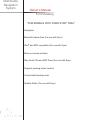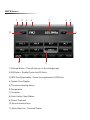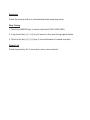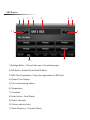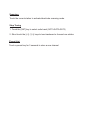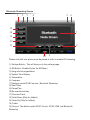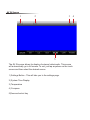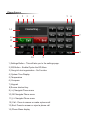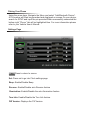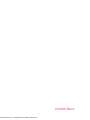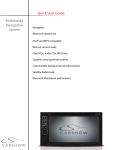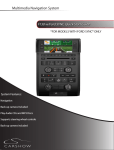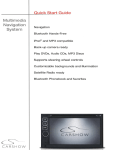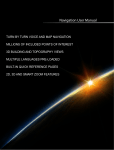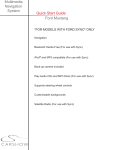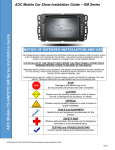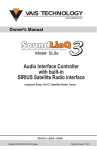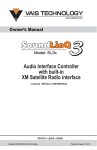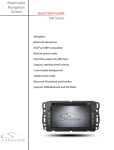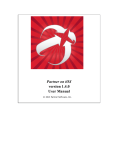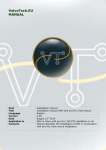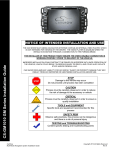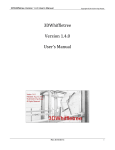Download Multimedia Navigation System Owner`s Manual Ford Mustang
Transcript
Multimedia Navigation System Owner’s Manual Ford Mustang *FOR MODELS WITH FORD SYNC® ONLY Navigation Bluetooth Hands-Free (For use with Sync) iPod® and MP3 compatible (For use with Sync) Back-up camera included Play Audio CDs and MP3 Discs Play Audio CDs and MP3 Discs (For use with Sync) Supports steering wheel controls Customizable backgrounds Satellite Radio (For use with Sync) Operational Panel 1 2 Button Functions 1) DISP Button: • Press this button to dim backlight. • Press this button to turn display off. 2) NAV Button: • Press this button to enter naviation mode; press again to return to current source. 3) MENU Button: • Press this button to access the MENU option of the particular source. 4) Micro SD Card Slot: • Holds Micro SD card that contains Navigation software. 3 4 AM/FM Source 1 2 3 4 5 11 6 7 8 10 9 1) Settings Button - This will take you to the settings page. 2) EQ Button - Enable/Cycles the EQ Menu. 3) RDS Text Organization- Cycles the organization of RDS text. 4) System Time Display 5) The current playing station 6) Temperature 7) Compass 8) Seek Up key- Next Station 9) Preset Channels 10) Source shortcut keys 11) Seek Down key - Previous Station Scanning Touch the current station to activate/deactivate scanning mode. Step Tuning 1. Touch the [AM/FM] key to select radio band (FM1>FM2>AM1) 2. Long touch the [<<] / [>>] key to search to the next strong signal station. 3. Short touch the [<<] / [>>] key to tune backward or forward one step. Preset List Touch a preset key for 3 seconds to store a new channel. SAT Source 1 2 3 4 6 7 5 11 8 10 9 1) Settings Button - This will take you to the settings page. 2) EQ Button - Enable/Cycles the EQ Menu. 3) RDS Text Organization- Cycles the organization of RDS text. 4) System Time Display 5) The current playing station 6) Temperature 7) Compass 8) Seek Up key - Next Station 9) Preset Channels 10) Source shortcut keys 11) Seek Down key - Previous Station Scanning Touch the current station to activate/deactivate scanning mode. Step Tuning 1. Touch the [SAT] key to select radio band (SAT1>SAT2>SAT3) 2. Short touch the [<<] / [>>] keys to tune backward or forward one station Preset List Touch a preset key for 3 seconds to store a new channel. CD Source 1 2 3 4 5 6 14 13 12 11 7 10 9 8 1) Settings Button - This will take you to the settings page. 2) EQ Button - Enable/Cycles the EQ Menu. 3) Song info text organization 4) System Time Display 5) Temperature 6) Compass 7) Next Track 8) Pause/Play 9) Source shortcut key 10) Previous Track 11) Seek Down [Only for folders] 12) Seek Up [Only for folders] 13) Scan Enable/ Disable Scan feature 14) Eject Disc SYNC Line In Source 1 2 3 4 5 6 15 14 7 13 12 11 8 10 9 1) Settings Button - This will take you to the settings page. 2) EQ Button - Enable/Cycles the EQ Menu 3) Song info text organization- Not Used 4) System Time Display 5) Temperature 6) Compass 7) Displays current SYNC source - SYNC Line In 8) Next Track - Not Used 9) Pause/Play - Not Used 10)Source shortcut key 11) Previous Track - Not Used 12) Seek Down - Not Used 13) Seek Up - Not Used 14) Folder - Not Used 15) Source- This button cycles SYNC Line In, SYNC USB, and Bluetooth Streaming SYNC USB Source 1 2 3 4 5 6 15 14 7 13 12 11 8 10 9 1) Settings Button - This will take you to the settings page. 2) EQ Button - Enable/Cycles the EQ Menu 3) Song info text organization 4) System Time Display 5) Temperature 6) Compass 7) Displays current SYNC source - SYNC USB 8) Next Track 9) Pause/Play 10)Source shortcut key 11) Previous Track 12) Seek Down [Only for folders] 13) Seek Up [Only for folders] 14) Folder 15) Source- This button cycles SYNC Line In, SYNC USB, and Bluetooth Streaming Bluetooth Streaming Source 1 2 3 4 5 6 15 14 7 13 12 11 8 10 9 Please note that your phone must be paired in order to enable BT streaming 1) Settings Button - This will take you to the settings page. 2) EQ Button - Enable/Cycles the EQ Menu 3) Song info text organization 4) System Time Display 5) Temperature 6) Compass 7) Displays current SYNC source - Bluetooth Streaming 8) Next Track 9) Pause/Play 10)Source shortcut key 11) Previous Track 12) Seek Down [Only for folders] 13) Seek Up [Only for folders] 14) Folder 15) Source- This button cycles SYNC Line In, SYNC USB, and Bluetooth Streaming AV IN Source 1 2 3 5 The AV IN source allows for display of external video/audio. This source will automatically go to full screen. To exit, just tap anywhere on the touch screen and then select the desired source. 1) Settings Button - This will take you to the settings page. 2) System Time Display 3) Temperature 4) Compass 5)Source shortcut key 4 Cam Source 9 The Cam source will display the Backup camera. Caution- Objects may be closer then they appear The Cam source will automatically go to full screen. To exit, just tap anywhere on the touch screen and then press the back arrow on the top left corner. Phone Source 1 2 3 4 5 6 14 7 13 12 11 8 10 9 1) Settings Button - This will take you to the settings page. 2) EQ Button - Enable/Cycles the EQ Menu 3) Song info text organization - No Function 4) System Time Display 5) Temperature 6) Compass 7) Keypad 8)Source shortcut key 9) >>| Navigate Phone menu 10) OK Navigate Phone menu 11) |<< Navigate Phone menu 12) Call - Press to answer or make a phone call 13) End- Press to answer or reject a phone call 14) Phone Menu display Pairing Your Phone Using the arrow keys, Navigate the Menu and select “Add Bluetooth Device”. A Pin number will then be generated and displayed on screen.On your device, search for SYNC and input the pin provided.When successfully connected the bottom right “Phone” tab will be highlighted blue. For more information please refer to your Vehicle User’s Manual. Settings Page Press to return to source Set: Press set to go into Clock settings page Beep: Enable/Disable Beep Reverse: Enable/Disable auto Reverse feature Illumination: Enable/Disable the auto illumination feature Turn Info: Enable/Disable the Turn Info feature. FW Version: Displays the FW Version. CS1015 Rev A All rights reserved. Copyright 2012 CarShow Electronics