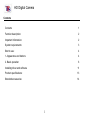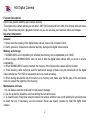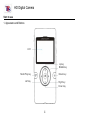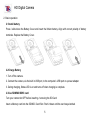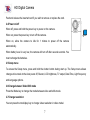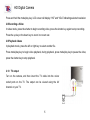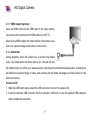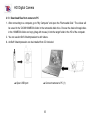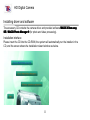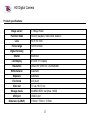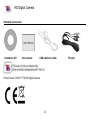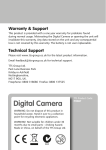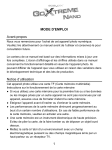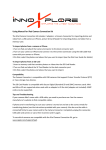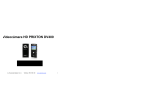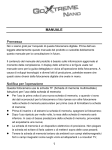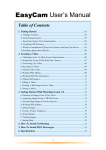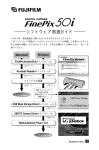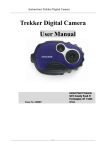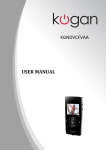Download HD Digital Camera
Transcript
HD Digital Camera Contents Contents 1 Function description: 2 Important Information: 2 System requirements: 3 Start to use: 4 1. Appearance and buttons 4 2. Basic operation 6 Installing driver and software 11 Product specifications: 13 Standard accessories: 14 1 HD Digital Camera Function Description Before use, please read this user manual carefully. This digital video camera allows you can take 1.3MP (HD format) and 640 x 480 (VGA format) stills and video clips. The camera also has a playback function, so you can preview your captured videos and images. Important Information General: 1. Never open the housing of the digital video camera; due to risk of electric shock. 2. Damp, pressure, collision and extreme heat may damage this digital video camera. Memory and storage: 1. SD/MMC/SDHC are compatible (not included) the memory slot is expandable up to 16GB. 2. When buying a SD/MMC/SDHC card, be sure to take the digital video camera with you so as to ensure compatibility. 3. When SD/MMC/SDHC card is inserted, the memory of the digital video camera will not function. 4. These memory cards cannot be used for permanent storage of data. Copy the documents on the digital video camera to a PC’s HDD or equivalent device to create a backup. 5. When storing documents onto the memory or a memory card, make sure that the size of the documents does not exceed the capacity of the memory. Maintenance and care: 1. In use always wear the wrist band to help prevent damage. 2. Use the protection sheath to avoid scratching the lens and screen. 3. To clean the lens, firstly blow away the dust on its surface, and then use a cloth suitable for optical devices to clean the lens. If necessary, use lens cleanser. Never use organic cleanser to clean the digital video camera. 2 HD Digital Camera 4. Never touch the lens with your fingers. 5. When placed into storage, remove the battery from the digital video camera. Other notices: 1. When switching video output between the LCD display and video devices, be sure to exit from the play or record mode. 2. This digital video camera is suited to an ambient temperature of between 0°C and 40°C (32°F-104°F). 3. Do not leave the digital video camera exposed to extremes of temperature. 4. TV programs, movies, music, images and other resources may be protected by copyright law. System requirements Operation System Microsoft Windows 2000,XP, Vista, Win7 CPU Above Intel PIII667 or CPU of equal performance Memory Above 128 MB Sound card and display card DirectX8 or above. CD-ROM 4× speed or above Hard Disk 1 GB space above useable Other One standard USB 1.1 or USB 2.0 port 3 HD Digital Camera Start to use 1. Appearance and Buttons LCD Up key Shutter key Delete key Mode/Play key Left key Right key Down key 4 HD Digital Camera USB Connector Lens USB Switch TV Out Port Status LED Microphone Power Key HDMI Out Port Speaker SD/MMC Card Slot Battery Cover Tripod fixing Strap Holder 5 HD Digital Camera 2. Basic operation 2.1 Install battery Press / slide down the Battery Cover and insert the lithium battery. Align with correct polarity of battery terminals. Replace the Battery Cover. 2.2 Charge Battery 1. Turn off the camera. 2. Connect the camera, via the built in USB port, to the computer’s USB port or a power adapter 3. During charging, Status LED is on and turns off when charging is complete. 2.3 Use SD/MMC/SDHC card Turn your camcorder OFF before inserting / removing the SD Card. Insert a Memory card into the SD/MCC Card Slot. Push it down until the card stays latched. 6 HD Digital Camera Push and release the inserted card if you wish to remove or replace the card. 2.4 Power on/off When off, press and hold the power key to power on the camera. When on, press the power key to turn off the camera. When on, allow the camera to idle for 1 minute to power off the camera automatically. When battery level is very low, the camera will turn off after several seconds. You must recharge the batteries. 2.5 Setup menu To access the Setup menu, press and hold the shutter button during start up. The Setup menu allows changes to be made to the Auto power off, Buzzer, LCD brightness, TV output, Date/Time, Light frequency and Language options. 2.6 Change between Video/Still mode Press the Mode key to change the mode between video and stills mode. 2.7 Change resolution You can press the mode/play key to change video resolution in video model. 7 HD Digital Camera Press and hold the mode/play key. LCD screen will display “HD”and“VGA”indicating selected resolution. 2.8 Recording a Video In video mode, press the shutter to begin recording video, press the shutter key again to stop recording. Press the up key or the down key to zoom in or zoom out. 2.9 Playback videos In playback mode, press the left or right key to select another file. Press mode/play key to begin video playback, during playback, press mode/play key to pause the video, press the shutter key to stop playback. 2.10 TV output Turn on the camera, and then insert the TV cable into the colour coded ports on the TV. The output can be viewed using the AV channel on your TV. 8 HD Digital Camera 2.11 HDMI output (optional) Insert an HDMI cable into the HDMI port of the video camera; connect the other terminal of the HDMI cable to an HD TV. Note: During HDMI output, the video camera cannot show a live feed, only captured images and videos can be shown. 2.12 Delete files During playback, press the Delete key to access the Delete menu. The delete menu has three options: No, Yes and All. Use the Shutter button to confirm your selected option. Selecting No will cancel the delete option, selecting Yes will delete the selected image or video, and selecting All will delete all images and video stored on the camera’s memory. Connect to PC 1. Slide the USB Switch up to extend the USB connector. And turn the camera ON. 2. Insert the camera’s USB connector into the computer’s USB port, or use the supplied USB extension cable to make the connection. 9 HD Digital Camera 2.13 Download files from camera to PC 1. After connecting to a computer, go to "My Computer” and open the "Removable Disk." The videos will be saved in the \DCIM\100MEDIA folder in the removable disk drive. Choose the desired image/video in the 100MEDIA folder and copy (drag with mouse) it into the target folder in the HD of the computer. 2. You can use ArcSoft VideoImpression to edit videos. 3. ArcSoft VideoImpression can be installed from CD included. ▲ Open USB port ▲ Connect camera to PC (1) 10 HD Digital Camera Installing driver and software The accessory CD contains the camera driver and provided software MAGIX Video easy SE / MAGIX Photo Manager 9 (for photo and video processing). Installation interface Please insert the CD into the CD-ROM, the system will automatically run the installer in the CD, and the screen shows the installation wizard window as below. 11 HD Digital Camera Run the software MAGIX Video easy SE / MAGIX Photo Manager 9, click the button in the wizard window and follow the prompt to install step by step. For usage, please click the “Software operation explanation explanation”” button in the installation wizard window. 12 HD Digital Camera Product specifications: Image sensor Function mode Lens Focus range Digital focusing Shutter LCD display Resolution 1.3 Mega Pixels Record, playback, mobile disk, deletion F2.8, f=3.1mm 120cm~infinite 4× Electronic 2.0 inch TFT Display Video: HD 1280×720, VGA 640x480 White balance Automatic Exposure Automatic File format AVI (Xvid) Video out TV out, HD TV out Storage media USB port Dimension (LxWxH) SD/MMC/SDHC card(max. 16GB) USB2.0 port 110mm × 57mm × 19.5mm 13 HD Digital Camera Standard accessories: Installation CD User manual USB extension cable Product Code: IT00617 TTS HD Digital Camera 14 TV cable