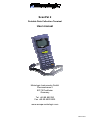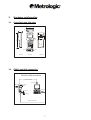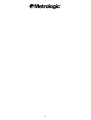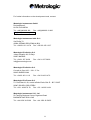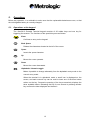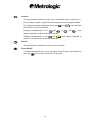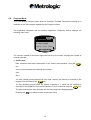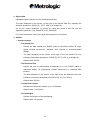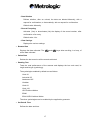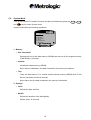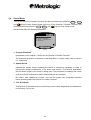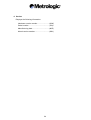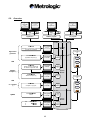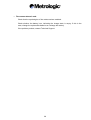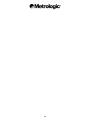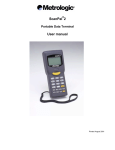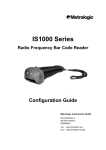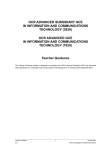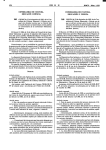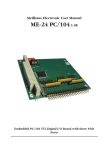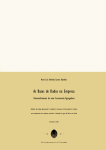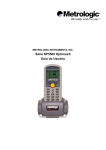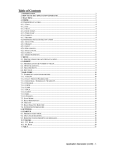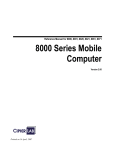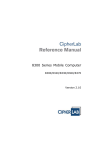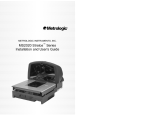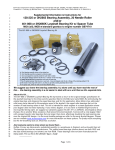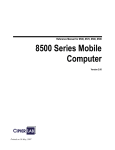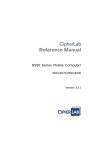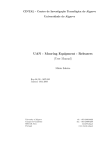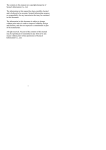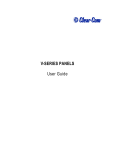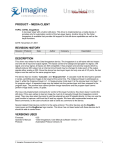Download ScanPal 2 - Metrologic
Transcript
ScanPal 2 Portable Data Collection Terminal User manual Metrologic Instruments GmbH Dornierstrasse 2 82178 Puchheim Germany Tel. +49 89 890190 Fax +49 89 89019200 www.europe.metrologic.com March 2001 ScanPal 2 The content of this manual is the property of Metrologic Instruments GmbH. The information contained in this manual has been carefully checked and is considered to be accurate. Metrologic Instruments GmbH. accepts no responsibility regarding any inaccuracies in this document. The information appearing in this document may be subject to modification, without prior notice, in order to improve the reliability, design and function, and under no circumstances constitutes an obligation on the part of the manufacturer. All rights reserved. Under no circumstances may any part of this manual be reproduced or transmitted in any form whatsoever, or by any means whatsoever, without the prior authorization of Metrologic Instruments GmbH. i ii Table of Contents 1. Introduction .................................................................................................. 1 2. General characteristics................................................................................ 3 2.1. 2.2. 2.3. 2.4. 2.5. 2.6. 2.7. 2.8. 2.9. 2.10. 2.11. 2.12. Electrical characteristics ..................................................................................3 Environment ....................................................................................................3 Physical characteristics ...................................................................................3 CPU ................................................................................................................3 Memory ...........................................................................................................4 Scanner...........................................................................................................4 Screen.............................................................................................................4 Keypad ............................................................................................................4 Indicator ..........................................................................................................5 Communication ...............................................................................................5 Programming language ...................................................................................5 Accessories .....................................................................................................5 3. Hardware configuration ............................................................................... 7 3.1. Front, back and side view ................................................................................7 3.2. RS232 and IrDA connection ............................................................................7 4. Software organization .................................................................................. 9 4.1. 4.2. 4.3. 4.4. Kernel Module .................................................................................................9 System Module................................................................................................9 Program Module............................................................................................10 Creating your own program ...........................................................................10 5. Operations .................................................................................................. 13 5.1. 5.2. 5.3. 5.4. 5.5. Operations at the keypad...............................................................................13 Program Mode...............................................................................................15 System Mode ................................................................................................19 Kernel Mode ..................................................................................................23 Overview .......................................................................................................25 6. Troubleshooting guide............................................................................... 27 7. Metrologic references and descriptions................................................... 29 iii iv 1. Introduction The ScanPall2 Portable Terminal is a compact portable terminal, light and very high performance, designed for daily intensive use. It is powered by two AAA LR03 replaceable batteries or one Ni-MH rechargeable battery and is equipped with a rich set of development tools, including an application generator (under Windows), a "BASIC" compiler and a "C" compiler. It is provided with an FSTN technology LCD graphics screen, with a resolution of 128x64 pixels, equipped with backlighting and a contrast control enabling it to be read perfectly, whatever the ambient lighting. Its Laser or CCD scanner and its integrated RS-232 and IrDA communication ports make the ScanPall2 Portable Terminal ideal for inventory, stock control, document monitoring, shop floor management, asset tracking, warehousing and distribution operations. 1 2 2. General characteristics The basic characteristics of the ScanPall2 Portable Terminal are given below. 2.1. Electrical characteristics • Main battery................................ two AAA LR03 replaceable batteries or one Ni-MH rechargeable battery • Backup battery............................ 3.0 V, 7.0 mAh rechargeable lithium battery, for the static random access memory (SRAM) and the calendar • Stand-alone operation................. over 100 hours and over 80,000 reads (CPU in lowspeed mode and 1 read every 5 seconds) 2.2. Environment • Humidity (operating) ................... non-condensing from 10% to 90% • Humidity (storage) ...................... non-condensing from 5% to 95% • Temperature (operating) ............. from -20 °C to +60 °C • Temperature (storage) ................ from -30 °C to +70 °C • EMC regulations ......................... FCC class A, CE and C-Tick approved (EMC: Electromagnetic compatibility) (FCC: Federal Communications Commission) • Shock resistance ........................ 1.2 m drop on to concrete 2.3. Physical characteristics • Dimensions................................. 145 mm (L) x 63 mm (W) x 33.5 mm (H) • Weight ........................................ 180 g (including battery) • Colour......................................... dark grey • Material....................................... ABS (Acrylonitrile Butadiene Styrene) 2.4. CPU • Toshiba 16-bit CMOS microprocessor • Dual clock with low-speed mode capability for saving the batteries (for further information on the Speed setting, refer to section 5.3) 3 2.5. Memory • Program...................................... 1-MB Flash-ROM, flash memory used for saving the program, character sets, constants, etc. • Data............................................ 1 MB SRAM, static random access memory 2.6. Scanner The ScanPall2 Portable Terminal can be equipped with a Laser or long range CCD scanner. Their characteristics are as follows: ScanPal 2L (Laser) • Light source ................................ visible laser diode operating at 670 ± 15 nm • Scan rate .................................... 36 ± 3 scans / second • Scan angle.................................. 42 ° nominal • Minimum print contrast................ 20% dark/light absolute reflection at 670 nm • Depth of field .............................. 5 cm - 95 cm, depending on the bar code resolution ScanPal 2C (CCD) • Resolution................................... 0.10 mm - 1 mm • Depth of field .............................. 20 cm • Field width .................................. 45 mm - 124 mm • Scan rate .................................... 100 scans / second • Ambient light rejection................. 1200 lux (direct lighting from the sun) 2500 lux (fluorescent lighting) 2.7. Screen • FSTN technology LCD graphics screen, with a resolution of 128x64 pixels and LED backlighting. 2.8. Keypad • 21 rubber keys, consisting of alphanumeric keys, arrow keys, function keys and a key for triggering the scanner. 4 2.9. Indicator • Buzzer ........................................ audible indicator, programmable from 1 KHz to 4 KHz, low-power transducer type • LED ............................................ dual-colour (green and red) programmable LED 2.10. Communication Three types of communication are possible: standard RS232, infrared and screen/keyboard. • RS232 ........................................ transmission speed up to 115,200 bps • Infrared ....................................... standard 1.0 IrDA or high-speed IR: - transmission speed up to 115,200 bps - distance, 5 cm to 100 cm - maximum angle, 30 ° • Screen/keyboard......................... only for data upload 2.11. Programming language • Application generator (under Windows) • "BASIC" • "C" 2.12. Accessories • Battery charger • Ni-MH rechargeable battery • Screen/keyboard wedge cable • Protective case • High-speed IR transceiver • Download/charger cradle • RS232 cable • Cradle power supply (only for the charger function) For the references and descriptions, refer to section 7. 5 6 3. Hardware configuration 3.1. Front, back and side view 63mm IrDA 33.5mm SCANPAL 7 11 2 LED Indicator Trigger 7 ABC 8 DEF 9G HI 4 5 6 PQR 1 2 3Y Z * ESC RS-232 side view 3.2. Battery front view back view RS232 and IrDA connection RS-232 & IrDA connection IrDA connection RS-232 port IrDA Transceiver IrDA port 30 o 5~100cm SC ANPAL 71 12 7ABC 8D E F 4 5 1 2 RS-232 port 9 G HI 6PQR 3Y Z * RS-232 port ESC AAA Battery*2 RS-232 connection 7 8 4. Software organization The ScanPall2 Portable Terminal software system consists of three modules: • The Kernel module • The System (Operating System) module • The Program module 4.1. Kernel Module The Kernel module forms the heart of the system. It is extremely secure and always protected by the system. Only a failure of the flash memory or incorrect switching off of the power supply, during system restart after a kernel update, can destroy the kernel. The Kernel module guarantees that the user can always download his program, even when the operating system has been damaged by the user program. The Kernel module allows the following operations to be performed: • Program Download • Update Kernel • Test & Calibrate • Version For further information, refer to section 5.4. 4.2. System Module The System module is the operating system. It allows the following operations to be performed: • Memory • Settings • Reader • Battery • Test • Download • Version For further information, refer to section 5.3. 9 4.3. Program Module The Program module operates on top of the System module. The user programs are downloaded into this module. The user program, downloaded into the Program module, is started automatically when the ScanPall2 Portable Terminal is powered up. The user program pre-loaded into the Program module of the ScanPall2 Portable Terminal is the application interpreter, making it possible to run an application created with the application generator. By default, the application loaded is an inventory application allowing the following operations to be performed: • Collect data • Upload data • Utilities For further information, refer to section 5.2. 4.4. Creating your own program There are three development tools making it possible to create your own application or program. • The application generator Requires prior loading, into the Program module, of the application interpreter making it possible to run an application created with the application generator. For further details, see the application generator user manual. • The "BASIC" compiler Requires prior loading, into the Program module, of the "BASIC" interpreter making it possible to run a "BASIC" program. • The "C" compiler 10 For further information on the development tools, contact: Metrologic Instruments GmbH Donierstrasse 2 82178 PUCHHEIM Tel.: +49(0)89 890 190 Fax: +49(0)89 890 19 200 [email protected] Metrologic Instruments Italia S.r.L. Via Emilia 70 40064 OZZANO DELL'EMILIA (BO) Tel.: +39 051 651 19 78 Fax: +39 051 652 13 37 Metrologic Eria Ibérica S.A. Julian Camarillo 29, D1 Bajo 28037 MADRID Tel.: +34 91 327 24 00 Fax: +34 91 327 38 29 [email protected] Metrologic Eria Ibérica S.A. Consell de Cent 106 – 108 – 3° 3a 08015 BARCELONA Tel.: +34 93 423 11 10 Fax: +34 93 423 14 76 Metrologic Eria France S.A. Z.I. Paris Nord II, 69, rue de la Belle Etoile, Bât. E – B.P. 50057 95947 ROISSY CDG CEDEX Tel.: +33 1 48 63 78 78 Fax: +33 1 48 63 24 94 Metrologic Instruments U.K., Ltd. 58 Tempus Business Centre, Kigsclere Road BASINGSTOKE RG21 6XG Tel.: +44 1256 36 59 00 Fax: +44 1256 36 59 55 11 12 5. Operations Before any operation, it is advisable to make sure that the replaceable batteries are new, or that the rechargeable battery is correctly charged. 5.1. Operations at the keypad The ScanPall2 Portable Terminal keypad consists of 20 rubber keys and one key for triggering the scanner. The functions of the special keys are as follows: Enter Confirms an entry on the keypad. BS Back Space Deletes the characters situated to the left of the cursor. SP Space Inserts the space character. Up Moves the cursor upwards. Down Moves the cursor downwards. Alpha Alphabetic / Numeric toggle Makes it possible to change alternately from the alphabetic entry mode to the numeric entry mode. When the terminal is in alphabetic mode, a small icon is displayed on the screen, and each numeric key can be used to insert one of the three letters written on the key. Successive pressing of the key successively displays the three available letters. Releasing the key for one second or pressing another key confirms the letter displayed and inserts it. 13 FN Function This key cannot be used on its own, but in combination with a numeric key (1 to 9), in order to obtain a specific function, depending on the program loaded. FN 1 STU keys activates For example, pressing simultaneously on the aaaa and aaaaal the function #1 (up to 9 functions). FN FN Pressing simultaneously on the aaaa and aaaa, or aaaa and aaaa , keys makes it possible to adjust the screen contrast. FN Pressing simultaneously on the aaaa and aaaaal keys makes it possible to activate or de-activate the screen backlighting. ESC Escape Generally makes it possible to exit the current operation. Power On/Off To avoid pressing this key in error, the power on/off function is activated only when the aaaa key is held in for around 1.5 seconds. 14 5.2. Program Mode This is the default operating mode when the ScanPall2 Portable Terminal is powered up. It depends on the user program loaded into the Program module. The application interpreter and its inventory application, loaded by default, displays the following main menu: 1.Collect data 2.Upload data 3.Utilities JUN 16, 13:30 (R) 00000 The counter, located in the bottom right-hand corner of the screen, displays the number of records collected. 1. Collect data Data collection starts after confirmation of the Collect data operation, using the aaaaal, key. A new screen displays the following two prompts: Item: Qty: 1 The Item (Article) prompt expects an item code, read by the scanner or entered on the keypad and confirmed by the aaaaal key. The Qty (Quantity) prompt offers, by default, a quantity of 1, which can be modified by entering on the keypad the new quantity desired. This is confirmed using the aaaaal key. The data collected are then recorded and the two prompts are displayed again. ESC Pressing the aaaa key allows a return to the main menu. 15 2. Upload data Uploads the data collected, via the selected upload port. The letter displayed on the screen, at the right of the Upload Data line, indicates the selected upload port: RS232 (R) , IR (T), IrDA (I) or Wedge (K). On the PC (under Windows), to receive the data and create a text file, use the application generator, 232_Read.EXE or IR_Read.EXE. For further information, refer to the application generator user manual. 3. Utilities • System settings - Set Upload Port Defines the data upload port: RS232 (cable or download cradle), IR (highspeed infrared transceiver), standard IrDA infrared or screen/keyboard Wedge. The letter displayed on the screen, at the right of the Set Upload Port line, indicates the selected upload port: RS232 (R), IR (T), IrDA (I) or Wedge (K). Default value: RS232. - Set Download Port Defines the port for downloading an application or a file: RS232 (cable or download cradle), IR (high-speed infrared transceiver) or standard IrDA infrared. The letter displayed on the screen, at the right of the Set Download Port line, indicates the selected download port: RS232 (R), IR (T) or IrDA (I). Default value: RS232. - Transmission Speed Defines the transmission speed, up to 115,200 bps. Default value: 115,200 bps. - LCD Backlight Defines the duration of the backlighting. Default value: 20 seconds. 16 - Data Deletion Defines whether, after an unload, the data are deleted Manually, with a request for confirmation, or Automatically, with no request for confirmation. Default value: Manually. - Record Prompting Activates (Yes) or de-activates (No) the display of the record number, after confirmation of an entry. Default value: Yes. - View Settings Displays the various settings. • Browse Data Displays the data collected. The aaaa and aaaa keys allow scrolling, in a loop, of all the data collected. • Delete Data Deletes the last record or all the records collected. • Reading Test Tests the read performance of the scanner and displays the bar code read, its length and its type (symbology). The symbologies enabled by default are as follows: Code 39 Industrial 2/5 Interleaved 2/5 Codabar Code 93 Code 128 UPCE without Addon EAN8 EAN13/UPCA without Addon The other symbologies can be enabled by the application generator. • Set Date & Time Defines the date and time. 17 • Download Program Downloads an application (*.ATX) created with the application generator into the ScanPall2 Portable Terminal, via the selected download port. The letter displayed on the screen, at the right of the Download Program line, indicates the selected download port: RS232 (R), IR (T) or IrDA (I). On the PC (under Windows), use the application generator or ATX_Load.EXE. For further information, refer to the application generator user manual. • Memory & Battery Displays the size of the data memory (SRAM) in kilobytes, the voltage of the replaceable batteries or the rechargeable battery, and the voltage of the backup battery. • Download Lookup Downloads a Lookup File containing, for example, an item database, into the ScanPall2 Portable Terminal, via the selected download port. On the PC (under Windows), use the application generator or DLookup.EXE. Note: this function is not available if the application loaded does not use a lookup file. For further information, refer to the application generator user manual. 18 5.3. System Mode 7 ABC aaaaal 9 GHI Turn off the ScanPall2 Portable Terminal, and then simultaneously press the aaaaal, and aaaa keys to enter System mode. System mode offers the following operations: 1 2 3 4 5 6 7 System Menu Memory Setting Reader Battery Test Download Version 1. Memory • Size Information Displays the size of the data memory (SRAM) and the size of the program memory (Flash ROM), in kilobytes. • Initialize Initializes the data memory (SRAM). Note: after an initialization, the data contained in the memory are deleted. • Test Tests the data memory. For a static random access memory (SRAM) size of 256 KB, the test takes around 15 seconds. Note: after a test, the data contained in the memory are deleted. 2. Settings • Clock Defines the date and time. • Backlit Defines the duration of the backlighting. Default value: 20 seconds. 19 • Speed Defines the CPU operating speed. Five speeds are available: Speed Consumption Full ......................... 39 mA 1/2.......................... 22 mA 1/4.......................... 12 mA 1/8............................ 7 mA 1/16.......................... 5 mA The consumptions are given for normal operation, with no scanner reading or data transmission. If the full-speed mode is not necessary, choose the lowest speed, in order to save the batteries. Default value: Full speed. • Auto Off Defines the time beyond which power down is automatic, when no operation has been performed during this time period. If this value is equal to zero, the function is de-activated. Default value: 10 minutes. • Power On Two possible selections: Program Resume, which starts the program from the last session used before power down; or Program Restart, which restarts the program from the beginning. Default value: Program Resume. • Key Click Enables or Disables the issuing of a sound when a key is pressed. Default value: Enable. 20 3. Reader Tests the scanner read performance and displays the bar code read, its length, and a letter identifying the code type (symbology). The symbologies enabled by default are as follows: Symbology Identifier Code 39 ..................................... A Industrial 2/5 ..............................D Interleaved 2/5 ........................... E Codabar .....................................G Code 93 .....................................H Code 128 ....................................I UPCE without Addon.................. J EAN8 .........................................M EAN13/UPCA without Addon ..... P The other symbologies must be enabled by programming. 4. Battery • Main Displays the voltage of the replaceable batteries or the rechargeable battery. An icon, representing the battery, is permanently displayed on the screen, thus making it possible to view the charge state. When the battery icon is completely empty, the batteries should be replaced or the rechargeable battery recharged. • Backup Displays the voltage of the backup battery. 5. Test • Buzzer Tests the buzzer by means of the emission of different frequencies and durations. Press the aaaaal key to start or stop the test. • LCD & LED Tests the LCD screen and the dual-colour LED. Press the aaaaal key to start or stop the test. 21 • KBD Tests the keypad keys. FN Pressing a key displays its value on the screen. The aaaa function key must be used in combination with a numeric key (1 to 9). ESC Press the aaaa key to stop the test. 6. Download • RS232 Downloads a user program (*.SHX) into the ScanPall2 Portable Terminal, via the RS232 port (cable or download cradle). On the PC (under Windows), use DownLoad.EXE. The speed can go up to 115,200 bps. • IR (High-speed infrared) Downloads a user program (*.SHX) into the ScanPall2 Portable Terminal, via the high-speed infrared transceiver. On the PC (under Windows), use IRLoad.EXE. The speed can go up to 115,200 bps. • IrDA Downloads a user program (*.SHX) into the ScanPall2 Portable Terminal, via the standard IrDA infrared. On the PC (under Windows), use DownLoad.EXE. The speed can go up to 115,200 bps. 7. Version Displays the following information: Hardware version number .........................(H/W) Serial number............................................ (S/N) Manufacturing date ...................................(M/D) Kernel version number ..............................(KNL) Library version number.............................. (LIB) User program ........................................... (USR) 22 5.4. Kernel Mode Turn off the ScanPall2 Portable Terminal, and then simultaneously press the aaaaal, aaaaal 7 ABC 9 GHI and aaaa keys to enter System mode; next turn off the ScanPall2 Portable Terminal, and 1 STU aaaaal then simultaneously press the aaaaal, 7 ABC and aaaa keys to enter Kernel mode. Kernel mode offers the following operations: 1 2 3 4 Kernel Menu Program Download Update Kernel Test & Calibrate Version 1. Program Download Downloads a user program (*.SHX) into the ScanPall2 Portable Terminal. The download procedure is identical to that described in System mode (refer to section 5.3, Download). 2. Update Kernel Updates the system kernel. Updating the kernel is sometimes necessary in order to improve the system performance, or for some other reason. This function guarantees that the latest version of the kernel is being used. The procedure for updating the kernel (KSP2-xxx.SHX) is identical to that for downloading a user program. Be careful: after updating the kernel, wait until the system has completely restarted before powering down the ScanPall2 Portable Terminal. 3. Test & Calibrate This function is intended solely for performing various tests, diagnostics and calibrations in the factory. Do not use. 23 4. Version Displays the following information: Hardware version number .........................(H/W) Serial number............................................ (S/N) Manufacturing date ...................................(M/D) Kernel version number ..............................(KNL) 24 5.5. Overview R232_Read.EXE To be defined by programming To be defined by programming Data Data Data Application "BASIC" program "C" program or DLookup.EXE Ir_Read.EXE or directly from AG_SP2.exe or directly from AG_SP2.exe File .ATX Application created with the application generator AG_SP2.EXE ATX_Load.EXE Program Module or directly from AG_SP2.EXE ScanPal 2 off Application generator File USP2.SHX Application interpreter (1) DownLoad.EXE or IrLoad.EXE System menu Download option 7 ABC + OR 9 GHI File .SYN "BASIC" program created with the "BASIC" compiler BC.EXE SynLoad.EXE or directly from BC.EXE + System menu Download Basic option "BASIC" compiler (3) System Module File BC.SHX "BASIC" interpreter (2) DownLoad.EXE or IrLoad.EXE System menu Download option ScanPal 2 off OR "C" compiler (3) File .SHX Compiled "C" program DownLoad.EXE or IrLoad.EXE 1 STU System menu Download option + 7 ABC + File KSP2.SHX Update Kernel DownLoad.EXE or IrLoad.EXE Kernel menu Update Kernel option Kernel Module File or or USP2.SHX BC.SHX .SHX DownLoad.EXE or IrLoad.EXE 25 Kernel menu Program Download option 26 6. Troubleshooting guide • The ScanPall2 Portable Terminal doesn’t come on after the aaaa key has been pressed. Change the batteries or recharge the battery. • The ScanPall2 Portable Terminal doesn’t come on after the batteries have been changed or the battery recharged. Check that the replaceable batteries are correctly installed in their compartment and that the compartment (or the rechargeable battery) is properly engaged in the terminal. If the problem persists, contact Technical Support. • The battery icon, indicating the charge state, is empty. Change the replaceable batteries or recharge the battery. • No transmission between the ScanPall2 Portable Terminal and the host system (PC or other), via the RS232 port (cable or download cradle). Check that the RS232 cable is correctly connected to the host system and to the ScanPall2 Portable Terminal or to the download cradle. For transmission using the download cradle, check that the ScanPall2 Portable Terminal is correctly inserted in its cradle. Check that the communication settings of the host system match those of the ScanPall2 Portable Terminal. • No transmission between the ScanPall2 Portable Terminal and the host system (PC or other), via the high-speed IR transceiver. Check that the IR transceiver is correctly connected. Check that the communication settings of the host system match those of the ScanPall2 Portable Terminal. Check that the ScanPall2 Portable Terminal is correctly positioned in the IR transceiver read area (a distance of 5 cm to 100 cm, and a maximum angle of 30°). • The keypad doesn’t work correctly. 7 ABC Turn off the ScanPall2 Portable Terminal, and then simultaneously press the aaaaal, aaaaal 9 GHI and aaaa keys to enter System mode. Select the Test KBD option and carry out the keypad key test. If the problem persists, contact Technical Support. 27 • The scanner doesn’t work. Check that the symbologies of the codes read are enabled. Check whether the battery icon, indicating the charge state, is empty. If this is the case, change the replaceable batteries or recharge the battery. If the problem persists, contact Technical Support. 28 7. Metrologic references and descriptions Reference Description Basic ScanPal 2 CCD kit, including: SCANPAL 2C-B - 1 ScanPal 2 CCD portable terminal - 2 AAA batteries - 1 RS232 cable Advanced ScanPal 2 CCD kit, including: SCANPAL 2C-E - 1 ScanPal 2 CCD portable terminal - 1 download/charger cradle and its power supply - 1 RS232 cable - 1 rechargeable battery Basic ScanPal 2 Laser kit, including: SCANPAL 2L-B - 1 ScanPal 2 Laser portable terminal - 2 AAA batteries - 1 RS232 cable Advanced ScanPal 2 Laser kit, including: SCANPAL 2L-E - 1 ScanPal 2 Laser portable terminal - 1 download/charger cradle and its power supply - 1 RS232 cable - 1 rechargeable battery 99-99001 Battery charger (with power supply and 1 rechargeable battery) 99-99002 Ni-MH rechargeable battery 99-99003 Screen/keyboard Wedge cable 99-99004 Protective case 99-99005 High-speed IR transceiver 99-99006 "BASIC" compiler 99-99007 "C" compiler 99-99008 Download/charger cradle (with power supply and 1 rechargeable battery) 99-99009 RS232 cable 99-99010 Cradle power supply (for the charger function only) 29 30