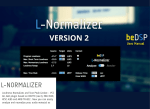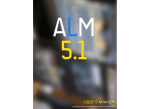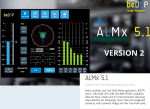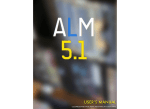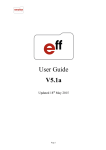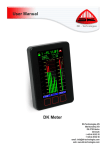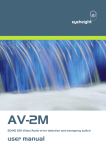Download L-NORMALIZER
Transcript
User’s Manual L-NORMALIZER Loudness Normalizer and True Peak Limiter - VST, AU, AAX plugin based on BS1770 (rev.3) and EBU R128. Now you can easily analyze and normalize your audio material as you wish. This page intentionally left blank CONTENTS L-Normalizer - Loudness Normalizer and True Peak Limiter 1. L-Normalizer 5 2. Installation and Authentication 9 3. How does it work? 3.1 Interface 3.2 The normalization algorithm 3.3 Recommended workflows (Pro Tools, Nuendo, Premiere Pro) 17 17 18 20 4. L-Normalizer Software License Agreement 27 This page intentionally left blank 1. L-Normalizer Loudness Normalizer and True Peak Limiter The next logical step after releasing the loudness meter application, ALM 5.1, was to create an affordable, cross-platform loudness normalizing tool: the L-Normalizer. This particular application can be very useful and helpful for audio engineers working in post production and broadcasting environments. The major two steps of the workflow consists in analyzing the audio material and rendering an improved one. If you choose to normalize your material, you can pick between program loudness or short term loudness if your materials are shorter than 30 seconds. Also, a True Peak Limiter is available with variable knee width, release time and true peak. 5 L-Normalizer Plugin Features Figure 1: L-Normalizer • • • • • • • • • 6 Loudness Normalizer and True Peak Limiter - VST, AU and AAX plugins. Fully compliant with international loudness standards : BS-1770 (rev.3), EBU R128 and ATSC A/85 specifications. Analyzing and Rendering capabilities. Channels Format : mono, stereo and 5.1 with automatic detection of track numbers. Correction for either Program Loudness or Maximum Short Term Loudness. Adjustable settings for True Peak Limiter: maximum true peak, release time and knee. It can be used as an offline plugin but also offers real time processing, if the plugin is inserted on a track. The True Peak Limiter ensures that no clipping occurs even when positive gain normalization is used. Automatic source analysis after normalization. L-Normalizer - Loudness Normalizer and True Peak Limiter Descriptors • Integrated Loudness or Program Loudness (in LUFS1 or LU2) - describes the long-term integrated loudness of an audio material from 'start' to 'stop'. • Max Momentary Loudness (in LUFS) - the maximum value of the Momentary Loudness of the entire program calculated with a time window of 400ms. • Max Short Term Loudness (in LUFS or LU) - the maximum value of the Short Term Loudness of the entire program calculated with a time window of 3s. • Loudness Range (in LU) – loudness dynamic range from 'start' to 'stop' that helps you decide if dynamic compression is necessary. • Max True Peak Level (in dBTP3) - indicates the maximum value of the signal waveform in the continuous time domain (this value is calculated using inter-sample peaks that can be missed in quantization). • Release Time (in sec) - the time it takes to turn up the level again after the signal peaked. • Knee Width (in dBTP) - controls whether the bend in the limiter characteristic has a sharp angle or has a rounded edge. The Knee Width is the threshold-determined point where the limiter becomes on. 1. LUFS - Loudness, K-Weighting, referenced to digital Full Scale 2. LU - Loudness Units: 1 LU ≡ 1 dB 3. dBTP - deciBel referenced to digital Full Scale measured with a True Peak meter 7 This page intentionally left blank 8 2. Installation and Authentication L-Normalizer - Loudness Normalizer and True Peak Limiter Minimum System Requirements MAC: Dual Core CPU (Intel or AMD) with SSE2 support 2GB RAM OSX 10.6 PC: Dual Core CPU (Intel or AMD) with SSE2 support 2GB RAM Windows 7 Available Formats MAC: VST 2.4 universal binary (32/64bits) AU universal binary (32/64bits) AAX (64bits) PC: VST 2.4 universal binary (32/64bits) AAX (64bits) 9 L-Normalizer - Loudness Normalizer and True Peak Limiter Thank you for choosing L-Normalizer! Once you have downloaded the package L-NormalizerBundle and you own a serial number, please follow the next steps for installation (for OSX or Windows) and authentication of your product. OSX Installation 1. Double click on the icon and an installation window will appear (see Figure 2). Press the Continue button to start the installation; Figure 3: The Install Location 2. Select a Destination for the installation (see Figure 3) and then press the Continue button; Figure 2: Installation Start 10 Installation and Authentication 3. An information message will appear. Press the Install button if you have the necessary free space for a proper installation (see Figure 4) or Customize for Custom Install (see Figure 5); Figure 5: Free space necessary for the installation Figure 4: Installation Type 4. Wait until the installation is completed and a confirmation window appears (see Figure 6). Press the Close button and pass to the Authentication part. Figure 6: Installation completed 11 L-Normalizer - Loudness Normalizer and True Peak Limiter Windows Installation Figure 8: Installation start Figure 7: Setup window 1. Double click on the icon and a setup window will appear (see Figure 7). Press the Next button to continue the setup; 2. When the setup is ready to begin installing L-Normalizer on your computer (see Figure 8), press the Install button. 3. Press the Finish button to exit the Setup. You have the possibility to automatically launch the L-Normalizer application (see Figure 9). Figure 9: Installation Finish 12 Installation and Authentication Authentication Go to the Applications/ProgramFiles where you will find the beDSP folder. Double click on the icon and the main menu window will appear (see Figure 10) with three available options: Online Activation, Offline Activation and Trial Request. For any type of activation you must have a beDSP account. If you don’t have one, go to www.bedsp.net/sign-up and create your account. Online Activation 1. If you have an internet connection, select Online Activation, otherwise you will have to select Offline Activation (see Figure 10). 2. If you want to activate the application on your computer, select For this computer (see Figure 11). Figure 10: Main menu Figure 11: Online Activation options 13 L-Normalizer - Loudness Normalizer and True Peak Limiter 3. An authentication window will appear (see Figure 12) . Insert your beDSP username (same as your e-mail), password and serial number. Figure 12: Authentication window Figure 13: Confirmation window 4. A confirmation window will appear, that specifies the name of the product you have just activated and the type of license (see Figure 13). Press OK and enjoy your product! 14 Installation and Authentication Offline Activation If you don’t have an internet connection, select Offline Activation from the main menu (see Figure 10), then Generate Request (see Figure 14). 1. Insert your serial number and select the folder where you want to save your license request. 2. After clicking ok, your license request will be saved. A window containing the license request will be revealed. 3. Copy your license request on a flash drive or any data storage device and move it on the online computer (this second computer must have the beDSP license manager installed and an internet connection so you can continue your activation). Figure 14: Offline Activation options Figure 15: Generating the license request 15 L-Normalizer - Loudness Normalizer and True Peak Limiter 4. From the Online Activation menu, pick For Another Computer (see Figure 11). 5. In the authentication window (see Figure 16), insert your beDSP username (same as your e-mail), password and load your license request. Click ok for authorization. 6. A folder with the license reply will be revealed, named “LicensesToMove”. This folder is saved in the same place you’ve copied your license request. Now move your license reply on the computer you wish to authorize. Figure 17: Loading your reply 7. Back on your computer, from the main menu (see Figure 10), pick Offline Activation, then choose Load Reply (see Figure 17). A browser window will open and you have to select your reply. 8. After loading your reply, a confirmation window will appear, like the one from Figure 13. Press Ok and enjoy your product! Figure 16: Authorizing your license request 16 3. How does it work? Loudness Normalizer and True Peak Limiter 1 4 5 2 3 9 6 3.1 Interface 1. 2. 3. 4. 5. 6. 7. 8. 9. 7 8 Figure 18: Interface Integrated Loudness or Program Loudness (in LUFS), both Source and Target values.. Max. Short Term Loudness (in LUFS), both Source and Target values. Max. Momentary Loudness (in LUFS). Loudness Range (in LU). The Correction parameter for normalization: Program Loudness or Max. Short Term Loudness. Max. True Peak (dBTP), both Source and Target values. Release Time (in sec). Knee Width (in dBTP). Analyze or Render processing. 17 L-Normalizer - Loudness Normalizer and True Peak Limiter 3.2 The normalization algorithm For normalization, you will need to set your target values: • Target Program Loudness (LUFS) – the target value of Program Loudness : Europa -23.00, America -24.00, or any value you need (from -30.0 to -12.0). • Target Max SL (LUFS) - target value of Max Short Term Loudness: usually -20.00, but you can choose any value you need (from -30.0 to -12.0). • Target Max TP (dBTP) – target value of Max True Peak : usually -1.00, but you can choose any value you need (from -12.0 to 0.0). • Release Time (sec) - the Release Time of the True Peak Limiter (from 0.025 to 2). • Knee Width (dBTP) - the Knee Width of the True Peak Limiter (from 0 to 10). Normalization True Peak Limiter if Program Loudness Max. True Peak or > Target Max. True Peak Figure 19: The normalization algorithm 18 Max SL How does it work? Several different scenario are possible (see Figure 19): a. Normalization after the Program Loudness parameter a.1. First it is necessary to calculate the gain defined as: Gain Lk (dB) = Lk target - Lk measured If the measured Program Loudness is lower than the target value, the gain will be positive, and if it is wider, the gain will be negative. The normalization only consists in the amplification or attenuation of the entire program with the gain obtained above, Gain Lk . a.2. After normalization, it is necessary to verify if the Max. True Peak Level exceeds its correspondent target value. If it exceeds, the True Peak Limiting block is applied to obtain a lower Max. True Peak(1). b. Normalization after the Max. SL parameter b.1. First it is necessary to calculate the gain defined as: Gain SL (dB) = Max SL target - Max SL measured If the Max SL measured is greater than the target value, the gain will be negative and the normalization resumes at an attenuation of the entire program with the gain obtained above GainSL. If the Max SL measured is lower than the target value, the audio material will not be changed. b.2. Also, it is necessary to verify if the Max. True Peak Level exceeds its correspondent target value. If it exceeds, the True Peak Limiting block is applied to obtain a lower Max. True Peak(1). After the normalization is done, C-Normalizer creates two log files of the program material, for evaluation and quality control of the descriptors (Program Loudness, Max. SL, Max. ML, LRA and Max. True Peak) with their time code position for both source and target. 1. Note that after the True Peak Limiting block, the Program Loudness Level will not be perfectly equal with the Program Loudness Level desired. 19 L-Normalizer - Loudness Normalizer and True Peak Limiter 3.3 Recommended Workflows The workflow consists of 3 steps: analyzing, setting the target values and rendering. The L-Normalizer plug-in is capable of working with mono, stereo or 5.1 clips, so make sure to import your material on a track with the correct channel count. If you choose to normalize your material, you can pick between Program Loudness or Short Term Loudness (if your materials are shorter than 30 seconds). 1 In the • • • 20 2 next pages you will find the necessary steps for normalizing audio clips with the beDSP L-Normalizer: Pro Tools (1-see Page 20); Nuendo (2-see Page 22); Premiere Pro (3-see Page 24); 3 How does it work? 1 Pro Tools a. Select the audio region (see Figure 20 ) and then load the plug-in from the Audio Suite top menu (see Figure 21). Sometimes the plug-in will display values from previews sessions, simply double-click the Analyze-Render slider under L-Normalizer for a complete reset. Figure 20: Select the audio clip b. With the slider set on Analyze, click the Render button from the lower right corner (see Figure 22). After rendering, a detailed report will be displayed under the Source label with values for Program Loudness, Maximum Short Therm Loudness, Maximum Momentary Loudness, Loudness Range and Maximum True Peak (see Figure 23). Figure 21: Select L-Normalizer 21 L-Normalizer - Loudness Normalizer and True Peak Limiter Figure 22: Analyzing Mode Figure 23: Source Values Figure 24: Target Values c. A typical EBU compliant file will need to have a program loudness of -23 LUFS, with a max true peak of -1 dBTP. Now you can set the target values for normalization (see Figure 24) and then click on the Analyze-Render slider (see Figure 25). Be advised: after switching to render mode the target values will be locked. If you want to return to analyze mode, the source values will be reset and a new analysis will be needed. d. Once you click on the Render button, the plug-in will normalize the file and do a final analysis. You can check the values under the Source label for the new loudness measurements. ! Be advised: if heavy true peak limiting occurs the program loudness will not be 100% accurate. Figure 25: Rendering Mode For 5.1 file formats you need to make sure that the clip is on a 5.1 track and not split into multi mono channels. 22 How does it work? 2 Nuendo a. Select the audio region (see Figure 26) and then load the plug-in from the Audio top menu (see Figure 27). Sometimes the plug-in will display values from previews sessions, simply double-click the Analyze-Render slider under L-Normalizer for a complete reset. Figure 26: Select the audio clip b. With the slider set on Analyze, click the Process button from the lower right corner (see Figure 28). ! Don’t panic: The Nuendo Engine will atomically close the plug-in when processing. Simply reload the plug-in and a detailed report will be displayed under the Source label with values for Program Loudness, Maximum Short Therm Loudness, Maximum Momentary Loudness, Loudness Range and Maximum True Peak (see Figure 29). Figure 27: Select L-Normalizer 23 L-Normalizer - Loudness Normalizer and True Peak Limiter Figure 28: Analyzing Mode Figure 29: Source Values Figure 30: Target Values c. A typical EBU compliant file will need to have a program loudness of -23 LUFS, with a max true peak of -1 dBTP. Now you can set the target values for normalization (see Figure 30) and then click on the Analyze-Render slider (see Figure 31). d. Once you click on the Process button, the plug-in will normalize the file and do a final analysis. You can check the values if you reopen the plugin, under the Source label for the new loudness measurements. ! Be advised: if heavy true peak limiting occurs the program loudness will not be 100% accurate. For 5.1 file formats you need to make sure that the clip is on a 5.1 track and not split in to multi mono channels. 24 Figure 31: Rendering Mode How does it work? 3 Premiere Pro a. From the Effects Tab, under Audio Effects, select the L-Normalizer plug-in (see Figure 32) and drop it on the audio clip. You will find two L-normalizer plug-ins, one for mono and stereo files and the other for 5.1 files. Under the Effects Controller Tab, click on the edit button to access the plug-in interface. Sometimes the plug-in will display values from previews sessions, simply double-click the Analyze-Render slider under L-Normalizer for a complete reset. Figure 32: Select L-Normalizer b. Premiere Pro engine doesn’t feature an offline audio processor. So, in order to analyze the file, you will need to export it to your hard drive in an audio format with the correct channel count (see Figure 33). After exporting, simply remove the plug-in from the Effects Control tab and reloaded from the Audio Effects menu. After clicking the edit button a detailed report will be displayed under the Source label with values for Program Loudness, Maximum Short Therm Loudness, Maximum Momentary Loudness, Loudness Range and Maximum True Peak (see Figure 34). Figure 33: Analyzing Mode 25 L-Normalizer - Loudness Normalizer and True Peak Limiter Figure 34: Source Values Figure 35: Target Values c. A typical EBU compliant file will need to have a program loudness of -23 LUFS, with a max true peak of -1 dBTP. Now you can set the target values for normalization (see Figure 35) and then click on the Analyze-Render slider. d. Now you can check the file playing it or export a video master file with a loudness compliant audio track. Be advised: in playing mode the target values will be locked (see Figure 36). If you want to return to analyze mode, the source values will be reset and a new analysis will be needed. ! Be advised: if heavy true peak limiting occurs the program loudness will not be 100% accurate. 26 Figure 36: Rendering Mode L-Normalizer Software License Agreement This License Agreement is entered into by you, the beneficiary, and Audio Design Digital Art S.R.L, the software vendor. By accepting this agreement you hereby confirm that you are in complete agreement with its terms and conditions. Should you not agree to the following terms and conditions, we request that you do not use THIS SOFTWARE and do not activate this Software License Agreement. 1. Royalties The royalties connected with this software are protected by the governing law. You are obligated to acknowledge this law before accepting this license agreement. 2. Rights of L-Normalizer software license holder This license agreement allows you to utilize a copy of the L-Normalizer software, created by Audio Design Digital Art S.R.L. and legally acquired by its user in addition to this license, on one single terminal (computer) owned by you. The utilization of the same copy of the L-Normalizer software on multiple terminals (computer) is forbidden, regardless whether such terminals are your ownership or not. Each terminal (computer) that will utilize a copy of the LNormalizer software requires its individual license. Modification or update of the operating system on which the initial software license has been activated will be performed with the express approval of Audio Design Digital Art S.R.L.. If the network version of the L-Normalizer software has been purchased, you may install the server-software on one single system, generally directly on the server. Should you know, anticipate or observe that the number of users accessing the software exceeds the number of legally obtained active licenses, please contact us in order to activate the correct number of licensed for each of your terminals/users. 27 L-Normalizer - Loudness Normalizer and True Peak Limiter 3. Copyright The L-Normalizer product is the property of Audio Design Digital Art S.R.L. and it is lawfully protected from fraudulent reproductions. You may execute a single copy of this product on disk or hard disk as an understandable precaution in case the original installation disks are damaged or destroyed (back-up). Any other copy will be considered illegal. You will not copy the product for any other purpose nor will you edit accompanying or explanatory materials without the express approval of the vendor. 4. Other restrictions You will not lend, sell or rent the product under any circumstances. This Software License Agreement is considered valid only if accompanied by the original proof of purchase. 5. Warranty This software and the accompanying files are commercialized “as is” without a specific level of performance guarantee. The correct utilization procedure for any software includes thorough testing of the program in an environment free of critical information or data, before trusting its quality and performance. The vendor declares that it has not included or has any knowledge that the software contains any “malware” or instructions which may lead to the deletion of data without the user’s agreement. The liability of Audio Design Digital Art S.R.L. is exclusively limited to the replacement of the copy of the software with another copy. The vendor holds no liability in connection with unauthorized interventions on the structure of the software product. Also, the vendor will not accommodate any requests related to features which are not built in to the software design nor will it address any problems resulting from the incorrect application of instructions of use provided with the software. Potential modification to the product which may be requested to the vendor will be separately negotiated. Audio Design Digital Art S.R.L. ensures standard technical assistance by e-mail during on working days, during business hours. Personalized updates and support may be provided as a result of a separate Agreement. By activating and utilizing the software, the beneficiary accepts that the product may contain hidden inconsistencies or errors as a result of the complexity of the software. Such inconsistencies or errors will be promptly remedied following a notification to Audio Design Digital Art S.R.L.. The beneficiary is obligated to regularly check the performance of the software and notify the vendor immediately when an error is observed. 28 This page intentionally left blank L-Normalizer Loudness Normalizer and True Peak Limiter VST, AU and AAX plugin based on BS1770 (rev.3) and EBU R128. Contact web: www.bedsp.net e-mail: [email protected]