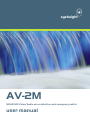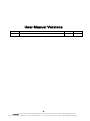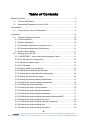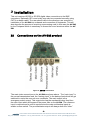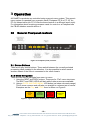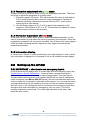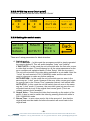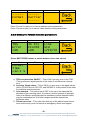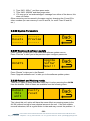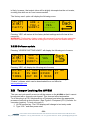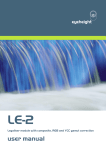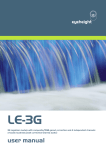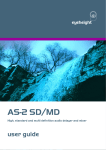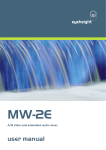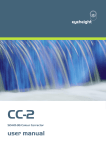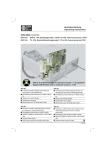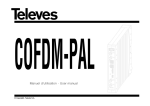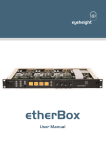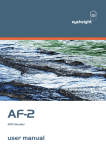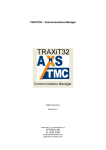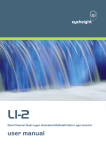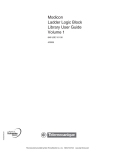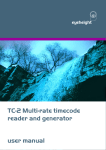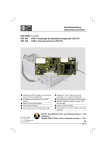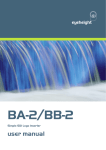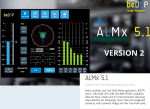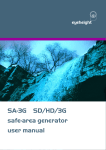Download user manual
Transcript
eyeheight AV-2M SD-HD SDI Video/Audio error detection and emergency switch user manual User Manual Versions Versions 1.0 Changes First Version Date S/W Ver 1.00 -2eyeheight Unit 34 Park House Watford Business Park Greenhill Crescent Watford Herts GB WD18 8PH Reg. No. 2855535 Telephone: +44 (0) 1923 256 000 Fax: +44 (0) 1923 256 100 email: [email protected] Table of Contents System Overview .................................................................................................. 6 1.1 The AV-2M Product ................................................................................ 6 1.2 Associated Equipment for the AV-2M ..................................................... 7 2 Installation .......................................................................................................... 8 2.1 Connections on the AV-2M product ........................................................ 8 3 Operation ......................................................................................................... 10 3.1 General Flexipanel controls .................................................................. 10 3.1.1 Device Buttons ................................................................................... 10 3.1.2 Menu Navigation ................................................................................ 10 3.1.3 Parameter adjustment of a green menu............................................. 11 3.1.4 Parameter adjustment of a red menu................................................. 11 3.1.5 Information display ............................................................................. 11 3.2 Setting up the AV-2M ............................................................................ 11 3.2.1 IMPORTANT – about main and emergency inputs ............................ 11 3.2.2 AV-2M top menu (start point) ............................................................. 12 3.2.3 Setting the switch mode. .................................................................... 12 3.2.4 AV-2M setup ...................................................................................... 13 3.2.5 Setting video error conditions. ........................................................... 13 3.2.6 Setting black detection parameters .................................................... 13 3.2.7 Setting frozen video detection parameters ......................................... 14 3.2.8 Setting the format error types. ........................................................... 14 3.2.9 Setting the format detection parameters. ........................................... 15 3.2.10 Setting the carrier detection parameters. ......................................... 16 3.2.11 Setting the audio properties ............................................................. 16 3.2.12 Setting the audio error properties..................................................... 16 3.2.13 Setting the audio silence parameters ............................................... 17 3.2.14 Setting the audio present parameters .............................................. 17 3.2.15 Setting the audio levelling parameters (KarmAudioRT) ................... 17 3.2.16 Setting the audio levelling top menu ................................................ 18 3.2.17 Setting the audio levelling channel assignment ............................... 18 3.2.18 Setting the audio levelling limit ......................................................... 19 3.2.19 Setting the audio levelling dynamics ................................................ 19 -3eyeheight Unit 34 Park House Watford Business Park Greenhill Crescent Watford Herts GB WD18 8PH Reg. No. 2855535 Telephone: +44 (0) 1923 256 000 Fax: +44 (0) 1923 256 100 email: [email protected] 3.2.20 Setting the audio true peak parameters ........................................... 19 3.2.21 Other parameters –GPI – Memory - System .................................... 20 3.2.22 Setting the GPI and GPO properties ............................................... 20 3.2.23 Power on memory ............................................................................ 21 3.2.24 User memories................................................................................. 21 3.2.25 Naming User Memories ................................................................... 21 3.2.26 System Parameters ......................................................................... 22 3.2.27 Resets and software update ............................................................ 22 3.2.28 Reboot and Factory resets. .............................................................. 22 3.2.29 Software update. .............................................................................. 23 3.3 Tamper Locking the AV-2M .................................................................. 23 3.3.1 Globally locking the user menus ........................................................ 24 3.3.2 The preview output ............................................................................ 24 4 Technical Appendix .......................................................................................... 25 4.1 GPI/Tally/RS232 technical information. ................................................ 25 4.1.1 GPI Inputs. ......................................................................................... 25 4.1.2 Tally Output. ...................................................................................... 26 4.1.3 RS232 Interface. ................................................................................ 26 4.1.4 Specifications. .................................................................................... 27 -4eyeheight Unit 34 Park House Watford Business Park Greenhill Crescent Watford Herts GB WD18 8PH Reg. No. 2855535 Telephone: +44 (0) 1923 256 000 Fax: +44 (0) 1923 256 100 email: [email protected] Table of Figures Figure 1: AV-2M Processing card. ........................................................................ 7 Figure 3: Front view of etherbox (FB-9E) fitted with FF-9 blank panel .................. 7 Figure 4: Rear view of etherbox with a single AV-2M installed. ............................ 7 Figure 5: FP-9 Flexipanel can be fitted on the FB-9E or remotely using and RR-9 kit. .................................................................................................................. 7 Figure 6: AV-2M connections ............................................................................... 8 Figure 8: Flexipanel (FP-9) controls. ................................................................... 10 Figure 9: Types of menus showing their characteristic colours ........................... 10 Figure 11 Typical GPI Input................................................................................. 25 Figure 12 Tally Output ......................................................................................... 26 Figure 13 Tally interface to relay. ........................................................................ 26 -5eyeheight Unit 34 Park House Watford Business Park Greenhill Crescent Watford Herts GB WD18 8PH Reg. No. 2855535 Telephone: +44 (0) 1923 256 000 Fax: +44 (0) 1923 256 100 email: [email protected] System Overview This manual describes the function of the AV-2M. The AV-2M is a geNETics processing card which fits into a single slot of the eyeheight etherbox (FB-9E). This manual must be used in conjunction with the etherbox manual which contains much of the generic information common to all eyeheight geNETics products. 1.1 The AV-2M Product The AV-2M is a full featured SD-HD SDI video and audio error detection system with a built in clean emergency switch. The main use of this unit is to provide automatic error detection of a transmission feed with ability to switch to a backup feed using the internal switch. The main features of this unit are: Constant monitoring of the main and backup feeds ensuring the correct emergency switching takes place. Emergency switching can be based on categories of error such as Carrier loss/video format/line standard/picture freeze/picture black/audio format/audio silence/audio presence. Each error category has programmable error time tolerance enabling the internal switch reaction time to be programmable. Clean switching performed with line synchronisers and a reference input. Audio levelling using the BS1770 algorithm of one audio stereo pair or 5.1 surround sound. Multiple switching modes including fully automatic, one-shot, auto return and manual modes. Preview output showing the input not on air and also showing “on-screen” the current status of the switch with individual error reporting on both inputs. FULLY software and firmware updatable using Flash technology. Ethernet TCP/IP interface using the FB-9E chassis. Mechanical relay bypass available. GPI override facility Tally output -6eyeheight Unit 34 Park House Watford Business Park Greenhill Crescent Watford Herts GB WD18 8PH Reg. No. 2855535 Telephone: +44 (0) 1923 256 000 Fax: +44 (0) 1923 256 100 email: [email protected] Figure 1: AV-2M Processing card. 1.2 Associated Equipment for the AV-2M The AV-2M processing card requires the following in order to set up and operate the unit. 1. An etherbox chassis (FB-9E). Up to six AV-2M units and be installed in one chassis. 2. A Flexipanel control surface such as an FP-9 or an FP-10. Figure 2: Front view of etherbox (FB-9E) fitted with FF-9 blank panel Figure 3: Rear view of etherbox with a single AV-2M installed. Figure 4: FP-9 Flexipanel can be fitted on the FB-9E or remotely using and RR-9 kit. -7eyeheight Unit 34 Park House Watford Business Park Greenhill Crescent Watford Herts GB WD18 8PH Reg. No. 2855535 Telephone: +44 (0) 1923 256 000 Fax: +44 (0) 1923 256 100 email: [email protected] 2 Installation This unit requires HD SDI or SD SDI digital video connections to the BNC connectors. Optionally GPI’s and a tally may also be connected normally using CAT5e or better cable. The user should refer to the etherbox user manual for installation of the AV-2M into a chassis and connection of flexipanels. This will also describe the process of acquiring a processing card (in this case the AV-2M) by the Flexipanel which is necessary to access the menu structure within the AV2M. 2.1 Connections on the AV-2M product Figure 5: AV-2M connections The main video connections to the AV-2M are shown above. The “main input” is the normal transmission feed, the “backup input” is the backup feed which will get switched to under the user set error conditions. The main output is the emergency switch output. This output also has the mechanical relay feed from the main input which will bypass if the power fails on the AV-2M. The reference input is required and is used to synchronise the main and backup inputs to enable a clean switch. The preview/status output will always show the “other” -8eyeheight Unit 34 Park House Watford Business Park Greenhill Crescent Watford Herts GB WD18 8PH Reg. No. 2855535 Telephone: +44 (0) 1923 256 000 Fax: +44 (0) 1923 256 100 email: [email protected] side of the switch, the side that is not on the “main output”. It also can optionally show the main and emergency signal status. The preview output also has text showing the output on air and also the individual error conditions on both Main and Backup inputs. -9eyeheight Unit 34 Park House Watford Business Park Greenhill Crescent Watford Herts GB WD18 8PH Reg. No. 2855535 Telephone: +44 (0) 1923 256 000 Fax: +44 (0) 1923 256 100 email: [email protected] 3 Operation All GeNETics products are controlled using a generic menu system. This generic menu system is operated from a generic panel (Flexipanel FP-9 or FP-10). An FP-9 is shown below (An FP-10 has the same controls in a different layout style). For information about acquiring processor cards for control on a Flexipanel see the FB-9E etherbox manual section 4. 3.1 General Flexipanel controls Figure 6: Flexipanel (FP-9) controls. 3.1.1 Device Buttons There are 8 grey device buttons. These switch between the currently selected processing cards installed in the etherbox. It is also possible to select cards in another chassis if the I-Bus is connected to the other chassis. 3.1.2 Menu Navigation There are two ways to navigate from menu to menu. 1. Using the NEXT and PREV buttons. These are for “Flat” menu structures. The NEXT and PREV LEDS will flash while further menus are available. 2. Using a GOTO ANOTHER MENU LCD button (as below coloured orange). This is more common and will take you straight to a relevant set of menus. Examples are the Play and UTILS menu’s shown on Figure 8. GOTO ANOTHER MENU SINGLE PARAMETER ADJUSTMENT DOUBLE OR TRIPLE PARAMETER ADJUSTMENT INFORMATION DISPLAY Figure 7: Types of menus showing their characteristic colours - 10 eyeheight Unit 34 Park House Watford Business Park Greenhill Crescent Watford Herts GB WD18 8PH Reg. No. 2855535 Telephone: +44 (0) 1923 256 000 Fax: +44 (0) 1923 256 100 email: [email protected] 3.1.3 Parameter adjustment of a green menu A green menu is one in which there is only one adjustable parameter. There are two ways to adjust the parameter in a green menu. 1. Press the green LCD button. This will increment the value in that window. This is most frequently done when the menu parameter is Textural for example switching a parameter between ON and OFF. In this case a button press is most natural. 2. Use the Rotary digipot (A, B, C or D) to adjust the parameter in the respective LCD window (A, B, C or D). The direction and speed of rotation enable numeric values to be set easily. 3.1.4 Parameter adjustment of a red menu A red menu is one in which there is two or three adjustable parameters. In this case it is necessary to first select the menu by pressing the red button. When the red button is pressed it will turn green and either two or three of the rotary digipot LEDS will flash indicating that the respective rotary digipot will operate the respective parameter. 3.1.5 Information display A Yellow menu (Which on most panels does look a light orange!) is one in which only information is displayed. An example of this is the software version display. 3.2 Setting up the AV-2M 3.2.1 IMPORTANT – about main and emergency inputs In this manual we will always refer to a main input and an emergency input (see Connections on the AV-2M product ). However these inputs are actually no different from each other and could be easily interchanged. The main input is actually defined as the position of the switch WHEN the unit has its operational mode configured (see Menus 004-007 below). We have treated them as fixed in order to make the unit simpler to describe in the manual. You can treat the below as gospel assuming that you always set up the unit with the switch manually on the main input. If you did start the unit off switched to the emergency input then the below text would read Main for emergency, and vice verca. The unit is actually completely symmetrical. The unit simply switches to the “other side” when the error occurs. - 11 eyeheight Unit 34 Park House Watford Business Park Greenhill Crescent Watford Herts GB WD18 8PH Reg. No. 2855535 Telephone: +44 (0) 1923 256 000 Fax: +44 (0) 1923 256 100 email: [email protected] 3.2.2 AV-2M top menu (start point) From the top menu press the switch labelled “Ovride” A B C D 1080 A I A 50 1080 B I B 50 -----Ovride ------ -----Set up ------ C D 3.2.3 Setting the switch mode. A Switch =FULLY MANUAL B MAIN OUTPUT^ Return Time =6.0 S There are 3 setup parameters for black detection: A. Switch mode = FULLY MANUAL – In this mode the emergency switch is simply operated by pressing button B. This will switch between “main” and “backup”. 1 SHOT AUTO – In this mode the unit will switch after the first error occurs in video that is output. This will depend on all the setup parameters for the error conditions as explained below (Follow “Setup” from the top menu). The unit will not switch if the video being switched to is not stable. After the “1 shot” the unit reverts to FULLY MANUAL mode and the user would need to intervene to make any further switches AUTO RETURN – In this mode the unit will switch upon an error in the same way as “1 shot” mode. However if the error video comes good again for a period set in the “Return Time” parameter (below) it will switch back. AUTO STAY - In this mode the unit will switch upon an error in the same way as “1 shot” mode. If, however, the new video goes into error the unit will switch back but only if the original feed comes good. (This is an unlikely scenario but is sensible) B. Output Video – This shows the video feed currently on the output of the switch. It also is used to switch the video by pressing this button while in FULLY MANUAL mode. C. Return Time – In auto return mode, this is the amount of time that the original feed must be stable for before the switch will revert back to the original feed. - 12 eyeheight Unit 34 Park House Watford Business Park Greenhill Crescent Watford Herts GB WD18 8PH Reg. No. 2855535 Telephone: +44 (0) 1923 256 000 Fax: +44 (0) 1923 256 100 email: [email protected] 3.2.4 AV-2M setup From the top menu press the switch labelled “Set up”. A B C D 1080 A I A 50 1080 B I B 50 -----Ovride ------ -----Set up ------ B C D And you will see… A -----Video ------ -----Audio ------ -----More ------ Setup options A. Press “Video” to take you to the video error setup types B. Press “Audio” to take you to the audio error setup types C. Press “More” to to take you to GPI, Memory and System set up 3.2.5 Setting video error conditions. Pressing “Video” (above) will take you to: A -----Black ------ B C -----Freeze ------ D -----Format ------ Video error setup types A. Press “Black” to take you to black detection setup parameters. B. Press “Freeze to take you to frozen video detection setup parameters. C. Press “Format” to take you to the format error types. 3.2.6 Setting black detection parameters - 13 eyeheight Unit 34 Park House Watford Business Park Greenhill Crescent Watford Herts GB WD18 8PH Reg. No. 2855535 Telephone: +44 (0) 1923 256 000 Fax: +44 (0) 1923 256 100 email: [email protected] A Black Detect =ON B C SensiTivity = 10 D Black Time =5.0 S There are 3 setup parameters for black detection: A. Black Detection On/Off – This is ON if you wish that a pre-determined period of black video will cause a switch. B. Sensitivity – This is a number from 0-99 indicating the sensitivity of the black threshold, in other words, the user definition of black. If this is set to 0 this means only pure digital black (digital luma 64, chroma 128) on every picture pixel is considered to be black. 99 means that the average picture level is below around 2.5%. C. Black time period – This is the amount of time that the black level needs to be below the set threshold before the emergency switch will activate. 3.2.7 Setting frozen video detection parameters A Freeze Detect =ON B C SensiTivity = 12 D Freeze Time =6.0 S There are 3 setup parameters for black detection: D. Freeze Detection On/Off – This is ON if you wish that a pre-determined period of frozen video will cause a switch. E. Sensitivity – This is a number from 0-99 indicating the sensitivity of the frozen video threshold. If this is set to 0 the system uses a picture CRCC to evaluate frozen video. In this case the video must be truly digitally frozen. If it is set to anything other than 0 a completely different algorithm evaluates “how frozen” the picture is on a frame by frame basis. We recommend a value of 0.05%. F. Freeze time period – This is the amount of time that the picture needs to be frozen below the set threshold before the emergency switch will activate. 3.2.8 Setting the format error types. Pressing “Video” (above) will take you to: - 14 eyeheight Unit 34 Park House Watford Business Park Greenhill Crescent Watford Herts GB WD18 8PH Reg. No. 2855535 Telephone: +44 (0) 1923 256 000 Fax: +44 (0) 1923 256 100 email: [email protected] A -----Format ------ B C D -----Carrier ------ Press “Format” to take you to format detection setup parameters. Press “Carrier to take you to carrier video detection setup parameters. 3.2.9 Setting the format detection parameters. A TRS Error =ON B In Pic FFor00 =ON C D Line Std =720/50 (Press NEXT/PREV buttons to switch between these two menus) E F G H Format Time =12.1 S A. TRS error detection ON/OFF – This is ON if you any error in the TRS (Timing reference signal) portion of the video to contribute as a format error. B. In picture illegal values – This is ON if you any error in the digital values (this is FF/00 in 8 bit or 3FC-3FF and 000-003 in 10 bit portion of the video to contribute as a format error. C. Line standard – This can be set to OFF or be set to the expected line standard of the incoming video. It is wise to set this because in principle video of a different and legitimate line standard could be detected which may be undesirable but in all other respect would be detected as legitimate video. E. Format error time – This is the time that any of the above format errors must continuously occur for before an emergency switch can happen. - 15 eyeheight Unit 34 Park House Watford Business Park Greenhill Crescent Watford Herts GB WD18 8PH Reg. No. 2855535 Telephone: +44 (0) 1923 256 000 Fax: +44 (0) 1923 256 100 email: [email protected] 3.2.10 Setting the carrier detection parameters. A B C Carrier Error =ON Carrier Window =10.0 S Loss Accept =0.2 S D A. Carrier detect ON/OFF – This activates/de-activates the carrier detect system. B. Carrier window time – This is the timing window within which the acceptable carrier loss is evaluated. C. Acceptable loss of carrier – This is the accepted loss of carrier time within the above window that will be interpreted as an error before an emergency switch can take place. 3.2.11 Setting the audio properties A -----Audio ------ B C D -----AudLev ------ Press “Audio” to take you to the audio error switching parameters. Press “AudLev” to take you to the Audio Levelling parameters. 3.2.12 Setting the audio error properties A B -----Silence ------ ------Present ------- C D Press “Silence” to take you to the audio silence error parameters Press “Present” to take you to the Audio group presence parameters - 16 eyeheight Unit 34 Park House Watford Business Park Greenhill Crescent Watford Herts GB WD18 8PH Reg. No. 2855535 Telephone: +44 (0) 1923 256 000 Fax: +44 (0) 1923 256 100 email: [email protected] 3.2.13 Setting the audio silence parameters A B C Silence Detect =Group1 Thresh Hold =-120dB Silence Time =5.0 S D A. Silence detect mode – This can be set to OFF or a number of audio options from individual stereo pairs, complete groups, pairs of groups or all of the groups. The audio from each pair is added together so the threshold needs to be set accordingly. For example if the threshold is set for -96dB, this would be the trigger threshold for 1 pair, the threshold for a group (2 pairs) at the same audio level on both pairs would be -90dB. (6dB=x2) B. Carrier window time – This is the threshold for 1 audio pair in dB. C. Acceptable loss of carrier – This is the time during which the incoming audio level must remain below the threshold to trigger a switch. 3.2.14 Setting the audio present parameters A Agroup Detect =ON B Select Groups 1X3X C D Agroup Time =5.0 S A. Audio group detect mode – If this is ON then any missing audio group which is selected in the “Select Groups” menu will cause a switch if it is missing for a continuous period longer than that selected in the Agroup Time. B. Selected Groups – This selects the groups that must exist within the SDI stream in order for there to be no error. C. Audio group time– This is the time during which, if any of the selected audio groups are missing continuously, will cause a switch. 3.2.15 Setting the audio levelling parameters (KarmAudioRT) KARMAudioRT provides real-time automatic control of peak multi-channel embedded audio loudness as measured using then ITU-R BS.1770 multi-channel loudness algorithm. KARMAudioRT also provides real-time per-channel truepeak limiting as measured by the ITU-R BS.1770 true-peak estimation algorithm. - 17 eyeheight Unit 34 Park House Watford Business Park Greenhill Crescent Watford Herts GB WD18 8PH Reg. No. 2855535 Telephone: +44 (0) 1923 256 000 Fax: +44 (0) 1923 256 100 email: [email protected] In order to control peak loudness KARMAudioRT continually calculates the multichannel short-term loudness and compares this to the loudness limit. If the loudness limit is exceeded the audio gain for all channels selected for KARMAudioRT reduces at the rate set in the loudness attack menu until the short-term multi-channel loudness falls below the defined limit. While the shortterm multi-channel loudness is below the defined limit the audio gain will increase, to a maximum of unity, at the rate defined by the loudness decay menu. KARMAudioRT will never apply a gain greater than unity to the audio. After the loudness control stage each audio channel is analyzed individually for true-peak limiting. Where the estimated true-peak value of a channel exceeds the Peak Knee value the source audio is adjusted according to the Clip and the Peak Compression to restrict the true-peak value to fall between the Peak Knee and Peak Clip values. By employing peak compression audio distortion is minimised. 3.2.16 Setting the audio levelling top menu KARMA Audio Enable Limits The KARMAudio Enable button will toggle the KARMAudioRT audio processing on and off if the unit has the –K option. Operation of the KARMAudioRT is independant of the legaliser operation i.e. putting the legaliser into bypass will not bypass the KARMAudioRT processing. The KARMAudioRT settings are stored and recalled by the user memories. 3.2.17 Setting the audio levelling channel assignment Chanel Preset Custom L = 1 C = 2 R = 3 Ls= 5 Rs= 6 LF= 4 These menus select the embedded audio channel numbers (1 thru 16) that the KARMAudioRT loudness/peak processing is performed on. Press any red menu to access the individual parameters. The first menu facilitates quick selection of industry standard channel allocations. Adjusting any of the channel allocations will force the system to a “custom” channel allocation. Only the channels identified will be processed by the KARMAudioRT processing. Setting a channel to 0 will result it in being excluded from the KARMAudioRT calculations and processing. - 18 eyeheight Unit 34 Park House Watford Business Park Greenhill Crescent Watford Herts GB WD18 8PH Reg. No. 2855535 Telephone: +44 (0) 1923 256 000 Fax: +44 (0) 1923 256 100 email: [email protected] 3.2.18 Setting the audio levelling limit Limit -18 LUFS This menu sets the short-term loudness limit above which the audio gain will begin to reduce. The Loudness and Peak buttons provide access to more detailed loudness and peak processing parameters. 3.2.19 Setting the audio levelling dynamics Attack -24 LU/sec Decay 2.0 LU/sec Window 0.4 S These menus allow configuration of the loudness processing parameters. The Attack parameter effects how rapidly the audio gain is reduced when the loudness limit is exceeded. The Decay parameter controls how quickly the audio gain recovers to unity after a loudness control event. The Window parameter controls the length of the short-term average used in the loudness calculation. 3.2.20 Setting the audio true peak parameters PkClip -10 dBTP PkKnee -11 dBTP PkGrad Comprs 1:3.0 These menus configure the peak processing parameters. Peak processing becomes active above the PKKnee level and all values between PKKnee and PKKnee + ((PKClip – PKKnee)/compression) are soft limited. Values above PKKnee + ((PKClip – PKKnee)/compression) are hard clipped. For the default values true-peak levels below -11 dBTP are unaffected, true-peak levels between -11dBTP and -8dBTP are soft limited and all true-peak levels above -8dBTP are hard limited. - 19 eyeheight Unit 34 Park House Watford Business Park Greenhill Crescent Watford Herts GB WD18 8PH Reg. No. 2855535 Telephone: +44 (0) 1923 256 000 Fax: +44 (0) 1923 256 100 email: [email protected] 3.2.21 Other parameters –GPI – Memory - System A B -----GPI’s ------ -----Memory ------ C D -----System ------ Press “GPI’s” to take you to the GPI and Tally parameters Press “Memory” to take you to the 6 user memories Press “System” to take you to the global parameters, factory reset, system update. 3.2.22 Setting the GPI and GPO properties A B GPI Enable =ON GPI State: 1-.-3 C D GPO Test: ForceL A. GPI enable – If this is ON then the GPI states will take priority on any mode selected manually IF GPI 1 is low. (see table below) B. GPI State – This simply shows the current state of the 3 input GPI’s. A dot “.” Indicates non active (voltage high state) and the number 1,2 or 3 indicates an active state (voltage low state). C. GPO test – This is for diagnostic use and if it is OFF the GPO indicates the switch state (see table below). The other options are ForceL and ForceH which forces the GPO into a Low or High state respectively. Table 1 - GPI operation modes GPI-1 GPI-2 GPI-3 (Enable) (Switch) (Not Used) 1 X X 0 1 X 0 0 X Mode The unit operated normally in the mode that the user has left it in. The unit switches to the MAIN input irrespective of any user settings The unit switches to the BACKUP input irrespective of any user settings - 20 eyeheight Unit 34 Park House Watford Business Park Greenhill Crescent Watford Herts GB WD18 8PH Reg. No. 2855535 Telephone: +44 (0) 1923 256 000 Fax: +44 (0) 1923 256 100 email: [email protected] Table 2 - GPO operation modes GPO test state ForceH ForceL OFF OFF Current video output X X MAIN BACKUP GPO High Low High LOW 3.2.23 Power on memory On power up, this product will automatically load the settings it had the last time it had power. 3.2.24 User memories The user memories are a generic feature of all eyeheight geNETics products. The AV-2M has six presets for common legalisation standards and six user memories, which are initially named, ‘user Mem 1’ through to ‘user mem 6’. To save a user memory after entering the memory section press the grey NEXT button twice and you will find the save memories section. Pressing any one of these buttons will save the current state in the respective memory. user mem 1 Save user mem 2 Save user mem 3 Save next *BACK* prev user mem 4 Save user mem 5 Save user mem 6 Save *BACK* prev To show this memory as the loaded memory you will need to immediately load it once it’s saved, using the appropriate ‘user mem recall’ button below. 3.2.25 Naming User Memories The user memories can be named with up to 12 characters. To do this plug in a PS-2 Keyboard into a Flexipanel and select the appropriate processor card with a device button. (See Figure 5: AV-2M connections for connector location). To name memory 1, “625v1 050309” 1. Hit F9 function key. The LCD displays will change to text entry mode. - 21 eyeheight Unit 34 Park House Watford Business Park Greenhill Crescent Watford Herts GB WD18 8PH Reg. No. 2855535 Telephone: +44 (0) 1923 256 000 Fax: +44 (0) 1923 256 100 email: [email protected] 2. Type “M01: 625v1 ” and then press enter. 3. Type “M02: 050309” and then press enter. 4. You may get a “not acknowledged” message from either of the above; this does not matter. Other memories can be named in the same way but changing the 01 and 02 to other numbers (for user memory 2 use 03 and 04, for mem 3 use 05 and 06, etc.). 3.2.26 System Parameters -----Resets ------ -----Preview ------ 3.2.27 Resets and software update Press “Resets” to take you to the Reset and software update menus. Press “Preview” to take you to the preview output configure parameter Upgrde Softwr Now!!! RESETS Press “Resets” to take you to the Resets!. Press “Upgrade software now” to take you to the software update system. 3.2.28 Reboot and Factory resets. There are 2 types of resets available which don’t involve removing the AV-2M from the chassis. Both of these are available from the following menu. Reboot this unit Factry reset The ‘reboot this unit’ option will have the same effect as removing power to the AV-2M, without having to have physical access to the unit. If the unit exhibits unusual behaviour, this is a good action to take and may correct the problem. It - 22 eyeheight Unit 34 Park House Watford Business Park Greenhill Crescent Watford Herts GB WD18 8PH Reg. No. 2855535 Telephone: +44 (0) 1923 256 000 Fax: +44 (0) 1923 256 100 email: [email protected] is likely, however, that output video will be slightly interrupted as the unit resets, so doing this while on-air is not recommended. The ‘factory reset’ option will display the following menu: START? Factry ARE YOU SURE? -----YES ------ Pressing “YES” will restore all the factory default settings and will clear all the memories. WARNING! Performing a factory reset will permanently erase all user memories that have been stored, as well as erasing the current power-on default setting. 3.2.29 Software update. Pressing “UPGRDE SOFTWR NOW!!!” will display the following set of menus START? Softwr ARE -----YOU YES SURE? ------ Pressing “YES” will display the following set of menus AV-2M FILE TIMES IS UPG IS REC OUT IN RADING EIVED 3 MINS IF NO IT The unit will be set into the state where it can be field upgraded using the “Flasher” software which can be downloaded from our web site: www.eyeheight.com 3.3 Tamper Locking the AV-2M The user can lock specific menus or all the menus on the AV-2M so that it cannot be adjusted with a manual control panel. This does not effect automation. To do this plug in a PS-2 Keyboard into a Flexipanel and select the appropriate processor card with a device button. (See Figure 6: Flexipanel (FP-9) controls. for connector location). To lock only menu 5: 1. Hit F9 function key. The LCD displays will change to text entry mode 2. Type “L05:” and then press enter. - 23 eyeheight Unit 34 Park House Watford Business Park Greenhill Crescent Watford Herts GB WD18 8PH Reg. No. 2855535 Telephone: +44 (0) 1923 256 000 Fax: +44 (0) 1923 256 100 email: [email protected] A padlock symbol will appear on the menu and it cannot be adjusted. To unlock menu 5, type “A05:” as step 2 above. Other menus are done in the same way To lock the whole product type “L:” as step 2 above and to unlock the whole product type “A:” as step 2 above. 3.3.1 Globally locking the user menus Hold in the DEVICE SELECT button to which the AV-2M is assigned until a message is displayed on the menus informing you that “User has LOCKED menus” or “User has UNLOCKED menus”. 3.3.2 The preview output The preview output can be configured as showing either the output of the switch, the “other” non switched side of the switch, or the non switched video with an onscreen display. The On-Screen Display shows the instantaneous status of the Main and Backup video feeds displaying error catagories. It also shows which input is currently switched. - 24 eyeheight Unit 34 Park House Watford Business Park Greenhill Crescent Watford Herts GB WD18 8PH Reg. No. 2855535 Telephone: +44 (0) 1923 256 000 Fax: +44 (0) 1923 256 100 email: [email protected] 4 Technical Appendix 4.1 GPI/Tally/RS232 technical information. The Processor card has an RJ-45 connector with GPI, Tally and RS232 connections as shown below: 1 GPI-1 White/Orange 2 GPI-2 Orange 3 GPI-3 White/Green 4 GND Blue 5 RS232 TX White/Blue 6 RS232 RX Green 7 +5V White/Brown 8 Tally (open collector) Brown Table 3 GPI/Tally and RS232 pin-out on RJ-45. 4.1.1 GPI Inputs. Figure 8 Typical GPI Input GPI’s are normally activated by a short to ground. The GPI has its own internal pull-up resistor. If the user is interfacing with logic then Vhigh = +12V>Vin>+3V Vlow = +0.3V>Vin>0V - 25 eyeheight Unit 34 Park House Watford Business Park Greenhill Crescent Watford Herts GB WD18 8PH Reg. No. 2855535 Telephone: +44 (0) 1923 256 000 Fax: +44 (0) 1923 256 100 email: [email protected] USER OUTPUUT 4.1.2 Tally Output. R 1 10R TR R TALLY PROCESSOR BC817-16 2 3 330R Figure 9 Tally Output The user Tally Output is an open collector transistor. The drain should be <200mA. An electro-mechanical relay can be operated by this as shown in the example below. Figure 10 Tally interface to relay. 4.1.3 RS232 Interface. This loosely follows the pin convention of EIA-561 which is a standard for RS232 on an RJ45 cable. Only TX, RX and Signal ground (pin 4) are implemented. For the LI-1 the following RS232 parameters apply: 115Kbaud 8 Bits, no parity 1 Stop bit. - 26 eyeheight Unit 34 Park House Watford Business Park Greenhill Crescent Watford Herts GB WD18 8PH Reg. No. 2855535 Telephone: +44 (0) 1923 256 000 Fax: +44 (0) 1923 256 100 email: [email protected] 4.1.4 Specifications. - 27 eyeheight Unit 34 Park House Watford Business Park Greenhill Crescent Watford Herts GB WD18 8PH Reg. No. 2855535 Telephone: +44 (0) 1923 256 000 Fax: +44 (0) 1923 256 100 email: [email protected] - 28 eyeheight Unit 34 Park House Watford Business Park Greenhill Crescent Watford Herts GB WD18 8PH Reg. No. 2855535 Telephone: +44 (0) 1923 256 000 Fax: +44 (0) 1923 256 100 email: [email protected]