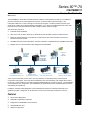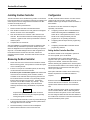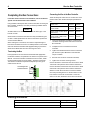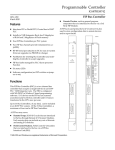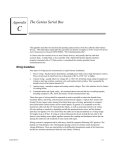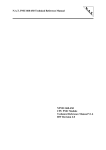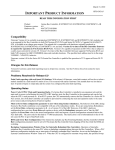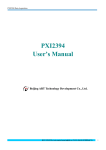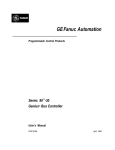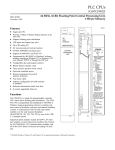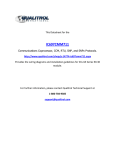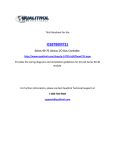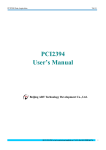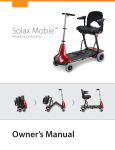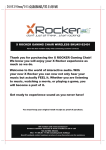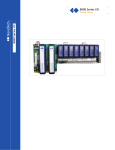Download Series 90-70 Genius Bus Controller IC687BEM731, GFK
Transcript
Series 90™-70 IC687BEM731 Genius Bus Controller GFK-2370 March 2010 The IC687BEM731 Genius Bus Controller interfaces a Genius communications bus with up to 31 additional devices to a Series 90-70 or PACSystems RX7i system. It can be installed in slots 2 through 17 in a PACSystems RX7i PLC or slots 2 through 9 in a Series 90-70 system. The Bus Controller occupies only a single slot in a VME-type or standard-width PLC backplane. If it is used in a standard Series 90-70 PLC rack, there will be a 0.8-inch space between the Bus Controller and the module to its right. OK CH1 OK The Genius bus may serve: ▪ ▪ ▪ ▪ ▪ Individual Genius I/O Blocks. Other PLCs such as: RX7i, Series 90-70, Series 90-30, and VersaMax, Series Six and Series Five. Series 90-70 Remote Drops. A remote drop is a Series 90-70 rack that is interfaced to the bus by a Remote I/O Scanner module. VersaMax and Field Control I/O Stations. This Bus Controller is compatible with the VersaMax Genius NIU. Multiple hosts, for communications using datagrams and Global Data. Series 90-70 PLC with Genius Bus Controller, IC687BEM731 PC with PCIbased PCIM Board PACSystems RX7i with Genius Bus Controller, IC687BEM731 Genius I/O Blocks VersaMax I/O Station with Genius Network Interface Unit Series 90-30 PLC with Genius Bus Controller PACSystems RX3i with Genius Bus Controller Series 90-70 I/O Station with Remote I/O Scanner Module A bus may be used entirely for I/O control, or it may feature I/O control enhanced by communications commands in the program. A bus may also be dedicated to CPU communications, with multiple CPUs and no I/O devices. Communications can include transmitting Global Data from one CPU to another. The Global Data area is identified in the configuration. After initialization, the specified data area is transferred between devices automatically and repetitively. In addition, messages called Datagrams can be transmitted in response to individual commands in the application program. Datagrams can be directed to one device or broadcast to all devices on the bus. Features ▪ Advanced I/O Diagnostics ▪ Redundancy applications supported ▪ Datagrams and Global Data communications ▪ Hand Held Monitor Port ▪ Software configuration GENIUS BUS CONTROLLER 2 Genius Bus Controller GFK-2370C LEDs Bus Controller IC687BEM731 has three LEDs. During normal operation, the top two LEDs are ON. They are OFF or blinking to indicate special or failure conditions. The third LED is not used. Module OK: The top LED indicates the status of the Bus Controller. If powerup diagnostics detect a failure or if the module fails during operation, this LED will be OFF. The Module OK LED blinks during powerup diagnostics or when the Bus Controller is installed in the wrong slot. Channel 1 OK: This LED is ON after a valid configuration is received from the CPU. In the event of a BEM731 MODULE OK CHANNEL 1 OK NOT USED ON = OK MODULE FUNCTION GENIUS BUS CONTROLLER (1 CHANNEL) bus failure, such as a broken wire or excessive bus errors, the Channel1 OK LED remains OFF until the failure condition is corrected. If the Bus Controller fails, the LED will remain permanently OFF. Hand-Held Monitor Connector: The nine-pin connector directly below the LEDs is used for a Genius Hand-held Monitor. Serial Bus Connector: Connections to the serial bus are made to the removable bottom connector. Specifications HAND HELD MONITOR Devices on the bus 32 devices at 153.6 Kbaud standard, 153.6 Kbaud extended, or 76.8 Kbaud. 16 devices at 38.4 Kbaud. Module Current Requirement 1.3 Amps from the backplane +5V supply Communications Rates Configurable: 153.6 Kbaud extended, 153.5 Kbaud standard, 6.8 Kbaud, 38.4 Kbaud Maximum Bus Length 7500 feet at 38.4 Kbaud, 4500 feet at 76.8 Kbaud, 3500 feet at 153.6 Kbaud extended, 2000 feet at 153.6 Kbaud, standard. Maximum length at each baud rate also depends on cable type. The Genius System and Communciations Manual provides a complete list of cable types, showing corresponding bus lengths and baud rates. Greater bus lengths are possible using sections of fiber optics cable with modems. Bus Type Daisy-chained bus cable; single twisted pair plus shield or Twinax. Fiber optics cable and modems can also be used Bus Termination 75, 100, 120, or 150 ohm resistor at both ends of electrical bus cable. Data Encoding Each bit is encoded into three dipulses, majority-voted at the receiver to correct any single dipulse errors. A dipulse is an AC code consisting of a positive then negative excursion of voltage. Dipulses are individually sampled to reject low and high frequency interference. ModulationTechnique Frequency Shift Keying (FSK) 0 to 460.8 KHz max. (153.6 Kilobaud) Isolation 2000 volts Hi-Pot, 1500 volts transient common mode rejection. Signal/noiseRatio 60 db Related Documents Series 90-70 Genius Bus Controller User’s Manual, GFK-2017. Genius Analog and Discrete Blocks Manual, GEK-90486-2 Genius I/O System and Communications Manual, GEK-90486-1. Series 90-70 PLC Installation Manual, GFK-0262. Series 90-70 Remote I/O Scanner User’s Manual. The PACSystems RX7i Installation Manual, GFK-2223 Proficy Machine Edition Logic Developer-PLC Getting Started, GFK-1918 CH 1 CHANNEL 1 SER1 SER2 SHIELD IN SHIELD OUT MODULE IC687BEM731 LABEL 44A739865 005 Genius Bus Controller 3 GFK-2370C Installing the Bus Controller Configuration The Bus Controller can be installed at any position on the Genius bus.Communications are most efficient if devices are placed in the same sequence as their configured Device Numbers. The Bus Controller is usually device 31. The Bus Controller and the devices on its bus must be configured as part of the PLC system using the Machine Edition Logic Developer 5.0 Service Pack 2 or later software. 1. Be sure the rack is powered down. 2. Position the Bus Controller at its intended location. The devices on the bus must also be configured separately. This includes: 3. Push the Bus Controller into the card guide until it is aligned with the connector on the rack backplane. 4. Push the module into the connector until it clicks onto the rack rails. Be sure that the board has seated properly in the connector. Tighten screws at the top and bottom to hold the module in place. 5. Complete the bus connections. After the installation is completed and power is applied, the Bus Controller start up and blink the top LED for about 5 seconds. When the diagnostics have completed successfully, the top LED stays ON. The middle LED lights when a valid configuration for the module has been received from the CPU, and the bus operation has been verified. The bottom LED is OFF under all conditions. Removing the Bus Controller 1. Power down the rack in which the Bus Controller is located. Before removing power, it is important to consider the impact on the controlled process. 2. If the PLC is not part of a redundant system, the bus wiring can be removed from the Bus Controller. If the PLC is part of a redundant system and another CPU on the bus is now functioning as the controller, the Bus Controller can be removed without powering down the bus. Do not disconnect the bus cable or any terminating resistor from the Bus Controller’s bus connector. Remove the connector from the Bus Controller very carefully. Avoid contact with exposed cable wiring. Place the terminal assembly with the bus wiring still attached, in a protected location. Caution If exposed wiring comes in contact with conductive material, data on the bus may be corrupted, possibly causing the system to shut down. 3. To remove the Bus Controller, loosen any screws attaching it to the rack and then hold the top and bottom plastic tabs to disengage them from the rack rails. 4. Pull the board firmly to remove it from the backplane. 5. Slide the board outward to remove it from the rack. A. Configuring I/O blocks with a Hand-held Monitor and/or Write Configuration COMMREQs. For a Series 90-70 or PACsystems RX7i PLC, certain blocks can be configured directly from the programmer on an operating Genius bus. B. Configuring Remote Drops with the programming software. C. Configuring redundant Bus Controllers with the programming software Setting the Bus Controller Baud Rate The Genius network can be configured to operate at one of four speeds, up to 153.6K baud. The default baud rate of 153.6 Kbaud (standard) supports a bus up to 2,000 feet in length. If the bus is longer than 2,000 feet, a lower baud rate must be selected, following the guidelines in the Genius System and Communications Manual. The maximum length of a network depends on the baud rate and cable type; it can be up to 7,500 feet. Fiber optics cable with modems can be used for long distance requirements or if additional isolation is required. Caution Select the same baud rate for the Bus Controller as that used for other devices on the bus. The bus will not operate unless all devices are set to the same baud rate. The Bus Controller powers up with no assumed baud rate or serial bus address. After a valid configuration has been stored to the system, the PLC CPU transfers the new configured baud rate and serial bus address to the module at the conclusion of the store and each time the Bus Controller is power-cycled. 4 Genius Bus Controller GFK-2370C Completing the Bus Connections Connecting the Bus to the Bus Controller For details of bus selection and installation, refer to the Genius System and Communications User’s Manual. There will always be 2 bus wires or one bus wire and a resistor lead in each terminal. Example specifications are: Using shielded, twisted pair cable, create a serial bus connecting the Bus Controller, I/O blocks, and other permanently installed devices as shown below. Caution All cable used for one serial bus must be of the same type, or the bus will not work. Other busses connected to the same CPU may use different types of cable. Cable specifications are found in the Genius System and Communications Manual. When making bus connections, the maximum exposed length of bare wires should be two inches. For added protection, each shield drain wire should be insulated with spaghetti tubing to prevent the Shield In and Shield Out wires from touching each other. Terminating the Bus Each physical end of a bus must be terminated with appropriate termination resistors, as explained in the Genius I/O System User’s Manual. If the Bus Controller is located at the end of a bus, install the appropriate resistor across its Serial 1 and Serial 2 terminals. The amount of resistance required will depend upon the type of cable used for the bus. Terminating the Bus at the Bus Controller Serial 1 2 conductors with same cross section, solid 0.08 mm² minimum 0.5 mm² maximum 2 conductors with same cross section, flexible 0.08 mm² minimum 0.75 mm² maximum 2 conductors of the same cross section, flexible, ferrules without plastic sleeve, 0.25 mm² minimum 0.34 mm² maximum 2 conductors of the same cross section, flexible, TWIN ferrules with plastic sleeve 0.5 mm² minimum 0.5 mm² maximum 1. Using a small flathead screwdriver, loosen thebus connector mounting screws and remove it from the Bus Controller. 2. Complete the bus connections for the Bus Controller. 3. Tighten the individual terminal screws to hold each pair of wires in place. Maximum recommended torque is 0.22Nm. 4. Re-insert the connector on the Bus Controller,. 5. Tighten the connector mounting screws. Connect the Serial 1 terminal of each device to the Serial 1 terminals of the previous device and the next device. Connect the Serial 2 terminal of each device to the Serial 2 terminals of the previous device and the next device. Shield In of each device must be connected to Shield Out of the preceding device. For the first device on the bus, Shield In can be left unconnected. For the last device on the bus, Shield Out can be left unconnected. Serial 2 Ordering Information Description Catalog Number Series 90-70 Genius Bus Controller, VME-Width IC687BEM731 Blank-slot filler, VME-width IC698ACC735