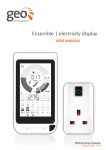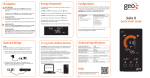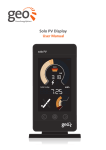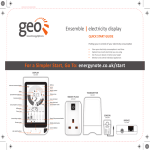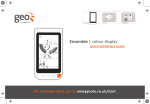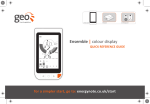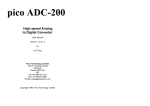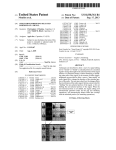Download - geotogether
Transcript
Duet II User manual Duet II | User manual Safety information Welcome to geo’s energy management service. You’ve taken that all important first step towards complete control of your home energy use. Your Duet II will help you manage and visualise your energy – helping you on the way to optimum efficiency and maximum cost savings. In this manual you’ll find everything you need to quickly and simply set up and start using your display. You’ll also find out more information about how the monitor works, how it can help you and how you can identify ways to save energy (and money). J Do not fit rechargeable batteries j Keep the Duet II away from water and other liquids. Clean only with a dry, soft cloth. If any components appear damaged or faulty, please contact your utility L For use in a dry, indoor environment only J It is not necessary for you to connect or disconnect any cabling or access your electricity meter N To protect the environment, these products and any batteries must be disposed of safely at the end of their life. Please take to a recycling centre for safe disposal MRoHS compliant O CE approved J Please only use the power supply provided 2 Contents CONTENTS Your Duet II display What’s in the box? Powering the display Display stand Wall mounting Display overview Getting started Meter connection 4 4 4 4 5 Troubleshooting FAQs22 Technical specifications Duet II display 23 6 Reading your display Upper screen 7 Lower screen 7 Home view 8 SO FAR Today view 8 Messages9 Alerts9 What does it mean? See what you’re using It’s about now ... What is normal? How can I use less? Prepayment Prepay view Adding credit Menu options Main menu Demonstration mode Settings Advanced menu Messages 10 10 11 11 12 13 14 15 17 19 20 3 Duet II | User manual YOUR DUET II DISPLAY What’s in the box? Display stand Your Duet II package contains the following items: The display stand will already be attached to your Duet II display. • Duet II energy display • Display stand • UK power supply Powering the display Your Duet II display can be powered using the supplied power supply or with 3 x AAA alkaline batteries. To remove the stand, slide it downwards and then pull it away from the display. Do the reverse to re-attach the stand to the display. Wall mounting The display can be wall mounted using a flat-head screw (not supplied). Do not use any other power supply with this display. Remove the stand before attempting to wall mount the display. It is not recommended to use batteries for a prolonged period. On the wall, drill a hole and tighten the screw so that it is left 3mm proud and hook the display on to the screw using the hole on the back of the display. To replace the batteries, remove the stand and then open the battery cover using the clip at the top. Do not use rechargeable batteries in this display. 4 Your Duet II display Display overview Electricity tariff warning Home button Electricity tariff icons Electricity consumption Electricity reading Gas reading Gas consumption Gas tariff icons New message indicator Lower screen Button labels Left, middle and right buttons 5 Duet II | User manual GETTING STARTED Meter connection Connection established Your display will show Connecting to smart meter... for up to 15 minutes while the display connects to the smart meters in your home. Once your display has successfully established a connection to your smart meter(s), your Duet II will show the current consumption and totals so far today. Should your display show No Network then you will need to contact your utility to complete the installation. The lines at the top indicate whether an electricity smart meter (top) or gas smart meter (bottom) have been connected. You can now use your Duet II display. 6 Reading your display READING YOUR DISPLAY Upper screen Lower screen There are two speedometers to give you an up-to-date graphical view of how much electricity and gas your home is using right now. The lower screen is used to show historical usage and also for making changes to your Duet II. The upper electricity speedometer shows up to 22kW of power, updating every three seconds. The lower gas speedometer shows up to 50kW of power, updating every 30 minutes. (This speedometer is only shown if you have a gas smart meter.) The two gauges can be scaled to suit the size of property you live in - see ‘Usage Level’ on page 18. The function of each of the three buttons at the bottom of the display is shown directly above it. In the example above, the middle button will enter the main menu. Top (Home) button A short press of the top (home) button reverts the display to the Home View. 7 Duet II | User manual Home view SO FAR Today view After five minutes of inactivity, your Duet II will switch into a simplified view. This is the default view and your Duet II will show this when any button is pressed. The upper screen will show the current rate of consumption for electricity and gas without numbers. The lower screen will show the time and the total cost for today. If you have prepayment meters, then the available credit will be shown. The amount of energy you have used is shown in numbers - the upper numbers are for electricity and the lower numbers for gas. You can view your energy use for Today, This Week, and This Month. Cycle through these periods by pressing the period button. 8 Reading your display Messages Another press of the period button moves from the SO FAR view to the HISTORIC view. You can view your energy use in bar graph form for Last 8 days, Last 5 Weeks and Last Year. Press the units button in either view to change between cost and energy. If you have any unread messages then the k icon will be shown on the upper screen. To view unread messages or alerts, select the menu button from the SO FAR view and then Messages. Alerts Your Duet II can show alerts. Alerts appear on the bottom screen and require immediate attention. Alerts may be Duet II related (i.e. Low battery) or received from the smart meters (i.e. Low credit warning). See ‘Alerts’ on page 18 to lean how to configure your alerts. 9 Duet II | User manual WHAT DOES IT MEAN? See what you’re using Your Duet II display makes your electricity and gas consumption visible, taking the guesswork out of understanding how much your home uses - both right now and historically. The display is neatly divided in two the upper screen shows the current rate of usage of electricity and gas (if installed) - the lower screen provides an insight in to performance against a set budget and shows when and how much has been used in the past. It’s about now ... In the same way your car shows how fast your car is travelling, the two gauges in the upper screen show how much your home is consuming now. The top gauge - or speedometer - is for the rate of electricity and the bottom gauge is for gas. To make it even easier to understand the hourly rates of consumption, the top and bottom sets of numbers can show the rate of consumption in cost (£/€) and energy or power (kW). 10 For example, if the display says £0.15 for the rate of electricity consumption, then this means that if the rate stayed the same it would cost 15p for the next hour. The electricity speedometer is updated every few seconds and the gas speedometer every 30 minutes. Less is more The lower the hourly rate of consumption, the less it will cost and the more you can save. It is typical of a medium sized house to use around 250Wh or 4p per hour of electricity - so see how low you can get the speedometer. If, when you have your lights off, your house is using more than this rate, have a look around the home and see if any appliances can be turned off. The gas speedometer should drop to zero when your boiler and cooker are not in use. What does it mean? What is normal? How can I use less? Don’t worry if every now and again the speedometers are high - this can be perfectly normal. Look for appliances around the home that are not always being used and can be switched off. The image below shows where the electricity speedometer will typically be when using certain appliances. Often it’s items such as a games console, sound system or even a clock radio in the spare room. Experiment with switching appliances off and see what affect that has on your daily usage. Typical ‘base load’ Evening time Boiling a kettle Other ways to save include having less water in the kettle (only boil what you intend to use), lowering the temperature on the washing machine or raising the temperature of the freezer (-18OC is cold enough). 11 Duet II | User manual PREPAYMENT Prepay view If you are on a prepayment plan with your utility, then your Duet II will automatically show your remaining credit on the Home View. If you have both electricity and gas prepayment plans, then the Home View will alternate with the credit remaining for each fuel. You will also see the Pre-pay option in the main menu. This allows you add credit and view any outstanding debt. 12 Prepayment Adding credit To add credit to your electricity or gas prepay smart meter, you will need to have a unique code from your utility or approved payment partner. The code, also known as a ‘vend code’, is 20 numbers long and can only be used once. It contains details about your account, smart meter and the amount of credit you have purchased. Once all 20 digits have been entered, your display will send the code to the smart meter for verification. It can take up to thirty minutes for the code to be applied and you will receive a notification on your Duet II to let you know the credit has been applied. To enter the new vend code, do the following: • Press the menu button and select the Pre-pay • Select either Electricity or Gas, depending on what you have purchased • Select Add Vend Code • Using the left and right buttons, enter each of the 20 digits, pressing next/del to move to the next digit • A long press of next/del will go back one digit If the vend code was entered incorrectly, please try again. Press back to return to the prepayment menu. For other prepayment features, please see ‘Electricity & gas prepay’ on page 14. 13 Duet II | User manual MENU OPTIONS Main menu Electricity & gas prepay From the Home view, press the middle menu button. Prepayment menu options are only available if you have a prepayment plan in place for your electricity or gas smart meter. Select Pre-pay followed by Electricity or Gas to see additional options (which will depend on your utility). Using the left and right buttons, navigate through the menu options. Press the middle select button to enter a sub-menu or feature. 14 Menu options Demonstration mode To help you get started, we’ve added a simple guide that walks you through the key features of your display. This manual covers all of the features of your Duet II in more detail, however you can access the demonstration mode at any time from the display. Select Demonstration from the top of the main menu. Use the next and back buttons to navigate through the demo. Press the top home button to exit the demonstration mode. 15 Duet II | User manual Tariffs The Tariffs screen shows details of the electricity and gas tariffs provided by your utility. Select next to view further details on the individual Electricity and gas tariff. Understanding your tariff Tariff information includes the current rate per kWh (also known as unit charge). If you have different tariffs during the day, then the next tariff is also shown. Tariff now and next To see what tariff you are on now and when the next tariff change will be, the upper screen has two sets of three tariff indicators. One i icon means the least expensive electricity tariff and iii means the most expensive. The icons will flash to indicate a rate change is due within the next 30 minutes. As an example, if you have three electricity icons showing (iii) and the left-most icon is flashing - this means that within the next 30 minutes your electricity tariff will move from the most expensive to the least expensive rate. The same principles apply with the j icons for gas tariffs. If there is a standing charge (either each day or month), then this is shown. All prices are inclusive of VAT. 16 Press back to return to the main menu. Menu options Settings Backlight The Settings menu allows you to customise your Duet II to your personal preferences. The backlight of the upper and lower screens can be configured to be active at certain times of the day. By default, the display will be off between 22:00 and 06:00. During this time, pressing any button will switch the display on so that you can use your Duet II as normal. All settings are configured in 24 hour format, where 00:00 is midnight, 12:00 is midday and 21:00 is 9pm. Within each setting, press the + and - buttons to change the setting and then set to store the new setting. There are three modes for the backlight level: • Off • Timed (default) • Always When in Off, the display will automatically switch off 60 seconds after the Duet II was last used. Timed is the default mode and means that the display is on between the Day ON and Night OFF times. 17 Duet II | User manual Alerts Usage Level There are 3 alert settings. The dials in the upper display can be scaled to suit your size of house and expected usage. Volume Your Duet II can make a sound when there is a new alert. The volume can be set between: • Quiet (default) • Loud Audible This setting turns the alert sound either on or off. You will still receive alerts when this setting is set to Off. Visual This setting allows you to prevent alerts generated by your Duet II from appearing. Don’t worry, important alerts from you Smart Meter will still appear. 18 For example, if you live in a fivebedroom house and have four people living there all the time, then you should select High as the user type so that the dials can show the typical higher rates of consumption. Conversely, if you live in a small flat, then select Low so that your display can make full use of the dials. This setting only affects the electricity and gas dials and does not alter your readings or history and can be changed at any time. The options are: • Low • Medium (default) • High Menu options Credit warning Advanced menu If you have a smart meter in prepayment mode, then you can set the threshold at which your Duet II will create an alert to let you know your credit is getting low. Your Duet II has a number of advanced menus and information screens that you do not normally need to access. The warning is set in cost (£/€) and is the same for both electricity and gas. You should only access these menus if asked to by your utility. Display Details specific to this Duet II Elec Meter Details about your electricity smart meter Gas Meter Details about your gas smart meter (if installed) Date and time The current date and time, as taken from the smart meter Signal Signal strength to the smart meter 19 Duet II | User manual Installation Messages This menu is for installation purposes only and is PIN protected. If your utility has sent you a message, then k will be shown on the upper screen. To view your messages (up to 30 can be stored), select Messages from the main menu. Navigate up and down the list using the left and right buttons and press read to open a message. Messages are listed with the most recent at the top. Each message is shown by the date it was received by your Duet II and icons that indicate the type of message. 20 Menu options Messages indicators: Viewing a message a unread message Select a message from the Messages list by pressing read. d message is urgent e message needs to be confirmed or requires acceptance / rejection Press the delete button to remove the message from the message list. g message was previously rejected If the message requires you to make a choice, you will be required to accept or reject the message before you can delete the message. h message has a time limit and will be deleted automatically Press close to return to the list of messages. f message was previously accepted Once a message has been accepted or rejected it cannot be changed. Select back to return to the main menu. 21 Duet II | User manual TROUBLESHOOTING FAQs My display is not showing any readings This could be because your display is out of range and not communicating with the smart meter. You can check the signal strength from the Signal option in the Advanced menu. If the display cannot communicate with the smart meter, it will show Connecting to smart meter ... and the upper display will show no readings. If the display shows No Network then contact your utility. Why has my display turned off? Your display may be off for a number of reasons: If you have selected the Backlight setting to be Timed or Off, then the display will be blank when you are not using it (or it is scheduled to be off). Press any button and the display should come back on. See ‘Backlight’ on page 17 for more information on the Backlight setting. If the display is being powered by batteries, then it may be that they have run flat. Either connect your display using the supplied power adapter or change the batteries. The display will run for approximately 72 hours while on batteries so that you can carry it around the home to learn how different appliances work. It is not intended for prolonged use. 22 Technical specifications TECHNICAL SPECIFICATIONS Duet II display This product is intended to be used indoors in a domestic or small office environment. It is not suitable for outdoor use. It is intended to be installed by a qualified installer only. Model DU4 Rated voltage (display) 5Vdc and / or 3 x AAA 1.5V alkaline batteries Rated voltage (power supply) 230Vac, 50Hz Input power 0.5W Operating temperature 0 to 40OC Operating humidity range 85% non-condensing This unit has been tested and conforms to the following standards: EN 300 328 V1.7.1 (2006) EN 55022:2006 EN 301 489-17 V2.1.1 EN 61010-1:2010 (3rd Edition) 23 Designed and manufactured by: Green Energy Options Ltd 3 St. Mary’s Court Main Street Hardwick Cambridge CB23 7QS UK www.greenenergyoptions.co.uk Version: D214-A-USG-001_1