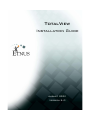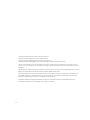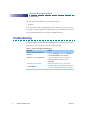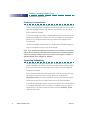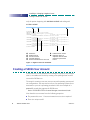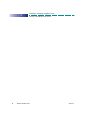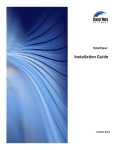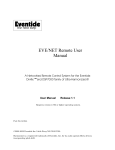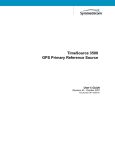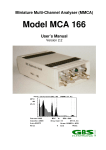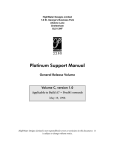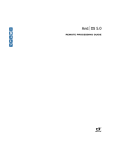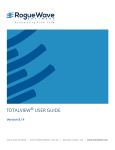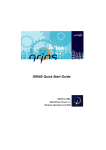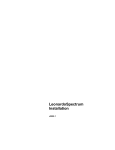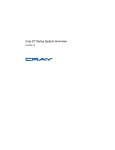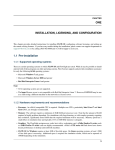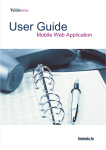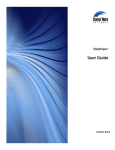Download TotalView
Transcript
TotalView Installation Guide August 2001 Version 5.0 Copyright © 1999–2001 by Etnus LLC. All rights reserved. Copyright © 1998–1999 by Etnus Inc. All rights reserved. Copyright © 1996–1998 by Dolphin Interconnect Solutions, Inc. Copyright © 1993–1996 by BBN Systems and Technologies, a division of BBN Corporation. No part of this publication may be reproduced, stored in a retrieval system, or transmitted, in any form or by any means, electronic, mechanical, photocopying, recording, or otherwise without the prior written permission of Etnus LLC (Etnus). Use, duplication, or disclosure by the Government is subject to restrictions as set forth in subparagraph (c)(1)(ii) of the Rights in Technical Data and Computer Software clause at DFARS 252.227-7013. Etnus has prepared this manual for the exclusive use of its customers, personnel, and licensees. The information in this manual is subject to change without notice, and should not be construed as a commitment by Etnus. Etnus assumes no responsibility for any errors that appear in this document. TotalView and Etnus are registered trademarks of Etnus LLC. TimeScan and Gist are trademarks of Etnus LLC. All other brand names are the trademarks of their respective holders. ii Contents 1 Installing and Configuring TotalView Reporting Problems ............................................................................... 1 Step 1: Unbundling Downloaded Files .................................................. 1 Step 2: Running the Install Program ..................................................... 2 Step 3: Installing a Demo License ......................................................... 3 Setting the License File Variable ........................................................... 4 Step 4: Configuring Your Environment ................................................. 4 Setting Environment Variables ............................................................. 4 Mounting the /proc Directory ............................................................... 5 Troubleshooting .................................................................................... 6 2 Installing or Changing a Regular License Planning for a Regular License .............................................................. 7 Choosing a License Server .................................................................... 8 Supporting Redundancy ...................................................................... 8 Ordering a Regular License .................................................................. 9 Finding a License Server Host ID .......................................................... 9 Installing a Regular License ................................................................... 9 Creating a FLEXlm User Account ........................................................ 10 Configuring the License Server ........................................................... 11 Accessing a Remote License Server .................................................... 11 Starting the License Manager Manually .............................................. 12 Stopping the License Manager ............................................................ 12 Testing the License Manager .............................................................. 13 Starting the License Manager when the System Boots ...................... 13 Managing Your Licenses ...................................................................... 14 Choosing a Standalone FLEXlm Version ............................................. 14 Unpacking FLEXlm .......................................................................... 14 Version 5.0 TotalView Installation Guide iii Contents iv Cli TotalView Guide Installation Guide Version 5.0 Chapter 1 Installing and Configuring TotalView This document provides information about installing the TotalView® multiprocess debugger. See the TotalView Release Notes for complete information about supported operating systems. Reporting Problems Please contact us if you have problems installing TotalView, questions that are not answered in the product documentation or on our Web site, or suggestions for new features or improvements. [email protected] 1-800-856-3766 in the United States (+1) 508-875-3030 worldwide The TOTALVIEW RELEASE NOTES has instructions on how to report problems. Step 1: Unbundling Downloaded Files Use the uncompress and tar commands to extract the TotalView files that you downloaded from our web site. For example: tar xvf totalview-version-platform.tar tar xvf totalview-version-doc-pdf.tar Version 5.0 TotalView Installation Guide 1 1 Installing and Configuring TotalView Step 2: Running the Install Program Step 2: Running the Install Program NOTE Before you can run TotalView, you will need to obtain a demo licence. You can obtain one by filling in the form located at www.etnus.com. This section describes how you install a new version of TotalView. Before starting, you should read the TOTALVIEW RELEASE NOTES and the README.TXT file that came with the software that you downloaded. These files contain information that you may need to use for your version of TotalView. In addition, TOTALVIEW PLATFORMS describes operating system patches that are required for some operating system versions. Here is the procedure for installing TotalView: 1 (Optional) Become the root user on the system where you will install TotalView: su root We recommend that you become the root user when installing TotalView as this prevents users from modifying the software after you install it. However, you should not run TotalView as root. 2 From the directory containing the unbundled files, start the Install program: ./Install NOTE For information on using this command, type “Install -help”. If you use any of the options described in this displayed information, TotalView is non-interactively installed. The Install program asks that you name an installation directory. If the directory you specify does not exist, the Install program creates it. Install then creates two subdirectories: totalview.version/platform flexlm-6.1 The first is where Install places TotalView and the second is for the license manager. Type a period “.” if you want Install to place TotalView in the current directory. If you do not enter a name, the installation directory will either be /usr/toolworks or /opt/toolworks—this is system-dependent. This manual refers to the installation directory’s pathname as installdir. 2 TotalView Installation Guide Version 5.0 Installing and Configuring TotalView Step 3: Installing a Demo License 3 You are then asked six questions asking which components you wish to install. The first two relate to the TotalView executable; the middle two relate to the license manager; and the final two relate to the documentation. If you have not yet installed Release 5 on your system, you should answer yes to the first four. While you do not have to install the documentation named by the last two questions, you should install it. If you are adding to an existing license, you can skip portions of this installation to save space. For example, one TotalView component and one license manager component contain common components. If you are reinstalling TotalView on an existing system, you can ignore these components. For example, if you have previously installed the documentation, you do not have to reinstall it. 4 The Install program asks if it should create a symbolic link (named totalview) to your installation directory. NOTE If you are not the root user, Install cannot create the link, so you should answer “n” (no). If Install can not create the link, you can ignore its complaints and continue installing TotalView by pressing Enter. 5 After Install concludes, become non-root: exit 6 Test the installation by starting TotalView: installdir/totalview.version/platform/bin/totalview TotalView prints information that includes a version number and a message indicating that a license file was not installed. If you see a diagnostic message instead of this information, refer to “Troubleshooting” on page 6. Step 3: Installing a Demo License Before you can use TotalView, you must place the demo license into the flexlm-6.1 directory. This license file was attached to the email message confirming your download request and was named license.demo. 1 If you installed TotalView as the root user, become the root user again. 2 Copy the license file to the flexlm-6.1 directory. cp license.dat installdir/flexlm-6.1 Version 5.0 TotalView Installation Guide 3 1 Installing and Configuring TotalView Step 4: Configuring Your Environment 3 To test that TotalView can use the license file, type: installdir/totalview.version/platform/bin/totalview TotalView responds by displaying its Root window. NOTE After you purchase TotalView, we will send you a permanent license that you will copy into this same directory. The filename of the permanent license file is “license.dat”. Setting the License File Variable The totalview startup script sets the LM_LICENSE_FILE environment variable to: installdir/flexlm-6.1/license.demo If you do not want to install the license.demo file in this directory, you must set the LM_LICENSE_FILE environment variable to the full pathname of the directory containing the license.demo file. For example: setenv LM_LICENSE_FILE nonstandard-dir/license.demo NOTE If you change this directory, you will have to change the name “license.demo” to “license.dat” after you purchase TotalView. If the LM_LICENSE_FILE environment variable is already set, add the pathname for license.demo to the list. The LM_LICENSE_FILE variable contains a colon-separated list of license file pathnames. For example: setenv LM_LICENSE_FILE \ nonstandard-dir/license.demo:${LM_LICENSE_FILE} Step 4: Configuring Your Environment Before you can begin using TotalView, you must add directories to your system’s environment variables. On some systems, you will also need to mount the /proc directory. Setting Environment Variables The pathnames listed in the following table assume that: 4 TotalView Installation Guide Version 5.0 Installing and Configuring TotalView Mounting the /proc Directory Q Q Q You installed the software as the root user. /opt/toolworks is the default installation directory. The Install program created the a symbolic link to this directory (refer to “Step 2: Running the Install Program” on page 2 for details). You will need to include the following path names in environment variables: TABLE 1: TotalView Environment Variable Settings for Root Installation Environment Variable Path name PATH MANPATH LD_LIBRARY_PATH /opt/totalview/bin /opt/totalview/man /opt/totalview/lib (not on IBM RS/6000) LM_LICENSE_FILE nonstandard-dir/license.demo If you did not install TotalView as the root user, or if the Install program did not create the /opt/totalview or /usr/totalview links, you must add the following pathnames to your environment variables. In these variables, directories are separated by colon characters (:). TABLE 2: TotalView Environment Variable Settings for User Installations Environment Variable PATH MANPATH LD_LIBRARY_PATH (not on IBM RS/6000) LM_LICENSE_FILE Path name installdir/totalview.version/platform/bin installdir/totalview.version/platform/man installdir/totalview.version/platform/lib nonstandard-dir/license.dat Mounting the /proc Directory On some systems, you must mount the /proc directory if it is not currently mounted. If you use any of the following systems, determine if the /proc directory is mounted: Q Q Q Version 5.0 Compaq UNIX SunOS 5.x IRIX TotalView Installation Guide 5 1 Installing and Configuring TotalView Troubleshooting You can check if this directory is mounted by typing: ls /proc If it is mounted, the ls command prints a list of numbers. If you see an error message, or no message at all, the /proc directory is probably not mounted. Your system administrator can mount the /proc directory. Troubleshooting If TotalView prints a diagnostic message instead of its banner, you should perform one of the actions listed in the following table. Table 3: Start-up Diagnostic Messages Message Unable to find installation directory Platform...is not supported Action Edit the totalview script. Set TVROOT to installdir/totalview.version/platform Log in to a system that is running on a supported platform before running totalview A message that includes: .../bin/tvdmain... 6 TotalView Installation Guide Reinstall TotalView. If you still get this message, report this installation problem to us. See “Reporting Problems” on page 1. Version 5.0 Chapter 2 Installing or Changing a Regular License This chapter describes the procedure for installing or changing a regular license. Q Q Q To install TotalView software for the first time with a permanent license, begin with the next section. To update an existing license, see “Ordering a Regular License” on page 9. To install TotalView software and will use an existing license, see “Accessing a Remote License Server” on page 11. To shutdown and restart the license manager, see “Starting the License Manager Manually” on page 12. Planning for a Regular License This section describes what you must do when your demo license expires, or when you need to change your current regular license. TotalView uses the FLEXlm® license management software to grant or reject requests to use TotalView. NOTE You do not need to install FLEXlm if you are using a demo license. Your regular TotalView license is associated with a FLEXlm license manager host (the license server) and is for a specific number of floating, concurrent user licenses. Etnus provides HTML documentation and tools for using FLEXlm. Standalone versions of the FLEXlm license manager are also available. For more information, see “Choosing a Standalone FLEXlm Version” on page 14. Version 5.0 TotalView Installation Guide 7 2 Installing or Changing a Regular License Planning for a Regular License Choosing a License Server You do not need to install the FLEXlm license server until you install a regular license or change a current, regular license. In most cases, the license manager and TotalView reside on the same system. However, you can install them on different systems. If you order a single-user license, consider placing the license server on one machine and TotalView on another. This lets you change the system upon which you run TotalView without having to make major changes to the license server. The license manager should reside on a machine that is reliable, always running, and a permanent part of your local network. NOTE If you already have a FLEXlm license manager in your network, we recommend that you do not include your TotalView software with the other software managed by that license manager. Instead, use the steps outlined in this chapter to configure a dedicated FLEXlm license manager for TotalView. Supporting Redundancy The FLEXlm license manager supports two configurations that increase server availability. You can have up to three license servers serving a redundant-server license. If one server goes down, users can obtain TotalView licenses from another. If you support several sites interconnected on a TCP/IP network, each site can have its own server and license file. Users can configure their LM_LICENSE_FILE environment variable to include license files that refer to servers at the other sites so that a license service is always available. If you will have redundant servers, you must set up each server as described in “Installing a Regular License” on page 9. In addition, when you order a regular license, you must include the output from the toolworks_hostid script for each server. 8 TotalView Installation Guide Version 5.0 Installing or Changing a Regular License Installing a Regular License Ordering a Regular License To set up or change a regular installation, contact Etnus at 1-800-856-3766 in the United States or (+1) 508-875-3030 worldwide, or, you can email us at [email protected]. Please be ready to provide the following information: Q Q Q Q The platforms and operating systems upon which you will run TotalView. For each platform, the maximum number of processors that will potentially run target processes of a single TotalView debugging session. The maximum number of concurrent users. The toolworks_hostid output from your FLEXlm license server. (See “Finding a License Server Host ID” for an example.) FLEXlm uses a host ID to identify the computer running the license server. Finding a License Server Host ID When you install TotalView, the files for the FLEXlm license manager are automatically installed in installdir/flexlm-6.1. To obtain host information, run the toolworks_hostid script, as follows: installdir/flexlm-6.1/bin/toolworks_hostid NOTE Do not use the UNIX hostid command. This script writes the host name and the FLEXlm host ID value to standard output; for example: The host name for this machine is: fast-server The host ID for this machine is: 08122b2cf32d After sending this information to us, we will respond by sending you a permanent license file. Installing a Regular License For best security, you should become super-user (root) on the license server before installing the license. Begin installing your permanent license by using an ASCII text editor to copy the license file received from Etnus into the installdir/flexlm-6.1/license.src file. You may copy the entire message or Version 5.0 TotalView Installation Guide 9 Installing or Changing a Regular License 2 Creating a FLEXlm User Account only the portion beginning with ## BEGIN LICENSE and ending with ## END LICENSE. ## BEGIN LICENSE SERVER happy-sp2 1386310 <port-number> DAEMON toolworks <daemon-path> <options-file> INCREMENT TV/Base toolworks 5.000 ACE2E64242992DE2EC36 ISSUED=12-Jul-2001 ck=189 INCREMENT TV/PPC-AIX toolworks 5.000 BC6206D2A3A83DF53D15 ISSUED=12-Jul-2001 ck=84 INCREMENT TV/PPC-AIX/MP/32 toolworks 5.000 0CA2B6B2A204947B9892 ISSUED=12-Jul-2001 ck=236 INCREMENT TV/PPC-AIX/PE toolworks 5.000 CCD27662DEAB91FEC655 ISSUED=12-Jul-2001 ck=1 INCREMENT TV/PPC-AIX/PGIHPF toolworks 5.000 DA26602D3A8A3FD3515D ISSUED=12-Jul-2001 ck=42 ## END LICENSE Hostname FLEXlm host ID Concurrent users Licensed platform Processor maximum for each user 12-jan-2000 16 \ 12-jan-2000 16 \ 12-jan-2000 16 \ 12-jan-2000 16 \ 12-jan-2000 16 \ FLEXlm license version Expiration date: an expiration date of 0000 indicates a permanent license Figure 1: Regular License for TotalView Creating a FLEXlm User Account For best security, run the FLEXlm license manager as a unique non-privileged (that is, non-root) user. Do this by creating a non-privileged user account reserved for FLEXlm’s use The steps for creating a new user account vary with operating systems and site configurations. You may need to refer to your operating system’s documentation or your site’s operating procedures. Here is an example of a passwd file record that supports the FLEXlm user. flexlm:*:2000:250:FLEXlm License Manager:/nonexistent:/bin/sh Note that this account must have the following properties: Q Q 10 The password is set to ‘*’ because interactive access is not required. There is a unique user ID. TotalView Installation Guide Version 5.0 Installing or Changing a Regular License Configuring the License Server Q Q There is a unique group ID. The login shell is /bin/sh. NOTE The user name does not have to be flexlm. Any unique name will do. Also, the values used here are also examples. Configuring the License Server After placing a new or updated regular license in the license.src file, you can configure the license server to: Q Q Activate a regular license for the first time. Change a regular license in order to add users to your license, use TotalView on a new platform, add or upgrade TotalView features, or move the license to a new system. The license configuration script creates the license.dat, license.opt, license.client, and license.log files in the flexlm-6.1 directory. It also places the toolworks_init script in the flexlm-6.1/bin directory. After using the su shell command to become the root user, run the Configure_License script: cd /usr/local/toolworks/flexlm-6.1 ./bin/Configure_License Accessing a Remote License Server When you start TotalView, it must be able to find the license.dat file in the flexlm-6.1 directory. If TotalView and the active license manager are all installed on the same host and you have already created the license.dat file in the correct location, you can skip to “Starting the License Manager Manually” on page 12. If TotalView and the license server are installed on different machines, you will need to have a license.dat file for each TotalView installation. You should copy the license.client file from the license server to flexlm-6.1/license.dat in each TotalView installation. If you will be using an existing license server, this is the only thing you need to do. Version 5.0 TotalView Installation Guide 11 2 Installing or Changing a Regular License Starting the License Manager Manually The format for this type of license.dat file (the license.client file) is: SERVER host-name host-id port-number USE_SERVER For example: SERVER fast-server 08122b2cf32d 7127 USE_SERVER FLEXlm ignores all lines after USE_SERVER. Starting the License Manager Manually You can start or stop the license manager by using the toolworks_init script. If the license manager software is installed in /usr/local/toolworks, the following commands start the license manager. Before entering these commands, use the su shell command to become the root user. cd /usr/local/toolworks/flexlm-6.1 ./bin/toolworks_init start NOTE Before running this program, make sure that you have write permission to this directory. Although the start-up script should be run as super-user (root), the license manager is started using the FLEXlm user ID. If the license manager starts successfully, the UNIX ps command shows that lmgrd, the primary license manager daemon, is running. Depending on how many shared licenses are currently in use, the ps command may show one or more instances of the toolworks license daemon. Stopping the License Manager The procedure for manually stopping the license manager is similar to the process for starting it. If the license manager software is installed in /usr/local/toolworks, the following commands stop the license manager. Before entering these commands, use the su shell command to become the root user. cd /usr/local/toolworks/flexlm-6.1 ./bin/toolworks_init stop 12 TotalView Installation Guide Version 5.0 Installing or Changing a Regular License Starting the License Manager when the System Boots Testing the License Manager To verify that you installed the license manager correctly, you should manually start the license manager and then run TotalView as non-root. After the license manager starts, set the license file variable and test the license installation by typing: installdir/totalview.version/platform/bin/totalview TotalView should respond by displaying its Root window. If you experience problems, you may be able to determine the problem by looking at: Q Q The flexlm-6.1/license.log log file contains status and error messages from the lmgrd license server. The flexlm-6.1/platform/bin/lmstat command lists license manager activity. For example, to list the number of licenses that are currently checked out on a sun5 platform, type: cd /usr/local/toolworks/flexlm-6.1 ./sun5/bin/lmstat -a -c ./license.dat Starting the License Manager when the System Boots If you want the license manager to start automatically when the license server boots, add the toolworks_init command (see “Starting the License Manager Manually” on page 12) to the appropriate system start-up file. On most systems, you also should automatically stop the license manager when the system shuts down to single-user mode. You can edit your startup files by running the Configure_Autostart shell script. Configure_Autostart must be run as root. For example, if the license manager software is in the /usr/local/toolworks directory, run Configure_Autostart using the following commands. (Before entering these commands, use the su shell command to become the root user.) cd /usr/local/toolworks/flexlm-6.1 ./bin/Configure_Autostart Configure_Autostart prompts you with some configuration questions and then makes its changes. Version 5.0 TotalView Installation Guide 13 2 Installing or Changing a Regular License Managing Your Licenses Managing Your Licenses You should not combine Etnus licenses with those of other third-party software managed by FLEXlm. If you must combine your working Etnus license manager with another, see the FLEXlm documentation for information. NOTE The TCP/IP port number used for the Etnus license manager daemon must be unique and not in use elsewhere. Find port numbers used by other FLEXlm license managers in their license.dat files. Choosing a Standalone FLEXlm Version Etnus supplies a stand-alone version of the version 6.1 FLEXlm license manager. The following table indicates the supported platforms and the tar file associated with each. TABLE 4: Stand-Alone FLEXlm License Manager Distribution Files Distribution Name File Size FLEXlm license manager for ... flexlm-6.1-alpha.tar.Z 1.0 MB Compaq Tru64 UNIX 4.0B flexlm-6.1-hp800.tar.Z 0.8 MB HP-UX flexlm-6.1-mips64-irix6.tar.Z 0.9 MB IRIX 6.2 flexlm-6.1-rs6000.tar.Z 0.7 MB RS/6000 AIX 4.2.1 flexlm-6.1-sun5.tar.Z 0.9 MB SPARC SunOS 5.5.1 flexlm-6.1-i386-linux.tar.Z 0.7 MB RedHat Linux 5.2 flexlm-6.1-alpha-linux.tar.z 0.9 MB Compaq Alpha Linux Unpacking FLEXlm Unpack the FLEXlm tar files using the uncompress and tar commands. For best security, you should unpack the archive as super-user (root). By default, the tar command creates a toolworks directory and copies the FLEXlm files into it. For example, use the following commands install the FLEXlm files for the SPARC SunOS 5 into the /usr/local/toolworks directory. (Before entering these commands, the su shell command to become the root user.) 14 TotalView Installation Guide Version 5.0 Installing or Changing a Regular License Choosing a Standalone FLEXlm Version cd /usr/local uncompress < /home/bob/flexlm-6.1-sun5.tar.Z | tar xpf - These commands create the /usr/local/toolworks directory and copy the SunOS 5 FLEXlm license manager files into the flexlm-6.1 subdirectory,. The files are identical to those supplied with TotalView. These instructions provide only basic information on installing the FLEXlm license manager. For more information, see: man Pages The man pages for the FLEXlm license manager and its support utilities are installed in flexlm-6.1/man. User Guide An HTML version of the FLEXlm End-User Manual is installed in flexlm-6.1/doc/flexuser. GLOBEtrotter Web Site FLEXlm is a product of GLOBEtrotter Software Incorporated. Their Web site at www.globetrotter.com contains additional information about FLEXlm as well as utilities that can help you manager your license server. Version 5.0 TotalView Installation Guide 15 2 16 Installing or Changing a Regular License Choosing a Standalone FLEXlm Version TotalView Installation Guide Version 5.0