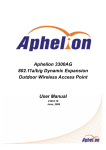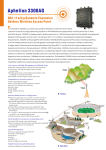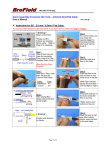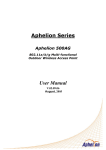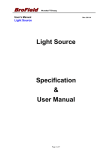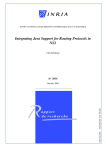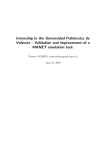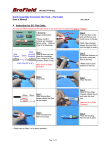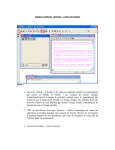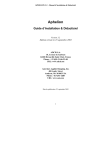Download Quick Installation Guide
Transcript
Aphelion Outdoor Access Point Series 500AG/600AG/3300AG Quick Installation Guide Package Contents 1 6 2 7 3 8 4 9 5 10 1. Aphelion 500AG/600AG/3300AG 802.11a/b/g Outdoor Wireless Access Point unit 2. PoE Power Injector 3. AC Power Cord 4. 30m MIL-C-5015 IP67 Cat-5 Ethernet Cable 5. 2m MIL-C-5015 IP67 RS-232 Console Cable 6. Grounding Wire 7. Wall Mounting Kit & Screw 8. Mast Mounting Kit & Screw 9. Quick Installation Guide. 10. CD: User Manual Please contact your local distributor/reseller if any of the above items is missing. Basic Connection AP Configuration with SMT User Interface Configuring AP with Telnet STEP–1. Power on Aphelion AP 1. 2. 3. Connect power supply to PoE injector with the AC power cord provided as shown in the above diagram. The yellow POWER LED on the PoE will be on when the PoE has adequate power supply. Connect Aphelion AP to POWER & DATA OUT port on the PoE with MIL-C-5015 IP67 Cat-5 Ethernet Cable provided. The red ACTIVE LED indicates if the AP has successfully powered-on. Connect DATA IN port on the PoE injector with Ethernet cable to the LAN that the AP associates with. STEP–2. Verify IP address setting Configure the network settings on your PC to obtain an IP address. Computer uses IP addresses to communicate with each other across a network, such as a LAN. The default IP address of Aphelion AP is 192.168.1.1 so the PC needs to be set in the same net scope to access AP with Telnet. 1. Go to Control Panel of your PC and double-click Network Connections icon. 2. Right click Local Area Connection and select Properties. 3. 4. Select TCP/IP for the applicable Ethernet adapter and click Properties. Click the IP Address tab page, select USE the following IP address, type an address between 192.168.1.2 to 192.168.1.254 (192.168.1.1 is for the AP) for IP Address and 255.255.255.0 for Subnet Mask, then click OK button. STEP–3. Connect the AP by telnet After having the correct connection, start the telnet session to 192.168.1.1. Enter the default password “0000” and press ENTER on your keyboard to enter the main menu. Aphelion system menu tree (SMT) will appear on your terminal software as shown below. Please refer to the user manual for detailed description of each selection item. Configuring AP with console Alternatively, Aphelion AP can be configured via console and serial port on your PC. 1. Connect power supply to PoE injector with the AC power cord provided, and connect Aphelion AP to POWER & DATA OUT port on the PoE with MIL-C-5015 IP67 Cat-5 Ethernet Cable provided as shown in the connection diagram. Both POWER and ACTIVE LED on the PoE will be on when Aphelion AP is properly powered-on. 2. Connect the AP and the PC with MIL-C-5015 IP67 RS-232 Console Cable with 115200bps connector (the black color RS232 connector) provided. 3. Adjust the baud rate of your terminal software to 115200bps (128kbps). 4. Set the flow control to N/A. 5. Connect the AP from terminal software. 6. Enter the default password “0000” and press ENTER on your keyboard to enter the main menu of SMT. If the connection is correct, the main menu of Aphelion system menu tree (SMT) will appear on your terminal software. Outdoor Installation Mounting Kits Waterproof Installation Most of the problems of outdoor models are from the connector connections that loosen over time due to vibration or other forces, even allowing moisture to penetrate the connector and seriously affecting the data and radio signal transmit. The following recommendation is used for all outdoor installation to be waterproofed. Step1: Fasten all connectors securely together. Step2: Tightly wrap two layers of self-bonding insulating tape forward and backward over the physical connection extending 2 inches beyond the connectors or the end of heat-shrinkable tubing on the RF coaxial cable or omniantenna connector, and overlapping the tape on each turn. Aphelion Communications Inc. Room 313, 3F, Bldg 52, No.195 Chung Hsing Road, Sec 4, Chutung Hsin Chu, Taiwan 310 Tel: +886 3 5822911 Fax:+866 3 5822311