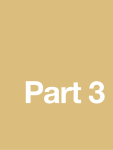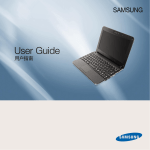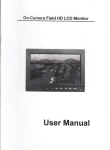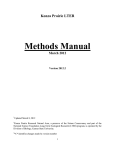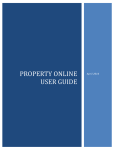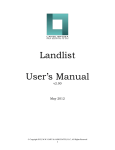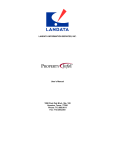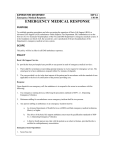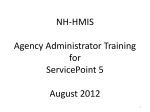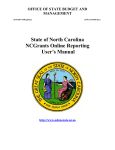Download Land Lineage Runsheet Database User Guide
Transcript
Land Lineage Runsheet Database™ User Guide Version 1.0.2 Information in this guide is subject to change without notice and does not constitute a commitment on the part of Land Lineage, Inc.. It is supplied on an “as is” basis without any warranty of any kind, either explicit or implied. Information may be changed or updated in this guide at any time. Names marked ™ or ® and other company and product names may be trademarks or registered trademarks of their respective vendors or organizations. © 2015 Land Lineage, Inc. All rights reserved. Land Lineage Runsheet Database is a trademark of Land Lineage, Inc. Contents 1. Overview ............................................................................................................................................... 1 1.1. 2. Home Page ............................................................................................................................................ 2 2.1. 3. Subscription Length ...................................................................................................................... 1 Preparing Your Information for the Runsheet Database Process ................................................. 4 Tracts and Instruments ......................................................................................................................... 5 3.1. Enter Tract Description ................................................................................................................. 5 3.2. Record Input Form- Recording Information About Instruments .................................................. 6 3.2.1. 3.3. 4. Check for Duplicate Records ......................................................................................................... 9 Managing Instruments ........................................................................................................................ 12 4.1. Storing Scanned Instruments ...................................................................................................... 12 4.1.1. 6. Scanned Instruments Format.............................................................................................. 12 4.2. Naming Scanned Documents ...................................................................................................... 12 4.3. Instrument Naming Best Practices.............................................................................................. 12 4.3.1. Two or More Instruments on Same Record ........................................................................ 12 4.3.2. No Volume or Page ............................................................................................................. 13 4.3.3. Unfiled Instruments ............................................................................................................ 13 4.4. 5. Instruments Recorded In Two Counties................................................................................ 8 Print Document Checklist............................................................................................................ 13 Printing and Exporting Your Runsheet Data ....................................................................................... 14 5.1. Create an Excel-Formatted Table................................................................................................ 14 5.2. Create a Word-Formatted Document ......................................................................................... 15 5.3. Store Data ................................................................................................................................... 17 Other Functionality ............................................................................................................................. 19 6.1. Retrieve Stored Data ................................................................................................................... 19 Land Lineage Runsheet Database™ User Guide 7. 6.2. View Data Table .......................................................................................................................... 19 6.3. Delete All Instruments ................................................................................................................ 20 Support................................................................................................................................................ 22 Page 3 Land Lineage Runsheet Database™ User Guide 1. Overview Welcome to Land Lineage Runsheet Database™ (LLRD). This product offers a simple, straightforward way to collect all the instruments you need for a project in one place. While simple, there are a number of fields to the database and a process that you can use to make sure you get the most value from this database. This document reviews all the features and some guidance about how to use all the functionality provided by this program. To get started, please see the Getting Started document at support.landlineage.com . 1.1. Subscription Length This version of LLRD will only support read access after one year. Contacting the Land Lineage team directly at www.landlineage.com for a new subscription. Page 1 Land Lineage Runsheet Database™ User Guide 2. Home Page Once you have successfully started LLRD, you will see this home page, and from here you can access all the features of the database. We call this the Home page. Please notice a few things about this page. First, the home page is an attractive user interface on top of standard Microsoft Access. The Microsoft Access menus are located at the top of the page. This menu will not be covered in this user’s manual. This manual will cover the items within the red borders (which is the Home page). Page 2 Land Lineage Runsheet Database™ User Guide Next, notice that the Home page has 4 sections: Main Editing Commands (Enter Tract Description, Open Record Input Form, Check for Duplicate Record, Delete All Runsheet Records) Sort and Print Commands (Create Excel Index, Generate Runsheet, Print Document Checklist) Export and Import Commands (Retrieve Stored Data, Store Data, View Data Table) Bottom of the page buttons (Home, Talk to Us, FAQ, Submit Bug, Got Ideas?, Instructions, Quit) Here is a list of what each button on the Home page does. Button Main Editing Commands Enter Track Description Open Record Input Form Description The link to set up the database for your project The link to the forms to enter records of each of the instruments for the project The link to the process to find any duplicate records The link to clean out all the instruments in the database to set it up for the next project (be sure to save your database under another name before you delete all the records) Check for Duplicate Record Delete All Runsheet Instruments Sorting and Printing Commands Create Excel Index Creates an Microsoft Excel spreadsheet of all the records Creates a Microsoft Word document of all the records Creates a checklist of all the instruments listed in the records to give you a way to insure all the instruments are collected Generate Runsheet Print Document Checklist Export and Import Commands Retrieve Stored Data Store Data Opens up a previously saved database Saves the current database to your local device under a name you select Displays all the records in the database in a table format View Data Bottom of the Page Buttons Home Talk to us FAQ Submit Bug Got Ideas? Instructions Quit Brings user back to the home page page Link to Land Lineage Support Short list of Frequently asked questions Link to support page for reporting issues Link to suggest an idea to Land LIneages Short review of how to use the program Use this to exit out of the database Page 3 Land Lineage Runsheet Database™ User Guide 2.1. Preparing Your Information for the Runsheet Database Process Before beginning to enter information, there are some basic preparations to be done to accurately use the database. You will need to make some decisions about how you will organize the tract information. The software will allow up to 20 individual tracts and descriptions. Some examples of organizing your tracks might be: 1. Parent tract (common title) can be tract 1 and breakout tracts of the project would be tracts 2,3,4 etc. 2. Individual tracts each entered as a new tract number (and described in a unit or deed description) 3. Enter everything as a single tract Then for each tract, you will have instruments to identify and support the land’s ownership over the years. The database will be organized by tracts, and each tract will have a series of records of the instruments. Page 4 Land Lineage Runsheet Database™ User Guide 3. Tracts and Instruments 3.1. Enter Tract Description The first step is to enter the Tract Description. Click on the “Enter Tract Description” from the Home page. You will see a Tract Description Page. You will enter the Tract Legal Description, the State, Primary County, and Runsheet Tract/Plat Number. Then you assign a Tract Number (for internal use only. This number will be used to link to all the instruments that support this Tract). Here is a picture of the Tract Description page: Here is a short description of the fields and buttons on this page: Field Name State Primary County Runsheet Tract/Plat Number Tract Number Assigned Description Location of the tract (US state). Use the drop-down menu to select the state in which the tract is located The county in which the majority of the tract is located. Select from the drop down menu or enter the county directly An alphanumeric descriptor of this tract This is the record locator in the database. There must be at Page 5 Land Lineage Runsheet Database™ User Guide Tract Description Navigation Buttons Back (<) Find (o) Next (>) New (+) Delete least one tract in the database and there must be only one tract with number 1. The database will accommodate up to 20 tracts. Select the tract number from the drop down menu. The legal description of the tract. Usually this is information from the original job contract Takes you to the previous tract in the database Does a search on all tracts Takes you to the next tract in the database Allows addition of an additional tract description Deletes all the information in this tract description page 3.2. Record Input Form- Recording Information About Instruments Once you have completed the tract description, you will enter records of the instruments related to this tract. To do that, go back to the Home page (you can use the Home button at the bottom of the page) and find the OPEN RECORD INPUT FORM button in the Main Editing Commands menu. You will be taken to this page: Page 6 Land Lineage Runsheet Database™ User Guide This form will be used for each instrument you have for the tract you are researching. For each instrument you will enter information into each of the fields. Field Name Instrument Vol (# or Letters only) Pg (# or Letters only) Inst Date File Date Type County Abstract/TRS data: Unrecorded Grantor/Assignor Grantee/Assignee Conveyance Description Tract Number Comments Have Copy Scanned Navigation Buttons Click if recorded in Second County Duplicate Record View Document (If scanned) Description The document type. Use the dropdown box or type in a unique type. The volume and page where the instrument can be found. This can be any combination of numbers and letters. Hyphens are also acceptable (for example, Z-7). Make sure to be consistent in how volume and page numbers are entered. These are the date of the instrument and the date filed (which may be different). These should be in the form of MM-DD-YYYY The abbreviation for the type of instrument (for example, DR is Deed Record, DT is Deed of Trust, OG is Oil and Gas Record, etc) Us the dropdown menu or enter a unique 2 letter abbreviation. The county in which the instrument was filed. IF more than one county, use the “Click if recorded in a second county” button (See below) The description of the abstract of the land (for example, 47,791) Check this box if this instrument is not yet recorded in a courthouse The name of the individuals/companies who are the grantors The name of the individuals/companies who are the grantees The description of what is conveyed in this instrument The tract number you assigned in the Runsheet Preparation Database (check the box that corresponds to the number you assigned in the Tract Description page) A free form field for any additional information about this instrument Check this box if you have a hard copy of the instrument Check this box if you have a digital (or scanned) copy of the instrument This button modifies the input for to accommodate two counties should an instrument be recorded in multiple counties. This button creates a second record with the same information as the first. If the instrument you are recording is very close to the current record, you can make a copy and just change the areas that are different in the copy rather than retype in all the information for the second instrument. This button allows you to view a previously scanned document/instrument (to look at the information on that instrument to fill out this form) Page 7 Land Lineage Runsheet Database™ User Guide Back (<) Find (o) Next (>) New (+) Delete Takes you to the previous tract in the database Does a search on all tracts Takes you to the next tract in the database Allows addition of an additional tract description Deletes all the information in this tract description page Note that a record is saved automatically as it is entered. You do not have to click on any specific button to save it. 3.2.1. Instruments Recorded In Two Counties Occasionally an instrument or document is recorded in two separate counties. In that case, the user will want to include the recording information from both counties. To do that, use the Click if recorded in Second County Button. Clicking on this button will bring up a different form. The form for instruments in two counties looks like this: Page 8 Land Lineage Runsheet Database™ User Guide This form is filled out with the same information as mentioned above for a single county. Notice there are two fields for each of the data types, each labeled 1st County or 2nd County. 3.3. Check for Duplicate Records Once all the records are entered for a tract, you will want to review everything to make sure there are no duplicate records and that all the instruments are scanned and read for the overall report. You can do that by choosing the “CHECK FOR DUPLICATE ENTRIES” button on the Home page. Page 9 Land Lineage Runsheet Database™ User Guide This button will create a table with any duplicate records in the database. It will look like this: Page 10 Land Lineage Runsheet Database™ User Guide They are sorted to highlight any duplicates. If the table is empty then there are no duplicate records and you are ready to generate a checklist of instruments for the project to include with this database. Page 11 Land Lineage Runsheet Database™ User Guide 4. Managing Instruments 4.1. Storing Scanned Instruments All scanned instruments must be located in a folder named "Instruments," which must be located within the folder where you save your generated runsheet and index files. It may look something like this Tip: A good habit is to create a new folder on your desktop when you start a project. In that folder create your instruments folder and as you scan your instruments for your project, place them there. 4.1.1. Scanned Instruments Format A Scanned Instrument must be saved as a PDF document. 4.2. Naming Scanned Documents The naming convention for the scanned instrument files is based on the Volume, Page Number and Instrument Type provided in the Instrument Record. Format: Volume + "." + Page Number + Instrument Type (OG, DR, DT, etc.) In the file name, the Volume and Page Number must contain a minimum of three characters. If the Volume and/or Page Numbers are less than three characters, add leading zeros to the name. Example: An instrument with volume 43, page 5 and Type DR would be saved as 043.005DR.PDF 4.3. Instrument Naming Best Practices 4.3.1. Two or More Instruments on Same Record In the case of two or more instruments being on the same Record page, you can designate them by a following letter. For example: Volume 7, Page 6 of the Transcribed Records, may have two short Page 12 Land Lineage Runsheet Database™ User Guide documents. The first can be Vol:7, Page 6a, and the second could be Vol:7, Page 6b. Using our format for naming the files, they would be: 007.006aTR.pdf and 007.006bTR.pdf Same volume and page, but the added ‘a’ or ‘b’ separates them as two distinct records. 4.3.2. No Volume or Page For instruments that are not recorded in a volume, or with no clear way to indicate their volume and page, create a name using leading 0’s. For example, instrument number 23456 of the Official Public Record could be stored as: 000.23456OR.pdf 4.3.3. Unfiled Instruments For documents that have not been filed in a courthouse yet, there is no document number to use in the name. In those cases, we suggest using a simple file name that indicates what type of document it is. Some just use a different letter for each document so they are saved as distinct pfd files. For example, two documents that will be filed in the Official Public Record might be stored as: 000.00aOR.pdf and 000.00bOR.pdf 4.4. Print Document Checklist The Document Checklist allows you to quickly identify which instruments you have specified as having a hard copy and/or digital copy (scanned PDF). To generate a checklist, select the “PRINT DOCUMENT CHECKLIST” button from the Home page. Each instrument entered into the database is listed with columns indicating you have checked the “HAVE COPY” and/or “SCANNED” checkboxes. This is an example of a checklist: Any items not checked will have to be obtained. Documents must be named according to the convention described in the text box below to be recognized by LLRD. Page 13 Land Lineage Runsheet Database™ User Guide 5. Printing and Exporting Your Runsheet Data Your data is now ready to be printed or exported in a format for your client. There are 2 options for exporting/printing your data: 1. Create a Table in Excel Spreadsheet format of all of the instruments associated with a Tract 2. Create a Runsheet Document in Word document format of all of the instruments for a Tract Both formats are suitable for printing, or, more likely, saving on a CD or other electronic format for delivery to the client. 5.1. Create an Excel-Formatted Table To create a table of all the instruments associated with a tract , us the GENERATE EXCEL INDEX button on the HOME PAGE. Clicking this button will open a form that allows the user to select which tract to generate an index from as well as six sort keys so you can arrange your data in various ways. Sorting keys – You may choose to select up to six keys to sort by. They are: Instrument Date File Date Page 14 Land Lineage Runsheet Database™ User Guide Volume Page Grantor Grantee After selecting the sorting keys, you select the tract number for which you want to create a table. Then you select the “CREATE INDEX” Button, which takes you through a series of steps to generate the spreadsheet, save the spreadsheet and creates the Excel-formatted spreadsheet of the documents. It will look something like this: 5.2. Create a Word-Formatted Document To create a document suitable for printing (or storing as a PDF) of all the instruments associated with a tract , us the “GENERATE RUNSHEET” button on the HOME PAGE. You will see a pop-up window with a selection of sort fields. Page 15 Land Lineage Runsheet Database™ User Guide To print out your document, you need to select at least one sort key and one tract. Sort key choices are: Instrument Date File Date Volume Page Grantor Grantee The buttons on the bottom of this page are: Button Print Preview Clear Sort Order Print Export to Word Cancel Action Generates a preview of your report using the sort order specified above by the sort key(s). Clears the sort order. You must use this to clear the sort order to resort the data. Just choosing another sort key will not create the correct sort. Sends your full document to your local printer Exports the full document shown in the preview pane to a storage or file of your choice on your computer. The file is saved as an “.rtf” format suitable to be opened in Microsoft Word or other word processing program. Closes this pop up window and returns user to the Home page After you have chosen the sort key(s) and the tract number, use the Print Preview button to generate your report. This will generate a preview of a document with all of the descriptions and instruments in it. This preview can be saved and all the pages will be created and saved in a single document. This is calculated in real time and may take a few minutes to execute. You can monitor the progress at the Page 16 Land Lineage Runsheet Database™ User Guide bottom left hand corner of the Access window (in the red banner at the bottom). If the word “Calculating…” appears, the system is still processing all of the documents you have entered into the system. It might take a few minutes if you have entered a number of instruments into your database. The word “Ready” will appear when the calculating is completed. When the calculating is done, your preview will be ready. It will look something like this: Each instrument scanned into the system will be hyperlinked to the image in a preset folder. The folder that contains the instrument images must be titled 'instruments' and be at the same file level as the Runsheet document when generated. NOTE: All scanned instruments must be in pdf format vvv.pppXX.pdf. Where vvv is the volume, ppp is the page, XX is the record type (DR, PR, OG, etc. NAMING YOUR SCANNED DOCUMENTS section above for more details). This document is suitable for printing or for saving in a digital format for delivery to a client. Once the preview is completed, the full report can be printed or saved. Use the Print button to print directly to your printer. Use the Export to Word button to save the file. The file will be saved as an “.rtf” which is suitable for any word processing program. You can then open it in Word and save/edit as you wish. 5.3. Store Data Page 17 Land Lineage Runsheet Database™ User Guide In addition to exporting your data to Excel or to a word processor, you can save it in an Access file for later use. To do that, select the Store Data button from the Home page. Selection of this button will give you a pop up window to save the database file in your file system on your computer. You can rename the file (recommended) or store it with the default. Note that if you store the current file with the same name as a previous database, you will be overwriting the older file with the newer file and lose all of that data. We highly recommend you store your data with a unique file name. Page 18 Land Lineage Runsheet Database™ User Guide 6. Other Functionality There are a number of other buttons on the Home page. They are described here. 6.1. Retrieve Stored Data This button allows the user to open a database file previously stored on their system. If you have stored the data from a previous project, you can use this button to retrieve it and open it in the system. See Store Data above for information on how to store the database. If you try to bring in a saved data set while you have another data set open, you will get a warning box. Selecting this button with another dataset open will give you a warning, “Replace Data: This function will replace the current RUNSHEET with the data you select. Your current data will be DELETED after clicking OK.” Be sure you have saved the previous data if you want to retrieve it later. Else, when you Retrieve Stored Data, it will delete anything already in the system (that has not been saved). 6.2. View Data Table This button shows you the Access table with all of the data in it. This data table can be edited, but if additional columns are added, the table may not correctly load into this program. If you plan to edit the table directly, we recommend you save it to a different file name prior to making any changes or edits. Here is the location of the button to View Data Table: Page 19 Land Lineage Runsheet Database™ User Guide Here is a sample of what the data table looks like (this is only some of the columns and some of the rows): 6.3. Delete All Instruments This button deletes all the instruments listed in the current database. This button should only be used if you wish to clear out the current database, or if you have made a series of mistakes and want to start over, but do not want to reenter the tract information. We recommend you use the Store Data button (see Store Data above) before clearing out all of the instruments in the database. Page 20 Land Lineage Runsheet Database™ User Guide Page 21 Land Lineage Runsheet Database™ User Guide 7. Support For support, to have any questions answered about this product, or to report a problem or suggest a new feature, visit our support site, http://support.landlineage.com. Page 22