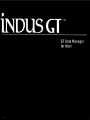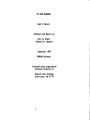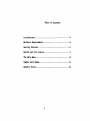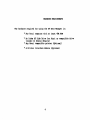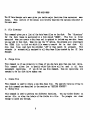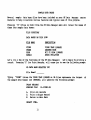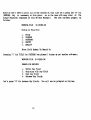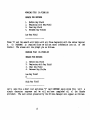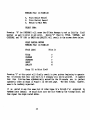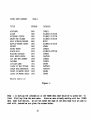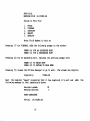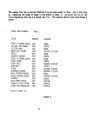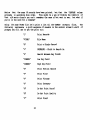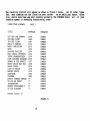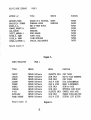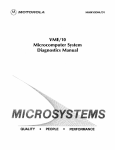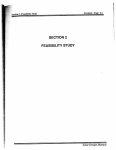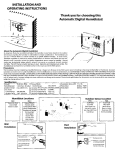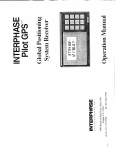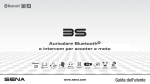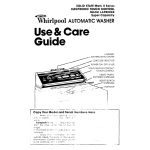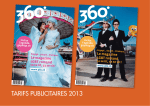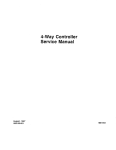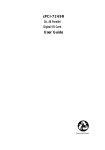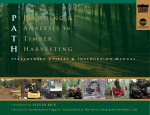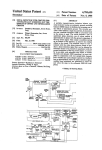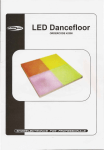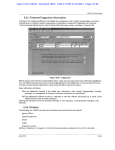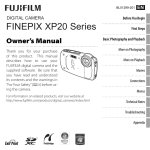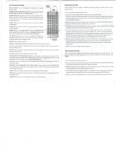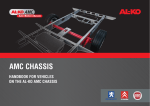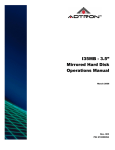Download Manual - Atarimania
Transcript
COPYRIGHT © 1983 byINDUS SYSTEMS INC.
This manual is published and copyrighted by Indus Systems Inc. All rights
are reserved. This document may not, in
whole or part, be copied, photocopied,
reproduced, translated or reduced to any
electronic medium or machine readable
form without prior written consent of
Indus Systems Inc.
The word Atari and the Atari logo are
registered trademarks of Atari Computer
or Warner Communications Inc. Atari
Computer or Warner Communications Inc.
was not in any way involved in the writing
or other preparation of this manual, nor
were the facts presented here reviewed
for accuracy by that company. Use of the
term Atari should not be construed to
represent any endorsement, official or
otherwise, by Atari Computer or Warner
Communications Inc.
User's Manual
Software
am Manual
by
Carl M. Evans
Richard M. Is:lnard
Co?fright 1984
VERVAN Software
Produced using copyrighted
Software Products of
M:xlard1
rata
Systems
COChituate. MA 01778
1
Table of Contents
Introducticn .••..••.......••.•...•••••••.••..•.... 3
Hardware Requirements •.•••••••••••••••••••.•••••.• 4
Getting Started ...••.•••.•••••••••••••••..•..•...• 5
Record and File Limi ts .••••••••••••••••.••••••••.. 7
The Main Menu•••••••••••••••••••.•••••••••••••••.• 8
Sample Data Bases
11
Helpful Hints ••••.••••••••••••••••••••.•••••••••. 22
2
INI'iOWCl'ION
welo:me to the world of perscnal. informatien managementl
Need a mailing list?
Ib.1sehold inventory record catalog?
A list of all your softlo«'lre or books?
All of
these am more are new easily available.
'!he GT Data Manager is a nnique product in its class.
It is extremely flexible and
powerful.
It even has capabilities that the best selling data base managers do not
have. Unlike these "best sellers", however, it was written for the personal market.
It was designed to be used in the home or small business by average pe:::>ple, not for
data processing experts.
You will fim the GT Data Manager to be extremely easy to use.
Special attentioo
was given to the program/operator interactioo.
All operatioos are menu driven as
far as is practical. '!he result is that the program is truly "user friendly".
GT Data Manager is a nnique software package that can be utilized in many ways
in your home or small business. It will maintain information am present it back to
you either 00 your <X>I11pUter's display screen or in printed form en your printer.
The
You
can keep a mailing list en disk am quickly access any Lndi vidual's address
or
number. You can even go further by bav inq the computer list out all names and
addresses with a selected ZIP cede or telefhcne area ccde .
You could even list
everyone whose bt rt.bday is in February!
Keep a list of your household property en disk am the GT Data Manager will print
out your inventory.
The GT Data M'lI1ager will help you track your expenses when you
enter all checks am payments into a GT Data Manager format.
At the em of the
year, you can quickly obtain a printout of all your expenses or of selected
expenses.
With the GT Data Manager you can even request a list of all utility
payments, mortgage payments, or even more.
Whatever you keep records for, the GT
Data Manager can do it for you more accurately and with greater utility.
3
The hard....re required for usin:J the GT Dita Manager is:
*
Any Atari CXIIPJter with at least 48< Rl\M
*
An Indus GT Disk Drive for Atari or cx:xopatible drive
(single or double density)
Any Atari cx:xopatible printer (cpticnal)
*
*
A Printer Interface M:Jdule (cptiooal)
4
GEITIN:> STARrED
Insert the Gr Data Manager diskette into your disk drive azn boot up as you normally
WOUld.
'Ihe Gr Data Manager will automatically load and display the title azn
copyright screen.
Press any key azn the main menu will ag>ear.
Yoo are OCM ready
to begin managing your data.
'Ihe main menu will display ten optioos which may be
appropriate key. 'Ihe optialS are:
A. File Directory
B.
C.
D.
E.
F.
Change Drive
Create File
Mcrlify File
Exit to Dos
Format a Disk
G.
H.
I.
J.
K.
L.
selected I::rf
pressing
the
Add New Record
Mcrlify Old Record
Print Records
Display Records
Display Fields
Sort File
If this is the first time you have used the Gr Data Manager. then the first thing
you will need to do is create a file.
A review of the sample data base files
provided with your Gr Data Manager is contained in a later sectic:n of this manual.
Start I::rf placin;1 a FORMATTID diskette in drive number me, then select the "c"
optic:n from the main menu.
'Ihe program will clear the screen azn print "CRFATE NF1'l DA.TA BASE" at the top of the
screen followed I::rf a prompt whiCh asks you to "Enter File Descriptic:n".
Ycu should
enter a short descriptic:n of what the purpose of the file will be. For exanple, you
might enter "l\d:l.ress Book" if you are going to use this file to maintain a list of
names, addresses and fhct1e numbers.
'Ihe inverse video "bar" tells you the maximum
length of the descripticn you can enter. In this particular case, you must enter at
least me Character, but may not enter m:>re than 20 characters for the descriptic:n.
'!his kim of proupt will tum \p oftm in the program.
'Ihe next proupt asks you to mter a name for this particular (file) data base.
'Ihe
file name can be fran cne to eight charact..ers lcng.
It must begin with a letter of
5
the alphabet and a::ntain no lc:wer-case or special characters.
may contain numbers and upper-case letters.
In other words.
it
'!he third pronpt will ask you "Number of Fields In Record (2 - 8)".
'Ibis is h::lw
many different items or parameters you wish to store in each record.
For example.
in your address book you might want to store each person' s name. street address,
city &. state. ZIP code, telephone number. and birtlrlay. EadJ. of these would be a
field in a record.
deciding h::lw many fields you are going to use. keep in mirrl that you will be
able to seardJ. or sort an entire file based m the a::ntents of a "field".
For
exanple, in the list we just sb:Jwed you, we lumped "city" and "state" into me
field.
If we anticipate that we might need to do that scme day. we should separate
that one field into two fields.
When
It is very important that you carefUlly think out What you want to store in the
file.
Once you have created a file, you can go back and alter the labels assigned
to each field. rot you will n:>t be able to alter the number of fields in an existing
file. 'Ibis leads us to the next prompt.
When you enter the number of fields that you want in this file (actually it is the
number of fields in each record in the filel. the screen will clear again and you
will be prompted to enter a "label" for the first field.
Enter an appropriate
descriptim and press the (RElURN) key.
For example, in our address book file we
probably would name (label) the first field "N1\ME L,F".
'!he next prompt asks you for "Field Length (1-37)".
'Ibis is amther of t:b:lse
critical parameters that can mly be set once.
So, again, choose your value
carefUlly.
Once you enter this value and press the (RElURN) key, the screen will
clear and the same questicos will be asked about the next field.
'Ibis process will
cmtinue until you have configured all of the fields.
When all of the fields have been defined, the screen will clear. a SUl!lllary of the
file definitim will be displayed and you will see a prompt that says "Press (y) to
Save File".
Press (y) if you are satisfied with the record definition.
Pressing
PNf other key at this stage will return you to the main menu without saving the new
file definition.
6
REXXlRD AND FILE LIMITS
While the file, ale thing you probably notice1 near the tcp of the screen
was a line that said "Record Size:" followed by a number. You should keep an eye en
this number as you go through the definitien process. '!his number is the sum of the
lengths of all the fields defined I.'p to this point.
'!he maximum reoord length that
the program will alla. is 128.
Also, the shorter the total reoord size you em I.'p
with, the J1Dre data you will be able to store en the diskette.
mudl data can you store in a file? well. this deperos I.'pCXl several things. '!he
first is the length of the reoords in the file.
'!he sea:n1 is Io'hether you are
working with a single or double density disk drive.
'!he third factor is hew many
other files are en the same disk.
Hew
let's look at an exanple where you have two double density disk drives.
we will
assllllle that eadl reoord in our exanple file is 128 bytes lalg and that we are using
disk drive number two in double density mde with no other files en that disk.
'!he
largest size our file COUld be is about 700 sectors an1 eadl sector will hold 256
bytes, or ab:ut two reoords.
So. we sb:>uld be able to store 2*700, or ab:ut 1400
reoords en that diskette.
Equivalent storage en a single density diskette would be
about half of that, 700 records. Also, i f we decrease the length of the reoords in
the file (minimllD allowed length is 10), then the maximum capacity goes I.'p
acoordingly.
Since the GT rata Manager is totally RAM resident, you can achieve
similar results with a single drive system i f you use a separate diskette far your
files.
'!here are other less illportant lengj:h restrictions. but these will be
displayed in the ag>ropriate prompt while you are running the program.
7
'lllE MAIN MEW
'!he Gr Data Manager main menu gives you twelve major functiCrlS from CXXlvenient menu
format.
'Ibis sectien of the manual will briefly describe the optiCrlS available in
the main menu.
A.
File Directory
'Ibis CCJII"II'an'i gives you a list of the data base files en the disk.
'!he "directory"
far the data bases is maintained in a file called "INDEx:".
'Ibis file is first
generated When you create a data base and is updated to include any new data bases
you may aQj to that disk. When you use the "A" optien. the program will interrogate
the INDEX file to tim out Which file names to search for en that disk.
All
data base files must have the extender ".DB" or theY cannot be accessed.
'Ibis
exterx'ler is automatically assigned to all data base files created by the Gl' Data
Manager.
B.
Change Drive
'Ibis COIlDlIaI'X3. is of use primarily to t:}x)se of you Who have m::>re than ale disk drive.
'Ibis COIlDlIaI'X3. allOois you to specify Which disk drive will be used in all data
management operat.Icns ,
If you do not use this 0ClIIJIIaIrl. then all operatiCrlS are
assumed to be for disk drive munber ale.
C.
Create File
'Ibis 0ClIIJIIaIrl is used to create a new data base file. '!he specific details of how to
use this conman:i are described in the sectien en "GE:rI'IN:i STARTED".
D. M:dify File
You may either delete an
'Ibis CCJII"II'an'i is used to perform two different functiCrlS.
'Ihe PI'OllPts are clear
entire file or alter the labels of the fields in a file.
enough to guide you through.
8
E.
Exit to ros
'!his cx:mnand simply returns control to ros and for the ros XL it will return you to
the COIlIlIarrl processor level "01:" prompt. If the file MENU.CCM is contained en your
copy of the diskette, you can get a menu simply by typing MENU at this point.
In
order to return to the Gr Data Manager. you type "GrBIISE" fran the command processor
level (Dl: prOlli't) or use the "X" (extended cx:mnand) optien fran the ros XL menu and
typing "GrBIISE" when prccnpted for the nane of the extended command.
Be very sure you do rot have anything left in mellOry that you may still need.
You
will have to re-boot the Gr Data Manager or use the procedure deacribed above. even
if you have a MEM.SlW file en your disk.
You may also run into problems if the
awropriate file such as OOP.SYS is not en that disk.
F.
Format Disk
'!his cx:mnand will format a disk without having to exit to ros.
G.
Add New Record
You will use this cx:mnand anytime you want to add a new record to an existing
base file.
H. M:x1ify Old Record
data
This command allows you to alter the contents of an existing record in a file.
For
example, you may have to change the ad'lress and phone number of SCIlIeCXle Who has
mved.
I.
Print Records
'!his cx:mnand will send any one or all records in a specified file to a printer.
can also restrict the printout to porticns of a record.
9
You
J.
Display Records
'lhis ClClIIIIlaDi will display the oontents of any or all records in a data base file.
K.
Display Fields
'lhis
ale
CXlIIDla1'Id will display 00 the screen the fields defined. for the records in
or all of the data base files 00 that disk.
L.
Sort Files
any
You will use this optioo you want to sort a data base file.
You can sort 00
any field in a record.
You can sort a file 00 multiple keys and you can sort in
either ascen:iing or descerrling order.
'lhe resulting sorted records are saved back
to disk for later retrieval.
Nn'E:
The sort routine cannot handle a file that is
larger than 200 sectors.
10
SAMPlE DI\TA BASES
several saDPle data base files have been included 00 your en Data Manager master
diskette to help illustrate various features and typical uses of this program.
Pressing "A" (Files 00 Disk) from the
these four sample data bases:
en Data Manager menu will reveal
the
names of
FILE DIREX::'roRY
DATA BASES CN T1US DISK
FILE WIME
DESCRIPl'ICN
VIDED
I?fDIE
VIDED TAPE LIBRARY
A1DRESS B:lOK
9::1 FI B:lOK LIBRARY
A'l2\RI Ul'ILITIES
B:lOK
A'l2\RIl
Let's try a few of the functioos of the en Data Manager 1
Let's begin by printing a
record. Pressing "I" for Print Records, will cause you to see the follONing prcupt:
File Name?
_
Typing "VIDED" (since the VIDED TAPE LIBRARY at 96 files represents the largest
the sample data bases) and (RElURN), will generate the folloong praopt:
PRINl' REX:X>RDS
w:>RKrm FILE
A.
S.
E.
Dl:VIDED.DB
Print All Records
Print a Single Record
Return to Main Menu
11
of
Since we den' t need to print all of the records at this time let's press the "S" (no
(RElURN) key is necessary at this point. as is the case with many other of the
single dlaracter respooses of this Gr D3.ta Manager).
'!he next sub-menu proopts as
follGlS:
IDRKrm FILE
01:VIDEO.DB
Fields In This File
1.
TITlE
2.
3.
VINTl\GE
CATEl30RY
UNaJT?
OOALITY'
4.
5.
Enter Field NUmber To SearCh
en
Pressing "I" for TITLE (no (RElURN) key please!) brings up yet another sub-menu:
mRKrm FILE
ol:VIDED.DB
SEI\lO{ FOR REX:ORDS
1.
2.
3.
4.
Before Key Field
Beginning with Key Field
Past Key Field
Between Key Fields
Let's press "4" for Between Key Fields.
12
You will now be proopted as follGlS:
IoORI<IN> FILE
Dl:VIDED.DB
SFAlOI FOR REXX>RDS
1.
2.
3.
4.
Before Key Field
Beginning with Key Field
Past Key Field
Between Key Fields
lDw Key Field
Press "A" ani the search will begin with all files beginning with the letter Capital
A.
(A (RElURN) is required since we did not enter informatim into all of the
blanks. ) 1he screen will lXlW prompt you as follows:
WORKIN3 FILE
1.
2.
3.
4.
Dl:VIDID.DB
Before Key Field
Beginning with Key Field
Past Key Field
Between Key Fields
lDw Key Field
A'---
_
High Key Field
Let's make this a sh::>rt list ani press "C" (and (REIURN) again since this isn't a
single character respmse ani we will not have ClOIIi'leted all of the blanks
provided) • 1he next screen presented by the GT Data Manager will aFJlElar as follows:
13
WJRKIN3 FILE
A.
S.
E.
01 :VIDID.OB
Print Entire Record
Print Partial Record
Return to Miin Menu
sazcr
ITEM:
will cause the GT D:lta Manager to ask us field field
Saying "Y" (Yes) to TITLE. VINTJ\GE. and
CATEl3ORY. and "N" (No) to UN:UT and WALI'IY. will result in the screen shown below:
Pressing
whether
"S" (00 (RErURN»
we want to print or oot print.
PRINl' PARl'IAL REXXlR:>
WJRKIN3 FILE Ol:VIDID.DB
Field !abel
Print It
Y
Y
Y
N
N
Press (y) to Print Field
Pressing "Y" at this point will finally result in your printer beginning to cperate.
The 18 records that fall into the A to C category will now be printed.
It awears
that this file has been alphabetically sorted for the 18 records are in perfect
alphabetic order as shcw1 in Figure 1 en the next page.
The next fields. however.
seem to be randomly organized.
If we wanted to see this same list of video tapes (A's through C's) <Xganized VINr1\GE (D:lte Issued). we would first sort the file VIDID the vintage field. and
then repeat the steps listed above.
14
VIDEO TAPE LIBRARY
PAGE 1
TITLE
VINTAGE
CATEGORY
AIRPLANE
ALIEN
ALTERRED STATES
ANGRY RED PLANET
ARLO GUTHRIE/SEEGER
BATTLE BEYOND STARS
BECKET
BEING THERE
BLACK HOLE
BLAZING SADDLES
BUGS BUNNY MOVIE
CAT AND THE CANARY
CAVEMAN
CITIZEN KANE
CLASH OF THE TITANS
CONAN THE BARBARIAN
COUNT OF MONTE CRIST
COUNT OF MONTE CRIST
1980
1980
1980
1959
1980
1980
1964
1979
1979
1974
1981
1939
1980
1941
1981
1981
1934
1975
COMEDY
SCIENCE
SCIENCE
SCIENCE
MUSIC
SCIENCE
DRAMA
COMEDY
SCIENCE
COMEDY
CARTOON
COMEDY
COMEDY
DRAMA
FANTASY
FANTASY
DRAMA
DRAMA
FICTION
FICTION
FICTION
FICTION
FrCTION
Record Count: 18
Figure 1.
1 in sortin:J the inforuaticn in the VIDEO data base would be to press the "L"
(Sort File) key from the uain menu.
Since we were already working with the VIDEn
data base file earlier, we are not asked the name of the data base file we wish to
work with, instead we are given the screen belOo/:
step
15
OORl' FILE
i'ORKIOO FILE
Dl:VIDEO.DB
Fields In ibis File
1.
2.
3•
4.
5.
TITlE
VINTAGE
CA'lE:',QRY
UNaJT?
00ALI'lY
Enter Field Number to Sort on
Pressing "2" for VINrnGE, ad:1s the following proopt to the screen:
PRESS (A) FOR AN Jl.SCE2IDIOO OORl'
PIU;S'3 (D) FOR A DESCE1iIDIOO SORt'
Pressing (A) for an Ascending Sort, replaces the previous prompt with:
PRESS (y) 'ill BEl3IN SORl'
PRESS (E) 'ill RE1lURN ro MAIN MINJ
Pressing (y) causes the GT Data Manager to go to work.
organizing
'!he screen IIC1N reports:
VIDEO.DB
the computer "beeps" arlllOlll'X:iIlJ that it has OCJlIIPletoo it's sort
following message to that illlllEldiately above:
Next
Records lDadOO:
Records Deletoo:
saving
Dl:VIDEO.DB
16
%
o
anj
ad:jg
the
'lbis means that the re-sorted VIDED.DB file has been saved to disk. Let's test this
1:¥ repeatin;J the steps we began in the middle of page 11, am print out all of the
files begiming with the A's though the C·s.
'!he results should look like Figure 2
below.
VIDEO TAPE LIBRARY
PAGE 1
TITLE
VINTAGE
CATEGORY
COUNT OF MONTE CRIST
CAT AND THE CANARY
CITIZEN KANE
ANGRY RED PLANET
BECKET
BLAZING SADDLES
COUNT OF MONTE CRIST
BEING THERE
BLACK HOLE
AIRPLANE
ALIEN
ALTERRED STATES
ARLO GUTHRIE/SEEGER
BATTLE BEYOND STARS
CAVEMAN
BUGS BUNNY MOVIE
CLASH OF THE TITANS
CONAN THE BARBARIAN
1934
1939
1941
1959
1964
1974
1975
1979
1979
1980
1980
1980
1980
1980
1980
1981
1981
1981
DRAMA
COMEDY
DRAJllA
SCIENCE
DRAMA
COMEDY
DRAMA
COMEDY
SCIENCE
COMEDY
SCIENCE
SCIENCE
MUSIC
SCIENCE
COMEDY
CARTOON
FANTASY
FANTASY
FICTION
FICTION
FICTION
FICTION
FICTION
Record Count: 18
Figure 2.
17
I!btice that the same 18 records have been printed, rot that the VINl'JlGE column
proceeds in asceooing date order.
'!his might be a _yof fiming the identity of
that old lIDVie classic you can 0 t remember the name of rot lent to see, rot what if
you' re in the mocxl for a ClOIIIDErly?
Using the same VIDID file let's print a list all the CCMEDY category files.
'!he
following represents a quick sequence of answers to the several screen 0 s worth of
proopts you will use to get the print out:
"III
Print Records
"VIDEO"
File Name
11511
Print a Single Record
CA'Im:lRY - Field to search en
"4"
Search Between Key Fields
IDw Key Field
High Key Field
Print Partial Record
Print Title
Print Vintage
Print Category
"y"
IX> N:>t Pr int uncut?
Do N:>t Print Q.Jali ty
llyn
Print Field
18
'!he resulting printout will a.wear as sbJwn in Figure 3 below.
All 22 video tapes
that were ocmedies are new listed far your review.
lis an aMitialal bcnus. since
this entire data base was JOOSt recently sorted by the VINI'AGE field. all of your
mnedies aF{lear in ascen:ting dlronological arder.
VIDEO TAPE LIBRARY
PAGE 1
TITLE
VINTAGE
CATEGORY
CAT AND THE CANARY
OUR MAN FLINT
IN LIKE FLINT
KELLY'S HEROES
MAGIC CHRISTIAN
MASH
BLAZING SADDLES
HOLY GRAIL (PYTHON)
YOUNG FRANKENSTEIN
PINK PANTHER STRIKES
SMOKEY & THE BANDIT
EVERY WHICH WAY BUT
BEING THERE
LIFE OF BRIAN
MUPPET MOVIE
AIRPLANE
CAVEMAN
FAWLTY TOWERS SERIES
IN GOD WE TRUST
JABBERWOCKY
SECRET POLICEMAN S
UP THE ACADEMY
1939
1966
1967
1970
1970
1970
1974
1974
1974
1976
1977
1978
1979
1979
1979
1980
1980
COMEDY
COMEDY
COMEDY
COMEDY
COMEDY
COMEDY
COMEDY
COMEDY
COMEDY
COMEDY
COMEDY
COMEDY
COMEDY
COMEDY
COMEDY
COMEDY
COMEDY
COMEDY
COMEDY
COMEDY
COMEDY
COMEDY
??
??
??
??
??
Record Count: 22
Figure 3.
19
we
have included listings below of informatien derived fran each of the other data
included en your master diskette:
a list of all of the Pfm Address Book
files where the ZIP code was between 90000 am 99999 (Figure 4): a list of all of
the paper back books in the OOCK SCi-fi Book Library (Figure 5): am a list of all
of the A'12\RIl Atari utilities published by VERVl\N Software Q::IIlpany (Figure 6).
'1bese sauple data bases were incluied so that you can becane familiar with how the
Gl' Data Manager q>erates before begirning to create your own data base files.
lJ::lsing informatien en sauple data bases is rot nearly as frustrating as finding out
that your cnly remaining diskette was damaged by the family cat am you canoot
resave the informatien en which you have spent the last five hours.
bases
we
hope these exanples will be helpful for you am that your experiences with the Gl'
Data Manager will be rewarding.
ADDRESS BOOK
PAGE 1
NAME L,F
STREET
CITY,STATE
ZIP CODE
JOHNSON ,PAUL
MARTIN,JULIE
VERVAN Software
1313 STONED DRIVE
362436 BROAD WAY
1953 W. 11th Street
CUCAMONGA,CA
LOS ANGELES, CA
Up1and,CA
91730
90010
91786
Record Count: 3
Figure 4.
20
SCI-FI BOOK LIBRARY
PAGE 1
AUTHOR L.F
TITLE
SERIES
BINDING
ANTHONY.PIERS
BRADLEY,M. ZIMMER
EVANS,E.E.
HOWARD,ROBERT E.
LEE,TANITH
OFFUTT,ANDREW J.
PIPER,H. BEAM
PIPER,H. BEAM
SIMAK.CLIFFORD D.
DRAGON ON A PEDESTAL
THENDARA HOUSE
MAN OF MANY MINDS
ALMURIC
ANACKIRE
KING DRAGON
FIRST CYCLE
ULLER UPRISING
SPECIAL DELIVERANCE
XANTH
DARKOVER
PAPER
PAPER
PAPER
PAPER
PAPER
PAPER
PAPER
PAPER
PAPER
Record Count: 9
Figure 5.
ATARI UTILITIES
PAGE 1
TITLE
VENDOR
CASDUP
CASDIS
DISDUP
DISASM
FULMAP
DOWNLD
DISKPAK
V-COS
MICRO-MAP
POWER SCREEN
VERVAN
VERVAN
VERVAN
VERVAN
VERVAN
VERVAN
VERVAN
VERVAN
VERVAN
VERVAN
Software
Software
Software
Software
Software
Software
Software
Software
Software
Software
Record Count: 10
MEDIA
FUNCTION
CASSETTE ONlY
DISK ONLY
DISK ONLY
CASS iii DISK
CASS iii DISK
DISK ONLY
DISK ONLY
CASSETTE ONLY
DISK ONLY
CASS iii DISK
COpy TAPES
CAS-to-DISK TRANSFER
COpy DISKS
6502 DISASSEMBLER
BASIC X-REFERENCE
DISK-to-CASS
OPTIMIZE DISK SPACE
CONTROL BAUD RATE
CREATE SCROLLING MAP
DISPLAY LIST EDITOR
Figure 6.
21
Sorting
The Gr Leta Manager performs its sorting (asceDiing or desceDiing) based on the
AS:II value of the characters (letters or numbers) in the field. For this reasm it
is able to accept fields that contain a mixture of numerical am. alphabetic
characters.
'Ibis will explain why sorting a file of alphabetic informatim will
place a lower case "a" (whose AS:II value is 97) following an lJFPercase "z" (whose
AS:II value is 90). In JOOSt cases this will not be noticed. but it can be useful to
krrM, especiallY if your file contains such characters as "$" (AS:II 36). "I" (AS:II
40). or (SPlICE BAA) (AS:II 32).
Deleting Leta Base Informatim
Yoo sb:>uld always utilize your Gr Leta Manager Menu to do any deleting or changing
of your data base informatim and rx>t your IXJS XL.
Yoor IXJS XL will not understand
the intricacies of updating the INDEX file. am. other special record keeping
functims performed 1:¥ the GT Leta Manager.
Changing Leta Base Selectims
save you the trouble of selecting which data base you wish to ""'rk with for each
menu selectim. the GT Leta Manager will assume you are continuing to operate within
the same data base until you tell it otherwise. The JOOSt obvioos am. easiest way to
let it krrM you wish to change the data base you wish to work with is to ask it , for
Files en Disk (the "A" choice en your menu) -- if you're wanting to see what other
data base files exist en your uisk, you dm't necessarily want to continue operating
on the currently selectee] data base.
Exiting to DOS will achieve the same result
but can be more OCIIIPlicate:i deperrling on the organizatim of your master diskette.
To
creating New GT Leta Manager Diskettes
Gr Leta Manager can save its informatim to any previoosly formatted or
initialized diskette, single or double density.
It is sanewhat sillPler to operate
the Gr Leta Manager if the master am. data diskettes are in the same density.
ha.iever, your Gr Leta Manager operates correctly with IXJS XL in both single. double
The
22
mixed density JD:des.
CcIlsult your 005 XL Operator's Qlide for lIDI"e
switdling densities mid-stream. multiple drive systems. etc.
ani
help
in
master Gr I:e.ta Mlmagers can be easily oonstructed by merely initializing a new
diskette (single or double density) ani copying the files OOS.SYS am Gl'Ill\SE.cx:M
ento it.
'Ibis would cause the diskette to boot up in 005 XL's CCUJDaIld processor
mode (with a Dl: prompt).
You would then type "Gl'B!\SE" ani then (REtURN) in order
to have your Gr Data Manager oome en.
New
autoboot your Gr Data Manager. the file "GTBASE.cx:M" could be renamed to
"J\l1l'ORJN.SYS" or you could copy the file "STARIUP.EKC" to your new diskette. Either
of these alternatives will cause the "EXIT 'l\:) 005" feature of your Gr Data Mmager
menu to re-start the Gr Data Manager (in effect. you Ioa'l't be able to exit to 005).
To
If you wish to have your Gr Data Manager en a diskette containing a normal 005 XL
menu ani other files. copying the file MENU.cx:M fran your 005 XL System Master
Diskette will ac:ccuplish this gcal.
To start the Gr Data Manager you would then
utilize the menu's "X" (extended) COJIIIlan:l. ani type "Gl'B!\SE" ani (REtURN).
In any of the above cases. you will have to "CRFATE A FILE" from the Gr I:e.ta Manager
menu before beginning to use the new master diskette.
23
Printing FOrmat
Although the Gr Data Manager has been designed to output the informatien you lo'aIlt to
save en paper en a single line. some creativity can be utilized (depeniing en the
capabilities of your printer) to produce multi-line output records such as you might
W!lI'lt for mailing labels.
In order to take advantage of this particular awroach your printer llUSt be capable
of accepting right am or left margin setting COIIIlIIllrls. '!his aFProach would involve
constructing a mail ing label file wtnse three or four printing lines would aQj up to
the same length (say 25 characters). then telling your printer that it's right and
left margins are cnly 25 d1aracters apart. then having your Gr Data Manager print
the ad3resses for a zip code range you have chosen.
A file format for doing this
CXlUld be ac:conplished as follcws:
Mr. Jeim Q. Public
270 M!.in Street - - New York City. NY' lUll
('!he dashes represent blank entries in the aFPropriate fields and would not print.)
AdditiO'lal informatien fields can be attad1ed to this record. such as IiJone ru.utilers.
birthdates. etc.. without affecting the ability to print mailing labels. You will
have to experiment somewhat with the mailing labels you will be using to determine
hhat left and right margin settings. form length settings. etc. will work best for
you.
'lhese printer settings must be sent to the printer prior to turning en the Gr
Data Manager and having it print the file for you.
It should be noted that printing of mailing labels or oooq:>arable functicns is beyon:i
soope of the Gr Data Manager design intent. and that i f your printer is not
capable of accepting programnable margins. etc •• you are still receiving the benefit
of a very sofhisticated informatien management and retrieval system.
the
24