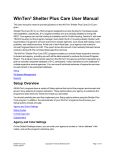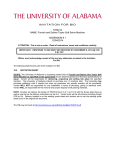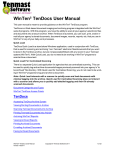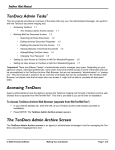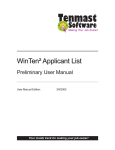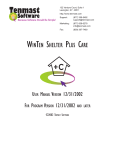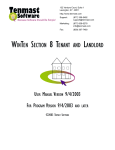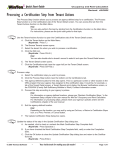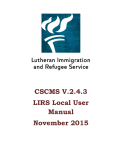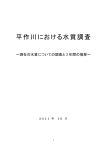Download WinTen² Shelter Plus Care User Manual
Transcript
WinTen² Shelter Plus Care User Manual This user manual is meant to provide guidance on the WinTen² Shelter Plus Care (S+C) program. Shelter Plus Care (S+C) is a HUD program designed to provide funding for homeless people with disabilities. Specifically, S+C targets homeless who are mentally disabled or living with AIDS. Your agency can use the funding to subsidize rent for Public Housing, Section 8, and even TRACS housing, but the program manager must match the S+C housing subsidy (shelter) with equal dollars in supportive services (care) from outside agencies, such as job skill training, transportation, and medical services. At the end of each fiscal year, your agency must submit an Annual Progress Report to HUD. This report shows the amount of rent subsidy that each tenant received, along with the corresponding supportive services. The WinTen² Shelter Plus Care (SPC) program enables you to track these supportive services by tenant and agency, providing you with all the data required to produce the Annual Progress Report. The program draws tenant data from the WinTen² Occupancy and Rent Calculation program to compile a separate database of S+C participants. It also maintains its own database of outside supportive service agencies. You can record individual instances of supportive services for each tenant in the participant database. WT2 Shelter Plus Care User Manual Program Version 1.0.0.4 Copyright © Tenmast Software 2010 1 of 23 Table of Contents WinTen² Shelter Plus Care User Manual 1 Table of Contents 2 Setup Overview 4 Agency and Color Settings 5 Agency Settings 5 Color Settings 5 Status Codes 6 Setting Up Status Codes 6 Editing Status Codes 6 Outside Agencies 7 Setting Up Outside Agencies Caseworkers 7 8 Setting Up Caseworkers 8 Editing Caseworkers 8 Participant Management Overview 9 Moving In Participants 10 Enter Participant Info 10 Enter Move In Info 10 Enter Income Info 11 Maintaining Supportive Services 12 Maintaining Income Information 13 Moving Out Participants 14 Reports Overview 15 Access Reports 15 Preview or Print Reports 15 General Report Summaries 16 Index WT2 Shelter Plus Care User Manual Program Version 1.0.0.4 18 Copyright © Tenmast Software 2010 2 of 23 Common Icons 20 Print/Preview Report Icons/Button TenDocs 20 22 What TenDocs Does 22 Getting more information on TenDocs 22 About Tenmast Software 23 Company Information 23 Contact Information 23 WT2 Shelter Plus Care User Manual Program Version 1.0.0.4 Copyright © Tenmast Software 2010 3 of 23 Setup Overview All WinTen² programs have a variety of Setup options that control the program environment and govern many aspects of program operation. These options allow your agency to customize the programs to best meet your needs and make your job easier. You should carefully plan and then implement your Setup options before using the Shelter Plus Care program. In addition, the administrator of your WinTen² programs should review your Setup options at least annually. Agency and Color Settings Status Codes Outside Agencies Caseworkers WT2 Shelter Plus Care User Manual Program Version 1.0.0.4 Copyright © Tenmast Software 2010 4 of 23 Agency and Color Settings On the Default Settings screen, you can enter your agency’s contact or “return address” information, and set the program's interface color. 1. Click SETUP on the Main Menu screen and then click DEFAULT SETTINGS on the Setup Menu screen that appears. The Setup Shelter Plus Care screen opens. Agency Settings 2. Click on the toolbar. 3. Enter your organization name, address, and contact information in the available fields. 4. Click to save and apply your changes. Color Settings The color you select here changes the interface of the program 5. Click on the toolbar and the Color window appears. 6. Select the box of the color you want. 7. Click OK to save and apply the color change. The color you select here will then display as the screen color of every screen in the program. Hint: To create your own custom color, click . Click on the color gradient that appears until your custom color is achieved. Or, you can enter specific hue, saturation, lumination, red, green, and blue variants. Click to save the custom color for future use. Note: A color setting, like any other setting, is only applied to the current data area. Many agencies use this feature to color code their data areas so users can tell at a glance what data area they’re currently using. WT2 Shelter Plus Care User Manual Program Version 1.0.0.4 Copyright © Tenmast Software 2010 5 of 23 Status Codes Each participant in Shelter Plus Care’s database can have a single status code assigned. Status codes are user-defined codes that enable you to filter reports for individuals who fit a certain criterion. The Maintain Status Codes screen enables you to edit the statuses that Shelter Plus Care recognizes for individual participant records. Setting Up Status Codes 1. Click SETUP on the Main Menu screen and then click STATUS CODE on the Setup Menu screen that appears. The Maintain Status Codes screen opens with all available status codes displayed in a table. on the toolbar; in the window that appears, enter the short code description that 2. Click will represent the full text status code. 3. Click OK and then enter the full status code description in the textbox at the bottom of the screen. 4. Click to save and apply your changes. The new status code now displays in the table. Editing Status Codes 4 To edit the full status code description, click . 4 To edit the short code description that represents the full text status code, click WT2 Shelter Plus Care User Manual Program Version 1.0.0.4 Copyright © Tenmast Software 2010 . 6 of 23 Outside Agencies Agency records enable you to track the supportive services that your agency’s SPC participants receive. The top portion of the screen contains a table of all outside agencies in the database, while the bottom portion contains the detailed information for the currently selected agency. Setting Up Outside Agencies 1. Click SETUP on the Main Menu screen and then click OUTSIDE AGENCIES on the Setup Menu screen that appears. The Maintain Outside Agencies screen opens with all available outside agencies displayed in a table. 2. Click on the toolbar. 3. Enter the name of the agency, your agency’s primary point of contact at the outside agency, the agency's full address, telephone number, fax number, email address, and web address. 4. Click table. to save and apply your changes. The new outside agency now displays in the 4 To edit an outside agency, select and highlight it in the table and click WT2 Shelter Plus Care User Manual Program Version 1.0.0.4 Copyright © Tenmast Software 2010 . 7 of 23 Caseworkers Caseworker records enable you to associate a specific caseworker with each participant in Shelter Plus Care’s database. The top portion of this screen contains a table of all caseworkers who are currently in the database, while the bottom portion of the sub-screen contains the detailed information for the currently selected caseworker. Setting Up Caseworkers 1. Click SETUP on the Main Menu screen and then click CASE WORKERS on the Setup Menu screen that appears. The Maintain Caseworkers screen opens with all available caseworkers displayed in a table. on the toolbar; in the window that appears, enter the short code description that 2. Click will represent the full caseworker record. 3. Click OK and then enter the caseworker's first & last name, email address, and all known phone numbers. 4. Click to save and apply your changes. The new caseworker now displays in the table. Editing Caseworkers 4 To edit the caseworker record, select and highlight it in the table and then click . 4 To edit the short code description that represents the caseworker record, select and highlight it in the table and then click WT2 Shelter Plus Care User Manual Program Version 1.0.0.4 . Copyright © Tenmast Software 2010 8 of 23 Participant Management Overview The primary purpose of the Shelter Plus Care program is to track the supportive services that individual S+C participants receive from outside agencies. Moving In Participants Moving Out Participants Maintaining Supportive Services Maintaining Income Information WT2 Shelter Plus Care User Manual Program Version 1.0.0.4 Copyright © Tenmast Software 2010 9 of 23 Moving In Participants When adding, or moving in, a S + C participant, you need to enter the participant's information, their move in information,and their income information. 1. Click PARTICIPANTS on the Main Menu screen. The Browse Participants screen opens with all current S + C participants displayed in a table. 2. Click on the toolbar; the Add Participant Wizard is initiated. Enter Participant Info 3. Select the tenant you are adding from the tenant name drop-down list and the selected tenant's information displays in the available fields.This list contains all tenants who are in the Occupancy and Rent Calculation program’s tenant database in the current data area. OR To search for the tenant by their first name, click . A window appears with all available tenants displayed. In the first name textbox, start typing the tenant's first name. The first tenant to match the name will be highlighted in the table. Select and highlight the appropriate tenant and click OK. The first step of the wizard appears again with the selected tenant's information displayed. 4. When you select a tenant, the program automatically selects the correct project number for the tenant, if one is available. If the field remains blank, select the correct project from the drop-down list. (Or, click and search for the project number in the window that appears, select and highlight the correct project, and then click OK to return to the wizard with the selected project number now displayed.) 5. Click START to continue to Step 2. Enter Move In Info 6. The program defaults the tenant’s recommended date (the date on which the tenant was recommended as a S+C participant) and start date (the date on which the tenant entered your agency’s S+C program) to the current system date. If these dates are incorrect, edit them as necessary. 7. Select the participant’s caseworker and status code, if applicable. o These are your agency-defined lists of case workers and status codes, which you maintain in the Setup area of the program. See "Caseworkers" on page 8 and See "Status Codes" on page 6 8. Click NEXT to proceed to Step 3. 9. The program defaults the participant’s move-in date to today's date. If this date is incorrect, edit it as necessary. 10. If the participant is a veteran, check the checkbox. WT2 Shelter Plus Care User Manual Program Version 1.0.0.4 Copyright © Tenmast Software 2010 10 of 23 11. Select the participant’s referral source (the source that referred the tenant to your agency’s S+C program.), disability (the problem that led to the participant entering your agency’s S+C program), and prior living situation. 12. Click NEXT to proceed to Step 4. Enter Income Info 13. In the table of income types, enter the income amount that the participant is receiving from each source as of the date of their entry into the S+C program. 14. Click NEXT to proceed to Step 5. 15. Review and confirm the information you have entered for the participant. If you need to make any changes, click BACK to return to the appropriate step. 16. Click FINISH to save and move in/add the participant. The Maintain Current Participant screen appears with the newly added participant information displayed on the available tabs. If necessary, you can now complete the following processes: o Maintaining Supportive Services o Maintaining Income Information o Moving Out Participants Note: After completing an S+C move in, you can edit the new participant's move in information on the Move-Ins/Move-Outs sub-tab. To locate this sub-tab, select the General tab on the Maintain Current Participants screen; the Move-Ins/Move-Outs sub-tab is the middle sub-tab at the bottom of the screen. WT2 Shelter Plus Care User Manual Program Version 1.0.0.4 Copyright © Tenmast Software 2010 11 of 23 Maintaining Supportive Services The Supportive Services tab enables you to record every instance of supportive service that the S+C participant receives. 1. Click PARTICIPANTS on the Main Menu screen. The Browse Participants screen opens with all current S + C participants displayed in a table. 2. Select how you want to order the participant table from the ordered by drop-down list, enter the search criteria in the search for field and click GO. The first participant to match the criteria is highlighted in the table. 3. Highlight the participant record you want to work with and double-click, or click Maintain Current Participants screen opens with the General tab selected. . The 4. Select the Supportive Services tab. All supportive service information entered for the participant displays in a table. 5. To add a supportive service record, click . OR To edit an existing supportive service record, select it in the table and click Hint: To delete an existing supportive service record, select it in the table and click . . 6. At the bottom of the screen, specify the service date (the date on which the participant received, or began receiving, the service). 7. Select the agency name of the outside agency from which the participant received the service. o This is your agency-defined list of outside agencies, which you maintain in the Setup area of the program. See "Outside Agencies" on page 7 8. Select the project number. This is the housing project in which the tenant was housed at the time they received the service. 9. Enter the match amount (value of the service) and then enter any additional comments, or details about the service, if necessary. 10. Click to save and apply your changes. WT2 Shelter Plus Care User Manual Program Version 1.0.0.4 Copyright © Tenmast Software 2010 12 of 23 Maintaining Income Information The Income Details sub-tab enables you to record the move-in and move-out income amounts that the participant is receiving from each source as of the date of their entry and/or exit into the S+C program. 1. Click PARTICIPANTS on the Main Menu screen. The Browse Participants screen opens with all current S + C participants displayed in a table. 2. Select how you want to order the participant table from the ordered by drop-down list, enter the search criteria in the search for field and click GO. The first participant to match the criteria is highlighted in the table. 3. Highlight the participant record you want to work with and double-click, or click Maintain Current Participants screen opens with the General tab selected. . The 4. Select the Income Detail sub-tab at the bottom of the screen. This sub-tab contains a table of all income categories that must be recorded when a participant enters and leaves S+C. 5. Click and enter the move-in amount and/or move-out amount that the participant is receiving from each source as of the date of their entry and/or exit into the S+C program. 6. Click to save and apply your changes. Hint: You can also terminate a tenant's participation in S+C on this tab using the toolbar. See "Moving Out Participants" on page 14 WT2 Shelter Plus Care User Manual Program Version 1.0.0.4 Copyright © Tenmast Software 2010 icon on the 13 of 23 Moving Out Participants Use the Move Out Participants wizard to record the end of a tenant’s S+C participation. This wizard can be accessed on the General tab of the Maintain Current Participants screen, as well as the Participant Information, Move-Ins/Move-Outs, and Income Detail sub-tabs of the General tab. 1. Click PARTICIPANTS on the Main Menu screen. The Browse Participants screen opens with all current S + C participants displayed in a table. 2. Select how you want to order the participant table from the ordered by drop-down list, enter the search criteria in the search for field and click GO. The first participant to match the criteria is highlighted in the table. 3. Highlight the participant record you want to work with and double-click, or click Maintain Current Participants screen opens with the General tab selected. . The 4. Click on the toolbar of any sub-tab of the General tab; the Move Out Participants Wizard is initiated. 5. Specify the participant's move out date (default's to today's date). 6. Select the participant's move out reason and their destination for which the participant left your agency’s S+C program. 7. Click START to continue. 8. In the table of income types, enter the income amount that the participant is receiving from each source as of the date of exit from the S+C program. 9. Click NEXT to continue. 10. Review and confirm the information you have entered for the participant. If you need to make any changes, click BACK to return to the appropriate step. 11. Click FINISH to save and move out the participant. The Maintain Current Participant screen appears with the information of the next current participant in the data area displayed. Hint: To view the newly moved out participant's information, return to the Browse Participants screen and select "History Participants" from the View drop-down list at the top of the screen. All tenant's with terminated S+C participation will then display in the table. Note: After completing an S+C move out, you can edit the participant's move out information on the Move-Ins/Move-Outs sub-tab. To locate this sub-tab, select the General tab on the Maintain Current Participants screen; the Move-Ins/Move-Outs sub-tab is the middle sub-tab at the bottom of the screen. WT2 Shelter Plus Care User Manual Program Version 1.0.0.4 Copyright © Tenmast Software 2010 14 of 23 Reports Overview Shelter Plus Care includes many built-in reports with powerful filters to help track and manage your data. If your agency uses the Custom Report Writer program, you can create custom reports and define who has rights to run them. You can manage your reports by choosing from many report options and by previewing or printing reports. You can also save reports as various file types. Access Reports 1. Click REPORTS on the Main Menu screen; the Shelter Plus Care Reports screen appears with the General tab selected. 2. Select the radio button of the report you want to work with. Filter options for the report display on the right side of the screen and toolbar icons become available. Following are the summaries of the reports found on the Shelter Plus Care Reports screen: o General Report Summaries Preview or Print Reports 3. Once you have filtered and sorted the report to your needs, you can click to preview the report in a separate window. Or, click Note: On the Print Preview screen, you can click to print a hard copy of the report. to save the report to your files, click to load the report, and use the Zoom icons preference. If the report has multiple pages, use the arrows through the pages. WT2 Shelter Plus Care User Manual Program Version 1.0.0.4 on the toolbar Copyright © Tenmast Software 2010 to zoom in or out to your to navigate 15 of 23 General Report Summaries Participant List by Agency lists each outside agency in your Shelter Plus Care database, along with the participants who have received supportive services from it. You can filter this report to include all participants or only current participants; to include only participants in a single project; to include only a single outside agency; and/or to include only participants who were active within a certain range of dates. Participant List by Project lists participants in your Shelter Plus Care database, grouped by project. You can filter this report to include only participants in a single project; and/or to include only participants who were active within a certain range of dates. Housing Assistance Listing lists participants in your Shelter Plus Care database who were active in your agency’s SPC program as of the last day of the previous fiscal year. You can filter this report to include only participants in a single project; and/or to include only participants who were active within a certain range of dates. Referral Source Listing lists participants in your Shelter Plus Care database, grouped by referral source. You can filter this report to include only participants in a single project; to include only participants with a specific referral source; and/or to include only participants who moved in within a certain range of dates. Age/Gender/Race Listing provides a statistical breakdown of the name, age, gender, and race of all participants in your Shelter Plus Care database who were active within a selected range of dates. You can filter this report to include only participants in a single project. Primary Disability Listing provides a statistical breakdown of the primary disability type, if any, of all participants in your Shelter Plus Care database who were active within a selected range of dates. You can filter this report to include only participants in a single project. Prior Living Situation Listing provides a statistical breakdown of the prior living situation of all participants in your Shelter Plus Care database who moved in within a selected range of dates. You can filter this report to include only participants in a single project. Length of Stay Listing provides a statistical breakdown of the length of SPC participation of all participants who moved out within a certain range of dates. You can filter this report to include only participants in a single project. Reason For Leaving Listing provides a statistical breakdown of the reason for leaving of all participants who moved out within a certain range of dates. You can filter this report to include only participants in a single project. Destination Listing provides a statistical breakdown of the move-out destination of all participants who moved out within a certain range of dates. You can filter this report to include only participants in a single project. Veterans Listing lists all participants who are veterans. You can filter this report to include only participants in a single project; and/or to include only participants who were active within a selected range of dates. WT2 Shelter Plus Care User Manual Program Version 1.0.0.4 Copyright © Tenmast Software 2010 16 of 23 Monthly Income Listing provides a statistical breakdown of the move-in or move-out income amounts of all participants in your Shelter Plus Care database. You can filter this report to include only participants in a single project; and/or to only include participants who moved in or moved out within a selected range of dates. Income Source Listing provides a statistical breakdown of the move-in or move-out income sources of all participants in your Shelter Plus Care database. You can filter this report to include only participants in a single project; and/or to only include participants who moved in or moved out within a selected range of dates. WT2 Shelter Plus Care User Manual Program Version 1.0.0.4 Copyright © Tenmast Software 2010 17 of 23 Index A Address 23 agency settings 5 C caseworkers 8 color settings 5 Company 23 Contact 23 Address 23 Email 23 Phone 23 Web Site 23 E Email 23 F Fax 23 O outside agencies 7 P participants 9 income information 13 moving in 10 moving out 14 supportive services 12 Phone 23 program setup WT2 Shelter Plus Care User Manual Program Version 1.0.0.4 4 Copyright © Tenmast Software 2010 18 of 23 R reports 15 report summaries 16 S status codes 6 W Web Site WT2 Shelter Plus Care User Manual Program Version 1.0.0.4 23 Copyright © Tenmast Software 2010 19 of 23 Common Icons The following icons appear on many screens throughout WinTen² programs: Name Purpose Add icon Add a record Edit icon Edit a record Delete icon Delete a record Save icon Save changes from edits Cancel icon Cancel changes from edits Search icon Exit a screen and return to a browse screen to search for other records Next icon View the next record Previous icon View the previous record Exit icon Exit a screen and return to a menu screen (closes any open browse screens) Notes icon Open the Notes screen Tools icon Take action on a record (select from a menu of options) Wizards icon Start a wizard (select from a menu of wizards) Show/Hide icon Show or hide a screen’s detail information section Show Form Letters icon Generate Form Letters icon Example View a history of printed form letters and reports Start the Generate Form Letters Wizard Change Color icon Change screen color Reports Menu icon Open the Reports Menu screen TenDocs icon Launch the TenDocs document archive program Data Area icon Select a different data area Print/Preview Report Icons/Button One button and several icons appear on the Preview Report screen: Name Purpose Preview icon Preview a report or printed document Print icon Print a report or printed document WT2 Shelter Plus Care User Manual Program Version 1.0.0.4 Copyright © Tenmast Software 2010 Example 20 of 23 Name Purpose Close button Close the Preview First Page icon View the first page of a report Last Page icon View the last page of a report Load Report icon Load (open) a saved report Next Page icon View the next page of a report Previous Page icon View the previous page of a report Print Report icon Print a report Save Report icon Save a report Zoom to Fit icon Zoom a report to fit one entire page in the preview window 100% Zoom icon Zoom a report to 100% size in the preview window Zoom to Width icon Zoom a report to fill the preview window horizontally WT2 Shelter Plus Care User Manual Program Version 1.0.0.4 Copyright © Tenmast Software 2010 Example 21 of 23 TenDocs When using the Shelter Plus Care (S+C) program, you may notice this icon on the toolbar of many of the program screens: . This icon launches the TenDocs document archive program. TenDocs is a Web-based document imaging and archiving program integrated with the WinTen² suite of programs. With this program, you have the ability to scan all your agency’s electronic files and documents into a secure archive. When TenDocs is launched, you can scan, print, and/or email all your agency’s stored documents, document images, records, reports, etc. that you use in WinTen² or any of your daily work processes. What TenDocs Does With TenDocs, you have the ability to: o Scan documents/image documents and store them in a secure, off-site archive. o Archive documents/document images from any other software that has printing o capabilities, such as Word or Excel. o View/Print/E-mail/Fax/Scan/Archive image documents. o Print/E-mail/Fax/Scan/Archive a batch of image documents. Getting more information on TenDocs 0 If your agency currently has the TenDocs program and you would like more guidance on how to use it, please refer to the TenDocs user manual. The user manual can be opened by clicking on the toolbar of the TenDocs program. 0 If your agency does not currently have the TenDocs program and you are interested in learning more about it, please contact Dan Wright for more information or a free demonstration of the program. o e mail: [email protected] o phone: 1-877-359-5492, extension 241 WT2 Shelter Plus Care User Manual Program Version 1.0.0.4 Copyright © Tenmast Software 2010 22 of 23 About Tenmast Software Company Information Tenmast is an established leader in providing excellent software and expert support to the public housing industry. We produce software for managing tenant and financial data, tracking maintenance activities, performing unit inspections, and producing standard HUD and agency-specific reports and data reporting files. We have been automating housing authorities across the United States since 1985. Contact Information Phone: 877-359-5492 (toll free) Fax: +1 859-367-7480 Email: [email protected] Address: 132 Venture Ct. Suite 1 Lexington , KY 40511 Web Site: www.tenmast.com WT2 Shelter Plus Care User Manual Program Version 1.0.0.4 Copyright © Tenmast Software 2010 23 of 23