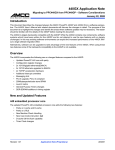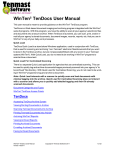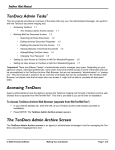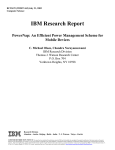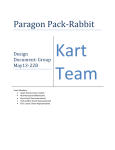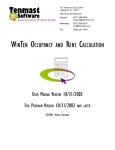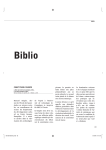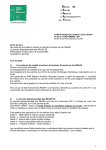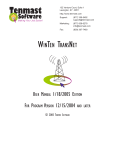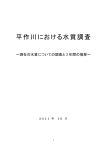Download TenDocs Best Practices Guide
Transcript
Best Practices Guide TenDocs Revised: 7/16/2010 TenDocs Best Practices Guide Congratulations on purchasing Tenmast’s TenDocs document archiving program. Now that you have bought the program, you may be wondering what to do next. This best practices guide is meant to help you make informed decisions on how to: 9 Choose your document categories and document types. 9 Archive your documents (both Tenmast documents and non-Tenmast documents). 9 Accomplish technical implementation of the TenDocs system. 9 Adjust your agency’s business practices around the TenDocs system. Also provided is an example on a new archive/file system structure, hints on how to transition your old hard-copy documents to the online archive, hints on how to keep up a successful ongoing archive process, and a list of recommended Tenmast and non-Tenmast documents to archive. Document Categories and Document Types First and foremost after purchasing the TenDocs program, you need to decide how you want to “tag” and label your documents within the archive. TenDocs files documents under document categories, which are groupings of information (or “tags”) that can be associated with a document, such as “Household,” “Asset,” and “Work Order.” These categories are then broken down even further into document types; for example, the “Household” category can be filtered down into types such as “Birth Certificate,” “Driver’s License,” or “Lease.” Thinking of the TenDocs archive as a boundless online filing cabinet, Tenmast software modules and the document categories they encompass are the file drawers and folders, and document types are the documents located within. For example: ORC module (file drawer) > Tenant’s file folder > Household category > Birth Certificate document type. Archiving Documents To effectively archive your documents, you need to know how documents are placed into the archive and how you they are retrieved from the archive. Additionally, you then need to know how to accomplish these tasks with Tenmast (WT or WT2 documents) and non-Tenmast documents. Archiving a Tenmast Document “Tenmast documents” are any electronic files/documents that you want to associate/link with a record in your Tenmast system (WT/WT2). Use the Safe icon within the WT/WT2 programs to automatically tag and archive a document such as a HUD form, report, etc. © 2010 Tenmast Software Making Your Job Easier! Page 1 of 7 Best Practices Guide TenDocs TenDocs Best Practices Guide Retrieving a Tenmast Document from the Archive Again, use the Safe icon to access the TenDocs archive. Then, you can search for the document and print, email, or fax it from the archive. Archiving a Non-Tenmast Document “Non-Tenmast” documents are a broad range of electronic files/documents that you want to store in the TenDocs archive, but are not associated/ linked with any record in your Tenmast system (WT/WT2). Your existing paper archives and files can also be archived. For hard copy documents, scan and tag the hard copy documents into the archive using the TenDocs Quick Load application. For documents that exist as files, you can print to the archive using the TenDocs printer tool (which launches Quick Load). Retrieving a Non-Tenmast Document from the Archive Access the TenDocs archive from the Quick Load application, and you can then search for the document and print, email, or fax it from the archive. Technical Implementation Technical implementation of the TenDocs system involves making hardware purchasing decisions, setting up remote sites, setting up server(s), setting up scanner(s), and setting up individual workstations. It is also important during technical implementation to build and maintain a strong relationship between your agency’s IT personnel and Tenmast’s IT personnel. These two groups will have to work closely in order to effectively implement the TenDocs program into your agency. Hardware Purchasing Decisions Your agency’s IT department, with the counsel of Tenmast IT personnel, needs to choose the best servers, scanners, and shredders* for your agency’s specific needs and then decide from where to purchase the chosen hardware. *Note: Because the majority of your records/documents contain private information, all discarded records/ documents should be properly shredded. Setting Up Remote Sites Work with Tenmast IT personnel to discuss the extra costs associated with the additional remote scan licenses necessary with the purchase of TenDocs. Setting Up Servers Your agency’s IT personnel will connect the new TenDocs server(s) to your system and Tenmast IT personnel will then configure the server(s) with the necessary data. © 2010 Tenmast Software Making Your Job Easier! Page 2 of 7 Best Practices Guide TenDocs TenDocs Best Practices Guide Setting Up Scanners This stage of technical implementation is completed entirely by your agency’s IT personnel. It is highly recommended to have an extended test session of your scanners before beginning your archiving procedure. Setting Up Individual Workstations This stage of technical implementation is completed entirely by your agency’s IT personnel; however, Tenmast provides documentation to help you with this process and will conduct a walk-through of a single workstation setup with your IT personnel. Adjusting Business Processes Most important when adjusting your business processes around your new document archiving system is communicating the new processes with your staff and emphasizing no more paper. Your agency is now a “scanning” zone instead of a “copying” zone. To help inform your staff and reinforce your new business practices, Tenmast provides an end user manual, Web training/webinar, and unlimited phone support (provided with renewal fee). Archive/File Drawer Structure Example Following is an example of how to design a scanning and archiving procedure for your documents. Whatever procedure you choose, make sure to communicate and train it with your staff! Tenant’s File (Household Category) This file could be categorized as Household and each document filed within it Consisting of 5 folders that are designated as either Permanent and/or Update as Necessary, or Five Years. Permanent: Do not ever discard/delete from archive Update as Necessary: Replace with new copy, discard old copy. Five Years: Keep current year + four years prior, discard all others. 9 Folder 1 (Permanent or Update as Necessary) SS cards, birth certificates, citizenship statements, community service documents, release of information documents. 9 Folder 2 (Permanent) Original application materials, move in checklist, PHM certification. 9 Folder 3 (Permanent) Original lease and/or any new leases. 9 Folder 4 (Update as Necessary) © 2010 Tenmast Software Making Your Job Easier! Page 3 of 7 Best Practices Guide TenDocs TenDocs Best Practices Guide All lease attachments, appliance and pet charges, emergency contacts, executor affidavit, lead warning, key receipt, vehicle registration, special medical forms, temporary occupancy forms. 9 Folder 5 (Five Years) Recertification and Interim documents. Tenant’s Maintenance/Correspondence File This file could be categorized as Household and each document filed within it Consisting of 5 folders that are designated as either Permanent and/or Update as Necessary, or Five Years. Permanent: Do not ever discard/delete from archive Update as Necessary: Replace with new copy, discard old copy. Five Years: Keep current year + four years prior, discard all others. 9 Folder 1 (Permanent) Move in inspection, inspection letters, occupied dwelling inspection reports, spraying notices, inspection follow-up notices, HUD inspection notices. 9 Folder 2 (Permanent) Work orders, A/C slips. 9 Folder 3 (Five Years) Tenant correspondence, JYC rental forms, vacate notices. 9 Folder 4 (Five Years) Agency payments, delinquent rent notices, eviction notices, repayment agreements, copies of checks. 9 Folder 5 (Permanent) Rent rebates. Transition Hints Below are example steps that have been successful for past TenDocs clients when transitioning hard copy documents to the TenDocs archive. 9 Separate each tenant file into a new, current year documents file and an old, past year’s documents file. 9 Check for important documents in each old tenant file. 9 Decide what to do with missing documents in tenant files. For example, if a document is missing, place a sheet of paper in its place that states, “Document Missing.” 9 Separate the file by document type. For example, all inspections together, all utility worksheets together, all start payments together, etc. © 2010 Tenmast Software Making Your Job Easier! Page 4 of 7 Best Practices Guide TenDocs TenDocs Best Practices Guide Ongoing Archive Process Hints 9 Keep in mind that WT/WT2 documents do NOT need archived since they can be regenerated from the system at any time. For example: unsigned work orders, repayment agreements. 9 Documents outside of WT/WT2 can be archived from other software (such as Microsoft Word/Excel, Adobe Acrobat/Photoshop). For example: board meeting notes, budget spreadsheets, contracts, RFPs. Recommended Documents to Archive Tenmast Documents (associated/linked with WT/WT2 record) • Blank application • Completed application • Household details • Summary application • Copy of waiting list at time applicant is housed • HUD - 52646 • Waiting List Actions report • HUD - 9886 • HUD - 9887 • Declaration of 214 status • HUD 50058 or 50059 • Rent worksheet • Totals screen • Lease amendment • Fraud affidavit • HUD - 52652 FSS Credit Worksheet • HUD - 5267 Utility Allowance From • HUD - 52670 TRACS Request for Payment • Tenant Count Record • Portable Billing Statement • Pre-Check /Pre-Posting Report • Late notices • Generated bills • PHAS reports • Aged Balances Reports (as of specific board meetings) © 2010 Tenmast Software Making Your Job Easier! Page 5 of 7 Best Practices Guide TenDocs TenDocs Best Practices Guide • Rental registers (as of the end of the month) • New unit information • Rent Reasonableness Comparison Report • PIC Performance Reports • W9 forms • Bills/invoices • Copies of checks with large amounts • Check registers • Official board approval documentation • Copies of contracts • Inventory Value Report (at both end of calendar and fiscal year) • W4 forms • 941s • Supporting tax documents • Tax correction documentation • Manual journal voucher documentation • Adjusted audit entry documentation • Financial statements • Bank statements Non-Tenmast Documents (NOT associated/linked with WT/WT2 record) • Tenant certification information (birth certificate, driver’s license, SSN card) • Verification documents • Copy of signed of RFTA • Copy of signed release of information • Live in aide form • Signed fraud affidavit • Community service forms • Legal proceedings paperwork • HUD - 52641 (signed tenant contract) • Signed comparison form • Pictures of unit • List of eTrans records sent to PIC/TRACS • Pictures of assets © 2010 Tenmast Software Making Your Job Easier! Page 6 of 7 Best Practices Guide TenDocs TenDocs Best Practices Guide • Pictures of buildings for modernization • Employee documentation (such as driver’s license, application) • Pictures of inspected units (before and after) © 2010 Tenmast Software Making Your Job Easier! Page 7 of 7