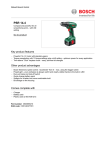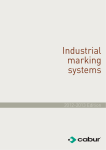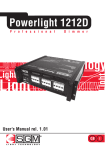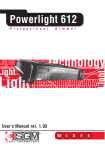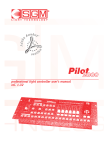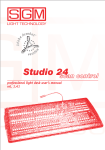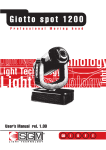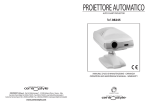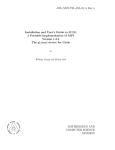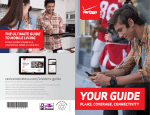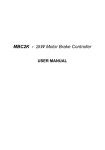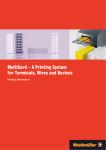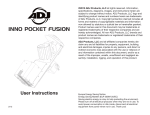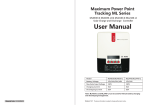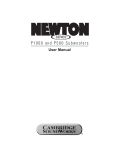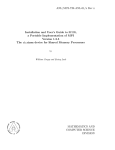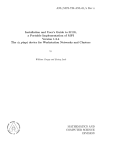Download "user manual"
Transcript
General instructions Read the instructions in this handbook carefully, as they give important information regarding safety during installation, use and maintenance. Be sure to keep this instruction manual with the unit, in order to consult it in the future. If the unit is sold or given to another operator, make certain that it always has its manual, to enable the new owner to read about its operation and relative instructions • This unit is not for home use, only professional applications • • • • Do not dismantle or modify the unit. Make certain that no inflammable liquids, water or metal objects enter the unit. Should any liquid be spilled on the unit, disconnected the power supply to the unit immediately. In the event of serious operating problems, stop using the unit immediately and either contact the nearest SGM sales point for a check or contact the manufacturer directly. • Do not open the unit - there are no user serviceable parts inside • Never try to repair the unit yourself. Repairs by unqualified people could cause damage or faulty operation. Contact your nearest authorized service centre. Always insist on original spare parts being fitted. Powerlight 1212 version1.01 Safeguard the environment: don't throw batteries, accumulators or packaging material into your waste bin - return them to your reseller or take them to the nearest special waste collection point. GB I D F E appendix 1 General warranty conditions • The unit is guaranteed for 12 months from the date of purchase against material and manufacturing defects. • Breakdown caused by carelessness and improper use of the unit is excluded. • The guarantee is no longer valid if the unit has been tampered with or repaired by unauthorized personnel. • The replacement of the unit is not foreseen by the guarantee. • External parts, knobs, switches, removable parts and lamps are excluded from the guarantee: these are covered by their manufacturers' guarantee conditions. • Transport costs and related risks are borne by the unit's owner. • The guarantee is valid to all effects only on presentation of the guarantee certificate to the manufacturer or the nearest SGM technical assistance centre. Always quote the unit's serial number and model when contacting your reseller for information or assistance. How to contact SGM Elettronica Our customer assistance service can be contacted as follows: The offices are open from Monday to Friday, from 8.30am to 12.30pm and from 2.30pm to 6.30pm. (Italian local time: GMT + 1 - Daylight-saving time from March to October (+1 hour)) Powerlight 1212 version1.01 Fax (24/24 ore): +39-0721-476170 Tel: +39-0721-476477 http:// www.sgm.it E-Mail: [email protected] 2 Index General Instructions General guarantee conditions How to contact SGM Elettronica Index changes to this manual 1 - Main features 1.1 - Technical specifications 1.2 - Installation 1.2.1 - Packaging 1.2.2 - Contents 1.2.3 - Before installation 1.3 - P612 connections 1.3.1 - Connecting to the mains supply 1.3.2 - Rear panels 1.3.3 - DMX signal cable 1.3.4 - DMX line connection example 1.3.5 - DMX termination construction 1.3.6 - RS-232 connection 1.3.7 - Switching on 1.3.8 - Using the microcomputer 1.3.9 - Signaling of the display 1.3.10 - menu 2 - Description of the menu 2.1 - Soft Patch 2.2 - Set chn mode 2.3 - Set chn level 2.4 - Set pre heat 2.5 - Channel test 2.6 - Brightness 2.7 - Signal Monitor 2.8 - Version 2.9 - Run Autotest 2.10 - Edit chase 2.11 - Run chase 2.12 - EQ curves 2.13 - Set Default 2.14 - Resume default 2.15 - Fixture name 3 - Protections 3.1 - Overheating protection 3.2 - Short-circuit protection 3.3 - Protection against incorrect connections 4 - Error messages GB I D F Powerlight 1212 version1.01 1 2 2 3 4 5 5 6 6 6 6 7 7 8 9 9 10 10 11 11 12 13 14 14 14 15 15 16 17 17 18 18 19 20 20 21 22 22 23 23 23 23 24 E appendix 3 Changes to this manual Powerlight 1212 version1.01 SGM has an on-going product development policy, so the information printed in this manual may not be completely up to date. If any doubts arise regarding the topics covered in this manual or should any further help be required, our online services (internet-server www.sgm.it ) are available 24 hours a day. In the FAQ section of the technical assistance zona, answers can be found to numerous common queries: fixtures, firmware and manuals can also be downloaded whenever required. Designed and Manufactured in Italy by SGM Elettronica srl Printed in January, 2002 • Rel. 1.01 4 1. Main features • Power supply: three phase 380V 3 PHASES + NEUTRAL, or single phase 110 - 220 V. Mains frequency 50/60 Hz. The power supply for the electronics' logic part is taken from the T phase + NEUTRAL. • Maximum absorption: 144 Amps • Input signal: DMX 512 or RS232 • Cooling: forced ventilation by means of rear-mounted fans. Rotation speed is directly proportional to the temperature on the cooling fins. • Protections: output protection with thermal/magnetic circuit breackers (k curve) • Microcomputer: located on the front of the P1212D, this comprises a display with six buttons below it, enabling to carry out all settings necessary for correct installation, as well as testing all the functions. • Operating modes: can be controlled using a lighting control console or used a stand-alone unit. In fact, it's possible to set the output level of the individual channels, or create 4 Chases with up to 32 steps (scenes) in each Chase. 1.1 Technical specifications The logic power supply Mains frequency Output current rated output: output voltage: Type of load: Interference filter Inputs: Output connectors: Frame dimensions Weight single phase 110/220 V 3-phase 3/N/PE 380V is taken from the load power supply 50/60 Hz 12 A / channel 32Kw 110/230 V. 50/60 Hz resistive or inductive 32 mA/µsec DMX or RS232 SOCAPEX - CABUR - ILME (HARTING) - POWERCON NEUTRIK three 19" rack units (L x H x D): 442 x 113 x 400 mm 18 kg. SGM Elettronica reserves the right to improve or modify their products at any time without prior notice. Always consult the handbook of the unit being used to avoid errors and differences between the actual functions and those shown in the manual. GB I D F E appendix 5 Powerlight 1212 version1.01 power supply 1.2 Installation 1.2.1 Packaging KEEP THE PACKAGING MATERIAL. Packaging material (plastic bags, polystyrene foam, nails, etc.) must not be left within children's reach, as it can be dangerous. Use the original packaging if the unit has to be returned to the manufacturer for repair or maintenance, as it has been specifically design to protect the unit during transport. 1.2.2 Contents After opening the box, check that the packaging contains the items in the following list, and make certain that the unit is in perfect condition. If in doubt, do not use the unit and contact an authorized SGM Technical Assistance Centre and the transport company. In fact, only the consignee can claim for any damage sustained by the unit during transport • Power Light P1212D • Guarantee • Instruction manual • 1 XLR 5 P male connector • 1 XLR 5 P female connector 1.2.3 Before installation Powerlight 1212 version1.01 Read the following warnings before beginning installation. • This unit is not intended for home use. • Disconnect the power supply before carrying out any work on the unit. • Electrical work necessary for installing the unit must be carried out by a qualified electrician or experienced person. • Before connecting the unit, make certain that the data on the plate correspond to the mains power supply • Avoid installing the units near sources of heat. • Install the unit in a well-ventilated location. Avoid blocking the air intake and output vents. • Never use the unit under the following conditions: - In places subject to excessive humidity - In places subject to vibrations or bumps. - In places with a temperature of over 45°C or less than 2°C • Protect the unit from excessive dryness or humidity (ideal conditions are between 35% and 80%). Attention! The unit must be grounded. If this rule is not followed, the guarantee will automatically be considered null. page 8 P612D 6 1.3 Connection the P1212 1.3.1 Connecting the power supply • It must be connected to a circuit with a thermal-magnetic cut-off switch.(see appendix page 1, 2, 3) • Make certain that the cross-section of the socket's cables is sufficient for the power absorbed by the unit. • Should it be necessary, replace the fuses with others of the same type and value. • It's inadvisable to use adapters, in-line connectors or extension cables. Should their use be indispensable, make certain they're in compliance with current safety norms regarding component quality and cable length/cross-section. Powerlight 1212 version1.01 Attention! Class 1 unit. The ground conductor must be part of the power cord GB I D F E appendix 7 1.3.2 Rear panels cod 004-1052 SOCAPEX IN CH7-CH12 A CH7 LINE 1 OUT DMX 512 NEUTRAL GROUND 2 13 3 CH8 4 14 MAIN 3/N/PE 380V 50/60HZ -32Kw Max B CH1 CH2 CH9 5 6 15 CH3 CH10 7 8 16 CH4 CH11 9 10 17 CH5 CH12 11 12 18 CH6 CHASSIS // // 19 // A apparecchio non per uso domestico fixture not for domestic use CH1-CH6 MAX 12A/CH 110/220V Disconnect fixture before opening Non aprire prima di avere tolto la tensione B CONSULTARE IL MANUALE PRIMA DI OGNI OPERAZIONE TO CONSULT THE MANUAL BEFORE EVERY OPERATION cod 004-1053 POWERCON NEUTRIK IN apparecchio non per uso domestico fixture not for domestic use MAX 12A/CH 110/220V CONSULTARE IL MANUALE PRIMA DI OGNI OPERAZIONE MAIN 3/N/PE 380V 50/60HZ -32Kw Max CH11 OUT CH12 CH9 CH7 CH5 CH3 CH1 CH10 CH8 CH6 CH4 CH2 Disconnect fixture before opening Non aprire prima di avere tolto la tensione DMX 512 TO CONSULT THE MANUAL BEFORE EVERY OPERATION cod 004-1054 ILME IN CH1 CH5 CH3 CH2 CH4 CH7 CH6 CH9 CH8 apparecchio non per uso domestico fixture not for domestic use CH11 CH10 CH12 MAIN 3/N/PE 380V 50/60HZ -32Kw Max MAX 12A/CH 110/220V OUT DMX 512 CONSULTARE IL MANUALE PRIMA DI OGNI OPERAZIONE TO CONSULT THE MANUAL BEFORE EVERY OPERATION Disconnect fixture before opening Non aprire prima di avere tolto la tensione neutral out Powerlight 1212 version1.01 cod 004-1055 CABUR IN MAX 12A/CH 110/220V CH12 CH11 CH10 CH9 CH8 CH7 CH6 CH5 CH4 CH3 CH2 CH1 apparecchio non per uso domestico fixture not for domestic use MAIN 3/N/PE 380V 50/60HZ -32Kw Max OUT Disconnect fixture before opening Non aprire prima di avere tolto la tensione DMX 512 TO CONSULT THE MANUAL BEFORE EVERY OPERATION 8 CONSULTARE IL MANUALE PRIMA DI OGNI OPERAZIONE 1.3.3 DMX signal cable construction Power Light P1212 has a DMX 512 input that uses standard XLR 5-pin connectors. When connecting, screened cable in compliance with EIA RS-485 specifications and with the following characteristics must be used: - 2 conductors plus screen - 120 Ohm impedance - low capacity - maximum transmission rate 250Kbaud. Connecting the cable: see diagram, taking care to ensure that the screen is connected to Pin 1 1 5 4 3 COMMON DMXDMX+ 2 Attention: the cable screen (braid) must NEVER be connected to the system's ground, as this would cause faulty unit or controller operation. 1.3.4 Example of DMX line connection IN MAX 12A/CH 110/220V CH12 CH11 CH10 CH9 CH8 CH7 CH6 CH5 CH4 CH3 CH2 CH1 apparecchio non per uso domestico fixture not for domestic use MAIN 3/N/PE 380V 50/60HZ -32Kw Max DMX line OUT Disconnect fixture before opening Non aprire prima di avere tolto la tensione DMX 512 TO CONSULT THE MANUAL BEFORE EVERY OPERATION CONSULTARE IL MANUALE PRIMA DI OGNI OPERAZIONE see top cover for pin out 2000 Pilot2000 DIMMR 0 COLOR 0 GOBOS 0 SHUTT 0 ROTGB 0 FROST 0 - 0 - 0 universal dmx controller on/off operations setup utility copy enter play extra lamp reset edit levels times preset unit step IN 100% MAX 12A/CH 110/220V 90 CH12 80 CH11 CH10 CH9 CH8 CH7 CH6 CH5 CH4 CH3 CH2 CH1 smpte rec 70 60 apparecchio non per uso domestico fixture not for domestic use MAIN 3/N/PE 380V 50/60HZ -32Kw Max programming keyboard 50 page 40 store 1 - 20 30 21 - 40 20 10 0 memory obj grand master memory program chase psycho pan tilt OUT Disconnect fixture before opening Non aprire prima di avere tolto la tensione DMX 512 multifunction keyboard 1 or 21 2 or 22 3 or 23 4 or 24 5 or 25 6 or 26 7 or 27 8 or 28 9 or 29 TO CONSULT THE MANUAL BEFORE EVERY OPERATION 10 or 30 11 or 31 12 or 32 13 or 33 14 or 34 15 or 35 16 or 36 17 or 37 18 or 38 19 or 39 20 or 40 input DMX controller CONSULTARE IL MANUALE PRIMA DI OGNI OPERAZIONE output IN MAX 12A/CH 110/220V CH12 CH11 CH10 CH9 CH8 CH7 CH6 CH5 CH4 CH3 CH2 CH1 apparecchio non per uso domestico fixture not for domestic use MAIN 3/N/PE 380V 50/60HZ -32Kw Max Powerlight 1212 version1.01 see top cover for pin out OUT Disconnect fixture before opening Non aprire prima di avere tolto la tensione DMX 512 TO CONSULT THE MANUAL BEFORE EVERY OPERATION CONSULTARE IL MANUALE PRIMA DI OGNI OPERAZIONE DMX Termination (Last unit) To avoid the risk of faulty operation, follow the following indications: Maximum cable length: Maximum N° of units connected: Cable run: Termination: GB I D 500m 32 Avoid running the cable alongside power lines. 120 ohm resistor across Pins 2 and 3 of the last unit. F E appendix 9 1.3.5 DMX termination construction The termination avoids the possibility of the DMX 512 signal being sent back along the cable once it reaches the end: under certain conditions and with certain lengths, this could cause it to over-ride the original signal and cancel it. The termination is made by soldering a 120 1/4 W resistor across pins 2 and 3 of the 5-pole male XLR connector (see diagram). 1 5 4 3 2 120Ω 1.3.6 Connection RS-232 Good quality screened RG 58 50 co-ax cables must be used for connections to avoid faulty equipment operation. Connectors used are always of the 5-pole XLR type. Refer to the diagram for wiring. RS-232 COMPUTER OUT 25 PIN CONNECTOR 6 Powerlight 1212 version1.01 20 RS-232 COMPUTER OUT 9 PIN CONNECTOR 10 3 4 6 5 7 8 1.3.7 Switching on As soon as it's switched on, the Power Light P1212 display the SGM logo with the software version, after which it begins an autotest (self test) routine to check for any irregularities in the power supply and on the output. Press ENTER to proceed to the Main Menu. 1.3.8 - Using the microcomputer Powerlight 1212 version1.01 1 1 - The menus are scrolled using the UP/DOWN buttons 2 - Press ENTER to confirm the menu choice. 3 - The same set of square brackets can be moved between the various fields using the RIGHT/LEFT buttons and their contents changed using UP/DOWN. To return to the Main Menu, press ESC. GB I D F E appendix 11 1.3.9 Display view Initial message: SGM Electronics P1212 ver. 1.00 Normal operation: Fixture name DMX signal Warning messages (blinking writing): Fixture name signal error NO SIGNAL MISSING R PHASE MISSING S PHASE MISSING T PHASE Dangerous message (writing and display blinking at the same time): Fixture name over voltage OVERTEMP= °C Powerlight 1212 version1.01 HIGH TEMP= °C FANS FAILURE 12 1.3.10 menu <Main Menu [Soft Patch [Set Chn Mode > ALL set all the channels ] CHN ADDR [1>>] 1 1>>:Set CHN1= ADDR; ch2 = ADDR+1;...;CHN12 = ADDR+11 CHN MODE [ALL] EXT ALL CHN 1 ALL ] [Set Chn Level ] [Set Pre Heat [Channel Test [Brightness LEVEL LEV% [255] 100 ] CHN LEV% [ALL] 0.0 ALL CHN 1 ALL ] LEVEL LEV% 128 [ 80] ] < [ BRIGHT [100%] > ] [Signal Monitor] CHN LEVEL LEV% [ 1] 128 50 [Version ] [Run Autotest ] [Edit Chase SGM Electronics P1212 ver. 1.00 < AUTOTEST > RS232 Signal DMX SIGNAL NO SIGNAL SIGNAL ERROR OVERVOLTAGE FANS FAILURE NO OVERVOLTAGE FANS OK R PHASE OK S PHASE OK T PHASE OK T INT °C F MISSING R PHASE MISSING S PHASE MISSING T PHASE OVER TEMP= °C HIGH TEMP= °C ] < EDIT CHASE > CHASE [4] [Run Chase ] [Curve Equaliz ] [Set Default ] ALL Powerlight 1212 version1.01 LN ST CHN LEV [1] 1 ALL 255 CHS CR SP LEV [1] 99 99 255 CHN CURVE N° 3 [4] ALL < SET DEFAULT > NO [YES] [Resume Default] <RESUME DEFAULT> NO GB [Fixture Name ] I D [YES] <FIXTURE NAME > P1212 F E appendix 13 2 - Menu descriptions 2.1 Soft Patch In this Menu, it's possible to assign the POWER LIGHT's physical channels (CHN) to the digital channels available (ADDR). This creates a correspondence between the Dimmer output channel and the channel that has to be controlled. There are 512 channels available for use, i.e., those provided for by DMX standard, and they don't necessarily have to be in succession. For access to the Soft Patch function, proceed as follows: 1. Select SOFTPATCH in the main menu; <Main Menu > [Soft Patch ] 2. Press Enter to confirm the choice; 3. Move the square brackets to the CHN field and select the channel to be assigned; selecting 1>> CHN1=ADDR; CHN2=ADDR+1;...;ADDR11=ADDR+11. CHN ADDR [1] 1 4. Move the square brackets to the ADDR field to assign the digital channel to the channel tha has just been selected; 5. Repeat from point 3 to assign the other channels. 6. Press Esc to return to the main menu - the selected data are automatically updated. 2.2 Set Chn Mode (Channel Mode) Powerlight 1212 version1.01 In this Menu, it's possible to choose the operating mode for each individual channel. It is in fact possible to control the Power Light's channels independently or via a lighting control desk. There are three operating modes available: - FIX. The output of channels set in this mode isn't controlled by a lighting control desk and remains fixed on a value which can be set later. - OFF. The output of channels set in this operating mode stays off and cannot be controlled by a lighting control desk - EXT. (EXTERNAL) Output channels set in this mode can only be controlled by a lighting control desk. The standard factory setting is with all the channels in EXT. For access to the Set Channel Mode function, proceed as follows: 1. Select the Channel Mode menu from the main menu; 14 <Main Menu > [Set chn mode ] 2. Press Enter to confirm the choice; 3. Move the square brackets to the CHN field and select the channel to which the operating mode has to be assigned;(ALL set all the channels) 4. Now move the square brackets to the MOD field to assign one of the three operating modes available; CHN MOD 2 [FIX] 5. Repeat from point 3 to set the other channels. 6. Press Esc to return to the main menu: 2.3 Set Chn Level (Channel Level) In this Menu it's possible to set the level of each individual channel configured in FIX mode in the previous menu. To access the Set Channel Level function, proceed as follows: 1. Select the Set Channel Level menu from the main menu; <Main Menu > [Set chn level ] 2. Press Enter to confirm the choice; 3. Move the square brackets to the CHN field and select the channel the output level has to be set on;(ALL set all the channels) 4. Now move the square brackets to the LEV field to assign the output level. This is expressed as a decimal value of between 000 and 255; CHN LEV 2 [255] 5. Repeat from point 3 to set the other channels. 6. Press Esc to return to the main menu: the selected data are automatically updated. In this Menu, it's possible to set the pre heat (warm-up) level of each individual channel. Incandescent lamps' behaviour varies according to the power voltage they are supplied. When they are cold, before voltage is applied, the filament has a very low resistance, so at the moment in which the voltage is applied, a very high current will pass through the lamp. This explains why frequent voltage changes can have a negative effect on lamp life: it's therefore indispensable to set warm-up level. This enables to set the minimum current which must pass through in the lamp when it is not lit, in order for the absorption of current to be reduced and lamp life increased. This is expressed as a percentage of between 0% and 9.9% and is usually left at zero for inductive loads (neon, par 36), whereas for resistive loads it varies according to the type of lamp used. GB I D F E appendix 15 Powerlight 1212 version1.01 2.4 Set Pre Heat For a good warm-up, it's sufficient to increase the level until the filament becomes just visible. Standard factory warm-up setting is 4% For access to the Set Pre Heat function, proceed as follows: 1. Select the Set Pre Heat menu from the main menu; <Main Menu > [Set pre heat ] 2. Press Enter to confirm the choice; 3. Move the square brackets to the CHN field and select the channel whose pre-heat level has to be set; (ALLset all the channels) 4. Now move the square brackets to the LEV% field to assign the pre-heat level. This is expressed as a percentage with a value of between 0 and 9.9%; CHN LEV% 6 [4.0%] 5. Repeat from point 3 to set the other channels. 6. Press Esc to return to the main menu: the selected data are automatically updated. 2.5 Channel Test In this Menu, it's possible to check if a channel has any problems. In fact, by selecting the channel on which there are doubts, Power Light controls its efficiency, allowing to vary its value from 0 to maximum output and switching off the channels not involved and ignoring any previous assignments or the presence of an input signal. Only one channel can be checked at a time. Powerlight 1212 version1.01 For access to the Channel Test function, proceed as follows: 1. Select the Channel Test menu from the main menu <Main Menu > [Channel test ] 2. Press Enter to confirm the choice 3. Move the square brackets to the CHN field and select the channel to be checked the ALL option executes the test on all the channels at the some time 4. Now move the square brackets to the LEV field to assign the output level holding down the button, will bring the channel output to 255(full) in the event of LEV field=0. CHN LEV 1 [0] 5. Repeat from point 3 to set the other channels 6. Press Esc to return to the main menu: the selected data are updated automatically. 16 2.6 Brightness In this Menu, it's possible to vary the brightness of the LCD display on the front panel. This brightness is expressed as a percentage and varies between 0 and 100%. The standard factory setting of the LCD brightness is 75% For access to the Brightness function, proceed as follows: 1. Select the Brightness menu from the main menu; <Main Menu > [Brightness ] 2. Press Enter to confirm the choice; 3. The square brackets are positioned on the only field. Use the UP/DOWN arrows to reach the brightness required. < BRIGHT > [ [75%] ] 4. Press Esc to return to the main menu: the selected data are updated automatically. 2.7 Signal Monitor In this Menu, it's possible to check the level of the signal for controlling the channels on input. Only one channel can be checked at a time. For access to the Signal Monitor function, proceed as follows: 1. Select the Signal Monitor menu from the main menu; <Main Menu > [Signal monitor] CHN LEV [1] 0 4. Once the channel has been selected, the signal level will automatically appear in the LEV field. This field cannot be modified as it only displays the signal level on input. 5. Press ESC to return to the main menu. GB I D F E appendix 17 Powerlight 1212 version1.01 2. Press ENTER to confirm the choice; 3. The square brackets will be positioned on the CHN field to allow the channel to be selected. 2.8 Version This Menu gives information on the software version installed in the Power Light. Version is a menu only used for consultation, in which no parameters can be changed. For access to this function, proceed as follows: 1. Select the Version menu from the main menu; <Main Menu > [Version ] 2. Press ENTER to confirm the choice; 3. At this point, the current version of the software will appear on the display. SGM Electronics P1212 ver. 1.00 4. Press ESC to return to the main menu. 2.9 Run Autotest Powerlight 1212 version1.01 This Menu runs an autotest routine which enables irregularities to be found in some crucial points of the Power Light. In fact. the following parameters are checked: - the presence (or not) of DMX signal on input; - any excess voltage on input, - correct operation of both fans; - the presence (or not) of RS-232 signal on input; - the temperature on the cooling fins expressed in degrees Centigrade and Fahrenheit. Run Autotest is only an executive menu - no parameters can be modified. For access to this function, proceed as follows : 1. Select the Autotest Run menu from the main menu; <Main Menu > [Version ] 2. Press Enter to confirm the choice; 3. A this point, the results of the measurements made for all the abovementioned parameters will appear one after another on the display. AUTOTESTING [OVERLOAD NO] 4. Press Esc to return to the main menu. 18 2.10 Edit Chase The P1212 has been designed and built so that it can also be used as a free-standing unit, without the aid of an external controller. It's possible to create 8 different sequences (Chases) with a maximum of 32 scenes (Steps) each. For access to the programming function of the Edit Chase menu, proceed as follows: 1. Select the EDIT CHASE menu from the main menu; <Main Menu > [Edit chase ] 2. Press ENTER to confirm the choice; 3. Now select the number of the Chase to be programmed, which can be between 1 and 8 <Edit chase > Chase [1] 4. Press ENTER to confirm the choice; 5. At this point, the following appears on the display: LN [10] ST CHN 1 1 LEV 255 Powerlight 1212 version1.01 LN: Maximum number of steps ST: Current step CHN: Channel (ALLset all the channels) LEV: light output level assigned to the channel (0-255) 6. Firstly, set the maximum number of steps that the chase in the LN field must have 7. Move the square brackets to the ST field and select the first step to program. 8. Move the square brackets to the CHN field and select the channel whose output level has to be adjusted. 9. Move the square brackets to the LEV field and change the output level to the required value. 10. Repeat points 7-8-9 for all the steps. 11. Press ESC to confirm the changes and return to the previous menu. GB I D F E appendix 19 2.11 Run Chase In this menu, it's possible to run the Chase previously programmed with the possibility of adjusting the chase's times and master level. To access the programming function of the Run Chase menu, proceed as follows: 1. Select the RUN CHASE menu from the main menu; <Main Menu > [Run chase ] 2. Press ENTER to confirm the choice; 3. At this point, the following appears on the display: CHS CR SP LEV [1] 55 55 255 CHS: CR: SP: LEV: Chase CROSS Time expressed in secondsi SPEED expressed in seconds general light output level assigned to the CHASE (0-255) 4.For the chase selected in the CHS field, set the CROSS and SPEED times required and the general light level. 5.Press ESC to confirm changes and return to the main menu. 2.12 Curve Equaliz (Curve Equalization) In this menu, it's possible to assign each channel the most suitable setting for controlling the load on output according to the type of lamp used. The 6 curves available are shown in the diagram. Powerlight 1212 version1.01 1- linear curve 2- logarithmic curve 1 3- logarithmic curve 2 4- logarithmic curve 3 5- logarithmic curve 4 6- logarithmic curve 5 7- on / off curve 20 For access to the Curve Equal function, proceed as follows: 1. Select the Curve Equal menu from the main menu; <Main Menu [Curve > Equaliz] 2. Press ENTER to confirm the choice; 3. Move the square brackets to the CHN field and select the channel whose equalization curve has to be changed (ALL: assigns the same value to all the channels) CHN CURVE N¯ [1] 1 4. Move the square brackets to the CURVE N° field and select the equalization curve to be assigned to the chosen channel. 5. Press the ESC button to return to the main menu: the selected data are automatically updated 2.13 Set default This feature allow to customized the default parameters;for the following menu Soft Patch, Set Chn Mode, Set Chn Level, Set Pre Heat, Curve Equaliz For access to the programming function of the Set Default proceed as follows: 1. Select the Set default menu from the main menu; <Main Menu > [Set Default] 2. Press ENTER to confirm the choice; 3. Move the square brackets to the YES field <SET DEFAULT > NO [YES] Powerlight 1212 version1.01 4. Press ENTER to confirm the choice; 5. Press ESC to confirm the changes and return to the previous menu. GB I D F E appendix 21 2.14 Resume default This feature allow to resume the default parameters: To access the programming function of the Resume default menu, proceed as follows: 1. Select the Set default menu from the main menu; <Main Menu > [Resume Default] 2. Press ENTER to confirm the choice; 3. Move the square brackets to the YES field <RESUME DEFAULT> NO [YES] 4. Press ENTER to confirm the choice; 5. Press ESC to confirm the changes and return to the previous menu. 2.15 Fixture name This feature allow to set the default parameter: To access the programming function of the Fixture name menu, proceed as follows: 1. Select the Fixture name menu from the main menu; <Main Menu > [Fixture Name] 2. Press ENTER to confirm the choice; 3. Select the letter by using up/down, the button <FIXTURE NAME will move to the next letter > [A] Powerlight 1212 version1.01 4. Press ENTER to confirm the choice; 5. Press ESC to confirm the changes and return to the previous menu. 22 3 - Protections Particular protections are provided to avoid any faulty operation seriously damaging the Power Light. These protections are: 3.1 - OVER-HEATING PROTECTION: the maximum temperature allowed is 90ºC and is measured on the cooling fin on the power section. If this temperature is exceeded, the output is disabled until temperature returns within the foreseen limits. At 80°, an over-heating pre-alarm message is given. 3.2 - PROTECTION AGAINST SHORT-CIRCUITING: Thermal circuit breackers will cut off the channel. 3.3 - PROTECTION AGAINST INCORRECT CONNECTIONS: The display will show the missing phase. 4 - Error messages Error messages are indicated by the display giving a long flash. Should a message indicating an irregularity appear, switch off the Power Light immediately, find the cause and eliminate it. If there are several messages simultaneously, they appear one after another. Message displayed CAUSE No DMX (RS232) signal on in input Incorect DMX (RS232) signal High voltage on R, S or T phase Fans failure NO SIGNAL SIGNAL ERROR OVERVOLTAGE FANS FAILURE MISSING R PHASE MISSING S PHASE MISSING T PHASE °C HIGH TEMP= °C At 90°C the outputs is disabled At 80°C Pre-allarm message is given Powerlight 1212 version1.01 OVERTEMP= Missing phase GB I D F E appendix 23