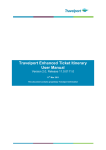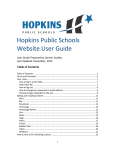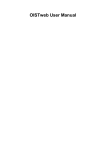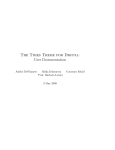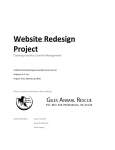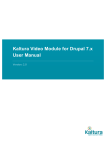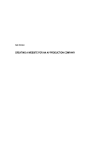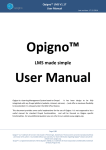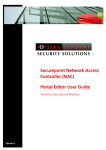Download Here - nisha
Transcript
NISHA Portal User Manual v1.0 Table of Contents 1 NISHA.................................................................................................................................... 2 1.1 NISHA Portal and network ............................................................................................... 2 2 User roles ................................................................................................................................ 2 3 Visitor functionalities .............................................................................................................. 3 3.1 News feed ......................................................................................................................... 3 3.2 Advanced search – filtering the news feed ........................................................................ 4 3.3 Creating user account ....................................................................................................... 4 3.4 User profile management .................................................................................................. 4 3.5 User rating ........................................................................................................................ 5 4 Operator functionalities ........................................................................................................... 6 4.1 Create new article ............................................................................................................. 6 4.2 Publish existing portal content to the network .................................................................. 11 4.3 Translate portal content on the portal ............................................................................... 11 4.4 Browse Network ..............................................................................................................12 4.5 Publishing existing article from the network ....................................................................13 4.6 Translating single article from the network ......................................................................13 4.7 Creating new article based on multiple network entities ...................................................13 4.8 Creating new article from aggregated items .....................................................................14 4.9 News notifications ...........................................................................................................14 5 Supervisor functions ..............................................................................................................15 5.1 Moderation ......................................................................................................................15 5.2 NISHA Profiles ...............................................................................................................16 6 Administrator functions .........................................................................................................16 6.1 Category, target group management .................................................................................16 6.2 Aggregation .....................................................................................................................17 6.2.1 RSS ..........................................................................................................................17 6.2.2 Mailbox ....................................................................................................................17 6.3 User and role management ...............................................................................................18 6.3.1 Creating new user .....................................................................................................18 6.3.2 Accepting pending user registrations ........................................................................19 6.3.3 Role settings .............................................................................................................19 6.4 Portal language management ...........................................................................................20 6.5 Translating the portal interface.........................................................................................20 1 1 NISHA 1.1 NISHA Portal and network The portal is built on the open source Drupal portal engine and exposes certain functionalities of it. Information about Drupal services not mentioned in this document can be found in the official Drupal documentation. [http://drupal.org/] This is a commonly used module based CMS for content publication and management. The contents on the portal is stored in a SQL database. The unity of the individual portals connected each other is the NISHA network. NISHA network is a P2P network based on CouchDB database engine. Beside the general SQL database every portal is connected to a CouchDB database. The CouchDB stores the contents created and shared (pushed to network) by the portals. Every CouchDB stores all the articles which were pushed to the network. NISHA operators can create contents on their own portals and they can also share it through the NISHA network with the other NISHA portals. Contents appear on the portal after supervisory approval. 2 User roles There are five different user roles that can be distinguished, which are: Visitor roles Guest User Maintainer roles Operator Supervisor Site Administrator Visitor role There are two types of visitor roles: - Guest: Users who don't have account on the portal or users who are not logged in. Main activity is to browse the published articles. - User: Registered and logged in user. Possible activities are to browse the news stream and to maintain the details of his/her user account, build a personalized profile. Maintainer roles There are three types of maintainer user roles: - Operator: Registered and logged in user. Maintainer role with limited permissions. Main activities are: browsing articles within the network, creating, processing and translating articles. 2 - Supervisor: Maintainer role. Aside from the above mentioned activities, this role can moderate, publish or withdraw the articles created by the operators. - Administrator: User with all permissions. Can manage user roles and permissions, taxonomy, categories, target groups and can administer all aspects of the portal. 3 Visitor functionalities 3.1 News feed One of the main functionality of the NISHA portal is to make available the articles which were published on the portal. This is achieved by the news feed which is available on the front page of the portal. This service is available for all visitors and users of the portal. Articles on the front page are in descending time order. The teaser view of the articles consists of the following elements: title time of publishing author short description of the article 3 Clicking on the title of an article will open the full view of the article showing all the available information about it. 3.2 Advanced search – filtering the news feed Visitors of a NISHA portal can use advanced search to filter the current news feed. These settings are temporary and will be restored to the defaults on the next page reload or can be reseted with the reset button. Visitors can also use the predefined NISHA profiles by selecting them from the “Profiles” drop down list. NISHA profiles can be managed by supervisor privileged users. Every NISHA article has target group and category property. NISHA profiles can connect these properties for example a Profile named “Social Media” can select Adults and Teenagers target groups and Twitter, Facebook, Instagram, Google+ categories. In this case if a user selects the “Social Media” profile then only articles with the mentioned properties will show up on the news feed. 3.3 Creating user account Visitors of a NISHA portal are able to create their own account on the portal. The benefits of this is that if they log in they can personalize the news feed for their own interest by selecting the relevant categories and the target groups. Visitors can create their own account on the login screen of the portal. This requires a user name and a valid e-mail address. After the registration the user account needs to be verified by the administrator of the portal. 3.4 User profile management Logged in users are able to manage their own account under the “My Account” menu. The following actions are available: 4 Password change E-mail address change Default language setting Time zone setting Set individual filters Under the Filter profile menu the users are able to filter the news feed for they own interest either using one of the predefined NISHA profiles or selecting categories and target groups for themselves. NOTICE: After setting the profile the users can only see articles with the selected categories and target groups on the news feed. 3.5 User rating Logged in users can rate the published articles with a common five star system. If you move the pointer above the five stars on the article information bar at the left side of the screen they will become yellow. Choose a number between one and five according to your concern regarding the article and click on the corresponding star. Every logged in user can rate an article only once but the rating can be changed in time. 5 4 Operator functionalities The operators of the portal are responsible for creating new materials for the portal or both for the portal and the network and translating the incoming materials within the network. Supervisors approve and publish the result of the operators work. 4.1 Create new article The operator can add new articles by clicking the “Add content” button in the Navigation menu. As a first step the operator has add the article announcement. The following fields have to be filled: - Language: The language of the article. English by default, additional languages has to be added to the portal languages by the portal administrator. - English Title: The title of the article in English. This has to be filled even if the article is going to be added in other language or even if it will not be published to the network. - English Short Description: Short summary about the article in English. This has to be filled even if the article is going to be added in other language or even if it will not be published to the network. - Push to Network check box: If it is checked, the article will be pushed to the NISHA network. If it is unchecked the article will be only published on the portal. 6 - Article type: There are two different types of the articles: - Advisory: Complex information about a security issues with possible solutions, workaround mitigation methods. Can contain CVE (Common Vulnerabilities and Exposures) information. - Article: Basic article These basic information are required to create a notification (Article Announcement) for the network. This will inform other NISHA operators about that the article has been started to be created. Article Announcements can be accessed via “Browse network portal function which is described below. Submitting this first form will send an “Article Announcement” to the network with the provided information. In the next step, the operators can add the detailed information of the Article. The following fields have to be filled: - Title: The title of the article in the selected language. - Language: The language of the article. By default it is what the operator has already set in the Article Announcement but it can be changed during the process. - Article type: The type of the article. By default it is the same as it was given in the article announcement but it can be changed. - Short description: Short summary about the article on the selected language. - Body: The detailed content of the article. 7 - Insert image: Operators can add images here which can be inserted to the body of the article. After the operator uploaded the images they can be inserted into the article text body (at the cursor position) in two different size (thumbnail, medium). The full size image can be opened by clicking on the picture after the publication process is completed. Images themselves will be stored as attachments of the article within the network. - Keyword: Keywords for the article on the choose language. Keyword is a non-hierarchical ord or term assigned to a piece of information. This kind of metadata helps describe an item and allows it to be found again by browsing or searching. - Keyword in English: Same as the Keyword in English. - Resources: External links related to the article or other contents which were the basis of the article. Add another item: Additional resource field can be added by pressing this button - NISHA Profile: Selecting a “predefined profile” will fill categories and target group check-boxes with the choices stored within the profile. NISHA profiles can be defined by the Supervisors. 8 - Categories: Category definition for the article. This can be different on every portal. Because of this, the category property isn't stored with the article within the network. Available categories can be set by the site administrator. - Threat level: Risk classification of the article. This is to mark how seriously the threat affects the users, is there an exploit publicly available for a vulnerability, do the anti-virus softwares recognize the malware, is the threat affect a widely used application etc. - Target Groups: Social groups who might be interested. - Attachments: Operators can attach multiple types of documents to the article. These documents will be stored as downloadable files related to the article on the portal and within the network. - Extended Info: These fields are only available for Advisories and Vulnerabilities. These may contain detailed vulnerability and CVE information related to the article. - Damage Description: Description of the damage caused via exploiting the vulnerability. - Vulnerability Description: Detailed information about the vulnerability - Possible Solution: Available solution and mitigation methods 9 - CVE Information: CVE is a dictionary of publicly known information security vulnerabilities and exposures. Additional CVE information can be added by the left “Add another item” button. - Vulnerable software info: Additional softwares can be added by the middle “Add another item” button and additional version and platform information can be added by the right “Add another item” button. - Authors: Authors of the article. - Revision log message: A note only can seen by the operators. Commonly used by the supervisors to leave moderation message to the authors. - Moderation state: Set the state of the article. Draft: Save the article as a draft for further work. In this case the article won't be published on the portal nor to the network. Article will be available to edit within the workbench of the author. Needs Review: Article will be forwarded for supervisory approval 10 4.2 Publish existing portal content to the network It is possible to push articles to the network if they were originally published only on a portal. This can be done by Supervisor privileged users by editing the article and checking the push to network check-box then saves the article. NOTICE: With the Drupal CMS portals can contain multiple form of content other than NISHA articles. Only articles which were published following the NISHA publication workflow can be pushed the network this way. 4.3 Translate portal content on the portal Every portal can translate their own articles to every available language added to the portal. (6.4) Clicking the “Translate” button on the top of the article in full view will allow the Operator to check the existing translations of the selected article on the portal. A portal can hold only one translation on every available language for an article. Clicking “Add translation” next to the selected language will allow the operators to create a new translation on. From this point the process continues like a standard publication.(4.1) 11 4.4 Browse Network Every portal can publish articles available on the network or can create their own translation of it. Articles within the network can be access by clicking the “Browse Network” button on the Navigation menu. Operators are able to search articles, article announcements and news notifications with multiple criteria. Result list can be arranged by ascending and descending order by any column. Authors, keywords and English keywords are auto complete fields the others are searching for exact match. Word of phrase is a free word search, multiple search terms can be added separated by comma. The format for the date is ”YYYYMM-DD 12 4.5 Publishing existing article from the network Operators can publishing article from the network unmodified by clicking the “Copy article” action. A NISHA portal can only publish articles in the same languages which are available on the portal. Also it is possible that there are multiple versions of an article in the same language available within the network, but one portal can only publish one version in the same language, so the “Copy article action is only available if the article doesn't exist already on the portal in the selected language and if the language of the article is available on the portal. Supervisory approval still needed to finish the publication process. 4.6 Translating single article from the network Every portal can create their own translation from articles stored within the network. Clicking the “Get translate” action will allow the Operator to check the existing translations of the selected article within the network. Clicking “Copy article” will copy the selected language translation unmodified or operators can create a new translation by selecting the required language from the drop down list and clicking the translate button. From this point the process continues like a standard publication.(4.1) 4.7 Creating new article based on multiple network entities Operators can create new articles based on multiple network entities. To achieve this, operators may select “Add to collection” from the actions next to the selected article. An Aggregated items collection, a”shopping-cart”like block will appear where the operator can open the articles by clicking on the their title, remove the from the collection by clicking on the “minus” symbol or can proceed with the article creation by clicking on the “create” button. From this point the process continues like a standard publication.(4.1) 13 4.8 Creating new article from aggregated items Besides the network entities operators can create articles based on aggregated information. Aggregated items can be accessed from the Navigation menu by clicking the “Aggregated items” link. The list of the aggregated articles can be filtered by the source of aggregation which can be RSS feed or connected Mailbox. Articles from the list can be added to the Aggregated items collection block with the “Add to collection” action. Data aggregation can be set by the portal administrator.(6.2) 4.9 News notifications Operators can send news notifications to the network. News notifications are short messages to the other NISHA operators about an interesting article, video or external source of information. These can contain a link to an external page, a title and a short description about it. Creating news notifications can be achieved by selecting the “News notification” button from the Navigation bar. 14 5 Supervisor functions Supervisors, besides the operator functionalities, can moderate, publish or withdraw the articles created by the operators. Creating or managing available NISHA profiles also need supervisory privileges. 5.1 Moderation Supervisors can access the articles waiting for moderation within their workbench under the “Needs Review” tab. Here the supervisor can see all the articles waiting for approval. Changing moderation state to Published will publish the article unchanged, setting it to Draft will send the article back to the authors workbench unchanged as a draft. Opening the article by clicking on the title will allow the supervisor to check the content of the article, modify publish or deny it. If a supervisor decides to deny an article he of she can also leave a comment about the reasons of the denial. 15 5.2 NISHA Profiles Supervisors can add new or modify existing NISHA profiles. These profiles can help the operators set categories and/or target groups easily when they are creating articles and also can help the users filtering the news feed when browsing the portal. NISHA profile manager can be accessed by clicking on the “NISHA Profiles” button in the Navigation menu. Every NISHA article has target group and category property. NISHA profiles can connect these. For example if a portal offers many article for silver surfer software engineers it is possible to create a profile called “Silver Surfer Software Engineer”. In these case supervisor can select the Silver surfer target group with software related categories to easily provide relevant information for these kind of users. 6 Administrator functions 6.1 Category, target group management Categories and target groups can be different on every NISHA portal. These can be managed by the portal administrator under the Drupal's Structure / Taxonomy menu. 16 6.2 Aggregation Every portal can individually aggregate information from outer sources. NISHA portals can aggregate items from mailboxes and RSS feeds. Data aggregation can be accessed by clicking on the “Import”button from the “Navigation menu”. RSS feeds can be added easily based on their URL, but Mailboxes need to be added to the mailhandler before the importation. 6.2.1 RSS Site administrators can import items from RSS feeds by adding the RSS feed's URL to the import field and clicking the import button. Item added this way will show up under the Aggregated items menu. 6.2.2 Mailbox Mailboxes for aggregation can be set by site administrators, under the Drupal's structure / Mailhandler mailboxes menu. Mailbox importer can handle IMAP and POP3 mail protocols. 17 Additional help about mailhandler can be found at http://drupal.org/node/207366. 6.3 User and role management The management of the user accounts and user right on the portal requires administrator privileges. This functionality can be accessed under the Drupal's “people menu”. 6.3.1 Creating new user New users can be defined under the “people menu” by clicking on the add user button. The following setting needs to be done to create a new user: user name e-mail address password status of the account role of the user default language 18 6.3.2 Accepting pending user registrations After guest users create new accounts for themselves they can only use them after an administrator approves them by setting the accounts from blocked to active. To achieve this, the administrator needs to edit the user then change the status of the account from blocked to active and save the changes. Administrator also has password for the account, which will be sent to the user via e-mail after the activation. 6.3.3 Role settings The privileges of the user roles can also be modified by the site administrator. The current permission of the roles can be viewed and modified in the people menu under the permissions tab. 19 6.4 Portal language management A NISHA portal can only publish articles in the same languages which are available on the portal. By default only English language is available and other languages have to be added by the portal administrator. This can be done under the Drupal's “Configuration / Region and Language / Languages menu” 6.5 Translating the portal interface A NISHA portal can display the user interface in various language added by the site administrator. Beside the default English language, it is possible to translate the interface to the added languages. This translate menu can be found under the Drupal's “Configuration / Region and Language / Translate interface menu” 20 Additionally to translating with the translate interface menu it is possible to export the used text and after the translation import it back. The export file may be in Gettext Portable Object (.po) form, which includes both the original string and the translation (used to share translations with others), or in Gettext Portable Object Template (.pot) form, which includes the original strings only (used to create new translations with a Gettext translation editor). 21