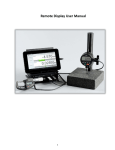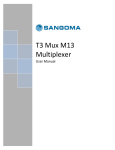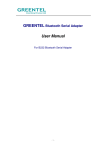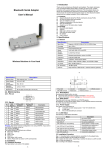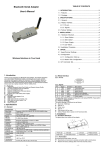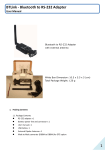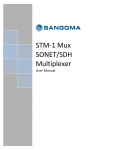Download Bluetooth RS-232 adapter user manual
Transcript
User Manual V1.4 Date: 2009.04.30 Bluetooth RS-232 adapter user manual 1. Packing contents 1.1 Contents: z RS-232 adapter x 1 z Battery power line and connector x 1 (10 cm) z User manual x 1 z USB Cable x 1 (1.5 m) 1.2 Pictures: White box dimension: 13 x 10 x 6 (cm) (Red: “+” , Black: “-“) (Open the box) (USB Cable) (Battery cable & Connector) 2. Quick Guide 2.1 Plug the mini USB connector into the Bluetooth RS-232 adapter and connected with the power adapter with USB or PC 2.2 Turn on the power from the slide switch. The red power LED is on. Slide Power S/W External Battery Mini USB Red LED: Power Reset button hole Blue LED: BT Status 2.3 Generally use the CTS/RTS side CTS/RTS (Default) 2.4 Please make sure the RS-232 setting on both sides are the same. z Baud rate: 19200 bps z Data bit: 8 1 User Manual V1.4 Date: 2009.04.30 z Parity: none z Stop bit: 1 z Flow control: H/W or none If not, please modify the setting by using hyper terminal software and the setup command via COM port. The setup command shows on the section 11. 2.5 Two RS-232 adapter connections (Please refer to the section 3): One is master and the other is slave. The slave is default setting and the master will be modified by the Setup command, please check the section 11. 2.6 If you use the PC or NB, please start the IVT software or the built in Bluetooth management software, like Toshiba. 3. Connection scenarios 3.1 Built in Bluetooth and RS-232 adapter Remote site: (Serial Port) 1. Controller 2. Sensor 3. POS 4. Receipt printer 5. RFID 6. Card reader 7. LED Display 8. etc.. Built-in Bluetooth module 3.2 USB Bluetooth dongle and RS-232 adapter Remote site: (Serial Port) 1. Controller 2. Sensor 3. POS 4. Receipt printer 5. RFID 6. Card reader 7. LED Display 8. etc.. External Bluetooth USB Dongle 3.3 Two RS-232 adapters: One is master and the other one is slave (default), The PC or NB equipped with RS-232 connector. Remote site: (Serial Port) 1. Controller 2. Sensor 3. POS 4. Receipt printer 5. RFID 6. Card reader 7. LED Display 8. etc.. With RS-232 Connector 3.4 Two RS-232 adapters: without RS-232 but with USB connector Remote site: (Serial Port) 1. Controller 2. Sensor 3. POS 4. Receipt printer 5. RFID 6. Card reader 7. LED Display 8. etc.. USB to RS-232 Cable With USB Connector 2 User Manual V1.4 Date: 2009.04.30 3.5 Two RS-232 adapters for micro controller. Remote site: (Serial Port) 1. Controller 2. Sensor 3. POS 4. Receipt printer 5. RFID 6. Card reader 7. LED Display 8. etc.. Controller with RS-232 3.6 Handheld terminal with SPP profile Remote site: (Serial Port) 1. Controller 2. Sensor 3. POS 4. Receipt printer 5. RFID 6. Card reader 7. LED Display 8. etc.. Handheld Terminal with Bluetooth SPP profile 4. How to use external battery 4.1 Options: (The cable with connector : Red: “+” , Black: “-“) z Standard A, AA or AAA battery: 3 units for each model. z Note: 1. If you use the rechargeable battery, the mini USB cable could be used to charge the battery. 2. If the battery is not rechargeable, please don’t plug the mini USB. It will cause the damage to the adapter and the batteries. It will be beyond the warranty. 3. Regard with the cable and connector for the battery connection, please check the appendix 2. Rechargeable Li-Polymer Battery: 3.3~3.7 VDC. The capacity is depend on the applications. Generally working power consumption: 100 mAh (for reference) Note: Please use the rechargeable Li-Polymer Battery. 4.2 Example: Note: Please check the section 2.2, the “-“ pole is near the power S/W. 3 User Manual V1.4 Date: 2009.04.30 5. Factory Settings for COM port and Bluetooth: z Baud rate: 19200 bps z Data bit: 8 z Parity: none z Stop bit: 1 z Flow control: H/W or none z Bluetooth PIN code is "1234" Bluetooth default setting: Please refer to Setup command sets table in the section 11. 6. Reset Button 6.1 Disconnect and reconnect a wireless connection (after a short press). 6.2 Restore the factory settings (after over three seconds' press). 7. Slide Switch The slide switch can swap TXD/RXD and CTS/RTS signals. By switching, you can set the adaptor either as a DTE (towards antenna connector) or a DCE (towards RS232 connector). 8. Power Supply: The adaptor can be powered via the following source. 8.1 USB cable 8.2 External Battery: Please refer to section 4. 9. LED Status: Status Description Power LED off No power supply. Power LED on Firmware is running OK. Link LED off No pairing established. Link LED fast (0.1 sec) blinking Pairing (slave or master mode). Discoverable and waiting for a Link LED fast (0.3 sec) blinking connection (slave mode). Link LED slow (0.9 sec) blinking Inquiring (master mode). Link LED very slow (1.2 sec) blinking Connecting (master mode). Link LED steadily on Connection established. 10. Configuration the parameters of the COM port 10.1 Configure via Hyper terminal or Telnet 10.2 Use 3rd Party COM port tools: PuTTYtel, Hypertrm, Terminal, Virtual Serial Ports Driver XP or etc… 11. Setup Command set (Please type in all capital letter) Command ADDRESS= Value ? AT AUTO= Description This command is used to display the Bluetooth address of the local adaptor. Inquire the Bluetooth address of the local adaptor. Check the connection status between control terminal and the RS-232 adapter. Response: “OK” when the connection is ok. Response: “ERROR” when the connection is not ok. This command is used to enable/disable auto-connection 4 User Manual V1.4 (Default) Date: 2009.04.30 Y N ? BAUD= (Default) BIT= (Default) 1200 2400 4800 9600 19200 38400 57600 115200 ? 8 ? CONNECT= DEVICE 1~8 DEFAULT= Y DEVICE= xxxx-xx-xxxxxx R I DISCOVER= N feature. It is available only when the adaptor is in the master role. Automatically connect the adaptor to a device specified by "DEVICE" or any available device if "DEVICE=xxxxxxxxxxxx" is not executed. Disable auto-connection feature. After it is executed, you need to execute "CONNECT" to manually connect a remote device. Inquire the current setting. This command is used to specify the baud rate of COM port. 1200 bps 2400 bps 4800 bps 9600 bps 19200 bps 38400 bps 57600 bps 115200 bps Inquire the current baud rate. Setup the data bit of the COM port 8 data bit Inquire the current data bit. This command is used to establish a connection. It is available only when the adaptor is in the master role. Connect the adaptor to a specified Bluetooth device. It is available only when "DEVICE=xxxxxxxxxxxx" is executed. Connect the adaptor to a Bluetooth device in the neighborhood found through "SEARCH=?" This command is used to restore the default settings and originate a warm start. Restore the default settings (e.g. 19200 bps). For security purpose, this command is used to specify a unique remote Bluetooth serial adaptor to be connected. In the master role, the adaptor pairs and connects with the designated remote slave address. If the adaptor is in the slave mode, this command is a filter condition to accept the inquiry of the master device. "xxxx-xx-xxxxxx" is a string of 12 hexadecimal digits. Restore the status in which the adaptor can connect with any remote address. Inquiry the designated address that can be paired and connected. This command is used to specify whether the adaptor can be discovered or connected by remote devices. The adaptor enters the undiscoverable mode. If a pair has been made, the original connection can be resumed. But 5 User Manual V1.4 (Default) Date: 2009.04.30 Y ? ECHO= N (Default) Y ? FLOW= (Default) N Y ? NAME= xxxxx ? PARITY= (Default) N O E ? PIN= xxxxx N ? PROMPT= (Default) Y N ? ROLE= M other remote master device cannot discover this adaptor. The adaptor enters the discoverable mode. Inquire the current setting. This command is used to specify whether the adaptor echoes characters received from the UART back to the DTE/DCE. Command characters received from the UART are not echoed back to the DTE/DCE. Command characters received from the UART are echoed back to the DTE/DCE. Inquire the current setting. This command enable or disable flow control signals (CTS/RTS) of the UART port. Note, the setting is not affected by DEFAULT. Disable flow control. Enable flow control. Inquire the current setting This command is used to specify a name for the adaptor. You can specify a friendly name using 0 to 9, A to Z, a to z, space and –, which are all valid characters. Note that "first space or -, last space or – isn’t permitted". The default name is “Serial Adaptor”. "xxxxx" is a character string with a maximal length of 16. Inquire the name of the local adaptor. This command is used to specify parity bit setting of COM port. None parity bit Odd parity Even parity Inquire the current setting. This command is used to specify a PIN. The default PIN is "1234". Paired adaptors should have a same PIN. "xxxxx" is a 4~8-digit string. Cancel authentication by PIN. Inquire the current PIN. The command is used to decide whether result messages are prompted when Setup commands are executed. The result messages are: OK/ERROR for command execution, or CONNECT/DISCONNECT for connection status. Prompt result messages. Not prompt result messages. Inquire the current setting. This command is used to specify whether the adaptor is in the master or slave role. If the device role is changed, the adaptor will reboot and all paired addresses will be cleared. Set the adaptor to the master role. 6 User Manual V1.4 (Default) Date: 2009.04.30 S ? SEARCH= ? STOP= (Default) 1 2 ? VERSION= ? Set the adaptor to the slave role. Inquire the current role of the adaptor. This command is used to search for any Bluetooth device in the neighborhood within one minute. If any device is found, its name and address will be listed. The search ends with a message "Inquiry ends. xx device(s) found." This command is available only when the adaptor is in the master role. Inquire Bluetooth devices in the neighborhood, listing 8 devices the maximum This command is used to specify one or two stop bits of COM port. One stop bit. Two stop bits. Inquire the current setting. This command is used to inquiry the firmware version. Inquire the version codes. Appendix 1: Specifications: Specification Baud Rate Coverage Connection Signal RS-232 Interface Standard Profiles Data Bit Frequency Hopping Modulation Tx. Power Rx. Sensitivity Antenna Antenna Gain Power Supply Description Supports 1.2/2.4/4.8/9.6/19.2/38.4/57.6/115.2 Kbps Up to 100 m Point-to-point (pico net) TxD, RxD, GND, CTS/RTS and DSR/DTR D_SUB 9-pin female Bluetooth specification version 2.0+EDR Serial Port Profile(SPP) 8 bit 2.400 to 2.4835 GHz 1,600/sec, 1MHz channel space GFSK-1 Mbps, DQPSK-2 Mbps, and 8-DPSK-3 Mbps Max. 18 dBm (Class 1) -86 dBm typical Chip antenna (Default), SMA or Dipole (optional) Chip antenna max. 1 to 2 dBi +5 to +6 V DC Current Consumption Max. 90 mA Operation -20°C to +75°C External Battery Input 3~5 VDC input 3.3 VDC Rechargeable Li-Polymer Battery or AAA x 3 Dimensions 35 mm (W) x 45 mm (H) x 15 mm (D) 7 User Manual V1.4 Date: 2009.04.30 Appendix 2: External Battery Connector Specification 1. Figures: (Red: “+” , Black: “-“) 2. Electric Specification: z Pitch Between Poles: 1.25 mm z Current Rating: 1A AC/DC z Voltage Ration: 100V AC/DC z Contact Resistance: 20mΩ Max. z Withstand Voltage: 500V AC/Minute z Insulation Resistance: 100MΩ Min. z Temperature Range: -25℃ To +85℃ Appendix 3: RS232 Interface 1. Pin-out: 2 Signals: Pin Signal 1 CD DTE Direction Input DCE Direction Description Output Not connected Input 2 TxD Output Transmitted data Output 3 RxD Input Received data Output 4 DSR Input Not connected N/A 5 GND N/A Signal ground Input 6 DTR Output Not connected Output 7 CTS Input Clear to send (Remarks) 8 RTS Output Input Request to send (Remarks) Input 9 Vcc Input Power supply Remarks: The default hardware configuration is for using CTS/RTS. The DSR/DTR is rarely used. Declaration: 1. The information contained in this document is subject to change without notice. 2. Document Release V1.4, Date: 2009.04.30 8