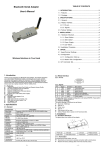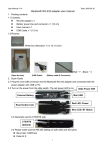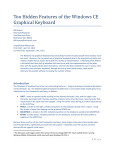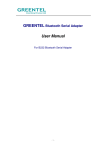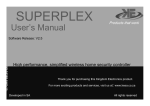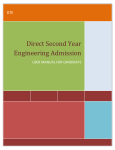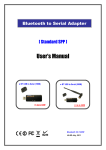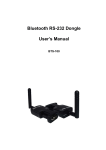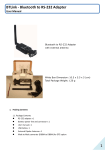Download Bluetooth Serial Adaptor User`s Manual
Transcript
1. Introduction Bluetooth Serial Adaptor User’s Manual Thank you for purchasing our Bluetooth serial adaptor. The adaptor eliminates your conventional RS232 serial cables, providing an easy-to-use, invisible connection with superior freedom of movement. This tiny adaptor allows any device with a standard 9-pin serial port to communicate wirelessly. You can communicate with another Bluetooth serial adaptor or other Bluetooth-enabled devices such as a laptop computer, PDA or mobile phone. 1.1. Features Supports Bluetooth Serial Port Profile and Generic Access Profile No need of external host and software Easy of installation and use Supports configuration of the local device Easy of maintenance Supports up to 100 meters (line of sight) 1.2. Package Bluetooth serial adaptor Antenna DB9 male to female converter USB cable for power supply DC adaptor User’s manual 2. Specifications 2.1. General Specification Wireless Solutions in Your Hand Description Baud Rate Supports 4.8/9.6/19.2/38.4/57.6/115.2/230.4 Kbps Coverage Up to 100 m Connection Point-to-point (pico net) Signal RS-232 Interface Standard TxD, RxD, GND, CTS, and RTS Frequency 2.400 to 2.4835 GHz Hopping 1,600/sec, 1MHz channel space Modulation GFSK-1 Mbps, DQPSK-2 Mbps, and 8-DPSK-3 Mbps Tx. Power Max. 18 dBm (Class 1) Rx. Sensitivity -86 dBm typical Antenna Chip antenna or SMA female + external antenna (optional) D_SUB 9-pin female Bluetooth specification version 2.0+EDR -2- Specification Description Antenna Gain Chip antenna max. 1 to 2 dBi Power Supply Current Consumption Operation Temperature Dimensions +5 to +6 V DC Max. 90 mA -20°C to +75°C 1 Power LED 5 Mini USB Connector 35 mm (W) x 65 mm (D) x 16 mm (H) 2.2. RS232 Interface 2 Link LED 6 Reset button 3 Slide switch 7 Antenna connector 4 RS232 connector 3.1.1. Reset Button 2.2.1. Pin-out By pressing the Reset button, you can: Disconnect and reconnect a wireless connection (a short press). Restore the factory COM port settings (over three seconds' press). 3.1.2. Slide Switch The slide switch can swap TXD/RXD and CTS/RTS signals. By switching, you can set the adaptor either as a DTE (towards antenna connector) or a DCE (towards RS232 connector). 2.2.2. Signals 1 DTE Signal CD 2 RxD Input Output Received data 3 TxD Output Input Transmitted data 4 DTR Output Input Not connected 5 GND N/A N/A Signal ground 6 DSR Input Output Not connected 7 RTS Output Input Request to send 8 CTS Input Output Clear to send 9 Vcc Input Input Power supply Pin DTE to DCE Direction Input DCE to DTE Direction Output Not connected Description 3.1.3. Power Supply The adaptor can be powered via: An AC/DC converter (output power: +5 to +6 V DC/300 mA) A USB cable Pin 9 of the D SUB 9-pin connector 3.1.4. LED Status The following is LED status information. Status Power LED off Power LED on Link LED off Link LED fast (0.1 sec) blinking Remarks: The default hardware configuration is for using CTS/RTS. If you want to use DSR/DTR, please contact us. Link LED fast (0.3 sec) blinking 2.3. Factory Settings Link LED slow (0.9 sec) blinking Link LED very slow (1.2 sec) blinking Link LED steadily on The factory settings of COM port are as follows: Baud rate: 19200 bps Data bit: 8 Parity: none Stop bit: 1 Flow control: H/W or none Others: Please refer to section 4.3 AT Command Set. 3. Installation 3.1. Hardware Structure Description No power supply. Firmware is running OK. No pairing established. Pairing (slave or master mode). Discoverable and waiting for a connection (slave mode). Inquiring (master mode). Connecting (master mode). Connection established. 3.2. Installation Procedure Step 1: If provided with an external antenna, assemble it to the adaptor body. Step 2: Plug the adaptor into the COM port of device. Step 3: Adjust the slide switch, depending on whether the device is a DTE or DCE. Step 4: Power the adaptor on. Step 5: Configure the adaptor if necessary. The figure below is an outline of the adaptor. -3- -4- 4. Usage Command You can reprogram the default settings on the adaptor using HyperTerminal. 4.1 HyperTerminal Settings Bits per second: 19200 bps (baud rate) Data bit: 8 Parity: None Stop bit: 1 Flow control: H/W +++ O This command is used to enable/disable auto-connection feature in master role. By the way, it is used to online switch from command mode to data mode. Note, it will cause a reboot when ATO0 or ATO1 take effect. 4.2 Configuration 4.2.1 Configuration Start-up Step 1: Plug the adaptor into a COM port of PC. Step 2: Power the adaptor on. Step 3: Create a HyperTerminal file. Step 4: On the interface of the new HyperTerminal file, click Properties button. Step 5: Select the COM port where the adaptor is attached to your PC and set the port properties as described in section 4.1 HyperTerminal Settings. Step 6: Input "A" in the file and then press <Enter>. If no echo, that is, nothing is displaye d when you input "A", it indicates that the baud rate is incorrect. Ensure that the baud rate is 19200bps. Step 7: Input "AT", and then press <Enter>. "OK" is displayed. If necessary, reprogram the configuration of adaptor using AT commands. For related commands, please refer to section 4.3 AT Command Set. Description When the device is in Data mode, it can be forced back into Command mode while maintaining the connection to the remote device. The sequence characters should be with 1000ms guard time. O Online switch from Command mode to Data mode. O0 (Default) Automatically connect the adaptor to a device specified by "ATD= xxxxxxxxxxxx " or any available device if "ATD=xxxxxxxxxxxx" is not executed. O1 Disable auto-connection feature. After it is executed, you need to execute "ATA" to manually connect a remote device. O? Inquire the current setting. This command is used to establish a connection. It is available only when the adaptor is in the manual master role. A A Connect the adaptor to a specified Bluetooth device. It is available only when "ATD=xxxxxxxxxxxx" is executed. A1-A8 Connect the adaptor to a device in the neighborhood found through "ATF?" B This command is used to display the Bluetooth address of the local adaptor. B? 4.2.2 Master Role Configuration You can use "ATR0" to change the adaptor to the master role. When the adaptor is in the master role, you can use "ATO1" to manually set up a connection and "ATF?" to find the device you want to connect. Inquire the Bluetooth address of the local adaptor. This command enable or disable flow control signals (CTS/RTS) of the UART port. Note, the setting is not affected by ATZ0 but will cause a reboot C C0 Disable flow control. 4.3. AT Command Set C1 (Default) Enable flow control. The following is the AT command set for the local adaptor in the command mode (that is, the local adaptor is in the disconnection state). All the commands and parameters are case insensitive. C? Inquire the current setting For security purpose, this command is used to specify a unique remote Bluetooth serial adaptor to be connected. In the master role, the adaptor pairs and connects with the designated remote slave address. In the slave mode, this command is a filter condition to accept the inquiry of the master device. D D=xxxxxxxxxxxx "xxxxxxxxxxxx" is a string of 12 hexadecimal digits. D0 Restore the status in which the adaptor can connect with any remote address. D? Inquiry the designated address that can be paired and connected. This command is used to specify whether the adaptor echoes characters received from the UART back to the Host in command mode. E E0 Characters received from the UART will not echo back to the Host. E1 (Default) Characters received from the UART will echo back to the Host. E? Inquire the current setting. -8- -6 - -5 - Command Description Command This command is used to search for any Bluetooth device in the neighborhood within one minute. If any device is found, its name and address will be listed. The search ends with a message "Inquiry ends. xx device(s) found." This command is available only when the adaptor is in the manual master role. F F? H Odd parity. M2 Eve Even parity M? Inquire the current setting. Inquire Bluetooth devices in the neighborhood, listing 8 devices the maximum This command is used to drop the connection either master or slave role. And it is used to specify whether the adaptor can be discovered by remote master devices. Note, it will cause a reboot when ATH0 or ATH1 take effect. Description M1 This command is used to specify a name for the adaptor. You can specify a friendly name using 0 to 9, A to Z, a to z, space and –, which are all valid characters. Note that "first space or -, last space or – isn’t permitted". The default name is “Serial Adaptor”. N H Drop current connection in Online Command mode. N=xxxxxx "xxxxxx" is a character string with a maximal length of 16. H0 The adaptor enters the undiscoverable mode. If a pair has been made, the original connection can be resumed. But other remote master device cannot discover this adaptor. N? Inquire the name of the local adaptor. H1 (default) The adaptor enters the discoverable mode. H? Inquire the current setting. P=xxxxxxx "xxxx" is a 4~8-digit string. This command is used to inquiry the information. P0 Cancel authentication by PIN. P? Inquire the current PIN. I I0 Inquire the version codes. I1 List all current setting value. I2 Inquire RSSI in Online Command mode. K This command is used to specify one or two stop bits of COM port. K0(default) One stop bit. K1 Two stop bits. K? Inquire the current setting. L* This command is used to specify the baud rate of COM port. 1200 bps L# L0 2400 bps 4800 bps L1 L2 (default) 9600 bps 19200 bps 38400 bps L L3 L4 L5 L6 L? M M0(default) This command is used to specify a PIN. The default PIN is "1234". Paired adaptors should have a same PIN. P The command is used to decide whether result messages are prompted when AT commands are executed. The result messages are: OK/ERROR for command execution, or CONNECT/DISCONNECT for connection status. Q Q0 (default) Prompt result messages. Q1 Not prompt result messages. Q? Inquire the current setting. R R0 Set the adaptor to the master role. R1 (default) Set the adaptor to the slave role. R? Inquire the current role of the adaptor. X 57600 bps 115200 bps 230.4 Kbps Inquire the current baud rate. This command is used to specify parity bit setting of COM port. None parity bit. This command is used to specify whether the adaptor is in the master or slave role. If the device role is changed, the adaptor will reboot and all paired records will be cleared. Disable/Enable escape sequence “+++” X0 Disable escape sequence. X1 (default) Enable escape sequence. X? I Inquire the current setting. Z This command is used to restore the default settings and reboot. Z0 Restore the default settings. -7-8-