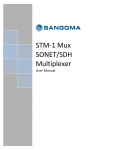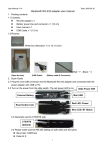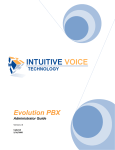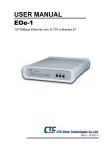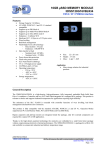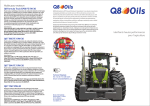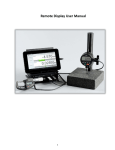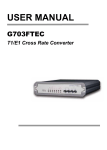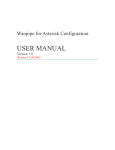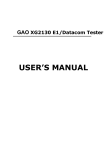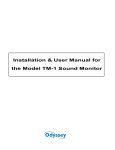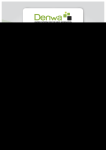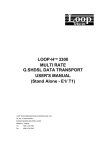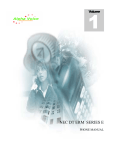Download T3 Mux M13 Multiplexer User Manual
Transcript
T3 Mux M13 Multiplexer User Manual [Type the abstract of the document here. The abstract is typically a short summary of the contents of the document. Type the abstract of the document here. The abstract is typically a short summary of the contents of the document.] 1 Date: June 2011 Version: 1.01 Revision History Document Revision Date Description of Changes 1.01 June 2011 Initial revision of the document. Conventions This font indicates screen menus and parameters. <> indicates keyboard keys (<Enter>, <q>, <s>). NOTE Notes inform the user of additional but essential information or features. CAUTION Cautions inform the user of potential damage, malfunction, or disruption to equipment, software, or environment. Sangoma Technologies provides technical support for this product. Tech-support e-mail: [email protected] 2 This page is intentionally blank. 3 Sangoma T3Mux M13 Multiplexer User Manual Contents Section 1: Product Overview ....................................................................................................................................................... 5 1.1 Introduction ..................................................................................................................................................................... 5 Section 2: Getting Started ........................................................................................................................................................... 6 2.1 Installation and Operation ................................................................................................................................................. 6 2.2 Shipping Contents ............................................................................................................................................................. 6 2.3 Rear Panel ........................................................................................................................................................................ 6 2.3.1 DS3 Connectors .......................................................................................................................................................... 7 2.3.2 Power Connection ...................................................................................................................................................... 7 2.3.3 DS3 Status LED ........................................................................................................................................................... 7 2.3.4 ETH Port .................................................................................................................................................................... 7 2.3.5 RS232 Port ................................................................................................................................................................. 7 2.3.6 Establishing Terminal Connection. ............................................................................................................................... 8 2.4 Front Panel..................................................................................................................................................................... 12 2.4.1 DS1 Connectors ........................................................................................................................................................ 12 2.4.2 Push-Buttons ........................................................................................................................................................... 13 2.4.3 System Status LED .................................................................................................................................................... 13 Section 3 : User Interface ......................................................................................................................................................... 14 3.1 System Management ...................................................................................................................................................... 15 3.1.1 System Status .......................................................................................................................................................... 16 3.1.2 System Configuration ............................................................................................................................................... 17 3.2 DS1 Interface .................................................................................................................................................................. 19 3.2.1 DS1 Status ............................................................................................................................................................... 20 3.2.2 DS1 Configuration .................................................................................................................................................... 21 3.2.3 DS1 Loopback .......................................................................................................................................................... 22 3.3 DS3 Interface .................................................................................................................................................................. 24 3.3.1 DS3 Status ............................................................................................................................................................... 25 3.3.2 DS3 Configuration .................................................................................................................................................... 26 3.3.3 DS3 Loopback .......................................................................................................................................................... 27 3.4 Utilities....................................................................................................................................................................... 29 Section 4 : Maintenance ........................................................................................................................................................... 30 4.1 Firmware Upgrade .......................................................................................................................................................... 30 4 Section 1: Product Overview 1.1 Introduction The T3Mux is an M13 Multiplexer which takes on one side inputs from the Telco in the form of a DS3, which carries up to 45 Mbps of 64 kbps channelized voice channels and rearranges the DS-3 framing into 28 T1 framings. The major features of the T3Mux are as follows: • Cost-Effective DS3 bandwidth consolidation • Simple configuration via Ethernet or RS232 using VT100 terminal menu structure • M13 and C-bit signaling support • External DS3 clock option 5 Section 2: Getting Started 2.1 Installation and Operation The first three tasks for installing and operating the T3Mux are to unpack, inspect, and power up. Carefully inspect the T3Mux for any damage that might have occurred in shipment. If damage is suspected, file a claim immediately with the carrier, keep the original packaging for damage verification and/or returning the unit, and contact Sangoma Customer Service. 2.2 Shipping Contents • • • T3Mux unit 5V 2A Power Supply This user guide Cables sold separately SKU Description CABL-630 CABL-614G TDB(Julien) T1 "Portsplitter" Cable to connect T3Mux to single T1 port (A101,A102 and A104) T1 Cable to connect T3Mux to dual T1 port (A108) Shielded BNC Coax Cable to connect DS3 port. 2.3 Rear Panel 6 2.3.1 DS3 Connectors The DSX-3 network interfaces are full-duplex circuits provided by two BNC coaxial cable connections. The receive data from the network is connected to the Rx (Input) connectors; while the transmit data from the T3Mux is connected to the Tx (Output) connectors. 2.3.2 Power Connection The T3Mux is provided with a universal AC/DC 5V, 2A, center positive power adapter. 2.3.3 DS3 Status LED A Green LED indicates the DS3 is Operational (no Alarms). A Red LED indicates the DS3 is non-Operational (there are Alarms). For a description of the Alarms, please refer to Section 3.3.1. 2.3.4 ETH Port The ETH Port is an 8-pin RJ45 connector that provides 10/100 Base-T Ethernet LAN Interface. This LAN interface is used for Telnet control, using IP. The IP Configuration is described in details in Section 3.1. 2.3.5 RS232 Port The RS232 port is a DB9 female connector, requiring a straight through cable, not null modem. • Baud rate 115200, 8 data bits, 1 stop bit, no flow control. • The RS232 port is used for Terminal Connection. • The Serial connection is established using a COM Port on the host PC. We use the term “host” to refer to the Windows computer and “target” to refer to the T3Mux equipment. Please note that the COM Port is not available on some systems. The alternative is “USB-to-Serial” converter cable, similar to “Diablotek CA-1638 USB 2.0 to 9-Pin RS232 DB9 Serial Adapter - 2FT”. If a COM port is available on your system, please use COM1 for Serial connection. If you are using a “USB to Serial” converter cable to connect serial cable, please use COM3. If none of the above situation, you need use the correct COM port that the host is connecting to T3Mux. The next step is to set configuration of the COM Port in the Windows Device Manager: In the COM1 (or COM3, or other port) Properties window, choose 9600 for the Bits per second. Choose 8 for Data bits. Choose None for Parity. Choose 1 for Stop bits, and None for Flow control. Then click OK; 7 2.3.6 Establishing Terminal Connection. To connect T3Mux to a VT100 terminal (over Serial cable), follow this procedure: 1. 2. 3. 4. 5. 6. Download PuttyTel.exe from: ftp://ftp.sangoma.com/T3Mux/puttytel.exe Start PuttyTel.exe on you Windows PC. Select Serial port settings as shown on this screenshot: Initialize the terminal session by clicking on “Open” button. Press <Enter> repeatedly until the “Main Menu” appears. Refer to Section 3 for description of the Menu-driven user interface. 8 Alternatively, T3Mux can accept Telnet connections over TCP/IP: 9 It is important to select “Passive Telnet negotiation mode” in “Connection->Telnet”: 10 Once the configuration options are selected, please click “Open”, you should see the Login prompt of the Telnet Server: 11 2.4 Front Panel With its label adhered at the top of the device to describe the interface: 2.4.1 DS1 Connectors The T1 Connectors are RJ48. There are two T1 ports per connector, each in a DSX pinout. 1. A straight through cable (CABL-614G) can be used to connect directly to CSU/DSU boards such as Sangoma’s A108DE. 2. A split cable (CABL-630) should be used to connect Sangoma’s other T1/E1 boards such as the (A101D,A102D, A104D). Pinouts: Pin1 = TRING_N Pin2 = TTIP_N Pin3 = TRING_N+1 Pin4 = RRING_N Pin 5 = RTIP_N Pin6 = TTIP_N+1 Pin7 = RRING_N+1 Pin8 = RTIP_N+1 12 2.4.2 Push-Buttons The Push-Button marked as “Odd” will command the T3Mux to display status of odd-numbered: T1 Ports in the range of 1 – 27. The Push-Button marked as “Even” will command the T3Mux to display status of even-numbered: T1 Ports in the range of 2 – 28. The Status of a Port is shown as Green when the T1 line is Operational (no Alarms). The Status of a Port is shown as Red when the T1 line is non-Operational (there are Alarms). To find out what are the Alarms, please refer to Section 3.2.1. 2.4.3 System Status LED The LED is Red when the at least one of following conditions is true: 1. There is internal system error, and the T3Mux is not fully operational in some way. 2. There is an Alarm on DS3 circuit. In all other situations the LED is Green. 13 Section 3 : User Interface This section describes the Menu-driven user interface of the T3Mux. Here is the structure of Menu tree: 14 3.1 System Management The System Management menu: Used to view system status and change system configuration. 15 3.1.1 System Status The System Status screen: Displays version and temperature information which is important for technical support personnel. 16 3.1.2 System Configuration The System Configuration menu: Used to set IP Configuration, Telnet Password and MAC Address for the LAN Connection. The default user name for LAN Connection is “admin”, password “sangoma”. The RS232 Connection does not require user name/password. 17 The IP Configuration menu: Used to set IP Configuration. The options for “IP Mode” are: “Static” and “DHCP”. If Static mode is selected, the Subnet Mask, Default Gateway and Primary DNS Server will also be required. By default, the device is configured with static IP Address of 192.168.10.1 and Net Mask of 255.255.255.0. The NetBIOS (Microsoft Networking) name for the device is SangomaT3Mux. It is possible to set a different static IP Address, or to switch to Dynamic IP addressing using DHCP. 18 3.2 DS1 Interface The DS1 Interface menu: Used to view Status of T1 lines, configure T1 line(s) and control the T1 Loopback. 19 3.2.1 DS1 Status The T1 Status screen: Displays an Alarm at T1 level. Only the highest severity alarm is shown. and OOF are present, only LOS will be shown. 20 For example, if both LOS 3.2.2 DS1 Configuration The T1 Configuration menu: Used to set T1 Configuration. Most of T1 Configuration Options are self-explanatory, except for the Clock option. The Clock Source options should be interpreted as follows: “Normal” Clock – the clock is delivered from “Upstream” (from DS3 side), if the “Upstream” clock is not available, recover the Rx clock and use it for Transmission. “Master” Clock – in case clock from “Upstream” is not available, use internal clock for Transmission. 21 Figure 3.2.2-1 illustrates how the T3Mux acts as a “pass-through” for T1 Master Clock coming from “Upstream”. T1 Master Clock DS3 T1 Normal Clock T3Mux Telco Figure 3.2.2-1. 3.2.3 DS1 Loopback The T1 Loopback menu: Used to view and control T1 loopback: 22 1. Control of Local and Line Loopback in Framer (Digital Interface). 2. Control of Local and Line Loopback in LIU (Analog Interface). When a T1 Local Loopback is enabled, all data that is output by the Transmitter will be routed to the Receiver. Local Loopback is illustrated on Figure 3.3.3-1. Figure 3.3.3-1. When a T1 Line Loopback is enabled, all data that is received will be output to the Transmitter. Line Loopback is illustrated on Figure 3.3.3-2. Figure 3.3.3-2. 23 3.3 DS3 Interface The DS3 Interface menu: Used to view Status of DS3 line, configure DS3 and control the DS3 Loopback. 24 3.3.1 DS3 Status The DS3 Status menu: Used to view DS3 Alarms. 25 3.3.2 DS3 Configuration The DS3 Configuration menu: Used to view/change DS3 configuration. 26 3.3.3 DS3 Loopback The DS3 Loopback menu: Used to: 1. Control of Local Loopback in Framer (Digital Interface). 2. Control of Local and Line Loopback in LIU (Analog Interface). When a Local Loopback is enabled, all data that is output by the Transmitter will be routed to the Receiver. Local Loopback is illustrated on Figure 3.2.3-2. 27 When a Line Loopback is enabled, all data that is received will be output to the Transmitter. Line Loopback is illustrated on Figure 3.2.3-1. This is the diagram of DS3 Line Loopback in LIU: Figure 3.2.3-1. This is the diagram of DS3 Local Loopback in Framer: Figure 3.2.3-2. 28 3.4 Utilities The Utilities menu: Used to Restore Configuration to its default state, both in the volatile memory (RAM) and in non-volatile storage (EEPROM). The “Restart System Module” option will restart the firmware so the current settings (configuration) will take effect. 29 Section 4 : Maintenance 4.1 Firmware Upgrade To upgrade T3Mux firmware, you need T3MuxUp.exe program and the firmware .eld file ready on a MS Windows host computer (we use the term “host” to refer to the MS Windows computer and “target” to refer to the T3Mux equipment). The T3MuxUp.exe program can be downloaded from: ftp://ftp.sangoma.com/T3Mux/T3MuxUp.exe Before proceeding firmware upgrade, please make sure the host and target are connected through the serial cable. Serial cable is the only way to upgrade firmware. Telnet communication is not able to complete this job. If this is your first time connecting the target using serial port, please follow the steps in section 2.3.2 for instructions on establishing Serial connection with T3Mux. Once you are connected to the target T3Mux equipment using serial port, and you are ready for firmware upgrade. To start updating firmware, you need to reset or reboot your T3Mux. When your T3Mux is boot up, the lights of the ports will flash about 10 seconds, run this program when the lights are flashing. You also could start Windows program first and reboot T3Mux within 60 seconds. They would establish communication and start updating firmware automatically. To run T3MuxUp.exe, open a command line window (click Start->Run and type cmd then click Enter). Go to the firmware file’s folder (ie. $ cd C:\Program Files\T3Mux). In the command line, type: $ T3MuxUp.exe –i com1 T3Mux-1.7.1.eld In the above command, “com1” is the serial port the Windows computer is actually using. “T3Mux-1.7.1.eld” is the firmware file name that you want to upgrade with. Click Enter to run the program and reboot T3Mux equipment, the upgrade will begin. When it’s finished, the upgrade program will tell it’s succeeded or failed. The upgrade may take about 4~5 minutes to complete. 30