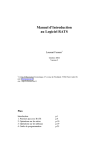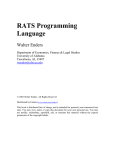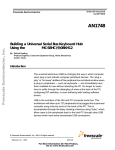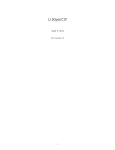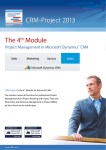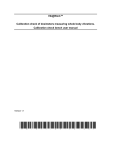Download uM-FPU V3 IDE User Manual
Transcript
uM-FPU V3 IDE
User Manual
Introduction
The uM-FPU V3 Integrated Development Environment (IDE) software provides a set of easy-to-use tools for
developing applications using the uM-FPU V3 floating point coprocessor. The IDE runs on Windows XP, Vista and
Windows 7, and provides support for compiling, debugging, and programming the uM-FPU V3 floating point
coprocessor.
Main Features
Compiling
•built-in code editor for entering symbol definitions and math expressions
•compiler generates code customized to the selected microcontroller
•pre-defined code generators included for most microcontrollers
•target description files can be defined by the user for customized code generation
•compiler code and assembler code can be mixed to support all uM-FPU V3 instructions
•output code can be copied to the microcontroller program
Debugging
•instruction tracing
•contents of all FPU registers can be displayed in various formats
•breakpoints and single-step execution
•conditional breakpoints using auto-step capability
•symbol definitions from compiler used by instruction trace and register display
•numeric conversion tool for 32-bit floating point and integer values
Programming Flash Memory
•built-in programmer for storing user-defined functions in Flash memory
•memory map display for Flash memory and EEPROM memory
•graphic interface for setting parameter bytes stored in Flash
•support for setting alternate clock speeds
Further Information
The following documents are also available:
uM-FPU V3 Datasheet
provides hardware details and specifications
uM-FPU V3 Instruction Reference
provides detailed descriptions of each instruction
Check the Micromega website at www.micromegacorp.com for up-to-date information.
Micromega Corporation
1
Revised 2012-12-19
Installing and Connecting
Table of Contents
Introduction ..................................................................................................................................... 1
Main Features .................................................................................................................................. 1
Compiling ..................................................................................................................................... 1
Debugging .................................................................................................................................... 1
Programming Flash Memory .......................................................................................................... 1
Further Information ......................................................................................................................... 1
Table of Contents ............................................................................................................................ 2
Installing the uM-FPU V3 IDE Software ........................................................................................... 5
Connecting to the uM-FPU V3 chip ................................................................................................. 5
Connection Diagram ...................................................................................................................... 5
Overview of uM-FPU V3 IDE User Interface ..................................................................................... 6
Source Window ............................................................................................................................. 6
Output Window ............................................................................................................................. 7
Debug Window ............................................................................................................................. 8
Functions Window ......................................................................................................................... 9
Serial I/O Window ......................................................................................................................... 9
Tutorial 1: Compiling FPU Code .................................................................................................... 10
Compiling uM-FPU V3 code ......................................................................................................... 10
Starting the uM-FPU V3 IDE ......................................................................................................... 11
Entering a Simple Equation .......................................................................................................... 11
Defining Names .......................................................................................................................... 12
Sample Project ............................................................................................................................ 12
Calculating Radius ...................................................................................................................... 12
Copying Code to your Main Program ............................................................................................ 13
Running the Program ................................................................................................................... 15
Calculating Diameter, Circumference and Area .............................................................................. 15
Copy Revised Code to the Main Program ..................................................................................... 16
Running the Revised Program ...................................................................................................... 18
Saving the Source File ................................................................................................................. 18
Tutorial 2: Debugging FPU Code ................................................................................................... 19
Making the Connection ................................................................................................................ 19
Tracing Instructions ..................................................................................................................... 19
Breakpoints ................................................................................................................................. 20
Single Stepping ........................................................................................................................... 21
Tutorial 3: Programming FPU Flash Memory ................................................................................. 22
Making the Connection ................................................................................................................ 22
Defining functions ........................................................................................................................ 22
Calling Functions ......................................................................................................................... 22
Modifying the Code for Functions ................................................................................................. 23
Compile and Review the Functions ............................................................................................... 24
Storing the Functions ................................................................................................................... 24
Running the Program ................................................................................................................... 25
Reference Guide: Menus and Dialogs ........................................................................................... 28
File Menu .................................................................................................................................... 28
Edit Menu ................................................................................................................................... 28
Debug Menu ............................................................................................................................... 30
Functions Menu .......................................................................................................................... 31
Tools Menu ................................................................................................................................. 33
Help Menu .................................................................................................................................. 35
Reference Guide: Compiler ........................................................................................................... 36
Order of Evaluation ..................................................................................................................... 36
Comments .................................................................................................................................. 36
Micromega Corporation
2
uM-FPU V3 IDE User Manual
Installing and Connecting
Symbol Names ............................................................................................................................
Register Data Types ....................................................................................................................
Pre-defined Register Names ........................................................................................................
User-defined Register Names ......................................................................................................
Decimal Constants ......................................................................................................................
Hexadecimal Constants ...............................................................................................................
Floating Point Constants ..............................................................................................................
Pre-defined Constants .................................................................................................................
User-defined Constants ...............................................................................................................
String Constants ..........................................................................................................................
Microcontroller Variables ..............................................................................................................
Math Operators ...........................................................................................................................
Math Functions ...........................................................................................................................
User-Defined Functions ...............................................................................................................
Function Prototypes .....................................................................................................................
Global Symbols vs Local Symbols ................................................................................................
Assembler Code ..........................................................................................................................
Wait Code ...................................................................................................................................
Reference Guide: Assembler .........................................................................................................
Assembler Instructions ................................................................................................................
Assembler Directives ...................................................................................................................
Symbol Definitions .......................................................................................................................
Branch and Return Instructions ....................................................................................................
Condition Codes ..........................................................................................................................
Labels ........................................................................................................................................
Using Branch Instructions and Labels ...........................................................................................
If Statement ............................................................................................................................
Repeat Statement ...................................................................................................................
For Statement .........................................................................................................................
String Arguments .........................................................................................................................
Table Instructions ........................................................................................................................
MOP Instruction ..........................................................................................................................
Reference Guide: Debugger ..........................................................................................................
Making the Connection ................................................................................................................
Debug Window ............................................................................................................................
Trace Buffer ................................................................................................................................
Breakpoints .................................................................................................................................
The Register Panel ......................................................................................................................
Error messages ...........................................................................................................................
<data error> ............................................................................................................................
<trace suppressed> .................................................................................................................
<trace limit xx> ........................................................................................................................
Reference Guide: Auto Step and Conditional Breakpoints ............................................................
Auto Step Conditions Dialog .........................................................................................................
Break on Instruction .................................................................................................................
Break on FCALL ......................................................................................................................
Break on Count .......................................................................................................................
Break on Register Change .......................................................................................................
Break on Expression ...............................................................................................................
Break on String .......................................................................................................................
Reference Guide: Programming Flash Memory .............................................................................
Function Window .........................................................................................................................
Reference Guide: Setting uM-FPU V3 Parameters .........................................................................
Set Parameters Dialog .................................................................................................................
Micromega Corporation
3
36
37
37
37
37
37
37
37
37
38
38
38
39
39
40
40
41
41
42
42
43
44
44
44
45
45
45
45
46
46
47
47
48
48
48
49
49
50
50
50
51
51
52
52
53
53
54
54
54
56
57
57
59
59
uM-FPU V3 IDE User Manual
Installing and Connecting
Break on Reset .......................................................................................................................
Trace on Reset ........................................................................................................................
Use PIC Format (IEEE 754 is default) .......................................................................................
Idle Mode Power Saving Enable ...............................................................................................
Interface Mode ........................................................................................................................
I2C Address ............................................................................................................................
Auto-Start Mode ......................................................................................................................
Restore Default Settings ..........................................................................................................
Reference Guide: Target Description File ......................................................................................
Syntax ........................................................................................................................................
Tab Spacing ................................................................................................................................
Commands .................................................................................................................................
Reviewing the Sample File ...........................................................................................................
Reserved Words .........................................................................................................................
Target Description Commands .....................................................................................................
Micromega Corporation
4
59
59
59
60
60
60
60
60
61
62
62
62
63
65
66
uM-FPU V3 IDE User Manual
Installing and Connecting
Installing the uM-FPU V3 IDE Software
The uM-FPU V3 IDE software can be downloaded from the Micromega website at:
http://www.micromegacorp.com/ide-v3.html
The download is called uM-FPU V3 IDE xxx.zip (where xxx is the release number e.g. r328). Double-click or
unzip the file, then open the folder, and run the installer called uM-FPU V3 IDE setup.exe. The software is
installed in the Program FIles>Micromega folder, and the Start Menu entry is Micromega.
Connecting to the uM-FPU V3 chip
Compiling can be done without a serial connection, but a serial connection between the computer running the IDE
and the uM-FPU V3 chip is required for debugging and programming. For recent computers, the easiest way to add
a serial connection is using a USB to Serial adapter. Older computers with serial ports, or USB to RS-232 adapters
require a level converter (e.g. MAX232). The uM-FPU V3 chip requires a non-inverted serial interface operating at
the same voltage as the FPU (i.e. if the FPU is operating at 5V, the serial interface must be a 5V interface).
Examples of suitable USB to Serial adapters include:
Sparkfun
FTDI Basic Breakout - 5V
http://www.sparkfun.com/
Parallax
USB2SER Development Tool http://www.parallax.com/
Connection Diagram
PC running
uM-FPU V3 IDE
USB
USB
+5V
1
2
3
4
5
USB to Serial Adapter
6
7
8
TXD
USB
9
RXD
+5V
uM-FPU V3.1
/MCLR
AVDD
AN0
AVSS
AN1
SCLK
CS
OUT0
EXTIN
VDD
OSC1
VSS
OSC2
SIN/SDA
SEROUT
SOUT/SCL
SERIN
OUT1
18
17
16
15
Microcontroller
Board
14
13
12
11
10
GND
GND
Micromega Corporation
GND
5
uM-FPU V3 IDE User Manual
Overview of uM-FPU V3 IDE User Interface
Overview of uM-FPU V3 IDE User Interface
The main window of the IDE has a menu bar, and a set of tabs attached to five different windows. Clicking a tab will
display the associated window.
Source Window
The Source Window is the leftmost tab, and the filename of the source file is displayed on the tab. If the source
file has not been previously saved, the name of the tab will be untitled. If the source file has been modified since the
last save, an asterisk is displayed after the filename. The source file is stored as a text file with a default extension of
fpu.
File Name
Compile Button
Connection Status
Target Menu
Source Code
Status Message
The Source Window is used to edit the source code and compile the source code. Pressing the Compile button
Micromega Corporation
6
uM-FPU V3 IDE User Manual
Overview of uM-FPU V3 IDE User Interface
will compile the code for the target selected by the Target Menu. If an error occurs during compile, then an error
message will be displayed as the Status Message. All error messages are displayed in red.
Output Window
The Output Window is automatically displayed if the compile is successful. The status message will show that the
compile was successful. All normal status messages are displayed in blue.
Output Tab
Button Bar
Connection Status
Compiler Output Window
Status Message
If the code was generated for a target microcontroller, the Select All and Copy buttons can be used to copy the
code from the window so it can be pasted into the microcontroller program. Alternatively, the code can be copy-andpasted a section at a time by doing a text selection and using the Copy button. The Remove Source button can be
used to remove the source code lines that are included as comments.
Micromega Corporation
7
uM-FPU V3 IDE User Manual
Overview of uM-FPU V3 IDE User Interface
Debug Window
The Debug Window is used for debugging. It displays the instruction trace, reset and breakpoint information, and
the contents of the FPU registers, string buffer and status value.
Register Display
Debug Trace
Connection Status
Button Bar
String Buffer
Selected
Status Message
Name
Hex Value
Formatted Value
Status Byte
The Debug Trace displays messages and instruction traces. The Reset message includes a time stamp, is displayed
whenever a hardware or software reset occurs. Instruction tracing will only occur if tracing is enabled. This can be
enabled at Reset by setting the Trace on Reset option in the Functions>Set Parameters... dialog, or at any
time by by sending the TRACEON instruction.
The Register Display shows the value of all registers. Register values that have changed since the last update are
shown in red. The String Buffer displays the FPU string buffer and string selection, and the Status Byte shows
the FPU status byte and status bit indicators. The Register Display, String Buffer, and Status Byte are only
updated automatically at breakpoints. They can be updated manually using the Read Registers button.
Micromega Corporation
8
uM-FPU V3 IDE User Manual
Overview of uM-FPU V3 IDE User Interface
Functions Window
The Functions Window shows the function code for all new functions and stored functions. It also can be used
to program the functions into Flash memory on the FPU.
Function List
Name New Size Stored Size Compare
Connection Status
Status Message
New Function Code
Button Bar
Stored Function Code
The Function List provides information about each function defined by the compiler and stored on the FPU. The
New Function Code displays the FPU instructions for compiled functions, and the Stored Function Code
displays the FPU instructions for functions stored on the FPU. The Read Stored Functions button is used to read
the functions currently stored on the FPU, and the Program Functions button is used to program new functions to
the uM-FPU V3 chip.
Serial I/O Window
The Serial I/O Window shows a trace of the serial data exchanged between the IDE and the uM-FPU V3 chip. It’s
provided mainly for diagnostic purposes.
Micromega Corporation
9
uM-FPU V3 IDE User Manual
Tutorial 1: Compiling FPU Code
Tutorial 1: Compiling FPU Code
This tutorial takes you through the process of compiling uM-FPU V3 code for a few simple examples. Various IDE
features are introduced as we go through the tutorial. For a more complete description of specific features, see the
the Reference Guide sections later in this document.
This tutorial uses the BASIC Stamp with a SPI interface as the target. If you’re working with a different
microcontroller or compiler, the procedures are the same, but the output code for the selected target will be different.
The figure below shows the process of developing FPU code using the IDE.
Compiling uM-FPU V3 code
uM-FPU V3 IDE
Microcontroller Development Tool
tutorial1.fpu
tutorial1.bs2
distance
areaIn
VAR
VAR
Word
Word
' Microcontroller variable definitions
Radius
Diameter
Circumference
Area
equ
equ
equ
equ
F10
F11
F12
F13
' FPU register definitions
Radius = distance / 1000
Diameter = Radius * 2
Circumference = PI * Diameter
Area = PI * Radius * Radius
'==============================================================================
'==================== main definitions ========================================
'==============================================================================
'-------------------- uM-FPU Register Definitions ----------------------------Radius
CON
10
' uM-FPU register
Diameter
CON
11
' uM-FPU register
Circumference
CON
12
' uM-FPU register
Area
CON
13
' uM-FPU register
' Calculations
'-------------------- Variable Definitions -----------------------------------distance
VAR
Word
' signed word variable
areaIn
VAR
Word
' signed word variable
'==============================================================================
'-------------------- initialization -----------------------------------------'==============================================================================
compile
Output window
Reset:
DEBUG CR, "umfpuV3-spi", CR
GOSUB Fpu_Reset
'-------------------- uM-FPU Register Definitions ----------------------------Radius
CON
10
' uM-FPU register
Diameter
CON
11
' uM-FPU register
Circumference
CON
12
' uM-FPU register
Area
CON
13
' uM-FPU register
'-------------------- Variable Definitions -----------------------------------distance
VAR
Word
' signed word variable
areaIn
VAR
Word
' signed word variable
'-------------------- Generated Code -----------------------------------------' distance
VAR Word
' Microcontroller variable definitions
' areaIn
VAR Word
'
' Radius
equ F10
' FPU register definitions
' Diameter
equ F11
' Circumference equ F12
' Area
equ F13
'
' Radius = distance / 1000
' Calculations
SHIFTOUT FpuOut, FpuClk, MSBFIRST, [SELECTA, Radius,
LOADWORD, distance.HIGHBYTE, distance.LOWBYTE, FSET0, LOADWORD, $03, $E8,
FDIV0]
' Diameter = Radius * 2
SHIFTOUT FpuOut, FpuClk, MSBFIRST, [SELECTA, Diameter, FSET, Radius, FMULI, 2]
' Circumference = PI * Diameter
SHIFTOUT FpuOut, FpuClk, MSBFIRST, [SELECTA, Circumference, LOADPI, FSET0,
FMUL, Diameter]
' Area = PI * Radius * Radius
SHIFTOUT FpuOut, FpuClk, MSBFIRST, [SELECTA, Area, LOADPI, FSET0, FMUL, Radius,
FMUL, Radius]
copy
&
paste
' check for synchronization
' display the uM-FPU version number
Initialize:
' (Insert initialization code here.)
'==============================================================================
'-------------------- main routine -------------------------------------------'==============================================================================
Main:
SHIFTOUT FpuOut, FpuClk, MSBFIRST, [SELECTA, Radius,
LOADWORD, distance.HIGHBYTE, distance.LOWBYTE, FSET0, LOADWORD, $03, $E8,
FDIV0]
SHIFTOUT FpuOut, FpuClk, MSBFIRST, [SELECTA, Diameter, FSET, Radius, FMULI, 2]
SHIFTOUT FpuOut, FpuClk, MSBFIRST, [SELECTA, Circumference, LOADPI, FSET0,
FMUL, Diameter]
SHIFTOUT FpuOut, FpuClk, MSBFIRST, [SELECTA, Area, LOADPI, FSET0, FMUL, Radius,
FMUL, Radius]
Done:
DEBUG CR, "Done.", CR
END
Steps
• Create FPU source code file
• Compile the FPU code
• Copy generated code to microcontroller program
• Compile microcontroller program
• Program the microcontroller
uM-FPU V3.1 Chip
Micromega Corporation
' reset the FPU hardware
IF status <> SyncChar THEN
DEBUG "uM-FPU not detected"
END
ELSE
GOSUB Print_Version
DEBUG CR
ENDIF
10
program
Microcontroller
uM-FPU V3 IDE User Manual
Tutorial 1: Compiling FPU Code
Starting the uM-FPU V3 IDE
Start the uM-FPU V3 IDE program. The program will open to an empty Source Window with the filename set to
untitled. Since we are using the Basic Stamp for this tutorial, use the Target Menu to select BASIC Stamp – SPI.
The Connection Status is shown at the lower left of the window. A connection is not required to use the
compiler, it’s only required for debugging and programming.
Entering a Simple Equation
The uM-FPU V3 IDE has predefined names for the registers in the FPU.
F0, F1, F2, … F127 specifies registers 0 through 127, and that the register contains a floating point value
L0, L1, L2, … L127 specifies registers 0 through 127, and that the register contains a long integer
U0, U1, U2, … U127 specifies registers 0 through 127, and that the register contains an unsigned long integer
Using these pre-defined names, you can enter a simple equation directly. To add the floating point values in register
1 and register 2, and store the result in register 1, you can enter the following equation:
F1 = F1 + F2
The Source Window should look as follows:
Notice that the status line at the bottom of the window now reads Input modified since last compile. This lets you
know that you must compile to generate up-to-date output code. Click the Compile button. If the compile is
successful, the Output Window will be displayed, and the status message will be Compiled successfully for
BASIC Stamp – SPI.
If an error is detected, an error message will be displayed in red. If you get an error message, check that your input
matches the Source Window above, then click the Compile button again.
The Output Window should look as follows:
The expression F1 = F1 + F2 has been translated into BASIC Stamp code. The code selects FPU register 1 as
register A, then adds the value of register 2 to register A. You’ve successfully compiled your first compile. (If you
want to see the code generated for a different target, go back to the Source Window and select a different target
from the Target Menu.)
Micromega Corporation
11
uM-FPU V3 IDE User Manual
Tutorial 1: Compiling FPU Code
Defining Names
Math expressions can be easier to read when meaningful names are used. The IDE allows you to define names for
FPU registers, microcontroller variables and constants.
Registers are defined using the EQU operator and one of the predefined register names. Microcontroller variables are
defined using the VAR operator. For example, the following statements define TOTAL as a floating point value in
register 1, and COUNT as a byte variable on the microcontroller.
TOTAL
COUNT
EQU
VAR
F1
BYTE
The following statement would generate code to read the value of COUNT from the microcontroller, convert it to
floating point and add it to the TOTAL register.
TOTAL = TOTAL + COUNT
Sample Project
Suppose we have a distance measuring device that returns a number of pulses proportional to distance. It measures
distance from 0 to 30 inches and returns 1000 pulses per inch. We intend to use this device to measure the radius of a
circle, then calculate the diameter, circumference and area using the FPU. The results are displayed in units of inches
to three decimal places.
Calculating Radius
The number of pulses returned by the distance measuring device ranges from 0 to 30000 (30 inches x 1000 pulses
per inch), so we will need to use a word variable to store the value on the microcontroller. Since results will be
displayed in inches, we’ll divide the distance value by 1000 once it’s loaded to the FPU chip.
Create a new source file using the File>New... menu item, and enter the following code:
distance
Radius
VAR
EQU
word
F10
Radius = distance / 1000
The Source window should look as follows:
Save the source file using the File>Save menu item. Save the file as tutorial1 (with .fpu extension added
automatically).
Micromega Corporation
12
uM-FPU V3 IDE User Manual
Tutorial 1: Compiling FPU Code
Click the Compile button.
The Output Window should look as follows:
The generated code does the following:
SELECTA, Radius
select the Radius register as register A
LOADWORD, distance.HIGHBYTE, distance.LOWBYTE, FSET0
load the 16-bit distance variable to the FPU, convert it to floating point, and store in Radius register
LOADWORD, $03, $E8, FDIV0
load the constant 1000 (hexadecimal value $03, $E8), convert it to floating point, and divide the Radius
register by that value
Copying Code to your Main Program
In this example we are using the BASIC Stamp as the target, so open the BASIC Stamp Editor and open the
template file umfpu-spi.bs2. Save a new copy called tutorial1.bs2.
Copy the uM-FPU Register Definitions and Variable Definitions from the Output Window and paste in the
Basic Stamp program in the main definitions section.
Copy the Generated Code from the Output Window and paste in the Basic Stamp program after the Main label.
Since we don’t actually have the sensor described, we’ll enter a test value at the start of the program. Add the
following line immediately after the Main label.
distance = 2575
To print the result, add the following lines immediately after the code you copied.
DEBUG CR, "Radius = "
GOSUB Print_Float
Micromega Corporation
13
uM-FPU V3 IDE User Manual
Tutorial 1: Compiling FPU Code
The main section of your BASIC Stamp program should look as follows:
'==============================================================================
'==================== main definitions ========================================
'==============================================================================
'-------------------- uM-FPU Register Definitions ----------------------------Radius
CON
10
' uM-FPU register
'-------------------- Variable Definitions -----------------------------------distance
VAR
Word
' signed word variable
'==============================================================================
'-------------------- initialization -----------------------------------------'==============================================================================
Reset:
DEBUG CR, "umfpuV3-spi", CR
GOSUB Fpu_Reset
IF status <> SyncChar THEN
DEBUG "uM-FPU not detected"
END
ELSE
GOSUB Print_Version
DEBUG CR
ENDIF
' reset the FPU hardware
' check for synchronization
' display the uM-FPU version number
'==============================================================================
'-------------------- main routine -------------------------------------------'==============================================================================
Main:
distance = 2575
'-------------------- Generated Code -----------------------------------------' distance
VAR Word
' Radius
equ F10
'
' Radius = distance / 1000
SHIFTOUT FpuOut, FpuClk, MSBFIRST, [SELECTA, Radius,
LOADWORD, distance.HIGHBYTE, distance.LOWBYTE, FSET0, LOADWORD, $03, $E8,
FDIV0]
DEBUG CR, "Radius = "
GOSUB Print_Float
Done:
DEBUG CR, "Done.", CR
END
Micromega Corporation
14
uM-FPU V3 IDE User Manual
Tutorial 1: Compiling FPU Code
Running the Program
Run the BASIC Stamp program. The following output should be displayed in the terminal window.
Calculating Diameter, Circumference and Area
Now that we have the initial program, let’s add the calculations for diameter, circumference and area. Add the
following register definitions in the start of the tutorial1.fpu:
Diameter
Circumference
Area
equ
equ
equ
F11
F12
F13
The area of a circle is twice the radius, so we add the following line to calculate diameter:
Diameter = Radius * 2
The circumference of a circle is equal to the value pi (!) times the diameter. The IDE has a pre-defined name for !,
called PI, so you can simple enter the following line to calculate circumference:
Circumference = PI * Diameter
The area of a circle is equal to pi (!) times radius squared. The POWER function could use to calculate radius to the
power of 2, but for squared values it’s easier and more efficient to simply multiply the value by itself. Enter the
following line to calculate the area:
Area = PI * Radius * Radius
Finally, we’ll read the Area value back to the microcontroller as a 16-bit integer and print the result. To do this we
first add the following definition for the microcontroller variable:
areaIn
VAR
Word
Next, we add the following line to convert the Area value to long integer and send the lower 16-bits back to
microcontroller.
areaIn = Area
Micromega Corporation
15
uM-FPU V3 IDE User Manual
Tutorial 1: Compiling FPU Code
The Source Window should look as follows:
Click the Compile button.
Copy Revised Code to the Main Program
Copy the generated code from the IDE Output Window and paste over the previous code in the BASIC Stamp
program. Add additional DEBUG statements (as described above) to print the new results.
Copy the uM-FPU Register Definitions and Variable Definitions from the Output Window and paste in the Basic
Stamp program in the main definitions section (replacing the previous definitions).
Copy the Generated Code from the Output Window and paste in the Basic Stamp program after the Main label
(replacing the previous code).
Add DEBUG and Print_FloatFormat statements for each of the calculated values Radius, Diameter,
Circumference and Area. We’ll use the Print_FloatFormat with format = 63 to display the floating
point values in a field six characters wide with digits to the right of the decimal point.
DEBUG CR, "Radius:
format = 63
GOSUB Print_FloatFormat
"
The main section of your BASIC Stamp program should look as follows:
'==============================================================================
'==================== main definitions ========================================
'==============================================================================
'-------------------- uM-FPU Register Definitions ----------------------------Radius
CON
10
' uM-FPU register
Diameter
CON
11
' uM-FPU register
Circumference
CON
12
' uM-FPU register
Area
CON
13
' uM-FPU register
'-------------------- Variable Definitions ------------------------------------
Micromega Corporation
16
uM-FPU V3 IDE User Manual
Tutorial 1: Compiling FPU Code
distance
areaIn
VAR
VAR
Word
Word
' signed word variable
' signed word variable
'==============================================================================
'-------------------- initialization -----------------------------------------'==============================================================================
Reset:
GOSUB Fpu_Reset
IF status <> SyncChar THEN
DEBUG "uM-FPU not detected."
END
ELSE
GOSUB Print_Version
DEBUG CR
ENDIF
' reset the FPU hardware
' display the uM-FPU version number
'==============================================================================
'-------------------- main routine -------------------------------------------'==============================================================================
Main:
distance = 2575
' Radius = distance / 1000
SHIFTOUT FpuOut, FpuClk, MSBFIRST, [SELECTA, Radius,
LOADWORD, distance.HIGHBYTE, distance.LOWBYTE, FSET0, LOADWORD, $03, $E8,
FDIV0]
DEBUG CR, "Radius:
"
format = 63
GOSUB Print_FloatFormat
' Diameter = Radius * 2
SHIFTOUT FpuOut, FpuClk, MSBFIRST, [SELECTA, Diameter, FSET, Radius, FMULI, 2]
DEBUG CR, "Diameter:
"
format = 63
GOSUB Print_FloatFormat
' Circumference = PI * Diameter
SHIFTOUT FpuOut, FpuClk, MSBFIRST, [SELECTA, Circumference, LOADPI, FSET0,
FMUL, Diameter]
DEBUG CR, "Circumference: "
format = 63
GOSUB Print_FloatFormat
' Area = PI * Radius * Radius
SHIFTOUT FpuOut, FpuClk, MSBFIRST, [SELECTA, Area, LOADPI, FSET0, FMUL, Radius,
FMUL, Radius]
DEBUG CR, "Area:
"
format = 63
GOSUB Print_FloatFormat
'--- areaIn = Area
' areaIn = Area
SHIFTOUT FpuOut, FpuClk, MSBFIRST, [SELECTA, 0, LOAD, Area, FIX]
GOSUB Fpu_Wait
SHIFTOUT FpuOut, FpuClk, MSBFIRST, [LREADWORD]
SHIFTIN FpuIn, FpuClk, MSBPRE, [areaIn.HIGHBYTE, areaIn.LOWBYTE]
Micromega Corporation
17
uM-FPU V3 IDE User Manual
Tutorial 1: Compiling FPU Code
DEBUG CR, "AreaIn:
", DEC AreaIn
END
Running the Revised Program
Run the BASIC Stamp program. The following output should be displayed in the terminal window:
Area is displayed as 20.831, but areaIn is displayed as 20. This is because when a floating point number is
converted to a long integer it is truncated, not rounded. If you prefer the value to be rounded, then use the ROUND
function before converting the number. In the FPU source file, replace:
areaIn = Area
with:
areaIn = ROUND(area)
Compile the FPU code, copy and paste the new code to the BASIC Stamp program. Run the program again. The
following output should now be displayed in the terminal window:
Saving the Source File
Use the File >Save command to save the file.
This completes the tutorial on compiling code for the uM-FPU V3 chip. With the information gained from this
tutorial, and more detailed information from the reference section, you should now be able to use the IDE to create
your own programs.
Micromega Corporation
18
uM-FPU V3 IDE User Manual
Tutorial 2: Debugging FPU Code
Tutorial 2: Debugging FPU Code
This tutorial takes you through some examples of debugging FPU code using the uM-FPU V3 IDE. We will use the
Basic Stamp program created in the previous tutorial for debugging.
Making the Connection
For debugging, the uM-FPU V3 IDE must have a serial connection to the uM-FPU V3 chip. Refer to the section at
the start of this document called Connecting to the uM-FPU V3 chip.
Tracing Instructions
The Debug Window of the IDE can display a trace of all instructions as they are executed. By default, tracing is
disabled. It can be enabled at Reset by setting the Trace on Reset option in the Functions>Set Parameters...
dialog, or it can be turned on or off at any time by sending the TRACEON or TRACEOFF instruction.
For this tutorial we will use the Trace on Reset option. Select the Functions>Set Parameters... menu item,
and enable the Trace on Reset option as shown below.
Select the Debug Window, and click the Clear button above the Debug Trace to clear the trace area. Now run
the tutorial1.bs2 program that you developed in the previous tutorial. An instruction trace will be displayed in the
Debug Trace area. After the program stops running, click the Read Registers button to update the Register
Display, String Buffer, and Status. Scroll up to the beginning of the Debug Trace.
Micromega Corporation
19
uM-FPU V3 IDE User Manual
Tutorial 2: Debugging FPU Code
The Debug Window should look as follows:
The reset message is displayed at the top of the screen. Every time the FPU resets, a reset message is displayed with
a time stamp. The instruction trace shows the hexadecimal bytes of the instruction on the left, followed by the
disassembled instruction. If a source file has been compiled with symbol definitions, these symbols are used when
displaying the instructions. For instructions that read data from the FPU, the trace will also display the data being
sent.
Compare the instructions in the Debug Trace to the tutorial1.bs2 program. Tracing is very useful for checking the
actual sequence of instruction executed by the FPU. Many programming errors can often be found simply by
examining the trace.
Breakpoints
A breakpoint stops execution of FPU instructions. A BREAK message is displayed in the Debug Trace and the
Register Display, String Buffer, and Status are automatically updated. This enables you to examine the state
of the FPU at that point, and then continue execution, or to single step through the code one instruction at a time.
Micromega Corporation
20
uM-FPU V3 IDE User Manual
Tutorial 2: Debugging FPU Code
To experiment with breakpoints, add the following statement to the tutorial1.bs2 program immediately after the
Main label.
SHIFTOUT FpuOut, FpuClk, MSBFIRST, [BREAK]
Run the tutorial1.bs2 program again. A breakpoint occurs immediately after printing the version string. By
examining the Debug Window you can see the following:
• the debug trace shows the Reset message and a trace for all previously executed instructions
• the debug trace shows the BREAK message in red
• the version string is displayed in the string buffer
• the AX beside register 0 shows that it’s currently selected as register A and register X
• register 0 is displayed in red to indicate it has a new value
• the value in register 0 is the version code
• all other registers are NaN (Not-a-Number)
Single Stepping
By single stepping through the FPU code you can see exactly what’s happening. The following example steps
through a few instructions.
Click the Step button (or type the Enter button) to single step. The Debug Window will change as follows:
• the debug trace shows the SELECTA,Radius instruction and the BREAK message
• the A beside register 10 shows that it’s now selected as register A
• register 0 is displayed in black since it hasn’t changed since the last breakpoint
• To experiment with breakpoints and single stepping, add the following line to your program at a spot that
you want a breakpoint to occur at.
Click the Step button (or type the Enter button) to single step. The Debug Window will change as follows:
• the debug trace shows the LOADWORD,2575 instruction and the BREAK message
• the A beside register 10 shows that it’s now selected as register A
• register 0 is displayed in red since it has a new value
• the value in register 0 is 2575.0
Click the Step button (or type the Enter button) to single step. The Debug Window will change as follows:
• the debug trace shows the FSET0 instruction and the BREAK message
• register 0 is displayed in black since it hasn’t changed since the last breakpoint
• register 10 is displayed in red since it has a new value
• the value in register 10 is 2575.0
To continue normal execution, click the Go button.
You can experiment further by moving the BREAK instruction to another point in your program, or by adding
multiple breakpoints. More advanced single step capabilities are available using the Auto Step button. See the
section entitled Reference Guide: Debugging uM-FPU V3 Code for more information.
This completes the tutorial on debugging uM-FPU V3 code. With the information gained from this tutorial, and
more detailed information from the reference section, you should now be able to use the IDE to debug your own
programs.
Micromega Corporation
21
uM-FPU V3 IDE User Manual
Tutorial 3: Programming FPU Flash Memory
Tutorial 3: Programming FPU Flash Memory
User-defined functions and parameter bytes can be programmed in Flash memory on the uM-FPU V3 chip. This
tutorial takes you through an example of creating some user-defined functions.
Making the Connection
For programming Flash memory, the uM-FPU V3 IDE must have a serial connection to the uM-FPU V3 chip. Refer
to the section at the start of this document called Connecting to the uM-FPU V3 chip.
Defining functions
In the previous tutorials we developed and tested code to calculate the diameter, circumference, and area of a circle.
For this demonstration, we’ll define each of these calculations as a separate function.
The #FUNCTION directive is used to define a function. It specifies the number of the function (0 to 63) and an
optional name.
#FUNCTION 1 GetDiameter
All code that appears after a #FUNCTION directive will be stored in that function, until the next #FUNCTION
directive, an #END directive, or the end of the source file. There’s an implicit RET instruction at the end of all
functions.
Functions can call other functions. To ensure that the function being called is already defined, function prototypes
can be included at the start of the program. Function prototypes are defined using the FUNC operator, which assigns
a symbol name to a function number. We’ll use function prototypes in this tutorial example. The following function
prototype defines GetDiameter as function number 1.
GetDiameter
func
1
You can assign the function number explicitly, or use the % character to assign the next unused function number.
GetDiameter
GetCircumference
GetArea
func
func
func
1
%
%
If a function prototype has been defined, the #FUNCTION directive just uses pre-defined name.
#FUNCTION GetDiameter
Calling Functions
Functions are called by entering an ampersand (@) before the function name or number in the source code.
e.g.
@GetDiameter
Micromega Corporation
22
uM-FPU V3 IDE User Manual
Tutorial 3: Programming FPU Flash Memory
Modifying the Code for Functions
Open the source file called tutorial1.fpu that you saved in the first tutorial. Add a function prototype for the three
functions called GetDiameter, GetCircumference, and GetArea. Add a #FUNCTION directive before the
diameter, circumference and area calculations, and add an #END directive after the area calculation. Move the radius
calculation to after the function definitions, and add a call to the three functions. The source code will now look as
follows:
distance
areaIn
VAR
VAR
Word
Word
' Microcontroller variable definitions
Radius
Diameter
Circumference
Area
equ
equ
equ
equ
F10
F11
F12
F13
' FPU register definitions
GetDiameter
GetCircumference
GetArea
func
func
func
1
%
%
' Function prototypes
#function GetDiameter
Diameter = Radius * 2
' Function 1
#function GetCircumference
Circumference = PI * Diameter
' Function 2
#function GetArea
Area = PI * Radius * Radius
#end
' Function 3
Radius = distance / 1000
areaIn = ROUND(area)
' Calculations
Micromega Corporation
23
uM-FPU V3 IDE User Manual
Tutorial 3: Programming FPU Flash Memory
Compile and Review the Functions
Click the Compile button. In the Output Window, the function code is displayed comments that show the uMFPU assembler code that was generated. This is the code that will be programmed to the FPU.
' #function GetDiameter
' Diameter = Radius * 2
'
SELECTA, 11
'
FSET, 10
'
FMULI, 2
The Functions Window should look as follows:
The Function List shows that three functions have been defined. The New Function Code displays the FPU
instructions for the selected function. The Stored Function Code displays the FPU instructions for the function
stored on the FPU. If no function has previously been programmed, the Stored Function Code will be empty.
You can see the code for a different function by selecting it in the Function List.
Storing the Functions
Make sure that the Overwrite Stored Functions preference is set to Always (as shown in the figure above).
Click the Program Functions button to program the functions into Flash memory on the FPU. A status dialog will
be displayed as the functions are being programmed. If an error occurs, check the connection. You may need to
Micromega Corporation
24
uM-FPU V3 IDE User Manual
Tutorial 3: Programming FPU Flash Memory
power the uM-FPU V3 chip off and then back on to ensure that it has been reset properly before trying again.
Running the Program
Copy the generated code from the Output Window to the BASIC Stamp program, replacing the diameter,
circumference and area calculations with function calls. Remember to also copy the uM-FPU Function definitions.
The main routine in your BASIC Stamp program should now look as follows:
'-------------------- uM-FPU Register Definitions ----------------------------Radius
CON
1
' uM-FPU register 1
Diameter
CON
2
' uM-FPU register 2
Circumference
CON
3
' uM-FPU register 3
Area
CON
4
' uM-FPU register 4
'-------------------- uM-FPU Function Definitions ----------------------------GetDiameter
CON
1
' uM-FPU user function 1
GetCircumference CON
2
' uM-FPU user function 2
GetArea
CON
3
' uM-FPU user function 3
'-------------------- Variable Definitions -----------------------------------distance
VAR
Word
' signed word variable
areaIn
VAR
Word
' signed word variable
'==============================================================================
'-------------------- initialization -----------------------------------------'==============================================================================
Main:
distance = 2575
' Radius = distance / 1000
SHIFTOUT FpuOut, FpuClk, MSBFIRST, [SELECTA, Radius,
LOADWORD, distance.HIGHBYTE, distance.LOWBYTE, FSET0, LOADWORD, $03, $E8,
FDIV0]
DEBUG CR, "Radius:
"
format = 63
GOSUB Print_FloatFormat
' @GetDiameter
SHIFTOUT FpuOut, FpuClk, MSBFIRST, [FCALL, GetDiameter]
format = 63
GOSUB Print_FloatFormat
' @GetCircumference
SHIFTOUT FpuOut, FpuClk, MSBFIRST, [FCALL, GetCircumference]
DEBUG CR, "Circumference: "
format = 63
GOSUB Print_FloatFormat
' @GetArea
SHIFTOUT FpuOut, FpuClk, MSBFIRST, [FCALL, GetArea]
DEBUG CR, "Area:
"
format = 63
GOSUB Print_FloatFormat
' areaIn = ROUND(area)
Micromega Corporation
25
uM-FPU V3 IDE User Manual
Tutorial 3: Programming FPU Flash Memory
SHIFTOUT FpuOut, FpuClk, MSBFIRST, [SELECTA, 0, LEFT, FSET, Area, ROUND, RIGHT,
FIX]
GOSUB Fpu_Wait
SHIFTOUT FpuOut, FpuClk, MSBFIRST, [LREADWORD]
SHIFTIN FpuIn, FpuClk, MSBPRE, [areaIn.HIGHBYTE, areaIn.LOWBYTE]
DEBUG CR, "AreaIn:
", DEC AreaIn
END
Micromega Corporation
26
uM-FPU V3 IDE User Manual
Tutorial 3: Programming FPU Flash Memory
Save the IDE source file as tutorial2.fpu and save the BASIC Stamp program tutorial2.bs2, then run the program.
The following output should be displayed in the terminal window:
Note: If the user-defined functions have not been stored properly, the output will look like the following:
Since calling an undefined functions has no effect, register A remains unchanged after the Radius
calculation, and the same value prints out for each Print_Format call. The AreaIn value is displayed
as 65535 because the value of Area is NaN, so AreaIn is returned as -1.
This completes the tutorial on storing user-defined functions. With the information gained from this tutorial, and
more detailed information in the reference section, you should be able to use the IDE to define your own functions
and program them to Flash on the uM-FPU V3 chip.
Micromega Corporation
27
uM-FPU V3 IDE User Manual
Reference Guide: Menus and Dialogs
Reference Guide: Menus and Dialogs
File Menu
New… menu item creates a new source file and sets the name to untitled. If a previous source file is open and has
been changed since the last time it was saved, you will first be prompted to save the previous source file.
Open… menu item opens an existing source file, using the file open dialog. If a previous source file is open and has
been changed since the last time it was saved, you will first be prompted to save the previous source file.
Open Recent menu item provides a sub-menu that lists up to ten source files that were recently saved. Selecting a
source file from the sub-menu will open the file. If a previous source file is open and has been changed since the last
time it was saved, you will first be prompted to save the previous source file.
Save menu item saves the source file. If the source file has not been previously saved, a file save dialog will be
displayed.
Save As… menu item displays a file save dialog and allows a new filename to be specified.
Exit menu item causes the IDE to quit. If a source file is open, and has been changed since the last time it was
saved, you will first be prompted to save the source file.
Edit Menu
Undo menu item cancels the last edit in the Source Window.
Micromega Corporation
28
uM-FPU V3 IDE User Manual
Reference Guide: Menus and Dialogs
Redo menu item restores the edit cancelled by the last Undo.
Cut menu item removes the selected text from the Source Window.
Copy menu item copies the selected text from the Source Window to the clipboard.
Paste menu item pastes the text in the clipboard to the current selection point in the Source Window.
Clear menu item deletes the selected text from the Source Window.
Select All menu item selects all of the text in the current text field.
Comment menu item is used to add a semi-colon as the first character of every currently selected line in the
Source Window. This provides a way to quickly comment out a block of code. If all of the lines currently selected
have a semi-colon as the first character, the menu item changes to Uncomment.
Uncomment menu item removes the semi-colon from the start of all selected lines.
Find... menu item brings up the Find Dialog.
The Find dialog is a moveable dialog and can be placed alongside the Source Window and left open when
multiple find and replace operations are done. The Find What field specified the string to search for, and the
Replace With field specifies the string to replace it with. If the From top search condition is selected, the search
starts from the top of the window. The search condition will automatically change to From cursor on the first
successful match. If the From cursor search conditions is selected, the search starts from the current cursor
position. When the Match case option is selected, the search is case sensitive. The following special characters can
be used in the Find or Replace strings: \t for a tab character, \r for end of line, and \\ for backslash.
The Find Next button searches the Source Window for the next match. The Replace button replaces the
matched string. The matching text is highlighted on the first button press and replaced by the Replace With string
on the next button press. The Replace All button replaces all occurrences of the Find What string with the
Replace With string. The Close button closes the Find dialog.
Find Next menu item finds the next match based on the current search conditions in the Find dialog.
Replace menu item brings up the Find Dialog.
Micromega Corporation
29
uM-FPU V3 IDE User Manual
Reference Guide: Menus and Dialogs
Debug Menu
Select Port… menu item is used to display the Port Setup dialog which is used to select the serial
communications port.
Go, Stop, and Step menu items have the same function as the Go, Stop and Step buttons in the Debug
Window.
Turn Trace On and Turn Trace Off menu items have the same function as the Trace button in the Debug
Window.
Auto Step Conditions menu item brings up the Auto Step Conditions dialog. See the section entitled
Reference Guide: Auto Step and Conditional Breakpoints for more details.
Auto Step menu item continues execution in auto step mode. See the section entitled Reference Guide: Auto
Step and Conditional Breakpoints for more details.
Read Registers menu item has the same function as the Read Registers button in the Debug Window.
Read Version menu item will display the version of the FPU in the Debug Trace.
Read Checksum menu item will display the checksum of the FPU in the Debug Trace.
Micromega Corporation
30
uM-FPU V3 IDE User Manual
Reference Guide: Menus and Dialogs
Functions Menu
Select Port… menu item is used to display the Port Setup dialog which is used to select the serial
communications port.
Read Stored Functions menu item has the same function as the Read Stored Functions button. It reads the
flash memory and updates the function list in the Function Window.
Program Functions menu item has the same function as the Program Functions button. It programs the userdefined functions to the FPU chip.
Show Flash Memory… menu item displays a memory map showing the usage of the Flash memory reserved for
user-defined functions on the uM-FPU V3 chip. A status line at the top shows the percent of memory used and the
number of bytes available.
Micromega Corporation
31
uM-FPU V3 IDE User Manual
Reference Guide: Menus and Dialogs
Show EEPROM Memory… menu item displays the EEPROM Memory Map dialog.
Micromega Corporation
32
uM-FPU V3 IDE User Manual
Reference Guide: Menus and Dialogs
The EEPROM Memory Map dialog displays the contents of EEPROM memory. The 32-bit value contained in each
slot of the memory map is displayed as a hexadecimal value. Slots that may contain user-defined functions are
displayed with a green background for the function header, and a blue background for the remainder of the function
code. Function headers are identified by looking at the first byte and using that value as an index to another byte that
must be 0x80 (the RET instruction). It’s possible for slots with the right configuration of data to be shown in the
memory map as a user-defined function without actually being one.
When a slot is selected by clicking on the EEPROM memory map, the 32-bit value of the selected slot is displayed
in the upper right field in floating point, long integer, unsigned integer, and hexadecimal format. If the slot is also
identified as part of a user-defined function, the disassembled code for the function is displayed in the lower right
field.
Clear Flash Memory menu item will clear all of the user-defined functions from Flash memory on the uM-FPU
V3 chip. A dialog will be displayed requesting confirmation before the functions are cleared from memory.
Set Parameters… menu item is used to set the FPU parameter bytes. See the section entitled Reference Guide:
Setting uM-FPU V3 Parameters for more details.
Tools Menu
Show Main Window menu item is used to bring the main IDE window to the front.
Show Number Converter menu item is used to bring the Number Converter window to the front. The number
converter provides a quick way to convert numbers between various 32-bit formats. Floating point, decimal and
hexadecimal numbers are supported. The Auto, Float, Decimal, and Hexadecimal buttons above the Input field
determine how the input is interpreted. If Auto is selected, the input type is determined automatically based on the
characters entered in the Input field. The input type is displayed to the right of the Input field. The input type can
be manually set using the Float, Decimal and Hexadecimal buttons. Invalid characters for the selected type are
displayed in red, and will be ignored by the converter. The Output fields display the input value in all three formats.
The hexadecimal format can be displayed as 8-bit bytes, 16-bit word, or as a 32-bit value, with a choice of prefix
characters. The format can be selected to match the format used by microcontroller programs.
One of the handiest ways of using the number converter is with copy and paste. You can copy a number from
program code or a trace listing, and paste into the Input field. The Input field accepts floating point numbers,
decimal numbers, and hexadecimal numbers in 8-bit, 16-bit and 32-bit formats. You can copy from the Output
fields to program code.
Micromega Corporation
33
uM-FPU V3 IDE User Manual
Reference Guide: Menus and Dialogs
Set Clock Speed... menu item displays the Set Clock Speed dialog, and is used to change the clock speed of
the FPU.
The default clock speed is 29.48 MHz, using an internal oscillator, which provides the maximum execution speed.
The clock speed only needs to be changed for special circumstances such as low-power applications (e.g. for 3.3V
operation, the maximum clock speed should be 14.74 MHz). The clock source is stored in Flash memory as part of
the device configuration bits. The clock selection indicates the clock source to use at power-up. If the selected clock
source can’t be validated at power-up, the uM-FPU V3.1 chip will fall back to an internal clock speed of 1.8425
MHz. The available clock speeds and clock sources are selected by entering one of the following values:
29.48 MHz - internal oscillator (default)
14.74 MHz - internal oscillator
7.37 MHz - internal oscillator
1.8425 MHz - internal oscillator
29.4912 MHz - external 7.3728 MHz crystal
20.0 MHz - external 10.0 MHz crystal
10.0 MHz - external 10.0 MHz crystal
Micromega Corporation
maximum for 5V operating voltage
maximum for 3.3V operating voltage
maximum for 2.7V operating voltage
34
uM-FPU V3 IDE User Manual
Reference Guide: Menus and Dialogs
It may be necessary to power the chip off and back on before the new clock source will take effect since some clock
sources use an internal PLL that only resets at power up.
Help Menu
uM-FPU V3 IDE User Manual, uM-FPU V3 IDE Compiler, uM-FPU V3.1 Instruction Set, and uM-FPU
V3.1 Datasheet menu items display documentation files using the default PDF viewer. The IDE will open the files
on the Micromega website using the default web browser.
Micromega Website menu item opens the Micromega website using the default web browser.
Application Notes menu item opens the application notes page on the Micromega website using the default web
browser.
About uM-FPU V3 IDE menu item displays a dialog with product identification, release version and release date
of the uM-FPU IDE software.
Micromega Corporation
35
uM-FPU V3 IDE User Manual
Reference Guide: Compiler
Reference Guide: Compiler
The uM-FPU V3 IDE provides a compiler for generating uM-FPU V3 code for either a target microcontroller, or for
user-defined functions that are stored in Flash memory on the FPU. The Source Window has a built-in editor for
entering the source code. The source code contains symbol definitions and math equations that will be converted to
FPU instructions by the compiler. The output format is customized to the correct syntax for the target
microcontroller. User-defined functions can be programmed to Flash memory on the uM-FPU V3 chip.
Symbol definitions can include FPU registers, variables, and constants. Math equations can use long integer or
floating point values, and can contain defined symbols, math operators, functions and parentheses. The compiler also
supports an in-line assembler for entering FPU instructions directly.
Order of Evaluation
Math equations are evaluated by the IDE from left to right with no operator precedence.
F1 = F2 + F3 * F4
results in F1 being set to the value of F2 added to F3, then multiplied by F4. Parentheses must be used to change
the order of operations.
F1 = F2 + (F3 * F4)
results in F1 being set to the value of F2 added to the value of F3 multiplied by F4. Multiple constant values
entered one after another are automatically reduced to a single constant in the expression.
F1 = F2 * 5 / 2
results in F1 being set to the value F2 multiplied by 2.5. If you don’t want constants to be reduced, you need to use
parentheses. The familiar expression for converting temperature from Celsius to Fahrenheit would be entered as:
F1 = (F2 * 9 / 5) + 32
If no parentheses were used in the above equation, the equation would be calculated as F2 multiplied by 33.8,
which is incorrect. The code generator often adds one level of parenthesis, so parentheses in math equations should
only be nested up to seven levels deep, including the parentheses used for functions.
Comments
Comments can be added to any line of source code. Comments are preceded by an apostrophe, semi-colon or
double slash characters. All text after the comment prefix to the end of line is considered a comment.
' all text after an apostrophe to the end of line is a comment
; all text after a semi-colon to the end of line is a comment
// all text after a double slash to the end of line is a comment
Symbol Names
Symbol names must begin with an alphabetic character, followed by any number of alphanumeric characters or the
underscore character. Symbol names can be defined for FPU registers, constants, microcontroller variables, and
functions. They are not case-sensitive. Here are some examples:
getDistance
latitude1
NMEA_Degrees
Micromega Corporation
36
uM-FPU V3 IDE User Manual
Reference Guide: Compiler
Register Data Types
The 32-bit FPU registers can be defined for Float, Long or Unsigned data types.
Float
32-bit IEEE 754 format
Long
32-bit signed integer
Unsigned
32-bit unsigned integer
Pre-defined Register Names
The uM-FPU V3 chip has 128 FPU registers. The following register names are pre-defined:
F0, F1, F2, … F127
specifies that register 0 to 127 contains a Float data type
L0, L1, L2, … L127
specifies that register 0 to 127 contains a Long data type
U0, U1, U2, … U127
specifies that register 0 to 127 contains an Unsigned data type
User-defined Register Names
User-defined names can be assigned to registers with the EQU operator. The user-defined register name on the left of
the EQU operator is set to the value of the pre-defined register name on the right. For example:
reg0
tmp1
Y
X
Radius
shoulderPulseRate
EQU
EQU
EQU
EQU
EQU
EQU
F0
F1
F10
F11
F12
L13
Decimal Constants
Decimal constants are represented as a sequence of decimal digits (without commas, spaces, or periods), with
optional + or - prefix.
120
-53
100000
+207
Hexadecimal Constants
Hexadecimal constants must have a 0x or $ prefix and are represented as a sequence of hexadecimal digits (without
commas, spaces, or periods). The hexadecimal digits and prefix can be upper or lower case.
$55
0xFF
$FFFF
0x13
Floating Point Constants
Floating point constants consist of an optional + or - prefix, decimal integer, decimal point, decimal fraction, e or E,
and a signed integer exponent. Only the decimal integer is required, the other fields are optional. If the e or E is used
an integer exponent must follow.
1.0
-53
1E6
-1.5e-3
Pre-defined Constants
PI
E
constant value for pi (3.1415926)
constant value for e (2.7182818)
User-defined Constants
User-defined constants can be defined with the CON or EQU operator. The user-defined constant on the left of the
CON or EQU operator is set to the value of the constant expression on the right. The compiler simplifies constant
Micromega Corporation
37
uM-FPU V3 IDE User Manual
Reference Guide: Compiler
expressions to a single constant value. For example:
e.g.
Length
Pi2
CON
CON
4.75
PI / 2
Length
Pi2
EQU
EQU
4.75
PI / 2
or
String Constants
A string constant is enclosed in double quote characters. Special characters can be entered using a backslash
followed by two hexadecimal digits. The backslash and double quote characters can be entered by preceding them
with a backslash.
String Constant
Actual String
"sample"
"string2\0D\0A"
"5\\3"
"this \"one\" "
sample
string2<carriage return><linefeed>
5\3
this "one"
Microcontroller Variables
Microcontroller variables are defined using the VAR or EQU operator and one of the following keywords:
BYTE
8-bit signed integer value
UBYTE
8-bit unsigned integer value
WORD
16-bit signed integer value
UWORD
16-bit unsigned integer value
LONG
32-bit signed integer value
ULONG
32-bit unsigned integer value
FLOAT
32-bit floating point value
count
sensorInput
lastAngle
EQU
EQU
EQU
BYTE
UWORD
FLOAT
When microcontroller variables are used in expressions, the IDE generates the necessary code to transfer the value
between the microcontroller and the FPU. For example, the following input would generate code to load degreesC
from the microcontroller, convert it to floating point, multiply it by 1.8, then add 32.
degreesC
degreesF
EQU
EQU
BYTE
F10
degreesF = (degreesC * 9 / 5) + 32
Special syntax for PICAXE
When writing code for the PICAXE, variable definitions must include the PICAXE register used
for the variable.
degreesC
degreesF
EQU
EQU
BYTE
b3
UWORD w0
Math Operators
The following math operators can be used for Float, Long and Unsigned data types.
+
Plus
Micromega Corporation
38
uM-FPU V3 IDE User Manual
Reference Guide: Compiler
*
/
Minus
Multiply
Divide
x = -y * z / 2
Math Functions
The following math functions are provided. Each of the functions uses an FPU instruction of the same name (ABS,
MOD, MIN and MAX use the FABS, FMOD, FMIN, FMAX instructions for floating point data types, and the LABS,
LDIV (remainder), LMIN, LMAX instructions for Long or Unsigned data types). More detailed information on the
functions can be obtained by referring to the corresponding FPU instruction in the uM-FPU V3.1 Instruction Set
document.
Function
SQRT(arg1)
LOG(arg1)
LOG10(arg1)
EXP(arg1)
EXP10(arg1)
SIN(arg1)
COS(arg1)
TAN(arg1)
ASIN(arg1)
ACOS(arg1)
ATAN(arg1)
ATAN2(arg1, arg2)
DEGREES(arg1)
RADIANS(arg1)
FLOOR(arg1)
CEIL(arg1)
ROUND(arg1)
POWER(arg1, arg2)
ROOT(arg1, arg2)
FRAC(arg1)
INV(arg1)
FLOAT(arg1)
FIX(arg1)
FIXR(arg1)
ABS(arg1)
MOD(arg1, arg2)
MIN(arg1, arg2)
MAX(arg1, arg2)
Arguments
Float
Float
Float
Float
Float
Float
Float
Float
Float
Float
Float
Float
Float
Float
Float
Float
Float
Float
Float
Float
Float
Long
Float
Float
Float/Long
Float/Long
Float/Long
Float/Long
Return
Float
Float
Float
Float
Float
Float
Float
Float
Float
Float
Float
Float
Float
Float
Float
Float
Float
Float
Float
Float
Float
Float
Long
Long
Float/Long
Float/Long
Float/Long
Float/Long
Description
square root of arg1.
logarithm (base e) of arg1.
logarithm (base 10) of arg1.
e to the power of arg1.
10 to the power of arg1.
sine of the angle arg1 (in radians).
cosine of the angle arg1 (in radians).
tangent of the angle arg1 (in radians).
inverse sine of the value arg1.
inverse cosine of the value arg1.
inverse tangent of the value arg1.
inverse tangent of the value arg1 divided by arg2.
angle arg1 converted from radians to degrees.
angle arg1 converted from degrees to radians.
floor of arg1.
ceiling of arg1.
arg1 rounded to the nearest integer.
arg1 raised to the power of arg2.
arg2 root of arg1.
fractional part of arg1.
the inverse of arg1.
converts arg1 from long to float.
converts arg1 from float to long.
rounds arg1 then converts from float to long.
absolute value of arg1.
the remainder of arg1 divided by arg2.
the minimum of arg1 and arg2.
the maximum of arg1 and arg2.
theta = sin(angle)
fcube = power(f, 3)
result = cos(PI/2 + sin(theta))
User-Defined Functions
User-defined functions are specified using the #FUNCTION directive. After a #FUNCTION directive is
encountered, all compiled code is stored in the function specified. The end of a function occurs at the next
Micromega Corporation
39
uM-FPU V3 IDE User Manual
Reference Guide: Compiler
#FUNCTION directive, #END directive, or the end of the source file. The #FUNCTION directive can optionally
include a function name that can be used in the remainder of the source file to call the function.
#FUNCTION 1 GetDiameter
function definition
A function call is specified by using the @ character followed by a constant value between 0 and 63 representing the
number of the function, or by the @ character followed by the name of a previously defined function.
@1
@AddValue
call function 1
call function AddValue
An example of a function definition and function call is as follows:
Value1 EQU BYTE
Value2 EQU BYTE
microprocessor variable definitions
X
Y
Z
register definitions
EQU F1
EQU F2
EQU F3
#FUNCTION 1 Hypotenuse
Z = SQRT(X*X + Y*Y)
#END
function definition
X = Value1
Y = Value2
@Hypotenuse
call function Hypotenuse
Function calls can be nested up to 16 levels deep.
Function Prototypes
To ensure that the function being called is already defined, function prototypes can be included at the start of the
program. By placing prototypes at the top of the source code, functions can be defined and called in any order, since
the function values are known. Function prototypes are defined using the FUNC operator, which assigns a symbol
name to a function number. You can assign the function number explicitly, or use the % character to assign the next
unused function number.
GetDiameter
GetCircumference
GetArea
func
func
func
1
%
%
GetDiameter is function 1
GetCircumference is function 2
GetArea is function 3
Global Symbols vs Local Symbols
All symbols defined at the top of the source file, outside of any function, are global symbols, and can be used by any
source code that follows. Symbols that are defined inside a function, are local symbols, and can only be used within
that function.
tmp1
equ
F1
global symbol definition
#function sample1
tmp2
equ
F2
local symbol definition
SELECTA, tmp1
FSET, tmp2
Micromega Corporation
both tmp1 and tmp2 are defined inside the function
40
uM-FPU V3 IDE User Manual
Reference Guide: Compiler
#end
only tmp1 is defined outside the function
Assembler Code
The IDE compiler converts regular math equations in the source code into the required uM-FPU V3 instructions for
performing the calculation. Some capabilities of the uM-FPU V3 chip are not accessible using the compiler, or in
some cases it may be possible to write more optimized code using assembler. Assembler code can be entered by
enclosing it with the #ASM and #ENDASM directives. See the next section entitled Reference Guide: Assembler for
more details on assembler code.
#ASM
SELECTA, 1
LOADPI
FSET0
FDIVI, 2
#ENDASM
start of assembler
assembler code
end of assembler
Wait Code
The uM-FPU V3 chip has a 256 byte instruction buffer. If the instructions and data in a calculation exceed 256
bytes, the buffer could overflow, so the program must wait for the buffer to empty at least every 256 bytes. The code
generated by the IDE accounts for this, and will insert a wait sequence as required. Read operations automatically
generate a wait sequence, so in many applications, no additional wait sequences are required.
Micromega Corporation
41
uM-FPU V3 IDE User Manual
Reference Guide: Assembler
Reference Guide: Assembler
Assembler code can be entered by enclosing it with the #ASM and #ENDASM directives. Multiple instructions can be
entered on a single line, and an instruction can span more than one line, but each element of an instruction (e.g. a
number or string) must be on a single line. For example:
#ASM SELECTA, 1 LOADPI FSET #ENDASM
single line of assembler
#ASM
SELECTA, 1
LOADPI
FSET
#ENDASM
multiple lines of assembler
or
Assembler Instructions
All assembler instructions start with an opcode followed by any required arguments (if any) separated by commas.
Opcode names and symbol names may be entered in uppercase or lowercase, they are not case sensitive. The
following table summarizes the syntax for each instruction and the required arguments. Please refer to the uM-FPU
V3.1 Instruction Set document for a more detailed description of the instructions.
NOP
SELECTA, reg
SELECTX, reg
CLR, reg
CLRA
CLRX
CLR0
COPY, reg, reg
COPYA, reg
COPYX, reg
LOAD, reg
LOADA
LOADX
ALOADX
XSAVE, reg
XSAVEA
COPY0, reg
COPYI, bb, reg
SWAP, reg, reg
SWAPA, reg
LEFT
RIGHT
FWRITE, reg, floatval
FWRITEA, floatval
FWRITEX, floatval
FWRITE0, floatval
FREAD
FREADA
FREADX
FREAD0
ATOF, string
FTOA, bb
FSET, reg
FADD, reg
FSUB, reg
FSUBR, reg
Micromega Corporation
FMUL, reg
FDIV, reg
FDIVR, reg
FPOW, reg
FCMP, reg
FSET0
FADD0
FSUB0
FSUBR0
FMUL0
FDIV0
FDIVR0
FPOW0
FCMP0
FSETI, bb
FADDI, bb
FSUBI, bb
FSUBRI, bb
FMULI, bb
FDIVI, bb
FDIVRI, bb
FPOWI, bb
FCMPI, bb
FSTATUS, reg
FSTATUSA
FCMP2, reg, reg
FNEG
FABS
FINV
SQRT
ROOT, reg
LOG
LOG10
EXP
EXP10
SIN
42
COS
TAN
ASIN
ACOS
ATAN
ATAN2, reg
DEGREES
RADIANS
FMOD, reg
FLOOR
CEIL
ROUND
FMIN, reg
FMAX, reg
FCNV, bb
FMAC, reg, reg
FMSC, reg, reg
LOADBYTE bb
LOADUBYTE bb
LOADWORD wwww
LOADUWORD wwww
LOADE
LOADPI
LOADCON, bval
FLOAT
FIX
FIXR
FRAC
FSPLIT
SELECTMA, reg, bb, bb
SELECTMB, reg, bb, bb
SELECTMC, reg, bb, bb
LOADMA, bb, bb
LOADMB, bb, bb
LOADMC, bb, bb
MOP, bb
uM-FPU V3 IDE User Manual
Reference Guide: Assembler
LOADIND, reg
SAVEIND, reg
INDA, reg
INDX, reg
FCALL, fnum
EECALL, fnum
RET
BRA, _label
BRA, cc, _label
JMP, _label
JMP, cc, _label
TABLE, bb
FTABLE, bb
LTABLE, bb
POLY, bb
GOTO, reg
LWRITE, reg, longval
LWRITEA, longval
LWRITEX, longval
LWRITE0, longval
LREAD
LREADA
LREADX
LREAD0
LREADBYTE
LREADWORD
ATOL, string
LTOA, bb
LSET, reg
LADD, reg
LSUB, reg
LMUL, reg
LDIV, reg
LCMP, reg
LUDIV, reg
LUCMP, reg
LTST, reg
LSET0
LADD0
Where:
reg
fnum
bb
wwww
_label
cc
floatval
longval
string
LSUB0
LMUL0
LDIV0
LCMP0
LUDIV0
LUCMP0
LTST0
LSETI, bb
LADDI, bb
LSUBI, bb
LMULI, bb
LDIVI, bb
LCMPI, bb
LUDIVI, bb
LUCMPI, bb
LTSTI, bb
LSTATUS, reg
LSTATUSA
LCMP2, reg, reg
LUCMP2, reg, reg
LNEG
LABS
LINC, reg
LDEC, reg
LNOT
LAND, reg
LOR, reg
LXOR, reg
LSHIFT, reg
LMIN, reg
LMAX, reg
LONGBYTE, bb
LONGUBYTE, bb
LONGWORD, wwww
LONGUWORD, wwww
LONGCON, bb
SETOUT, bb
ADCMODE, bb
ADCTRIG
ADCSCALE, bb
ADCLONG, bb
ADCLOAD, bb
ADCWAIT
TIMESET
TIMELONG
TICKLONG
EESAVE, reg, bb
EESAVEA, bb
ELOAD, reg, bb
ELOADA, bb
EEWRITE, bb
EXTSET
EXTLONG
EXTWAIT
STRSET, string
STRSEL, bb, bb
STRINS, string
STRCMP, string
STRFIND, string
STRFCHR, string
STRFIELD, bb
STRTOF
STRTOL
READSEL
SYNC
READSTATUS
READSTR
VERSION
IEEEMODE
PICMODE
CHECKSUM
BREAK
TRACEOFF
TRACEON
TRACESTR, string
TRACEREG, reg
READVAR, bb
RESET
register number (0-127)
Flash function number (0-63)
8-bit value
16-bit value
address label
condition code (Z,EQ,NZ,NE,LT,LE,GT,GE,PZ,MZ,INF,FIN,PINF,MINF,NAN,TRUE,FALSE)
floating point value
long integer value
ASCII string
Assembler Directives
The following directives can be used to define byte, word, long and float values.
#BYTE bb
#WORD wwww
#LONG longval
#FLOAT floatval
8-bit byte value
16-bit word value
long integer value
floating point value
Micromega Corporation
43
uM-FPU V3 IDE User Manual
Reference Guide: Assembler
POLY, 3
#float -2.8E-6
#float 0.0405
#float -4.0
POLY instruction with coefficients -0.0000028, 0.0405, -4.0
The following directives generate code to print to a terminal window (e.g. the built-in terminal window of the target
microcontroller IDE). The commands used for output are defined in the target description file.
#PRINT_FLOAT format
#PRINT_LONG format
#PRINT_FPUSTRING
#PRINT_STRING string
#PRINT_NEWLINE
print floating point value (if no format specified, 0 is assumed)
print integer value (if no format specified, 0 is assumed)
print FPU string
print string constant
print new line (e.g. carriage return, linefeed)
Symbol Definitions
All symbols that have been defined by the compiler can be used by the assembler code.
angle EQU
F10
#asm
SELECTA, angle
#endasm
symbol definition
symbol used by assembler instruction
Branch and Return Instructions
Branch instructions are only valid inside a function. There are four types of branch instructions, and a computed
GOTO instruction.
BRA, <label>
BRA, <condition code>, <label>
JMP, <label>
JMP, <condition code>, <label>
GOTO, <register>
branch to label
if condition code is true, branch to label
jump to label
if condition code is true, jump to label
jump the address contained in the register
BRA instructions requires one less byte than the equivalent JMP instructions, but are limited to branching to a label
located at an address -128 bytes or +127 bytes from the next instruction. JMP instructions can branch to any address
in the function. The GOTO instruction jumps to the address specified by the value in a register. If a BRA, JMP, or
GOTO instruction specifies an address that is outside the address range of the function, the function will exit. An
implicit RET instruction is included at the end of all function. RET instructions can also be placed within the
function.
RET
RET, <condition code>
return from function
if condition is true, return from function
Condition Codes
The condition codes used by various instructions are summarized below.
Symbol
Z, EQ
NZ,NE
LT
LE
Definition
Condition Code
zero or equal
51
non-zero or not equal
50
less than
72
less than or equal
62
Micromega Corporation
44
Status Bits
N=0, Z=1
N=0, Z=0
N=0, S=1, Z=0
(special case)
uM-FPU V3 IDE User Manual
Reference Guide: Assembler
GT
GE
PZ
MZ
INF
FIN
PINF
MINF
NAN
TRUE
FALSE
greater than
greater than or equal
plus zero
minus zero
infinity
finite
plus infinity
minus infinity
Not-a-Number
always true
always false
70
60
71
73
C8
C0
E8
EA
44
00
FF
N=0, S=0, Z=0
(special case)
N=0, S=0, Z=1
N=0, S=1, Z=1
I=1, N=0
I=0, N=0
I=1, N=0, S=0
I=1, N=0, S=1
N=1
(special case)
(special case)
Labels
Labels must be at the start of a source code line, and must begin with an underscore character, followed by a number
or by a sequence of alphanumeric characters, terminated by a colon. Labels are local symbols and are only valid in
the function they are defined in. The same label could be used in different functions.
_1:
_loop:
_wait:
Using Branch Instructions and Labels
The following examples demonstrate the use of branch instructions and labels. Psuedocode and the corresponding
FPU assembler code are shown for each example.
If Statement
Psuedocode
if tmp < 10
sum = sum + 1
else
sum = sum + 10
end if
Assembler Code
#asm
SELECTA, tmp
FCMPI, 10
BRA, GE, _1
if tmp < 10
SELECTA, sum
FADDI, 1
BRA, _2
sum = sum + 1
_1:
else
sum = sum * 10
SELECTA, sum
FMULI, 10
_2:
#endasm
endif
Repeat Statement
Psuedocode
repeat 10 times
Micromega Corporation
45
uM-FPU V3 IDE User Manual
Reference Guide: Assembler
sum = sum + 1
Assembler Code
#asm
SELECTA, cnt
LSETI, 20
set loop counter to 20
_loop:
SELECTA, sum
FADDI, 1
sum = sum + 1
LDEC, cnt
BRA, GT, _loop
#endasm
decrement loop counter
repeat until done
For Statement
Psuedocode
for cnt = startValue to endValue
sum = sum + 1
next
Assembler Code
#asm
SELECTA, cnt
LSET, startValue
set loop counter to start value
_loop:
SELECTA, sum
FADDI, 1
sum = sum + 1
LINC, cnt
LCMP2, cnt, endValue
BRA, LT, _loop
#endasm
increment loop counter
check for end value
repeat until done
String Arguments
Several options are provided for assembler instructions that require a string argument. The simplest form is to use a
string constant. The assembler will automatically add a zero terminator as required.
STRSET, "test"
Special characters can be entered using a backslash followed by two hexadecimal digits.
STRSET, "line1\0D\0Aline2"
add carriage return, linefeed between line1 and line2
The assembler will also form a string by concatenating multiple string and byte constants.
STRSET, "line1", 13, 10, "line2"
results in the same string as above
An empty string can be specified in two ways.
STRSET, ""
STRSET, 0
Micromega Corporation
empty string
46
uM-FPU V3 IDE User Manual
Reference Guide: Assembler
Table Instructions
The TABLE, FTABLE, LTABLE, and POLY instructions are only valid inside functions. These instructions specify a
count of the number of additional arguments, and the additional arguments are added using the #FLOAT or #LONG
directives.
TABLE,
#FLOAT
#FLOAT
#FLOAT
#FLOAT
4
10.0
20.0
50.0
100.0
load value from table
POLY, 3
#float -2.8E-6
#float 0.0405
#float -4.0
POLY instruction with coefficients -0.0000028, 0.0405, -4.0
MOP Instruction
The IDE doesn’t provide high level support for matrix operations, they must be specified using assembler. There are
predefined symbols for the matrix operations that can be used with the MOP instruction. For example the following
instructions initialize all elements of a 2x2 matrix to 1.0.
#asm
SELECTMA, 10, 2, 2
LOADBYTE, 1
MOP, SCALAR_SET
#endasm
A list of the predefined symbols for matrix operations are as follows:
0
SCALAR_SET
1
SCALAR_ADD
2
SCALAR_SUB
3
SCALAR_SUBR
4
SCALAR_MUL
5
SCALAR_DIV
6
SCALAR_DIVR
7
SCALAR_POW
8
EWISE_SET
9
EWISE_ADD
10
EWISE_SUB
11
EWISE_SUBR
12
EWISE_MUL
13
EWISE_DIV
14
EWISE_DIVR
15
EWISE_POW
16
MULTIPLY
17
IDENTITY
18
DIAGONAL
19
TRANSPOSE
20
COUNT
Micromega Corporation
47
21
22
23
24
25
26
27
28
29
30
31
32
33
34
35
36
37
38
39
40
SUM
AVE
MIN
MAX
COPYAB
COPYAC
COPYBA
COPYBC
COPYCA
COPYCB
DETERM
INVERSE
ILOADRA
ILOADRB
ILOADRC
ILOADBA
ILOADCA
ISAVEAR
ISAVEAB
ISAVEAC
uM-FPU V3 IDE User Manual
Reference Guide: Debugger
Reference Guide: Debugger
Utilizing the built-in debug monitor on the uM-FPU V3 chip, the IDE provides a high-level interface for debugging
programs that use the uM-FPU V3 floating point coprocessor. It supports the ability to trace uM-FPU instructions,
set breakpoints, single-step through execution of uM-FPU instructions, and display the value of uM-FPU registers.
The IDE includes a disassembler so that instruction traces are displayed in easy-to-read assembler format.
Making the Connection
For debugging, the uM-FPU V3 IDE must have a serial connection to the uM-FPU V3 chip. Refer to the section at
the start of this document called Connecting to the uM-FPU V3 chip.
Debug Window
Register Display
Debug Trace
Connection Status
Button Bar
String Buffer
Selected
Status Message
Name
Hex Value
Formatted Value
Status Byte
The Debug Trace displays messages and instruction traces. The Reset message includes a time stamp, is is
displayed whenever a hardware or software reset occurs. Instruction tracing will only occur if tracing is enabled.
This can be enabled at Reset by setting the Trace on Reset option in the Functions>Set Parameters... dialog,
Micromega Corporation
48
uM-FPU V3 IDE User Manual
Reference Guide: Debugger
or at any time by sending the TRACEON instruction.
The Register Display shows the value of all registers. Register values that have changed since the last update are
shown in red. The String Buffer displays the FPU string buffer and string selection, and the Status Byte shows
the FPU status byte and status bit indicators. The Register Display, String Buffer, and Status Byte are only
updated automatically at breakpoints. They can be updated manually using the Read Registers button.
The Go, Stop, Step and Trace buttons at the top left control the breakpoint and trace features, and the connection
status is displayed at the lower left of the window.
Trace Buffer
The scrolling window on the left of the debug window displays the debug trace output. When a Reset occurs a
message is displayed showing the date and time of the Reset.
---------------------------------------RESET: 2006-11-28 13:19:31
----------------------------------------
Tracing is turned off at Reset, unless the Trace on Reset parameter has been set. Tracing can be controlled by the
program using the TRACEON and TRACEOFF instructions, or manually with the Trace button. If tracing is enabled,
all FPU instructions are displayed as they are executed. The opcode and data bytes are displayed on the left, and the
FPU instructions are displayed on the right in assembler format.
TRACE: ON
0104
5E
29
2401
2401
1F3F
F232302E3833
3100
SELECTA, 4
LOADPI
FSET0
FMUL, 1
FMUL, 1
FTOA, 63
READSTR: "20.831"
The Trace button toggles the trace mode on and off.
Clicking the Clear button above the Debug Trace window will clear the contents of the Debug Trace window.
Breakpoints
Breakpoints can be inserted into a program using the BREAK instruction, or initiated manually with the Stop button.
Breakpoints occur after the next FPU instruction finishes executing. When a breakpoint occurs, the last FPU
instruction executed before the breakpoint is displayed, followed by the break message, and the register display is
updated. Register values are displayed in red if the value has changed since the last time the display was updated, or
black if the value is unchanged.
5E
LOADPI
BREAK
The Go, Stop, and Step buttons are enabled or disabled depending on the current state of execution. The Go
button is used to continue execution, and is enabled at Reset or after a breakpoint occurs. The Stop button is used to
stop execution after the next FPU instruction is executed. If the uM-FPU is idle when the Stop button is pressed,
the breakpoint will not occur until the next uM-FPU instruction is executed. If the FPU is already at a breakpoint,
Micromega Corporation
49
uM-FPU V3 IDE User Manual
Reference Guide: Debugger
then the Stop button will be disabled. The Step button is used to single step through instructions, with a new
breakpoint occurring after each instruction.
The Register Panel
The register panel displays the value of each register and indicates the register currently selected as register A and
register X. Register A and register X are indicated by an A and X marker in the left margin of the register panel. The
temporary registers are displayed at the bottom on the register panel.
For each register, the register number, optional register name, hexadecimal value, and formatted value is displayed.
If you click on the formatted value, a pop-up menu is displayed with the register value displayed in floating point,
long integer, and unsigned long integer format. If you select a different format, the display will be updated to show
that format.
Register names are automatically set from the register definitions in the source file. Registers can often have several
different names assigned. If you click on the register name, a pop-up menu is displayed showing all of the names for
that register. If you select a different name, the display will be updated to show that name.
The current register values are automatically updated after every breakpoint. The Read Registers button can also
be used to manually force an update of the register values. Register values are displayed in red if the value has
changed since the last time the display was updated, or black if the value is unchanged.
Error messages
<data error>
The IDE communicates with the uM-FPU V3 chip using a serial connection. If the IDE detects an error in the data
received from the FPU, the data error message is displayed in the Debug Trace. This can sometimes occur
immediately before a Reset, if the reset interrupts a trace operation in progress. This situation can be ignored. If it
occurs at other times it indicates a problem with the serial communications. The trace in the Serial I/O window can
Micromega Corporation
50
uM-FPU V3 IDE User Manual
Reference Guide: Debugger
be reviewed and may help determine the source of the problem.
<trace suppressed>
In certain circumstances, the FPU is capable of sending data faster than the PC can handle it. If this occurs, the trace
suppressed message is displayed, and the IDE attempts to recover by suppressing data, resynchronizing, and
continuing. This situation should not normally occur, but can occur if excessive amounts of trace data are being
produced such as tracing a user-defined function that is looping. To avoid this situation, the TRACEOFF and
TRACEON instructions can be used to selectively disable tracing.
<trace limit xx>
The IDE will retain up to 100,000 characters in the Debug Trace. This is normally more than sufficient for tracing
and debugging. The Debug Trace buffer can be cleared with the Clear button. If the buffer is exceeded, the first
portion will be deleted, and the trace limit message displayed in its place. The trace limit messages are numbered
sequentially. This message does not necessarily indicate an error, unless it occurs in conjunction with one of the
messages described above.
Micromega Corporation
51
uM-FPU V3 IDE User Manual
Reference Guide: Auto Step and Conditional Breakpoints
Reference Guide: Auto Step and Conditional Breakpoints
The Auto Step feature provides a means to automatically single step through FPU instructions. This feature, in
conjunction with Auto Step Conditions, can be used to implement conditional breakpoints. Conditional breakpoints
stop instruction execution when one of the specified conditions occur. Breakpoints can be set for a variety of
conditions including: when a particular instruction is executed, when a user-defined functions is called, when a
specified number of instructions have been executed, when a register value changes or matches a particular
expression, or when a string comparison matches a particular condition. Multiple conditions can be specified, and a
breakpoint will occur when any of the conditions is met.
Conditional breakpoints are only active when the Auto Step operation is used. They are not active when the Go or
Step operation is used. Instruction execution is much slower using Auto Step since an internal breakpoint occurs
for each instruction, and the debug trace and register data are checked for Auto Step Conditions.
Auto Step is activated by clicking the Auto Step button, or selecting the Debug > Auto Step menu item.
Auto Step Conditions are set by right-clicking the Auto Step button, or selecting the Debug > Auto Step
Conditions menu item. The Auto Step Conditions can also be set to appear each time the Auto Step button is
pressed.
Auto Step Conditions Dialog
Micromega Corporation
52
uM-FPU V3 IDE User Manual
Reference Guide: Auto Step and Conditional Breakpoints
Break on Instruction
This condition causes a breakpoint when a particular instruction is executed. The instruction is specified using
assembler format as shown below.
The opcode can be selected from a pop-up menu,
or the opcode can be typed in the field. An auto-complete feature is provided to assist in typing the opcode.
Break on FCALL
This condition causes a breakpoint when a user-defined function is called, or when it returns.
The function is selected from a pop-up menu. The menu has all of the function numbers. If functions have been
defined in the current source file, and compiled, the function name is also displayed in the menu. The special item
<any function> can also be selected to cause a breakpoint on any function call.
Micromega Corporation
53
uM-FPU V3 IDE User Manual
Reference Guide: Auto Step and Conditional Breakpoints
Break on Count
This condition causes a breakpoint after a specified number of instructions has executed.
Break on Register Change
This condition causes a breakpoint when the value changes in one of the specified registers.
Multiple registers can be specified separated by commas. A register can be specified as:
• a single register value (e.g. 1)
• a range of register values (e.g. 3-10 which selects registers 3 through 10)
• an array of register values (e.g. 20:2 which selects two registers starting at registers 20)
If register names have been defined in the current source file, and compiled, the names can also be used.
Break on Expression
This condition causes a breakpoint whenever the expression is true.
The left side of the expression must be a register. A register number can be typed in, or if registers have been defined
in the current source file, and compiled, a pop-up menu can be used.
Micromega Corporation
54
uM-FPU V3 IDE User Manual
Reference Guide: Auto Step and Conditional Breakpoints
The operator used by the expression is chosen from the middle pop-up menu
The operators are as follows:
=
equal
<>
not equal
>
greater than
>=
greater than or equal
<
less than
<=
less than or equal
=~
approximately equal
The approximately equal operator is used for floating point values. The condition is true if the register value is
greater than (value - 0.000001) and less than (value + 0.000001).
The left side of the expression can be any value. The value can be typed in or the pop-up menu can be used for
predefined values.
Micromega Corporation
55
uM-FPU V3 IDE User Manual
Reference Guide: Auto Step and Conditional Breakpoints
Break on String
This condition causes a breakpoint if the string comparison is true.
The string comparison can either be the entire string buffer, or the current string selection. The comparison operator
is selected from the left pop-up menu, and the string to compare is entered in the field on the right.
The comparisons for length require a decimal number to be entered in the field on the right. The comparisons for
selection, length require two decimal numbers separated by a comma to be entered in the field on the right.
Micromega Corporation
56
uM-FPU V3 IDE User Manual
Reference Guide: Programming Flash Memory
Reference Guide: Programming Flash Memory
The Function window provides support for storing user-defined functions on the uM-FPU V3 chip. Stored
functions can reduce memory usage on the microcontroller, simplify the interface and often increase the speed of
operation. The uM-FPU V3 reserves 2048 bytes of flash memory for user-defined functions and parameters (plus
256 bytes for the header information). Functions are stored as a string of FPU instructions, and up to 64 functions
can be defined. Functions are specified in the source file by using the #FUNCTION directive. See the section entitled
Reference Guide: Generating uM-FPU V3 Code for more details.
Function Window
Function List
Name New Size Stored Size Compare
Connection Status
Status Message
New Function Code
Button Bar
Stored Function Code
The Function List provides information about each function defined by the compiler and stored on the FPU. The
Name column in the Function List displays the name of all functions defined in the source file. The New column
shows the size in bytes of the functions defined in the source file, and the Stored column displays the size in bytes
of functions currently stored on the FPU (if the functions have been read). The = column displays Yes if the new
and stored functions are the same, or No if they are different.
Micromega Corporation
57
uM-FPU V3 IDE User Manual
Reference Guide: Programming Flash Memory
The New Function Code displays the FPU instructions for compiled functions, and the Stored Function Code
displays the FPU instructions for functions stored on the FPU. The function to be displayed is selected by selecting
one of the functions in the Function List.
The Read Stored Functions button is used to read the functions currently stored on the FPU and update the
Function List.
The Program Functions button is used to program new functions to the uM-FPU V3 chip. If a newly defined
function is different then the currently stored functions, the action taken is determined by the Overwrite Stored
Functions option.
If the Always option is selected, a new function will always overwrite any previously stored function.
If the Confirm with User option is selected, you are asked to confirm whether a new function should replace the
previously stored function.
If the Never option is selected, new functions are not allowed to replace previously stored functions.
Micromega Corporation
58
uM-FPU V3 IDE User Manual
Reference Guide: Setting uM-FPU V3 Parameters
Reference Guide: Setting uM-FPU V3 Parameters
The Set Parameters… menu item is used to set the uM-FPU V3 mode parameter bytes.
Set Parameters Dialog
Break on Reset
If this option is selected, a breakpoint will occur on the first instruction following a Reset.
Trace on Reset
If this option is selected, debug tracing is turned on at Reset.
Use PIC Format (IEEE 754 is default)
If this option is selected, the PIC format will be used for reading and writing floating point values. The uM-FPU V3
chip uses floating point values that conform to the IEEE 754 32-bit floating point standard. This is also the default
format for reading and writing floating point values in FPU instructions. An alternate PIC format is often used by
PICmicro compilers. If this option is selected, floating point values are automatically translated between the PIC
format and the IEEE 754 format whenever values are read from the FPU or written to the FPU, and the
microcontroller program can use the PIC format. The IEEEMODE and PICMODE instructions can also be used to
dynamically change the format. For additional information regarding the IEEEMODE and PICMODE instructions,
see the uM-FPU V3 Instruction Reference.
Micromega Corporation
59
uM-FPU V3 IDE User Manual
Reference Guide: Setting uM-FPU V3 Parameters
Note: The IDE code generator currently only generates code for the default IEEE 754 format. If
the PIC format is used you will need to fix the data values in the code generated for FWRITE,
FWRITEA, FWRITEX and FWRITE0 instructions.
Idle Mode Power Saving Enable
If this option is selected, the uM-FPU V3 chip will go into a low power mode when idle.
Sleep Mode Power Saving Enabled
If this option is selected, the uM-FPU V3 chip will go to sleep when idle and the chip is not selected. This mode is
only active if the interface mode is SPI with the CS pin used as a chip select.
Interface Mode
By default, the CS pin on the uM-FPU V3 chip is read at Reset to determine if the SPI or I2C interface is to be used.
The interface mode parameter can be used to force selection of SPI or I2C at Reset (ignoring the CS pin), or to
specify SPI mode with the CS pin acting as a chip select.
Note: Most of the SPI support software currently supplied by Micromega assumes that no chip
select is used. If the chip select option is enabled, you must ensure that the CS pin is being handled
properly. If SPI is used without chip select, the CS pin must be tied low.
I2C Address
By default, the I2C address used by the uM-FPU V3 chip is C8 (hexadecimal) or 1100100x (binary). If the default
address conflicts with another I2C device, or if multiple uM-FPU V3 chips are used on the same I2C bus, the address
can be changed to any other valid I2C address. The address is entered as an 8-bit hexadecimal number (with the
lower bit ignored). A value of 00 will select the default C8 address.
Auto-Start Mode
A user-defined function can be called and Debug Mode can be disabled when the FPU is Reset. If the Disable
Debug option is selected, Debug Mode will be disabled at Reset. This is useful if the SERIN and SEROUT pins are
being used for other purposes (e.g. GPS input, LCD output) and prevents the {RESET} message from being sent to
the SEROUT pin at Reset. If the Call Function option is selected, the specified function will be called at Reset.
These options are only checked if the CS pin is Low at Reset. If both the CS pin and SERIN pin are High at Reset,
the auto-start function is not called, and Debug Mode will always be entered. This provides a way to override the
auto-start mode once it is set. To use auto-start with an I2C interface, the interface mode bits must be set to I2C (as
described above). It’s recommended that the interface be set to SPI or I2C using the interface bits whenever autostart mode is used, so that the CS pin can be used to enable or disable the auto-start mode.
Restore Default Settings
This button restores the parameters to the following default settings:
Break on Reset
Trace on Reset
Enable Busy/Ready Status on OUT1
Use PIC format (IEEE 754 is default)
Idle Mode Power Saving
No Sleep Mode Power Saving
Interface Mode
I2C address
Auto-Start Mode>Disable Debug
Auto-Start Mode>Call Function
Micromega Corporation
not enabled
not enabled
not enabled
not enabled
enabled
not enabled
CS pin selects interface (default)
C8
not enabled
not enabled
60
uM-FPU V3 IDE User Manual
Reference Guide: Target Description File
Reference Guide: Target Description File
Target description files are used to customize the compiler output for a specific microcontroller development
language. The IDE supports a wide range of microcontrollers, and a set of predefined target description files are
included with the IDE. The system target files are installed and loaded from the following folder:
~\Program Files\Micromega\uM-FPU V3 IDE rxxx\Target Files
(where rxxx is the IDE software revision number)
User target files are loaded from the following folder:
\My Documents\Micromega\Target Files
Users can create their own target description files. Target files are text files that can be created and edited with any
text editor. The file should then be copied to the user target folder to be loaded when the IDE starts.
The target file contains a series of commands to define how the compiler will generate code for a particular target.
To be recognized by the IDE as a target description file, the first line of the file must contain the TARGET_NAME
command.
A sample target description file is shown below.
TARGET_NAME=<Generic C compiler>
; This file defines code generation for a C compiler
MAX_LENGTH=<80>
MAX_WRITE=<6>
TAB_SPACING=<-4>
COMMENT_PREFIX=<//>
SOURCE_PREFIX=<{t}// >
HEX_FORMAT=<0x{byte}>
STRING_HEX_FORMAT=<\x{byte}>
WRITE=<{t}fpu_write{n1}({byte});>
WRITE_BYTE_FORMAT=<{byte}>
WRITE_WORD=<{t}fpu_writeWord({word});>
WRITE_LONG=<{t}fpu_writeLong({long});>
WRITE_FLOAT=<{t}fpu_writeFloat({float});>
WRITE_STRING=<{t}fpu_writeChar("{string}");>
WAIT=<{t}fpu_wait();>
READ_BYTE=<{t}{name} = fpu_read();>
READ_WORD=<{t}{name} = fpu_readWord();>
READ_LONG=<{t}{name} = fpu_readLong();>
READ_FLOAT=<{t}{name} = fpu_readFloat();>
REGISTER_DEFINITION=<#define {name}{t}{register}>
BYTE_DEFINITION=<int {name};>
WORD_DEFINITION=<long {name};>
LONG_DEFINITION=<int32 {name};>
FLOAT_DEFINITION=<float {name};>
PRINT_FLOAT=<{t}print_float({byte});
{t}print_CRLF();>
PRINT_LONG=<{t}print_long({byte});
{t}print_CRLF();>
PRINT_FPUSTRING=<{t}print_fpuString(READSTR);
{t}print_CRLF();>
Micromega Corporation
61
uM-FPU V3 IDE User Manual
Reference Guide: Target Description File
PRINT_NEWLINE=<{t}print_CRLF();>
PRINT_STRING=<{t}printf({string});
{t}print_CRLF();>
Syntax
The general format of a command is as follows:
COMMAND=<ARGUMENT>
The name of the command is specified first, followed by an equal sign and the argument surrounded by < >
characters. The following command defines the target name.
TARGET_NAME=<Generic C compiler>
Arguments can extend over multiple lines, and have replaceable parameters. Parameters are special keywords
surrounded by { } characters. The following command specifies how to write a 16-bit word value to the FPU. The
{byte} parameter is replaced by the actual value when the code is generated.
WRITE_WORD=< lda
jsr fpu_write
lda {byte}+1
jsr fpu_write>
{byte}
Tab Spacing
The <tab> character, or {t} and {tn} parameters, can be used to align the output to particular character positions.
They can be inserted into any of the output commands. The <tab> character and {t} parameter will insert <space>
characters until the next character position is a multiple of the value specified by the TAB_SPACING command. If
the value specified by TAB_SPACING is positive, only spaces are used to move to the next tab position. If the value
is negative, then both <space> and <tab> used to move to the next tab position. The {tn} parameter will insert
characters until the character position equals the value specified. If the output is already at a position greater than the
character position specified, a single <space> or <tab> will be output.
Commands
A target description file only needs to contain those commands that are necessary to define the output for a particular
target. There are default values for many of the commands. The available commands are as follows:
TARGET_NAME
MAX_LENGTH
MAX_WRITE
TAB_SPACING
DECIMAL_FORMAT
HEX_FORMAT
STRING_HEX_FORMAT
OPCODE_PREFIX
COMMENT_PREFIX
SOURCE_PREFIX
SEPARATOR
CONTINUATION
WRITE
WRITE_BYTE_FORMAT
WRITE_WORD_FORMAT
WRITE_LONG_FORMAT
WRITE_FLOAT_FORMAT
WRITE_STRING_FORMAT
WRITE_BYTE
WRITE_WORD
WRITE_LONG
WRITE_STRING
READ_DELAY
READ_BYTE
READ_WORD
READ_LONG
READ_FLOAT
START_WRITE_TRANSFER
START_READ_TRANSFER
STOP_TRANSFER
WAIT
Micromega Corporation
62
uM-FPU V3 IDE User Manual
Reference Guide: Target Description File
REGISTER_DEFINITION
BYTE_DEFINITION
WORD_DEFINITION
LONG_DEFINITION
FLOAT_DEFINITION
PRINT_LONG
PRINT_FPUSTRING
PRINT_NEWLINE
PRINT_STRING
RESERVED_PREFIX
RESERVED_WORD
PRINT_FLOAT
A detailed description of each command is provided at the end of the section.
Reviewing the Sample File
To better understand target description files, we’ll take a closer look at the sample target description file shown at the
start of this section.
In order to be recognized as a target description file, the first line of the file must contain the TARGET_NAME
command. It specifies the name of the target as it will appear in the Target Menu of the Source Window.
TARGET_NAME=<Generic C compiler>
The next section defines the maximum output line length, number of bytes per write statement, and prefix characters
for comments and hex values.
MAX_LENGTH=<80>
MAX_WRITE=<6>
TAB_SPACING=<-4>
COMMENT_PREFIX=<//>
SOURCE_PREFIX=<{t}// >
HEX_FORMAT=<0x{byte}>
STRING_HEX_FORMAT=<\x{byte}>
maximum line length of 80 characters
maximum of 6 bytes per write statement
use <tab> characters, 4 character per tab
comments have // prefix
source code has <tab>// prefix
hex values have 0x prefix
hex string characters have \x prefix
The next two commands specify the format for writing out bytes. The WRITE command uses three parameters. The
{t} will be replaced by a <tab> character. The {n1} is replaced by the number of bytes in the write statement (or
the empty string if the write statement has only one byte. The {byte} argument is replaced by up to six bytes (set
by MAX_WRITE). The format for the byte value is determined by the WRITE_BYTE_FORMAT command, and is just
the value itself with no additional prefix or suffix.
WRITE=<{t}fpu_write{n1}({byte});>
WRITE_BYTE_FORMAT=<{byte}>
An example of the output generated by these commands is as follows:
fpu_write2(SELECTA, temp);
fpu_write(CLRA);
Next are the commands for writing out word, long, float and string values. In this example, each of these are defined
to use a separate function call. In other cases, the values could be output using the WRITE command by defining a a
format command instead of a separate function call (i.e. WRITE_WORD_FORMAT instead of WRITE_WORD).
WRITE_WORD=<{t}fpu_writeWord({word});>
WRITE_LONG=<{t}fpu_writeLong({long});>
Micromega Corporation
63
uM-FPU V3 IDE User Manual
Reference Guide: Target Description File
WRITE_FLOAT=<{t}fpu_writeFloat({float});>
WRITE_STRING=<{t}fpu_writeChar("{string}");>
An example of the output generated by these commands is as follows:
fpu_writeWord(1000);
fpu_writeLong(value);
fpu_writeLong(100.25);
fpu_writeString("Result: ");
The WAIT command specifies the function to call to wait for the FPU ready status.
WAIT=<{t}fpu_wait();>
The commands for reading data values are shown below.
READ_BYTE=<{t}{name} = fpu_read();>
READ_WORD=<{t}{name} = fpu_readWord();>
READ_LONG=<{t}{name} = fpu_readLong();>
READ_FLOAT=<{t}{name} = fpu_readFloat();>
An example of the output generated by these commands is as follows:
tmp = fpu_read();
cnt = fpu_readWord();
sum = fpu_readLong();
angle = fpu_readFloat();
The following command specifies how registers are defined .
REGISTER_DEFINITION=<#define {name}{t}{register}>
An example of register definitions is as follows:
#define angle
10
#define lat1
11
Next are the commands to define microcontroller variable.
BYTE_DEFINITION=<int {name};>
WORD_DEFINITION=<long {name};>
LONG_DEFINITION=<int32 {name};>
FLOAT_DEFINITION=<float {name};>
An example of the output generated by these commands is as follows:
int cnt;
long sum;
float angle;
Finally, the commands to define print statement.
PRINT_FLOAT=<{t}print_float({byte});
{t}print_CRLF();>
Micromega Corporation
64
uM-FPU V3 IDE User Manual
Reference Guide: Target Description File
PRINT_LONG=<{t}print_long({byte});
{t}print_CRLF();>
PRINT_FPUSTRING=<{t}print_fpuString(READSTR);
{t}print_CRLF();>
PRINT_NEWLINE=<{t}print_CRLF();>
PRINT_STRING=<{t}printf({string});
{t}print_CRLF();>
An example of the output generated by these commands is as follows:
print_float(angle);
print_CRLF();
Reserved Words
The IDE code generator uses symbolic values for the FPU opcodes. Some microcontroller languages may need a
prefix for the opcodes, or some FPU opcodes may conflict with reserved names in the microcontroller language. For
example, an object-oriented language like Java requires a module prefix for all constants. The OPCODE_PREFIX
command can be used to add a prefix to all opcodes.
OPCODE_PREFIX=<Fpu.>
An example of the opcodes generated is as follows:
Fpu.SELECTA
FPU.FADD
Other languages may have only a few reserved words that conflict with the FPU opcodes. The RESERVED_WORD
command is used to identify these words, and the RESERVED_PREFIX command defines a prefix to make them
unique. The following example adds an F_ prefix to three reserved words, the other opcodes would be unaffected.
RESERVED_PREFIX=<F_>
RESERVED_WORD=<SIN>
RESERVED_WORD=<COS>
RESERVED_WORD=<TAN>
An example of the opcodes generated is as follows:
SELECTA
FADD
F_SIN
F_COS
Micromega Corporation
65
uM-FPU V3 IDE User Manual
Reference Guide: Target Description File
Target Description Commands
BYTE_DEFINITION
Define byte variable definition
BYTE_DEFINITION=<string>
Default:
empty string
Parameters:
{byte}
Example:
BYTE_DEFINITION=<char {name};>
Description:
This command defines the instruction sequence used to define an 8-bit integer variable. A
<carriage return> and <linefeed> is appended to the end of the output.
COMMENT_PREFIX
Set the prefix for comments
COMMENT_PREFIX=<string>
Default:
; (semi-colon)
Parameters:
none
Example:
COMMENT_PREFIX=<//>
Description:
This command defines the prefix characters used before a comment.
CONTINUATION
Define line continuation for WRITE command
CONTINUATION=<string>
Default:
empty string
Parameters:
none
Example:
CONTINUATION=< _
>
Description:
This command sets the continuation sequence used for continuing the WRITE command
instructions on multiple lines. If the CONTINUATION command is set to an empty string, no line
continuation is allowed.
DECIMAL_FORMAT
Set the prefix for decimal numbers
DECIMAL_FORMAT=<string>
Default:
empty string
Parameters:
{byte}
Example:
DECIMAL_FORMAT=<.{byte}>
Description:
This command sets the prefix character for decimal numbers.
Micromega Corporation
66
uM-FPU V3 IDE User Manual
Reference Guide: Target Description File
FLOAT_DEFINITION
Define float variable definition
FLOAT_DEFINITION=<string>
Default:
empty string
Parameters:
{name}
Example:
FLOAT_DEFINITION=<float {name};>
Description:
This command defines the instruction sequence used to define a 32-bit floating point variable. A
<carriage return> and <linefeed> is appended to the end of the output.
HEX_FORMAT
Set the prefix for hexadecimal numbers
HEX_FORMAT=<string>
Default:
$ (dollar sign)
Parameters:
{byte}
Example:
HEX_FORMAT=<0x{byte}>
Description:
This command sets the prefix character for hexadecimal numbers.
LONG_DEFINITION
Define long variable definition
LONG_DEFINITION=<string>
Default:
empty string
Parameters:
none
Example:
LONG_DEFINITION=<long {name};>
Description:
This command defines the instruction sequence used to define a 32-bit integer variable. A
<carriage return> and <linefeed> is appended to the end of the output.
MAX_LENGTH
Set maximum length of write instruction
MAX_LENGTH=<length>
Default:
80
Parameters:
none
Example:
MAX_LENGTH=<90>
Description:
This command defines the maximum length of a source line.
MAX_WRITE
Set maximum number of bytes in write instruction
MAX_WRITE=<n>
Default:
1
Parameters:
none
Example:
MAX_WRITE=<8>
Description:
This command defines the maximum number of bytes in a write command.
Micromega Corporation
67
uM-FPU V3 IDE User Manual
Reference Guide: Target Description File
OPCODE_PREFIX
Set the prefix for opcodes in WRITE command
OPCODE_PREFIX=<string>
Default:
empty string
Parameters:
none
Example:
OPCODE_PREFIX=<FPU_>
Description:
This command sets the prefix for opcodes used in write_command. It can be used in conjunction
with a symbol definition file to ensure unique names for the opcode constants.
PRINT_FLOAT
Define instructions to print float value
PRINT_FLOAT=<string>
Default:
empty string
Parameters:
{byte}
Example:
PRINT_FLOAT=<format = {byte}
GOSUB PRINT_FLOAT>
Description:
This command defines the instruction sequence to print a 32-bit floating point value. A <carriage
return> and <linefeed> is appended to the end of the output.
PRINT_FPUSTRING
Define instructions to print FPU string
PRINT_FPUSTRING=<string>
Default:
empty string
Parameters:
none
Example:
PRINT_FPUSTRING=<GOSUB PRINT_FPUSTRING>
Description:
This command defines the instruction sequence to print FPU string. A <carriage return> and
<linefeed> is appended to the end of the output.
PRINT_LONG
Define instructions to print long value
PRINT_LONG=<string>
Default:
empty string
Parameters:
{byte}
Example:
PRINT_FLOAT=<format = {byte}
GOSUB PRINT_LONG>
Description:
This command defines the instruction sequence to print a 32-bit integer value. A <carriage
return> and <linefeed> is appended to the end of the output.
Micromega Corporation
68
uM-FPU V3 IDE User Manual
Reference Guide: Target Description File
PRINT_NEWLINE
Define instructions to print new line
PRINT_NEWLINE=<string>
Default:
empty string
Parameters:
none
Example:
PRINT_NEWLINE=<DEBUG CR>
Description:
This command defines the instruction sequence to print a new line. A <carriage return> and
<linefeed> is appended to the end of the output.
PRINT_STRING
Define instructions to print text string
PRINT_STRING=<string>
Default:
empty string
Parameters:
{string}
Example:
PRINT_STRING=<DEBUG "{string}">
Description:
This command defines the instruction sequence to print text string. A <carriage return> and
<linefeed> is appended to the end of the output.
READ_BYTE
Define instructions to read 8-bit value
READ_BYTE=<string>
Default:
empty string
Parameters:
none
Example:
READ_BYTE=<{name} = fpu_readByte();>
Description:
This command defines the instruction sequence to use to read an 8-bit value. A <carriage return>
and <linefeed> is appended to the end of the output.
READ_DELAY
Define instructions for read delay
READ_DELAY=<string>
Default:
empty string
Parameters:
none
Example:
READ_DELAY=<call fpu_readDelay();>
Description:
This command defines the instruction sequence to be used to wait for the read delay. A <carriage
return> and <linefeed> is appended to the end of the output.
READ_LONG
Defines command to read 32-bit value
READ_LONG=<string>
Default:
empty string
Parameters:
none
Example:
READ_LONG=<{name} = fpu_readLong();>
Micromega Corporation
69
uM-FPU V3 IDE User Manual
Reference Guide: Target Description File
Description:
This command defines the instruction sequence to use to read a 32-bit value. A <carriage return>
and <linefeed> is appended to the end of the output.
READ_WORD
Defines instructions to read 16-bit value
READ_WORD=<string>
Default:
empty string
Parameters:
none
Example:
READ_WORD=<{name} = fpu_readWord();>
Description:
This command defines the instruction sequence to use to read a 16-bit value. A <carriage return>
and <linefeed> is appended to the end of the output.
REGISTER_DEFINITION
Define register definition
REGISTER_DEFINITION=<string>
Default:
empty string
Parameters:
{name}, {register}
Example:
REGISTER_DEFINITION=<#define {name}
Description:
{register}>
This command defines the instruction sequence used to define a register constant. A <carriage
return> and <linefeed> is appended to the end of the output.
RESERVED_PREFIX
Define prefix for reserved words
RESERVED_PREFIX=<string>
Default:
F_ (F and underscore)
Parameters:
none
Example:
RESERVED_PREFIX=<FPU_>
Description:
This command defines the prefix to add to reserved words in order to make them unique.
RESERVED_WORD
Define reserved word
RESERVED_WORD=<string>
Default:
empty string
Parameters:
none
Example:
RESERVED_WORD=<SIN>
Description:
This command defines a reserved word. Multiple RESERVED_WORD commands can be used,
with each command specifying one reserved word.
Micromega Corporation
70
uM-FPU V3 IDE User Manual
Reference Guide: Target Description File
SEPARATOR
Define separator character for WRITE command
SEPARATOR=<string>
Default:
, (comma and space)
Parameters:
none
Example:
SEPARATOR=<, >
Description:
This command sets the separator character used between items in write_command.
SOURCE_PREFIX
SOURCE_PREFIX=<string>
Default:
; (semi-colon)
Parameters:
none
Example:
SOURCE_PREFIX=<
Description:
Set indent for the start of a comment line
;-->
This command sets the prefix that’s added to source code lines that are copied as comments
included with the generated code. The correct string must be specified for a valid comment.
START_READ_TRANSFER
Define instructions for start of a read transfer
START_READ=<string>
Default:
empty string
Parameters:
none
Example:
START_READ=<CALL START_READ();>
Description:
This command defines the instruction sequence used to start a read transfer. Some
implementations will not require this command. A <carriage return> and <linefeed> is appended
to the end of the output.
START_WRITE_TRANSFER
Define instructions for start of a write transfer
START_WRITE=<string>
Default:
empty string
Parameters:
none
Example:
START_WRITE=<CALL START_WRITE();>
Description:
This command defines the instruction sequence used to start a write transfer. Some
implementations will not require this command. A <carriage return> and <linefeed> character is
appended to the end of the output.
STOP_TRANSFER
Define instructions for end of read or write transfer
STOP=<string>
Default:
empty string
Parameters:
none
Micromega Corporation
71
uM-FPU V3 IDE User Manual
Reference Guide: Target Description File
Example:
STOP=<CALL STOP();>
Description:
This command defines the instruction sequence used to end a read or write transfer. Some
implementations will not require this command. A <carriage return> and <linefeed> character is
appended to the end of the output.
STRING_HEX_FORMAT
Define format for non-printable string characters
STRING_HEX_FORMAT=<string>
Default:
empty string
Parameters:
none
Example:
STRING_HEX_FORMAT=<\{byte}>
Description:
This command defines the syntax for writing a non-printable character using write_command.
TAB_SPACING
Set number of characters per tab
TAB_SPACING=<n>
Default:
4
Parameters:
none
Example:
TAB_SPACING=<8>
Description:
This command sets the number of characters in a tab. The absolute value of n specifies the number
of characters. If n is positive, only spaces are used to move to the next tab position. If n is
negative, then horizontal tabs (0x09) and spaces are used to move to the next tab position.
TARGET_NAME
Define the target name
TARGET_NAME=<target name>
Default:
none
Parameters:
none
Example:
TARGET_NAME=<C compiler>
Description:
This command must be on the first line of the file in order for the file to be recognized as a target
description file. It defines the name that will appear in the target menu.
WAIT
Define instructions to wait for ready status
WAIT=<string>
Default:
empty string
Parameters:
none
Example:
WAIT=<call fpu_wait();>
Description:
This command defines the instruction sequence used to wait for the FPU ready status. A <carriage
return> and <linefeed> is appended to the end of the output.
Micromega Corporation
72
uM-FPU V3 IDE User Manual
Reference Guide: Target Description File
WORD_DEFINITION
Define word variable definition
WORD_DEFINITION=<string>
Default:
empty string
Parameters:
{name}
Example:
WORD_DEFINITION=<int {name};>
Description:
This command defines the instruction sequence used to define a 16-bit integer variable. A
<carriage return> and <linefeed> is appended to the end of the output.
WRITE
Define instructions to write bytes
WRITE=<string>
Default:
empty string
Parameters:
{byte}
Example:
WRITE=<call fpu_write({byte});>
Description:
This command defines the instruction sequence used to write bytes to the FPU, and is required for
all implementations. A <carriage return> and <linefeed> is appended to the end of the output.
WRITE_BYTE
Define instructions to write 8-bit value
WRITE_BYTE=<string>
Default:
empty string
Parameters:
none
Example:
WRITE_BYTE=<call fpu_write({byte});>
Description:
This command defines the instruction sequence used to output an 8-bit value. A <carriage return>
and <linefeed> is appended to the end of the output.
WRITE_BYTE_FORMAT
Define 8-bit value format for WRITE command
WRITE_BYTE_FORMAT=<string>
Default:
empty string
Parameters:
{byte}
Example:
WRITE_BYTE_FORMAT=<{byte}>
Description:
This command defines the syntax for writing an 8-bit value using the WRITE command.
WRITE_LONG
Define instructions to write 32-bit value
WRITE_LONG=<string>
Default:
empty string
Parameters:
none
Example:
WRITE_LONG=<call fpu_writelong({long});>
Micromega Corporation
73
uM-FPU V3 IDE User Manual
Reference Guide: Target Description File
Description:
This command defines the instruction sequence used to output a 32-bit value. A <carriage return>
and <linefeed> is appended to the end of the output.
WRITE_LONG_FORMAT
Define 32-bit value format for WRITE command
WRITE_LONG=<string>
Default:
empty string
Parameters:
none
Examples:
WRITE_LONG=<{byte}<<24, {byte}<<16, {byte}<<8, {byte}>
WRITE_LONG=<{word}(1), {word}(2)>
WRITE_LONG=<{long}>
Description:
This command defines the syntax for writing a 32-bit value using the WRITE command.
WRITE_WORD
Define instructions to write 16-bit value
WRITE_WORD=<string>
Default:
empty string
Parameters:
none
Example:
WRITE_WORD=<call fpu_writeWord{word});>
Description:
This command defines the instruction sequence used to output a 16-bit value. A <carriage return>
and <linefeed> is appended to the end of the output.
WRITE_WORD_FORMAT
Define 16-bit value format for WRITE command
WRITE_WORD=<string>
Default:
empty string
Parameters:
{byte}, {word}
Examples:
WRITE_WORD=<{word}\16>
WRITE_WORD=<{byte}<<8, {byte}>
Description:
This command defines the syntax for writing a 16-bit value using the WRITE command.
WRITE_STRING
Define instructions to write string value
WRITE_STRING=<string>
Default:
empty string
Parameters:
none
Example:
WRITE_STRING=<call fpu_writeString("{string}");>
Description:
This command defines the instruction sequence used to output a zero-terminated string value. A
<carriage return> and <linefeed> is appended to the end of the output.
WRITE_STRING_FORMAT
Micromega Corporation
Define write string format for WRITE command
74
uM-FPU V3 IDE User Manual
Reference Guide: Target Description File
WRITE_STRING=<string>
Default:
empty string
Parameters:
none
Example:
WRITE_STRING=<"{string}">
Description:
This command defines the syntax for writing a a zero-terminated string using the WRITE
command.
Micromega Corporation
75
uM-FPU V3 IDE User Manual