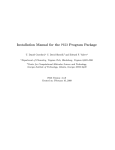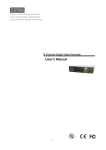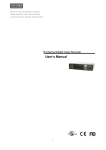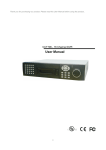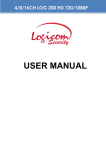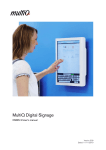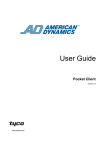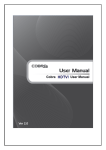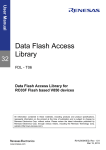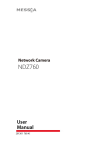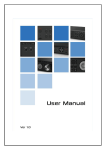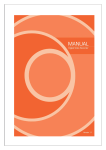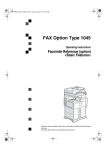Download 4 - Tyco
Transcript
User Guide ADST-E1 Single Channel Video Encoder Version 1.0 8200-0019-01 REVA Notice The information in this manual was current when published. The manufacturer reserves the right to revise and improve its products. All specifications are therefore subject to change without notice. Copyright Under copyright laws, the contents of this manual may not be copied, photocopied, reproduced, translated or reduced to any electronic medium or machine-readable form, in whole or in part, without prior written consent of Tyco International Ltd. © 2010 and its Respective Companies. All Rights Reserved. American Dynamics 6600 Congress Avenue Boca Raton, FL 33487 U.S.A. Customer Service Thank you for using American Dynamics products. We support our products through an extensive worldwide network of dealers. The dealer through whom you originally purchased this product is your point of contact if you need service or support. Our dealers are empowered to provide the very best in customer service and support. Dealers should contact American Dynamics at (800) 507-6268 or (561) 912-6259 or on the Web at www.americandynamics.net. Trademarks Windows® is a registered trademark of Microsoft Corporation. PS/2® is a registered trademark of International Business Machines Corporation. The trademarks, logos, and service marks displayed on this document are registered in the United States [or other countries]. Any misuse of the trademarks is strictly prohibited and Tyco International Ltd. will aggressively enforce its intellectual property rights to the fullest extent of the law, including pursuit of criminal prosecution wherever necessary. All trademarks not owned by Tyco International Ltd. are the property of their respective owners, and are used with permission or allowed under applicable laws. Product offerings and specifications are subject to change without notice. Actual products may vary from photos. Not all products include all features. Availability varies by region; contact your sales representative. License Information Your use of this product is governed by certain terms and conditions. Please see the detailed license information at the end of this manual. ADST-E1 Single Channel Video Encoder Table of Contents Preface How to Use this Manual . . . . . . . . . . . . . . . . . . . . . . . . . . . . . . . . . . . . . . . . . . . . . . . iv Finding More Information . . . . . . . . . . . . . . . . . . . . . . . . . . . . . . . . . . . . . . . . . . . . . . v Coventions . . . . . . . . . . . . . . . . . . . . . . . . . . . . . . . . . . . . . . . . . . . . . . . . . . . . . . . . . vi Introduction Overview . . . . . . . . . . . . . . . . . . . . . . . . . . . . . . . . . . . . . . . . . . . . . . . . . . . . . . . . . . . 1 Features . . . . . . . . . . . . . . . . . . . . . . . . . . . . . . . . . . . . . . . . . . . . . . . . . . . . . . . . . . . Connections . . . . . . . . . . . . . . . . . . . . . . . . . . . . . . . . . . . . . . . . . . . . . . . . . . . . . . Compression Standard. . . . . . . . . . . . . . . . . . . . . . . . . . . . . . . . . . . . . . . . . . . . . . Frame Rates. . . . . . . . . . . . . . . . . . . . . . . . . . . . . . . . . . . . . . . . . . . . . . . . . . . . . . Resolutions. . . . . . . . . . . . . . . . . . . . . . . . . . . . . . . . . . . . . . . . . . . . . . . . . . . . . . . Video Loss Detection . . . . . . . . . . . . . . . . . . . . . . . . . . . . . . . . . . . . . . . . . . . . . . . Bandwidth Throttling. . . . . . . . . . . . . . . . . . . . . . . . . . . . . . . . . . . . . . . . . . . . . . . . Advanced Features . . . . . . . . . . . . . . . . . . . . . . . . . . . . . . . . . . . . . . . . . . . . . . . . Web Configuration . . . . . . . . . . . . . . . . . . . . . . . . . . . . . . . . . . . . . . . . . . . . . . . . . 1 1 2 2 2 2 2 2 2 Product Design . . . . . . . . . . . . . . . . . . . . . . . . . . . . . . . . . . . . . . . . . . . . . . . . . . . . . . Front Panel. . . . . . . . . . . . . . . . . . . . . . . . . . . . . . . . . . . . . . . . . . . . . . . . . . . . . . . Rear Panel . . . . . . . . . . . . . . . . . . . . . . . . . . . . . . . . . . . . . . . . . . . . . . . . . . . . . . . Connector Pin Definitions. . . . . . . . . . . . . . . . . . . . . . . . . . . . . . . . . . . . . . . . . . . . Interface Connection . . . . . . . . . . . . . . . . . . . . . . . . . . . . . . . . . . . . . . . . . . . . . . . Package Contents . . . . . . . . . . . . . . . . . . . . . . . . . . . . . . . . . . . . . . . . . . . . . . . . . 3 3 4 4 5 5 Installation Installation Method A-Pre-configuration . . . . . . . . . . . . . . . . . . . . . . . . . . . . . . . . . 8 Installation Method B-Post-installation configuration . . . . . . . . . . . . . . . . . . . . . . . 9 Pre Web Configuration QuickTime Settings(Optional) . . . . . . . . . . . . . . . . . . . . . . . . . . . . . . . . . . . . . . . . . . 11 Users Introduction . . . . . . . . . . . . . . . . . . . . . . . . . . . . . . . . . . . . . . . . . . . . . . . . . . . 13 Login & Logout . . . . . . . . . . . . . . . . . . . . . . . . . . . . . . . . . . . . . . . . . . . . . . . . . . . . . 13 Login to the ADST-E1 Web Page. . . . . . . . . . . . . . . . . . . . . . . . . . . . . . . . . . . . . 13 Log out from the ADST-E1 Web Page . . . . . . . . . . . . . . . . . . . . . . . . . . . . . . . . . 15 Default Language Configuration . . . . . . . . . . . . . . . . . . . . . . . . . . . . . . . . . . . . . . . . 15 Web Page Introduction . . . . . . . . . . . . . . . . . . . . . . . . . . . . . . . . . . . . . . . . . . . . . . . 15 Web Configuration Live View. . . . . . . . . . . . . . . . . . . . . . . . . . . . . . . . . . . . . . . . . . . . . . . . . . . . . . . . . . Configuring Image Parameters . . . . . . . . . . . . . . . . . . . . . . . . . . . . . . . . . . . . . . Snapshot . . . . . . . . . . . . . . . . . . . . . . . . . . . . . . . . . . . . . . . . . . . . . . . . . . . . . . . Stop&Mute . . . . . . . . . . . . . . . . . . . . . . . . . . . . . . . . . . . . . . . . . . . . . . . . . . . . . . PTZ. . . . . . . . . . . . . . . . . . . . . . . . . . . . . . . . . . . . . . . . . . . . . . . . . . . . . . . . . . . . 17 17 18 19 19 Video & Audio . . . . . . . . . . . . . . . . . . . . . . . . . . . . . . . . . . . . . . . . . . . . . . . . . . . . . . OSD Configuration . . . . . . . . . . . . . . . . . . . . . . . . . . . . . . . . . . . . . . . . . . . . . . . . Audio Parameters Configuration . . . . . . . . . . . . . . . . . . . . . . . . . . . . . . . . . . . . . Video H264 Configuration . . . . . . . . . . . . . . . . . . . . . . . . . . . . . . . . . . . . . . . . . . Video MJPEG. . . . . . . . . . . . . . . . . . . . . . . . . . . . . . . . . . . . . . . . . . . . . . . . . . . . Privacy Mask . . . . . . . . . . . . . . . . . . . . . . . . . . . . . . . . . . . . . . . . . . . . . . . . . . . . 20 20 21 22 23 24 Alarm Configuration . . . . . . . . . . . . . . . . . . . . . . . . . . . . . . . . . . . . . . . . . . . . . . . . . 25 External-Input Configuration. . . . . . . . . . . . . . . . . . . . . . . . . . . . . . . . . . . . . . . . . 25 Trigger & Action Configuration . . . . . . . . . . . . . . . . . . . . . . . . . . . . . . . . . . . . . . . 26 Network Settings . . . . . . . . . . . . . . . . . . . . . . . . . . . . . . . . . . . . . . . . . . . . . . . . . . . . IP Address Configuration . . . . . . . . . . . . . . . . . . . . . . . . . . . . . . . . . . . . . . . . . . . RTP & RTSP Configuration . . . . . . . . . . . . . . . . . . . . . . . . . . . . . . . . . . . . . . . . . PTZ Parameters Configuration. . . . . . . . . . . . . . . . . . . . . . . . . . . . . . . . . . . . . . . 27 27 28 29 Storage Configuration . . . . . . . . . . . . . . . . . . . . . . . . . . . . . . . . . . . . . . . . . . . . . . . . 30 Recording Management . . . . . . . . . . . . . . . . . . . . . . . . . . . . . . . . . . . . . . . . . . . . 30 Disk Management . . . . . . . . . . . . . . . . . . . . . . . . . . . . . . . . . . . . . . . . . . . . . . . . 31 System Configuration . . . . . . . . . . . . . . . . . . . . . . . . . . . . . . . . . . . . . . . . . . . . . . . . Status Configuration. . . . . . . . . . . . . . . . . . . . . . . . . . . . . . . . . . . . . . . . . . . . . . . User Configuration . . . . . . . . . . . . . . . . . . . . . . . . . . . . . . . . . . . . . . . . . . . . . . . . Log View. . . . . . . . . . . . . . . . . . . . . . . . . . . . . . . . . . . . . . . . . . . . . . . . . . . . . . . . Firmware Upgrade . . . . . . . . . . . . . . . . . . . . . . . . . . . . . . . . . . . . . . . . . . . . . . . . Maintenance. . . . . . . . . . . . . . . . . . . . . . . . . . . . . . . . . . . . . . . . . . . . . . . . . . . . . Date&Time . . . . . . . . . . . . . . . . . . . . . . . . . . . . . . . . . . . . . . . . . . . . . . . . . . . . . . 32 33 33 34 35 37 38 Technical Specifications ii ADST-E1 Single Channel Video Encoder Preface Thanks for purchasing our ADST-E1 single channel video encoder. Read this manual carefully before using the product and keep it well for future use. How to Use this Manual.............................................................................................................. iv Finding More Information............................................................................................................ v Coventions.................................................................................................................................. vi iii Preface How to Use this Manual ADST-E1 Single Channel Video Encoder User Guide mainly includes the product design, installation, configuration and technical specification. This manual includes the following chapters: Chapter 1, Introduction Provides description about product design, LEDs and connectors. Chapter 2, Installation Describes installation methods of ADST-E1. Chapter 3, Pre Web Configuration Describes Preparation for Web configuration. Chapter 4, Web Configuration Describes Web configuration of ADST-E1. Chapter 5, Technical Specifications Describes technical specification of ADST-E1. iv ADST-E1 Single Channel Video Encoder Preface Finding More Information You can access ADST-E1 manuals and online Help for more information about ADST-E1. Manuals You can access manual by clicking FAQ from the Web menu bar. v Preface Coventions This guide uses the following text formats and symbols. Convention Meaning Bold This font indicates screen elements, and also indicates when you should take a direct action in a procedure: – A command or character to type – A button or option on the screen to press, or – A key on your keyboard to press – A screen element or name Multilevel menu is separated by “ / “. For example, Video&Audio/Video H264 indicates the submenu, Video H264 of the Video&Audio menu. The following items are used to indicate important information: Note Indicates necessary complementary description for performing a task. vi ADST-E1 Single Channel Video Encoder Introduction Overview ADST-E1 single channel video encoder (hereafter referred to as Video Encoder), which is based on TI latest platform, offers dual streaming of H.264 and MJPEG. It supports real-time coding for multiple resolutions and data transmission of unicast/multi-cast streaming, and also offers USB interface and SD/SDHC card slot for local storage. The video encoder is available in two ways: • Power over Ethernet (POE), and • Power supply (PS). ADST-E1 converts video from analog cameras and domes into a network compatible IP signal. It can be integrated into VideoEdge NVR 4.0 and also can be viewed, managed and monitored by Tyco Victor unified video management system. Features Connections ADST-E1 has the following physical connections: • 1 channel composite video input interface • 1 RS485/RS422 connector for dome control • 1 RS232 port for debugging • 2 alarm in and 2 alarm out • 1 audio input • 1 audio output • 1 RJ45 network connector • 1 USB port • 1 SD slot • 1 resistor switch(75ohm) • 1 power socket 1 1 Introduction Compression Standard ADST-E1 supports standard video compression of H.264 and MJPEG. Frame Rates ADST-E1 supports a maximum of 25 (PAL) images per video channel.The maximum frame rate for H264 and MJPEG can be set respectively in Web page. Resolutions Table 1-1 Resolution Resolution PAL D1 720x576 pixels 4CIF 704x576 pixels 2CIF 704x288 pixels CIF 352x288 pixels VGA 640x480 pixels QVGA 320x240 pixels Video Loss Detection In the event of video loss, an alarm is generated. The alarm is automatically cleared when the video is restored. Bandwidth Throttling The maximum bandwidth for H.264 is selectable between 128kbps~4000kbps. Advanced Features • PTZ control with RS485/422. • The following protocols are supported: • AD RS422 • Pelco P • Pelco D Web Configuration You can configue and view live video using ADST-E1 Web page. Refer to Web Configuration on page 17 for more information. 2 ADST-E1 Single Channel Video Encoder Introduction Product Design Front Panel 1 Figure 1-1 Front view Table 1-2 Definitions of Connectors and LEDs on the front panel No. Connectors/LED Description 1 RESET Reset button. Supply power after power off and long press this button till the STAT LED flashes slowly (about 15 seconds). When slow flashes become normal flashes, the factory default is restored, including IP address. 2 RS232 RS232 port, used for debugging. 3 USB port Connects to USB devices, such as U-disk. Portable hard disk is not supported now. 4 SD slot Connects to SD card. 5 PWR LED On: Power on Off: Power off 6 NET LED On: Network is connected Flashing: traffic on the network Off: Network is disconnected 7 STAT LED Normal flashing (2.5times/sec): normal operation Slowly flashing (1time/sec): occurs when press long the Reset button Rapidly flashing: firmware updating Often bright: system starting Off: Device error 3 Introduction Rear Panel Figure 1-2 Rear View Table 1-3 Definition of Connectors on Rear Panel No. Interfaces Descriptions 1 AUDIO OUT Audio output port (3.5mm) 2 AUDIO IN Audio input port(3.5mm) 3 VIDEO IN Composite video input (PAL) BNC port 4 Termination resistor swich(75ohm) Open/Close 5 I/O Provides RS485/422 interface, SensorNet interface, 2 ALARM IN and 2 ALARM OUT. Refer to Connector Pin Definitions on page 4 for more information. 6 NETWORK 10/100 BaseT; auto-adaptive, PoE optional. 7 POWER Power supply,12V(DC) Connector Pin Definitions Table 1-4 I/O Connectors & Pins Definitions 4 Pin Description Pin Description A1 IN1, ALARM IN1 B1 Tx+, RS-4221_A/RS-485_A A2 IN2, ALARM IN2 B2 Tx-,RS-4222_B/RS-485_B A3 COM, ALARM IN COM B3 Rx+,RS-4223_A A4 COM1, RELAY01 B4 Rx-, RS-4224_B A5 OUT1, RELAY01 B5 +, SENSORNET_HT ADST-E1 Single Channel Video Encoder Introduction A6 COM2, RELAY02 B6 -, SENSORNET_LO A7 OUT2,RELAY02 B7 N/A Table 1-5 RS232 Pins Definitions Pin Description Pin Description 1 Not Used 5 Tx 2 Not Used 6 CTS 3 RTS 7 GND 4 Rx 8 Not Used 1 Interface Connection The following is interface connection diagram. The interface and the associated devices need connecting are as per site requirements from customers. Package Contents • 1 ADST-E1 single channel video encoder • 1 set installation accessories, including install bracket (2pcs), M3 screws (8pcs), terminal block (2pcs) • 1 Quick Start Guide 5 Introduction 6 ADST-E1 Single Channel Video Encoder Installation The ADST-E1 video encoder can be rack mounted, jack mounted or desk mounted. The method of installing the ADST-E1 video encoder will vary depending on the type of its working models, i.e Power over Ethernet (PoE) or Power Supply (PS), and the network configuration of the installation environment. The two standard methods of installing the ADST-E1 are: • Method A-Pre-configuration of ADST-E1; Pre-configuration of ADST-E1 occurs before physical installation to the network. This method is suited to larger installations where a number of ADST-E1 video encoders are to be installed on the same site at the same time. In this case, the ADST-E1 should be configured so as to have their own network settings and identification, which provides Victor a easier identification. • Method B-Post-configuration of ADST-E1 Post-configuration of the ADST-E1 video encoder occurs after physical installation to the network. This method is suited to smaller network or where only one ADST-E1 video encoder is being added and configured at one time. 7 2 Installation Installation Method A-Pre-configuration Remove the ADST-E1 from the packaging For PoE model Connect a PoE injector/splitter or POE switch to the ADST-E1 Ethernet port Connect a laptop or PC to the PoE injector/splitter using a cross over cable For PS Model Connect a laptop to the Ethernet port of the ADST-E1 encoder using a cross over cable Connect power to the ADST-E1 encoder Connect power to the PoE injector/splitter Open a browser window and enter the IP address of the ADST-E1: 192.168.0.100 Refer to chapter 4, Web Configuration, and configure the following settings on the ADST-E1 encoder: PTZ control (only Dome) Real-time Storage Video/Audio System SensorNet (if applicable) Alarm Refer to the Quick Start Guide to connect the ADST-E1 to the network, and then connect the analog video source, PTZ control cable (if dome), U-disk or SD card, Alarm In/Out and power cables (if PoE not supported). Refer to the America Dynamics Video Edge Server Installation and User Manual for adding an ADST-E1 encoder. 8 ADST-E1 Single Channel Video Encoder Installation Installation Method B-Post-installation configuration Remove the ADST-E1 from the packaging Refer to the Quick Start Guide to connect the ADST-E1 to the network, and then connect the analog Video source, PTZ control cable(if dome), U-disk or SD card, Alarm In/Out and power cable (if PoE not supported). 2 Refer to chapter 4, Web configuration, and configure the following settings on the IP Encoder: PTZ Control (Only Dome) Real-time Browse Video/Audio Storage Alarm Network System Using the America Dynamics Video Edge Server Installation and and User Manual configure any other advanced features for ADST-E1. Note When using installation method B, only the ADST-E1 with the default settings should be powered up and added to the network at a time. 9 Installation 10 ADST-E1 Single Channel Video Encoder Pre Web Configuration ADST-E1 video encoder has built-in Web service for customers to manage and maintain device through Web page. At this release, the supported web browsers are as follows: • Microsoft Internet Explorer 6.x • Microsoft Internet Explorer 7.x • Microsoft Internet Explorer 8.x At this release, the supported operating systems are as follows: • Microsoft Windows 7 • Microsoft Windows XP Professional Note You must first install QuickTime for viewing live video normally. QuickTime Settings(Optional) If the IP of client computer doesn’t belong to the same network as that of the ADST-E1, configure QuickTime as the followings for viewing Live Video normally. Procedure 3-1 QuickTime Configuration Step 1 Action Open QuickTIme Player. 11 3 Pre Web Configuration 2 Select Edit->Preference->QuickTime Preference... to open QuickTime Preferences window, as shown in Figure 3-1 QuickTime Preferences . Figure 3-1QuickTime Preferences 3 Click Advanced tab and select Custom... from the Transport Setup drop-down list in the Streaming pane. The Streaming Transport dialog pops up, as shown in Figure 3-2 QuickTime Preferences-Streaming Transport . Figure 3-2 QuickTime Preferences-Streaming Transport 4 12 Select UDP in the Transport Protocol drop-down list and set PortID as 554. ADST-E1 Single Channel Video Encoder Pre Web Configuration 5 Click OK to close the Streaming Transport dialog box. 6 Click Apply to put your settings into effect. 7 Click OK to finish setting. - End - Users Introduction 3 Three levels of user access available are Administrator, Operator and Viewer. The following options are supported for administrator: • Live Video—to view live video, adjust image parameters and operate PTZ. • Video/Audio—to set video and audio parameters, configure OSD and mask privacy. • Alarm—to configure alarm and its triggers and action • Network—to configure network parameters. • PTZ control—to configure PTZ control parameters. • Storage—to configure and manage storage.. • System—to configure system parameters, including user management. • Language switch • Login/Logout The following options are supported for operator: • Live Video—to view live video, adjust image parameters and operate PTZ. • Video&Audio—to set video and audio parameters, configure OSD and mask privacy. • Alarm—to configure alarm, trigger and action. • Network—to configure network parameters. • PTZ control—to configure PTZ control parameters. • Storage—to configure and manage storage. • System—to configure system parameters, excluding user management. • Language switch • Log in/out The following options are supported for viewer: • Live Video-to view Live Video, adjust image parameters adjusting and operate PTZ. Login & Logout Login to the ADST-E1 Web Page Procedure 3-2 Logging into the ADST-E1 Web Configuration Page Step Action 13 Pre Web Configuration 1 Open IE browser in the client computer. Type the IP address of the ADST-E1 in the Address bar and Press Enter key to pop up the login page, as shown in Figure 3-3 Login Page (Chinese) or Figure 3-4 Login Page (English) . The default IP address for ADST-E1 is 192.168.0.100. Figure 3-3 Login Page (Chinese) Figure 3-4 Login Page (English) 2 Select the appropriate language. English and Chinese are available. 3 Enter the User Login Name in the Username field and password in the Password field. 4 Click Enter to open Web page in the language selected. The web page varies according to the access right of the user. Note For Administrator, the default username/password is admin/admin; for operator, the default username/password is operator/operator; for viewer, the default username/password is viewer/viewer. 14 ADST-E1 Single Channel Video Encoder Pre Web Configuration Log out from the ADST-E1 Web Page Click the Logout button on the top right of the screen to logout. Default Language Configuration You can change the default language for ADST-E1 in the Web Configuration page. The languages supported are: • English • Chinese In any Web page of the ADST-E1, click the Chinese or English on the top right of the screen to change the Web page with the language selected. Web Page Introduction ADST-E1 Web page is as shown in Figure 3-5. Click any of the menu entries to open the appropriate configuration page. Figure 3-5 Web Page The hierarchical structure of the Menu is shown in Table 3-6, “Menu Navigation” . 15 3 Pre Web Configuration Table 3-6 Menu Navigation Main Menu Option Description Live Video Live Video Setting to configure image parameters, switch stream profile and take snapshot. Video&Audio OSD to configure OSD parameters. Audio to configure audio parameters. Video H264 to configure parameters for video H264. Video MJPEG to configure parameters for video MJPEG. Privacy Mask to configure privacy mask. External-Input to configure parameters for externalinput and output. Trigger&Action to configure trigger and action. IP Address to configure network parameters. RTP&RTSP to configure RTP and RTSP port, as well as multi-cast parameters. Alarm Network PTZ Storage System 16 to configure PTZ control parameters. Record Management to configure storage parameters. Disk Management to view disk usage, format or eject disk. Status to view status. User to configure username and password. Log to view log. Update to update device. Maintenance to maintain device. Date&Time to configure date and time. ADST-E1 Single Channel Video Encoder Web Configuration The Web page contains the following settings for configuration and management: Live View, Video/Audio, Alarm, Network, PTZ, Storage and System. This chapter describes how to configure ADST-E1 with the built-in Web configuration. Before connecting to Ethernet or VideoEdge4.0, ADST-E1, as a independent device, can be configured with Web page. Live View Live View can be used to configure image parameters of the live video and also to view the video standard of the camera connected. Configuring Image Parameters Procedure 4-3 Configure Image Parameters Step 1 Action Login to the ADST-E1. For more details refer to Login to the ADST-E1 Web Page. 17 4 Web Configuration 2 Select Live Video from the Web Main Page to pop up a configuration subpage of Live Video on the right, as shown in Live Video Settings. Configure video parameters in this page, which will take effect right away. Figure 4-1Live Video Settings 3 Video Standard field shows the video standard of the camera connected currently. 4 Select a stream profile from StreamProfile drop-down list.Two profiles are available: H.264 and MJPEG. Specific parameters for Profile can be set in Video&Audio/Video H.264 and Video&Audio/Video MJPEG. 5 Image setting parameters: • Brightness - drag the slide to adjust the brightness or enter value directly in the right Value pane. Value range is 1~128. • Contrast - drag the slide to adjust the contrast or enter value directly in the right Value pane. Value range is 1~128. • Saturation- drag the slide to adjust the saturation or enter value directly in the right Value pane. Value range is 1~128. 6 Click Reset to Default button to restore default settings. - End - Snapshot If USB or SD has been selected as storage disk in Storage/Record subpage and the appropriate U-disk or SD card has been inserted, a snapshot can be made for the current video in the Live Video page. Procedure 4-4 To Capture an Image Step 18 Action 1 Login to the ADST-E1. For more details refer to Login to the ADST-E1 Web Page. 2 Select Live Video from the Web Main Page to pop up a configuration subpage of Live Video on the right, as shown in Live Video Settings. ADST-E1 Single Channel Video Encoder Web Configuration 3 When the video to be captured occurs, click the Snapshot button to save the current image in U-disk or SD card. It is saved in the adSnapshot Folder in root directory. Note The image captured is the MJPEG stream. The image size is the same as the MJPEG resolution set currently. 4 If it is successfully saved, a popup dialog box appears, as shown in Figure 4-2 Snapshot Succeed . 4 Figure 4-2 Snapshot Succeed If snapshot fails for not connecting USB-disk or SD card, a popup dialog box appears, as shown in Figure 4-3 Snapshot Error , indicating there is a snapshot error. Figure 4-3 Snapshot Error Stop&Mute Right click in the live view video playing area, select Stop to stop live view or select Mute to turn off the sound. Figure 4-4 Stop & Mute Note Some changing operation will cause to refresh ActiveX. Audio will be reimported after refreshing. PTZ If PTZ control cable is connected and PTZ control parameters are set in the PTZ menu, you can realize PTZ control in Live Video page.Refer to for control cable connections and refer to PTZ Control for PTZ control parameters configuration. The following describe how to realize PTZ control in Live Video page. Procedure 4-5 PTZ Control 19 Web Configuration Step Action 1 Click on the live video to open the PTZ control interface as shown below. Zoom Iris Close the PTZ Control interface Move Direction Focus Table 4-7 PTZ Functions Iris Open Auto iris Close Zoom In Out Focus Near Far Pan/Tilt Movement Pan/Tilt Video & Audio Video & Audio menu is mainly used for configuring video, audio coding parameters, OSD and privacy mask. OSD Configuration Step 1 20 Action Login to the ADST-E1. For more details refer to Login to the ADST-E1 Web Page. ADST-E1 Single Channel Video Encoder Web Configuration 2 Select Video&Audio/OSD from the Web Main Page to pop up a configuration subpage of OSD on the right, as shown in Figure 4-5 OSD . 4 Figure 4-5 OSD 3 Select Enable of Enable Time radio box to display time and select time format needed from the Formates drop-down list; select Disable of Enable Time radio box to disable time display. 4 Select Enable of Enable Text radio box to display text and type the text content in the Text field. Select Disable of Enable Text radio box disable text display. 5 Select OSD align formate from the Align Format drop-down list. The available value is Top and Bottom. 6 Click Apply to enable the settings activated or click Restore to default to restore default settings. - End - Audio Parameters Configuration Procedure 4-6 To Configure Audio Parameters Step 1 Action Login to the ADST-E1. For more details refer to Login to the ADST-E1 Web Page. 21 Web Configuration 2 Select Video&Audio/Audio from the Web Main Page to pop up a configuration subpage Audio on the right, as shown in Figure 4-6 Audio .. Figure 4-6 Audio Table 4-8 Audio Parameter Explaination Parameter Range Explanation Codec G.711 To display the name of audio stream. Read only. Input Volume 0~100% To set volume for input audio. The default is 50%. Output Volume 0~100% To set volume for output audio. The default is 50%. 3 Click Apply to enable the settings activated or click Restore to default to restore default settings. Video H264 Configuration Procedure 4-7 To Configure Video H264 Step 1 22 Action Login to the ADST-E1. For more details refer to Login to the ADST-E1 Web Page. ADST-E1 Single Channel Video Encoder Web Configuration 2 Select Video&Audio/Audio from the Web Main Page to pop up a configuration subpage of VIdeo H264 on the right, as shown in Figure 4-7 Video H264 . 4 Figure 4-7 Video H264 Table 4-9 Video MJPEG Parameters Explanation Parameters Range Explanation Stream Name H264 To display the name of H264 stream, which is shown in the Stream Profile in Figure 4-1 Live Video Settings . Read only. Codec H264 To display coding formate used. Read only. Resolution D1, 4CIF, 2CIF, CIF, VGA, QVGA To set image resolution. Note: The stream will be cut off when the resolution is changed. The client must be reconnected. I Frame Rate Interval 2~60 To set I frame interval. Bit Rate (kbps) 128~4000 To set the maximum bandwidth for video. VBR/CBR VBR or CBR To set control modes. VBR means relaxed rate control that overall quality gives more importance. CBR means stricter rate control to meet bitrate. Frame Rate 1~30/25 To set frame rate. 3 Click Apply to enable the settings activated or click Restore to default to restore default settings. - End - Video MJPEG Procedure 4-8 To Configure Video MJPEG Step 1 Action Login to the ADST-E1. For more details refer to Login to the ADST-E1 Web Page. 23 Web Configuration 2 Select Video&Audio/Audio from the Web Main Page to pop up a configuration subpage of VIdeo MJPEG on the right, as shown in Figure 4-8 Video MJPEG . Figure 4-8 Video MJPEG Table 4-10 Video MJPEG Parameters Explanation Parameters Range Explanation Stream Name MJPEG To display the name of MJPEG stream, which is shown in the Stream Profile in Figure 4-1 Live Video Settings . Read only. Codec MJPEG To display codec used. Read only. Resolution D1, 4CIF, 2CIF, CIF, VGA, QVGA To set image resolution. Frame Rate 1~ 25 To set frame rate. Quality Best, Better or Good To set image quality. 3 Click Apply to enable the settings activated or click Restore to default to restore default settings Privacy Mask Procedure 4-9 To Configure Privacy Mask Step 1 24 Action Login to the ADST-E1. For more details refer to Login to the ADST-E1 Web Page ADST-E1 Single Channel Video Encoder Web Configuration 2 Select Video&Audio/Privacy Mask from the Web Main Page to pop up a subconfiguration subpage of Privacy Mask on the right, as shown in Figure 4-9 Privacy Mask . 4 Figure 4-9 Privacy Mask 3 4 5 6 To create a new privacy mask: a Click New with default setting of the new privacy mask appears below. b Enter a name for the new privacy mask in Mask Name field. c In live video, draw a rectangle area to be masked by dragging the cursor. d Click Mask Color frame to popup a color dialog box. Select color for the new privacy mask. e Click Save to save the settings. To edit an existed privacy mask: a In live video, select an existed privacy mask to be edited. The property of the privacy mask appears on the right subpage. b Change the name in Mask Name field. c Change the color using Mask Color frame. d Click Save to save the settings. To delete an existed privacy mask: a In live video, select an existed privacy mask to be edited. b Click Delete to delete the privacy mask selected. Click Clear All Mask if all privacy masks are to be deleted. Alarm Configuration Alarm menu is used to configure status for external input and output, as well as triggers and actions. External-Input Configuration External-Input configuration is used to set status for external alarm input and status as external alarm is triggered. It also can set delay time for external alarm input keeping effective. Procedure 4-10 To Configure External-Input 25 Web Configuration Step Action 1 Login to the ADST-E1. For more details refer to Login to the ADST-E1 Web Page 2 Select Alarm/External-Input from the Web Main Page to pop up a configuration subpage of External-Input on the right, as shown in Figure 4-10 External Input . Figure 4-10 External Input 3 Select status needed from the Alarm Input-1 drop-down list. The available options are : Open and Close. The default is Close. 4 Select status needed from the Alarm output-1 drop-down list. The available options are : Open and Close. The default is Close. 5 Select status needed from the Alarm Input-2 drop-down list. The available options are : Open and Close. The default is Close. 6 Select status needed from the Alarm output-2 drop-down list. The available options are: Open and Close. The default is Close. 7 In Input Debounce(ms) field, enter time value during which the external alarm input remain effective. 8 Click Apply to enable the settings activated or click Restore to default to restore default settings. - End - Trigger & Action Configuration Trigger & Action configuration is used to set conditions to trigger alarm, the action after alarm is triggered and duration-time for action keeping effective. Procedure 4-11 To Configure Trigger & Action Step 1 26 Action Login to the ADST-E1. For more details refer to Login to the ADST-E1 Web Page ADST-E1 Single Channel Video Encoder Web Configuration 2 Select Alarm/Trigger & Action from the Web Main Page to pop up a configuration subpage of Action on the right, as shown in Figure 4-11 Trigger& Action . 4 Figure 4-11 Trigger& Action 3 Select a trigger condition from Triggers drop-down list. The available options are: Video Loss, Disk Full, Disk Error, External Alarm Input-1 and External Alarm Input-2. 4 From When Triggered check box, select action(s) occur(s) when alarm is triggered. 5 In Output Effecting time(s) field, input time of duration for action triggered. 6 Click Apply to enable the settings activated or click Restore to default to restore default settings. - End - Network Settings Network menu is used to set IP address and RTP& RTSP parameters. IP Address Configuration The following configurations are available in IP Address configuration subpage: • DHCP • IP Address • Subnet Mask • Gateway Procedure 4-12 To Configure IP Address Step 1 Action Login to the ADST-E1. For more details refer to Login to the ADST-E1 Web Page. 27 Web Configuration 2 Select Network/IP Address from the Web Main Page to pop up a sub-configuration page of IP Address on the right of the screen, as shown in Figure 4-12 IP Address Figure 4-12 IP Address 3 If Enable of the DHCP radio box is selected, IP address will be obtained from DHCP server. The fields below will gray out and nothing needs configuring. Go to Step 8. If Disable of the DHCP radio box is selected, a pop up window appears as shown below. Click OK to confirm. Figure 4-13 Disable DHCP Confirm 4 Enter the IP Address in the format xxx.xxx.xxx.xxx. 5 Enter the IP Mask in the format xxx.xxx.xxx.xxx. 6 Enter the Gateway IP in the format xxx.xxx.xxx.xxx. 7 Click Apply to enable the settings activated. 8 Click Restore to default to restore default settings. 9 Restart the device to activate the settings, refer to Maintenance. RTP & RTSP Configuration Procedure 4-13 To Configure RTP & RTSP Step 1 28 Action Login to the ADST-E1. For more details refer to Login to the ADST-E1 Web Page. ADST-E1 Single Channel Video Encoder Web Configuration 2 Select Network/RTP&RTSP from the Web Main Page to pop up a configuration subpage of RTP/RTSP on the right, as shown in Figure 4-14 RTP & RTSP 4 Figure 4-14 RTP & RTSP Table 4-11 Fields Explanations Field/Button Explanation RTP Port to set RTP port. RTSP Port to set RTSP port Multicast IP Address to set multicast address Multicast Port to set multicast port Open/Close to open/close multicast 3 Click Apply to enable the settings activated or click Restore to default to restore default settings. 4 Restart the device to activate the settings, refer to Maintenance. PTZ Parameters Configuration For operating PTZ, first properly configure parameters for it. Procedure 4-14 To Configure PTZ Parameters Step Action 1 Login to the ADST-E1. For more details refer to Login to the ADST-E1 Web Page. 2 Select PTZ from the Web Main Page to pop up a configuration subpage of PTZ on the right, as shown in Figure 4-15 PTZ Control . Figure 4-15 PTZ Control 3 Select PTZ protocol from the PTZ Protocol drop-down list. The options available are:AD422. Pelco-P, Pelco-D, Transparent and PtzNull. 29 Web Configuration 4 Select port mode from the Port Mode drop-down list. The options available are: RS-485-2 lines and RS-422-4lines. 5 Enter baut rate in Baut Rate field. The default is 9600. 6 Enter the address used by PTZ in the Address field. The default is 0. 7 Click Apply to enable the settings activated or click Restore to default to restore default settings. - End - Storage Configuration Storage menu is used for record and storage management. Recording Management Procedure 4-15 To Configure Recording Parameters Step Action 1 Login to the ADST-E1. For more details refer to Login to the ADST-E1 Web Page. 2 Select Storage/Record Management from the Web Main Page to pop up a configuration subpage of Record on the right, as shown in Figure 4-16 Record . Figure 4-16 Record 30 3 From Snapshot Storage Disk radio box, select USB or SD card as the storage disk for snapshot. 4 From H264 Storage Disk radio box, select USB or SD card as the storage disk for recording. 5 Enter the maximum record time in File Section Time (second) field. 6 Set value in Auto-overwrite percentage(%) field. When the used space of the disk selected equals to this value, the oldest video will be overwritten by the newest one. ADST-E1 Single Channel Video Encoder Web Configuration 7 From Record Enable radio box, select Enable to begin recording and select Disable to stop recording. The record is saved in the adH264Record file of the root directory. 8 Click Apply to enable the settings activated or click Restore to default to restore default settings. - End - Disk Management 4 Only FAT32 is supported by ADST-E1. Procedure 4-16 To Manage Disk Step Action 1 Login to the ADST-E1. For more details refer to Login to the ADST-E1 Web Page. 2 Select Storage/Disk from the Web Main Page to pop up a configuration subpage of Disk on the right, as shown in Figure 4-17 Disk Management . Figure 4-17 Disk Management Table 4-12 Disk Management Parameters Parameter/Button USB SD 3 Explanation Total Size The total disk size of USB. Free Space The free disk space of USB. Status The USB disk status. Total Size The total disk size of SD card. Free Space The free disk space of SD card. Status The SD card status. Format To format U-disk/SD card. Eject To safely remove U-disk/SD card by ejecting it. Warning:You must eject U-disk/SD before remove them. The Format button and Eject button appear in the Disk subpage if USB or SD is inserted. 31 Web Configuration • Format disk selected according to the following steps: a Click Format to pop up a confirmation dialog box, as shown in Figure 4-18 FormatConfirm . Figure 4-18 Format- Confirm b Click OK to format and a progress bar appears, as shown in Figure 4-19 FormatProgress Bar . Figure 4-19 Format-Progress Bar • Eject disk selected according to the following steps: a Click Eject to eject the disk. A confirmation dialog box, as shown in Figure 4-20 Remove Disk , appears and the recording action on the disk stops.. Figure 4-20 Remove Disk - End - System Configuration System menu is mainly used to configure user, date&time and device name, view log and device status, maintain and upgrade device. 32 ADST-E1 Single Channel Video Encoder Web Configuration Status Configuration Procedure 4-17 To Configure Status Step Action 1 Login to the ADST-E1. For more details refer to Login to the ADST-E1 Web Page. 2 Select System/Status from the Web Main Page to pop up a configuration subpage of Status on the right, as shown in Figure 4-21 Status . 4 Figure 4-21 Status 3 Enter device name in the Device Name field as the only identification of the device. 4 Firmware version is automatically displayed in Firmware Version field. 5 Device Mac address is automatically displayed in Mac Address field. 6 Click Apply to enable the settings activated or click Restore to default to restore default settings. User Configuration Username and password of all kinds of users can be changed with Security settings in ADST-E1. Note Strongly recommend to change the password of Administrator. Procedure 4-18 To Configure User Step 1 Action Login to the ADST-E1. For more details refer to Login to the ADST-E1 Web Page. 33 Web Configuration 2 Select System/User from the Web Main Page to pop up a configuration subpage of User on the right, as shown in Figure 4-22 User . Figure 4-22 User 3 Enter the new password in the Password field below. Enter the new password in the Password field below. Enter the new password in the Password field below. Note Administrator, Operator and Viewer are read only. 4 Click Apply to enable the settings activated or click Restore to default to restore default settings. - End Note Only Administrator can change the password. Log View Procedure 4-19 To View Log Step 1 34 Action Login to the ADST-E1. For more details refer to Login to the ADST-E1 Web Page. ADST-E1 Single Channel Video Encoder Web Configuration 2 Select System/Log from the Web Main Page to pop up a configuration subpage of Log on the right, as shown in Figure 4-23 Log . 4 Figure 4-23 Log 3 Click Next to view log on the next page; click Previous to view log on the previous page; enter page number in Page field and click Go to view log on the specified page. 4 Click Refresh to refresh the latest log. 5 Click Close to close Log window. - End - Firmware Upgrade ADET-E1 firmware can be upgraded or downgraded as required. Procedure 4-20 To Upgrade Firmware 1 Login to the ADST-E1. For more details refer to Login to the ADST-E1 Web Page. 2 Select System/Upgdate from the Web Main Page to pop up a configuration subpage of Upgrade on the right, as shown in Figure 4-24 Upgrade Figure 4-24 Upgrade 3 Click Browse button and use file browser to designate and select the Bin file to be used. 4 Click Apply to pop up a confirmation dialog box, as shown in Figure 4-25 Upgrde-confirm . Figure 4-25 Upgrde-confirm 5 Click OK to start upgrade. It is not allowed to configure ADST-E1 and view video during upgrading. The upgrading process is as follows: 35 Web Configuration a File uploading starts and a progress bar appears, as shown in Figure 4-26 File Uploading . Figure 4-26 File Uploading b Updating starts when file uploading finishes and a progress bar appear, as shown in Figure 4-27 Updating . Figure 4-27 Updating c After upgrading, a pop up window appears, as shown in Figure 4-27 Updating , indicating upgrading is completed and restart the device. Figure 4-28 Upgrade Complete d Click Reboot to complete upgrading/downgrading. Note All configurations remain unchanged after upgrading. 36 ADST-E1 Single Channel Video Encoder Web Configuration Maintenance Procedure 4-21 System Maintenance Step Action 1 Login to the ADST-E1. For more details refer to Login to the ADST-E1 Web Page. 2 Select System/maintenance from the Web Main Page to pop up a configuration subpage of Maintenance on the right, as shown in Figure 4-29 Maintenance . 4 Figure 4-29 Maintenance 3 Reboot ADST-E1 a Click Reboot to popup a confirmation dialog box, as shown in Figure 4-30 Rebootconfirm . Figure 4-30 Reboot-confirm b Click OK to begin reboot. The indicating information appears, as shown in Figure 431 indicating information . Figure 4-31 indicating information 4 Restore factory default, including default IP address. 37 Web Configuration a Click Reset to popup a confirmation dialog box, as shown in Figure 4-32 Resetconfirmation . Figure 4-32 Reset-confirmation b Click OK. The indicating information appears, as shown in Figure 4-33 Information . Figure 4-33 Information 5 Restore factory default, excluding IP address. a Click Restore to default to Popup a confirmation dialog box, as shown in Figure 4-34 Restore Confirmation . Figure 4-34 Restore Confirmation b Click OK. The indication information appears, as shown in Figure 4-35 Information . Figure 4-35 Information Date&Time Procedure 4-22 To Set Date & Time Step 38 Action ADST-E1 Single Channel Video Encoder Web Configuration 1 Login to the ADST-E1. For more details refer to Login to the ADST-E1 Web Page. 2 Select System/Date&Time from the Web Main Page to pop up a configuration subpage of Date&Time on the right, as shown in Figure 4-36 Date &Time . 4 Figure 4-36 Date &Time 3 Select a time zone from the Time Zone drop-down list. 4 Refer to Table 4-13, “Time Mode Parameters,” on page 39, select time synchronization mode and parameters Table 4-13 Time Mode Parameters Mode Parameter Explanation Synchronize with PC Date&Time(synchronize with PC) Date Time Time on ADST-E1 is synchronized with PC and the current time for PC is displayed. Synchronize with NTP server NTP server IP Address Interval(Seconds) Set Manually Date&Time(manually) 5 Date TIme Time on ADST-E1 is synchronized with NTP server. The NTP IP address and NTP synchronizing interval should be set. To set date and time for ADST-E1 manually. Click Apply to enable the settings activated or click Restore to default to restore default settings. 39 Web Configuration 40 ADST-E1 Single Channel Video Encoder Technical Specifications Table 5-1 Technical Specifications Category Specification Details Video Coding Standard H.264, MJPEG Resolution D1, 4CIF, 2CIF, CIF, VGA, QVGA Frame Rate Flexible setting is allowed; the maximum is 25/sec(PAL); Bandwidth Configured between 128kbps~4000kbps. Access Live video via Web or Victor Input 1 composite Standard PAL Connector BNC female Code Standard G.711u Code Rate 64kbps Sample Rate 8kHz Input 1 analog audio input Output 1 analog audio output Supply Voltage 12V DC or Power over Ethernet Connector 2.5mm or POE on RJ45 Consumption 10W max. (1.0A @ 12VDC) Operation Environment 0oC~50oC Storage Environment -40oC~70oC Humidity 0-95% Size 120Lx98Wx42H(mm) Memory RAM:128MB Fflash:256 MB Audio Power Physical 41 5 Technical Specifications Network Alarm Storage Interface Ethernet 10-100 Base-T Connector RJ45 Protocols Http,TCP/IP, DHCP(client) Alarm in 2 alarm in Alarm Out 2 alarm out USB port 1 USB port SD slot 1 SD slot Table 5-2 Certification and Regulations Category Specification Details Safety UL UL60950-1 CSA C22.2 No. 60950-1 EMC TUV EN60950-1 CB IEC60950-1 USA FCC Part 15 class A Canada ICES-003/NMB-003 class A Europe EN55022 class A EN50130-4 Australia/ New Zealand RoHS 42 AS/NZS CISPR22 Compiles with European directive 2002/95/EC ADST-E1 Single Channel Video Encoder