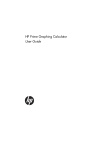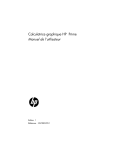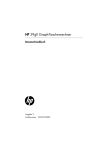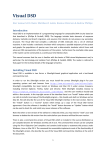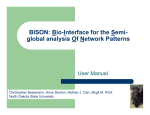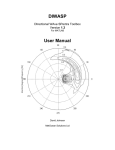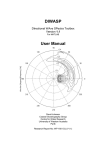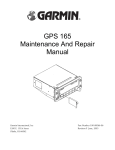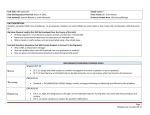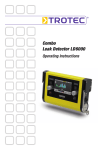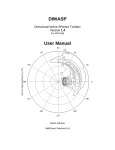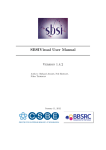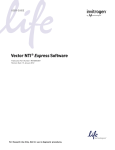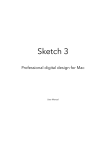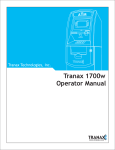Download Visual GEC Manual - Microsoft Research
Transcript
Visual GEC Manual
User manual version 0.10 beta
Michael Pedersen & Andrew Phillips
Introduction
Visual GEC is a tool for the design and simulation of transcriptional genetic circuits, or devices. The
tool is based on GEC, a language for Genetic Engineering of Cells, which is described in detail in the
following paper:
Michael Pedersen and Andrew Phillips: Towards programming languages for genetic
engineering of living cells. In Journal of the Royal Society Interface, 15 April 2009.
GEC builds on previous research in the field of synthetic biology, including the notion of a Registry of
Standard Parts (partsregistry.org, henceforth referred to as the Registry) together with experimental
techniques for combining these parts into higher-level devices.
A range of related software tools have recently been developed. The main innovation behind GEC is
to take the design process a step further, by allowing devices to be designed at a high level of
abstraction with little or no knowledge of the specific parts available. The designer needs only a
basic knowledge of the available part types, namely promoters, ribosome binding sites, protein
coding regions and terminators. Parts of these elementary types can be composed to form genes
and gene networks. The higher level of abstraction in GEC is achieved by specifying constraints
between otherwise unspecified parts: the GEC compiler automatically determines a solution with
the actual parts that satisfy the design constraints.
In most cases, multiple solutions are possible for a given design. GEC can compile each of the
solutions to a set of chemical reactions, which can then be simulated or analyzed by the designer.
The solutions that exhibit the desired behaviour can then be synthesized and put to work in living
cells. Although there is no guarantee that a solution which produces the desired simulation results
will function correctly inside a living cell, analyzing the design on a computer is an effective way to
rapidly detect design errors prior to building the physical device - a process which can take several
days and for which even small errors can prove very costly.
In this manual we first describe how to access Visual GEC on the web. We then walk through the
user interface, from the parts database to the GEC program editor and simulator. This should allow
new designers to get up to speed using Visual GEC based on the built-in examples. We then proceed
with an informal overview of the GEC language itself based on small examples. We end in the last
section with a presentation of the concrete syntax of GEC. For further details, including a formal
presentation of the semantics of GEC, please refer to the published paper.
1
Accessing Visual GEC
Visual GEC is a Silverlight application and requires the Silverlight plug-in for your operating system
and web browser to be installed from http://www.microsoft.com/silverlight.
Silverlight compatibility has been tested on Windows and Mac OS X under various browsers,
including Internet Explorer, Firefox, Safari and Chrome.
With Silverlight installed, browse to http://lepton.research.microsoft.com/webgec
and the user interface should load straight away. Visual GEC can optionally be installed locally by
pressing the “Install” button in the top-right corner of the user interface. This will allow direct access
to Visual GEC from your computer without any need for Internet access. To the right of the “Install”
button is a “License” button which brings up a copy of the Visual DSD license agreement. Once the
software is installed, the “Install” button becomes an “Update” button which can be used to check
for, and install, any newer releases of the software.
Note that when a new version of the software is released online, you may need to “reset” your web
browser to delete the old version from the cache before your browser will load the new version.
The main screen of the Visual GEC contains two tab panels. The panel on the left is concerned with
design, and the panel on the right is concerned with analysis and simulation. We continue in the next
section by describing each of the left hand side design tabs in turn.
2
User interface walk-through: the design tabs
The Database tab
Visual GEC comes bundled with sample databases which can be used as a basis for experimenting
with the bundled sample models. The databases can be modified, and any changes can be saved to
and loaded from a file by pressing the "Save" and "Load" buttons, respectively. Note that changes to
the databases are not automatically saved, so saving must be done manually in order to avoid losing
changes. The original bundled sample databases can be restored by pressing the "Reset" button.
There are two databases, one for parts (at the top) and one for reactions (at the bottom). In both
cases, a new row can be added by pressing the "add" button, and an existing, selected row can be
deleted by pressing the "Delete" button.
The parts database has the following columns:
Enabled. When checked, this indicates that a part is enabled. If it is not, it will be ignored by
the tool. This can be useful for experimenting with and debugging a model.
3
ID. This identifies the part in the database and must be unique. In the sample database,
most of the IDs refer to those of the Registry.
Type. This indicates whether a part is a promoter ("prom"), a ribosome binding site ("rbs"), a
protein coding region ("pcr") or a terminator ("ter").
Properties. Properties constitute the characterisation of a part. They are used both for
resolving constrains in a GEC model, and for constructing the reactions to be used for
simulation.
o Terminators currently have no properties.
o Ribosome binding sites have a property of the form "rate(0.1)" which represents a
rate of translation of mRNA arising from upstream parts to proteins arising from
downstream parts.
o Protein coding regions have a property of the form "codes(tetR, 0.1)" where the
first component is the protein coded by the part (here tetR), and the second
component is the degradation rate of this protein.
o Promoters typically have several properties. The constitutive property
"con(0.0001)" represents the constitutive rate of transcription from the promoter.
The negative property of the form "neg(tetR, 1.0, 0.5, 0.00005)" states that the
promoter is negatively regulated by the given transcription factor, here tetR. The
remaining real-numbered components represent the rate of promoter-transcription
factor binding, the rate of unbinding, and the rate of transcription in the bound
state. There is a corresponding positive property of the form "pos(toluene-xylR,
0.001, 0.001, 1.0); in this case, the transcription factor is a complex.
From these properties, the tool automatically deduces a number of reactions which
explicitly model transcription at the level of transcription factor binding.
Comments. This can be used to associate any further information with a part.
The reactions database is included as a proof of concept, and is intended to represent a
comprehensive knowledge base of possible reactions. These can be used to further constrain parts
in a model, e.g. by requiring that the proteins expressed by two protein coding region can dimerise,
or be transported in and out of a cell. In practice, however, the reactions database can be ignored
for most purposes: reactions which are needed for simulation can be included directly in a model in
the GEC editor.
The reactions database has "Enabled" and "Comments" columns similar to the parts database. It also
has a "Reactions" column which describes the actual reactions, of the form: "enzyme ~ s1 + ... + si ->
p1 + ... + pj". The enzymatic part can optionally be omitted. Transport reactions for representing
transport in and out of a cell are of the form "s -> c[s]" and "c[s] -> s", respectively, where "s" is a
species and "c" denotes some compartment; the compartment name is insignificant in the context
of the database.
Be aware that all numbers in the databases must be written with a decimal point (e.g. "1.0" instead
of "1"), or the database will silently fail to work.
4
The GEC tab
The GEC tab provides functionality for editing and compiling GEC programs. The top section of the
tab contains a code editor. The editor has a row of buttons with standard editing functionality, e.g.
for saving and opening GEC files. Hover the mouse over a button for a description of its functionality.
Directly below the editor are numbers showing the line and column numbers of the curser, and a
slider for changing the font size as needed. The "Simulation-only reactions" box indicates that any
reactions in a model should be used for simulation only, and should not be considered as constraints
of the model. We discuss this issue further in the context of the GEC language.
Visual GEC comes bundled with a number of sample GEC programs which can be selected from the
drop-down box labeled "GEC Examples". The "Basic" example shown in the screenshot, for instance,
is a simple model of a negative feedback loop. The first line of this example is a "//"-prefixed singleline comment. Multi-line comments are also possible: these are opened with "(*" and closed with
"*)".
The second line of the Basic example, starting with "directive", has no bearing on the model itself,
but rather specifies simulation parameters. The following summarizes the available directives:
Sample directives are of the form "directive sample 10000.0 1000", as in the screenshot.
This specifies that a simulation should run for 10000.0 time units (the first number) and that
1000 data points should be collected for plotting (the second number). Increasing the
number of data points in the same period of simulation time produces more fine-grained
5
results but the display may be less responsive. Similarly, if the number of data points stays
constant but the simulation time is extended (or shortened), the resulting plot will be less
(or more) detailed. If no sample directive is provided, the default behaviour is to run the
simulation for 1000 time units and take 1000 samples of the species populations. Be aware
of a current restriction: the simulation time must be specified as a floating point number, or
the compiler will complain.
Plot directives are of the form "directive plot A; B; C". This specifies which species to plot
during simulation; see the bundled Repressilator model for an example. Take care to spell
the species names correctly. If for example compartments are included in the model, the
correct compartment should also be used in the plot directive, and must be applied perspecies; for example, write "c[A]-c[B]" rather than "c[A-B]". Also be aware of a current bug:
if a complex species is plotted (e.g. by a statement of the form "directive plot A-B"), the
order of species A and B sometimes matters. So if no simulation output appears, changing
the order of species in a complex might resolve the problem.
Scale directives allow the stochastic simulator to scale up from molar concentrations to
populations of individuals. Concentrations are scaled by simply multiplying by the factor and
the rates of binary reactions are modified following Section 4.2 of (Cardelli, 2008). Thus the
user does not have to worry about the details involved in switching between continuous and
discrete simulation methods (see below). The scale factor is 1.0 by default. The scale factor
also modifies the tolerance parameter of the deterministic simulator, as described below.
See the “Populations and concentrations” section below for further details.
Time directives allow one to specify the assumed unit of time. It will be printed on the x-axis
of simulation plots. The default time units are seconds (s).
Concentration directives allow one to specify the assumed unit of concentrations. It will be
printed on the y-axis of simulation plots when the simulator is run in deterministic mode.
The default concentration units are nanomolar (nM).
Tolerance directives are of the form "directive tolerance 0.001". This specifies the tolerance
parameter of the deterministic simulator, which provides a tradeoff between computational
cost and smoothness of the resulting solution. The default value is 10-6. It is crucial to choose
a tolerance value which reflects the populations and reaction rates of the system in
question, or the performance of the deterministic simulator may suffer. Note that the
tolerance is multiplied by the scale factor in an attempt to maintain a reasonable value with
respect to the species populations.
Line 3 of the Basic example in the above screenshot is the core of the model, representing a single
gene expressing a protein, Y, which negatively regulates the promoter. We explain the GEC language
itself in more detail later. For now, the point to note is that the model contains unspecified parts
with certain properties of the kind described in the database section above. A property may contain
variables (here Y), and there may be implicit constraints on these variables (here that the same Y is
expressed by the protein coding region and represses the promoter).
A model can be solved by pressing the "Solve GEC" button. If there are any errors, a message box
appears with an indication of the cause. Otherwise , the number of possible solutions is displayed
below the editor, with a drop-down box allowing individual solutions to be selected. Note that there
6
may be no solutions if there are no appropriate parts in the database satisfying the constraints of
the model.
Selecting a solution populates the "Species assignment" and "Parts implementation" boxes. The
species assignment box shows which species have been assigned to variables. For instance, [("Y",
"araC")] indicates that araC has been assigned to the variable Y for a given solution in the Basic
example. The parts implementation box shows which concrete parts have been chosen for a given
solution. For instance, [[i0500; b0034; c0080; b0015]] indicates that i0500 is the chosen promoter;
that b0034 is the chosen ribosome binding site; that c0080 is the chosen protein coding region; and
that b0015 is the chosen terminator in the case of the Basic example. The parts are selected from
the database, and the part names are their database IDs.
The LBS tab
When a solution is chosen in the GEC tab, a corresponding reaction model is generated for
simulation. This model is written in a language called LBS (a Language for Biochemical Systems) and
the model appears automatically under the LBS tab. In many cases the LBS model can be used as-is,
without any modification, but it is made available for cases where further customization or model
reduction is needed.
The LBS editor itself is similar to that for GEC, and so are the directives (e.g. “plot” and “sample”)
which are copied verbatim from the GEC model. The LBS model generally begins with a rate
7
definition which is used for all generated mRNA degradation reactions (“rate RMNADeg = 0.001”).
The reason is that mRNA in the general case can be polycistronic, so mRNA degradation rates cannot
easily be included directly in the parts database. If different mRNA degradation rates are needed for
individual reactions, these can be entered manually in the LBS model. The global default rate can
also be specified directly in the GEC model, where it takes the slightly different form “rateDef
RMRNADeg 0.001”.
The LBS model generally contains a number of reactions separated by the “|” symbol. Rates are
generally assumed to be mass-action and are enclosed by curly brackets (“{“, “}”) after a reaction
arrow. If the GEC model contains compartments, so will the corresponding LBS model.
Below the LBS editor is a checkbox for "Weak typing". This instructs the LBS compiler to allow
species to be used without first being declared. As the LBS output from a GEC solution does not
declare species, the "Weak typing" box is checked by default when LBS is used in conjunction with
GEC.
Below the LBS editor is also an option to select whether the species units are concentrations or
molecules. This currently does not have any effect in the tool, but in future might be reflected in the
encoding of the SBML output for a model.
Press the "Solve LBS" button for any changes in the LBS model to take effect in the right hand side
tabs. Note that any unsaved changes made to the LBS model will disappear when selecting another
solution under the GEC tab.
Some instructive LBS examples can be found by selecting from the "LBS Examples" drop-down box at
the top of the screen. For a detailed presentation of the LBS language itself, please refer to e.g. the
following published paper:
Michael Pedersen and Gordon D Plotkin: A Language for Biochemical Systems: Design
and Formal Specification. In Proceedings of T. Comp. Sys. Biology. 2010, 77-145.
User interface walk-through: the analysis tabs
The right hand side of Visual GEC contains a number of tabs related to the analysis and simulation of
a GEC solution. We describe each in turn.
8
The Reaction Graph tab
This tab shows a visual representation of the reactions for a solution. The square boxes in the picture
represent reactions, and the rounded rectangles represent species. Lines with no arrowheads
indicate the reactants of a reaction, and lines with arrowheads indicate the products. This visual
representation is similar to that of the standard Petri net associated with a set of chemical reactions.
Towards the top of the tab are a number of visualisation options:
The Pan button puts the mouse cursor in panning mode, allowing the graph to be moved
around the screen.
The Zoom radio button puts the mouse cursor in zoom mode, allowing a rectangular
selection of the graph to be enlarged. In addition, the zoom slider to the right allows precise
control of the zoom factor, and there is an option to the fit the graph to the available screen
space.
The Layout radio button puts the mouse cursor in layout modification mode, allowing
individual reactions and species to be moved by clicking and dragging them to the desired
location. To revert to the automatic layout, press the Layout button at any time.
The Options drop-down box allows the layout to be predominantly horizontal (the default is
vertical); the aspect ratio to be confined to that of the graph window; and the rates shown
in reaction boxes (rates are hidden by default).
9
The Reaction Text tab
This tab shows a textual representation of the reactions for a solution. Towards the top of the tab is
a slider for adjusting the zoom level, and a button for saving the text to file.
The Reactions tab
This tab shows a stylized representation of the reactions for a solution, in which reaction arrows are
drawn graphically rather than textually as in the Reaction Text tab.
10
The Kappa tab
This tab shows a representation of the reactions for a solution in the rule-based language Kappa.
Note however that the kappa rules resulting from a GEC solution are not per se meaningful. To
generate meaningful Kappa, special syntax must be used in the LBS model; hence the Kappa output
is not directly relevant to modelling with GEC.
The SBML tab
11
This tab shows an SBML (Systems Biology Markup Language) representation of the reactions for a
solution. This can be used for exchange with other modelling and simulation tools. Towards the top
of the tab is a slider for adjusting the zoom level, and a button for saving the text to file.
The MATLAB tab
This tab shows a MATLAB representation of the reactions for a solution, which can be used for
further simulation in MATLAB. Towards the top of the tab is a slider for adjusting the zoom level, and
a button for saving the text to file.
Simulation
The reactions representing a given solution can be simulated by pressing the "Simulate LBS" button
at the top of the screen, and the simulation can be stopped by pressing the "Pause" button. There
are two possible simulation modes, namely stochastic and deterministic, which can be chosen by
selecting from the "Simulation" drop-down box. The duration of the simulation, and the species to
report, are specified using "directive" statements in the GEC and LBS code as previously described.
Once the simulation is started, the result can be viewed in table form and in plot form as described
below.
12
The Table tab
This tab shows the result of a simulation in table form. The table is generally restricted to a certain
number of data points per page. Towards the top of the tab are options for specifying the page
number and the number of data points per page; for choosing to show all data points in a single
page; buttons for navigating between pages; and a button for saving the table to e.g. a Comma
Separated File for visualisation or analysis by third party apps.
The Plot tab
13
This tab shows the result of simulation as a plot with time along the x-axis and population values
along the y-axis. Towards the top of the tab are buttons for loading and saving plots to file. Checking
the "Resample" check box reduces the number of data points plotted, which can improve
performance. Each species is represented by a colour-coded button which can be pressed to toggle
the plot for the corresponding species in the plot; all species can be shown by pressing the "Show
all" button, and all species can be hidden by pressing the "Hide all" button.
Populations and concentrations
In Visual GEC, quantities are specified as molar concentrations, which denote the number of moles
per unit volume. The units of concentration can be set by the concentration directive. For
example, directive concentration "M" sets the units of concentration to molar. The
default units are nanomolar (nM), where 1nM = 10-9 mol/L.
In order to perform a stochastic simulation, concentrations must be converted to numbers of
individuals. This can be achieved using the following equation:
n = c·V·NA
where n is the number of individuals, c is the molar concentration, V is the volume and NA is
Avogadro's constant, which denotes the number of individuals per mole of substance (approximately
6.02214×1023 mol−1). The function x denotes the rounding up of x to its nearest natural number.
Thus, in order to convert a concentration into a number of individuals, it is sufficient to multiply the
concentration by a scale factor s = V·NA, which denotes the number of individuals per unit
concentration. Essentially, this corresponds to choosing a volume V such that the number of
individuals is equal to s for one unit of concentration. For example, a scale factor of 50 corresponds
to choosing a volume that is 50 times the volume occupied by a single individual. The units of the
scale factor are assumed to be the inverse of the units of concentration, and are given as nM−1 by
default. Note that the conversion from concentrations to individuals is achieved using a scale factor s
rather than specifying a volume V directly, since it is difficult to choose a volume such that the
number of individuals is a natural number. The scale factor can be set by the scale directive,
where the default scale factor is 1.0.
The choice of deterministic (continuous) or stochastic (discrete) simulation is also manifested in the
units for the simulation plot. The vertical axis of the plot has units of individuals for stochastic
simulation, and units of concentration for deterministic simulation. Note that the units for rate
constants are assumed to be consistent with the units for time and concentration. For example, if
the units for time are s and the units for concentration are nM, then the units for the bimolecular
rate constants are assumed to be nM−1s−1, and the units for the unimolecular rate constants are
assumed to be s−1. Once a suitable scale factor has been selected, in order to perform a stochastic
simulation the molar concentrations are multiplied by the scale factor, while the concentrationdependent rates are divided by the scale factor. For example, if the scale factor is 100 nM−1 then a
concentration-dependent rate of 0.4 nM−1s−1 is converted to a stochastic rate of 0.004 s−1 for
simulation. Additional details on converting between populations and concentrations can be found
in Section 4.2 of (Cardelli, 2008), including specific conversion rules for homodimerization reactions.
14
An informal overview of the GEC language
This section gives a brief and informal introduction to the GEC language itself through examples.
Part types
On the most basic level, a model can simply be a sequence of part IDs together with their types. The
following model is an example of a transcription unit which expresses the protein tetR in a negative
feedback loop; the corresponding graphical representation shown beneath.
The symbol ":" is used to write the type of a part, and the symbol ";" is the sequential composition
operator used to put parts together in sequence (conceptually on the same piece of DNA). Writing
this simple model requires the modeller to know that the protein coding region part c0040 codes for
the protein tetR and that the promoter part r0040 is negatively regulated by this same protein, two
facts which we can confirm by inspecting the default parts database bundled with Visual GEC. In this
case the compiler has an easy job: it just produces a single list consisting of the given sequence of
part IDs, while ignoring the part types:
Part variables and properties
We can increase the abstraction level of the model by using variables and properties for expressing
that any parts will do, as long as the protein coding region codes for the protein tetR and the
promoter is negatively regulated by tetR:
As in the database, the angle brackets <> delimit one or more properties, and upper-case names
such as X1 represent variables (undetermined part names or species). Compiling this model
produces exactly the same result as before, only this time the compiler does the work of finding the
specific parts required based on the information stored in the parts database.
The compiler may in general produce several results. For example, we can replace the fixed species
name tetR with a new variable, thus resulting in a program expressing any transcription unit
behaving as a negative feedback device:
15
This time the compiler produces 4 solutions given the standard database, one of them being the tetR
device from above. Choosing one solution now also populates the "Species assignment" section:
When variables are only used once, as is the case for X1, X2, X3 and X4 above, their names are of no
significance and we will use the wild card, _, instead. When there is no risk of ambiguity, we may
omit the wild card altogether and write the above program more concisely as follows:
Parameterised modules
Parameterised modules can be used to add a further level of abstraction to a model. For example, a
module which acts as a negative gates can be written as follows, where "i" denotes input and "o"
denotes output:
Using this module, the repressilator circuit, in which three genes repress each other, can be written
concisely as follows:
16
In general, the "module" keyword is followed by the name of the module, a list of formal
parameters, and the body of the module enclosed in brackets; a module can be invoked simply by
naming it followed by a list of actual parameters in parentheses.
The repressilator model yields 24 solutions based on the sample database:
Compartments and reactions
Compartments can be used to represent the location of devices in the case where a multi-cellular
system is being designed. For example, the following contrived model can be thought of as a multicellular repressilator, with each gene located in different cells c1, c2 and c3:
Because the genes are in different cells and do not follow each other on the same piece of DNA, the
parallel composition operator "||" is used rather than the sequential composition operator ";"
previously used. As a result, the parts implementation no longer consists of a single list of parts, but
instead of three lists, reflecting the fact that the genes are physically separated on different strands
of DNA:
Reactions, which may include compartments, can be used to impose additional constraints on parts.
For example, we might impose the additional constraints that the expressed proteins can move
between cells, and, arbitrarily, that proteins B and C can dimerise under the catalysis of A:
17
The constraints are composed with models using the constraint composition operator, "|". For this
particular example, there are no solutions based on the sample database. If the reactions are not
intended as constraints, they can be used purely for simulation by appending a star to the reaction
arrows as follows:
This model then yields the same solutions as for the original repressilator, but the additional
reactions now appear in the resulting LBS model. If all reactions are intended to be used for
simulation only, the star can be omitted if the "Simulation-only" box under the editor is checked. In
the general form of a reaction, the catalyst, reactants and/or products may be omitted.
Quantitative constraints
Additional quantitative constraints can also be imposed on a model. For example, the following
specifies any ribosome binding site for which the rate of translation is greater than 0.05:
Rate variables in modules should typically be combined with the new variable operator to ensure
that different instances of a module may have different numbers assigned to the variable, subject to
the quantitative constraints. For example, a constraint on the translation rate in the repressilator
module can be written as follows:
18
The syntax of the Visual GEC language
This section defines the concrete syntax of the Visual GEC language in terms of a context-free
grammar. The grammar relies on the following lexical conventions, where we write “digit” for a
single character in the range 0-9, and “alphanumeric” for any character in the range A-Z or a-z.
Integer: a non-empty sequence of digits.
Name: the first character of a name must be a lower-case alphanumeric. This is followed by
a possibly-empty sequence of characters which may be alphanumeric or digits.
Variable: the first character of a name must be an upper-case alphanumeric. This is followed
by a possibly-empty sequence of characters which may be alphanumeric or digits.
Comma-separated lists (possibly empty) are written with an underline.
Float: there are three different ways to produce a float value:
1. One or more digits followed by a decimal point (.), followed by zero or more digits.
For example: 3.141.
2. One or more digits followed by an uppercase ‘E’ or lowercase ‘e’, followed by a plus
(+) or minus (-) sign, followed by one or more digits. For example: 3e-5.
3. One or more digits followed by a decimal point, followed by zero or more digits,
followed by an uppercase ‘E’ or lowercase ‘e’, followed by a plus or minus sign,
followed by one or more digits. For example: 1.4324e+2.
Single-line comments are prefixed with "//". Multi-line comments are opened with (* and closed
with *), and may be nested.
The grammar for Visual GEC is then defined as follows, where terminal symbols of are written in
teletype font and non-terminals are in bold.
Non-terminal Definition
VGEC ::= Directive GEC
Directive ::=
|
|
|
|
|
|
directive
directive
directive
directive
directive
directive
directive
Description
A Visual GEC program
sample Float
sample Float Integer
scale Float
time TU
concentration CU
plot Plots
tolerance Float
Plots ::= PlotSpec
| PlotSpec ; Plots
End time for simulation
- with optional data points
Scaling factor
Unit of time
Unit of concentration
Species to plot
ODE solver tolerance
One species to plot
- or more
SimpSpec ::= Name
| Name [ Name ]
Simple species
- in compartment
PlotSpec ::= SimpSpec
| SimpSpec - PlotSpec
Atomic plot species
Complex plot species
19
GEC ::=
|
|
|
|
|
|
|
Apart
GEC ; GEC
GEC || GEC
Name [ GEC ]
GEC | Constraint
new Name . GEC
module Name(FPar){GEC}; GEC
Name(APar)
APart ::= AName : PartType <Property>
| PartType <Property>
AName : PartType
| PartType
Abstract part
Sequential composition
Parallel composition
Compartment
Constraint composition
New variable
Module definition
Module invocation
Asbstract part
- without name
- without properties
- without name & properties
PartType ::=
|
|
|
Prom
Rbs
Pcr
Ter
Promoter type
Ribosome binding site type
Protein coding region type
Terminator type
Property ::=
|
|
|
|
|
pos(AComplex)
pos(AComplex, AFloat , AFloat, AFloat)
neg(AbsSpec)
neg(AbsSpec, AFloat, AFloat, AFloat)
con(AFloat)
rate(AFloat)
Positive regulation
- with rates
Negative regulation
- with rates
Constitutive expression
Translation rate
AFloat ::= Float
| Variable
| _
Concrete abstract float
Variable abstract float
Wild card
AName ::= Name
| Variable
| _
Concrete abstract name
Variable abstract name
Wild card
ASpec ::= AName
| AName – Acomplex
Constraints ::=
|
|
|
Atomic abstract species
Complex abstract species
Reaction
Transport
NumCons
Constraint | Constraint
Reaction constraint
Transport constraint
Numerical constraint
Constraint composition
Reaction ::= ASpec ~ Sum Arrow Sum
| Sum ->{AFloat} Sum
Enzymatic reaction
Standard reaction
Sum ::= ASpec
| ASpec + Sum
Atomic sum
Composite sum
Arrow ::= ->
| *->
Simple arrow
- simulation-only
20
| ->{ AFloat }
| *->{ AFloat }
Arrow with rate
- simulation-only
Transport ::= ASpec Arrow Name [ ASpec ]
| Name [ ASpec ] Arrow ASpec
NumCons ::=
TU ::=
CU ::=
|
|
|
|
|
|
|
|
ASpec > ASpec
seconds | s | minutes | m | hours | h
molar | M
milimolar | mM
micromolar | uM
nanomolar | nM
picomolar | pM
femtomolar | fM
attomolar | aM
zeptomolar | zM
yoctomolar | yM
Transport into compartment
Transport out of compartment
Greater than constraint
Units of time
1 mol∙L-1
10-3 mol∙L-1
10-6 mol∙L-1
10-9 mol∙L-1
10-12 mol∙L-1
10-15 mol∙L-1
10-18 mol∙L-1
10-21 mol∙L-1
10-24 mol∙L-1
Known bugs
The following bugs are known for the currently released version of Visual GEC:
In the Reaction Graph tab, zoom sometimes does not respond to selection.
The plot directive is sensitive to the ordering of species in a complex.
21