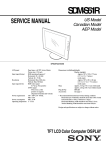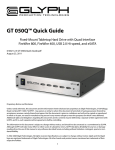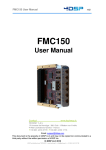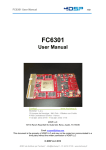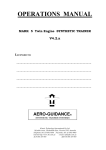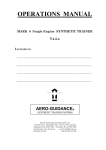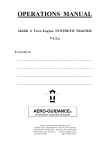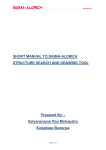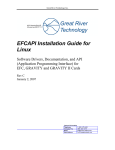Download Gravity HL2V User`s Manual
Transcript
Great River Technology Inc. Gravity HL2V User,s Manual Hotlink II Video User Guide for Gravity 64bit PCI/PMC cards and Gravity PCIe Rev G October 30, 2008 Contact Information Telephone Company Fax Email Web Address 1 (866) 478-4491 (505) 883-1375 [email protected] www.greatrivertech.com GREAT RIVER TECHNOLOGY est distribué par TECHWAY - www.techway.fr - [email protected] - +33 (0)1 64 53 37 90 Great River Technology Inc. TABLE OF CONTENTS 1 Overview of Gravity HL2V (Hotlink II Video) ......................................................... 4 1.1 2 Product Description...................................................................................................... 4 Gravity HL2V Hardware Operation.......................................................................... 5 2.1 Block Diagram .............................................................................................................. 5 2.2 PCI Card Physical dimensions .................................................................................... 6 2.3 PCI Card LED Indicators............................................................................................ 7 2.4 PMC Card Physical dimensions.................................................................................. 8 2.4.1 2.4.2 SMA connectors ..................................................................................................................... 8 FCN connectors ...................................................................................................................... 8 2.5 PMC Card LED Indicators ......................................................................................... 9 2.6 Basic Memory Map .................................................................................................... 10 2.7 PCI Interface............................................................................................................... 11 2.8 SXGA Monitor interface............................................................................................ 11 2.9 Recommended minimum system............................................................................... 11 2.10 Critical System Information ...................................................................................... 12 2.11 HL2V Receive Operation........................................................................................... 13 2.11.1 2.11.2 2.12 Card Connector options............................................................................................. 16 2.12.1 2.12.2 2.12.3 3 Receive Operation with pass through (RX to TX Wrap) ................................................. 14 Transmit Operation .......................................................................................................... 15 FCN Connectors............................................................................................................... 17 BNC Connector................................................................................................................ 17 SMA Connectors.............................................................................................................. 18 Using Supplied Factory Test Applications.............................................................. 19 3.1 HL2V RcvR Test Application for Receiver Card.................................................... 19 3.1.1 Receiver Application Parameter Setup ................................................................................. 22 3.1.1.1 Image Control Parameters Area: ................................................................................. 22 3.1.1.2 Control Parameters Area: ............................................................................................ 23 3.1.2 Start Receiving Data ............................................................................................................. 24 3.1.2.1 Information and Status Areas ...................................................................................... 26 3.1.3 Advanced Features................................................................................................................ 27 3.1.4 Receiver Parameter File ........................................................................................................ 29 3.2 HL2V Xmit Test Application for Transmitter Card (Camera Emulator) ............ 30 3.2.1 Transmitter Application Parameter Setup ............................................................................. 32 3.2.1.1 Information Area ......................................................................................................... 32 3.2.1.2 Transmit Frame Description Area: .............................................................................. 33 3.2.1.3 Image Options Area .................................................................................................... 35 3.2.1.4 Data Pattern Areas:...................................................................................................... 36 3.2.1.5 Control Parameters Area ............................................................................................. 37 3.2.2 Start Transmitting Data......................................................................................................... 38 3.2.3 Advanced Features................................................................................................................ 39 3.2.4 Transmitter Parameter File ................................................................................................... 40 GRAVITY HL2V USER MANUAL Page 2 of 40 Rev G 10/30/2008 GREAT RIVER TECHNOLOGY est distribué par TECHWAY - www.techway.fr - [email protected] - +33 (0)1 64 53 37 90 Great River Technology Inc. Figure 1 : Hardware Block Diagram ............................................................................... 5 Change Log Revision Rev C Date 12/21/2005 Rev D 12/12/2006 Rev E Rev F 3/20/2007 1/17/2008 GRAVITY HL2V USER MANUAL Gravity64 Updates and Initial Release Included Physical information for PCI Included connector information Added PCIe updates Included Physical and connector information for PMC Page 3 of 40 Rev G 10/30/2008 GREAT RIVER TECHNOLOGY est distribué par TECHWAY - www.techway.fr - [email protected] - +33 (0)1 64 53 37 90 Great River Technology Inc. 1 Overview of Gravity HL2V (Hotlink II Video) 1.1 Product Description The Gravity HL2V products are intended to support implementations of Cypress HOTLink II Video (HL2V) for transporting digital video. Cypress HOTLink II uses the same physical and encoding layers as Fibre Channel over copper and provides a reliable, high bandwidth video link for video networks and point-to-point video connections. The cards can be ordered for any link speed between 160Mbps and 1.5Gbps. The cards have two 16 MByte (ping and pong) image stores such that PCI can access image memory during live transmit and receive. The cards have dedicated SXGA video ports so that incoming video can be viewed live without loading the PCI Bus. This is an extended option and is not available on all cards. Features: • 64-Bit/66 MHz PCI ver 2.2 Compliant or 1 lane PCI Express (PCIe) • PCI Interface will work in either +5V or +3.3V backplanes • Hotlink Interface BNC, SMA or FCN copper or Fibre (160Mbps to 1.5Gbps) • 32 Megabytes SDRAM • Win98SE/XP/NT4/2k Drivers and support for Linux and VxWorks Environmental: • Operating Temperature: 0 to 70C (PCI) -40 to +85 (PMC) • Relative Humidity: 5 to 95% non-condensing • Power: 2.5A @ 5V • Isolation: 500V at Fibre Interface For more information on Hotlink II Video operation Refer to the Great River Technology document titled ” White Paper Best Practices for Implementing a HOTLink Video Protocol for IR and Optical Applicationsᑺ GRAVITY HL2V USER MANUAL Page 4 of 40 Rev G 10/30/2008 GREAT RIVER TECHNOLOGY est distribué par TECHWAY - www.techway.fr - [email protected] - +33 (0)1 64 53 37 90 Great River Technology Inc. 2 Gravity HL2V Hardware Operation 2.1 Block Diagram PCI Bridge PCI 64bit Or PCIe 1Lane Figure 1 : Hardware Block Diagram GRAVITY HL2V USER MANUAL Page 5 of 40 Rev G 10/30/2008 GREAT RIVER TECHNOLOGY est distribué par TECHWAY - www.techway.fr - [email protected] - +33 (0)1 64 53 37 90 Great River Technology Inc. 2.2 PCI Card Physical dimensions The card conforms to the PCI Short form factor. Both the GRAVITY 64 and the GRAVITY PCIe products are this size. Dimensions are 4.191„ x 6.855„ GRAVITY HL2V USER MANUAL Page 6 of 40 Rev G 10/30/2008 GREAT RIVER TECHNOLOGY est distribué par TECHWAY - www.techway.fr - [email protected] - +33 (0)1 64 53 37 90 Great River Technology Inc. 2.3 PCI Card LED Indicators FPGA Config done/valid HL2V TX On HL2V RX On Frame Detect Voltage Regulators Power Valid LED,s +2.5 RocketIO +5V +1.5V Core +2.5 +3.3V GRAVITY HL2V USER MANUAL Page 7 of 40 Rev G 10/30/2008 GREAT RIVER TECHNOLOGY est distribué par TECHWAY - www.techway.fr - [email protected] - +33 (0)1 64 53 37 90 Great River Technology Inc. 2.4 PMC Card Physical dimensions The card conforms to the Standard single PMC form factor as defined in IEEE Std 1386-2001 The connector locations are shown below for the 2 different configurations The figures below are shown as what is called component side in the PMC spec. 2.4.1 SMA connectors 25mm R X 12mm T X Typical SMA connector dia. 6.3mm 2.4.2 FCN connectors 22.5mm R X 11.8mm T X Typical FCN connector opening. 11.3mm GRAVITY HL2V USER MANUAL Page 8 of 40 Rev G 10/30/2008 GREAT RIVER TECHNOLOGY est distribué par TECHWAY - www.techway.fr - [email protected] - +33 (0)1 64 53 37 90 Great River Technology Inc. 2.5 PMC Card LED Indicators Viewed from back side as it is mounted in SBC HL2V TX On (D6) HL2V RX On (D7) RX TX Shown with FCN connectors. This is the port designated HL_UPPER GRAVITY HL2V USER MANUAL Page 9 of 40 Frame Detect (D8) FPGA Config done/valid (D9) Note: This LED might be RED, this is OK Power Valid Indicators Rev G 10/30/2008 GREAT RIVER TECHNOLOGY est distribué par TECHWAY - www.techway.fr - [email protected] - +33 (0)1 64 53 37 90 Great River Technology Inc. 2.6 Basic Memory Map Address 00000000H PING Image or Images 16 Mbyte 00FFFFFFH 01000000H PONG Image or Images 16 Mbyte 01FFFEFFH 01FFFF00H FPGA Registers 01FFFFFFH The same memory locations are used when transmitting and receiving. GRAVITY HL2V USER MANUAL Page 10 of 40 Rev G 10/30/2008 GREAT RIVER TECHNOLOGY est distribué par TECHWAY - www.techway.fr - [email protected] - +33 (0)1 64 53 37 90 Great River Technology Inc. 2.7 PCI Interface The Gravity64 HL2V cards have 64-bit PCI interfaces that run at 66 MHz. The cards drive +3.3 volt logic levels on outputs and have +5 volt tolerant inputs. The GravityPCIe card uses a 1-Lane interface. Maximum transfer rates of ~160Mbytes/sec sustained have been measured. For typical operation, estimate an average of 100Mbytes/sec. 2.8 SXGA Monitor interface SXGA Monitor interface is available as a firmware upgrade option for your specific HOTLink frame size and format. Not available on the standard card. The Gravity HL2V card cards have standard VGA 15 pin connectors. The connector has a fused +5V output set for 500 mA. The SXGA interface has sufficient drive strength for standard computer monitors with RGB 75 Ohm terminations. The video output is always SXGA and smaller image formats are top right justified on the monitor. Monochrome images are mapped on to green of the RGB monitor. Standard computer monitors require precise frame timing. When the SXGA output is turned on, the Gravity HL2V card is tolerant of incoming video frame rates that are a multiple of 16.67 ms (+/- 0.1%). 2.9 Recommended minimum system There are too many factors to state what type of system to use the Hotlink Video card in, but below shows a typical system that allows the user to obtain good performance for video capture. § § § § § Motherboard 64 bit PCI slots for each card or PCIe slots if using the Gravity PCIe Memory, min of 512Meg RAM (1 Gig is better) High performance graphics card with low latency Processor should be fast enough such as 2.4 G or greater Intel Pentium Operating System, Windows XP or 2K is ok. § For storage to disk real-time, a RAID 0 is best for speed, but does not offer redundancy, if redundancy is required look to RAID 5. GRAVITY HL2V USER MANUAL Page 11 of 40 Rev G 10/30/2008 GREAT RIVER TECHNOLOGY est distribué par TECHWAY - www.techway.fr - [email protected] - +33 (0)1 64 53 37 90 Great River Technology Inc. 2.10 Critical System Information The EFCAPI device driver cannot be used on Windows systems with more than 3G bytes of memory, This limitation also requires that PAE (Physical Address Extension) not be used. A system can be checked by showing Properties of –My Computer„ . The box should look similar to the following. Note memory is 3G bytes or less and there is no PAE GRAVITY HL2V USER MANUAL Page 12 of 40 Rev G 10/30/2008 GREAT RIVER TECHNOLOGY est distribué par TECHWAY - www.techway.fr - [email protected] - +33 (0)1 64 53 37 90 Great River Technology Inc. 2.11 HL2V Receive Operation The Gravity HL2V hardware captures all non-special character data into a receive buffer memory. The buffer is divided into 2 parts, Ping and Pong. The received frames are alternately stored in these buffers. The data stored into these buffers includes header data and image data if applicable. Frames are delineated by either a designated special character or a set number of k28.5 nul characters. An example Hotlink video frame is shown below. This frame has special characters for Start of Frame, Start of Line, End of Line and End of Frame. There is header data and image data. This frame would typically be captured by triggering on the Start of Frame character (SOF) and then the header and image data would be stored to the memory buffers and interrupts fired after the capture of each frame. HOTLink Video Frame Options SOF Character for Vertical Sync (Frame Timing) Frame Header Idles EOL Characters EOL Idles Active Image Area Height Active Image Area SOL Characters for Horizonrtal Sync (Line Timing) Video Frame Height EOF Idles EOF Character Active Image Area Width Video Frame Width The receive flow is shown below Card Ping Buffer Hotlink Frame 1 PC Ping Interrupt Card Pong Buffer Hotlink Frame 2 PC Pong Interrupt Card Ping Buffer Hotlink Frame 3 PC Ping Interrupt Card Pong Buffer Hotlink Frame 4 PC Pong Interrupt . . . . The Gravity64 HL2V card is very flexible and the frame triggering options can be programmed to receive nearly any type of video frame. GRAVITY HL2V USER MANUAL Page 13 of 40 Rev G 10/30/2008 GREAT RIVER TECHNOLOGY est distribué par TECHWAY - www.techway.fr - [email protected] - +33 (0)1 64 53 37 90 Great River Technology Inc. The Hardware configuration for Receive is shown below. The card can receive Hotlink Video on various different types of connectors. The SMA or FCN type use the top ports (HL_UPPER) and the BNC type uses the bottom port (HL_LOWER) for PCI cards The PMC card always uses the Top port (HL_UPPER) for either a FCN or SMA type connector. When the PMC card is used as a conduction cooled mount and the Hotlink RX is brought through the backplane, the programming for the correct port is still HL_UPPER. Consult the factory about Fibre optic interface which is also available. Only one of the ports can be received at a time and the card is delivered with only the connector designated in the order. The port selection made via software control. Gravity64 HL2V card RX Port HL_UPPER Received Hotlink Video if using FCN or SMA type connector TX RX Port HL_LOWER Received Hotlink Video if using BNC type connector TX PCI Bus 2.11.1 Receive Operation with pass through (RX to TX Wrap) The Gravity HL2V hardware can also operate in a pass through or wrap mode were all of the incoming Hotlink Video from the top receive port will be sent back out of the top transmit port. This data will be retransmitted as near real time and will be unaltered. This mode works well for daisy chaining cards or using the HL2V card as a line spy. The cards receive operation is still operational in this mode and incoming Hotlink II Video can still be captured as shown above. Gravity64 PCI or PMC card Received Hotlink Video via FCN or SMA connector on top port only RX TX Pass through transmitted Hotlink Video using FCN or SMA connector on top port only RX TX PCI Bus GRAVITY HL2V USER MANUAL Page 14 of 40 Rev G 10/30/2008 GREAT RIVER TECHNOLOGY est distribué par TECHWAY - www.techway.fr - [email protected] - +33 (0)1 64 53 37 90 Great River Technology Inc. 2.11.2 Transmit Operation The Gravity HL2V hardware when configured as a transmitter sends the HL2V image data out of both top and bottom ports. (Top port only for PMC). The Hotlink II video is sent from data stored in either Ping or Pong memory stores and is formatted with nulls and special characters per the flexible programming in the card. Refer to the SDK user guide for more information on this and see the transmit test application section of this document. Gravity64 PCI card RX TX Transmitted Hotlink Data RX Transmitted Hotlink Data TX PCI Bus GRAVITY HL2V USER MANUAL Page 15 of 40 Rev G 10/30/2008 GREAT RIVER TECHNOLOGY est distribué par TECHWAY - www.techway.fr - [email protected] - +33 (0)1 64 53 37 90 Great River Technology Inc. 2.12 Card Connector options The Gravity Hotlink card comes with several different connector options. They are FCN Transmit and Receive SMA Transmit and Receive BNC Receive only (not available on PMC) Note : On all connector configurations it is important to remember that Hotlink is a differential type signal. That means a + and a ’ signal are used and neither are tied to ground. The schematic for the connectors is below. Note, this shows all connector options and only the FCN, SMA or BNC connector will be populated. GRAVITY HL2V USER MANUAL Page 16 of 40 Rev G 10/30/2008 GREAT RIVER TECHNOLOGY est distribué par TECHWAY - www.techway.fr - [email protected] - +33 (0)1 64 53 37 90 Great River Technology Inc. 2.12.1 FCN Connectors The FCN Connector is typically used with a twinax type of wire. Refer to the document titled FCN_Cables.pdf on the CDROM or the installed doc files. This connector is the easiest to use and has been tested up to 1.5Gbits/sec rates. It s only drawback is that it cannot be locked into place which makes it unreliable for uses that include vibration. When building the cable harness it is necessary to note the pin out on the GRT FCN style connector. The pin out and signal description for each the 3 pins is noted in the figure below. GRT FCN Connector (Front View) 2.12.2 BNC Connector The BNC connector is a standard BNC type with a floating outer shield to allow for the diff pair hookup. The outer shield is the Hotlink ’ and the inner pin is the Hotlink + GRAVITY HL2V USER MANUAL Page 17 of 40 Rev G 10/30/2008 GREAT RIVER TECHNOLOGY est distribué par TECHWAY - www.techway.fr - [email protected] - +33 (0)1 64 53 37 90 Great River Technology Inc. 2.12.3 SMA Connectors The SMA connector is a standard SMA type with a floating outer shield to allow for the diff pair hookup. The outer shield is the Hotlink ’ and the inner pin is the Hotlink + GRAVITY HL2V USER MANUAL Page 18 of 40 Rev G 10/30/2008 GREAT RIVER TECHNOLOGY est distribué par TECHWAY - www.techway.fr - [email protected] - +33 (0)1 64 53 37 90 Great River Technology Inc. 3 Using Supplied Factory Test Applications 3.1 HL2V RcvR Test Application for Receiver Card The receiver application is a test application that shows received video data captured real time from a video source. This application is helpful in testing the receiver parameters and debugging the interface. This application also creates C/C++ code that can be used with the example source code provided to allow a fully working custom application framework to be created. Starting the Receiver Application Go to the start Menu and find the –EFCAPI„ program group. Click on the –HL2V Rcvr TestApp„ item as shown below. The driver number used for the card will be automatically enumerated from any existing HL2V Receiver or Transmitter Test Applications running. Basically this means if you have a card installed in the PC and you run this program it will auto start as Driver number 0. Another example is you have 2 cards in a PC and you run this program, the first time it will start Driver 0, then the next time it will start Driver 1 automatically. A way to force the driver number is via a command line parameter. If you make a shortcut to this program and assign a command line parameter for your desired card number, this will be the driver number that is started every time. An example of creating a shortcut icon on your desktop and assigning it a fixed driver number this is shown below. GRAVITY HL2V USER MANUAL Page 19 of 40 Rev G 10/30/2008 GREAT RIVER TECHNOLOGY est distribué par TECHWAY - www.techway.fr - [email protected] - +33 (0)1 64 53 37 90 Great River Technology Inc. Create a shortcut Drag this shortcut onto the desktop. Rename the shortcut and assign a driver number to it as a command line parameter Now this icon can be clicked and the program will start and open driver number 1 everytime. GRAVITY HL2V USER MANUAL Page 20 of 40 Rev G 10/30/2008 GREAT RIVER TECHNOLOGY est distribué par TECHWAY - www.techway.fr - [email protected] - +33 (0)1 64 53 37 90 Great River Technology Inc. Once the program is started successfully, the main window will appear. The Parameters are at the top of the test application GUI. Information Area Control Area for setting frame parameters Image Control Area for setting image view parameters Memory and PLD register view area Status Area Image View Area from live captured Hotlink II Video GRAVITY HL2V USER MANUAL Page 21 of 40 Rev G 10/30/2008 GREAT RIVER TECHNOLOGY est distribué par TECHWAY - www.techway.fr - [email protected] - +33 (0)1 64 53 37 90 Great River Technology Inc. 3.1.1 Receiver Application Parameter Setup 3.1.1.1 Image Control Parameters Area: 6 8 5 1 2 3 7 4 1. Pixels/Line(Columns). The value entered is based on the size of the image that is received. This number should match the Transmitter s value in pixels. 2. Lines(Rows). The value entered is based on the size of the image that is received. This number should match the Transmitter s value. 3. Bytes/Pixel. This number is the number of bytes per pixel. This is based on the image information and for most cameras it is 2 bytes per pixel. Even if the camera is a 14 bit per pixel type camera, this value will be 2 because the image actually uses 2 bytes to send the 14 bits of image data with the other 2 bits reserved or unused. If the 2 bytes/pixel option is selected, the Shift value is used to get the most significant 8 bits of data. For example, if a pixel is represented by 12 bits, with the 8 LSB s in the lower byte, and the 4 MSB s in the first 4 bits of the upper byte, then the Shift value is set to 4 (shift 4 to the left of Bit 8 in the upper byte. For most 14 bit/pixel cameras this value will be 6. 4. Header Size. This number is the header size if the image has one. Basically the image shown in the GUI will start at this byte address offset. Typically this value is 0. 5. 2 to 1. Check this box to reduce the displayed test pattern in the Receiver application by 50%. 6. 2X. Check this box to increase the displayed test pattern in the Receiver application by 100%. 7. Byte Swap controls the order of the bytes received in each LWORD (32bit) value stored in memory. This can adjust to the various Hotlink outputs. The unaltered order is bytes ABCD. The swaps can be programmed to BADC, CDAB and DCBA. 8. Set Frame Size. After all the values and setting have been selected, click on this button to accept the changes. GRAVITY HL2V USER MANUAL Page 22 of 40 Rev G 10/30/2008 GREAT RIVER TECHNOLOGY est distribué par TECHWAY - www.techway.fr - [email protected] - +33 (0)1 64 53 37 90 Great River Technology Inc. 3.1.1.2 Control Parameters Area: 8 7 1 2 6 3 4 5 1. HotLink Port. This selects whether the Upper or Lower physical port is receiving the data. This should be set to lower for BNC connectors and Upper for SMA and FCN connectors on the PCI card. The PMC card will also use a setting of upper. 2. PLL 2X. Controls the Hotlink SPDSEL pin for the PLL.Disabled = <400Mbits/sec and Enabled = >800Mbits/sec. Note : For data rates 400 ’ 800 Mbits/sec the card must be hardware configured. This is typically unchecked 3. MultiFrame select check box controls the multiframe mode of the card. This a llows the receiver to capture more than 1 frame before an interrupt is fired. 4. Threshold Size. This is an advanced feature and this value should remain set to 1. It can be set to higher vales to fill more memory before an interrupt is fired, or this is th e frame count when the multiframe checkbox above is set. 5. Idle Trigger Count. If the Transmitter s SOF is off then this number should match the Transmitter s value. The card will trigger an End of Frame/Start of Frame based on this number. For example, in an application where there is no SOF character sent, and 16 bytes of interline nulls are sent, and there are 10,000 idles between frames, then the Idle Trigger Count would be set greater than 16 and less than 10,000 ’ 1000 for instance. 6. SOF(Start of Frame) Trigger Value. This defines the Trigger for the frame. This must match the setting in the Transmitter Application. 7. Status indicators show the running status of the receiver and if frames are detected. 8. Start/Stop button control the receiver flow. GRAVITY HL2V USER MANUAL Page 23 of 40 Rev G 10/30/2008 GREAT RIVER TECHNOLOGY est distribué par TECHWAY - www.techway.fr - [email protected] - +33 (0)1 64 53 37 90 Great River Technology Inc. 3.1.2 Start Receiving Data Click on the Start Rcv button. The Start Rcv button will change to Stop. The green box with –Rcvr On„ next to it will appear to show the receiver is running. There will be a yellow RX LIVE box appear if images are being detected and captured. If this Yellow indicator does not show, then the image trigger such as Start of Frame (SOF) is not being detected or the transmitter is not correctly hooked up to the card. GRAVITY HL2V USER MANUAL Page 24 of 40 Rev G 10/30/2008 GREAT RIVER TECHNOLOGY est distribué par TECHWAY - www.techway.fr - [email protected] - +33 (0)1 64 53 37 90 Great River Technology Inc. Example image captured below GRAVITY HL2V USER MANUAL Page 25 of 40 Rev G 10/30/2008 GREAT RIVER TECHNOLOGY est distribué par TECHWAY - www.techway.fr - [email protected] - +33 (0)1 64 53 37 90 Great River Technology Inc. 3.1.2.1 Information and Status Areas 1 2 6 3 5 4 1. PLD version and the API version. It should match the same versions that were ordered or specified. This is useful information which can also be used to verify any firmware or software upgrades. Always have these values available when contacting Technical Support. 2. Interrupt Count and reset button. This number is the interrupt count. When receiving live data, it will be incrementing at the video frame rate. It can be reset to 0 at any time by clicking on the –R„ button to the right of the count. 3. Statistic information on this area consists of three values. First is the frame rate in FPS (Frames per Second) Second is the DMA transfer rate in Mbytes/Sec Third is the image update rate in mS. This is dependant on the PC s hardware and Graphics card is shown to show if a higher performance graphics card is needed in the PC. Fast cards will typically read about 1 or 2 mS. 4. The check boxes enable the update of the GUI upon an interrupt from that area of memory. Incoming frames are written alternatively to the Ping and Pong memory buffers, whenever either buffer completes the reception of a frame, an interrupt will be generated if the corresponding box is checked and the image update in the GUI. 5. The –GetImage„ button can be used to manually get an image buffer from the card when the card is not running. The receiver must be stopped to use this and if the –Save„ check box is checked then the image will be stored as raw data to a file called either –PING.VID„ or –PONG.VID„ depending on the buffer indicator. 6. This is the buffer indicator and shows where the last frame came from when the interrupt occurred. GRAVITY HL2V USER MANUAL Page 26 of 40 Rev G 10/30/2008 GREAT RIVER TECHNOLOGY est distribué par TECHWAY - www.techway.fr - [email protected] - +33 (0)1 64 53 37 90 Great River Technology Inc. 3.1.3 Advanced Features 3.1.3.1 TX Test Pattern The card can output a canned Transmit test pattern used for external loopback testing. This is helpful when a real input source is not available. To enable this feature, click on the –TX Patt On„ check box as shown below. This transmitter pattern is a LWORD count and does not affect the receiver of the card in any way. Tie a cable fro the TX port to RX port and the this pattern will be captured. 3.1.3.2 Reading Card Memory and PLD registers CAUTION: This is for experience users only, changing values in the registers or memory will affect to operation of the HL2V card. If there is a particular Byte Address desired, enter a location in the Start Addr (Hex) box. Click the –V„ button and the Byte Address and Pixel Value will be shown. . GRAVITY HL2V USER MANUAL Page 27 of 40 Rev G 10/30/2008 GREAT RIVER TECHNOLOGY est distribué par TECHWAY - www.techway.fr - [email protected] - +33 (0)1 64 53 37 90 Great River Technology Inc. PLD registers can be viewed and changed also by clicking on the –PLD„ button. After PLD register view is on another option is to view the byte counts for the received frames. This is always a good idea because it should be stable in count and reflects the actual bytes received for an image and stored to memory Click this button to show PLD registers Check this check box to show received frame byte counts and last 4 LWORDS of image data This value is the byte count for the last received frame. This number should be stable These values are the last 4 LWORDS of data of the last received frame GRAVITY HL2V USER MANUAL Page 28 of 40 Rev G 10/30/2008 GREAT RIVER TECHNOLOGY est distribué par TECHWAY - www.techway.fr - [email protected] - +33 (0)1 64 53 37 90 Great River Technology Inc. 3.1.4 Receiver Parameter File The HL2V Receiver application will save a parameter file when closed. This file is named HL2V_RCVR.PARAM Once you get the image of your camera working well in the HL2V Receiver test application, these parameters will be shown with the values you selected via the GUI. This file can be used to copy and paste values into your own C/C++ programs or the example code supplied. The example code has a section labeled USER DEFINED AREA. The file contents are shown below from a typical usage. //Great River Technology, Hotlink II Video parameter file //Critical Rcvr structure members, can be pasted into example code at USER DEFINED AREA IMAGED.Cols=640; IMAGED.Rows=512; IMAGED.RxOptic_Copper=HL_UPPER; VIDINFO.SOFChar=K28_0; VIDINFO.FrameNuls=1000; VIDINFO.PLL2X=0; //Remaining structure Memebers VIDINFO.ThreshSelect=0; VIDINFO.FrameCount=1; VIDINFO.Threshold=1; VIDINFO.HeaderBytes=0; VIDINFO.ByteSwaps=0; //Typical globals if used gBytesPix=4; //This global is not used in exampleHL2V code gShiftVal=6; GRAVITY HL2V USER MANUAL Page 29 of 40 Rev G 10/30/2008 GREAT RIVER TECHNOLOGY est distribué par TECHWAY - www.techway.fr - [email protected] - +33 (0)1 64 53 37 90 Great River Technology Inc. 3.2 HL2V Xmit Test Application for Transmitter Card (Camera Emulator) The Transmitter application is a test application that allows the transmitter card to send Hotlink II video images. This application is helpful in testing the receiver as a stimulus or Camera Emulator. This application also creates C/C++ code that can be used with the example source code provided to allow a fully working custom application framework to be created. Starting the Transmitter Application Go to the start Menu and find the –EFCAPI„ program group. Click on the –HL2V Xmit TestApp„ item as shown below. The driver number used for the card will be automatically enumerated from any existing HL2V Receiver or Transmitter Test Applications running. Basically this means if you have a card installed in the PC and you run this program it will auto start as Driver number 0. Another example is you have 2 cards in a PC and you run this program, the first time it will start Driver 0, then the next time it will start Driver 1 automatically. A way to force the driver number is via a command line parameter. If you make a shortcut to this program and assign a command line parameter for your desired card number, this will be the driver number that is started every time. To do this basically just create a shortcut to this program and enter a command line parameter as your desired driver number. For a detailed example on how to create an shortcut icon with a command line parameter, see the section of this document titled –HL2V RcvR Test Application for Receiver Card„ . GRAVITY HL2V USER MANUAL Page 30 of 40 Rev G 10/30/2008 GREAT RIVER TECHNOLOGY est distribué par TECHWAY - www.techway.fr - [email protected] - +33 (0)1 64 53 37 90 Great River Technology Inc. Once the program is started successfully, the main window will come up as shown below Transmit Frame Description Area for setting image parameters Information Area Control Area for setting the image data to be loaded to the card GRAVITY HL2V USER MANUAL Image Options Area for setting the image data to be loaded to the card Page 31 of 40 Data Pattern Area for setting the image data to be loaded to the card Rev G 10/30/2008 GREAT RIVER TECHNOLOGY est distribué par TECHWAY - www.techway.fr - [email protected] - +33 (0)1 64 53 37 90 Great River Technology Inc. 3.2.1 Transmitter Application Parameter Setup 3.2.1.1 Information Area PLD version and the API version. It should match the same versions that were ordered or specified. This is useful information which can also be used to verify any firmware or software upgrades. Always have these values available when contacting Technical Support. GRAVITY HL2V USER MANUAL Page 32 of 40 Rev G 10/30/2008 GREAT RIVER TECHNOLOGY est distribué par TECHWAY - www.techway.fr - [email protected] - +33 (0)1 64 53 37 90 Great River Technology Inc. 3.2.1.2 Transmit Frame Description Area: 4 7 1 2 5 8 3 6 1. SOF(Start Of Frame) Specifies the Start of Frame Character for Transmit mode. For Receive mode this defines the Trigger for the frame and must be set. 2. SOL(Start Of Line) Specifies the Start of Line Character for Transmit mode. Unused for Receive mode. 3. EOF(End Of Frame) Specifies the End of Frame Character for Transmit mode. Unused for Receive mode. GRAVITY HL2V USER MANUAL Page 33 of 40 Rev G 10/30/2008 GREAT RIVER TECHNOLOGY est distribué par TECHWAY - www.techway.fr - [email protected] - +33 (0)1 64 53 37 90 Great River Technology Inc. 4. EOL(End Of Line) Specifies the End of Line Character for Transmit mode. Unused for Receive mode. Options for the above are: K28.0, K28.1, K28.2, K28.3, K28.4, K28.6, K28.7, K23.7, K27.7, K29.7, K30.7 or OFF. 5. EOL Nuls Specifies the number of end of line Nuls (K28.5), 6 ’ FFFFH or 6 ’ 65,535. Unused for Receive mode. 6. EOF Nuls Specifies the number of end of frame Nuls (K28.5), 6 ’ FFFFFFH or 6 ’ 16,777,215. Used for Transmit operation or for receiver this is the number of continuous K28.5 Idles required in a row to trigger an internal End of Frame EOF (Not supported in all F/W loads). 7, 8. Pixels/Line(Columns) and Lines(Rows) are determined by the size of the test pattern to be displayed. GRAVITY HL2V USER MANUAL Page 34 of 40 Rev G 10/30/2008 GREAT RIVER TECHNOLOGY est distribué par TECHWAY - www.techway.fr - [email protected] - +33 (0)1 64 53 37 90 Great River Technology Inc. 3.2.1.3 Image Options Area 1 2 3 1. Bytes/Pixel. This number is the number of bytes per pixel. This is based on the image information and for most cameras it is 2 bytes per pixel. Even if the camera is a 14 bit per pixel type camera, this value will be 2 because the image actually uses 2 bytes to send the 14 bits of image data with the other 2 bits reserved or unused. If the 2 bytes/pixel option is selected, the Shift value is used to get the most significant 8 bits of data. For example, if a pixel is represented by 12 bits, with the 8 LSB s in the lower byte, and the 4 MSB s in the first 4 bits of the upper byte, then the Shift value is set to 4 (shift 4 to the left of Bit 8 in the upper byte. For most 14 bit/pixel cameras this value will be 6. 2. Byte Swap controls the order of the bytes received in each LWORD (32bit) value stored in memory. This can adjust to the various Hotlink outputs. The unaltered order is bytes ABCD. The swaps can be programmed to BADC, CDAB and DCBA 3. Header Size. This number is the header size if the image has one. Basically the image shown in the GUI will start at this byte address offset. Typically this value is 0. GRAVITY HL2V USER MANUAL Page 35 of 40 Rev G 10/30/2008 GREAT RIVER TECHNOLOGY est distribué par TECHWAY - www.techway.fr - [email protected] - +33 (0)1 64 53 37 90 Great River Technology Inc. 3.2.1.4 Data Pattern Areas: 1 2 3 1. Select Vertical Bars, Horizontal Bars or Bitmap. If Vertical Bars or Horizontal Bars is selected, clicking on Load Data button will load the pattern. If Bitmap is selected, clicking on Load Data button will open a window in which to select a bitmap file. Select the file and click OK and the pattern will be loaded . 2. Data Source is the destination where the image pattern will be loaded. Select either Ping or Pong memory buffer. 3. The –Load Data„ Button must be clicked to load the selected image into the card memory. This can only be done when the transmitter is off. GRAVITY HL2V USER MANUAL Page 36 of 40 Rev G 10/30/2008 GREAT RIVER TECHNOLOGY est distribué par TECHWAY - www.techway.fr - [email protected] - +33 (0)1 64 53 37 90 Great River Technology Inc. 3.2.1.5 Control Parameters Area 8 7 1 2 6 3 5 4 1. HotLink Port. This selects whether the Upper or Lower physical port is receiving the data. This should be set to lower for BNC connectors and Upper for SMA and FCN connectors on the PCI card. The PMC card will also use a setting of upper. 2. Number of Frames. This is an advanced feature, but allows multiple frames of data to be loaded into the frame buffers. This count is typically 1 3. PLL 2X. Controls the Hotlink SPDSEL pin for the PLL.Disabled = <400Mbits/sec and Enabled = >800Mbits/sec. Note : For data rates 400 ’ 800 Mbits/sec the card must be hardware configured. This is typically unchecked 4. Enable Scroll allows a simulated motion on the transmitted frame. When this is selected a horizontal scrolling line will appear on the transmitted image. 5. Auto Ping/Pong buffer swap allows the Transmitter to swap from Ping frame to Pong frame alternately. This is helpful to send 2 different images continuously. Also simulates motion 6. Interrupt Count shows the current interrupt count when the Auto mode is selected. 7. Transmit On Indicator will show Green in color when the transmitter is On. 8. Start/Stop Transmitter button will control the transmit ters flow GRAVITY HL2V USER MANUAL Page 37 of 40 Rev G 10/30/2008 GREAT RIVER TECHNOLOGY est distribué par TECHWAY - www.techway.fr - [email protected] - +33 (0)1 64 53 37 90 Great River Technology Inc. 3.2.2 Start Transmitting Data After the above parameters are set up, click on the Start Xmit button. The button will change to Stop and the transmitter will be running. Transmitter is running If Auto is checked then the interrupt counter will be counting GRAVITY HL2V USER MANUAL Page 38 of 40 Rev G 10/30/2008 GREAT RIVER TECHNOLOGY est distribué par TECHWAY - www.techway.fr - [email protected] - +33 (0)1 64 53 37 90 Great River Technology Inc. 3.2.3 Advanced Features CAUTION: This is for experience users only, changing values in the registers or memory will affect to operation of the HL2V card. PLD registers can be viewed and changed also by clicking on the –PLD„ button. PLD register viewport Click this button to show PLD registers GRAVITY HL2V USER MANUAL Page 39 of 40 Rev G 10/30/2008 GREAT RIVER TECHNOLOGY est distribué par TECHWAY - www.techway.fr - [email protected] - +33 (0)1 64 53 37 90 Great River Technology Inc. 3.2.4 Transmitter Parameter File The HL2V Transmitter application will save a parameter file when closed. This file is named HL2V_XMIT.PARAM This file can be used to copy and paste values into your own C/C++ programs or the example code supplied. The file contents are shown below from a typical usage. //Great River Technology, Hotlink II Video parameter file //Xmit structure members, can be pasted into example code IMAGED.Cols=640; IMAGED.Rows=512; VIDINFO.BytesPerLine=1280; VIDINFO.LinesPerFrame=512; IMAGED.RxOptic_Copper=HL_UPPER; VIDINFO.SOFChar=K28_0; VIDINFO.SOLChar=NOTUSED; VIDINFO.EOFChar=NOTUSED; VIDINFO.EOLChar=NOTUSED; VIDINFO.FrameNuls=200000; VIDINFO.LineNuls=64; VIDINFO.PLL2X=0; VIDINFO.ThreshSelect=0; VIDINFO.FrameCount=1; VIDINFO.Threshold=0; VIDINFO.HeaderBytes=0; VIDINFO.ByteSwaps=0; //Typical globals if used gBytesPix=2; //This global is not used in exampleHL2V code gShiftVal=6; END OF DOCUMENT GRAVITY HL2V USER MANUAL Page 40 of 40 Rev G 10/30/2008 GREAT RIVER TECHNOLOGY est distribué par TECHWAY - www.techway.fr - [email protected] - +33 (0)1 64 53 37 90