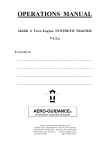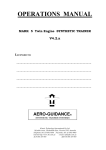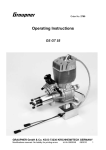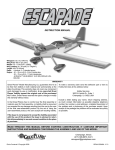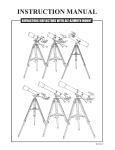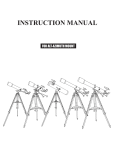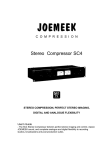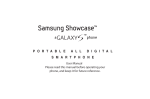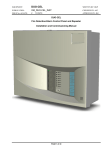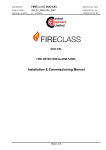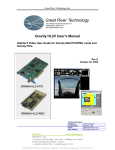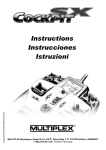Download Aeroguidance Mark 6 (single) manual
Transcript
OPERATIONS MANUAL MARK 6 Single Engine SYNTHETIC TRAINER V4.2.x LICENSED TO: AERO-GUIDANCE SYNTHETIC TRAINER SYSTEMS Kinetic Technology International Pty Ltd 1 Kembla street, Cheltenham East, Victoria 3192 Australia Telephone (61-3) 9583 9566 Facsimile: (61-3) 9583 9805 internet http://www.kti.com.au e-mail: [email protected] ACN 058 419 695 ABN 50 058 419 695 V4.2 Issue 3, Aug. 2008 OM6SV4.2 MARK 6 SINGLE ENGINE CONTENTS . INTRODUCTION page 1 . EQUIPMENT CHECK-LIST . EQUIPMENT SET-UP . LOADING THE PROGRAM . OPERATING PROCEDURES 1. Main Flying Controls 1.1 Yoke 1.2 Rudder Trim 2. Elevator Trim 3. Engine Controls 3.1 Throttle 3.2 Pitch 3.3 Mixture 4. Fuel 5. Flaps 6. Undercarriage 7. Audio Panel 7.1 Selector Switches 7.2 ADF Test 7.3 Audio Volume 8. Auto-Pilot Disengage 9. Power Supply 10. Press-to-talk 11. Keyboard Controls 11.1 Navaid Tuning 11.1.1 ADF 11.1.2 VOR or VOR/DME or VORTAC or DMEN 11.1.2.1 OBS Setting 11.1.2.2 DMEN Hold 11.1.3 Using the GPS 11.1.4 ILS or ILS/DMEN 11.2 Heading Indicator 11.3 Auto-Pilot 11.4 Wind Vector & Turbulence Set-up 11.5 View Plot 11.5.1 Pilot's Console 11.5.2 Instructor's Console 11.5.3 Re-centering & Scaling 11.6 Pause Facility 11.7 Stop Watch 11.8 Heading Bug 11.9 HSI Function 2 3-5 5 6 6 6 6 6 7 7 7 7 7 7 8 8 8 8 8 8 9 9 9 9 9 10 10 10 10-12 12 13 13 14 14 14 15 15 16 16 16 17 MARK 6 S.E. Synthetic Trainer. Copyright AERO-GUIDANCE I V4.2 Issue 3, Aug. 2008 OM6SV4.2 CONTENTS (cont.) 11.10 Refuelling 11.11 Reposition Facility 11.12 QNH 11.13 Assigned Altitude Indicator 11.14 Simulating Failures 11.15 Quit page 17 17 18 18 18 18 . CRUISE PERFORMANCE SUMMARY 19 . STARTING THE TRAINER 20 . SHUTTING-DOWN THE TRAINER 21 . INSTRUMENT GROUND TRAINING SYLLABUS 22 . SAMPLE ILS PLUS NDB RECENCY EXERCISE 23 . SAMPLE NDB RECENCY EXERCISE 24 . SAMPLE VOR RECENCY EXERCISE 25 . APPENDIX 1. EMERGENCY PROCEDURES (REAL) 26 . APPENDIX 2. Permissable Unserviceabilities 27 . APPENDIX 3. Student Endorsment 28 . APPENDIX 4. Instructor Endorsment 29 . APPENDIX 5. Approved Instructors 30 . APPENDIX 6. Maintenance Release 31 . APPENDIX 7.Summary of Keyboard Controls. . Drawing 01141191. Enclosure. 34 . Approval Document 35 32-33 MARK 6 S.E. Synthetic Trainer. Copyright AERO-GUIDANCE II V4.2 Issue 3, Aug. 2008 OM6SV4.2 INTRODUCTION. Important Note: The MARK 6 single-engine synthetic trainer package includes software for both low and high speed single-engine trainers. The AERO-GUIDANCE MARK 6 SYNTHETIC INSTRUMENT TRAINER is a software based system that couples the reliability and graphical presentation capability of modern desk-top computer equipment with a simple man-machine control panel that provides control devices very similar to those found on conventional light single-engine aircraft. The MARK 6 trainer simulates a light single-engine aircraft having a variable-pitch propeller and retractable undercarriage with a cruise speed in the range 120 - 130 knots IAS for the standard version and 150 - 185 knots for the high-speed version. It is equipped with a conventional attitude flight panel including a moving card Heading Indicator (HI); airframe, engine and fuel management panels, a 3-axis autopilot, a clock and a stop-watch. A navigation aid panel is provided which is equipped with a fixed-card ADF, a VHF Nav receiver having VOR, ILS, Markers, and DME, and a non-approach GPS with full waypoint capability. At any time, the HI can be changed to a Horizontal Situation Indicator (HSI). The data file contains information on all Australian navaids, aerodromes and waypoints (as listed in ERSA). It is possible therefore to "fly" any published procedure except GPS Approaches. User (USR) waypoints can also be created. Wind and turbulence conditions can be set or changed at any time and the trainer will respond accordingly. Flight progress can be examined at any time. This is accomplished by a simple (reversible) keyboard command that replaces the normal instrument panel display with, at the instructor console, either a track-made-good display or an altitude profile display. The track display is oriented True North and plots the trainer's track in relation to any navaids (up to the last 50) that have been tuned. These plots can be viewed at any time. Plot information is progressively updated and plot data is retained. The instructor console plots can be viewed while the trainer is flying and will progressively update. At the pilot's console, a composite plot is generated which, while it can be viewed at any time (causing the flight to “freeze”), is intended to provide a single page print-out at the completion of a flight for recording and verification purposes. This manual contains, in addition to detailed descriptions of the equipment operation, a syllabus of ground training for the command instrument rating and typical flight scenarios applicable to the type of exercise appropriate for the gaining of recency credits for ADF, VOR, ILS (& LLZ) and DME as well as instrument ground time. MARK 6 S.E. Synthetic Trainer. Copyright AERO-GUIDANCE 1 V4.2 Issue 3, Aug. 2008 OM6SV4.2 MARK 6 EQUIPMENT CHECK-LIST. SUPPLIED IN THIS PACKAGE:AERO-GUIDANCE MARK 6 Single Synthetic Trainer software (CD). Control Console Unit including Yoke assembly. Rudder Pedal assembly. Cross-over network cable (5M). USB-A to USB-B cable. Operations Manual. (Including full instructions and enclosure drawing.) SUPPLIED BY THE CUSTOMER :Two (2) computers; each having the following minimum specifications:TYPE PROCESSOR RAM AUDIO VIDEO CARD DISPLAY MONITOR PORTS DISK DRIVES PRINTER SOFTWARE IBM PC ™ or similar Intel/AMD – 1GHz or greater 512Meg minimum Sound card and speakers AGP or PCI Express 128MB minimum. OpenGL Compliant Minimum 800x600 VGA colour, 15 inch minimum. 2 x USB and 1 x 10/100 network port 1 x CD ROM and Hard drive with 1GB free space Colour or mono printer – Windows compatible. (For plot print-out only.) Print out is required for CASA verification. MS Windows XP, VISTA or Win7 Enclosure built to AERO-GUIDANCE Drg. 01141191. (In Ops. manual) 2-station intercom & headsets. Approach plates, charts, etc. to suit intended exercise. MARK 6 S.E. Synthetic Trainer. Copyright AERO-GUIDANCE 2 V4.2 Issue 3, Aug. 2008 OM6SV4.2 EQUIPMENT SET-UP. It is ESSENTIAL that a suitable location be made available for the trainer. Most important in selecting a location is that the pilot or student using the trainer not be distracted in any way. It is preferable that the location be in a separate room housing both consoles and appropriate briefing facilities, although the latter could be located elsewhere. Next most important is to ensure that the monitors are free of reflections. This is best achieved by arranging them to face internal walls, preferably dark coloured, without strong light impinging on them. It may be necessary to draw blinds or curtains to achieve this. The rest of the equipment should be arranged to provide comfort and a logical placement of the controls. Since it is necessary to use the keyboard for some functions during flight, although not simultaneously with other controls except the yoke and rudder, care needs to taken in the placement of each component. A suggested layout is given in Figure 1. Once all the equipment has been arranged to provide a location free of distraction, free of monitor reflection, and comfortably laid out, it can all be connected up (as shown in Figures 2 & 3) in preparation for starting the trainer. MARK 6 S.E. Synthetic Trainer. Copyright AERO-GUIDANCE 3 V4.2 Issue 3, Aug. 2008 OM6SV4.2 MARK 6 S.E. Synthetic Trainer. Copyright AERO-GUIDANCE 4 V4.2 Issue 3, Aug. 2008 OM6SV4.2 Installing knob retainer caps. Retainer caps are already installed on the Single-Engine systems, with the option to allow the user to up-grade to Twin-Engine system. When operating the AeroGuidance in Single-Engine mode ensure retainer caps are installed. To install align both knobs, position cap over knobs and gently press down. (snap fit) To remove rotate cap forwards on knobs and carefully lift back edge of cap up. LOADING THE PROGRAM. Note: The MARK 6 Single version 4 is designed to run under Windows XP, VISTA or Win7 and will not run under DOS. Use the following process on both the Pilot and Instructor computers when installing Aeroguidance. Insert the Aeroguidance CD into the CDROM and wait for the installation program to load. If the autorun is disabled for the current CDROM then use the following steps to begin installation. 1. Insert the CD into the CDROM 2. Double click on My Computer 3. Double click on the appropriate CDROM drive letter 4. Double click on the Setup.exe file to start the installation process 5. Follow the on-screen prompts to complete the installation Once the installation is complete Aeroguidance will install a shortcut on the desktop and a shortcut in the Start Bar. On first use, Aeroguidance will prompt the user for registration information. Note: Be sure to enter details exactly as shown on the registration sheet provided. Once registration details are entered in, Aeroguidance will open the Options window. The user will need to specify the resolution Aeroguidance will use to display graphics. Select an appropriate resolution to suite the graphics card/monitor of your system. The student computer will also need to specify the serial port in which the instructor computer resides. Similarly the instructor computer will need to specify the serial port in which the student computer resides. This can be accomplished from the Options screen in the Devices tab at start-up. MARK 6 S.E. Synthetic Trainer. Copyright AERO-GUIDANCE 5 V4.2 Issue 3, Aug. 2008 OM6SV4.2 OPERATING PROCEDURES. 1. MAIN FLYING CONTROLS. 1.1 YOKE. The trainer uses a conventional yoke assembly as the primary control of roll and pitch. It closely resembles the yoke of a conventional light aircraft and has the same sense, that is, clockwise turn produces right roll and yoke back produces nose up. The sensitivity of the control is a function of airspeed where, although the controls do not become "harder" and have positive return-to-neutral at all speeds, as speed increases, they do become more sensitive. The yoke incorporates a red thumb-operated push button on the back of each hand grip. The right-hand button is a press-to-talk (PTT) switch and the left-hand button allows quick autopilot disconnection. As an option the sensitivity for both roll and pitch can be set by the user before a flight is commenced. At the Aeroguidance start-up screen main menu select “Options” then “Preference” and “Devices” tab, an option for pitch and roll sensitivity can now be set for the desired performance. 1.2 RUDDER TRIM. The rudder control is of the pedal type and is conventional in operation with positive return-to-neutral pressure. The sensitivity of the rudder increases with airspeed but does not become "harder". The rudder becomes effective as soon as the trainer exceeds about 2 knots. Therefore it can be used to turn while on the ground to, for example, line up for take-off on a chosen runway. On the ground, rudder turns will give appropriate indications on the turn co-ordinator and the balance ball, as well as the Heading Indicator, Compass, and, if tuned, the ADF. In the air, the rudder is used in the conventional way, primarily to make balanced turns, although the trainer can be made to fly well outof-balance if desired. 2. ELEVATOR TRIM. A conventional trim wheel is provided for pitch trim. Rolling the wheel forward will produce nose down trim and rolling rearward will produce nose-up trim. Trim position indicators appears on the instrument panel with a take-off index mark. Also provided on the top left Yoke handle is a rocker switch (⇑⇓) which allows the user to fine-tune ELEVATOR TRIM. MARK 6 S.E. Synthetic Trainer. Copyright AERO-GUIDANCE 6 V4.2 Issue 3, Aug. 2008 OM6SV4.2 3. ENGINE. 3.1 THROTTLE. The throttle (two bridged together left large black knobs, ensure retainer cap is installed joining both knobs) is conventional in operation and provides a means of setting power level. Because the trainer has a fixed pitch propeller, actual RPM will vary according to airspeed and altitude in the normal way. The idle position will always give zero power but the power available at the full throttle stop will vary from 100% downwards with altitude. 3.2 PITCH LEVERS. The pitch lever (central black knobs, ensure retainer cap is installed joining both) allow the RPM of the engine to be set and, in the full rearward position, to be feathered. 3.3 MIXTURE. A mixture control is fitted (two bridged together right red knobs, ensure retainer cap is installed joining both knobs) which functions generally in the normal way. When in the cut-off position, no fuel will reach the engine which will therefore deliver zero power. If the airspeed is above Vs, the engine will continue to windmill but below Vs, it will stop. The engine is started simply by moving the mixture control to the full rich position. Assuming the throttle is retarded, an idle speed of 600 RPM will result. The trainer will not move on the ground in this condition. Leaning the mixture should be done except in full power climbs below 5000 feet. At all other times the mixture is carefully leaned until a slight RPM drop is noticeable, then moved forward toward rich about 2-3 mm. Mixture should be readjusted whenever changing altitude and reset from time to time in cruise. Note: The VDO will increment only when the engine is running. 4. FUEL. Two wing tanks are fitted to the trainer with gravity feed. Associated with each tank is a fuel selector switch with positions for normal feed and an off position. Note: In the “cross-feed” positions tanks are OFF, feed from both tanks with both switches is normal position. Fuel capacity is sufficient for 180 minutes total time. If necessary, the trainer can be refuelled at any time by typing the command fuel (enter) on the keyboard. Fuel consumption is zero at idle and idle cut-off. Otherwise, it is constant. 5. FLAPS. The flaps can be set to any angle between zero and 30 degrees. This is done with the flap control which is a centre off switch on the right front of the console. Flaps down movement is by moving the switch downward and holding it until just before the desired setting is displayed on the instrument panel indicator (some over-travel is normal). Flaps up control is by moving the flap-switch up momentarily causing the flaps to fully retract. Less than full retraction can be achieved during up travel by momentarily pressing flaps down. MARK 6 S.E. Synthetic Trainer. Copyright AERO-GUIDANCE 7 V4.2 Issue 3, Aug. 2008 OM6SV4.2 6. UNDERCARRIAGE. An undercarriage control switch located on the right front of the console is provided which allows the landing gear to be raised and lowered. Moving the switch to the UP position will initiate a gear retraction cycle and moving it to the DOWN position will initiate an extension cycle. In each case, indicators on the instrument panel will display the status. Gear down and locked is indicated by 3 green lamps, gear in transit is indicated by a single red lamp located below the 3 green lamps, and gear up and locked is indicated by all 4 lamps being extinguished. Gear cycle time is approximately 4 seconds during which airframe drag is slightly higher than in the gear extended condition. Drag is considerably lower once the retraction cycle is complete. 7. AUDIO PANEL. 7.1 SELECTOR SWITCHES. A panel of 4 lock on push-buttons enable the selection, one at a time, of the audio output from the various navaids. They are labelled ADF, NAV, DME and MKRS respectively. When it is desired to monitor the ident of a particular aid, the corresponding button is pressed and the Morse ident will be heard if the aid is within range for as long as that button remains down. To discontinue monitoring, press the MKRS button or partially press another button to turn the audio select button to the UP position. This will make Marker audio available but normally will simply result in silence. No audio will be heard if no valid navaid is tuned. 7.2 ADF TEST. An ADF test button forms part of the audio panel. Pressing this button at any time will cause the ADF needle to rotate for as long as the button is held down. On release, the needle will return either to the 090 "parked" position or, if a valid NDB is tuned and within range, to the correct relative bearing. 7.3 AUDIO VOLUME. All navaid sounds are produced through the computer soundcard. Volume levels may be altered through the computer speaker’s volume control. To completely silence the ADF, NAV or DME audio, it is necessary to select MKRS or all switches OFF by partly pushing on a non operating audio select button which will release any selected button. 8. AUTO-PILOT DISENGAGE. The Auto-Pilot may be disengaged immediately by the pilot with the red push button mounted on the rear left-hand yoke grip. It may also be disengaged (auto-pilot tripped) by the instructor with the command "at". To engage the Auto-Pilot, refer to section 11. KEYBOARD CONTROLS. MARK 6 S.E. Synthetic Trainer. Copyright AERO-GUIDANCE 8 V4.2 Issue 3, Aug. 2008 OM6SV4.2 9. POWER SUPPLY. The power lamp (PWR) to indicate power is ON or OFF is located on the front of the control console. Power to control console unit is supplied via the USB cable from computer. 10. PRESS-TO-TALK. A red push button on the rear of the yoke right-hand grip provides a press-to-talk function when simulating use of the radio. A transmitter signal is illuminated on the instructor's console while this button is pressed. 11. KEYBOARD CONTROLS. A number of functions, none of which are of an urgent or immediate nature, are actioned through the computer keyboard. In summary these are; 1. Navaid tuning; 2. Setting the Heading Indicator; 3. Auto-Pilot selection and de-activation (de-activation is also available from a yoke mounted push-button); 4. Wind vector and turbulence set-up; 5. Screen change (to view plot); 6. Pause facility; 7. Stop-watch; 8. Heading bug; 9. HSI on/off; 10. Refuel; 11. Reposition facility; 12. QNH setting; 13. Assigned Altitude setting; 14. Simulating failures; 15. Quit (shut-down program). Most of these controls can be operated from the instructor's console as well as from the pilot's. An asterisk (*) indicates those that have this capability. 11.1 NAVAID TUNING. 11.1.1 ADF. The ADF is tuned by entering the NDB's published frequency through the keyboard preceded by an "a"; being the trainers method of indicating that the ADF is to be tuned. For example to tune the ADF to the Wonthaggi NDB, type:a383 [ENTER] If the NDB is within range, the needle will assume its correct relative bearing and the morse ident. WON ( . _ _ _ _ _ _ . ) will be heard if the "ADF" button on the audio panel is selected. The ADF can be tested by pressing the ADF TEST button on the audio panel. MARK 6 S.E. Synthetic Trainer. Copyright AERO-GUIDANCE 9 V4.2 Issue 3, Aug. 2008 OM6SV4.2 11.1.2 VOR or VOR/DME The NAV receiver with its associated DME receiver is tuned by entering the published frequency through the keyboard preceded by an "n"; being the trainers method of indicating that the NAV is to be tuned. For example to tune the Wonthaggi VOR, type:n115.9 [ENTER] If the selected VOR is within range (a function of altitude), the localizer flag will disappear and the bearing indicator needle will assume a position relative to the OBS setting. If a DME is present, within range and with DME Hold OFF, it will present (slant) distance (NM), ground speed (Kts.) and Time-To-Station (Mins.). The station ident can be checked by pressing the "NAV" and/or "DME" button on the audio panel (refer para. 7.1). 11.1.2.1 OBS SETTING. The Omni Bearing Selector (OBS) can be set to a particular value in much the same way as the station is tuned. In this case the required course value is typed in preceded by the OBS identifier "o". For example, to set OBS to 159 type:o159 [ENTER] If, on the other hand, it is desired to ascertain your present position line, the OBS can be incremented through 360 degrees by repetitive pressing of the "]" and "[" keys for scan-up and scan-down respectively. Used alone, these keys produce 10 degree increments or, if used with the [SHIFT] key, produce 1 degree increments. Note that the OBS setting is indicated at the top of the dial face and the reciprocal is displayed at the bottom. If HSI is also active, the orange Omni Bearing Pointer will point to the selected value on the rotating card. 11.1.2.2 DME HOLD. A HOLD facility is provided with the DME which enables it to remain tuned to a station while the NAV receiver is retuned to a different station. To toggle the HOLD either ON or OFF press the "h" key. This is an immediate control. 11.1.3 USING THE GPS. INTRODUCTION. The Global Positioning System (GPS) gives the user a continuous readout of the aircraft position at all times and, in addition, provides a navigation facility which allows the user to specify a waypoint (destination or en-route point) to which it is desired to track. The GPS will indicate the bearing and distance to that point, the time interval required to reach it at the current ground speed, and will indicate the aircraft position relative to the direct track on a Course Deviation Scale similar to a VOR CDI. Five classes of waypoint (WPT) are available to the GPS, namely:Airports (APT), Non-Directional Beacons (NDB), VHF Omni-range (VOR) Intersections (INT) and User defined (USR) The last of these classes, the USR WPTs, are defined by the user and can be any point or place desired. Use the User Waypoint editor program included with your simulator to enable the (off-line) creation, or modification, of user WPTs. Except for these USR WPTs, all others use the Australian standard idents. MARK 6 S.E. Synthetic Trainer. Copyright AERO-GUIDANCE 10 V4.2 Issue 3, Aug. 2008 OM6SV4.2 THE GPS SCREENS (or WINDOWS). Three windows can be displayed one at a time. They are:Window 1. NAV display. (The normal window.) Window 2. Nearest WPTs and pre-selection. Window 3. Confirm pre-selection or specify other. Selection of windows is in the strict order 1, 2, 3, 1 and is initiated by typing:g [ENTER] (for GPS) From the keyboard and then just Enter↵ to cycle through to Window 1 again. If no action is taken (ie. no keystrokes) for a period greater than 10 seconds when within Window 2 or 3, the display will automatically revert to Window 1 and no change to WPT selection will occur. Window 1. If no WPT has been selected the Brg, ETI, and Dis indications will be blank and the CDI scale will not display a pointer. If G/S is displayed in-lieu of ETI, it will indicate current ground speed irrespective of WPT selection. G/S or ETI display is toggled by pressing either the ↑ or ↓ keys. Window 2. This window is used to find the nearest seven WPTs for each of the WPT classes. Pre-selection is achieved by first selecting the WPT class using the ← and → keys (VOR shown here) then using the ↑ and ↓ keys to select the actual WPT from the list displayed (in this example - CS) and then, within 10 seconds, press the ↵ key. If the WPT you want is not displayed, probably because it is further away than those displayed, simply press ↵ no matter which WPT is pre-selected then type your selection in Window 3 Window 3. In this window you can confirm the pre-selection from Window 2, (it will be displayed), by simply pressing the ↵ key OR you can over-type the preselection with another choice then press ↵. As soon as the ↵ key is pressed, the display will revert to Window 1 and, providing time-out did not occur, your new selection will be displayed along with the bearing, distance and Estimated Time Interval (ETI), and the CDI will be centred. MARK 6 S.E. Synthetic Trainer. Copyright AERO-GUIDANCE 11 V4.2 Issue 3, Aug. 2008 OM6SV4.2 Note that the CDI scale represents, at its extremes, an off-course deviation of 5 NM. Each division therefore represents 1 NM off-course and off-course deviations greater than ± 5 NM are indicated by an arrow at the scale extreme indicating the direction in which the pointer has moved off-scale. The CDI sense is the same as that used in a VOR. That is, the aircraft must be turned toward the pointer to close the off-course error. Think of the scale centre as the aircraft and the pointer as the required course line. Receiver Autonomous Integrity Monitor (RAIM). A red lamp labelled RAIM will illuminate when integrity is “lost”, this is under the full control of the instructor at all times. To turn the RAIM lamp ON, the instructor issues the command fail RAIM by typing “fr” [enter]. The RAIM lamp comes ON and says on until the instructor clears RAIM by typing “cr” [enter]. Cross track error Alert (X-TRACK). An orange lamp labelled X-TRACK. Normally the lamp is off (greyed out), when the cross-track error reaches 7degrees the lamp turns ON and says on until the error drops to below 7 degrees. ENTERING OR MODIFYING USER WAYPOINTS. User Waypoints may be entered to the database before a flight is commenced, either add, change or deleted using the GPS Waypoint Editor. Once entered, waypoints can be selected on the GPS instrument during the flight. To access the editor, at the Aeroguidance start-up screen main menu select “Database” then “GPS Waypoint Editor”. Also see “Help” at Aeroguidance start-up screen main menu will step you through the procedure if required. User Waypoint is selected in-flight by pressing "G" and navigating across to the user waypoint tab. See the user manual for more details on the GPS operations. 11.1.4 ILS or ILS/DME. * An ILS or ILS/DME is tuned using the NAV receiver in the same way as a VOR, eg. type:n109.9 [ENTER] If the ILS is within range (25NM and ± 35º), both localizer and glideslope flags will disappear and the needles will assume their correct position. If an associated DME is present with Hold OFF, it will indicate distance (NM), ground speed (Kts.) to/from the station and time-to-station (Mins.). Check the ILS ident by pressing the audio panel NAV button. The Markers (MKRS) are automatically tuned with the ILS but the MKRS button on the audio panel should be selected to hear the marker audio on flying over the beacons. MARK 6 S.E. Synthetic Trainer. Copyright AERO-GUIDANCE 12 V4.2 Issue 3, Aug. 2008 OM6SV4.2 11.2 COMPASS AND HEADING INDICATOR (HI/DG). Primary heading information is provided by the magnetic compass mounted topcentre in the panel. Ensure wings are level and the compass is stable before setting the HI/DG, to ensure that turning and turbulence errors are minimised. The HI/DG will start-up on the heading last indicated when the trainer was shut down, however the trainer itself will be aligned due North (magnetic). To set the HI/DG (against the compass), press the "+/=" key to increase its reading (or rotate the compass card anti-clockwise) and the "_/-" key to reduce the reading. Used alone, these keys produce 10 degree increments or, when used with the [SHIFT] key, produce 1 degree increments. The HI/DG will precess during operation. The "+/=" and "_/-" keys, with the [SHIFT] key, can be used to periodically realign it. (Note: In HSI mode, if vacuum is available, the instrument is slaved to the compass and does not require setting or re-setting.) 11.3 AUTO-PILOT. The Auto-Pilot fitted to VH-IFR provides HEADING HOLD and ALTITUDE HOLD. In the HEADING HOLD mode, the trainer will couple to the heading bug on the HI. (Refer to section 11.8 for instructions on setting the Heading Bug.) ALTITUDE HOLD, which can only be engaged if HEADING HOLD is already engaged, will stabilize the trainer at the altitude at which it is engaged. Note, however, that if the trainer is not trimmed properly before engaging ALTITUDE HOLD, then a slow altitude creep will occur. To engage HEADING HOLD press the F1 key. The HEADG. HOLD lamp will illuminate. To engage ALTITUDE HOLD press the F2 key after HEADING HOLD is ON. The ALTIT. HOLD lamp will illuminate. Either can be disengaged by pressing the respective keys a second time but, if the HEADING HOLD is disengaged while ALTITUDE HOLD is ON, they will both be disengaged. The left hand red button on the back of the yoke grips also provides a complete disengage. The instructor may disengage the auto-pilot (auto-pilot trip) by entering "at". MARK 6 S.E. Synthetic Trainer. Copyright AERO-GUIDANCE 13 V4.2 Issue 3, Aug. 2008 OM6SV4.2 11.4 WIND VECTOR AND TURBULENCE SET-UP. * 11.4.1 WIND. Setting the Wind vector is easily done from the keyboard by typing the required vector preceded by the identifier "w". For example, to set a wind from 270 deg magnetic at 30 knots type:w270/30 [ENTER] It is important to use the format exactly as shown; that is "w" followed by 3 figures for direction, followed by a "/" followed by 2 figures for speed. Wind can be zero'd by the short-cut method of typing:w0 (zero “0”) [ENTER] 11.4.2. TURBULENCE. Turbulence may be simulated with increasing levels of severity ranging from zero (0) to high (9). Moderate turbulence can be set, for example, by typing:t4 [ENTER] 11.5 VIEW PLOT. The trainer software retains in memory positional and altitude information for the most recent flight. At any time during or after an exercise, the track-made-good and the altitude profile can be viewed on the computer screen by swapping the instrument panel display with the plot displays. 11.5.1 PILOT'S CONSOLE. To move into the plot view (screen change) simply type:s [ENTER] The screen will now switch from the instrument panel to the plot. The track-madegood will be displayed (in red) in relation to any navaids tuned (up to 50) during the flight that are within the area viewed and centered, initially, on the start location. The TRACK plot will be scaled according to the figure nominated at start-up and is shown on a horizontal plot. The PROFILE plot, showing the trainer's flight profile appears (in red) on a vertical scale of, initially, 4000 feet, and is oriented 90° to the horizontal. To move back to the instrument panel, press the [ENTER] key again. (Note that the trainer will "freeze" while the plot is displayed.) MARK 6 S.E. Synthetic Trainer. Copyright AERO-GUIDANCE 14 V4.2 Issue 3, Aug. 2008 OM6SV4.2 11.5.2 INSTRUCTOR'S CONSOLE. To move into the plot view (screen change), simply type:s [ENTER]. As at the pilot's console, the screen will switch from the instrument panel to the TRACK and PROFILE plot. To escape from the plot mode, simply press [ENTER] and the instrument panel will be restored. If the pilot console has been shut down the instructor screen will no longer update and can be exited by pressing q [ENTER]. 11.5.3 RE-CENTERING AND SCALING. * To initiate re-centreing and scaling press the F5 function key. The current screen will display a menu screen as below. DATUM POINT permits the re-centreing of the plot to one of the currently tuned navaids or waypoint (WPT), or back to the original start location. Type S, A, N, I, D or W (representing Start, ADF, VOR, ILS, DME or WPT) or leave present setting (Start depicted above) then press [TAB] to move down to the next item or use the mouse to select the next edit position. HORIZONTAL SCALE sets a radius from the datum point, which is displayed on the screenplot, and represents nearly a full screen. The value set can be any whole distance between 1 and 999 NM. Leave or change the value then press [TAB] to move down to the next item. PROFILE ALIGNMENT sets an azimuth (in degrees magnetic) for the profile plot. Normally the final approach track bearing would be most useful and would allow reasonable comparison with the DAPs approach plate. Again, change or accept and press [TAB] to move down. MAX. DISPLAY ALTITUDE sets the vertical scale of the profile plot up to a maximum of 9000 feet. Normally, this would be set to the nearest 1000 feet above LSALT for the approach to be examined. It can only be set in whole 1000's of feet. MARK 6 S.E. Synthetic Trainer. Copyright AERO-GUIDANCE 15 V4.2 Issue 3, Aug. 2008 OM6SV4.2 When this item has been set, press [ENTER] or click OK to activate the settings and return to the instrument panel. NOTE: The plot displays the maximum and minimum altitude for the flight. At any time, they can be reset (to current altitude) by pressing the F8 function key. It is important to do this at some point prior to commencing a procedure so that your altitude keeping can be accurately verified, particularly minimas. 11.6 PAUSE FACILITY. * At times it is desirable to pause and examine just what is happening. To do this, simply type:p [ENTER] When ready to resume the flight, press any key on the pilot's keyboard. During Pause, the instructor can move from the instrument panel to the plots using the s [ENTER] command. 11.7 STOP-WATCH. A stop-watch is provided to enable accurate timing for timed procedures. This watch is coupled to the screen-change and pause facilities so that timing is not lost. The stop-watch display is independently controlled on the instructor's panel. To start the stop-watch press the space-bar once. To stop (and reset) the stop-watch, press the space-bar once again. 11.8 HEADING BUG. * The heading bug is controlled in either of 2 ways. First the bug can be set by typing the desired value (as a 3 figure group) preceded by the identifier "b". For example, to set the bug to -say - 097, type:b097 [ENTER] Alternatively, the bug can be moved around the HI (or HSI) using single presses of the ">/." key to move clockwise and the "</," key to move anti-clockwise. Used alone, these keys produce 10 degree increments or, if used with the [SHIFT] key, produce 1 degree increments. This is very convenient for setting up intercept angles and returning to the wanted heading. MARK 6 S.E. Synthetic Trainer. Copyright AERO-GUIDANCE 16 V4.2 Issue 3, Aug. 2008 OM6SV4.2 11.9 HSI FUNCTION. Instead of the Heading Indicator (HI) which provides heading information and a bug only, and is subject to precession, a Horizontal Situation Indicator (HSI/RMI) can be activated. This function can be turned ON or OFF by typing:rmi [ENTER] The HSI/RMI provides, in addition to heading information, NAV and ADF displays. The NAV display consists of an orange-coloured Omni Bearing Pointer with Deviation Bar, and a Glide-slope pointer, each with a corresponding +/- 5-dot scale. NAV and GS flags appear when the corresponding signals are invalid. The ADF display consists of a green-coloured pointer head and tail (with no central section) which will indicate the course to and from the NDB when in-range. Out-ofrange indication is given by a constant 90° abeam indication. A COMPASS flag will appear when the HSI/RMI reading is inoperative as a result of vacuum or instrument failure. 11.10 REFUEL. The trainer has an endurance of approximately 180 minutes total shared between the two tanks. It can be refuelled at any time (even in the air!) by typing the command:fuel[ENTER] 11.11 REPOSITION FACILITY. This is a facility to enable a procedure to be recommenced from a specified location, altitude and heading. A reposition is invoked by typing:r [ENTER] Two choices for repositioning are offered; viz. by entering latitude and longitude or by nominating one of the currently tuned navaids or WPT then specifying a bearing and distance from that aid/WPT. Following this position information, altitude and trainer heading can then be entered. (Note that the trainer "remembers" the reposition data as latitude, longitude, altitude and heading. If you simply want to return to the previous re-positioning point - say - to retry an aborted approach, then nominate to enter latitude and longitude then click on OK. MARK 6 S.E. Synthetic Trainer. Copyright AERO-GUIDANCE 17 V4.2 Issue 3, Aug. 2008 OM6SV4.2 11.12 QNH At start-up, the trainer sets a QNH of 1013 hP. This may be altered by the instructor to some other value which will then require the pilot to set the same value for his altimeter to read correctly. To set QNH type "q" followed by 3 or 4 numerals. e.g. to set a QNH of 1023 type:q1023 [ENTER] 11.13 ASSIGNED ALTITUDE INDICATOR. An Assigned Altitude window on the pilot's instrument panel displays whatever 4 figure number the pilot enters. To enter an Assigned Altitude of 5000, type:5000 [ENTER] 11.14 SIMULATING FAILURES. Provision exists to directly simulate the failure of various instruments. These are the gyro instruments (Attitude Indicator, Heading Indicator, and Turn Coordinator), the NAV receiver ,the DME and the Glideslope. To fail an instrument, the prefix "f" is used and to clear the fault, the prefix "c" is used. ca will clear the fault. fa will fail the Attitude indicator. fd will fail the DME. cd will clear the fault. fg will fail the Glideslope. cg will clear the fault. fh will fail the Heading Indicator (or HSI). ch will clear the fault. fn will fail the NAV receiver cn will clear the fault. ft will fail the Turn Co-ordinator (not the ball). ct will clear the fault. fr will fail the RAIM cr will clear the fault To fail the ADF the most convenient way is to tune them just off frequency. To fail the ADF, the most convenient way is to tune it just off frequency. Random failures can be selected in the Aero-Guidance main screen by clicking on “Modify” in the random failures section. 11.15 QUIT. When the Aeroguidance trainer is to be shut down, for example at the end of the day, the computer program should be terminated before powering down. This will ensure that things like VDO time, restart values and so on are stored for subsequent use. Terminate the program by typing:q [ENTER] The instrument panel will disappear and the screen plot will appear, giving the pilot a chance to print their current flight. If you wish to print the plot, press the p key, otherwise type q [ENTER]. The computer will then return to the AeroGuidance main window and bring up a prompt to confirm if you wish to save the flight log to a file. MARK 6 S.E. Synthetic Trainer. Copyright AERO-GUIDANCE 18 V4.2 Issue 3, Aug. 2008 OM6SV4.2 CRUISE PERFORMANCE SUMMARY. STANDARD. Altitude Power / TAS 65% TAS TAS 75% TAS - 2300 127 2200 3000 5000 10,000 Fullthrottle Not Allowed 2700 2650 2400 151 147 133 2550 2600 - 134 138 - 2400 2500 - I.A.S. - - Sea level 127 55% TAS 45% TAS 112 2050 112 1950 102 128 133 - 2250 2350 - 118 122 - 2100 2150 2300 107 111 120 122 112 102 Best Rate-of-Climb 85 KTS I.A.S. Cruise Climb 90-100 KTS I.A.S. Stall (Clean) 50 KTS I.A.S. Never Exceed 178 KTS I.A.S. HIGH SPEED Altitude TAS 75% Sea level 3000 5000 10,000 Fullthrottle 2700 2700 2600 2400 Power / TAS TAS 65% TAS 215 205 200 177 2300 2550 2600 - 185 195 200 - I.A.S. - - 2200 2400 2500 - 185 170 179 185 170 55% TAS 45% TAS 2050 2250 2350 - 157 165 171 - 1950 2100 2150 2300 144 152 157 169 157 Best Rate-of-Climb 105 KTS I.A.S. Cruise Climb 120 KTS I.A.S. Stall (Clean) 77 KTS I.A.S. Never Exceed 238 KTS I.A.S. MARK 6 S.E. Synthetic Trainer. Copyright AERO-GUIDANCE 19 144 V4.2 Issue 3, Aug. 2008 OM6SV4.2 STARTING THE TRAINER 1. Ensure that all plugs and cables are correctly and fully inserted in their respective receptacles. 2. Power-up in the following order:Monitor (Pilot) (If not connected permanently to the computer.) Computer with Control/Yoke Console (Pilot) Monitor (Instructor) (If not connected permanently to the computer.) Computer (Instructor) 3. Load Aero-Guidance by double clicking on the Aero-Guidance icon or though the start menu. 4. Check that the Control Console controls are set as follows:PRE-START CHECK LIST GEAR.....................DOWN THROTTLE………....CLOSED PROPELLER PITCH …….FULL FORWARD MIXTURE...............CUT-OFF FUEL..................... EITHER MARKERS……....... MKRS SELECTED VOLUME............... MID-SCALE YOKE.....................CENTERED BOTH AXES (Hands off) RUDDER………...... CENTERED (Feet off) 5. Select the starting details by clicking on the “modify” button in the Starting Details section. Respond to the prompts that subsequently appear in the appropriate manner. Enter in your departure airport and other prompts as they appear. One prompt requests a radius of operation. Type in a figure - say, 35 - that will cover the area of the exercise. Whatever radius is chosen can, however, be changed later as outlined in para 11.5.3 "RE-CENTERING & SCALING". Enter your name (or licence number) when requested, for CASA log verification. Another prompt, the last, will ask if you want a random failure. If you nominate yes, a random failure of the items selected will occur. No warning or advice is given. 6. The full instrument panel will now appear on both computers. The trainer is stationary, on the ground, and heading 360 deg Mag. It is located at either the Aerodrome Reference Point of the nominated aerodrome or at the nominated latitude and longitude. 7. Proceed now with the planned exercise or select one of the sample exercises. MARK 6 S.E. Synthetic Trainer. Copyright AERO-GUIDANCE 20 V4.2 Issue 3, Aug. 2008 OM6SV4.2 SHUTTING DOWN. It is important that shut-down is carried out in the correct manner to ensure that:- 1. The current VDO reading is recorded. 2. Current trainer settings are preserved. If lost, the trainer will revert to the setting used in the previous session which may require a re-configuration at start-up. 3. The Instructor's Console may be used for other purposes which may be compromised if the correct procedure is not followed. 4. Reinforces good shut-down practise. PROCEDURE. 1. Type q [ENTER] on the Instructor's Console. This will restore that computer to Windows. 2. Type q [ENTER] on the Student's Console. This action will display the current settings for VDO, start Lat. and Long., relocate Lat. and Long., and control calibration constants to be recorded. Three options are listed on the bottom of the screen; Option 1. Typing: q [ENTER] to quit. (Option to save “Logfile” ) Option 2. Typing: p [ENTER] to print. Option 3. “F5” to adjust display format. 3. GEAR down THROTTLES to idle. PROPELLERS to full fine. MIXTURES to idle cut-off. FUEL SELECTORS to off. TRIMS to take-off. MKRS selected. 4. Student computer shut down sequence to power off as required. Student monitor power off. (If not controlled by computer power switch.) 5. Instructor computer shut down sequence to power off as required. Instructor monitor power off. (If not controlled by computer power switch.) MARK 6 S.E. Synthetic Trainer. Copyright AERO-GUIDANCE 21 V4.2 Issue 3, Aug. 2008 OM6SV4.2 INSTRUMENT GROUND TRAINING SYLLABUS PART 1. G.F.P.T. TRAINING. In accordance with the GFPT training sequences in the school's approved operations manual. PART 2. PRIVATE PILOTS LICENCE (A) INSTRUMENT TRAINING. In accordance with the PPL(A) training sequences in the school's approved operations manual. PART 3. COMMERCIAL PILOTS LICENCE INSTRUMENT TRAINING. In accordance with the CPL training sequences in the school's approved operations manual. PART 4. COMMAND INSTRUMENT RATING. In accordance with the IFR training sequences in the school's approved operations Manual. MARK 6 S.E. Synthetic Trainer. Copyright AERO-GUIDANCE 22 V4.2 Issue 3, Aug. 2008 OM6SV4.2 SAMPLE ILS AND NDB RECENCY EXERCISE. CHARTS REQUIRED. Melbourne/Essendon RWY 26 ILS or LLZ. Melbourne/Moorabbin NDB. Area Chart (Melbourne section). PLAN. MB to PLE at 3000 for a practise ILS to EN. Overshoot at the minima and return to MB for an NDB at 4000. Overshoot MB. END exercise. MB ATIS "MB terminal information ROMEO. Runways 17. Arrivals and departures West RWY 17 Right frequency 123.0. Arrivals and Departures East. RWY 17 Left frequency 118.1. Wind 150 to 190 – 20 gusting to 25 knots. Crosswind 9 knots. Cloud 3 scattered at 1500. QNH 1003. Temperature 15." EN ATIS "EN terminal information QUEBEC. Runway 17. Wind 150 at 25 knots. Crosswind 9 knots. QNH 1004. Temperature 15. Cloud overcast at 900 feet. Expect instrument approach. EXERCISE COMMENCES. Set wind to ATIS and turbulence to 3. (W150/25 and T3 resp.) Your clearance is:"India Foxtrot Romeo clearance track Plenty Essendon planned route. Maintain 3000. 4013. On leaving 2500 call Melbourne Approach on 132.0." Sqwark On calling Melbourne Approach passing 2000 you are told: "India Foxtrot Romeo, climb to 3000 report maintaining". After this call Approach tells you:"India Foxtrot Romeo, Turn right heading 040 for vectoring for the ILS." At 10 DME MB, Approach advises:"India Foxtrot Romeo, turn left heading 360. Position 6 miles South of the LLZ. Continue heading 360. Make pilot intercept report established." Subsequently you are handed over to EN tower who advise: "India Foxtrot Romeo, make ILS approach. For your overshoot; at the minima turn left; track to Moorabbin; climb 4000." MB ATIS unchanged but you intend to practise an overshoot to 2000 then return to land. Exercise ends at top of overshoot. MARK 6 S.E. Synthetic Trainer. Copyright AERO-GUIDANCE 23 V4.2 Issue 3, Aug. 2008 OM6SV4.2 SAMPLE NDB RECENCY EXERCISE. CHARTS REQUIRED. ROMA, QLD NDB. PLAN. Take-off ROMA. Enter holding pattern on climb via appropriate sector entry. On reaching 3300 complete that holding pattern and enter the approach. At the MAPt follow the published overshoot. WEATHER. ROM TAF 0214 18020KT 6000 80RASH 8ST1500 26 28 26 24 1013 1013 1013 1013 EXERCISE COMMENCES. Set wind to forecast and turbulence to 3. When ready, take-off RWY 18. Make left turn. Enter holding pattern via sector entry on climb to 3300. From 3300, when ready, make NDB approach. At the MAPt, overshoot as per procedure. Exercise ends at top of overshoot. MARK 6 S.E. Synthetic Trainer. Copyright AERO-GUIDANCE 24 V4.2 Issue 3, Aug. 2008 OM6SV4.2 SAMPLE VOR RECENCY EXERCISE. CHARTS REQUIRED. CHARLEVILLE (YBCV),QLD VOR Rwy 12 PLAN. Take-off CV, intercept an outbound radial, then intercept an inbound track to overhead, then complete the CV RWY 12 VOR including the overshoot from the MAPt. WEATHER. CHARLEVILLE (YBCV) YBCV METAR YBCV 0530 10020KT CAVOK 21/MS05 1024 TAF YBCV 0214 12015KT CAVOK 20 22 17 10 1027 1025 1026 1027 EXERCISE COMMENCES. Time 0535. Set wind to best information. Set turbulence to 3. When ready take-off CV runway 12. Intercept the CV VOR 085 radial before 5 miles and climb to 2900. At approximately 8 miles turn to intercept the VOR 120 radial inbound. Manoeuvre as necessary for a direct entry to the Cat A initial leg of the CV RWY 12 VOR approach. Carry out the Cat A approach. At the MAPt carry out the missed approach procedure. Exercise ends at top of the missed approach. APPENDIX 1 MARK 6 S.E. Synthetic Trainer. Copyright AERO-GUIDANCE 25 V4.2 Issue 3, Aug. 2008 OM6SV4.2 EMERGENCY PROCEDURES. (REAL) SMOKE OR FIRE FROM THE EQUIPMENT. * If practical,without any danger to the person, immediately switch off the subject equipment. This may be practical at either the equipment or the main wall outlet itself. * Vacate the area of immediate risk. * Raise the alarm. (Refer local procedures.) * Take other action as dictated by local circumstances. (e.g. fire extinguishers, evacuation procedure, etc.) FIRE OTHER THAN THE EQUIPMENT. (Follow local site requirements.) ELECTRICAL SHOCK. (Follow local site requirements.) OTHER EMERGENCIES. (Follow local site requirements.) MARK 6 S.E. Synthetic Trainer. Copyright AERO-GUIDANCE 26 V4.2 Issue 3, Aug. 2008 OM6SV4.2 APPENDIX 2 SCHEDULE OF PERMISSIBLE UNSERVICEABILITY There are NO permissible unserviceabilities for instructional use. For solo recency use, it is permissable for the instructor's console to be non-operational. MARK 6 S.E. Synthetic Trainer. Copyright AERO-GUIDANCE 27 V4.2 Issue 3, Aug. 2008 OM6SV4.2 APPENDIX 3 STUDENT ENDORSEMENT (To be carried out by the Operator or an Approved Instructor.) Following power-up, the student (or pilot-under-instruction) should be seated in the normal control position such that all controls are within easy reach and can be comfortably operated to their respective extremes. A start-up location such as Moorabbin (Vic) should be chosen so that a Navaid of each type is within range and their working can be effectively demonstrated. 1. Go over the real emergency check list and confirm that the student understands fully his required actions. 2. Explain the features of the trainer and its controls to the student while still "on the ground", paying special attention to those items requiring keyboard entry, since these will be new. In particular, it can be expected that many more mature students will be unfamiliar with key entry systems and require a little time to adjust. Therefore, tuning of Navaids and setting the Heading Indicator bug and OBS should be practised until reasonable competence is achieved. 3. Demonstrate the use of the intercom and show how the press-to-talk button is used. Explain that, for simulated radio calls, the press-to-talk must be used. 4. Briefly explain those facilities available to the instructor and the way in which they will be used during this and future exercises. 5. Patter the student through a start-up, take-off, cruise and approach, including Navaid tuning, until satisfied that he or she is familiar with the trainer functioning. MARK 6 S.E. Synthetic Trainer. Copyright AERO-GUIDANCE 28 V4.2 Issue 3, Aug. 2008 OM6SV4.2 APPENDIX 4 INSTRUCTOR ENDORSMENT. (To be carried out by the Operator.) PREREQUISITE. If the instructor to be endorsed has not previously used the trainer, as in the case of a new instructor joining the company, he or she should first be given student endorsment to achieve familiarity with flying the trainer. Then 1. Ensure the instructor is fully conversant with the emergency procedures (real) and understands that he or she is responsible for the student being fully trained in them. 2. Explain fully the features of the Instructor's Console. Demonstrate the method of tuning / de-tuning navaids, setting wind and turbulence, and communicating with the intercomm system. 3. Point out that the instructor MUST remain at the instructor console for the duration of the exercise (unless interrupted by a real emergency) and maintain communications only via the intercomm. The working of the press-to-talk function should be demonstrated, in particular in respect of simulated radio communications. 4. Demonstrate the method adopted by the school for logging the exercise and the correct method of shutting down the trainer. Refer to the Shut-down check list for this. 5. When satisfied the instructor is fully competent to instruct on the trainer, his or her name and details must be entered in the register of Approved Instructors (in this manual) and signed by the operator. MARK 6 S.E. Synthetic Trainer. Copyright AERO-GUIDANCE 29 V4.2 Issue 3, Aug. 2008 OM6SV4.2 APPENDIX 5 APPROVED INSTRUCTORS List below all instructors endorsed to operate the MARK 6. Name Date Grade Lic. No. Authorised by: MARK 6 S.E. Synthetic Trainer. Copyright AERO-GUIDANCE 30 Signature V4.2 Issue 3, Aug. 2008 OM6SV4.2 APPENDIX 6 AERO-GUIDANCE MARK 6 SYNTHETIC TRAINER MAINTENANCE RELEASE OPERATOR: LOCATION: SERIAL NUMBER: Item No. Endorsements Date Daily Inspection Certification ******* Certification Clearing Endorsement **************************************** Since Last Entry Brought Fwd. MARK 6 S.E. Synthetic Trainer. Copyright AERO-GUIDANCE 31 Prog. Total V4.2 Issue 3, Aug. 2008 OM6SV4.2 APPENDIX 7. SUMMARY OF KEYBOARD CONTROLS. IMMEDIATE (No Enter↵ required) FUNCTION KEY ACTION HDG. IND. set +/= Alone, causes the HI to read 10° higher. With Shift causes the HI to read 1° higher. As above but reads lower. _/OBS set ] [ BUG set >/. Alone, causes the OBS to increase by 10° With Shift causes a 1° increase. As above but causes a decrease. </, Alone, causes the BUG to increase 10° With Shift, causes a 1° increase. As above but causes a decrease. DME hold h Toggles the DME between hold ON and OFF STOP WATCH Space bar Toggles the stop watch between counting up from zero and reset to zero. AUTO PILOT - Hdg. Hold - Altitude Hold F1 The auto-pilot will couple to the Hdg. bug and turn the aircraft to this heading. Providing Hdg. Hold is ON, F2 will toggle altitude hold. F2 RECONFIGURE PLOT F5 Brings up a menu which allows recentering, rescaling, azimuth and max displayed altitude to be changed. RESET ALT. LIMITS F8 Resets the MAX and MIN altitude recorder to the current altitude. Use before commencing approach. (Viewed on either plot.) Continued over MARK 6 S.E. Synthetic Trainer. Copyright AERO-GUIDANCE 32 V4.2 Issue 3, Aug. 2008 OM6SV4.2 NON-IMMEDIATE DATA ENTRY (Requires Enter↵ to accept) FUNCTION FIRST KEY NEXT KEY(S) ACTION ADF a 3 or 4 digits Tunes the ADF to the frequency represented by the numerals after the "a". e.g. a398 NAV n e.g. 117.6 (must be in form 123.4) Tunes the NAV reciever to the specified frequency e.g. 117.6 MHz. May be VOR, VOR/DME, VORTAC or ILS. VOR nv e.g. 117.6 (must be in form 123.4) Tunes ONLY the VOR indicator to the specified frequency e.g. 117.6 MHz. May be VOR, VOR/DME or ILS. OBS o 3 digits e.g. o330. Optional method of setting the OBS. (See also immediate method.) GPS g (none) Enter↵ to cycle through each window. Use the number-pad arrow keys to select in Window 2. BUG b 3 digits Optional method of setting the Heading BUG. (See also immediate method.) ASSIGNED ALTITUDE (none) 4 digits e.g. 4000 or 0500 Sets the Assigned Altitude Indicator. Has no other effect. QNH q 4 digits e.g. q1020 Sets QNH. Student's end must match instructor's to eliminate error. HIS/RMI (none) rmi Type rmi to toggle the HSI function ON/OFF. FUEL (none) fuel Refuels the aircraft at any time. WIND w 5 digit vector e.g. w090/05. Following the "w" must have 3 digit direction, a "/", then 2 digits. TURBULENCE t 0 to 9 e.g. t4 gives moderate turbulence. FAIL - AI - HI - T/C - NAV - G/S - DME f f f f f f a h t n g d - RAIM f r Fails the AI Clear again with "ca". Fails the Headg. Ind. Clear with "ch". Fails the Turn Co-ord. Clear with "ct". Fails the NAV Rx. Clear with "cn". Fails the Glideslope. Clear with "cg". Fails the DME. Clear with "cd". Fails RAIM on the GPS. Clear with “cr”. s r p q (none) (none) (none) (none) View the Track and Profile plots. Enter↵ to return to the panel. Menu appears to permit reposition of A/C. Freezes the student's end. Hit Enter↵ to continue. Terminates program & returns to Windows. VIEW PLOT REPOSITION PAUSE QUIT MARK 6 S.E. Synthetic Trainer. Copyright AERO-GUIDANCE 33 V4.2 Issue 3, Aug. 2008 OM6SV4.2 MARK 6 S.E. Synthetic Trainer. Copyright AERO-GUIDANCE 34 V4.2 Issue 3, Aug. 2008 OM6SV4.2 MARK 6 S.E. Synthetic Trainer. Copyright AERO-GUIDANCE 35