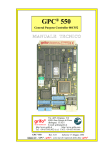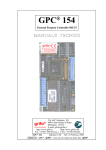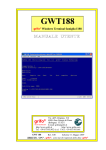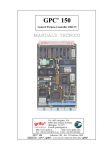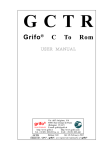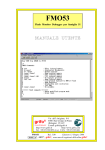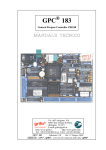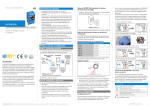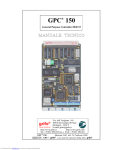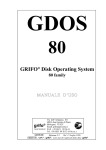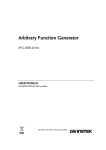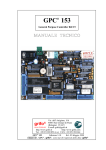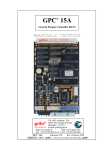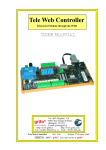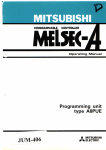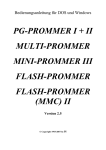Download GWT 80 - UK - 5.00
Transcript
GWT 80 grifo® Windows Terminal Z80 family USER MANUAL Via dell' Artigiano, 8/6 ® 40016 San Giorgio di Piano (Bologna) ITALY ITALIAN TECHNOLOGY E-mail: [email protected] http://www.grifo.it http://www.grifo.com Tel. +39 051 892.052 (a.r.) FAX: +39 051 893.661 grifo GWT80 Rel. 5.00 Edition 09 March 2005 ® ® , GPC , grifo , are trade marks of grifo® GWT 80 grifo® Windows Terminal Z80 family USER MANUAL The GWT80 is used with GDOS 80 operating system, which is executed on target cards provided of Z80 microprocessors. It allows the user to transfer program from PC to target card and viceversa, execute them to test their functionality. The program offers some different possibilities as: RS 232 serial communication with target card; a complete terminal emulation; personalization of terminal emulation window according with user preferences; management of files saved on PC; management of printer connected to PC; transmission of strings usefull to reduce the develop time of user application program; production of EPROM binary image with a ROM disk defined by the user; etc. GWT80 is a follow up version of previous GET80 program and it is full compatible with this one; the main difference with GET80 is that GWT80 can be executed on PC provided of Windows operating system. Via dell' Artigiano, 8/6 ® 40016 San Giorgio di Piano (Bologna) ITALY ITALIAN TECHNOLOGY E-mail: [email protected] http://www.grifo.it http://www.grifo.com Tel. +39 051 892.052 (a.r.) FAX: +39 051 893.661 grifo GWT80 Rel. 5.00 Edition 09 March 2005 ® ® , GPC , grifo , are trade marks of grifo® DOCUMENTATION COPYRIGHT BY grifo® , ALL RIGHTS RESERVED No part of this document may be reproduced, transmitted, transcribed, stored in a retrieval system, or translated into any language or computer language, in any form or by any means, either electronic, mechanical, magnetic, optical, chemical, manual, or otherwise, without the prior written consent of grifo®. IMPORTANT Although all the information contained herein have been carefully verified, grifo® assumes no responsability for errors that might appear in this document, or for damage to things or persons resulting from technical errors, omission and improper use of this manual and of the related software and hardware. grifo® reserves the right to change the contents and form of this document, as well as the features and specification of its products at any time, without prior notice, to obtain always the best product. For specific informations on the components mounted on the card, please refer to the Data Book of the builder or second sources. SYMBOLS DESCRIPTION In the manual could appear the following symbols: Attention: Generic danger Attention: High voltage Attention: ESD sensitive device Trade Marks , GPC®, grifo® : are trade marks of grifo®. Other Product and Company names listed, are trade marks of their respective companies. grifo® ITALIAN TECHNOLOGY GENERAL INDEX INTRODUCTION ........................................................................................................................ 1 VERSION ...................................................................................................................................... 2 GENERAL INFORMATION ...................................................................................................... 3 REQUIREMENTS .................................................................................................................... 4 CONTROL CARD ..................................................................................................................... 4 DISTRIBUTION ........................................................................................................................ 5 RS 232 SERIAL CONNECTION ............................................................................................. 6 HOW TO START ......................................................................................................................... 8 PRELIMINARY OPERATIONS ............................................................................................. 8 INSTALLATION ....................................................................................................................... 8 EXECUTION AND FIRST USE ............................................................................................ 10 GWT80 DESCRIPTION ............................................................................................................ 12 INSTALLATION, DEINSTALLATION ............................................................................... 12 DOCUMENTATION ............................................................................................................... 13 EXECUTION ........................................................................................................................... 13 PROGRAM DEVELOPMENT AND EDITOR .................................................................... 14 TERMINAL EMULATION .................................................................................................... 15 TERMINAL EMULATION COMMANDS ....................................................................... 16 TERMINAL EMULATION SPECIAL KEYS ................................................................... 18 USER STRINGS ...................................................................................................................... 18 GROM ...................................................................................................................................... 20 PRINTER ................................................................................................................................. 23 MENUS AND OPTIONS ........................................................................................................... 25 COMMANDS MENU ............................................................................................................. 25 EDIT MENU ............................................................................................................................ 26 SETTINGS MENU .................................................................................................................. 27 UTILITY MENU ..................................................................................................................... 28 ? MENU .................................................................................................................................... 28 FAST COMMANDS ................................................................................................................ 30 APPENDIX A: ALPHABETICAL INDEX ............................................................................ A-1 GWT80 Rel. 5.00 Page I grifo® ITALIAN TECHNOLOGY FIGURES INDEX FIGURE 1: WORKING WINDOW WITH GDOS 80 ................................................................................ 5 FIGURE 2: SERIAL CABLE BETWEEN PC AND TARGET CARD ................................................................ 6 FIGURE 3: SERIAL CONNECTION DIAGRAM ......................................................................................... 6 FIGURA 4: ACCESSORIES FOR TARGET CARD CONNECTION .................................................................. 7 FIGURE 5: SELECTION WINDOWS FOR INSTALLATION FOLDER ............................................................. 9 FIGURE 6: INSTALLATION RESULT WINDOW ........................................................................................ 9 FIGURE 7: MAIN WINDOW .............................................................................................................. 10 FIGURE 8: DEINSTALLATION WINDOW .............................................................................................. 13 FIGURE 9: DEFAULT SETTINGS ........................................................................................................ 14 FIGURE 10: TERMINAL EMULATION COMMANDS ............................................................................... 16 FIGURE 11: TERMINAL EMULATION ATTRIBUTES .............................................................................. 17 FIGURE 12: TERMINAL EMULATION SPECIAL KEYS ........................................................................... 18 FIGURE 13: EXAMPLE OF USER STRING SETTING .............................................................................. 19 FIGURE 14: GROM WINDOW ........................................................................................................ 21 FIGURE 15: STATUS LINE WITH PRINT IN EXECUTION ........................................................................ 23 FIGURE 16: PRINTER DRIVER WINDOW ............................................................................................ 24 FIGURE 17: COMMAND MENU ......................................................................................................... 25 FIGURE 18: EDIT MENU .................................................................................................................. 26 FIGURE 19: SETTINGS MENU ........................................................................................................... 27 FIGURE 20: UTILITY MENU ............................................................................................................. 28 FIGURE 21: ? MENU ........................................................................................................................ 28 FIGURE 22: INFORMATION WINDOW ................................................................................................ 29 FIGURE 23: FAST COMMAND MENU ................................................................................................. 29 Page II GWT80 Rel. 5.00 ITALIAN TECHNOLOGY grifo® INTRODUCTION The use of these devices has turned - IN EXCLUSIVE WAY - to specialized personnel. This device is not a safe component as defined in directive 98-37/CE. The purpose of this handbook is to give the necessary information to the cognizant and sure use of the products. They are the result of a continual and systematic elaboration of data and technical tests saved and validated from the manufacturer, related to the inside modes of certainty and quality of the information. The reported data are destined- IN EXCLUSIVE WAY- to specialized users, that can interact with the devices in safety conditions for the persons, for the machine and for the enviroment, impersonating an elementary diagnostic of breakdowns and of malfunction conditions by performing simple functional verify operations , in the height respect of the actual safety and health norms. The informations for the installation, the assemblage, the dismantlement, the handling, the adjustment, the reparation and the contingent accessories, devices, installation, etc. are destined - and then executable - always and in exclusive way from specialized warned and educated personnel, or directly from the TECHNICAL AUTHORIZED ASSISTANCE, in the height respect of the manufacturer recommendations and the actual safety and health norms. To be on good terms with the products, is necessary guarantee legibility and conservation of the manual, also for future references. In case of deterioration or more easily for technical updates, consult the AUTHORIZED TECHNICAL ASSISTANCE directly. To prevent problems during card utilization, it is a good practice to read carefully all the informations of this manual. After this reading, the user can use the general index and the alphabetical index, respectly at the begining and at the end of the manual, to find information in a faster and more easy way. grifo® provid this documentation "as is" without warranty of any kind. In no event shall grifo® be liable for indirect, special, incidental or consequential damages of any kind arising from any error in this documentation, including any loss or interruption of business, profits, use , or data. Moreover is not guaranteed the updating of the product for new computers or new operating systems, that will become available in the future. All trademarks listed in this manual are copyright of the relative manufacturers. GWT80 Rel. 5.00 Page 1 grifo® ITALIAN TECHNOLOGY VERSION This handbook make reference to GWT80 version 1.01.0 and following ones. The validity of the information contained in this manual is subordinated to the software release number, and the user must always verify the correct correspondence beetween the notations. The software version number is shown in the information window that can be displayed through a proper command. Page 2 GWT80 Rel. 5.00 ITALIAN TECHNOLOGY grifo® GENERAL INFORMATION The GWT80 (Grifo® Windows Terminal 80 family) is used with GDOS 80 operating system, which is executed on target cards provided of Z80 microprocessors and derivates. Thanks to a standard PC, it can completely manages the develop and debug phase of the user application program in a fast, efficient and comfortable way. In detail any GWT80 users can use the PC as a develop system for the target card. The available operations start with the transfer of developed program from PC to target card, and go on with the test of program, directly on selected hardware. Then the user carry on by detecting and solving any errors (sintax, logic and execution bugs) and finally he saves the obtained program on the non volatile memories, installed on target card that becomes autonomous and embedded. If it is required the GWT80, and the PC that execute it, can be used even after the final installation for many different purposes, as: transfer of collected or required data, update of working parameters, production of printed reports, user interface management, etc. The availability of some utilities speeds up the program use and lets the user perform many operations in a intuitive, immediate and comfortable manner. So it is not necessary to have a specific knowledge on all the selected products, and in this way, the complete develop time of the user application program is drastically reduced. GWT80 is a follow up version of previous GET80 program and it is full compatible with this one; the main difference with GET80 is that GWT80 can be executed on PC provided of Windows operating system. The program GWT80 includes many functionalities that can be briefly described in the following list: - easy installation of the program with simple questions on destination folder; - selection of working language; - communication with remote cards provided of GDOS 80 romated operating system; - RS 232 serial communication with target card; - management of possible additional interfaces for RS 232 communication, available on PC; - terminal emulation complete of many commands and attributes; - personalization of terminal emulation window according with user preferences, for dimension, text colour, background colour, etc. - management of files saved on PC as files of GDOS 80 operating system; - fast selection of the working folder on PC; - management of printer connected to PC; - transmission of presaved strings usefull for reduce the develop time of user application program; - production of EPROM binary image with a ROM disk defined by the user; - automatic saving of the performed settings and their mantainement after re-execution; - fast recall mode for the most frequently used commands, through mouse; - suitable for Windows 9x operating systems and following ones. Inside this manual there is a description of all the GWT80 features, sufficient for its right use. It is strongly suggested the reading also of GDOS 80 manual where are described the concernig components and working modalities; these last are used in the following paragraphs assuming that the user knows them closely. GWT80 Rel. 5.00 Page 3 grifo® ITALIAN TECHNOLOGY REQUIREMENTS Below are described the fundamental features that must be available on the PC that executes GWT80: Personal Computer: RAM memory: Hard disk: Operating system: Video card: Monitor: Mouse: Serial line: IBM or compatible ≥ 24 MBytes ≥ 8 MBytes free Windows 95 Windows 98 Windows ME Windows 2000 Windows XP ≥ 640x480 pixels, 65536 colours Colour Microsoft compatible, correctly managed by used PC and operating system RS 232, following V24 specifications, orrectly managed by used PC and operating system (COMx) The following resources are optional in fact they are necessary only when specific operations are performed by the user: Printer: Mass memory disk: Any model correctly managed by used PC and operating system Any type of hard and/or removable disk, with any support media and any format, correctly managed by used PC and operating system In the previous description the indication "correctly managed by used PC and operating system" refers to the device in object that must be previously installed. This installation includes both hardware and software configurations as defined by the manufacturing company. In other words the GWT80 have no dedicated software driver for these devices, but it uses those already available in the operating system. CONTROL CARD As before described, GWT80 is the counter-party for PC of the operating system GDOS 80, executed on the Z80 control cards included in grifo® industrial group. Actually the Z80, and derivates, based cards are: GPC® 80F, GPC® 81F, GPC® 011, GPC® 15A, GPC® 15R, GPC® 153, GPC® 183, GPC® 154, GPC® 184, GPC® 150, etc. Please remind that for a correct use of the selected control card it must be properly configured, as described in GDOS 80 user manual, and connected to PC as described in the following paragraphs. The remote control card is not absolutely necessary for GWT80 execution but it is anyway indispensable for many of its functionalities. NOTE: In this manual it is used the terms target card for a general reference to grifo® hardware structure, above described. Page 4 GWT80 Rel. 5.00 ITALIAN TECHNOLOGY grifo® DISTRIBUTION The program GWT80 is supplied in the following modalities: - on grifo® CD received during the first delivery of hardware products; - on grifo® internet web site at the addresses: Link: Home | Software-Programs and Upgrades | GWT80 | URL: http://www.grifo.com/PUB/FILE/Grifo/GWT/INST_GWT80.EXE URL: http://www.grifo.it/PUB/FILE/Grifo/GWT/INST_GWT80.EXE Without care of the used distribution mode, the GWT80 is always supplied in a single compact autoextracting file, named INST_GWT80.EXE, where are available all the necessary parts, including documentation. Further information on installation and use of the distribuited file are reported in the following paragraphs. FIGURE 1: WORKING WINDOW WITH GDOS 80 GWT80 Rel. 5.00 Page 5 grifo® ITALIAN TECHNOLOGY RS 232 SERIAL CONNECTION All the features of GWT80 can be sucesfully used only when the user has performed an RS 232 serial connection between PC and target card. This connection, in addition to traditional communication signals, requires also two handshake; these signals regulates the traffic when the connected systems have notably different performances. This choice ensures that the communication is always right with any PC, any operating system and any target card, in a transparent way for the user. The serial connection must be performed through a proper cable, detailed described in GDOS 80 manual, and summarized in the following figure: 3 TX RXA RS232 3 2 RX TXA RS232 6 6 DSR RTSA RS232 20 4 DTR CTSA RS232 7 5 GND GND (serial line A) 2 Target card CN? (COMx serial line) PC connector DB25F DB9F FIGURE 2: SERIAL CABLE BETWEEN PC AND TARGET CARD The figure 1 describes the connection between the standard serial connectors of PC and the connector available on target card; on the last are not indicated the connector pin numbers, nor the connector type in fact they change according with used cards. However both pin numbers and connector type can be found on the target card technical manual. According with used PC and used target card, the serial connnection can require some communication accessories that must be added to RS 232 serial cable. These accessories simplify the complete link, as illustrated in the following figure that describes all the possible and typical connection mode: Possible accessories PC GPC® xxx with Z80 CPU Possible converter FIGURE 3: SERIAL CONNECTION DIAGRAM Page 6 GWT80 Rel. 5.00 grifo® ITALIAN TECHNOLOGY The possible converter coincide with a device that, once added to used PC, supply a complete RS 232 serial line, compliant to V24 normative; among these devices we can remind the USB <-> RS232 converters, the ETHERNET <-> RS232 converters, the multi I/O cards with additional RS232 lines, etc. Naturally GWT80 can use these additional serial lines only if they are correctly installed either for hardware and software aspects, as defined by the manufacturing company. It is important to underline that in the previous figure some elements, as the just described converters and the accessories connected to target card, are not essential for GWT80 execution but they are an interesting and alternative connection choice. ® If the user doesn't want to realize the described connection, or he wants to save time, grifo can supply a set of cables and accessories that are ready to use with any type of card and PC: Target card Connector Accessories codes Serial cables codes GPC® 80F CN2 FLT 16+16; NCS 01 CCR 25+25 or CCR 25+9 ® GPC 81F GPC® 15A CN1 CN4 FLT 16+16; NCS 01 FLT 16+16; NCS 01 CCR 25+25 or CCR 25+9 CCR 25+25 or CCR 25+9 GPC® 011 CN6 - CCR 25+25 or CCR 25+9 GPC® 15R CN7 - CCR 9+25 or CCR 9+9 ® GPC 153 CN3A - CCR.PLUG25F or CCR.PLUG9F GPC ® 154 GPC ® 183 CN3A CN7A - CCR.PLUG25F or CCR.PLUG9F CCR.PLUG25F or CCR.PLUG9F GPC ® 184 CN3A - CCR.PLUG25F or CCR.PLUG9F GPC ® 150 CN7 FLT 16+16; NCS 01 CCR 25+25 or CCR 25+9 FIGURA 4: ACCESSORIES FOR TARGET CARD CONNECTION The table describes for all the target cards, the connector where is available the serial line A used for PC communication, the possible accessories and finally the serial cable that directly, or indirectly through the accessories, performs the connection described in figure 1. The numeric suffixs in the cables codes, denote the female D connector type for PC (25 or 9 pins), according with the used standards. GWT80 Rel. 5.00 Page 7 grifo® ITALIAN TECHNOLOGY HOW TO START In this chapter are described the operations necessary to start working with GWT80 software tools. In detail it is reported the correct sequence of operations that must be executed by the user, first to install the program, and then to perform the first foundamental step with the target card. PRELIMINARY OPERATIONS 1) Read carefully all the received documentation. 2) Prearrange the target card (power supply, right jumpers configuration, etc.) and insert the GDOS 80 EPROM or FLASH EPROM, if not already done. 3) Perform serial connection between target card and PC as described in previous paragraph RS 232 SERIAL CONNECTION. 4) Turn on the Personal Computer. 5) If a serial converter is used, then perform all the operations described in the documentation of the same product, and check its functionality. INSTALLATION 6) Once found or downloaded the single compact auto-extracting file INST_GWT80.EXE from one of the ditribution system, execute it with a simple double click on its icon. 7) At this point the installation program starts and first of all it shows a presentation window and then, when the Next > button has been pushed, it shows a window with the License Agreement. The user must read the information reported in this window (remind that both Italian version at the beginning, and English version at the end, are available) and then reject or accept them to proceed. 8) By pushing the Next > button the installation program is closed if the user has not accepted the license, viceversa it shows the following window that let the user select the Destination Folder of GWT80. Normally it is suggested the default folder C:\Programmi\Grifo(r)\GWT80\ but the user can easily modify it with the Change... push button; in this circumstance it is displayed a typical selection window that allows also to create new folders (see figure 5). In case the user has already installed GDOS 80 software tools, he can conveniently select the same folder, obtaining a complete working structure in a single point of PC. 9) Once the installation folder has been selected, press again the Next > button to show the following window. This schedules a summary with the selected folder and some information on used PC: if the performed selections are not right the user can correct them by pressing the < Back button, viceversa he can start the real installation, by pushing the Install button. Page 8 GWT80 Rel. 5.00 ITALIAN TECHNOLOGY grifo® FIGURE 5: SELECTION WINDOWS FOR INSTALLATION FOLDER 10) During installation are shown some windows with respective progress bar that inform about the execution of the current phase and at the end (normally after few seconds) it is displayed another window with the installation results. In the centre of this window it is available the selection of the automatic launch of GWT80 at the exit of installation program: disable this option and then exit by pressing the Finish button (see figure 6). FIGURE 6: INSTALLATION RESULT WINDOW 11) The GWT80 installation program prepares the executable file in the folder selected at point 8, and additionally it creates the links inside the Start menu of Windows, for the program and the two user manuals (Italian and English). It is suggested to check the presence of these links inside the path Start | Program | Grifo® | GWT80 | ...... . 12) If the point 10 has been sucesfully executed, and all the links described in point 11 are available, the installation of GWT80 is correctly executed and the program is ready to be launched. GWT80 Rel. 5.00 Page 9 grifo® ITALIAN TECHNOLOGY EXECUTION AND FIRST USE 13) Run the program GWT80 by simply using the fast link in the start menu of Windows: Start | Program | Grifo® | Gwt80 | GWT80. At this point the program starts and initially it shows a presentation windows for few seconds and then the main window. 14) After its first execution, GWT80 is configured with the English language that can be anyway selected by the command Settings | Language | English. 15) Open the window for the PC serial line configuration through the proper command Settings | Serial Port..., and on this select the line connected at point 3 and the maximum baud rate available on the target card. In the default terms it is selected the line Direct to COM1 and the 115200 baud, that are valid setting for the majority use conditions. Once verified and/or modified these settings, close the window with the √ OK button. 16) Now the displayed main window is those shown in figure 7, with the bottom status row that can be different according to settings performend in point 15 and current keyboard status. FIGURE 7: MAIN WINDOW 17) Supply power to target card: immediately after this operation inside the GWT80 window must appear an indication relative to GDOS 80 executed on the target card, followed by the operating system prompt: GDOS - Ver. X.X - Rel. XXX XXX - by GRIFO° 051 892052 Italy N:ABACO°> Page 10 GWT80 Rel. 5.00 ITALIAN TECHNOLOGY grifo® The absence of the described representation is caused by a wrong serial connection while a representation with strange characters is caused by a wrong Baud rate setting. Both this possible problems must be solved by re-executing the points 15÷17 until the representation coincides with those reported. 18) Work with GDOS 80 following the information of the GDOS 80 USE chapter, of the relative user manual. In this phase it can be executed and tested the direct commands, the external utility programs, the programming languages, etc. For example the following commands can be supplied: N:ABACO°>VER<Enter> that shows the GDOS 80 operating system information line. N:ABACO°>N:DIR N:<Enter> that loads the DIR.G80 utility program from drive = N = ROM DISK and shows the files list saved on the target card ROM disk drive N. N:ABACO°>DIR C:<Enter> that loads the DIR.G80 utility program from current drive = N = ROM disk and shows the files list saved on the current folder, of the hard disk PC. N:ABACO°>N:PASCAL<Enter> that loads the PASCAL.G80 programming language from ROM disk drive N. Also for this point the incorrect execution of the commands above described is caused by a wrong serial connection, especially for the handshake signals; in this specific condition it is suggested to test the connection cable described in figure 2. 19) Whenever the size of GWT80 window is too big or too small for the mobitor area, currently selected on PC monitor, it is necessary to properly resize it by the options Settings | Character | <size>. By default the selected size is Medium that is the best arrangement for all the users, as described in following chapters. 20) To exit from GWT80 program and return to Windows operating system, type the keys Alt F4 or the dedicated command Commands | Exit. On this chapter some PC monitor representations include the generic symbol X that corresponds to digits and/or characters used for version and release; hereby these indications vary according to target card and GDOS 80 type. GWT80 Rel. 5.00 Page 11 grifo® ITALIAN TECHNOLOGY GWT80 DESCRIPTION GWT80 is an easy to use program provided with high level user interface including help, menus, colour identification, dialog boxes, fast recall keys, mouse management, etc. It is completely based on Windows functions and it can be executed with any version ≥ Windows 95 of this popular operating system. It manages some fundamental aspects: - the emulation of an intelligent terminal that supports all console functions, as a standard terminal, and moreover it uses PC devices (hard disk, floppy disk, mass memory disks, printer, etc.) as target card resource. So the card can save and retrieve data and programs on these devices, even if they aren't directly connected to target card; - some user defined strings that can be saved on PC and then transmitted to target card, to minimize PC keyboard use and to speed up development phase of user application program; - the creation of the binary immage file to program an EPROM with the developed application program. Thanks to this features the user can prepare an EPROM image with a defined ROM disk where data, program, messages, utilities, etc can be saved. All can be done in a very fast and comfortable mode, even without detailed knowledge of the physica addresses of the memory; - the possibility to copy the text shown in the emulation window and then paste to any other program that requires it. Please note that PC executing GWT80 program is an indispensable system during develop and debug phase of application programs,but it can be usefull also after the final installation for many different purposes, as: transfer of collected or required data, update of working parameters, production of printed reports, user interface management, etc. Any way, when the application program development is complete, the target card can work alone without GWT80 and PC. INSTALLATION, DEINSTALLATION Before using GWT80 the user must correctly install it. For this reason a specific program has been developed, as described in homonymous paragraph of HOW TO START chapter. The reverse operation that removes the program can be performed through the dedicated manager of the operating system, by executing the following steps: - execute the installation manager placed in Start | System settings | Control panel | Install applications; - select the application Grifo® GWT80 from the displayed list; - press the Add/Remove... button and wait that the installation and deinstallation window is displayed; - press the Next > button; - in the Program Maintenance window that is shown at this point, select the Remove option and then press the Next > button (see figure 8); - confirm the removal of GWT80 by pushing the Remove button; - during the disinstallation are shown some windows with respective progress bar that inform about execution of the current phase and at the end (normally after few seconds) it is displayed another window with the results; - press the Finish button to close the deinstallation program. Normally the installation of GWT80 must be done only one time and so it is not necessary to remove and reinstall it; the unusual conditions that may require the reinstallation are the variation of the installation folder or the availability of a new GWT80 version. Page 12 GWT80 Rel. 5.00 grifo® ITALIAN TECHNOLOGY FIGURE 8: DEINSTALLATION WINDOW DOCUMENTATION At the end of GWT80 installation also two user manuals, in Italian and English, are installed too. In detail the English document coincides with this manual that you are reading and it is supplied under the PDF format, that can be read with the well know and free of charge Acrobat Reader program. The last, if not already available on used PC, must be previously installed. Inside the start munu of Windows: Start | Program | Grifo® | Gwt80 | ... are placed two links to the just described manuals and to read it, it is sufficient select those defined User Maual, relative to English language. When necessary, the supplied manual could be printed, obtaining a manual on paper that could be more pratical and fast to consult. In fact its pagination provides a cover, the index, the chapters subdivision and the appendix: it is sufficient to print all pages in front and rear mode and to staple them on the left side. EXECUTION As specified in previous chapter the GWT80 program can be simply executed by using the fast link placed in the start menu of Windows, from the installation program: Start | Program | Grifo® | Gwt80 | GWT80 This link can't be modified but the user can freely create other links and place them where he prefers, as for example in the GDOS 80 work directory, on the desktop, on Windows application bar, inside start munu of Windows, etc. GWT80 Rel. 5.00 Page 13 grifo® ITALIAN TECHNOLOGY At this point the GWT 80 starts and it poerforms the following operations: - Shows a presentation window with the name of the program, for some seconds. - Checks the availability of GWT80.SET file that saves the settings for GWT80 and if it exist it is acquired. - Defines the initial settings of the program with the acquired values or with the default ones. These last are those used after the first execution or, more commonly, when the proper file is not available and they have the following values: Current folder = the folder where GWT80 is saved and executed Selected COM Port = COM1 Baud Rate = 115200 Language = English Character = Medium Background color = Dark blue Text color = Light gray User strings = None FIGURE 9: DEFAULT SETTINGS - Initializes the serial port defined in the initial settings and shows the result in the first box on the left of the bottom status line: if the operation is correctly executed in this box is displayed the information COMx: xxxxxx Baud viceversa it is displayed the error message COM not available. - Shows the terminal emulation window completely clear, that coincides with the main window of GWT80, described in figure 7. On the same windows there are also five drop down menus that provided of many options, that are detailed described in the following paragraphs. - At this point the GWT80 shows a blinking underlined cursor in the up left corner of the main window, and it starts the management of all its processes as: terminal emulation, the user command from menu options, the utilities, and anything else. If the target card is waiting for communication, immediately after in the shown window will be added the visualization of this card. PROGRAM DEVELOPMENT AND EDITOR The GWT80 is normally used during the develop and debug phases of the user application program; so the user must repeatedly elapse between the write and correction phase of the program source and the test and problems research phase of the same program. The program test and possible problems research (debug) is completely submited to chosen software development tools, or in other words, to the programming languages coupled with GDOS 80 operating system as the BASIC compiler (CBZ80), BASIC interpreter (NSB8), PASCAL compiler (PASCAL80), C compiler (HTC80), etc. The write and correction phase of the program source (editor) is on the contrary to any Windows program capable to generate an ASCII text file as NOTEPAD2, WORDPAD, BORLAND PASCAL, VISUAL BASIC, VISUAL C, NOTEPAD, etc. Some of these are furthermore able to manage colour coding of the source, a multiwindows editor, autoident functions, powerfull find and replace commands, etc. Any ASCII editor can be used with no limits, in fact: - GWT80 converts all the files used by target cards in files with length multiple of 128 bytes, as required by GDOS 80 operating system; - GWT80 mantains the files normally closed and, when necessary, they are used in shared mode to allow that the file are contemporaneosly opened by editor program. Page 14 GWT80 Rel. 5.00 ITALIAN TECHNOLOGY grifo® TERMINAL EMULATION The intelligent terminal emulation feature of GWT80, manages all the PC hardware resource, and make them available to the used target card. In this way it is possible to directly use removable disks, hard disk, printer, keyboard and monitor directly with the software executed on target card, through GDOS 80 operating system. The communication with remote card is performed through one of PC serial line (COM x) with the connection described in chapter SERIAL COMMUNICATION CABLE, and with the physical protocol described in TECHNICAL FEATURES chapter of GDOS 80 user manual, that are briefly summarize in the paragraph RS 232 SERIAL CONNECTION of this manual. When the program is executed it sets the selected serial port with the selected baud rate and then it shows the terminal emulation window. On this window are displayed all the characters received from target card, while the key pressed on PC keyboard are transmitted to target card, by using a specific logic protocol that manages also file transfer. This logic protocol is completely transparent for the user and it uses hardware handshakes to arrange fast communication, and different response time, of the numerous PCs in circulation. With selected serial port and selected baud rate are denoted the last values chosen by the user through the option Serial Port... of menu Settings, that initially coincide with the default settings listed in figure 9. The management of the hardware handshakes of the target card serial line is enabled or disabled by a flag saved in IOBYTE EXTENSION (see proper paragraph in GDOS80 manual), with the following correspondence: IOBYTE EXTENSION.7 = 1 IOBYTE EXTENSION.7 = 0 -> -> Hardware handshakes enabled Hardware handshakes disabled During the communication with GWT80, the hardware handshake must be enabled and for this reason GDOS 80 sets this flag, by default. If the developed application can't manage these handshakes (i.e. the target card serial line A is connected to other systems as modem, terminal, embedded cards, QTP xxx, etc.) the same application program must disable the handshake flag. The performances reached by the terminal emulation both for console visualization and files transfers, are strictly related to used PC, to installed Windows operating system and to possible serial RS 232 converters. To obtain the best speed (and so the shortest development time) we suggest always to use recent PC with recent operating system. All the programs developed with GDOS 80 can take advantage of the terminal emulation features described in the following paragraphs, obtaining many facilitations in the development of console and user interface code; moreover many programming languages are supplied already configured for GWT80 terminal emulation features. The terminal emulation recognizes either the standard representation commands and many other commands that defines the visualization attributes: with GWT80 it is easily possible to place and diversify the information displayed on console. The intelligent terminal emulation works in a full asyncronous mode in confront of target card that executes GDOS 80; for this reason no power on/off procedure must be followed for the card nor particular execution/exit of/from GWT80 program. GWT80 Rel. 5.00 Page 15 grifo® ITALIAN TECHNOLOGY TERMINAL EMULATION COMMANDS The intelligent terminal emulation of GWT80, recognizes some commands received from selected serial line, that follow the ADDS Viewpoint standard protocol. These commands are simple characters, or characters sequences, they offer interesting visualization possibilities and they are listed in the following table: COMANDO CODE HEX CODE ASCII CODE Cursor Home 01 01 SOH Cursor Left 08 08 BS Cursor right 06 06 ACK Cursor Down 10 0A LF Cursor Up 26 1A SUB Carriage Return 13 0D CR Carriage Return+line feed 29 1D GS 27 89 row+32 1B 59 ESC Y ASCII(row+32) column+32 row+20 column+20 ASCII(column+32) Absolute cursor position Clear page 12 0C FF Clear line 25 19 EM Clear to end of line 27 75 1B 4B ESC K Clear to end of page 27 107 1B 6B ESC k Cursor off 27 80 1B 50 ESC P Cursor on: blinking line 27 77 1B 4D ESC M Cursor on: blinking block 27 81 1B 51 ESC Q Attribute type setting 27 48 attribute 1B 30 attribute ESC 0 ASCII(attribute) Set attribute 14 0E SO Reset attribute 15 0F SI Audible BELL 07 07 BEL FIGURE 10: TERMINAL EMULATION COMMANDS The row and column values can vary respectively in the range 0÷23 and 0÷79 and they must be defined with an offset of 32. Therefore if the desidered new cursor position is row 10, column 20, the following command sequence nust be transmitted by target card: 27 89 42 52 Page 16 or 1B 59 29 33 Hex GWT80 Rel. 5.00 grifo® ITALIAN TECHNOLOGY About representation attributes recognized by GWT80 terminal emulation, are recognized the standard ADDS Viewpoint attributes plus some other, that are normally managed in the writing program. In detail: ATTRIBUTE CODE HEX CODE ASCII CODE Normal 64 40 @ Half intensity 65 41 A Bared 66 42 B Half intensity+Bared 67 43 C Invisibile 68 44 D Reverse 80 50 P Reverse+Half intensity 81 51 Q Reverse+Bared 82 52 R Reverse+Half intensity+Bared 83 53 S Underlined 96 60 ' Underlined+Half intensity 97 61 a Underlined+Bared 98 62 b Underlined+Half intensity+Bared 99 63 c FIGURE 11: TERMINAL EMULATION ATTRIBUTES When GWT80 is executed it is automatically selected and used the Normal attribute. All the developed program can use the described commands and attributes, obtaining many significant easy solutions for the program section that manages the user interface. In this way it is even possible to use the PC that executes GWT80 as a real console for the operator, and thus developing a single application program for the target card. This last, taking advantage from the described commands and attributes, and from the pseudographic caharacters too, could visualize and acquire any type of information in a clear, fast and intuitive way. Please remind that the ADDS Viewpoint protocol adopted by GWT80 is also the standard used and recognized from QTP xxx operator panel, produced by grifo®. So the user can develop and test the part of his program dedicated to operator interface directly with GWT80 and, once completed, he can substitute the PC with preselected QTP xxx, with no other intervents (except the hardware handshakes that must be disabled, as described in previous paragraph). GWT80 Rel. 5.00 Page 17 grifo® ITALIAN TECHNOLOGY TERMINAL EMULATION SPECIAL KEYS The intelligent terminal emulation of GWT80 translates some of the special PC keys (arrows, Ins, Del, etc.) and transmit the proper GDOS 80 standard codes, to the connected target card. KEY CODES HEX CODES ASCII CODES Up arrow 05 05 ENQ = Ctrl+E Down arrow 24 18 CAN = Ctrl+X Left arrow 19 13 DC3 = Ctrl+S Right arrow 04 04 EOT = Ctrl+D Page up 18 12 DC2 = Ctrl+R Page down 03 03 ETX = Ctrl+C Home 17 82 11 52 DC1 R = Ctrl+Q R End 17 67 11 43 DC1 C = Ctrl+Q C Ins 22 16 SYN = Ctrl+V Del 07 07 BEL = Ctrl+G FIGURE 12: TERMINAL EMULATION SPECIAL KEYS This features is really important especially when programming language with an integrated editor (i.e. PASCAL80) is used, in fact you can move inside the application program in a fast and intuitive manner. USER STRINGS The GWT80 includes an interesting utility, named user strings management, that speed and facilitate the user application program development phases. The user strings are 10 strings with a maximum lenght of 30 characters, that can be edited at any time and then used in the terminal emulation mode, in place of commands typed on the keyboard. It is convenient that the user strings are those most frequently used during develop phase, in fact their main purpose is to reduce keyboard typing and consequently the develop time. The strings can be permanent saved in GWT80.SET file, saved on the folder where GWT80.EXE has been installed; when GWT80 starts it checks if this file exist and if it does, the GWT80.SET is loaded in a dedicated volatile memory area, and the user strings became available for any operations: modification, transmission, visualization, etc. The user can employ the user strings saved in this volatile area by using the favorite manner. The user string management is available in three different parts of GWT80 program, as below described: Page 18 GWT80 Rel. 5.00 ITALIAN TECHNOLOGY grifo® Command: Utility | Strings Editor... By selecting this option, an User String Editor window is displayed; this window includes 10 input string lines (for max 30 characters string insertion), 10 boolean check box for the <Enter> activation (to add carriage return code at the end of the strings), an √ OK push button (to close the editor windows and save the currently inserted data) and a X Cancel push button (to close the editor windows and discard the currently modified data). The boolean check box for the <Enter> activation must be used to select if the relative user string is terminated by CR code, when transmitted in termnal emulation mode, or not terminated. Command: Utility | Transmit String > This option transmits the content of one of the 10 user strings to target card. A submenu is displayed with the list of the already defined user strings and the user can select wich one must be transmitted, together with the possible carriage return code. Practically the transmit string command, when activated by mouse or, as described later, by two keys pressure it is equal to the typing of all the user string characters on PC keyboard, including the final CR code. A faster and more confortable way to transmit a user string is to press the Ctrl Fx keys combination directly from terminal emulation window, where x coincides with user string number, from 1 to 10. Command: Right mouse button | Transmit String > This option offers the same functionality of previous command but with a faster access through mouse. When the user doesn't remember the association between user string and fast recall keys, he can simply press the mouse right button and then select the required string from the displayed list, or see the relative keys. FIGURE 13: EXAMPLE OF USER STRING SETTING GWT80 Rel. 5.00 Page 19 grifo® ITALIAN TECHNOLOGY When you are working with GDOS 80, one of the most frequently used operating mode, is the editing of the application program source with an external editor and then, through the terminal emulation of GWT80 and the selected programming language, load , translate, compile, execute, save, etc. the same application program. Every described operation requires many keys pressure and during debug phase these operations are repeated many times, until the application program is completely tested. For this reason the GWT80 user strings are really important and comfortable, in fact they substitute the develop commands and so they notably reduce the keyboard use, with a consiferable time reduction results. For example, when as programming language is used the BASIC compiler CBZ80, to generate the application program PRGAPP.ZBA, in the development phase the user strings can be conveniently set as described in figure 13. At this point the user can execute and test his PRGAPP application program with a simple and fast pressure of the keys combination Ctrl F1÷F6, when required from GDOS 80 or CBZ80. GROM The utility GROM of GWT80 prepares the EPROM with the application program developed by the user. The burning of the EPROM, installed on target card, is the final step to obtain a definitive application capable to work alone. This utility is naturally interesting only for those users that don't use the FLASH EPROM version of the operating system (FGOS 80) or for the users that needs big production quantity, where EPROM management is faster and cheaper than FLASH EPROM. As detailed described in GDOS 80 user manual, both EPROM and FLASH EPROM are managed by operating system as ROM disk, so data on this memory devices are always organized as files. The EPROM must be burned with a proper external programmer and it can be modified only through a replace or erase and reburn operations; anyway it is necessary an hardware intervent to disconnect and reconnect the EPROM. For this reason, it is a good practise to save the application program in EPROM only when it is completely tested. On ROM disk, besides application programs, other data can be saved: utility programs, messages files, configuration files and/or any other development programs and programming languages, that speed the development phase. To carry out the EPROM, in GWT80 has been provided a specific option named GROM... inside the Utility menu. It is based on user selections and it produces a binary immage file, that can be used to burn the device for the target card. It requires the following steps execution: a) Check that all the files to be saved on ROM disk,plus the GDOS 80 binary file of the used target card, are available on the PC. In fact GROM manages all PC drives and directories as loading devices, but it can't use the local drive of target card. If the files are saved on card RAM/ROM disks, please copy them with GDOS 80 utility programs. b) Selects the Utility | GROM... options, so as to open the respective dialog box. c) The first operation is the selection of the used EPROM size. GROM checks that the chosen device size is sufficient to contain all the ROM dis files and if it is not, a proper warning message box is displayed. However, according to ROM disk required space, the user can change the EPROM type (compatibly with target card features) also in a second time, obtaining a cost optimization. Page 20 GWT80 Rel. 5.00 ITALIAN TECHNOLOGY d) grifo® The second operation is the selection of the used target card. In fact GROM generates EPROM immage for all the cards provided of GDOS 80 operating system, in grifo® industrial set. In detail the selection is reduced to For GPC® 011 check box that must be enabled when the target card is a GPC® 011 and disabled for all the other cards. FIGURE 14: GROM WINDOW e) Select the binary file containing the GDOS 80 operating system image for the used target card. This file is saved in ROM_DISK directory of the received disk and it can be chosen through a file selection window associated to GDOS80 file button. The file selection windows changes according with used Windows version and it offers all the typical facilitations as: change folders, restriction to selected file types, use of previous settings, shows of enhanced file information, etc. At the end of selection, the file name and path is displayed on the right side of GDOS80 file button. f) Insert the binary file name, created by GROM, containing the EPROM image to burn. It can be chosen through a file selection window associated to Binary EPROM file button and at the end of selection, the file name and path is displayed on the right side of the same button. The file selection windows changes according with used Windows version and it offers all the typical facilitations as: change folders, restriction to selected file types, use of previous settings, shows of enhanced file information, etc. The inserted file will have the same dimension of the selected device at point c; the possible not used area is filled with nomeaning data (0FF Hex). g) Once completed the described steps, the user can start the real phase of ROM disk creation: infact it can be inserted and/or modified the files to save on ROM disk and their relative names. Through the 4 push buttons placed in the bottom of the window, the mouse and some keys of the keyboard, the user can perform the following operations: GWT80 Rel. 5.00 Page 21 grifo® ITALIAN TECHNOLOGY Arrows , Pgxx,, End, Home keys -> moves the lines that point to the current ROM disk file; this selection can be also done with the vertical scroll bar on the right of ROM-Disk window and with the mouse. Add file push button -> adds a file in ROM disk in the last position of the list; Modify file push button -> modifies the current ROM disk file; Delete file push button -> deletes the current ROM disk file; Delete all push button -> deletes all inserted ROM disk files. During ROM disk file add and modify operation, firstly is displayed a file selection dialog window and after a second window to insert the file name in ROM disk; this possibility is really usefull especially to save a file with AUTORUN.G80 name on ROM disk starting from a different file name saved on PC disks. The file names selection and insertion modalities are completely described in the program together with ROM disk files number and free ROM disk space information. When free space (that depends on selected EPROM size and files altready inserted) is not sufficient for the new file addition, the GROMshows a proper status message, as described on point c. An error message is also displayed when it is inserted a file name that is already saved in ROM disk. The ROM disk file list window is composed by 12 rows and it scrolls up and down to visualize all the possible maximum 64 files. h) By pushing the Make button all inserted data are confirmed and GROM shows a Making binary EPROM file window with a scroll bar, a message line and two buttons. The first scroll bar indicates the percentual amount of processed work; the inferior status line shows the currently executed operation and possible errors; the X Cancel button close the window and returns to GROM window; finally the Start button really generate the EPROM binary image file. At the end, on the status line, is reported the final operation result and the user, once read this result, can close the window with the √ OK button. i) At this point the GROM window is still opened and it can be closed by using the proper Windows buttons (on the right upper corner). Please remind that inserted data are not lost but mantained and they will be redisplayed when GROM is reselected. This features is really comfortable especially when the user must regenerate the EPROM with some file in ROM disk changed or updated; in this case it is sufficient to reopen the GROM windows and press the Start button. The ROM disk file list and the other settings of GROM are lost only when exiting from GWT80. j) The user can verify if the file specified on pint f has been created and if its size coincides with the EPROM size selected on point c. k) Prearrange the personal computer for EPROM programmation performing all the necessary operations required by the used EPROM programmer. Normally it must be selected the EPROM manufacturer and type and the loading of a binary file format. The instructions about these predisposition are not reported in this manual but in used programmer documentation. l) Burn the file obtained at point h on a new EPROM of the previously selected size. As described in previous point the file must be handled as binary file and burned starting from address 00000H. Page 22 GWT80 Rel. 5.00 ITALIAN TECHNOLOGY grifo® PRINTER One of the features of GWT80 is the management of the printer connected to PC that became available directly for the target card. The use of this resource on the user side occurs at two distinct levels: - the firmware executed on the target card that firstly sets the IOBYTE data structure of GDOS 80 (to associate the logic print device to the physic PC printer device), and then use the comfortable high level instructions of the selected programming language (write(LST,....) for PASCAL80, LPRINT.... for CBZ80, printf(....) for HTC80, etc.). In this way it can be directly printed strings, constants, variables, formatted values, etc. and even graphics reports. - at GWT80 level the user can decide which printer use, when more than one are available; he can define the selected printer property according with the options provided by its software driver; he can establish the conditions that complete the page; finally he can act on current printer queue to empty or delete it. When the GWT80 receive from the target card some information to print, it immediately shows a proper status indication on the bottom row, as illustrated on the following figure: FIGURE 15: STATUS LINE WITH PRINT IN EXECUTION Moreover, in this phase it is created a print document, named GWT80 Print, that is placed in the printer queue of the Windows operating system. This document is inserted with the Tailing documents status, that belong until the page is complete, or until the user supply a print command. In detail the conditions that can really print the document (changing the status from Tailing documents to Printing documents) are the following ones: Command Commands | Print It causes the complete transfer of the current print documents to printer. Page complete If the option Commands | Print each Page is active, and the GWT80 has received 60 rows to print, the single complete page is transferred from print document to printer. End of print character reception When GWT80 receives the character 26 = 1AH = EOF it transfers the current print documents to printer. Filling of Windows printer queue When the queue managed by the printer software driver is full, the operating system automatically transfers a sufficient number of pages from print document to printer. GWT80 Rel. 5.00 Page 23 grifo® ITALIAN TECHNOLOGY The user can check the current print status with a simple click on the proper icon on the Windows application bar; in the displayed Windows there is the document GWT80 Print and the relative informations: total pages, printed pages, status, size, etc. placed side by side. FIGURE 16: PRINTER DRIVER WINDOW The printer process of GDOS 80+GWT80 is not suspensive: if the printer is not ready, after a timeout, the same process is interrupted; moreover it is not possible to acquire the current printer status from target card. Viceversa the PC manages the printer errors in a standard way, as established by the used operating system and software driver. Further information on commands and options of GWT80 relative to to printer are available in the following chapter. Page 24 GWT80 Rel. 5.00 grifo® ITALIAN TECHNOLOGY MENUS AND OPTIONS In the following paragraphs are briefly described all the drop down menus and relative options, available in GWT80. In this chapter, and in all the manual, the letters that activate the options in a fast way are underlined: this fast selection is simply performed by opening the menu and pressing the underlined letter, without using the arrow keys or mouse. The indication "..." following the name of some options, means that the same option needs other data requested by a new specific dialog box (files name, strings, folder to select, etc.). Furthermore the indications ">" signals that another drop down selection list is opened, when the option has been selected. Finally in the drop down menus are used some horizontal lines that divides the options in subgroups, according with the executed functions. When a mouse is available, the options selection is really simplified, in fact the user has nothing to press on PC keyboard, but only click on required entry. In a second time, when some options will be frequently executed, the fast selection modes from keyboard will become fatally faster and more comfortable. COMMANDS MENU The keys combination that open this menu is Alt C and the available options are those described in following figure: FIGURE 17: COMMAND MENU Option Clear Terminal Printer... Print each Page Print GWT80 Function Clears the terminal emulation window and place cursor in the upper left corner. This command can be used also to verify if the target card is continuosly updating a static visualization on console. The command can be activated also through the keys conjunction: Ctrl Home. Selects which printer must be used when more than one are available. Moreover it executes the software driver of the selected printer and so it allows the user to define the possible printer properties (see PRINTER paragraph). Enables or disables the print in corrispondence of the page complete condition (see PRINTER paragraph). Causes the immediate and complete print of the current print document (see PRINTER paragraph). Rel. 5.00 Page 25 grifo® Abort Print Change Folder... Exit ITALIAN TECHNOLOGY Causes the immediate and complete deletion of the current print document (see PRINTER paragraph). Changes current folder that is the folder used by GWT80 for all the operations concerning files. In detail the current folder is the one used by target card that uses files on PC and the one initially used by GROM files selection window. Stops execution of GWT80 and return definitely under Windows control. The command can be activated also through the keys conjunction: Alt F4. EDIT MENU The keys combination that open this menu is Alt E and the available options are those described in following figure: FIGURE 18: EDIT MENU Option Copy Deselect Function Copies the text currently selected inside terminal emulation window into the Windows operating system clipboard. The command can be activated also through the keys conjunction: Ctrl C. Disables the current selection of text inside the terminal emulation window. Please remind that editor mode available in previous program GET80 had been completely removed and substitute, as described in PROGRAM DEVELOPMENT AND RDITOR paragraph. Both the options of Edit menu can be selected only when inside terminal emulation window has been selected some text. This selection can be performed with mouse by clicking its left button on the start point, dragging the mouse towards the end point and, when reached, releasing the same left button. The text so selected is highlighted by a white background colour that facilitate its recognition and location, as shown on figure 18. It is important to remind, that the text selection can occur only when visualization is static, inside terminal emulation window. Infact the reception from target card, of characters that must be displayed, causes the automatic deselection of text. The copy function is monodirectional, in other words it is only possible to copy text from GWT80 and then paste it in any external program, capable to use Windows clipboard. However this feature is usefull for many different purpose as: the copy of results displayed by target card on console; the certification of an executed operations sequence; the copy of memories contents of the taget card; etc. Page 26 GWT80 Rel. 5.00 grifo® ITALIAN TECHNOLOGY SETTINGS MENU The keys combination that open this menu is Alt I and the available options are those described in following figure: FIGURE 19: SETTINGS MENU Option Serial Port... Language > Character > Background Color... Text Color... GWT80 Function Opens the homonimous windows for the selection of the PC communication port and baud rate. Among the COM Port selected are listed both the internal and external to PC, but only if they are correctly installed and managed by the used operating system. The Baud Rate must be the same used by target card. Shows a drop down list where the user can choose the used language between Italiano and English. Shows a drop down list where the user can choose the character size used in the terminal emulation window. In this list are available four different formats (Small, Medium, Large, Very Large) equivalent to characters of increasing sizes. The character size must be selected by the user according with number of pixels displayed on PC, to obtain a visualization of the right dimensions. About GWT80 window dimension it is important remind that: it is always composed by 80x25 characters; it is not provided of Windows maximize button, nor resize handle; so it has a fixed size proportional to selected character size. Opens a window that allow the selection of background colour of the terminal emulation window. In the displayed Colour window it can be selected among many Base colours, some Customized colours and,if it is necessary, Define customized colours. Please remind that GWT80 manages the representation attributes described in figure 11 and that some of them (those about intensity), acts on selected background colour, by changing it. Opens a window that allow the selection of text colour of the terminal emulation window. In the displayed Colour window it can be selected among many Base colours, some Customized colours and, if it is necessary, Define customized colours. Please remind that GWT80 manages the representation attributes described in figure 11 and that some of them (those about intensity), acts on selected text colour, by changing it. Rel. 5.00 Page 27 grifo® ITALIAN TECHNOLOGY UTILITY MENU The keys combination that open this menu is Alt U and the available options are those described in following figure: FIGURE 20: UTILITY MENU Option GROM... Strings Editor... Transmit string > Function Opens the homonimous windows that generates the binary image of the EPROM with user application programs and files, as described in previous paragraph GROM. Opens the homonimous windows for user strings editor, as described in previous paragraph USER STRINGS. Shows a scroll down selection list with the inserted user strings, numerated from 1 to 10. By selecting one of these strings the GWT80 transmits its contents, to target card, as described in previous paragraph USER STRINGS. The command can be activated also through the keys conjunction: Ctrl Fn, where n coincides with the number of user string to transmit. ? MENU The keys combination that open this menu is Alt ? and the available options are those described in following figure: FIGURE 21: ? MENU Option Information... Page 28 Function Opens the homonimous windows that show all the information about the GWT80 in execution. Among these information are included the program version, the address, phone number, fax number, etc. of grifo® company, as described in the following figure. When the windows has been consulted, it can be closed, through the dedicated √ OK push button. GWT80 Rel. 5.00 ITALIAN TECHNOLOGY grifo® FIGURE 22: INFORMATION WINDOW FIGURE 23: FAST COMMAND MENU GWT80 Rel. 5.00 Page 29 grifo® ITALIAN TECHNOLOGY FAST COMMANDS The most frequently used commands of GWT80 have been grouped and inserted in a drop down menu that can be recalled with a simple click on the right button of mouse. This button is managed only when no other menus are still opened nor when other command windows are shown. It main function is to allow a fast recall mode for some options, that are already available in traditional menus bar, in order to reduce the execution time especially for the repeated operations. As described in figure 23, in this menu have been selected the most frequently used options, that are: Copy Deselect Clear Terminal Print Abort Print Transmit String > from Edit menu from Edit menu from Command menu from Command menu from Command menu from Utility menu Each one of these options is described in previous paragraphs dedicated to relative menus. Page 30 GWT80 Rel. 5.00 ITALIAN TECHNOLOGY grifo® APPENDIX A: ALPHABETICAL INDEX Symbols ? 28 A Abort Print 26, 30 Accessories 6, 7 Add file 22 ADDS Viewpoint 16, 17 Application bar 24 Application program 14, 20 Arrows 18, 22 Assistance 1 Attributes 16, 17, 27 AUTORUN.G80 22 B Background Color 14, 27 Bared 17 Base colours 27 Baud rate 10, 14, 27 Binary immage 20 C Cable 6 CBZ80 14, 20, 23 CCR xx.xx 7 CCR.PLUGxxx 7 CD rom 5 Change Folder 26 Character 14, 27 Clear commands 16 Clear Terminal 16, 25, 30 Clipboard 26 Colour 27 Colours 14 Column 16 Commands 23, 25 Communication 6, 15 COMx 4, 6, 10, 15, 27 Connection 6, 7 Console 15, 17 Control card 4 Control panel 12 GWT80 Rel. 5.00 Page A-1 grifo® ITALIAN TECHNOLOGY Converter 7 Copy 26, 30 Copy text 12, 26 CR code 19 Current folder 14, 26 Cursor 14, 16 Customized colours 27 D Debug 14 Deinstallation 12 Del 18 Delete all 22 Delete file 22 Description 12 Deselect 26, 30 Destination folder 8 Dialog box 21, 25 Directive 1 Disk 4, 12 Distribution 5 Documentation 1, 8, 13 Documents 23 Driver 4, 23, 25 E Edit 26 Editor 14 End 18, 22 End of print 23 English 10, 13, 27 Enter 19 EPROM 12, 20, 22 Errors 14, 24 ETHERNET 7 Execution 10, 13 Exit 11, 26 F Fast commands 19, 30 Fast selection 25, 30 Features 3 Files 14, 20, 22 Files length 14 First use 10 FLASH EPROM 20 Folder 8, 9, 14, 26 Page A-2 GWT80 Rel. 5.00 ITALIAN TECHNOLOGY grifo® G GDOS 80 3, 4, 5, 10, 20, 21 GPC® xxx 4, 21 GROM 20, 28 GROM window 21 GWT80 Print 23 GWT80.SET 14, 18 H Handshakes 6, 15 Hard disk 4 Home 18, 22 How to start 8 HTC80 14, 23 I Information 3, 28 Information window 29 Ins 18 INST_GWT80.EXE 5, 8 Installation 8, 12 Intensity 17, 27 Internet 5 Introduction 1 Invisible 17 IOBYTE 23 IOBYTE EXTENSION 15 Italian 13, 27 K Keyboard 18 Keys 18 L Language 10, 14, 27 Large 27 License 8 Links 9, 13 M Main window 10 Manual 13 Mass memory 4 Medium 27 Memory 4 GWT80 Rel. 5.00 Page A-3 grifo® ITALIAN TECHNOLOGY Menu 25, 30 ? 28 Commands 23, 25 Edit 26 Settings 27 Utility 19, 28 Modify file 22 Monitor 4, 11 Mouse 4, 19, 25, 30 N NCS 01 7 Normal 17 NSB8 14 O Operating system 4 Optimization 20 Options 25 P Page 24 Page complete 23 PASCAL80 14, 23 PC 4, 8, 12, 15 Performances 15 Pg xx 18, 22 Preliminary operations 8 Presentation window 14 Print 23, 25, 30 Print each Page 23, 25 Printer 4, 23, 25 Printer queue 23 Printer status 24 Program development 14 Programmer 22 Programming languages 14 Prompt 10 Q QTP xxx 15, 17 R RAM 4 Requirements Page A-4 4 GWT80 Rel. 5.00 ITALIAN TECHNOLOGY grifo® Resize handle 27 Reverse 17 ROM disk 12, 20, 21 Row 16, 23 RS 232 6 Rules 1 S Safety 1 Select text 26 Serial cable 6 Serial port 4, 6, 10, 14, 27 Settings 14, 27 Size EPROM 20 Print document 24 Window 11, 27 Small 27 Start menu 10, 13 Status row 10, 23 Strings Editor 19, 28 T Target card 4, 6, 21 Terminal emulation 12, 15 Attributes 17 Control sequence 16 Special keys 18 Text Color 14, 27 Transmit String 19, 28, 30 U Underlined USB 7 User maual User strings Utility 19, 17 13 12, 14, 18, 19, 28 28 V Version 2, 28 Very Large 27 Video card 4 W Warranty GWT80 1 Rel. 5.00 Page A-5 grifo® ITALIAN TECHNOLOGY Window 11 Windows xxxx 4, 12, 15 Working window 5 Z Z80 4 Page A-6 GWT80 Rel. 5.00