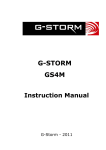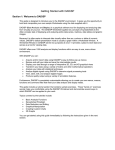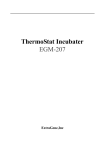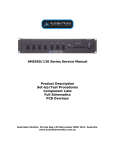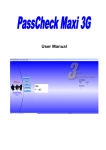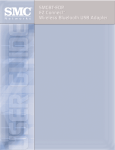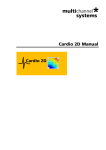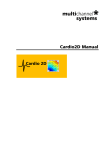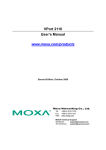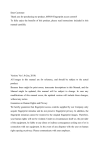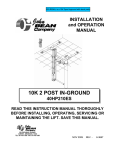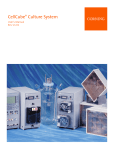Download Q-Cycler II - Denville Scientific Inc.
Transcript
ExpressGene P5200 Instruction Manual Release Information This document is protected by copyright. All Rights Reserved. Quanta Biotech Ltd Unit 4 Byfleet Technical Centre Canada Road Byfleet Surrey KT14 7JX United Kingdom Phone +44 (0) 1932 344550 • Fax +44 (0) 1932 353108 Email: [email protected] Web: www.Quantabiotech.com Manual Version: 1.0 Trademark Information All product and brand names used in this document are trademarks or registered trademarks of their respective holders. Copyright © 2010 Quanta Biotech Ltd II ExpressGene TABLE OF CONTENTS General Information ...........................................................................................1 Policy Statement..............................................................................................1 Warranty Statement .........................................................................................1 1 Safety Warnings and Precautions .........................................................2 1.1 What you should know ..............................................................................2 1.1.1 Instrument Safety ......................................................................2 1.1.2 Symbols and Conventions ........................................................2 1.1.3 Potential Safety Hazard ............................................................3 2 Installation...............................................................................................6 2.1 Requirements ...........................................................................................6 2.1.1 Site ...........................................................................................6 2.1.2 Electrical ...................................................................................6 2.1.3 Thermal Block ...........................................................................7 2.2 Unpacking the Thermal Cycler .................................................................8 2.2.1 Package Contents.....................................................................8 2.2.2 Initial Inspection ........................................................................8 2.3 Functional Overview .................................................................................9 2.3.1 Networking the Thermal Cycler ...............................................10 2.4 AC Power Connection.............................................................................11 2.4.1 Operating Power Requirements ..............................................11 2.4.2 Fuses ......................................................................................11 2.4.3 Grounding Requirements ........................................................11 3 Software Operation ...............................................................................13 3.1 Required Computer Skills .......................................................................13 3.2 Start Screen............................................................................................13 3.3 Administrator Settings .............................................................................15 3.3.1 Cycler Management ................................................................15 3.3.2 User Management ..................................................................17 4 Programming ........................................................................................21 4.1 Creating PCR Programs .........................................................................21 4.1.1 DND Programming..................................................................21 4.1.2 Program Wizard ......................................................................27 III ExpressGene 4.2 General Programming Guidelines .......................................................... 28 4.3 Editing Programs ................................................................................... 29 4.3.1 Editing Program Parameters .................................................. 29 4.3.2 Deleting a Program Step ........................................................ 30 4.3.3 Converting a Gradient Step .................................................... 30 4.4 Deleting Programs ................................................................................. 31 5 PCR Run / Operation............................................................................ 32 5.1 User Login ............................................................................................. 32 5.1.1 Guest Users ........................................................................... 32 5.1.2 Registered Users ................................................................... 32 5.2 Changing Users ..................................................................................... 32 5.3 Selecting and Running a PCR Program ................................................. 33 5.4 Viewing Script Temperature Profiles Prior to Run .................................. 33 5.5 Opening and Closing the Lid .................................................................. 33 5.6 Loading the Cycler ................................................................................. 34 5.7 Setting the Lid Pressure ......................................................................... 35 5.8 Program Execution ................................................................................ 35 5.8.1 Starting a Run ........................................................................ 35 5.8.2 Terminating a Run.................................................................. 35 5.9 Reports .................................................................................................. 37 5.9.1 Viewing Reports ..................................................................... 37 5.9.2 Deleting Reports .................................................................... 38 5.10 Switching Off the Instrument ................................................................. 39 6 USB Memory Stick Operation ............................................................. 40 6.1.1 7 Importing and Exporting PCR Data Files ................................ 40 Maintenance ......................................................................................... 41 7.1 Cleaning................................................................................................. 41 8 Trouble-Shooting ................................................................................. 42 8.1 If a Power Failure Occurs ....................................................................... 42 8.2 Troubleshooting Information................................................................... 43 9 IV Block Exchange ................................................................................... 45 ExpressGene Removing the Block ................................................................................45 Inserting the Block ..................................................................................45 Appendix...........................................................................................................46 Instrument Specifications ...............................................................................46 Thermal Blocks .......................................................................................46 High Pressure Heated Lid .......................................................................46 Ambient temperature ..............................................................................46 10°C to 30°C...........................................................................................46 User Interfaces .......................................................................................47 User & File Management ........................................................................47 Reports and Validation............................................................................47 Networking & Barcode Option .................................................................48 Thermal Engine Characteristics ..............................................................48 Power & Dimensions...............................................................................48 Compatible Barcodes..............................................................................49 Compatible Plate Formats.......................................................................50 Order Information ..........................................................................................51 Sales & Service .............................................................................................52 Index. ExpressGene ........................................................................................................53 V General Information Policy Statement It is the policy of Quanta Biotech to improve products as new techniques and components become available. Quanta Biotech reserves the right to change specifications at any time. Warranty Statement Quanta Biotech guarantees that the thermal cycler you have received has been thoroughly tested and meets its published specification. This guarantee is valid for 24 months only if the product and functions have been used according to the instruction manual. No liability is accepted for loss or damage arising from the incorrect use of the thermal cycler. Quanta Biotech's liability is limited to the repair or replacement of the unit or refund of the purchase price at Quanta Biotech’s option. Quanta Biotech is not liable for any consequential damages. Quanta Biotech's thermal cyclers are for research use only. Read the Instruction Manual carefully before using the thermal cycler to ensure that you obtain the best possible results from the machine. Quanta Biotech thermal cyclers should only be used by suitably qualified and trained people. If the thermal cycler is not used as specified in this Manual, the protection provided by the equipment may be impaired. ExpressGene 1 1 Safety Warnings and Precautions 1.1 What you should know Before Operating the Instrument Ensure that anyone involved with the operation of the instrument is instructed in both general safety practices for laboratories and specific safety practices for the instrument. Always place the instrument in a location where, if necessary, the main power supply can be disconnected immediately. 1.1.1 Instrument Safety Please read this section before operating the thermal cycler. Operators of this instrument must be trained in both general laboratory safety practices and the specific safety requirements of the thermal cycler. If the equipment is used in a manner not specified by the manufacturer, the protection provided by the equipment may be impaired. All functions performed within the context of preparing, performing and completing a run should be done with caution and care, and with general respect both to the instrumentation and to associated chemicals, samples and other devices. 1.1.2 Symbols and Conventions The following chart is an illustrated glossary of the symbols that are used in this manual. CAUTION This symbol indicates a potential risk and alerts you to proceed with caution 2 ExpressGene CAUTION This symbol indicates the presence of high voltage and warns the user to proceed with caution CAUTION This symbol indicates risks associated with hot surfaces 1.1.3 Potential Safety Hazard 1.1.3.1 ELECTRICAL Standard electrical safety precautions should be applied. 1 Ensure that the proper voltage is supplied before turning the instrument on for the first time. 2 The device must be connected to a grounded socket. 3 Do not touch any switches or outlets with wet hands. 4 Switch the instrument off before disconnecting the AC power cord. 5 Unplug the instrument prior to cleaning up any major liquid spills and prior to servicing any of the electrical or internal components. Only qualified personnel should perform electrical servicing. ExpressGene 3 1.1.3.2 EXPLOSIVE SUBSTANCES Explosive, flammable and reactive substances should never be cycled or incubated in any The thermal cycler. Do not operate the The thermal cycler in a hazardous or potentially explosive environment. You must observe the relevant safety regulations when handling pathogenic material, radioactive substances or other substances hazardous to health. 1.1.3.3 PINCHING HAZARD The lid presents a potential pinching hazard. Do not place hands or fingers into the cycler when the lid is being opened or closed. 1.1.3.4 FLUIDS Reaction vessels should be filled outside the cycler so that no fluids penetrate the instrument. Do not submerge the instrument in any liquid. 1.1.3.5 DANGER OF BURNS Thermal block, inner side of heated lid and reaction vessels quickly attain temperatures of greater than 50°C. Do not touch – Risk of Burns! Keep the heated lid closed until temperatures of 30°C or lower are reached. Do not use any materials (plates, sealings, foils, mats) which are not sufficiently temperature-stable (up to 120 °C). 4 ExpressGene 1.1.3.6 OPERATING ENVIRONMENT Please ensure that the ventilation slots of the device remain free to vent at all times. A space of at least 10cm should be left around the thermal cycler The ambient temperature should be between 10°C and 30°C, the humidity between 0% and 95%. WARNING: All repair work must be carried out by Quanta Biotech service engineers! Only original Quanta Biotech replacement parts must be used. Disconnect the instrument from the mains supply before opening. ExpressGene 5 2 Installation 2.1 Requirements The following steps must be followed for optimal and safe operation of the thermal cycler: 2.1.1 Site The thermal cycler should be placed on a rigid, flat, clean surface. Make sure that the instrument stands completely stable. Adequate ventilation is important. Make sure there is sufficient space so that the rear and side air slots are not covered and to allow cooling air to circulate freely around the instrument. There should be no paper under the device as this may block the ventilation path. The unit should always have at least 10cm distance to the next wall or neighbouring instrument. Quanta Biotech thermal cycler instruments were developed for operation in laboratories in which there is normal ambient temperature and no explosive atmosphere. The ambient temperature should be between 10°C and 30°C the humidity between 0% and 95%. 2.1.2 Electrical The thermal cycler must be connected to a grounded socket. 6 ExpressGene 2.1.3 Thermal Block Reaction vessels should be filled outside the thermal block so that no fluids penetrate the instrument. To prevent damage to the block and the heated lid make sure you use only recommended sample tubes. Unsuitable tubes can be damaged causing the escape of sample material. This may present a serious health hazard, especially when working with infectious materials. Make sure the PCR plates are positioned correctly in the block to prevent damage to the block and the lid. Ensure that the heated lid is closed when heating tubes in the block. Otherwise tubes may burst due to high temperatures thus causing the escape of sample material. The lid presents a potential pinching hazard. Do not place hands or fingers into the cycler when the lid closes otherwise hands or fingers may be caught between the lid and housing. ExpressGene 7 2.2 Unpacking the Thermal Cycler 2.2.1 Package Contents The following parts are included in delivery: Q-Cycler II Server Thermal Cycler X Power Cable 110 X or 220V Quanta Biotech X Thermal Cycler User Manual on CD or memory stick 2.2.2 Initial Inspection All parts of the instrument were thoroughly inspected and tested before the unit was shipped, therefore the instrument should be in good operating order. Carefully inspect the instrument and its accessories for any physical damage sustained in transit. If the instrument is received in a damaged condition, please file a claim with the transport carrier immediately and contact Quanta Biotech for advice. If the inspection has passed the Q-Cycler II thermal cycler is ready for use. 8 ExpressGene 2.3 Functional Overview Quanta Biotech thermal cyclers are automated instruments designed for carrying out the Polymerase Chain Reaction (PCR) and related methods for amplification of DNA templates. Figure 2-1: the Q-Cycler II (front view) The Q-Cycler II has a manually operated lid with the ability to adjust pressure for tubes and microplates. The Q-Cycler II server is operated via a universal software application offering independent control of the server’s own thermal block and any combination of up to three, Q-Cycler II, S-96 or S-24 satellite thermal cyclers. ExpressGene 9 2.3.1 Networking the Thermal Cycler A network of up to 4 thermal cyclers consisting of one Q-Cycler II server and up to three S-96 and S-24 satellite thermal cyclers can be established or a PC network of up to fifteen S-96 and S-24 satellite thermal cyclers can be established . USB ports are provided at the side/back of the instruments to connect satellite units to a Q-Cycler II server or a PC via standard USB instrument cables and hub. Optional input devices such as barcode reader, keyboard, mouse or printer can be connected in the same way (see USB connection diagram in Figure 2-4 below). 2.3.1.1 Connecting S-96 and S-24 Satellite Thermal Cyclers to the Q-Cycler II Server or PC. 1 Plug the thermal cycler’s AC power cord into the mains power connector at the rear of the instrument and connect the other side of the cable with a grounded AC outlet. 2 Plug the USB machine cable into the USB port at the side/rear of the QCycler II, S-96 or S-24 satellite thermal cycler. 3 Connect the other end of the USB cable directly to a Q-Cycler II server/PC OR to a USB hub, if installing several devices. 4 Plug the cable connector of the USB hub into the USB port of the Q-Cycler II server or PC 5 Boot up the Q-Cyler Server or PC 6 Press the power switch on the instrument(s). 7 Launch the application either by powering up the Q-Cycler II server or launching the PCQB application. 8 The application will search for Q-Cycler II, S-96 or S-24 satellite thermal cyclers that have been connected and display them in the cycle monitor section of the application. The process can take up to two minutes depending on the number of USB ports in use. 10 ExpressGene Once found you can configure the thermal cyclers via the Settings menu in the navigation bar. For details on software configuration of additional cyclers refer to section Adding a Cycler on page 19. 2.3.1.2 Connecting Optional Devices Optional input devices such as keyboard, mouse, printer and barcode reader can be connected to the thermal cycler systems via a USB connection. 1 Plug the USB cable into the USB port of the input device. 2 Connect the other end of the USB cable to: • one of the USB ports of the thermal cycler/PC server, OR • a USB hub, if you wish to connect several input devices to a QCycler II/PC 3 When connecting several devices plug the cable connector of the USB hub into the USB port of the thermal cycler server/PC. 4 For further configuration of the device consult the manufacturer’s instruction manual. 2.4 AC Power Connection 2.4.1 Operating Power Requirements All Quanta biotech thermal cycler models have self-regulating power. See Instrument Specifications, Power & Dimensions on page 56 for power specifications. 2.4.2 Fuses WARNING: Disconnect the AC power cord before removing or installing a fuse to avoid the possibility of serious injury from electrical shock! ExpressGene 11 Fuse compartments are located on the rear of the instrument, above the main power connection. Check the voltage rating label to verify that the instrument is compatible with the AC voltage available at the installation site. 2.4.3 Grounding Requirements DANGER: please read carefully! To protect operating personnel, the National Electrical Manufacturers; Association (NEMA) recommends that the instrument be correctly grounded. The instrument is equipped with a 3 conductor AC power cord that, when connected to an appropriate AC power outlet, grounds the instrument. To preserve this protection feature, do not operate the instrument from an AC power outlet that has no ground connection. 12 ExpressGene 3 Software Operation 3.1 Required Computer Skills Users should have basic computing knowledge including using the mouse, selecting items, and drag and drop. 3.2 Start Screen Shortly after power up of the system, the screen first displays a start-up routine. Then, the Start Screen appears. Figure 3-1: Start screen with navigation buttons Each button describes a task that can be performed upon clicking on it: ExpressGene 13 New Creates a New program. Load/Edit Opens the Explorer to browse stored PCR programs. Use this Files button to edit or load programs. Wizard Opens the Program Wizard dialog window where you can define specific PCR information and a program will be automatically generated Start Starts the loaded program. You can view the name of the currently loaded program under the Q logo in the centre of the screen Incubate Starts a single temperature incubation for predefined periods or for an indefinite hold. Login Enables individual users to login and access there own files and reports Reports Opens the report browser where you can search for stored GLP and Lab reports. Settings Opens the User Settings dialog window where you can configure user settings such as defining the default start screen and manage cycler or user data, including power fail and OQ tests. Q-Cycler II thermal cycler: The logo in the centre of the screen serves as a retun to cycler run button. Clicking on it connects you to the Q-Cycler II run screen for the cycler selected. The left and right arrows either side of the logo toggle between the server and the different satellites connected. If the server or satellite name is selected below the Q logo a summary run screen showing all connected blocks appears. 14 ExpressGene Selecting back takes you to the home screen. 3.3 Administrator Settings Specific user settings can be defined in the Settings menu . Use the Settings menu to add new thermal cycler devices or edit existing units, set time and date, or manage user data such as setting up new users, and editing or deleting existing accounts. 3.3.1 Cycler Management Q-Cycler II software is designed for use with up to 4 thermal cyclers. Before you can set up additional cyclers in the software, make sure that the new thermal unit is connected to a Q-Cycler II ExpressGene 15 1 To add a cycler simply connect the new cycler to the Q-Cycler II, power up both units and launch the application. The new cycler will be automatically recognized and installed ready to run. The name and details of the newly connected unit can be changed by an administrator via the settings tab. 3.3.1.1 Editing Cycler Data 1 The name and details of the newly connected unit can be changed by an administrator via the settings button 2 Click on Cycler Management 3 Click on the thermal cycler you wish to edit and make the changes 4 Confirm your changes by clicking OK. 3.3.1.2 Setting Time and Date 1 To set the instrument time and date select Settings. Then select Cycler Settings. 16 2 Enter the system time and date by pressing the up and down arrow keys. 3 Confirm your changes by clicking OK. ExpressGene 3.3.2 User Management 3.3.2.1 User Levels With the thermal cycler three different user levels can be distinguished: Administrator Registered User Guest User Each level has specific user rights. Only administrators are authorized to set up new users and to change and/or assign user rights and passwords. By default, the thermal cycler starts with Guest user rights. User Rights Functions allowed Guest User • Access rights to the Guest folder • Creating, copying, editing and executing programs stored in the Guest folder Registered User ExpressGene • Access rights to the Guest and personal user 17 folders • Creating, copying, editing and executing programs stored in the Guest and personal folders Administrator • Access rights to all Guest and user folders • Setup and maintenance of users • Setup and maintenance of cyclers • Archiving/maintenance of all reports 3.3.2.2 First Start-up Only the administrator is authorized to set up new users and to change or assign user rights and passwords. As a first-time user you will be logged in as "Guest” user visible in the top status bar. Guest users usually have only restricted user rights and work from the unprotected Guest folder, which can be accessed by all users. Before you can operate the thermal cycler as a regular user, your administrator has to set you up as a new user. Once you are a registered user, you have a personal, encrypted file folder where you can administer your own PCR program files. 3.3.2.3 Logging in as Administrator After starting the thermal cycler, the Start screen appears displaying the thermal cycler’s navigation elements. 1 Click on the Login button in the top status bar. 2 Select Administrator from the Username drop-down list and enter the administrator password. The default administrator password is admin 1 Click Login to confirm your settings. 2 You are now logged in as Administrator (visible in the top status bar). IMPORTANT: It is recommended that the factory-set login password be changed to prevent unauthorized access to the instrument 18 ExpressGene 3.3.2.4 Adding or Modifying User Accounts NOTE: Only the administrator can set up new users or modify existing user accounts. Adding New User Accounts 1 To add a new user, click Settings. The User Settings dialog opens. 3 In the User Management section click OK. The User Management dialog opens listing the available user names and corresponding user levels. 4 Click New User to open the Add a new User dialog. 5 Assign a user name and password.. 6 Select the required user level (Guest, User, Administrator) from the dropdown list. 7 Now you can define the user’s script reading and writing privileges by checking the appropriate boxes: 8 Edit/Rename Script The user has the right to edit or rename a program file Delete Script The user has the right to delete program files Create Script The user has the right to create program files Once you have entered all data, click on Create User to save the settings. After successful setup, a confirmation message will be displayed and the new user name will be added in the User Management list. Modifying User Accounts 1 To modify an existing user account click Settings. The User Settings dialog opens. 9 In the User Management section click OK. The User Management dialog opens listing the available user names and corresponding user levels. 10 Click Edit User to open the Edit a User dialog. 2 Here you can modify user data such as name, user level, password, user privileges and script directory protection. ExpressGene 19 3 Click OK to save the changes. A confirmation message will be displayed after successful update of the user data. Deleting User Accounts NOTE: User accounts can only be deleted by the administrator. 1 To delete an existing user account click Settings. The User Settings dialog opens. 2 In the User Management section click OK. The User Management dialog opens listing the available user names and corresponding user levels. 3 Select the user name you wish to remove. 4 Click on Remove User to remove the user name from the user list. It removes all user permissions that the user has and does not allow that user to access any the thermal cycler device. It also deletes all scripts and GLP reports associated with that user. NOTE: The Remove User command also deletes all scripts and GLP reports associated with that user. The Administrator user account cannot be deleted. 20 ExpressGene 4 Programming 4.1 Creating PCR Programs 4.1.1 DND Programming Drop-and-Drag programming (DND programming) is an easy and intuitive method for conveniently creating PCR programs step-by-step. The basic idea of DND programming is that you simply choose the required command from a command list, drag it with the mouse into the program window on the left and drop it into the desired program position. This opens a dialog window where you can define further commend-specific settings such as time, temperature, lid pressure, etc. In this way you can create your PCR program command by command according to the planned programming sequence. The command order can be changed easily any time just by dragging the selected command on the desired position within the program window. Once the program is started the cycler will process the commands from top to bottom according to the defined programming sequence. 1 To generate a new PCR program using DND, just click on the Start screen. This will open the Compose a New PCR Program dialog with its drag-and-drop functions: ExpressGene 21 Figure 4-1: Compose a New PCR Program dialog The dialog window consists of the Command List, which contains all available program steps, and the Program Window where you can create or edit PCR programs. 11 Select a command from the Command List, then drag and drop it into the Program Window. This will open the dialog window of the selected command. 12 Enter your settings in the dialog fields of the selected command. 13 Confirm your settings by clicking OK. This will return you to the Compose a New PCR Program window. 14 To add another command to your program repeat steps 2–4 for each required command. 15 Once you have finished creating your program, save it by clicking on Save As and you will be prompted for a file name. 16 Name your file whatever you like within Windows naming conventions. 17 Click on Profile, if you wish to view a graphical representation of the defined temperature profile. 22 ExpressGene 4.1.1.1 Program Steps The following program steps are available in the Command List for creating customized PCR programs in the DND environment: Barcode Input Use this command to define barcode settings. When composing the program, it is recommended to place the barcode command at the beginning. During program run you will be asked to read the plate's barcode. You may do this with a handheld USB barcode scanner or by manually entering the barcode. If you use the barcode scanner, the barcode cannot be edited after reading. The program will continue after you have placed the plate into the cycler and pressed OK. The barcode will be recorded in the GLP and LabBook report and displayed in the Info section of the Cycler screen. Scan Using Barcode Entry: Barcode reading using the barcode scanner Scan Using Keyboard Entry: Manual entry of the barcode via keyboard Path for worklist: Specifies the path for the worklist. Automatic Hot Start Automatic Hot Start takes advantage of novel Polymerase technology, which enables the performance of an extended hot start without degrading the enzyme at high temperature. This is realized e.g. using a bead or antibody protection. The protection is released after the extended denaturation is elapsed and the enzyme starts working. When using the Automatic Hot Start, you just have to select the denaturation temperature and time. Running the program, the next command will be executed immediately after the denaturation time is elapsed. Denaturation Temperature: Specified denaturation temperature Hold for: Specified time of the program step Use with automatic Hot Start Polymerase: Examples for denaturation times Confirmation Change Polymerase 900 sec denaturation ExpressGene 23 Antibody protected Polymerases 360 sec denaturation Please also refer to the polymerase manufacturer’s recommendations Manual Hot Start When selecting the Manual Hot Start command, you just have to supply the denaturation temperature and time. The instrument will notify you after the denaturation time is elapsed. You will then be asked to open the cycler and add the enzyme. The instrument timer is now on hold and will continue only after you have pressed OK in the displayed Hot Start information window. Denaturation Temperature: Defined denaturation temperature Hold for: Specified time of the program step Lid Use this command to set the required lid temperature. Lid Temperature: To determine the temperature of the heated lid. The temperature may range from 100°C to 112°C. The minimum increment is 1°C. Lid is ON: Select this option to activate lid heating. Temperature Step Use this command to increment the processing temperature (in °C) by a preset value and to define the step duration. Processing Temperature: Specified processing temperature in °C. Hold for: Specified time of the temperature step. Temperature Ramp: Rate of change of the sample temperature. Rates can be from 0.1°C to 3°C per second. When setting the ramp to zero, the instrument ramps with maximum capacity. 24 ExpressGene Temperature Increment: Temperature increment and decrement per cycle. Steps can be from 0.1 °C to 10 °C. NOTE: For decrement use negative figures (e.g. -2)! Time Increment: Time increment per cycle in seconds. Step Type: Indicates the selected PCR step type for information purposes. The supplied step type information will then be displayed in the online cycler monitor. Touchdown Touchdown is an advanced PCR technique used to reduce unspecific binding. With the thermal cycler, Touchdown PCR is provided as a one-step command for easy implementation in the programming sequence. Denaturation Temperature: Defined denaturation temperature. Maximum Annealing Temperature: Sets the maximum annealing temperature. Minimum Annealing Temperature: Sets the minimum annealing temperature. Hint: The temperature difference is commonly between 5°C and 10°C starting with a temperature that is 2°C above the higher Primer melting temperature. Example: if Tm Primer 1 is 60°C and Tm Primer 2 is 54°C, the resulting Touchdown will be from 62°C to 52°C. Elongation Temperature: Sets the elongation temperature. Cycles: Number of required cycles for the Touchdown section. Duration: Duration of the temperature step in seconds. ExpressGene 25 Gradient Step Use this command to define settings for the gradient function. Just enter the required minimum and maximum temperature gradient and time. Minimum Temperature Gradient: To set the minimum temperature of the gradient step. Min. temperature must not be below 30°C. Maximum Temperature Gradient: To set the maximum temperature of the gradient step. Max. temperature must not exceed 80°C. NOTE: The maximum / minimum gradient span is 20°C / 4°C. Hold for: Duration of the Gradient step. Convert Gradient Step to a standard temperature step: The Gradient step can be converted easily to a temperature step after the annealing temperature optimization experiment. To do so, just check the checkbox and select the temperature column with the best result of your optimization experiment. The converted gradient step will then automatically use the temperature of this best-performing column. Gradient steps are not available for the S-24 thermal cycler NOTE: Resulting temperature steps may be reconverted to gradient steps any time by disabling the Conversion option Start Cycle Starts a PCR cycle. Cycle Name: Enter the name of the cycle. Number of Loops: Enter the required number of loops. End Cycle Insert this command to terminate a PCR cycle. Store 26 ExpressGene Cools the thermal cycler down to a temperature between 4°-12°C for a specified period of time. Store Temperature: Storage temperature in °C. Hold for: Duration of the Store step. Infinite: Holds the specified temperature for an unlimited period of time. NOTE: When executing the Store command, the lid pressure is set to zero Newton i Script Information Use this command to record your comments about the PCR program. 4.1.2 Program Wizard The Program WizardTM is a unique feature that makes it easy for first-time PCR users to write their own protocol. The Program Wizard takes care of the calculations required for generating a PCR program. All you need is to supply the biological data of the Primer and template DNA such as Primer sequence or melting temperature, template length and origin of DNA. The Program Wizard is also an ideal tool for first shot PCRs as it uses proven calculations, e.g. for the Annealing Temperature. ExpressGene 27 1 To generate a new PCR program using biological data, click on Program Wizard in the start screen. 2 The Primer Information dialog opens from where you will be guided step by step through the programming procedure. 3 After you have supplied all required data click on Generate PCR Program. The Compose a New PCR Program dialog window opens where you can view and edit the previously defined program steps. 4 To edit a program step, double-click the respective command. 5 To view a graphical representation of the defined temperature profile, click Profile. 4.2 General Programming Guidelines To ensure a correct PCR run, the following guidelines should be followed when composing a new program: 28 • A program must contain at least one Temperature Step. • Cycles cannot be nested. A started cycle must have an End Cycle ExpressGene command before starting the next Start Cycle command. • Barcode Input command cannot be programmed inside a cycle. • Only a single Script Information command is valid within a program. The following commands or command combinations are considered "stages": Automatic Hot Start Manual Hot Start A string of up to ten single Temperature steps Single Gradient steps A complete cycle including Temperature or Gradient steps within a start cycle / end cycle pair. A Touchdown command A Store command When using these stages in a script, the following rules apply: • The maximum number of stages within a script must not exceed 10. • The maximum number of Temperature and Gradient commands inside a cycle must not exceed 10. • 4.3 The maximum number of cycles/loops within a stage is 99. Editing Programs 4.3.1 Editing Program Parameters You can edit the parameters of existing programs and store the program with the same name or rename the edited program. ExpressGene 29 To edit an existing PCR program click on the load/edit button on the main screen: 1 Depending on your user level (guest or registered user), the specific user directory or guest directory is displayed listing all existing PCR program files. 2 Select the program you wish to edit. 3 Click Open. Opening the file automatically loads the PCR program and the program steps are displayed in the Program Window of the Compose a new PCR Program dialog. 4 Double-click the command you wish to edit. This will open the dialog window of the respective command. 5 Edit the parameters as needed. 6 Click Save to save your changes and to return to the Compose a new PCR Program window. 7 Repeat steps 4–6 for each command you wish to edit. 8 After you have modified all data, click Save in the Compose a new PCR Program dialog, if you wish to store your changes in the existing PCR program. OR 9 Click Save As, if you wish to rename the program. You will then be prompted for a file name. 4.3.2 Deleting a Program Step 1 To remove a program step from the program just drag it from the Program Window and drop it into the recycle bin icon located below the Program Window. 2 Save the program as described above. 4.3.3 Converting a Gradient Step A gradient step can be converted to a standard temperature step with a few mouse clicks. 30 ExpressGene 1 After performing the gradient experiment, have a look at the gel image and select the best-performing column. 2 Double-click the Gradient Step command to open its dialog window. 3 Select the Convert Gradient Step to a standard temperature step checkbox. 4 Select the appropriate column from the drop-down list in the Conversion section. the thermal cycler software will now convert the gradient step into a temperature step and automatically select the right temperature in the chosen column. NOTE: If it is required to repeat the gradient experiment, the converted temperature step can be set back to a gradient command just by unchecking the Conversion option 4.4 Deleting Programs 1 To delete an existing PCR program Click Load Edit in the start screen. 2 Depending on your user level (guest or registered user), the specific user directory or guest directory is displayed listing all existing PCR program files. 3 Select the program you wish to remove. 4 Click Delete. This will remove the program from the script folder. ExpressGene 31 5 PCR Run / Operation 5.1 User Login 5.1.1 Guest Users When powering up the instrument the default user level is Guest. If you wish to continue to operate the cycler with Guest user rights, no special login procedure is required. In this case you can access the unrestricted Guest folder and operate the cycler as described in the relevant chapters. 5.1.2 Registered Users Once the administrator has set you up as a registered user (see 3.3.2.4), you can operate the thermal cycler using your personal data and file folders. To log into the system as a registered user proceed as follows: 1 Click on the Login button in the main screen– the Login dialog opens. 2 Select your user name from the Username drop-down list and enter your password. 3 Click on the Login button. This will log you into the system giving you reading and writing rights as specified for your user level. 4 After successful login your user name is displayed in the top status bar. NOTE: In case a user forgets his or her password, the logged-on administrator can assign him/her a new one. 5.2 Changing Users In order to log into the system when another user is already logged in, proceed as described in section Registered Users above. 32 ExpressGene 5.3 • 1 Selecting and Running a PCR Program To select an existing PCR program choose Start from the main screen Your personal file folder opens or, if you are logged in as a guest, the guest folder opens displaying the available PCR programs. 2 Select the program you wish to run. 3 Click Run selected on the right-hand side of the window to start the selected program. NOTE: The Start PCR command button in the navigation bar on the left-hand side of the screen will start the currently loaded program, e.g. the previously used program, but not the selected program! 4 If you wish to view the PCR program steps, click Open. Opening the file automatically loads the PCR program. The name of the loaded program is displayed in the top status bar. 5 After a program is loaded you may view its script parameters prior to run by clicking on Profile. 5.4 Viewing Script Temperature Profiles Prior to Run Before starting a run, you can view the temperature profile of a new or stored program. 1 If not yet displayed, open the desired program as described in section 5.3, Selecting and Running a PCR Program. 2 Click on Profile in the Compose a New PCR Program dialog window. An information screen is displayed detailing all the parameters of the selected program. 5.5 Opening and Closing the Lid For Q-Cycler II thermal cyclers the lid can be opened and closed manually at any stage. ExpressGene 33 5.6 Loading the Cycler For Q-Cycler II thermal cyclers open the lid manually. WARNING: Danger of Burns! The thermal block, test tubes and plates may reach temperatures as high as 100°C! Before loading or unloading the cycler, keep hands away until temperature reaches 30°C or less Pinching Hazard! The lid presents a potential pinching hazard D o not place hands or fingers in to the cycler when the lid closes Loading Plates Depending upon the thermal block installed, the thermal cycler can be loaded with one 96-well PCR plate or one 384-well PCR plate. Put your plate on the block and ensure that it is correctly positioned in the provided space. Loading Tubes Q-Cycler II thermal cyclers can be loaded with up to 96 PCR tubes (0.2 ml) or 48 PCR tubes (0.5 ml) when using the 96-well combi block. Distribute tubes equally over the block. NOTE: When using a Gradient step inside your program, use the central rows in the block (rows D + E). 34 ExpressGene 5.7 Setting the Lid Pressure Simply close the lid and turn the knob. This sets the pressure to low pressure for tubes. If high pressure for plates is required simply turn the knob slightly further 5.8 Program Execution 5.8.1 Starting a Run To start a run click start from the main screen Your personal file folder opens or, if you are logged in as a guest, the guest folder opens displaying all available PCR programs. 1 Select the program you wish to run. 2 Click Run selected on the right-hand side of the window to start the selected program. NOTE: The Start PCR command button in the navigation bar on the left-hand side of the screen will start the currently loaded program, e.g. the previously used program, but not the selected program! After a run is started, a graphical representation of the temperature parameters is displayed. In addition, detailed program and instrument information can be viewed using the Program or Info buttons located in the right-upper corner of the information screen. Click Program to display the program steps of the running protocol. The executed step is highlighted. Click Info to view detailed instrument information such as temperature sensor values, lid status, remaining time and step time or GLP file name. 5.8.2 Terminating a Run After a run is started, the Start PCR button in the start screen change to Stop PCR. ExpressGene 35 1 To stop a program manually before it completes, ensure the appropriate thermal cycler is selected and press Stop PCR. To open the cycler turn the knob located on the top of the instrument The manual abortion of the program will be recorded in the GLP and lab book reports. 36 ExpressGene 5.9 Reports 5.9.1 Viewing Reports Depending on the assigned user level, you are allowed to view and print LabBook reports stored in the following file folders: ExpressGene 37 User rights File folder Action Guest users Guest folder Viewing and printing Lab Book reports The access to GLP reports is denied. Registered users Guest folder & Viewing and printing Lab Book reports Personal file The access to GLP reports is denied folder Administrator All guest and user folders Viewing Lab Book reports Access to GLP reports permitted To view reports proceed as follows: 1 Click Reports in the navigation bar. This will open the Browse Generated Reports window listing the generated reports. 2 Group the displayed reports by selecting one of the sorting criteria below: Group by Date: Sorts records in ascending order by date. Group by Cycler: Sorts records by cycler name. Group by Program: Sorts records by program name. 3 For viewing GLP and/or LabBook reports select one of the following options: Show GLP: Displays the generated GLP records (only for users with administrator rights) Show LabBooks: Displays the generated LabBooks 5.9.2 Deleting Reports To delete reports proceed as follows: 1 Open the Reports dialog window as described above. 2 Select the report you wish to remove. 3 Click Delete to remove the report from the reports list. NOTE: Only users with administrator rights are authorized to delete reports. 38 ExpressGene 5.10 Switching Off the Instrument The unit can be switched off at any time during operation using the power button at the front of the instrument. There is no need to exit the thermal cycler software prior to switching off the instrument. ExpressGene 39 6 USB Memory Stick Operation 6.1.1 Importing and Exporting PCR Data Files You can import Primer sequences and PCR programs created on a different thermal cycler or on a PC, or export PCR programs and reports that have been created using a USB memory stick. Exporting Program Files to a USB Archive 1 Make sure the USB memory stick is inserted in the USB slot on the front of the instrument. 2 Click View & Edit Files to display your personal file folder. Select the desired PCR program as described in section 5.4 Selecting a PCR program. 3 Click Save As to operate the Save Program dialog window. 4 Enter the name of the program. 5 Activate the Save to USB checkbox. The file is then saved to the USB archive. NOTE: the lock button on the memory stick may prevent data access. Please ensure the lock button is in the unlocked position. Importing Files from a USB Archive to the Thermal Cycler 40 1 Make sure the USB memory stick is inserted in the USB slot on the front of the instrument. 2 Click View & Edit Files to display your personal file folder. Click View USB to access the USB archive. 3 Select the desired file from the archive. 4 Click Save As to select a file name and path. 5 Confirm with OK to save the file. ExpressGene 7 Maintenance 7.1 Cleaning Quanta Biotech thermal cyclers are designed to require a minimum amount of maintenance by the user. They can be cleaned using water or a mild laboratory-cleaning agent. The instrument should not come into contact with organic solvents or aggressive solutions. Ensure that no liquid enters the thermal cycler. For safety reasons, the device must be switched off and disconnected from the power supply prior to cleaning. The electrical safety fuses are located above the main power switch and the main power plug at the rear of the device. Before the fuses are replaced, the device must be switched off and disconnected from the mains supply. Only fuses with the correct voltage values may be used. Only qualified service personnel should perform servicing of the thermal cycler. No warranty obligation is assumed by Quanta Biotech in the event of damage caused by unauthorized servicing. ExpressGene 41 8 Trouble-Shooting 8.1 If a Power Failure Occurs All Quanta Biotech thermal cyclers are equipped with an autopower fail restart function that allows for power failures and safe continuation of a PCR run after resumption of power if set to do so in the cycler settings. The autopower fail restart function restarts the script from the beginning of the temperature step in which it failed. The following table lists the three power failure scenarios and the actions the instrument takes if the power is interrupted during operation. Observation Explanation / Remedy / Actions The computer fails but the thermal cycler unit still has power In this case the thermal engine will continue to execute the script without any interruption. The thermal cycler fails but the computer still has power The execution of the script will be affected and will halt whilst the power is off. Once the power resumes, restart the unit and the script will resume from the beginning of the step it was executing when the power failed. Both the computer and the thermal cycler unit lose power The execution of the script will be affected and will halt whilst the power is off. Once the power resumes the script will resume from the beginning of the step it was executing when the power failed. Corrective action: Restart the application and the connection will be restored. 42 Trouble-Shooting Auto-Q 8.2 Troubleshooting Information Refer to the following table for a description of potential problems and recommended actions that you should take. Observation Explanation / Remedy / Actions No actual temperature displayed Block not correctly inserted in the machine. Corrective action: Check that the block is inserted correctly and reboot the machine. (1) One thermal engine thermistor does not agree with the others Run Thermal Engineer OQ test to assess whether performance is within specified limits. Poor experimental yield 1. Run Thermal Engine OQ test test to check that thermal engine operation is within specification. (1) 2. If transferring protocol from a different make of (2) thermal cycler, use TAS system to determine new protocol parameters. Program does not start Block not correctly inserted in the machine. Corrective action: Check that the block is inserted correctly and reboot the machine. Tubes are crushed Applied pressure too high. Corrective action: Reduce pressure applied using lid knob Condensation in tubes during a run Condensation will appear naturally at the end of a run and has no deleterious effects. Simply spin or flick the liquid back to the bottom of the tube and continue with the post PCR steps. However, condensation during a run will result in sub-optimal cycling. If this is experienced try increasing the lid temperature. Sealed microplate losing sample volume Poor quality microplate/sealing system or inadequate pressure. Corrective action: Increase the pressure by turning the knob in the lid USB devices including memory stock and barcode scanner not recognised Reboot machine. Satellites are not recognized by the application Check all satellites are powered and connected. reboot Server. ExpressGene 43 Observation Explanation / Remedy / Actions Machine does not power up Check power is on at supply. Check fuses at rear of instrument above power inlet. Blank Display lit but showing no information Reboot machine. If the problem persists there is an internal connection problem: call Technical Support. Abnormal block heating/cooling performance Run Thermal Engine OQ test (1) to check performance. (1) Please refer to the thermal cycler IQ/OQ Protocol document for instructions on performing instrument qualification tests. (2) The Temperature Acquisition System (TAS) can be purchased separately from Quanta Biotech Ltd. 44 ExpressGene 9 Block Exchange Block exchange can be performed within seconds. No tools are required for this purpose. CAUTION: Turn power off and interrupt power line before changing the block Removing the Block Remove the block by simply holding it with two hands on the left and right side and lift it up. Figure 9-1: Exchanging the block Inserting the Block Hold the block with two hands on the left and right side, with the block connector at the back of the block, and place it into position in the thermal cycler. ExpressGene 45 Appendix Instrument Specifications Thermal Blocks Block Materials Modular anodized aluminium or gold coated silver blocks with 4 sensors Traceability NIST traceable temperature calibration Blocks Available - 96 well gradient block: For 96 well PCR plates or 96x 0.2 ml tubes - 96 well gradient combi block: For 96 well PCR plates, 96 x 0.2 ml tubes - 4 slide/microarray - 384 well high throughput block: for 384 well plates High Pressure Heated Lid Lid Temperature Range To 112°C, user selectable in 1°C increments Lid Pressure Range Lid pressure manual - Compatible with all seals Ambient temperature Relative Humidity 46 10°C to 30°C 0% to 95% ExpressGene User Interfaces Screen Type 6.4 inch TFT colour touch-screen System Input Touchscreen, external keyboard & mouse (USB), barcode scanner (USB) Temperature Display Real-time graphical display of actual & set block temperatures Real-time digital display of all sensor values Communication Interfaces 1x USB front (personal memory stick) User & File Management User Level Management 3 levels: Administrator, User with administrator selectable restricted rights, Guest User File Protection Yes, for programs and reports File Organization Windows® Explorer, user-defined folders & subfolders Program Storage Minimum 1000 (internal memory or USB stick). Unlimited PC program storage Reports and Validation Report Function Encrypted GLP report, LabBook report Validation Internal auto validation prior to each program start Thermal engine validation function ExpressGene 47 Networking & Barcode Option Networking Barcode Option Cycler network up to 4 units Server - Satellite system network up to 4 units Barcode documentation via handheld barcode scanner Thermal Engine Characteristics Temperature Control 4°C - 99.9°C with simulated volume dependent control algorithm Sample Volume Range 5-100µl Sample Accuracy +/- 0.4°C (20-99°C), +/- 1°C (4-20°C) Sample Homogeneity +/- 0.4°C Heating Up to 5°C per second Cooling Up to 3°C per second Sample Overshoot < 1°C Gradient Temperature Range 30°C - 80°C (96 well only) Maximum/minimum Gradient Span 30°C / 4°C Power & Dimensions Electronic Power Supply Dimensions Weight Operating conditions Regulatory Warranty 100V to 240V (frequency 48 to 62Hz) (WxDxH) 34cm x 42cm x 26cm 12 kg approx 10°C - 30°C, 0 - 95% relative humidity CE, UL, CSA compliant 2 years on all systems 48 ExpressGene Compatible Barcodes The following barcodes are compatible with THE Q-Cycler II's documentation system: ExpressGene • 2 of 5 interleaved • Codabar • Code 128 • Code 39 • Code 39 full ASCII • Code 93 full ASCII • EAN-13, EAN -13 with 2 supplement, EAN -13 with 5 supplement • EAN-8, EAN -8 with 2 supplement, EAN -8 with 5 supplement • EAN-128 • UPA, UPA -13 with 2 supplement, UPA -13 with 5 supplement • UPE, UPE -13 with 2 supplement, UPE -13 with 5 supplement • MSI • C.I.P 49 Compatible Plate Formats The following plate formats are compatible with the thermal cycler: Manufacturer Art. No. & Product Name Type AB 800 96 well, skirted AB 900 96 well, semi-skirted AB 1111 384 well TF-0384 384 well THERMOSPRINT® 96 PP, transparent, 311296; only w/o workstation 96 well, non-skirted ABgene Bilatec THERMOSPRINT® 384 PP, transparent, 384 well 310384 NUNC Art. No.: 240600, 96 well, non-skirted. 96 Art. No.: 230013, 96 well, semi-skirted 96 Art. No.: 230012, 96 well, skirted 96 Art. No.: 230584, 384 well 384 Eppendorf Art. No.: 0030 128.648, twin tec PCR plate, 96 skirted Art. No.: 0030 128.575, twin tec PCR plate, 96 semi-skirted Art. No.: 0030 128.508, twin tec PCR plate, 384 Corning Thermowell®96 Well Polypropylene PCR Microplate, Natural (#6551) Thermowell™ 96 Well Polycarbonate PCR Microplate, Model M (#6511) Corning® 384 Well Polyproplyene PCR Microplate (#6500) Corning® 384 Well Polyethylene PCR Microplate (#6502) 50 10BAppendix ExpressGene Order Information Part # Description Thermal Cycler 7013001 Q-Cycler II Server Standard Thermal Cycler including block – please specify standard block required 7013002 Q-Cycler II Server Gradient Thermal Cycler including block – please specify gradient block required 7013003 Q-Cycler II Server Ultra Gradient Thermal Cycler including block – please specify ultra block required 7013004 Q-Cycler II Satellite Standard Thermal Cycler including block – please specify standard block required 7013005 Q-Cycler II Satellite Gradient Thermal Cycler including block – please specify gradient block required 7013006 Q-Cycler II Satellite Ultra Gradient Thermal Cycler including block – please specify ultra block required Thermal Blocks 7004001 Standard Block for 96x0.2ml/96well plate 7004002 Standard Block 96x0.2/48x0.5ml 7004003 Block for 4 Slides/Microarrays 7004004 Gradient Block for 96x0.2ml/96well plate 7004005 Gradient Block 96x0.2/48x0.5ml 7004006 Gradient Block for 384 well plate 7004007 Ultra Gradient Block for 96x0.2ml/96well plate 7004008 Ultra Gradient Block for 384 well plate Manual QBTCMAN ExpressGene Quanta Biotech Thermal Cycler Manual Operator manual for the thermal cycler and the thermal cycler Software 51 Sales & Service Quanta Biotech Ltd Unit 4 Byfleet Technical Centre Canada Road Byfleet Surrey KT14 7JX United Kingdom Phone +44 (0) 1932 344550 • Fax +44 (0) 1932 353108 Email: [email protected] Web: www.Quantabiotech.com ExpressGene 52 Index AC Power Connection, 11 Operating Power Requirements, 11 Adding New User Accounts, 19 Operation, 32 Adding or Modifying User Accounts, 19 Changing Users, 32 Administrator Login, 18 Opening and Closing the Lid (QB-24 Administrator Settings, 15 and QB96), 33 Automatic Hot Start command, 23 Running a Program, 35 Barcode Input command, 23 Sample Loading, 34 Block Exchange, 45 Selecting Programs, 33 Changing Users, 32 Setting the Lid Pressure, 35 Cleaning, 41 Terminating a Run, 35 Close Lid command, 24 User Login, 32 Connecting Auto-Q Satellite, QB-96 and Viewing Script Temperature Profiles QB-24 Thermal Cyclers to the Auto-Q Server, 10 Prior to Run, 33 Order Information, 51 Connecting Optional Devices, 11 Package Contents, 8 Creating PCR Programs, 21 Program Execution, 35 Cycler Management, 15 Program Steps, 23 Deleting a Program Step, 30 Automatic Hot Start, 23 Deleting Programs, 31 Barcode Input, 23 DND Programming, 21 Close Lid, 24 Editing Cycler Data, 16 End Cycle, 26 Editing Programs, 29 Gradient Step, 26 Electrical, 6 Manual Hotstart, 24 End Cycle command, 26 Script Information, 27 First start-up, 18 Start Cycle, 26 Functional Overview, 9 Store, 26 Fuses, 11 Temperature Step, 24 Gradient Step command, 26 Touchdown, 25 Gradient Step Conversion, 30 Program Wizard, 27 Grounding Requirements., 12 Programming, 21 Initial Inspection, 8 Converting a Gradient Step, 30 Installation, 6 Deleting a Program Step, 30 Loading the Cycler, 34 Deleting Programs, 31 Maintenance, 41 Editing Programs, 29 Manual Hot Start command, 24 General Guidelines, 28 Modifying User Accounts, 19 Program Wizard, 27 Networking the Thermal Cycler, 10 ExpressGene Reports, 37 53 Deleting Reports, 38 User & File Management, 47 Viewing Reports, 37 User Interfaces, 47 Requirements, 6 Start Cycle command, 26 Running a Program Start Screen, 13 Starting a Run, 35 Safety Store command, 26 Instrument ~, 2 Switching Off the Instrument, 39 Symbols and Conventions, 2 Symbols and Conventions, 2 Safety Warnings, 2 Temperature Step command, 24 Sales & Service Centers, 52 Terminating a Run, 35 Script Information command, 27 Thermal Block, 7 Setting Time and Date, 16 Touchdown command, 25 Site, 6 Trouble Shooting Software Operation, 13 Required Computer Skills, 13 Specifications, 46 If a Power Failure Occurs, 42 Trouble-Shooting, 42 UnPacking the Thermal Cycler, 8 Compatible Barcodes, 49 USB Memory Stick Operation, 40 Compatible Plate Formats, 50 User Accounts Neworking & Barcode Options, 48 54 Starting a Run, 35 Deleting Accounts, 20 Power & Dimensions, 48 User Levels, 17 Reports and Validation, 47 User Login, 32 Thermal Engine Characteristics, 48 User Management, 17 ExpressGene