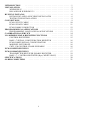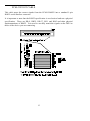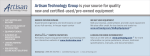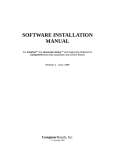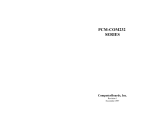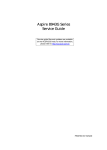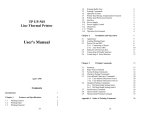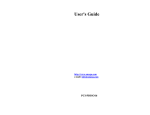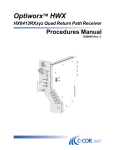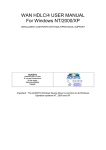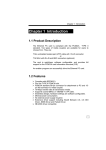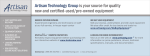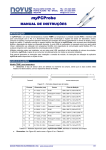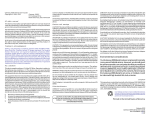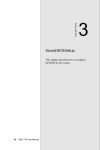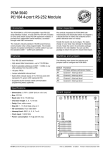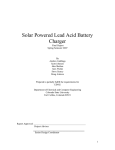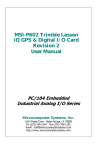Download PCM-COM422 & 485
Transcript
PCM-COM 422 & 485 ComputerBoards, Inc. Revision 3 April 1999 LIFETIME PRODUCT WARRANTY Every ComputerBoards, Inc. product is warranted against defects in materials or workmanship for the life of the product, to the original purchaser. Any products found to be defective in material or workmanship will be repaired or replaced promptly. LIFETIME HARSH ENVIRONMENT WARRANTYTM Any ComputerBoards, Inc. product which is damaged due to misuse may be replaced for only 50% of the current price. I/O boards face some harsh environments, some harsher that the boards are designed to withstand. When that happens, just return the board with an order for its replacement at only 50% of the list price. ComputerBoards does not need to profit from your misfortune. By the way, we will honor this warranty for any other manufacture’s board that we have a replacement for! 30 DAY MONEY-BACK GUARANTEE Any ComputerBoards, Inc. product may be returned within 30 days of purchase for a full refund of the price paid for the product being returned. If you are not satisfied, or chose the wrong product by mistake, you do not have to keep it. Please call for a RMA number first. No credits or returns accepted without a copy of the original invoice. Some software products are subject to a repackaging fee. These warranties are in lieu of all other warranties, expressed or implied, including any implied warranty of merchantability or fitness for a particular application. The remedies provided herein are the buyer’s sole and exclusive remedies. Neither ComputerBoards, Inc., nor its employees shall be liable for any direct or indirect, special, incidental or consequential damage arising from the use of its products, even if ComputerBoards has been notified in advance of the possibility of such damages. Notice ComputerBoards, Inc. does not authorize any ComputerBoards, Inc. product for use in life support systems and/or devices without the written approval of the President of ComputerBoards, Inc. Life support devices/systems are devices or systems which, a) are intended for surgical implantation into the body, or b) support or sustain life and whose failure to perform can be reasonably expected to result in injury. ComputerBoards, Inc. products are not designed with the components required, and are not subject to the testing required to ensure a level of reliability suitable for the treatment and diagnosis of people. (C) Copyright 1997 ComputerBoards, Inc. No part of this manual may be reproduced without written permission from ComputerBoards, Inc. ........................... INTRODUCTION .......................... INSTALLATION WINDOWS 95 . . . . . . . . . . . . . . . . . . . . . . . . . . . . . DOS AND/OR WINDOWS 3.1 . . . . . . . . . . . . . . . . . . ........................ RUNNING INSTACAL INSTALLING AND LAUNCHING INSTACALTM . . . . TESTING THE INSTALLATION . . . . . . . . . . . . . . . . ............................ CONNECTIONS PCM-C422/232 CABLE . . . . . . . . . . . . . . . . . . . . . . . PCM-C422/422 CABLE . . . . . . . . . . . . . . . . . . . . . . . PCM-COM485 CONNECTOR . . . . . . . . . . . . . . . . . . ............. PROGRAMMING & APPLICATIONS PROGRAMMING LANGUAGES & APPLICATIONS . . ................... CALIBRATION & SERVICE ..... I/O ADDRESS MAP & REGISTER FUNCTIONS CONTROL REGISTERS . . . . . . . . . . . . . . . . . . . . . . BASE +7 SIGNAL CONFIGURATION REGISTER . . . . PCM-COM422 SIGNAL CONFIGURATION . . . . . . . . MODESEL RS232/RS422 . . . . . . . . . . . . . . . . . . . . . CNTL_EN CONTROL ENABLE/DISABLE . . . . . . . . . ..................... PCM-COM422 SPECIFICS ..................... PCM-COM485 SPECIFICS TRANSMITTER/RECEIVER ENABLE REGISTER . . . . BASE +7 - CONTROL REGISTER (Byte, WRITE ONLY) ........................... SPECIFICATIONS ........................ OLDER COMPUTERS i ........... 1 ........... 2 ........... 2 ........... 3 ........... 6 ........... 6 ........... 9 ........... 9 . . . . . . . . . . 10 . . . . . . . . . . 11 . . . . . . . . . . 12 . . . . . . . . . . 13 . . . . . . . . . . 13 . . . . . . . . . . 14 . . . . . . . . . . 15 . . . . . . . . . . 15 . . . . . . . . . . 16 . . . . . . . . . . 16 . . . . . . . . . . 16 . . . . . . . . . . 16 . . . . . . . . . . 17 . . . . . . . . . . 17 . . . . . . . . . . 19 . . . . . . . . . . 19 . . . . . . . . . . 20 . . . . . . . . . . 21 INTRODUCTION The PCM-COM422 and PCM-COM485 are serial communications boards for IBM PC compatible computers with PCMCIA type slots. The heart of the board is a 16550 UART which is configured to be compatible with all DOS and Windows COM port drivers and software. Customers familiar with the CIO-COM422 and CIO-COM485 will notice immediately the similarity in register structure and function between the PCMCIA board and the ISA bus boards. Each of the boards is based on the 16550 UART. This UART has a built in FIFO memory and allows data transfer rates consistently faster than boards using the more commonly used 16450 chip. Sustained data transfer rates of 115 Kbaud are achievable with any of the PCM-COM series boards. The serial ports can be configured as COM1: COM2:, COM3: or COM4: and support a wide variety of serial transfer modes including using 5, 6, 7, or 8 data bits, with odd, even, or no parity, and 0, 1 or 2 stop bits. The PCM-COM485 transmitter may be enabled or disabled via software and allows the board to operate on a 2-wire network. The PCM-COM485, single port RS-485 interface uses the PCM-C485/485 cable. The PCM-COM422 provides a single port of either RS-232 or RS-422. For RS-232 operation use PCM-C422/232 cable, for RS-422 use PCM-C422/422 cable 1 INSTALLATION WINDOWS 95 Your PCM-COM is completely plug and play. There are no switches or jumpers to set prior to installation in your computer. Simply follow the steps shown below to install your PCM- hardware. 1. Start Windows 95 2. Insert the card into a free PC Card/PCMCIA type II or III slot. You do not have to turn the computer off. The system is designed for power on installation. 3. Windows 95 will automatically detect the card. If you have previously installed a PCM data acquisition /control card, its driver set may include your new card. If so, you will hear the insertion tone, the “New Hardware Found” dialog box will disappear and you can proceed to the section titled “Running InstaCal”. 4. If the drivers are not already installed on your PC, depending on the version of Windows 95 you have (there are currently two), you will either see a New Hardware Found dialog box or a Update Device Driver Wizard box. If you see the New Hardware Found dialog box follow these instructions (Windows 95A). If you receive the Update Device Drive Wizard box, skip to the section on the following page titled Windows 95B. Windows 95A (New Hardware Found dialog box) 5. Select the default radio button labeled "Driver from disk provided by hardware manufacturer". Click OK. 6. When prompted by the “Install From Disk” dialog box, insert the disk labeled InstaCal. Click OK. 7. The appropriate driver should be automatically selected. However, if presented with a list, select the PCM card you are currently installing. Click OK. 2 8. An insertion tone should be heard and the card should now appear under the Device Manager's list at node “DAS Component”. Please proceed to the section titled InstaCAL. Windows 95B (Update Device Driver Wizard) 5. Insert the InstaCal disk, then Click on Next to let the system look for an updated driver. 6. When the driver for your card is found, Click on Finish to return to Windows 95 desktop. 7. An insertion tone should be heard and the card should now appear under the Device Manager's list at node “DAS Component”. 8. Please proceed to the section titled InstaCAL. If no New Hardware Found or Update Device Driver dialog box appears, check that your computer’s 32-bit PCMCIA drivers are enabled. This can be checked using the following Windows 95 sequence. Right Click on My Computer, select Properties then Performance. It should read 32-bit. If not, enable 32-bit, shut down your computer and try the above procedure again. DOS AND/OR WINDOWS 3.1 Most users are now installing boards on systems with at least Windows 95 operating systems. However, if you wish to install the PCM-COM in a machine running Windows 3.1 and/or DOS, you will need to use the DOS based Card & Socket services routine. This is included with most newer computers. However, if you need to purchase these routines, they are available. After you have installed all the software using the automated install program, please run InstaCalTM. CARD & SOCKET SERVICES The following section describes Card & Socket Services and should help you determine whether or not you need to install CSS. Card and socket services for your PCM card are on a disk labeled PCM Board Card & Socket Services. We will refer to Card & Socket Services as ‘CSS’ for the remainder of this manual. The software from that disk should be installed if you do not already have CSS support on your PC. 3 What is CSS? CSS is a program that communicates with your computers PCMCIA interface controller and configures it. The PCMCIA interface is configurable, unlike the standard ISA bus you may be familiar with. If you plug a PCMCIA board into a PCMCIA slot and have not yet run CSS, you will have no access to the functions of that PCMCIA board. Does CSS use system resources? Yes. The CardSoft Card and Socket Services device drivers which are installed in your CONFIG.SYS use about 61K of memory. These files can be installed DEVICEHIGH. The CBCLIENT.EXE installed in your AUTOEXEC.BAT uses about 10 K of memory. The CBCLIENT.EXE program is a TSR (Terminate and Stay Resident). You may modify the program line to LOADHIGH the TSR. We have tested it both high and low with and without Windows and a variety of other applications. We believe it is a safe TSR that will not cause any system problems. How do I know CSS is installed and running? There is a simple test. Just plug in your PCM-card. If CSS is installed and working the computer will beep. You can remove and replace your PCM-card as often as you like and need not power down to do so. The computer should beep each time you insert the PCM-card. What about CSS for multiple PCM boards? Once the current version of CSS is installed, CSS is installed for all PCM boards included in that version of CSS. As new PCM boards become available, they will be added to the CSS and you will want to always have the most recent version of CBCLIENT.EXE installed in the C:\CB directory. Let the installation software do this for you. You can run multiple PCMCIA boards with the CBCLIENT.EXE CSS, and, if you have another CLIENT program running for other PCMCIA boards, it will not interfere. If you decide to install CSS When you run the InstaCal installation described in the next section, you will be prompted to indicate whether or not to install CSS. Respond ‘yes.’ After installation of InstaCal and the Universal Library (if ordered) the CSS disk will be requested. Insert the CSS disk and accept the defaults when prompted if possible. 4 INSTACAL Install the InstaCalTM software Windows (in its various forms) and DOS users install the program by running the INSTALL.EXE program supplied on your InstaCAL disk. (Some versions of InstaCAL will include a file named SETUP.EXE. If you are running from Windows 3.x, Windows 95 or higher, and your InstaCAL disk contains SETUP.EXE, run it rather than INSTALL.EXE.) You will then be prompted for some information. Follow the instructions and if possible accept the defaults. If this is your first installation, we urge you to accept the defaults. It will be easier to assist you in the event of trouble with default settings. The installation routines will create all required folders/directories and unpack the various pieces of compressed software. Simply follow the on-screen instructions. Remember where the InstaCAL files are placed, as you will need to access them in the next step (the default location is on your main hard drive in a directory or folder named C:\CB\). If you have purchased the Universal Library programmers library, the installation program will install all the software required to run the PCMCIA board as well as the UniversalLibrary. Launching InstaCALTM Prior to starting InstaCAL, reboot your computer so the various changes made to your start up files are active. From the DOS prompt you may start InstaCAL by simply typing: InstaCal and hitting enter. From Window 3.x, use the file manager to find InstaCAL.exe. It should be on your main hard drive in a directory called C:\CB. (if C:\ is your main hard drive). To launch InstaCAL, simply double click on the file InstaCAL.exe. (You may also launch InstaCAL use the FILE menu, select RUN, type InstaCAL and click on OK.) From Win95, use "Start: Run" , type InstaCAL at the prompt and click OK. Using InstaCalTM InstaCal is the Installation, Calibration and Test software supplied with your I/O board. After installing InstaCal you should restart your computer to take advantage of changes made to the AUTOEXEC and CONFIG files. If you have a PCM board installed in a PCM slot in your computer, the first message InstaCal displays is Card PCM-COM found in slot #. 5 A dialog box opens allowing you the choice to install, or not install the software configuration for your PCM-card. Install the card by choosing yes. Two additional dialog boxes will open. One shows the boards currently installed in your configuration file, the second allows you to choose a board number to assign to the PCM-card you are currently installing. If this is your first installation simply hit enter to accept the default of BOARD 0. If you have other boards already installed, choose a board number not currently in use. InstaCAL will do the rest of the initial installation of your PCM board selecting addresses and other system resource settings which are not your choice to select. InstaCal help is available by pressing the F1 function key. Most of InstaCal is intuitively obvious and for that reason there is no user's manual for InstaCal. Once done, exit InstaCal. This will update and save the configuration file, CBI.CFG in the C:\CB directory. InstaCal selects and sets the I/O address and interrupt level from the range of available options. The address and other information is stored in the configuration file CB.CFG. This file is accessed by the Universal Library for programmers. Note also that the Universal Library is the I/O board interface for packaged applications such as Labtech Notebook and HP-VEE, therefore the InstaCal settings must be made in order for these and other applications to run. The board’s base address is also stored in the system software. Once InstaCal installation software is run, other programming methods such as direct IN and OUT statements can write and read the PCM-card registers by reference to the base address and the offset from base address corresponding to the chart of registers located elsewhere in this manual. But a word of warning is in order here. Direct writes to the addresses simply by reference to the base address of the PCM-card I/O registers is not advised. Since the addresses assigned by the PCM plug & play software are not under your control, there is no way to guarantee that your program will run in any other computer. Not only that, but if you remove and then reinstall your PCM board, the plug & play software may not choose the same address during the second or subsequent installations. It is best to use a library such as Universal Library or a program such as HPVEE to make measurements with your PCM-card. 6 TESTING THE INSTALLATION After you have run the install program and set your base address with InstaCal, it is time to test the installation. The following section describes the InstaCal procedure to test that your board is properly installed. With InstaCal running, choose the TEST item on the main menu. a. Select the board you just installed b. If the choice “Internal Test” is available, then select Internal Test. If not, proceed to v. below. c. The internal control registers of the board will then be tested. If this test is successful, your board is installed correctly. d. If the Internal Test is completed successfully, you may want to check that the I/O pins are working correctly. To check this select External Test and follow the instruction provided. This will require you to use the shorting wires supplied with the board to connect inputs to outputs for I/O testing. Some external tests may require an external voltage source and ohmmeter. All required equipment and connections will be listed by InstaCAL. e. If the “I/O Test Menu” lists the option “Plot”, the select it and make then connections as shown to test your card 7 RUNNING INSTACAL InstaCal is the Installation, Calibration and Test software supplied with all I/O boards. InstaCal must be run to set the base address and interrupt of the PCM-COM. In addition to procedures for testing of your PCM-COM, InstaCal creates a configuration file which is used by the UniversalLibrary. INSTALLING AND LAUNCHING INSTACALTM From WINDOWS 95 Place the InstaCal disk in your floppy drive. Select START, then RUN, then enter A:\Setup and hit return. InstaCal will then be installed on your hard disk. To run InstaCal in Windows 95 you may either use the START, RUN, procedure then type InstaCal and hit return. You may also go to your My Computer Icon, select the drive that INSTACAL was installed on, select the \CB directory, find InstaCal.exe and double click on it. (you may also wish to create an InstaCal shortcut using the Create Shortcut function). InstaCal will automatically detect your PCM-COM board. You may now choose to change or accept the defaults for the various options. Once done, exit InstaCal. This will update and save the configuration file, CBI.CFG in the C:\CB directory. Your installation is now complete. You may now want to try the TEST function built into Instacal to assure your board is properly installed and functioning normally. Users of the PCM-COM422 and PCM-COM485 should refer to the sections later in this manual that deal with the specific operation consideration of each of the boards. From DOS or Windows 3.x The software is easy to install. Among the disks supplied with your PCM-COM is one labeled InstaCal. On this disk is a program, INSTALL.EXE which will install all the software required to run the PCM-COM as well as UniversalLibrary programming language support, if you choose to order this option. Insert the disk labeled InstaCal into a floppy drive and type (drive A: is used in this example): A:INSTALL 8 You will be prompted for some information. Please follow the instructions and if possible accept the defaults. If this is your first installation, we urge you to accept the defaults. It will be easier to assist you in the event of trouble if you accept the defaults. Install does these things (explanation presumes you accept defaults). 1. 2. Creates directories: C:\CB C:\CARDSOFT Adds the directory: ;C:\CB and numerous directories SUB to these to the PATH statement in your AUTOEXEC.BAT file. 3. Adds these lines to CONFIG.SYS (if installing CSS): DEVICE=C:\CARDSOFT\SS??????.EXE DEVICE=C:\CARDSOFT\CS.EXE DEVICE=C:\CARDID.EXE DEVICE=C:\CSALLOC.EXE C:\CARDSOFT\CSALLOC.INI 4. Adds these lines to AUTOEXEC.BAT: SET CBDIREC=C:\CB C:\CB\CBCLIENT.EXE 5. Copies these files into the C:\CB directory: INSTACAL.EXE Installation & calibration program and related help files. CB.CFG I/O Board address, interrupt and configuration file. CBCLIENT.EXE PCMCIA Card & Socket Services UniversalLibrary Programming language support in sub directories. CBW.DLL Windows language DLL CBUL.386 Windows language VxD If you are using DOS or Windows 3.x, you may run InstaCAL simply by typing INSTACAL and hitting return (Because the directory C:\CB was added to your PATH statement, you can run InstaCal from any directory). From Windows 3.x, use the RUN command, and RUN C:\CB\Instacal.exe (assumes you loaded your software onto drive C:. If not substitute the correct drive letter). InstaCal will automatically detect your PCM-COM board and install it at an appropriate address. 9 If you are not running Win 95, you may now choose to change or accept the defaults for the various options. (In Windows 95 the address/interrupt is set by the Windows 95 operating system). Once done, exit InstaCal. This will update and save the configuration file, CBI.CFG in the C:\CB directory. COM PORT In DOS/Win 3.x, the PCM-COM may be set to operate at any one of the four COM ports, COM1, COM2, COM3 or COM4. COM Port COM 1 COM 2 COM 3 COM 4 HEX RANGE 3F8-3FF 2F8-2FF 3E8-3EF 2E8-2EF INTERRUPT 4 3 4 or 3 or CSS I/O ADDRESS EXCEPTIONS CSS examines your computer's I/O address space looking for addresses which are available. IF AN ADDRESS RESERRVED BY CSS CONFLICTS WITH THE BASE ADDRESS YOU HAVE CHOSEN, INSTACAL WILL ADVISE YOU. When you exit the PCM-COM setup screen in InstaCal, InstaCal attempts to initialize the TSR CBCLIENT with the setup information you have just provided. CSS checks for address conflicts. If it detects one, InstaCal will advise that you must choose a different address. You will not be able to exit the PCM-COM setup screen until you do choose a different address, and one which does not conflict with addresses reserved by CSS. 10 INTERRUPT LEVEL The PCM-COM uses one of the computer's hardware interrupt lines. The PCM-COM may use interrupts 2-5 through 15. We recommend you use the standard interrupts allotted to COM ports. InstaCal will allow you to override the recommended interrupt and select another. You must choose an interrupt level for the PCM-COM from the available interrupts in your computer. The table below shows typical interrupt level use in a personal computer. Please add those interrupts you have assigned to other boards, and note your selection for the PCM-COM. IRQ # NMI IRQ 0 IRQ 1 IRQ 2 IRQ 3 IRQ 4 IRQ 5 FUNCTION Parity Timer Keyboard Available Interrupt 8-15 (AT) COM 2 COM 1 LPT2: IRQ 6 IRQ 7 Floppy Disk LPT1: (PRN) (XT) IRQ# IRQ 8 IRQ 9 IRQ 10 IRQ 11 FUNCTION Real Time Cock Re-directed to IRQ2 (AT) Available Available IRQ 12 IRQ 13 IRQ 14 Available Numeric CoProcessor Hard Disk IRQ 15 Available When you insert the PCM-COM into the PCMCIA slot on your computer, you should hear a pleasant beep beep. This is CSS' way of informing you that the board PCMCOM is fully inserted in the correct orientation and that CSS recognizes the PCMCOM identification code. If you hear a lower, less pleasant tone, somewhat of a baaaaap, then there is something wrong with the installation. TESTING THE INSTALLATION After you have run the install program and set your address and interrupt with InstaCal, it is time to test the installation. To test the installation, start the InstaCal program again. From the main menu, choose TEST. From the pull down list of boards, select the PCM-COM. Choose Internal Test. InstaCal will write to and read from the internal registers of your PCM-COM, verifying that it is installed, recognized and functioning. 11 CONNECTIONS The PCM-COM422 and PCM-COM485 have 15 pin connectors which must be mated to a PCM-C422 or PCM-C485 cable. The cable provides the transition between the micro miniature 15 pin PCMCIA connector and a standard 9 pin serial connector. Shown here is a PCM-COM422 case, looking into the connector to which you connect the signal cable or screw terminal box and cable. The KEY helps to insure that the cable is inserted in the correct orientation. As you can see, all the signals for both RS232 (except DCD) and RS422 interfaces are present on the connector. When you ordered your PCMCOM422 you probably ordered a PCM-C422/232 or PCM-C422/422 cable. Following are the cable schematics for each of these cables. PCM-C422/232 CABLE This cable maps the correct signals from the PCM-COM422 into a standard DB-9 RS232 serial interface connector. Although the RS232 specification calls for a DB-25 connector, the DB-9 signal assignments instituted by IBM have become a second standard, which this cable follows. 12 PCM-C422/422 CABLE This cable maps the correct signals from the PCM-COM422 into a standard 9 pin RS422 serial interface connector. It is important to note that the RS422 specification is an electrical and not a physical specification. There are DB-9, DB25, DB-37, RJ11 and RJ45 and other physical implementations of RS422. You need to carefully match the signals on the DB-9 to those of the device you are connecting. 13 PCM-COM485 CONNECTOR Shown here is a PCM-COM485 case looking into the connector to which you would connect a signal cable or screw terminal box and cable. The KEY helps to insure that the cable is inserted in the correct orientation. TO P 15 1 C h as sis G ro u nd & S ig na l G rou n d 1 2 3 4 5 6 7 8 9 10 11 12 13 14 15 signa l g rnd NC fus ed g rn d TX+ / RX+ TX- / RX+ 5V from P C NC TX+ / RX+ TX- / RXNC NC NC NC NC NC p in 1 (g rou n d) p in p in p in p in 3 4 5 6 p in 8 p in 9 P C M -C 48 5/4 8 5 ca ble C h as sis G ro u nd & S ig na l G rou n d on C o n ne ctor H ou sin g & S h ie ld 15 PIN I/O C O N N EC TO R - View in to PC M -C O M B oard 14 9 -pin m ale D co n necto r p in o ut PROGRAMMING & APPLICATIONS Your PCM-COM is now installed and ready for use. PROGRAMMING LANGUAGES & APPLICATIONS The PCM-COM422 is compatible with all standard communications applications for both DOS and Windows. The PCM-COM485 has an additional function that would not be a part of a standard com. package. That is the ability to enable/disable the transmit and receive functions. This can be achieved using the Universal Library function ‘cbRS485’ or by writing register level code as described later in this manual. 15 CALIBRATION & SERVICE There is no calibration required. The case may not be opened and there are no parts inside which you can service. There are no socketed components. Opening the PCM-COM case will void your warranty! Do not open the case or attempt to service the PCM-COM. If your PCM-COM requires service, please return it. 16 I/O ADDRESS MAP & REGISTER FUNCTIONS A base address register marks the beginning, or 'Base Address' of the I/O addresses occupied by the control registers of the PCM-COM. In all, 8 addresses are occupied. The base address assigned by InstaCal (or Windows) is stored in the CB.CBG file and read by the CSS installed in your computer. Please read about installing and using InstaCal. CONTROL REGISTERS Once CSS is installed and a base address has been established, the PCM-COM may be controlled by writing to and reading from the control registers. While it is possible to write your own control routines for the PCM-COM, for most applications, a standard com. software package will be adequate. NOTE ON REGISTER PROGRAMMING SUPPORT While the complete register map is explained here, only very limited support for assembly language or direct register programming is available. If you have a question regarding direct register programming, you must FAX it. The engineering department does not accept technical support calls but will answer faxes. The ASSEMBLY source code to the Universal Library is not available. Information on writing COM drivers, interrupt service routines and other programming tasks related to the personal computer or PCMCIA slots is not available from ComputerBoards. We support the use of the PCM-COM through standard COM Port drivers and from high level languages using UniversalLibrary and the example programs provided. If there is an extension to the UniversalLibrary that would be of use to you, please FAX your request to the attention of Software Engineering. 17 CONTROL REGISTERS ARE 8 BITS All I/O access may be performed as bytes. Eight bit or sixteen bit addressing is controlled by the CSS, which is currently set for 8 bit addressing as supplied by ComputerBoards. The reason the CBCLIENT.EXE uses 8 bit addressing is that the 16550 has an 8 bit data bus. The registers are presented in 8 bit format here. ADDRESS WRITE READ Base + 0 Transmit Holding Receive Holding Base + 1 Interrupt Enable No function Base + 2 FIFO Control Interrupt Status Base + 3 Line Control No function Base + 4 Base + 5 Base + 6 Base + 7 Modem Control No function No function Signal Configuration No function Line Status Modem Status Read Back Signal Configuration PORT ADDRESSES & FUNCTIONS BASE +7 SIGNAL CONFIGURATION REGISTER The signal configuration port controls the electrical behavior or the transmission and control lines. The register functions differently for the PCM-COM422 and PCM-COM485. 18 PCM-COM422 SIGNAL CONFIGURATION The electrical characteristics and control signals for the PCM-COM422 interface are controlled by the signal configuration register. 7 6 5 4 3 2 1 0 X X X X X X CNTL_EN MODESEL CNTL_EN 0 0 1 1 MODESEL 0 1 0 1 Interface RS232 RS422 RS232 RS422 Control Disabled Disabled Enabled Enabled <-- Power Up State MODESEL RS232/RS422 This bit switches the physical path of the UARTs communication signal through the tranceivers appropriate for the interface chosen. CNTL_EN CONTROL ENABLE/DISABLE For the RS interface chosen, enables or disables all the hardware control signals. Refer to the connector diagram. 19 PCM-COM422 SPECIFICS PCM-COM422 users who wish to use their boards in other than the default configuration need to run the program SET422.EXE as soon as they exit from InstaCal. The reason being that the board has two configurable options that may be set from InstaCal. The options selected by SET422.EXE are shown below (default settings in BOLD). Port Configuration = RS-232/RS-422 Control Lines = ENABLED/DISABLED When the board is first turned on, these default options (RS-232 and Control Lines Disabled) are loaded. When SET422.EXE is run, it will set these options to the values selected in InstaCal. If you set these options to anything other than the default values, it would be a good idea to add SET422.EXE to your system’s autoexec.bat file so that the selected options will be set every time you power up the PC. 20 PCM-COM485 SPECIFICS Once installed, the CIO-COM485 operates just like any other COM port with the exception of the transmit/receive enable/disable register. You will not be able to use the serial drivers supplied with DOS, or Windows Languages or applications programs alone. The CIO-COM485 TRX and RCV lines must be constantly managed in order for the PCM-COM485, or any RS485 COM port to communicate with other RS422 or RS485 devices. Here is a simple example in QuickBasic 4.5 showing how to use the CIO-COM485 board. 'Program to communicate with a remote temperature module. First configure CIO’COM485, then configure and communicate with the module. BASE = &H3F8 TXRX = 7 + BASE TX = 2 RX = 1 OPEN "COM1:9600" AS #1 OUT TXRX, TX CMD$ = "%01020E0600" PRINT #1, CMD$ OUT TXRX, RX RESULT$ = INPUT$(4, #1) GOSUB DELAY OUT TXRX, TX CMD$ = @02LO+090.00" PRINT #1, CMD$ GOSUB DELAY 'Base address for COM1. 'Address of the transmit/receive register. 'Bit to turn on transmitter. 'Bit to turn on receiver. 'Set up CIO-COM485 as standard COM1. 'Enable COM1 as a transmitter. 'Configure module. 'Send the configuration data. 'Set CIO-COM485 to receive. 'Read back configuration result. 'Wait for module to configure. ‘Configure low alarm limit to 90oC. The remote module the CIO-COM485 is communicating with is also an RS485 device. While it is idle, it is configured as a receiver. Once it receives a command, if that command entails a response, the module becomes a transmitter, transmits the status or data, then switches back to be a receiver. 21 You can see from the program flow that the CIO-COM485 has to switch back and forth from transmitter to receiver. Also, you as the programmer must be aware of the constraints of the device you are working with. In this case, a subroutine called DELAY provides a 7 second delay to allow the module to settle back into receiver state. RS485 communications require that you understand the devices you are working with and program accordingly. TRANSMITTER/RECEIVER ENABLE REGISTER The Transmitter/Receiver Enable Register is located at base +7. This register controls the transceivers on the CIO-COM485. In this 8 bit register there are only two bits which have an effect on the orientation of the CIO-COM485 transceivers. Setting the first bit equal to 1 turns on the receivers. Setting the second bit equal to 1 turns on the transmitters. Turning both on (writing 3 to the register) turns on both the receiver and transmitter. This mode is useful for testing because the PCM-COM485 but will echo back everything written even when no cable is in place. NOTE The default value for this register is 0. Until transmit or receive is enabled, no communication between the PCM-COM485 and any RS485 device is possible You must write to BASE + 7 and enable one of the transceivers before the CIOCOM485 can communicate with other RS485 devices. BASE +7 - CONTROL REGISTER (Byte, WRITE ONLY) 7 6 5 4 3 2 1 0 X X X X X X XMTR RXVR XMTR 0 1 0 1 RXVR 0 0 1 1 Transmitter Disabled Enabled Disabled Enabled 22 Receiver Disabled Disabled Enabled Enabled SPECIFICATIONS POWER CONSUMPTION PCM-COM232, PCM-COM422 & PCM-COM485 +5V 25 mA Typical, 125mW 50 mA Max during normal operation, 250mW 30mA Start Up for 200mS max NOTE The figures provided are based on component power consumption specifications. The measured power consumption during normal operation, that is, transmitting data, was less than 5mA (five milli amps). COM Ports Supported COM1 COM2 COM3 COM4 Address/IR 3F8-3FF, IRQ4 2F8-2FF, IRQ3 3E8-3EF, IRQ4 or any available IRQ 2E8-2EF, IRQ3 or any available IRQ NON-STANDARD Any Base Address 200-3F8, Any IRQ Interrupt Level 2-15 23 OLDER COMPUTERS If you are using a desktop PC or an older laptop PC, you may experience problems with automatic detection of the PCM-COM board when you reboot with the PCM card installed. On desktops and older laptops, the PCM card is not reset during the reboot. This will result in one extra COM port being detected on every other system boot cycle. For example, if there are two integrated ports in the PC (COM1 and COM2) and one PCM-COM board is installed at COM3, every other boot will result in 4 COM ports being detected with the PCM-COM card addresses at COM4. COM3 will not have hardware associated with it. Therefore, your software will be unsuccessful trying to communicate through COM3. If you are experiencing this problem, remove the PCM-COM card before power up (or before rebooting) and install after booting is complete. This must be done each time the PC is rebooted or power is cycled to prevent having to boot the system twice. 24 EC Declaration of Conformity We, ComputerBoards, Inc., declare under sole responsibility that the product: PCM-COM422 PCM-COM485 Part Number PC Card - RS422 interface PC Card - RS485 interface Description to which this declaration relates, meets the essential requirements, is in conformity with, and CE marking has been applied according to the relevant EC Directives listed below using the relevant section of the following EC standards and other normative documents: EU EMC Directive 89/336/EEC: Essential requirements relating to electromagnetic compatibility. EU 55022 Class B: Limits and methods of measurements of radio interference characteristics of information technology equipment. EN 50082-1: EC generic immunity requirements. IEC 801-2: Electrostatic discharge requirements for industrial process measurement and control equipment. IEC 801-3: Radiated electromagnetic field requirements for industrial process measurements and control equipment. IEC 801-4: Electrically fast transients for industrial process measurement and control equipment. Carl Haapaoja, Director of Quality Assurance ComputerBoards 2 Commerce Park Blvd Middleboro, MA 02346 Tel: (508) 946-5100 Fax: (508) 946-9500 E-mail: [email protected] www.computerboards.com