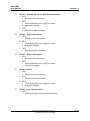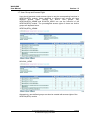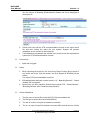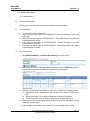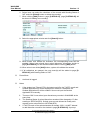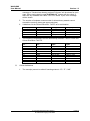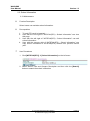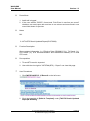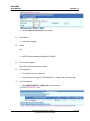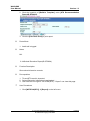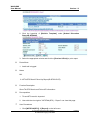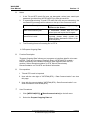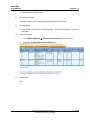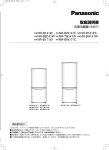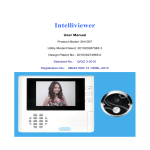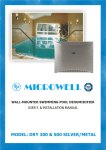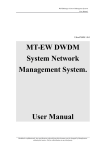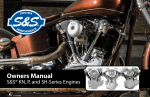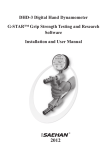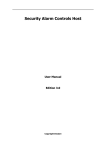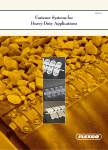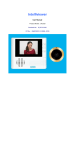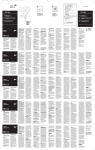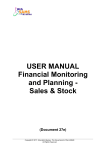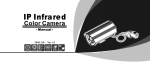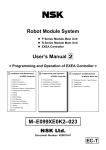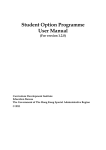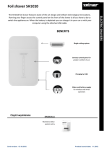Download USER MANUAL WFSFAA(SFO)
Transcript
USER MANUAL WFSFAA(SFO) (Document 27e) © Copyright 2015 Education Bureau. Unauthorized Copying Prohibited WebSAMS User Manual Version 1.3 Table of Contents 1 MODULE OVERVIEW............................................................................................................... 1 1.1 INTRODUCTION ........................................................................................................................ 1 1.1.1 Objective ......................................................................................................................... 1 1.2 FUNCTION CHART ................................................................................................................... 2 1.3 FLOW DIAGRAM ...................................................................................................................... 3 1.4 INTERACTIONS WITH OTHER MODULES ................................................................................... 4 1.5 USER GROUP AND ACCESS RIGHT .......................................................................................... 6 2 OPERATION PROCEDURES.................................................................................................... 7 2.1 SUBSIDY RESULT AND STS RECOMMENDATION .................................................................... 7 2.1.1 Maintenance.................................................................................................................... 7 2.1.2 Export / Import (STS Recommendation) ......................................................................... 9 2.2 SCHOOL DISCRETION ............................................................................................................ 11 2.2.1 Maintenance.................................................................................................................. 11 2.3 SCHOOL INFORMATION ......................................................................................................... 14 2.3.1 Maintenance.................................................................................................................. 14 2.4 REPORT ................................................................................................................................. 17 2.4.1 TA/STS Result Report(R-SFO001) ................................................................................ 17 2.4.2 TA/STS Result Updated Report(R-SFO002) ................................................................. 18 2.4.3 STS Recommendation Report(R-SFO003) .................................................................... 19 2.4.4 School Discretion Report(R-SFO004) .......................................................................... 20 2.4.5 TA/STS Result Follow Up Report(R-SFO015-CE) ....................................................... 21 2.5 DATA COMMUNICATION ....................................................................................................... 23 2.5.1 Process Incoming Data................................................................................................. 23 2.5.2 Prepare Outgoing Data ................................................................................................ 24 2.5.3 Confirmed Outgoing Data ............................................................................................ 26 © Copyright 2015 Education Bureau. Unauthorized Copying Prohibited WebSAMS User Manual 1 Version 1.3 Module Overview 1.1 Introduction 1.1.1Objective The WFSFAA(SFO) function enables school users to receive and send WFSFAA(SFO) information (including TA and STS result, school discretion, school information and etc) from/to WFSFAA(SFO). The following sections will further detail the WFSFAA(SFO) functions and the corresponding procedural guide. 1.2 1.3 © Copyright 2015 Education Bureau. Unauthorized Copying Prohibited Page 1 WebSAMS User Manual Version 1.3 1.4 Function Chart WFSFAA(SFO) Maintenance School Discretion Maintenance School Information Maintenance TA/STS Result Report(R-SFO001) TA/STS Result Updated Report(R-SFO002) STS Recommendation Report (R-SFO003) School Discretion Report(R-SFO004) TA/STS Result Follow Up Report(R-SFO015) Process Incoming Data Prepare Outgoing Data Confirm Outgoing Data Subsidy Result and STS Recommendation Report Data Communication © Copyright 2015 Education Bureau. Unauthorized Copying Prohibited Page 2 WebSAMS User Manual Version 1.3 1.5 Flow Diagram Receive TA and STS result from WFSFAA(SFO) Import/Preview TA and STS result View TA and STS result Maintain school discretion Maintain student’s STS recommendation Import/Export TA and STS result list for STS recommendation Maintain school information View Reports Prepare, preview, print (for reference) and confirm Unmatched List/ Student Departure/ School Recommendation on STS/ School Discretionary Recommendation on TA& STS/ School Information Send Unmatched List/ Student Departure/ School Recommendation on STS to the EDB/ School Discretionary Recommendation on TA& STS/ School Information via CDS and print report. © Copyright 2015 Education Bureau. Unauthorized Copying Prohibited Page 3 WebSAMS User Manual Version 1.3 1.6 Interactions with other modules STU - SFO01 Subsidy Result and STS Recommendation - SFO02 School Discretion - SFO04 Report SCH - SFO01 Subsidy Result and STS Recommendation - SFO02 School Discretion - SFO03 School Information - SFO04 Report SEC WFSFAA(SFO) - SFO01 Subsidy Result and STS Recommendation - SFO02 School Discretion - SFO03 School Information - SFO04 Report - SFO05 Data Communication CDS - SFO05 Data Communication © Copyright 2015 Education Bureau. Unauthorized Copying Prohibited Page 4 WebSAMS User Manual Version 1.3 SFO01 – Subsidy Result and STS Recommendation SCH Retrieve school information SEC Check and display list of logged on users Audit trail is logged STU Retrieve student information SFO02 – School Discretion SCH Retrieve school information SEC Check and display list of logged on users Audit trail is logged STU Retrieve student information SFO03 – School Information SCH Retrieve school information SEC Check and display list of logged on users Audit trail is logged SFO04 – Report SCH Retrieve school information STU Retrieve student information SEC Check and display list of logged on users Audit trail is logged SFO05 – Data Communication CDS Export and Import data file via CDS module © Copyright 2015 Education Bureau. Unauthorized Copying Prohibited Page 5 WebSAMS User Manual Version 1.3 1.7 User Group and Access Right User should possess certain access rights to use the corresponding functions in WFSFAA(SFO) module. Users assigned to different user groups will have different access rights. Among the built-in user groups, only WFSFAA(SFO)_ADMIN and SCHOOL_HEAD can use the functions of the WFSFAA(SFO) module. The pre-assigned access rights of these two built-in groups are depicted below. WFSFAA(SFO)_ADMIN SCHOOL_HEAD Alternatively, user-defined groups can also be created with access rights of the WFSFAA(SFO) module. © Copyright 2015 Education Bureau. Unauthorized Copying Prohibited Page 6 WebSAMS User Manual 2 Version 1.3 Operation Procedures 2.1 Subsidy Result and STS Recommendation 2.1.1Maintenance Function Description School users can view student’s TA and STS result, maintain student’s STS recommendation Pre-requisites 1. TA and STS result is imported. 2. User with the view right of “WFSFAA(SFO) - Subsidy Result and STS Recommendation – Maintenance” can view this page. 3. User with the edit right of “WFSFAA(SFO) - Subsidy Result and STS Recommendation – Maintenance” can make STS recommendation for student. User Procedures 1. Click [WFSFAA(SFO)] [Subsidy Result and STS Recommendation] [Maintenance] on the left menu. 2. After input searching criteria, click the [Search] button to view the student’s TA and STS result. © Copyright 2015 Education Bureau. Unauthorized Copying Prohibited Page 7 WebSAMS User Manual Version 1.3 3. Only the records with Send Status of “NP” and STS Recommendation Required of “Y” can be edited the following fields: 1) School Recommend STS 2) Hostel Student 3) Boarding Student 4) Cross Boundary Student 4. When school user clicks [Save] button, system will perform validations on the records in current page. 5. If all validations are passed, the record(s) will be saved. 6. In page [S-SFO01-01], whenever user navigates to another page via paging function, system will prompt the message “Please click [Save] button before proceeding to other pages. If not, you may lose changes made to the current page. Are you sure to proceed?” to alert user. Post-effects 1. Audit trail is logged. Notes 1. In page [S-SFO01-01], when school user selects a campus description, only class levels and classes relevant to the campus description will be available for selection. 2. In page [S-SFO01-01], if there is only one school year and one campus description available, the information of subsidy result and STS recommendation will be shown automatically without needing to click [Search] button. 3. If STS Recommendation Required is “N” or the sending status is “NS”, “P”, “S”, the dropdown list of “School Recommend STS”, “Hostel Student”, “Boarding Student”, “Cross Boundary Student” will be dimmed. 4. If existing records are not in latest TA and STS result file, they will be hidden. 5. If Boarding Indicator/Hostel Indicator is “N” in TA and STS result file, the column of Boarding Student/ Hostel Student will be hidden. 6. User can drag the column of table to change its position and click [Hide/Show Column] button to control the appearance of column. 7. The latest update date of result will be shown in the column of Remark and the corresponding fields will be marked an asterisk (*). 8. Following table shows the details of “New Record” and “Level changed” by comparing the latest imported result with the 2nd latest imported result: The 2nd latest file TA Result STS Result The latest file TA Result STS Result © Copyright 2015 Education Bureau. Unauthorized Copying Prohibited New Record Level Changed Page 8 WebSAMS User Manual Version 1.3 Blank Blank Blank 0% Yes 0% Blank 50% Blank No Blank 50% Blank 100% No 50% 50% 100% 100% No 50% 100% 0% 0% No STS level changed from “” to “0” TA level changed from “0” to “50” STS level changed from “50” to “100” TA level changed from “50” to “100” STS level changed from “50” to “100” TA level changed from “50” to “0” STS level changed from “100” to “0” Critical Validations 1. The record(s) cannot be edited if sending status of “S” / “P” / “NS”. 2.1.2Export / Import (STS Recommendation) Function Description School users can export/import TA and STS result list for STS Recommendation. Pre-requisites 1. TA and STS result is imported. 2. User with the view right of “WFSFAA(SFO) - Subsidy Result and STS Recommendation – Export / Import (STS Recommendation)” can export student-applicant information for making STS recommendation. 3. User with the edit right of “WFSFAA(SFO) - Subsidy Result and STS Recommendation –Export / Import (STS Recommendation)” can import STS recommendation. User Procedures 1. When school user clicks on the [WFSFAA(SFO)] [Subsidy Result and STS Recommendation] [Export / Import (STS Recommendation)] in left panel, page [S-SFO01-02] will be shown. 2. In page [S-SFO01-02], school user can input searching criteria (School Year/Campus Description/Class Level/Class Name) to export STS recommendation records with the STS Recommendation Required = “Y” and Send Status = “NP” into an excel file. If STS recommendation information (i.e. School Recommend STS, Hostel Student, Boarding Student and Cross Boundary Student) is modified, the corresponding records should not be exported. If the Boarding Indicator/Hostel Indicator is “N” in the latest result © Copyright 2015 Education Bureau. Unauthorized Copying Prohibited Page 9 WebSAMS User Manual Version 1.3 file, the column of Boarding Student/Hostel Student will not be displayed in the export file. 3. School user can edit the STS recommendation records in the export excel file and then import the same file into system. System will perform validations on the content in the import file. 4. If all validations are passed, the records in the excel file will be imported into system as STS Recommendation records. Post-effects 1. Audit trail is logged. Notes 1. When importing the excel file, the “View Error Report” button will be shown if any errors are found. Click the button, the Error Report (R-SFO006) will be shown. For export STS recommendation excel file 2. If Boarding/Hostel Indicator in latest result is “N”, “Boarding Student” / “Hostel Student” will not appear. 3. School user can only maintain “School Recommend STS”, “Hostel Student”, “Boarding Student” and “Cross Boundary Student”. Critical Validations 1. The file name of import file should be STS_Recommendation.xls 2. The file type of import file should be MS Excel. 3. The title of column of import file should be matched. 4. The no. of rows of import file should not excess 500 (exclude the row of title). © Copyright 2015 Education Bureau. Unauthorized Copying Prohibited Page 10 WebSAMS User Manual Version 1.3 2.2 School Discretion 2.2.1Maintenance Function Description School users can maintain school discretionary recommendation. Pre-requisites 1. 2. 3. 4. 5. TA and STS result is imported. User with the view right of “WFSFAA(SFO) - School Discretion” can view this page. User with the add right of “WFSFAA(SFO) - School Discretion” can add new school discretion record. User with the edit right of “WFSFAA(SFO) - School Discretion” can edit school discretion record. User with the delete right of “WFSFAA(SFO) - School Discretion” can delete school discretion record. User Procedures 1. Click [WFSFAA(SFO)] [School Discretion] on the left menu. 2. Select School Year and Sending Status and then click the [Search] button to search the inputted school discretion records for maintenance. 3. Only the records with Send Status of “NP” can be edited the following fields: 1) Application ID (for students who do not exist in the latest TA/STS result file) 2) School Discretion TA as well as Reasons for School Discretion 3) School Discretion STS as well as Reasons for School Discretion 4. When school user clicks [Save] button, system will perform validations on the records in current page. 5. If all validations are passed, the record(s) in current page will be saved. © Copyright 2015 Education Bureau. Unauthorized Copying Prohibited Page 11 WebSAMS User Manual Version 1.3 6. School user can select the checkbox of the records with Sending Status of “NP” and click [Delete] button to delete the record(s). 7. When clicking [Add] button in page [S-SFO02-01], page [S-SFO02-02] will be shown for adding new record(s). 8. Select the appropriate criteria and click [Search] button. 9. When school user selects the checkbox, the corresponding record will be enabled. School user should input school discretion information similar to page [S-SFO02-01] for the selected student before clicking [Add] button. 10. When school user clicks [Add] button, system will validate the records. 11. If all validations are passed, the new record(s) will be added to page [SSFO02-01] with Sending Status of “NP”. Post-effects 1. Audit trail is logged. Notes 1. If the student has TA and STS in the latest result file, the TA/STS result and Student Application ID will be displayed for reference. Otherwise, the Student Application ID will be enabled. User must input the Student Application ID manually. 2. There are ONLY one school year discretionary records in WebSAMS at the same time. 3. The Sending Status of school discretion records will be changed to ‘S’ after sending to WFSFAA(SFO). School users are not allowed to modify such records and re-submit them to WFSFAA(SFO). 4. If TA/STS result of the selected student is already 100%, it is NOT allowed to add discretion record for the student in page [S-SFO02-02]. A prompt © Copyright 2015 Education Bureau. Unauthorized Copying Prohibited Page 12 WebSAMS User Manual Version 1.3 message of “Student has already received Full grant” will be shown for such case. When saving data in page [S-SFO02-01], system will also check if there are any students with 100% TA or STS result. If yes, error message will be shown. 5. The number of students recommended for discretionary awards cannot exceed the quota (6 places per approved class). 6. Validations on the School Discretion TA/STS as a combination: SD TA (%) Blank Any value N/A 50% or 100% N/A 7. SD STS (%) Any value Blank N/A N/A 50% or 100% Data preparation Accept Accept The following combinations list the relationships between TA/STS result and School Discretion TA/STS: TA (%) in result file Blank 0% Blank 50% Blank 0% 50% 50% 100% Any Value Saving of record Reject Reject Reject Accept Accept STS (%) in result file Blank Blank 0% Blank 50% 50% 0% 50% Any Value 100% TA allowed for input 50%, 100% or N/A 50% or N/A 50% or N/A 100% or N/A 100% or N/A 50% or N/A 100% or N/A 100% or N/A Not allowed Not allowed STS allowed for input 50%, 100% or N/A 50% or N/A 50% or N/A 100% or N/A 100% or N/A 100% or N/A 50% or N/A 100% or N/A Not allowed Not allowed Critical Validations 1. The record(s) cannot be edited if sending status is “S” / “P” / “NS”. © Copyright 2015 Education Bureau. Unauthorized Copying Prohibited Page 13 WebSAMS User Manual Version 1.3 2.3 School Information 2.3.1Maintenance Function Description School users can maintain school information. Pre-requisites 1. 2. 3. 4. TA and STS result is imported. User with the view right of “WFSFAA(SFO) - School Information” can view this page. User with the edit right of “WFSFAA(SFO) - School Information” can edit school information. User with the execute right of “WFSFAA(SFO) - School Information” can copy school information of WFSFAA(SFO) module from previous school year. User Procedures 1. Click [WFSFAA(SFO)] [School Information] on the left menu. 2. Select School Year and Campus Description and then click the [Search] button to search the school information. © Copyright 2015 Education Bureau. Unauthorized Copying Prohibited Page 14 WebSAMS User Manual Version 1.3 3. School user can maintain the following school information: 1) Basic Information 2) School Principal 3) English Address 4) Chinese Address 5) Area Information 6) Correspondence Address in English 7) School Contact Person(s) © Copyright 2015 Education Bureau. Unauthorized Copying Prohibited Page 15 WebSAMS User Manual Version 1.3 4. If there is no school information in WFSFAA(SFO) module, system will retrieve some fields (i.e. School name in English and Chinese, School Tel No, School Fax No and School Email Address 1) from School Management module after searching. 5. School user needs to fill in the fields in page [S-SFO03-01]. 6. School user can also click [Copy From Previous Year] button to copy school information from previous school year. If there is no school information of previous school year, a warning message “No Previous School Year School Information” will be shown. 7. When user clicks [Save] button, system will perform validations on the inputted information. 8. If all validations are passed, the school information will be saved: 1) For new school information record, the Sending Status will be ‘NP’. 2) For school information record has been submitted to WFSFAA(SFO), system will change the Sending Status from ‘S’ to ‘NP’. Post-effects 1. Audit trail is logged. Notes 1. School user needs to click [Save] button to save the data copied from previous school year. Otherwise, the school information will not be saved. 2. If there is only one school year and one campus code available, the school information will be shown automatically in page [S-SFO03-01] without needing to click [Search] button. 3. User is allowed to maintain the school information of the latest school year only. The school information may be updated and submitted to WFSFAA(SFO) more than one time in the same school year. Critical Validations 1. The school information record(s) with Sending Status of ‘P’/‘NS’ cannot be edited. © Copyright 2015 Education Bureau. Unauthorized Copying Prohibited Page 16 WebSAMS User Manual Version 1.3 2.4 Report 2.4.1TA/STS Result Report(R-SFO001) Function Description Show detail information for TA and STS result. Pre-requisites 1. TA and STS result is imported. 2. User with the view right of “WFSFAA(SFO) – Report” can view this page. User Procedures 1. Click [WFSFAA(SFO)] [Report] on the left menu. 2. Click the hyperlink of [Build-in Template] under [TA/STS Result Report(RSFO001)]. 3. When user selects “EXCEL” format, the “Print Excel in one-line per record” checkbox will be enabled. 4. Click the [Preview & Print] to print report. © Copyright 2015 Education Bureau. Unauthorized Copying Prohibited Page 17 WebSAMS User Manual Version 1.3 Post-effects 1. Audit trail is logged. 2. If the user selects “EXCEL” format and “Print Excel in one-line per record” checkbox, an excel report with one item in one column and one record in one row will be shown for preview. Notes NIL 2.4.2TA/STS Result Updated Report(R-SFO002) Function Description Show updated information (i.e. Effective Date (DD/MM/YYYY), TA Result (%), STS Result (%), STS Recommendation and Residential Address) of TA and STS result. Pre-requisites 1. TA and STS result is imported. 2. User with the view right of “WFSFAA(SFO) – Report” can view this page. User Procedures 1. Click [WFSFAA(SFO)] [Report] on the left menu. 2. Click the hyperlink of [Build-in Template] under [TA/STS Result Updated Report(R-SFO002)]. © Copyright 2015 Education Bureau. Unauthorized Copying Prohibited Page 18 WebSAMS User Manual Version 1.3 3. Click the [Preview & Print] to print report. Post-effects 3. Audit trail is logged. Notes NIL 2.4.3STS Recommendation Report(R-SFO003) Function Description Show STS Recommendation records. Pre-requisites 1. TA and STS result is imported. 2. User with the view right of “WFSFAA(SFO) – Report” can view this page. User Procedures 1. Click [WFSFAA(SFO)] [Report] on the left menu. © Copyright 2015 Education Bureau. Unauthorized Copying Prohibited Page 19 WebSAMS User Manual Version 1.3 2. Click the hyperlink of [Build-in Template] under [STS Recommendation Report(R-SFO003)]. 3. Click the [Preview & Print] to print report. Post-effects 1. Audit trail is logged. Notes NIL 2.4.4School Discretion Report(R-SFO004) Function Description Show school discretion records. Pre-requisites 1. TA and STS result is imported. 2. School Discretion information is maintained. 3. User with the view right of “WFSFAA(SFO) – Report” can view this page. User Procedures 1. Click [WFSFAA(SFO)] [Report] on the left menu. © Copyright 2015 Education Bureau. Unauthorized Copying Prohibited Page 20 WebSAMS User Manual Version 1.3 2. Click the hyperlink of [Build-in Template] under [School Discretion Report(R-SFO004)]. 3. Select the appropriate criteria and click the [Preview & Print] to print report. Post-effects 1. Audit trail is logged. Notes NIL 2.4.5TA/STS Result Follow Up Report(R-SFO015-CE) Function Description Show TA/STS Result and Follow UP information. Pre-requisites 1. TA and STS result is imported. 2. User with the view right of “WFSFAA(SFO) – Report” can view this page. User Procedures 1. Click [WFSFAA(SFO)] [Report] on the left menu. © Copyright 2015 Education Bureau. Unauthorized Copying Prohibited Page 21 WebSAMS User Manual Version 1.3 2. Click the hyperlink of [Build-in Template] under [TA/STS Result Follow Up Report(R-SFO015-CE)]. 3. Select the appropriate criteria and click the [Preview & Print] to print report. Post-effects 1. Audit trail is logged. Notes 1. 2. Student records under the following two scenario will be shown in the report: 1) Either cannot be found in the 2nd latest imported result file (New Record); or 2) Assistance level changed comparing with the 2nd latest imported result reference (Level Changed) When there is only one result file of the school year being imported OR there is no new or changed record comparing with the 2nd latest imported result file, a message ‘No change’ should be displayed in the report. © Copyright 2015 Education Bureau. Unauthorized Copying Prohibited Page 22 WebSAMS User Manual Version 1.3 2.5 Data Communication 2.5.1Process Incoming Data Function Description School users manually import TA and STS result sent by WFSFAA(SFO). Pre-requisites 1. The TA and STS result file is already received from WFSFAA(SFO) through CDS. 2. User with the view right of “WFSFAA(SFO) – Data Communication” can view this page. 3. User with the execute right of “WFSFAA(SFO) – Data Communication” can execute this page. User Procedures 1. Click [WFSFAA(SFO)] [Data Communication] on the left menu. 2. Select the Process Incoming Data tab. 3. Select radio button of corresponding data file and click [Preview] button to preview the result file or click [Import] button to import result file. Post-effects 1. The TA and STS result file will be imported. 2. All the WFSFAA(SFO) data of previous school year except for school information will be deleted. © Copyright 2015 Education Bureau. Unauthorized Copying Prohibited Page 23 WebSAMS User Manual Version 1.3 Notes 1. If the TA and STS result file have not decrypted, school user need input password (provided from WFSFAA(SFO)) to decrypt result file. 2. If importing/previewing TA and STS result file have any error/warming, the error/warming message will be shown on the top of the screen as below. Validation Description The school year in file is later than current school year. The format of TA and STS result file is invalid 3. English error / warming message shown on the Screen Relevant school year cannot be found in WebSAMS. Please start the new school year and import the file again. TA and STS Result file has not been imported, please kindly contact the School District Assistance Officer of the WFSFAA(SFO). The Encoding format of incoming file is UTF-8. 2.5.2Prepare Outgoing Data Function Description "Prepare Outgoing Data" allows you to prepare an interface data file to be sent to EDB. There are five types of interface files in WFSFAA(SFO) module – Return Unmatched List, Student Departure (Date captured from the STU module), School Recommendation on STS, School Discretionary Recommendation on TA& STS and School Information. Pre-requisites 1. TA and STS result is imported. 2. User with the view right of “WFSFAA(SFO) – Data Communication” can view this page. 3. User with the execute right of “WFSFAA(SFO)– Data Communication” can send information to WFSFAA(SFO). User Procedures 1. Click [WFSFAA(SFO)] [Data Communication] on the left menu. 2. Select the Prepare Outgoing Data tab. © Copyright 2015 Education Bureau. Unauthorized Copying Prohibited Page 24 WebSAMS User Manual Version 1.3 3. Select a data file by enabling the radio button beside it. 4. Prepare, un-prepare, confirm or preview the selected data file by clicking the [Prepare], [Un-prepare], [Confirm] or [Preview] button respectively Post-effects Data file of Unmatched list/STS Recommend List/Student Departure List/ School Discretionary Recommendation on TA& STS/ School Information is prepared or confirmed. For prepare Unmatched list Unmatched List Report (R-SFO007 & R-SFO012) will be generated. Student Departure List Student Departure Report (R-SFO008 & R-SFO013) will be generated. STS Recommend List Summary of School Recommendation on STS (R-SFO009 & RSFO014) will be generated. School Discretionary Recommendation on TA& STS Summary of Discretionary Awards (R-SFO010) will be generated. School Information School Data Form (R-SFO011) will be generated. Notes 1. The Encoding format of outgoing data file is UTF-8. © Copyright 2015 Education Bureau. Unauthorized Copying Prohibited Page 25 WebSAMS User Manual Version 1.3 2.5.3Confirmed Outgoing Data Function Description User can view the list of outgoing data that has been confirmed Pre-requisites 1. User with the view right of “WFSFAA(SFO) – Data Communication” can view this page. User Procedures 1. Click [WFSFAA(SFO)] [Data Communication] on the left menu. 2. Select the [Confirmed Outgoing Data] tab. Post-effects N/A © Copyright 2015 Education Bureau. Unauthorized Copying Prohibited Page 26