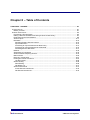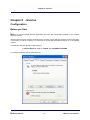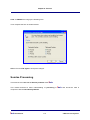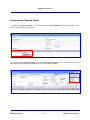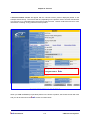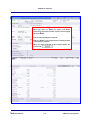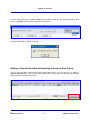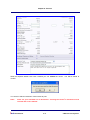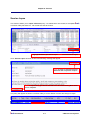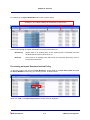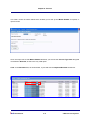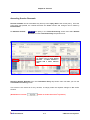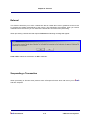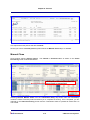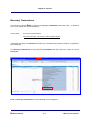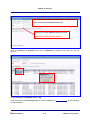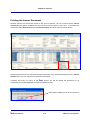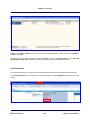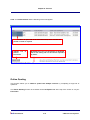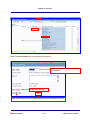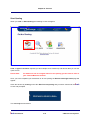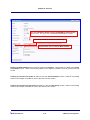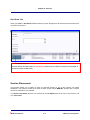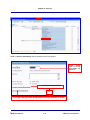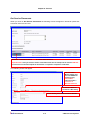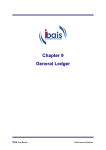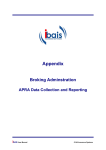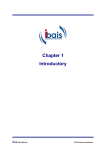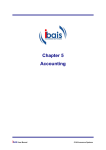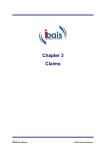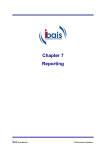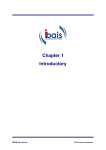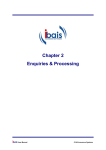Download Chapter 8 - Sunrise
Transcript
Chapter 8 Sunrise ibais User Manual © BA Insurance Systems Chapter 8 – Table of Contents CHAPTER 8 - SUNRISE ...................................................................................................................... 8-1 CONFIGURATION ................................................................................................................................. 8-1 Before you Start ............................................................................................................................ 8-1 SUNRISE PROCESSING ........................................................................................................................ 8-2 Processing a Sunrise Quote ......................................................................................................... 8-3 Editing a Sunrise Quotation/Converting a Quote to New Policy ................................................... 8-7 Endorsements and Cancellations ................................................................................................. 8-8 Sunrise Lapse ............................................................................................................................. 8-11 Renewals ..................................................................................................................................... 8-12 Renewing Existing Sunrise Policies ........................................................................................ 8-12 Import Renewals ...................................................................................................................... 8-13 Processing an Import Download as New Policy ...................................................................... 8-14 Processing an Import Download as a Renewal ....................................................................... 8-15 Amending Sunrise Renewals .................................................................................................. 8-17 Referral ........................................................................................................................................ 8-18 Suspending a Transaction .......................................................................................................... 8-18 Sunrise Policies Requiring Closure ............................................................................................. 8-19 Manual Close .............................................................................................................................. 8-20 Recovery Transactions................................................................................................................ 8-21 Printing the Insurer Document .................................................................................................... 8-24 List Documents ........................................................................................................................ 8-25 Online Quoting ............................................................................................................................ 8-26 Start Quoting ............................................................................................................................ 8-28 Get Quote List.......................................................................................................................... 8-31 Sunrise Placements .................................................................................................................... 8-31 Invoke Sunrise Placements ..................................................................................................... 8-33 Get Sunrise Placements .......................................................................................................... 8-34 ibais User Manual © BA Insurance Systems Chapter 8 - Sunrise Chapter 8 - Sunrise Configuration Before you Start ibais is a fully accredited Sunrise application and uses the functionality available in the Internet Explorer browser. We have found some insurance products that do not fully comply with the browser environment and it is necessary to change a setting in your browser to ensure that all products behave in an acceptable manner. To make the changes, please do the following: In Internet Explorer, click on TOOLS, then INTERNET OPTIONS. You will be presented with the following form: ibais User Manual 8-1 © BA Insurance Systems Chapter 8 - Sunrise Click on PRIVACY to bring up the following form: Then complete the form as outlined below. OK the form and OK again to accept the changes. Sunrise Processing This manual covers the use of Sunrise products within ibais. This manual assumes a basic understanding of processing in conjunction with the Introductory Manual. ibais User Manual 8-2 ibais and should be read in © BA Insurance Systems Chapter 8 - Sunrise Processing a Sunrise Quote To access the quote function, you can either choose Client Quotation from the drop down list if there is no client yet on the system: Or you can select Client Quotation from the Client Processing screen for existing clients so that their details are automatically populated into the quote where possible: ibais User Manual 8-3 © BA Insurance Systems Chapter 8 - Sunrise You are required to select the Policy Class for the quote and then click Accept to begin processing. When you have completed the Policy Start and End Dates and any other required information, and selected the Insurer (if more than one available), Click on the Sunrise button to launch Sunrise. ibais User Manual If the policy class selected is a Sunrise class, the usual Insurer section is replaced with the Insurer (Sunrise) section as shown here. The drop down menu shows only the Insurer codes linked to the Sunrise product selected. 8-4 Data input here is searchable when looking up a policy. © BA Insurance Systems Chapter 8 - Sunrise A Sunrise browser screen will appear with the relevant Insurer product displayed (similar to the example shown below). The screens will vary depending on the product chosen and this manual does not cover use of, or navigation within the Insurer product screens. Please contact the Insurer for more information or training on any particular Insurer product. Complete the Insurer Product screens and navigate back to ibais. When you click the Finish (or equivalent) button in the Insurer’s product, the Sunrise screen will close and you will be returned to the ibais User Manual ibais screen as shown below. 8-5 © BA Insurance Systems Chapter 8 - Sunrise i When you return to bais the figures and details entered into the Insurer product screens will be brought back into ibais. You can add a Sub Agent if required. Add your Broker’s Fee if required (if not already entered in the Insurer’s product). When you have confirmed all the Premium details are correct click ibais User Manual 8-6 © BA Insurance Systems Chapter 8 - Sunrise You are offered the option to print or email the documents, using the drop down box and the Print button, or preview the documents using the Preview button. Lastly, a memorandum number is issued: Editing a Sunrise Quotation/Converting a Quote to New Policy Once a quote has been entered and saved as described above, you can return to it to edit it or convert to New Policy. From the Client Processing screen (if the quote was attached to an existing client) select from the drop down menu: ibais User Manual 8-7 © BA Insurance Systems Chapter 8 - Sunrise If there was no client on the original quote, you can retrieve it by inputting the memo number followed by *Q, then click on Policy Search, or inputting the Insured Name then click on Policy Search. You are given the option to convert the quote to New Policy – to edit the quote without converting - simply select No. When you are returned to the Policy Transaction screen, you must click on the button to invoke the Insurer product screens and complete the amendment or conversion to New Policy. If converting to New Policy, you will also need to update the Statistical Code and other details in the Invoice Particulars section of ibais. Endorsements and Cancellations When you need to endorse or cancel a Sunrise policy, go the Client Processing screen for the relevant client and locate and highlight the policy to be endorsed or cancelled. Use the Transaction Entry drop down menu to select the transaction type you require. We are using Cancellation in this example. ibais User Manual 8-8 © BA Insurance Systems Chapter 8 - Sunrise The Policy Transaction screen displays: Input the date the cancellation takes effect in the Effective Start field and leave the Effective End date as it defaults for cancellations. Click on the button to launch the Insurer product. Complete the required screens and return to ibais. i On returning to bais you can complete the transaction as normal, entering any Broker’s Fee if not already entered within the Insurer product, and completing the Invoice Particulars section. ibais User Manual 8-9 © BA Insurance Systems Chapter 8 - Sunrise When all required details have been recorded you can submit the record. You will be asked to confirm: You are then offered a selection of documents to print. Note – these are your standard set of documents - Printing the Insurer’s document will be covered later in this manual. ibais User Manual 8-10 © BA Insurance Systems Chapter 8 - Sunrise Sunrise Lapse This function allows you to Lapse a Sunrise policy. No transactions are created, it will update once End of Day has been run. No records are sent to Sunrise. ibais Highlight the Memo you wish to Lapse. Click to invoke Sunrise Lapse. Once Sunrise Lapse has been invoked the following message will appear Click to return to Client Processing Menu this will not process a Lapse. Click to Lapse Policy you will be returned to the Client Processing Menu when this is complete. The policy will appear as follows once End of Day is run the Status of Active will change to Lapse. ibais User Manual 8-11 © BA Insurance Systems Chapter 8 - Sunrise Renewals Renewing Existing Sunrise Policies When the renewal terms have been sent through by the current insurer, you can renew existing Sunrise policies by highlighting the required policy in the Client Processing screen and selecting Renewal from the Transaction Entry drop down menu. The Policy Transaction screen below is displayed: ibais User Manual 8-12 © BA Insurance Systems Chapter 8 - Sunrise Click on the button to access the Insurer product and complete the relevant details. i On returning to bais you can complete the transaction as normal, entering any Broker’s Fee if not already entered within the Insurer product, and completing the Invoice Particulars section. When all required details have been recorded, you can submit the record. You will be asked to confirm: You are then offered a selection of documents to print. Note – these are your standard set of documents - Printing the Insurer’s document will be covered later in this manual. Import Renewals The Import Renewal List is accessed from a menu accessible via the All Options tab at the top of the screen: A list similar to the one shown below will be displayed. Please note - ibais User Manual that the list of available options may differ for different people as it is based on the security settings and authority allowed within the system. 8-13 © BA Insurance Systems Chapter 8 - Sunrise An example of an Import Download List screen is shown below: Clicking on any column heading will sort the list by that column. Policies sent through as import downloads can be processed either as: New Policy (where there is no existing policy on the system and the underwriter has sent the New Business terms via Sunrise), or Renewal where there is an existing policy which was not on Sunrise previously, but is to be renewed via Sunrise. Processing an Import Download as New Policy To process a policy from the list as New Business, simply click on the New Policy field alongside the Policy Number of the policy you want to process, as shown below: When you click on the New Policy field the screen below is displayed: ibais User Manual 8-14 © BA Insurance Systems Chapter 8 - Sunrise Input the Insured Code and any other required details, and then click on the Sunrise button to proceed with processing as a new Policy. The transaction is then completed as per normal processing, but the Underwriter product screens are pre-populated with the details sent through in the Import record. On completion, you are returned to the Import Download List. Processing an Import Download as a Renewal To process a policy from the list as Renewal, you need to identify the Memo number of the expiring Non-Sunrise policy to be Imported into Sunrise. Click on the Assign Memo Number field as shown below: ibais User Manual 8-15 © BA Insurance Systems Chapter 8 - Sunrise This calls a screen as shown below which enables you to look up the Memo Number if required, or input if known. Once the Import has a valid Memo Number attached, you will see the Process Type field alongside it is altered to Renewal, as this is the only valid option. Click on the Renewal field, as shown below, to proceed with the Imported Renewal transaction. ibais User Manual 8-16 © BA Insurance Systems Chapter 8 - Sunrise Amending Sunrise Renewals Sunrise renewals can be amended at any time up to the expiry date of the current policy. Once the expiry date has passed, the renewal becomes the active version and changes can be made by Endorsement. To amend a renewal: highlight the policy in the Client Processing screen and select Amend Renewal from the Transaction Entry drop down menu. The policy must be in *R status as shown here to allow Amend Renewal. *R status indicates a renewal with a future effective date. Selecting Amend Renewal from the Transaction Entry drop down menu will take you into the Transaction Processing screen. This screen is the same as for any renewal, so simply make the required changes in BA and/or Sunrise. (Remember to use the ibais User Manual button to invoke the Insurer’s product.) 8-17 © BA Insurance Systems Chapter 8 - Sunrise Referral This function will allow you to refer a transaction that is outside the insurer’s guidelines to the insurer by remitting the details automatically to the insurer. The transaction will suspend, when you receive notification from the insurer you can retrieve the transaction and resume the processing. When processing a transaction that requires Referral the following message will appear. Click YES to submit the transaction or NO to abandon. Suspending a Transaction When processing in Sunrise some products have a Suspend function which will return you to and auto suspend. ibais User Manual 8-18 ibais © BA Insurance Systems Chapter 8 - Sunrise Sunrise Policies Requiring Closure This report shows new business and renewal policies not yet closed. It should be run as part of your regular Sunrise housekeeping. The Sunrise Policies Requiring Closure report is accessed via the All Options tab at the top of the screen or via your Favourites. Click on Sunrise Policies Requiring Closure and the following screen will appear. Click Run Report and the following report will appear. ibais User Manual 8-19 © BA Insurance Systems Chapter 8 - Sunrise This report will list the policies that are unclosed. Should you want to close the policies, please follow the Manual Close steps, as detailed. Manual Close Some policies require manual closing. The Closed or Unclosed status is shown on the Client Processing screen as illustrated below: Closed (CLS) or Unclosed (UNC) status of the transaction is indicated here. Selecting Sunrise Manual Close from the Transaction Entry drop down menu will immediately invoke the Insurer’s Sunrise product and allow you to complete the closing. Once completed, you are returned to the Client Processing screen and the Transaction status is updated to reflect that it is now closed. ibais User Manual 8-20 © BA Insurance Systems Chapter 8 - Sunrise Recovery Transactions i This function compares bais to Sunrise and highlights mismatches that need action. It should be part of your regular Sunrise housekeeping. Please Note: If you see an error like this: “Error from Sunrise – the Policy is not the latest version” It indicates that there is a mismatch and Recovery Transactions procedure should be completed for this client/policy. The Recovery Transactions is accessed via the All Options tab at the top of the screen or via your Favourites. Click on Recovery Transactions and the following screen will appear: ibais User Manual 8-21 © BA Insurance Systems Chapter 8 - Sunrise The Transaction date is the date the transaction was processed. Insert From and To date AND/OR Client Code Click here to compare ibais and Sunrise records. Please Note this may take a few minutes Once the Recovery Transactions has been completed the updated screen will look like the following: On the Recovery List Updated, Click on OK. Then commence the Processing Action as required. Click on the highlighted cell and the following screen will appear. ibais User Manual 8-22 © BA Insurance Systems Chapter 8 - Sunrise There are two possible Processing Actions, depending on the status of the mismatched transaction. If the Processing Action is Process in to the following screen. ibais when you click on the highlighted cell, you will be taken Insert the Memo Number OR Click on Policy Search. Click on Policy Search and the Memo Number will default in from the Policy No. i Click Accept and you are taken back into bais processing screens to complete the transaction. Once all the details are complete press Submit and you will be taken back into the data recovery screen, the following message will appear. Click OK and exit out if all Processing Action you have to do is completed. If the Processing Action is Delete in Sunrise when you click on the highlighted cell, the following message will appear. Click OK and the record will be removed. Exit out if all Processing Action you have to do is completed. ibais User Manual 8-23 © BA Insurance Systems Chapter 8 - Sunrise Printing the Insurer Document Because policies are bound and issued on the spot via Sunrise, you can produce various Insurer documents (the options available will vary from one Insurer product to the next). To access these documents select Sunrise Print from the Select Enquiry drop down menu as shown below: Selecting Sunrise Print from the Select Enquiry drop down menu will automatically launch the Insurer product where you can select the documents to be printed. i Complete and when you return to the bais Screen you will be offered the opportunity to go immediately to the List of Insurer documents available to print. Select Yes to display the list as shown below: ibais User Manual 8-24 © BA Insurance Systems Chapter 8 - Sunrise Click on the memo number to open the PDF of the listed document, which can then be printed or saved as required. By default only your own documents will be displayed, but you can tick the box next to View All Documents For All Users to alter this setting and view documents requested by others. List Documents This function allows you to go directly to the Documents that have been requested from the Insurer. The List Documents is accessed from a menu accessible via the All Options tab at the top of the screen ibais User Manual 8-25 © BA Insurance Systems Chapter 8 - Sunrise Click on List Documents and the following screen will appear Click on Memo to open PDF of the listed document, which can then be printed or saved as required. Updates List Sunrise Documents of By default only your own documents are displayed tick to alter setting and view documents requested by others. Online Quoting This function allows you to obtain a quote from multiple insurers by completing a single set of questions. The Online Quoting function is accessed via the All Options tab at the top of the screen or via your Favourites: ibais User Manual 8-26 © BA Insurance Systems Chapter 8 - Sunrise Click on On-line Quoting and the following screen appears: Insert Client Code or lookup and details will default in. Click to Start Quoting OR Click to get a listing of policies already quoted on that you would like to convert. ibais User Manual 8-27 © BA Insurance Systems Chapter 8 - Sunrise Start Quoting When you click on Start Quoting the following screen will appear Click on type of insurance required, (in this example Home Insurance) and this will take you into the quote screen. Please Note: For details on how to navigate within On-line quoting you will need to refer to your Telstra eBusiness manual. Once you have completed your transaction in On-line quoting the Sunrise exchange Home page will appear. Close the window by clicking on the X or Exit On-Line quoting and you will be returned to the screen and prompted: ibais This will verify the transaction ibais User Manual 8-28 © BA Insurance Systems Chapter 8 - Sunrise Once this is done the following screen will appear Click to convert the quote. Important Note: Once you select to action a quote from this list it drops off the list and CAN NOT be retrieved. You should complete the transaction or suspend to complete at a later date. Click to start the transaction in ibais. The following screen will appear. You have three options to convert the policy. ibais User Manual 8-29 © BA Insurance Systems Chapter 8 - Sunrise You can enter Memo Number and this will RENEW an existing policy. Please Note: this will invoke a PROCESS AS RENEWAL function. Convert to a Quote or Convert to a New Policy Search allows you to locate the Memo Number. Entering a Memo Number will process the quote as a Renewal. This will take you back to the Policy Transaction screen. Refer to Processing earlier in this chapter for details on how to process from this screen. Clicking on Convert to a Quote will take you into the Client Quotation screen. Refer to Processing earlier in this chapter for details on how to process from this screen. Clicking on Convert to a New Policy will take you into the New Policy screen. Refer to Processing earlier in this chapter for details on how to process from this screen. ibais User Manual 8-30 © BA Insurance Systems Chapter 8 - Sunrise Get Quote List When you Click on Get Quote List the following screen will appear it will list all quotes that have been converted for all users. Click to convert the quote. This will invoke the same steps as Start Quoting where you can chose to Process as a Renewal, or Covert to a Quote or New Policy. Sunrise Placements This function allows you to obtain a quote on selected classes on line to the insurers via Telstra eBusiness. The policies created as a result of these quotes will be MANUAL policies and no further electronic transactions are enabled. The Sunrise Placement function is accessed via the All Options tab at the top of the screen or via your Favourites. ibais User Manual 8-31 © BA Insurance Systems Chapter 8 - Sunrise Click on Sunrise Placements and the following screen will appear: Insert Client Code or lookup and details will default in Click to Invoke Sunrise Placements OR Click to get a listing of policies already quoted on that you would like to retrieve. ibais User Manual 8-32 © BA Insurance Systems Chapter 8 - Sunrise Invoke Sunrise Placements When you Click on Invoke Sunrise Placements the following screen will appear: This will allow you to proceed with obtaining a quote. Please Note: For details on how to obtain a quote using Sunrise Placements you will need to refer to your Telstra eBusiness manual. Once you have completed your transaction in Sunrise Placement. The transaction will suspend and details will be sent to the insurer so they can rate the transaction. W hen you receive notification from the insurer you can retrieve the transaction and resume the processing. Click Logout and you will be returned to ibais User Manual ibais. 8-33 © BA Insurance Systems Chapter 8 - Sunrise Get Sunrise Placements When you click on Get Sunrise Placements the following screen will appear it will list all quotes that have been bound for all users. Select the transaction and then Click to convert the transaction. Important Note: Once you select to action a transaction from this list it drops off the list and CAN NOT be retrieved. You should complete the transaction or suspend to complete at a later date. The following screen will appear. You can enter a Memo Number and this will RENEW an existing policy. Please Note: This will invoke a “Process as Renewal function“ Convert to a Quote or Convert to a New Policy Search allows you to locate the Memo Number. ibais User Manual 8-34 © BA Insurance Systems Chapter 8 - Sunrise You have three options to convert the transaction. Entering a Memo Number - this will process the quote as a Renewal. This will take you back to the Policy Transaction screen. Refer to Processing in Chapter 2 for details on how to process from this screen. Click on Convert to a Quote - this will take you into the Client Quotation screen. Refer to Processing in Chapter 2 for details on how to process from this screen. Click on Convert to a New Policy - this will take you into the New Policy screen. Processing in Chapter 2 for details on how to process from this screen. ibais User Manual 8-35 Refer to © BA Insurance Systems