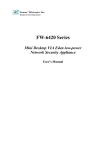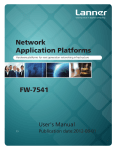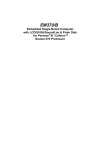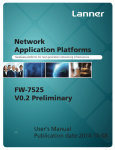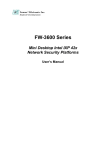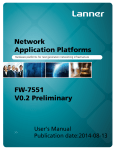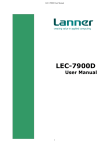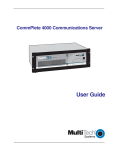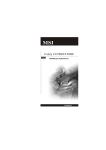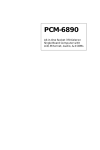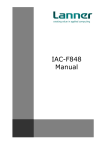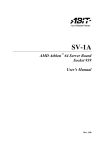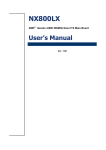Download Lanner electronic FW-7890 User's Manual
Transcript
FW-7890 Series 19” 2U Intel Dual Xeron Rackmount Network Security Platform User’s Manual Copyright and Disclaimers © Copyright 2004 - Lanner Electronics Inc. All Rights Reserved The contents in this publication have been thoroughly checked and considered accurate. The publisher and manufacturer of this product, Lanner Electronics, is not responsible for any violation of patents or other rights of third parties resulting from its use. Neither does Lanner Electronics assume any responsibility for any inaccuracies contained in this manual, nor make any commitment to keep the information in this document up-to-date. Lanner reserves the right to make improvements to this document and/or this product at any given time without notice. No part of this document may be reproduced, stored in a retrieval system, or transmitted in any form or by any means (electronic, mechanical, photocopying, recording, or otherwise, without the formal consent from Lanner. Trademark Acknowledgments All products and/or brand names stated in this publication are the trademarks of their rightful and associated companies. Radio Frequency Emissions Notice This equipment has been tested and found to comply with the digital device limits pursuant to Part 15 of the FCC Rules. These limits are designed to provide reasonable protection against harmful interference when operate in a commercial environment. This equipment generates, uses, and can radiate radio frequency energy and, if not installed and used in accordance with the instruction manual, may cause harmful interference to radio communications. Operation of this equipment in a residential area may cause harmful interference, in which case the user will be required to correct the interference at his expense. ii Federal Communications Commission (FCC) Statement This Equipment has been tested and found to comply with the limits for a Class A digital device, pursuant to Part 15 of the FCC rules. These limits are designed to provide reasonable protection against harmful interference when the equipment is operated in a commercial environment. This equipment generates, uses and can radiate radio frequency energy and, if not installed and used in accordance with the instructions, may cause harmful interference to radio communications. Operation of this equipment in a residential area is likely to cause harmful interference in which case the user will be required to correct the interference at his own expense. iii Safety Instructions The following information relates to the safety of installation and maintenance personnel. Read all instructions before attempting to unpack, install or operate this equipment, especially before connecting the power adapter. Please keep the following in mind as you unpack and install this equipment: Always follow basic safety precautions to reduce the risk of fire, electrical shock and injury to persons. Do not apply power into FW-7890 before installation or when disconnecting this product from its original system setup. To prevent fire or shock hazard, do not expose the unit to rain, moisture or install this product near water. Locate a safe and dry location to place this product. Keep it away from wet surfaces/surroundings. Never push an object of any kind into this product through openings or empty slots, as you may damage parts. Do not attach the power supply cabling to building surfaces. Do not allow anything to rest on the power cabling or allow it to be abused by persons walking on it. Distance your working area from moist floors, ungrounded power extension cables, and unavailable safety grounds. Avoid installation of this product during a lighting storm. Damages caused by electrostatic discharge may result in total or intermittent system failures. To minimize the possibility of ESD damage, an anti-static strap is highly recommended. When cleaning or servicing this unit, avoid using highly toxic or aerosol cleaners. Use a clean damp cloth when wiping its surfaces. Do not place this device in a tight and sealed location. Place the unit where it can access sufficient airflow to its vent holes (openings along its sides). Never block or cover these openings. Do not disassemble this product on your own. iv Getting Technical Assistance Should you encounter questions or problems with your FW-7890, Lanner Electronics is ready to assist you within the guidelines of our product support programs. First, check the electronic product documentation for assistance. If you still cannot find the solution to your problem, contact Lanner sales team with the following information handy: FW-7890 model name Part number Local network configuration details The abnormal behavior and/or error messages reported by your network system Your questions, or a description of the problem you are experiencing Call, fax, or e-mail Lanner Electronics for technical support. Phone: 886-2-8692-6060 Fax: 886-2-8692-6101 E-mail: [email protected] About this Manual This target audience of this manual includes users, administrators and technicians. This publication is a useful reference when installing, configuring, operating and managing the FW-7890. This breakdown and short descriptions of this manual’s contents are as follows: Chapter 1 – Introduction provides an overview of the FW-7890 19” 2U Rackmount network security appliance, including its related features, application usage and technical specifications list. The chapter also guides users through the pre and post installation process by listing safety tips plus an overall detailed description of the control board and system and their vital components. Chapter 2 – Introduce Hardware Installation Chapter 3 – Award BIOS Setup Appendix A –summarizes the specification of the power supply Appendix B –Watchdog Timer Introduction Appendix C –Console Redirection Appendix D– LCD Module and Key Pad Appendix E –LAN Bypass Function v Table of Contents Copyright and Disclaimers....................................................................................................ii Trademark Acknowledgments...............................................................................................ii Radio Frequency Emissions Notice..................................................................... ii Safety Instructions ............................................................................................... iv Getting Technical Assistance .............................................................................. v About this Manual................................................................................................ v Table of Contents ................................................................................................ vi C h a p t e r 1.........................................................................................................................1 Getting Started 1 1.1 Introduction.................................................................................................. 1 1.1.1 Features ............................................................................................................................... 1 1.2 Technical Specifications.............................................................................. 2 1.3 Packing Contents ........................................................................................ 3 1.4 MB-X77 System Board................................................................................ 4 1.4.2 1.4.3 1.4.1 Board Layout ............................................................................................................... 4 Jumper Settings and I/O Connector ..................................................................................... 5 Connector Pin Assignments ................................................................................................. 5 1.5 FW-7890 19” 2U Rackmount Firewall Mechanisms .................................... 20 1.5.1 1.5.3 Face Panel ........................................................................................................................... 20 Rear View............................................................................................................................. 21 C h a p t e r 2.......................................................................................................................22 FW-7890 Hardware Installation Guide..............................................................................22 2.1 Hardware Installation Guide ........................................................................ 22 Chapter 3..............................................................................................................................24 Award BIOS Setup..............................................................................................................24 3.1 BIOS Setup ................................................................................................. 24 3.2 Main Menu.................................................................................................... 25 3.3 Standard CMOS Features ........................................................................... 27 3.4 Advanced BIOS Features............................................................................ 29 3.5 Advanced Chipset Features ........................................................................ 31 3.6 Integrated Peripherals ................................................................................. 32 3.7 Power Management Setup .......................................................................... 35 3.8 PnP/PCI Configuration ................................................................................ 37 3.9 PC Health Status ......................................................................................... 38 3.10 Load Optimized Defaults ........................................................................... 39 3.11 Supervisor/User Password Setting............................................................ 39 3.12 Save and Exit Setup .................................................................................. 40 3.13 Exit Without Saving .................................................................................... 40 Appendix A...........................................................................................................................41 Power Supply 41 Appendix B ..........................................................................................................................42 Watchdog Timer 42 A p p e n d i x C...................................................................................................................43 Console Redirection ............................................................................................................43 A p p e n d i x D ..................................................................................................................44 vi LCD Module and Key Pad For FW-7890...........................................................................44 A p p e n d i x E...................................................................................................................44 LAN Bypass Function .........................................................................................................44 Warranty Policy 47 RMA Service 47 vii Chapter 1 Getting Started 1.1 Introduction Figure 1 – FW-7890 Outlook The FW-7890 is a 2U rackmount network security solution targeting the Enterprise market. The FW-7890 supports dual socket 604 for Intel Xeon processor with 800MHz FSB. It is designed with an Intel E7520 as its northbridge and Intel 6300ESB as its southbridge.; All Gigabit ports to be connected from the northbridge with six PCI-E x4, ensuring maximum throughput and performance. For extra flexibility and scalability, the FW-7890 has a Mini PCI slot and two PCI-X slot, users can expand their specifications and performance by simply adding add-on cards to the slot. FW-7890 has four built-in DDRII SDRAM DIMM sockets onboard, enough for even the most intensive network security applications. The FW-7890 is a powerful and flexible unit that can meet the vast and various hardware requirement and performance needs of System Integrators, OEM customers and software developers. 1.1.1 Features Listed below are the key features of FW-7890. Supports 2 * SATA removable3.5” HDD Supports Dual Socket 604 for Intel Xeon processor.Up to 3.6GHz at FSB 800MHz Supports four DDR II DIMM socket (240-pin) up to 8GB DDR SDRAM. Supports 12 Gigabit Ethernet ports, with six Marvell 88E8062 chipset. It supports 12 RJ-45 connectors Supports Compact Flash, Console port(RJ-45), USB ports , 2* PCI-X Slot and Mini PCI. 19” 2U Rackmount network security appliance Suitable Network applications; Virtual Private Network(VPN), Firewall, IDS, Multi-Homing, Residential Gateway, Router and many more… 1 1.2 Technical Specifications Model Name FW-7890A FW-7890B SBC SBC CPU Chipset Security Processor MB-X77A MB-X77B Dual Intel ® Xeon Processor, up to 3.6G with 1M L2, 800 FSB, and Hyper-Threading Technology with 64-bit Extended Memory Intel E7520 / Intel 6300ESB / Winbond W83627HF Cavium CN1010 N/A BIOS Award BIOS Memory Four 240-pin DDR-II DIMM socket, up to 8GB at 400 MHz (ECC, Registered Required) Network interface Marvell 88E8062 PCI-E X 4 dual Gigabit controller via six PCI-E X 4 interface up to 12 * gigabit RJ-45 Connector Storage Two CompactFlash TypeII Socket and Two removable 3.5” Hard Driver Bay via Serial ATA Interface I/O Interface One RJ-45 Console port and One USB 2.0 Port Expansion Slot Two PCI-X Slots (Low Profile Only, 90mm width maximum) RTC Internal RTC with LI battery Power 2U Redundant Power Supply with input Voltage : 100VAC-240VAC and Frequency :47Hz-63Hz Mechanical/ Environmental Form Factor 19” 2U Rackmount Operating Temperature 0 oC – 40 oC Storage Temperature -20 oC – 70 oC Humidity 5% - 95% RH, non-condersing Chassis Material SPGC Dimension 550x431x88 mm 22.2 KGS Net Weight Certification CE, FCC CLASS A Software support Linux 6.5 and above, Windows 2000/2003/ XP 2 1.3 Packing Contents Carefully unpack your package and make sure that you have the following items. FW-7890 Network security Platform x 1 pcs Console cable(RJ-45) x 1 pcs 1.8 meters long cross-over Ethernet cable x 1 pcs 1.8 meters long straight-through Ethernet cable x 1 pcs Face panel name plate label x 1 pcs Power cable x 2 pcs Drivers and User’s Manual CD x 1 pcs Screw Set CPU Cooler x 2 pcs Slid & Bracket Set If you find anything missing or damaged, promptly contact your dealer for assistance. 3 1.4 MB-X77 System Board MB-X77 is the system board bundled with the FW-7890 Network security platform. The succeeding sections list all MB-X77 related jumper settings and connector pin assignments. 1.4.1 Board Layout FAN1,2 FAN3 PCIXA1 PME1 CF1 IDEB1 PSBP1 PCIB1 USBF1 PSC1 LPTA1 COMB1 SATA2 SATA1 LUSBCOM1 PS4S1 PKMB1 PS4S2` PLRS1 PCIEA2 PCIEA1 Figure 3 – MB-X77 Jumpers and Connectors 4 PCIEA3 1.4.2 Jumper Settings and I/O Connector The onboard jumper settings and I/O connector of MB-X77 are custom-tailored to fit the FW-7890 functionality. Changing the jumper settings may result in system malfunction or unforeseen damages. Jumper Settings and I/O Connector Summary for MB-X77 JUMPER FUNCTION PLRS1 Power LED,HD LED,Reset,Speaker Connector(11 Pin 2.54mm) PKMB1 PS/2 Keyboard & Mouse Connector (2x4 Header 2.54 mm) CMOS1 Clear CMOS Data IDEB1 IDE Interface Connector (40 Pin 2.54mm Pitch Header) FAN 1 -3 3 Pin FAN Connector FAN 4- 6 3 Pin FAN Connector CF1 Compact Flash Connector COMB1 Serial Port #2 Connector (Header) LPTA1 Parallel Connector (26 Pin 2.00mm Pitch Header) PSC1 24 Pin ATX Power Connector PCIB1 124 Pin Mini PCI Socket PCIXA1 184 Pin 3V PCIX Socket PS4S1 - 2 4 Pin Power Connector PS8P1 8 Pin Power Connector SATAB1 180 SATA Connector VR1 PME1 Control Sound One PME1 Connector supports Wake-on-LAN LUSBCOM1 BOX_HEADER_2X20_2.00_DIP PCIEA1 -3 PCI EXPRESS CONNECTOR USBF1 USB Port#1 & #2 Connector 2x5 Pin 2.54mm PSWB1 ATX Power As AT Power Use Power Button REDP1 2 Pin header for Redundant Power detect signal 1.4.3 Connector Pin Assignments 5 PLRS1:Power LED,HD LED,Reset,Speaker Connector(11 Pin 2.54mm) PIN NO. DESCRIPTION 1 Power LED + 2 Power LED + 3 GND 4 HDD LED + 5 HDD LED - 6 RESET SW + 7 RESET SW – (GND) 8 External Speaker - 9 Internal Buzzer - 10 NC 11 External Speaker + Default : 8-9 (ON) Internal Buzzer PKMB1:PS/2 Keyboard & Mouse Connector (2x4 Header 2.54mm ) PIN NO. DESCRIPTION PIN NO. DESCRIPTION 1 VCC 2 MSCLK 3 MSDATA 4 KEY 5 KBDATA 6 7 GND 8 KEY KBCLK 1 3 5 7 CMOS1:Clear CMOS Data CMOS1 1-2 2-3 Description Normal (Default) Clear CMOS IDEB1 : IDE Interface Connector ( 40Pin 2.54mm Pitch Header ) PIN NO. DESCRIPTION PIN NO. DESCRIPTION 1 Reset # 2 Ground 3 Data 7 4 Data 8 6 2 4 6 8 5 Data 6 6 Data 9 7 Data 5 8 Data 10 9 Data 4 10 Data 11 11 Data 3 12 Data 12 13 Data 2 14 Data 13 15 Data 1 16 Data 14 17 Data 0 18 Data 15 19 Ground 20 KEY 21 DMA REQ# 22 Ground 23 IOW # 24 Ground 25 IOR # 26 Ground 27 IOCHRDY 28 Ground 29 DMA ACK # 30 Ground 31 Interrupt 32 NC 33 SA1 34 PD80P / SD80P 35 SA0 36 SA2 37 HDC CS0 # 38 HDC CS1 # 39 HDD Active LED # 40 Ground 40 2 39 1 IDEB1 FAN1~3 : 3 Pin FAN Connector Pin No. Description 1 Ground 2 +12V 3 NC 2 1 3 FAN1 7 FAN4~6 : 3 Pin FAN Connector Pin No. Description 1 Ground 2 +12V 3 FAN Status CF1:Compact Flash Connector PIN DESCRIPTION PIN DESCRIPTION 1 GND 26 CD1- 2 DATA3 27 DATA11 3 DATA4 28 DATA12 4 DATA5 29 DATA13 5 DATA6 30 DATA14 6 DATA7 31 DATA15 7 CE1# 32 CE2# 8 A10 33 VS1# 9 OE# 34 IOR# 10 A9 35 IOW# 11 A8 36 WE# 12 A7 37 READY# 13 CFVCC3 38 CFVCC3 14 A6 39 CSEL 15 A5 40 VS2# 16 A4 41 RESET 17 A3 42 WAIT# 18 A2 43 INPACK# 19 A1 44 REG# 20 A0 45 DASP# 21 DATA0 46 DIAG# 22 DATA1 47 DATA8 23 DATA2 48 DATA9 24 WP 49 DATA10 25 CD2- 50 GND 8 50 25 CF1 26 1 COMB1: Serial Port #2 Connector ( Header ) PIN NO DESCRIPTION 2 10 RS-232 1 Data Carrier Detect (DCDB #) 2 Data Set Ready (DSRB #) 3 Receive Data (RXDB) 4 Request To Send (RTSB #) 5 Transmit Data (TXDB) 6 Clear To Send (CTSB #) 7 Data Terminal Ready (DTRB #) 8 Ring Indicator (RIB #) 9 Ground 10 KEY 9 1 COMB1 LPTA1:Parallel Connector (26 Pin 2.00mm Pitch Header ) PIN NO. DESCRIPTION PIN NO. DESCRIPTION 1 Strobe # 2 Auto Form Feed 3 Data0 4 Error # 5 Data1 6 Initialize # 7 Data2 8 Printer Select IN # 9 Data3 10 Ground 11 Data4 12 Ground 13 Data5 14 Ground 15 Data6 16 Ground 17 Data7 18 Ground 19 Acknowledge # 20 Ground 21 Busy 22 Ground 23 Paper Empty 24 Ground 25 Printer Select 26 KEY PSC1:24 Pin ATX Power Connector 9 2 1 26 LPTA1 25 PIN NO. DESCRIPTION PIN NO. DESCRIPTION 1 +3.3V 13 +3.3V 2 +3.3V 14 -12V 3 Ground 15 Ground 4 +5V 16 PSON- 5 Ground 17 Ground 6 +5V 18 Ground 7 Ground 19 Ground 8 Power Good 20 NC 9 Stand-By 5V 21 +5V 10 +12V 22 +5V 11 +12V 23 +5V 12 +3.3V 24 Ground PSC1 PCIB1:124 Pin Mini PCI Socket Pin No. Description Pin No. Description 1 TIP 2 RING 3 8PMJ-3 4 8PMJ-1 5 8PMJ-6 6 8PMJ-2 7 8PMJ-7 8 8PMJ-4 9 8PMJ-8 10 8PMJ-5 11 LED1_GRNP 12 LED2_YELP 13 LED1_GRNN 14 LED2_YELP 15 CHSGND 16 RESERVED 17 INT-B 18 +5V 19 +3.3V 20 INT-A 21 RESERVED 22 RESERVED 23 GROUND 24 3.3VAUX 10 25 CLK 26 RST 27 GROUND 28 +3.3V 29 REO 30 GNT 31 +3.3V 32 GROUND 33 AD31 34 PME 35 AD29 36 RESERVED 37 GROUND 38 AD30 39 AD27 40 +3.3V 41 AD25 42 AD28 43 RESERVED 44 AD26 45 C_BE-3 46 AD24 47 AD23 48 IDSEL 49 GROUND 50 GROUND 51 AD21 52 AD22 53 AD19 54 AD20 55 GROUND 56 PAR 57 AD17 58 AD18 59 C_BE-2 60 AD16 61 IRDY 62 GROUND 63 +3.3V 64 FRAME 65 CLKRUN 66 TRDY 67 SERR 68 STOP 69 GROUND 70 +3.3V 71 PERR 72 DEVSEL 73 C_BE-1 74 GROUND 75 AD14 76 AD15 77 GROUND 78 AD13 79 AD12 80 AD11 81 AD10 82 GROUND 83 GROUND 84 AD9 85 AD8 86 C_BE-0 87 AD7 88 +3.3V 89 +3.3V 90 AD6 11 91 AD5 92 AD4 93 RESERVED 94 AD2 95 AD3 96 AD0 97 +5V 98 RESERVED-WIP 99 AD1 100 RESERVED-WIP 101 GROUND 102 GROUND 103 AC_SYNC 104 M66EN 105 AC_SDATA_IN 106 AC_SDATA_OUT 107 AC_BIT_CLK 108 AC_CODEC_ID0 109 AC_CODEC_ID1 110 AC_RESET 111 MOD_AUDIO_M 112 RESERVED 113 AUDIO_GND 114 GROUND 115 SYS_AUDIO_OU 116 SYS_AUDIO_IN 117 SYS_AUDIO_OU 118 SYS_AUDIO_IN 119 AUDIO_GND 120 AUDIO_GND 121 RESERVED 122 MPCIACT 123 VCC5VA 124 3.3AUX PSW1:For ATX Power Button PIN NO. DESCRIPTION 1 PANSW 2 GND PSWB1:ATX Power As AT Power Use Power Button PIN NO. DESCRIPTION 1 PSON+ 2 GND REDP1:For Redundant Power Detect Signal PIN NO. DESCRIPTION 1 GPIO 23 2 GND 12 PCIXA1: 184 Pin 3V PCIX Socket comments Pin Side B Side A 1 -12V TRST# 2 TCK +12V 3 Ground TMS 4 TDO TDI 5 +5V +5V 6 +5V INTA# 7 INTB# INTC# 8 INTD# +5V 9 PRSNT1# Reserved 10 Reserved +3.3V(I/O) 11 PRSNT2# Reserved 32-bit connector start 12 CONNECTOR KEY 3.3 volt key 13 CONNECTOR KEY 3.3 volt key 14 Reserved 3.3Vaux 15 Ground RST# 16 CLK +3.3V(I/O) 17 Ground GNT# 18 REQ# Ground 19 +3.3V(I/O) PME# 20 AD﹝31﹞ AD﹝30﹞ 21 AD﹝29﹞ +3.3V 22 Ground AD﹝28﹞ 23 AD﹝27﹞ AD﹝26﹞ 24 AD﹝25﹞ Ground 25 +3.3V AD﹝24﹞ 26 C/BE﹝3﹞# IDSEL 27 AD﹝23﹞ +3.3V 28 Ground AD﹝22﹞ 29 AD﹝21﹞ AD﹝20﹞ 13 30 AD﹝19﹞ Ground 31 +3.3V AD﹝18﹞ 32 AD﹝17﹞ AD﹝16﹞ 33 C/BE﹝2﹞# +3.3V 34 Ground FRAME# 35 IRDY# Ground 36 +3.3V TRDY# 37 DEVSEL# Ground 38 Ground STOP# 39 LOCK# +3.3V 40 PERR# Reserved* 41 +3.3V Reserved* 42 SERR# Ground 43 +3.3V PAR 44 C/BE﹝1﹞# AD﹝15﹞ 45 AD﹝14﹞ +3.3V 46 Ground AD﹝13﹞ 47 AD﹝12﹞ AD﹝11﹞ 48 AD﹝10﹞ Ground 49 M66EN AD﹝09﹞ 66MHZ/gnd 50 Ground Ground 5 volt key 51 Ground Ground 5 volt key 52 AD﹝08﹞ C/BE﹝0﹞# 53 AD﹝07﹞ +3.3V 54 +3.3V AD﹝06﹞ 55 AD﹝05﹞ AD﹝04﹞ 56 AD﹝03﹞ Ground 57 Ground AD﹝02﹞ 58 AD﹝01﹞ AD﹝00﹞ 59 +3.3V(I/O) +3.3V(I/O) 60 ACK64# REQ64# 61 +5V +5V 62 +5V +5V 32-bit connector end 14 CONNECTOR KEY 63 Reserved Ground 64 Ground C/BE﹝7﹞# 65 C/BE﹝6﹞# C/BE﹝5﹞# 66 C/BE﹝4﹞# +3.3V(I/O) 67 Ground PAR64 68 AD﹝63﹞ AD﹝62﹞ 69 AD﹝61﹞ Ground 70 +3.3V(I/O) AD﹝60﹞ 71 AD﹝59﹞ AD﹝58﹞ 72 AD﹝57﹞ Ground 73 Ground AD﹝56﹞ 74 AD﹝55﹞ AD﹝54﹞ 75 AD﹝53﹞ +3.3V(I/O) 76 Ground AD﹝52﹞ 77 AD﹝51﹞ AD﹝50﹞ 78 AD﹝49﹞ Ground 79 +3.3V(I/O) AD﹝48﹞ 80 AD﹝47﹞ AD﹝46﹞ 81 AD﹝45﹞ Ground 82 Ground AD﹝44﹞ 83 AD﹝43﹞ AD﹝42﹞ 84 AD﹝41﹞ +3.3V(I/O) 85 Ground AD﹝40﹞ 86 AD﹝39﹞ AD﹝38﹞ 87 AD﹝37﹞ Ground 88 +3.3V(I/O) AD﹝36﹞ 89 AD﹝35﹞ AD﹝34﹞ 90 AD﹝33﹞ Ground 91 Grond AD﹝32﹞ 92 Reserved Reserved 93 Reserved Ground 94 Ground Reserved 64-bit spacer 64-bit spacer 64-bit connector end 15 PS4S1~2:4-Pin Power Connector (Small-4P ) Pin No. Description 1 5V 2 Ground 3 Ground 4 12V PS4S1 12 34 PS8P1:8-Pin Power Connector (Xeon-8P Male ) Pin No. Description Pin No. Description 1 Ground 5 +12V 2 Ground 6 +12V 3 Ground 7 +12V 4 Ground 8 +12V SATAB1 : 180º SATA CONNECTOR Pin No. Description 1 GND 2 TX_P 3 TX_M 4 GND 5 RX_M 6 RX_P 7 GND VR1:Control Sound PIN NO. DESCRIPTION 1 GND 2 AOL 3 VR-L 16 8 5 4 1 PME1:One PME1 Connector supports Wake-on-Lan PIN DESCRIPTION 1 3VSTB 2 PME- 3 GND LUSBCOM1:BOX_HEADER_2X20_2.00_DIP Pin No. Description Pin No. Description 1 COM_GND 2 COM_GND 3 NDSR1 4 NDCD1 5 NRTS1 6 NRXD1 7 NCTS1 8 NTXD1 9 NRI1 10 NDTR1 11 GENSTS- 12 REDSTS- 13 HDLED- 14 HDLED+ 15 GND 16 PRLED+ 17 LCD- 18 VCC 19 LPD7 20 LPD6 21 LPD5 22 LPD4 23 LPD3 24 LPD2 25 LPD1 26 LPD0 27 LAFD- 28 LINIT- 29 LSTIN- 30 VEE 31 VCC 32 IOGND 33 DOWN 34 UP 35 RIGHT 36 LEFT 37 USBVF 38 USB_GND 39 USB_D0P 40 USB_D0N PCIEA1~3: PCI EXPRESS CONNECTOR Pin No. Description Pin No. Description 17 1 12V 2 VCC3 3 12V 4 VCC3 5 12V 6 VCC3 7 RELAY_C 8 VCC3 9 VCC3AUX 10 VCC3 11 VCC 12 VCC 13 WAKE 14 TCK 15 PRSNT1 16 SMCLK 17 TRST 18 SMDAT 19 TDO 20 TDI 21 BTX3- 22 TMS 23 BTX3+ 24 BRX3- 25 GND 26 BRX3+ 27 BTX2- 28 GND 29 BTX2+ 30 BRX2- 31 GND 32 BRX2+ 33 BTX1- 34 GND 35 BTX1+ 36 BRX1- 37 GND 38 BRX1+ 39 BTX0- 40 GND 41 BTX0+ 42 BRX0- 43 GND 44 BRX0+ Key Key Key Key 45 GND 46 BCLK- 47 GND 48 BCLK+ 49 ATX3- 50 GND 51 ATX3+ 52 GND 53 GND 54 ARX3- 18 55 ATX2- 56 ARX3+ 57 ATX2+ 58 GND 59 GND 60 ARX2- 61 ATX1- 62 ARX2+ 63 ATX1+ 64 GND 65 GND 66 ARX1- 67 ATX0- 68 ARX1+ 69 ATX0+ 70 GND 71 GND 72 ARX0- 73 GND 74 ARX0+ 75 ACLK- 76 GND 77 ACLK+ 78 GND 79 GND 80 PWRGD USBF1:USB Port #1 & #2 Connector 2x5 Pin 2.54mm PIN DESCRIPTION PIN DESCRIPTION 1 USB_VCC 2 Grond 3 Key 4 USBD1+ 5 USBD0- 6 USBD1- 7 USBD0+ 8 Key 9 Ground 10 USB_VCC 19 2 1 10 9 USBF1 1.5 FW-7890 19” 2U Rackmount Firewall Mechanisms This section of the manual describes the mechanical and device nomenclature of FW-7890. 1.5.1 Face Panel LCM USB Console LED Status Hard disk Tray Keypad LAN Connector Figure 5 – FW-7890 Face Panel Face Panel LED Status and Behavior The following table lists and explains the behavior of each LED on the FW-7890 front panel. LED PWR HDD Ethernet Ports Link/ACT Color Status Green N/A Yellow N/A On Off On Off When FW-7890 power is switched ON No power connected Hard disk under access No Data access Green On When LAN is connected Orange Status Flash Description When Data is accessing Lanner Provide the Sample Code, Reference the Driver/Manual CD. The path is under /LED_Status Console Port: via the console port cable, this connector attaches FW-7890 to the host PC. The Default baud rate is 115200. LAN Connector: Ethernet RJ-45 connector, connected to networking environment using a RJ-45 Ethernet cable LCM & Keypad Please reference the Appendix B 20 Redundant Power Supply 1.5.3 Rear View System Fan Power Switch Power Mute Switch PCI-X Slot Figure 6 – FW-7890 Rear View Power Switch: Click the Power Switch , and the system will be power on. Power Mute Switch: When there is a power supply failure, the system will be alarm. Only click the power mute switch and the system will stop to alarm. Faulty or improper use of the power adaptor may cause permanent damage to the power supply and the FW-7890. Plug the adaptor to an electrical wall outlet that matches its specifications. 21 Chapter 2 FW-7890 Hardware Installation Guide 2.1 Hardware Installation Guide - CPU Installation If you plug in single CPU in FW-7890, be notes to put in CPU1. CPU1 CPU2 - System Memory Step 1: The DIMM slot has a notch, the DIMM memory module only fit in one direction. Step 2: Align the memory notch to the module and push the memory into the DIMM socket Step 1 Step 2 Be notes that it is the dual channel DDR II memory interface, so it needs to plug-in from one of the Blue DIMM first. Dimm1 Dimm2 Dimm3 Dimm4 - Installing Compact Flash Card Step 1: Insert the compact flash card into the slot carefully as shown in the picture. Step 1 - Installing the Mini-PCI Card Step 1: Insert the PCI expansion card into the mini-PCI slot at 45 degree. Step 2: Push down the PCI expansion card and the PCI expansion card is clicked together completely with the PCI expansion slot. Step 1 Step 2 Chapter 3 Award BIOS Setup 3.1 BIOS Setup Award‘s ROM BIOS provides a built-in Setup program that allows users to modify the basic system configuration and settings. The modified data will be stored in a battery-backed CMOS RAM so that this data will be retained even when the power is turned off. In general, the information saved in the CMOS RAM remains unchanged unless there is a configuration change in the system, such as hard drive replacement or new equipment installment. Starting Setup The AwardBIOS™ is immediately activated when you first power on the computer. The BIOS reads the system information contained in the CMOS and begins the process of checking out the system and configuring it. When it finishes, the BIOS will seek an operating system on one of the disks and then launch and turn control over to the operating system. While the BIOS is in control, the Setup program can be activated in one of two ways: 1. By pressing <Del> immediately after switching the system on, or 2. By pressing the <Del> key when the following message appears briefly at the bottom of the screen during the POST (Power On Self-Test). Press DEL to enter SETUP. If the message disappears before you respond and you still wish to enter Setup, restart the system to try again by turning it OFF then ON or pressing the "RESET" button on the system case. You may also restart by simultaneously pressing <Ctrl>, <Alt>, and <Delete> keys. If you do not press the keys at the correct time and the system does not boot, an error message will be displayed and you will again be asked to... PRESS F1 TO CONTINUE, DEL TO ENTER SETUP Using Setup In general, you use the arrow keys to highlight items, press <Enter> to select, use the PageUp and PageDown keys to change entries, press <F1> for help and press <Esc> to quit. The following table provides more detail about how to navigate in the Setup program using the keyboard. < > Move to previous item < > Move to next item < > Move to the item in the left hand < > Move to the item in the right hand Enter Select item <Esc> Main Menu - Quit and not save changes into CMOS Status Page Setup Menu and Option Page Setup Menu - Exit current page and return to Main Menu <+/PgUp> Increase the numeric value or make changes <-/PgDn> Decrease the numeric value or make changes <F1> General help, only for Status Page Setup Menu and Option Page Setup Menu <F2> Item Help <F5> Restore the previous CMOS value from CMOS, only for Option Page Setup Menu <F7> Load the Optimized Defaults <F9> System Information <F10> Save all the CMOS changes, only for Main Menu Navigating through the menu bar Use the left and right arrow keys to choose the menu you want to be in. To display a sub menu, use the arrow keys to move the cursor to the sub menu you want. Then press <Enter>. A “!” pointer marks all sub menus. Getting Help Press F1 to pop up a small help window that describes the appropriate keys to use and the possible selections for the highlighted item. To exit the Help Window press <Esc> or the F1 key again. 3.2 Main Menu Once you enter the AwardBIOS™ CMOS Setup Utility, the Main Menu will appear on the screen. The Main Menu allows you to select from several setup functions and two exit choices. Use the arrow keys to select among the items and press <Enter> to accept and enter the sub-menu. Note that a brief description of each highlighted selection appears at the bottom of the screen. Standard CMOS Features Use this menu for basic system configuration. Advanced BIOS Features Use this menu to set the Advanced Features available on your system. Advanced Chipset Features Use this menu to change the values in the chipset registers and optimize your system's performance. Integrated Peripherals Use this menu to specify your settings for integrated peripherals. Power Management Setup Use this menu to specify your settings for power management. PnP/PCI Configurations This entry appears if your system supports PnP / PCI. PC Health Status This setup page is the System auto detect Temperature, voltage, fan, speed. Load Optimized Defaults Use this menu to load the BIOS default values that are factory settings for optimal performance system operations. Set Supervisor password Use this menu to set Supervisor Passwords. Set User password Use this menu to set User Passwords. Save & Exit Setup Save CMOS value changes to CMOS and exit setup. Exit Without Saving Abandon all CMOS value changes and exit setup. 3.3 Standard CMOS Features The items in Standard CMOS Setup Menu are divided into 9 categories. Each category includes no, one or more than one setup items. Use the arrow keys to highlight the item and then use the <PgUp> or <PgDn> keys to select the value you want in each item. Item Options Date Month DD YYYY Time IDE Channel 0 HH : MM : SS Options are in its sub menu Description Set the system date. Note that the ‘Day’ automatically changes when you set the date Set the system time Press <Enter> to enter the sub menu of Master IDE Channel 0 Slave Options are in its sub menu IDE Channel 1 Master IDE Channel 2 Master Options are in its sub menu Options are in its sub menu Halt On All Errors No Errors All, but Keyboard All, but Diskette All, but Disk/Key Base Memory N/A Extended Memory N/A Total Memory N/A detailed options Press <Enter> to enter the sub menu of detailed options Press <Enter> to enter the sub menu of detailed options Press <Enter> to enter the sub menu of detailed options Select the situation in which you want the BIOS to stop the POST process and notify you Displays the amount of conventional memory detected during boot up Displays the amount of extended memory detected during boot up Displays the total memory available in the system IDE Adapters The IDE adapters control the hard disk drive. Use a separate sub menu to configure each hard disk drive. IDE Primary Master sub menu Use the legend keys to navigate through this menu and exit to the main menu. Use Table 1 to configure the hard disk. Item IDE HDD Auto-detection IDE Channel 0 Master Capacity Options Description Press Enter to auto-detect the HDD on this channel. If detection is successful, it fills the remaining fields on this menu. Selecting ‘manual’ lets you set the remaining fields on this None screen. Selects the type of fixed disk. "User Type" will let Auto you select the number of cylinders, heads, etc. Note: Manual PRECOMP=65535 means NONE ! Auto Display Disk drive capacity (Approximated). Note that this size is your disk drive usually slightly greater than the size of a formatted disk size given by a disk checking program. Press Enter Access Mode Cylinder Head Precomp Landing zone Sector CHS LBA Large Auto Min = 0 Max = 65535 Min = 0 Max = 255 Min = 0 Max = 65535 Min = 0 Max = 65535 Min = 0 Max = 255 Choose the access mode for this hard disk Set the number of cylinders for this hard disk. Set the number of read/write heads **** Warning: Setting a value of 65535 means no hard disk **** Number of sectors per track 3.4 Advanced BIOS Features This section allows you to configure your system for basic operation. You have the opportunity to select the system’s default speed, boot-up sequence, keyboard operation, shadowing and security. Hard Disk Boot Priority : Select Hard disk boot device priority. Virus Warning : The default setting of Virus Warning is “Disabled”. When it is enabled, any attempt to write the boot sector and partition table will halt the system and cause a warning message to appear. If this happens, you can use an anti-virus utility on a virus free, bootable floppy diskette to reboot, to clean and to investigate your system. Hyper-Threading Technology : Allows you to enable or disable the CPU Hyper-Threading Technology feature. Enabled Enables CPU Hyper Threading Feature. Please note that this feature is only working for operating system with multi Disabled processors mode supported. Disables CPU Hyper Threading Feature. Quick Power On Self Test : The default setting is “Enabled”. This speeds up the Power On Self Test (POST) by skipping some items that are normally checked during the full POST. If your system is functioning normally, you can choose this feature to speed up the booting process. First / Second / Third / Other Boot Device : The BIOS attempts to load the operating system from the devices in the sequence selected in these items. The settings are Floppy, LS/ZIP, HDD-0/HDD-1/HDD-2/HDD-3, SCSI, CDROM, LAN, and Disabled Boot Up Numlock Status : The default setting is “On”. If set “Off”, the cursor controls will function on the numeric keypad. Security Option : This setting controls the password in the main screen. The options are “Setup” and “System”. Select “Setup” and it will protect the Setup Utility settings from being tampered with. Select “System” if you want to use password feature every time the system boots up. The default setting is “Setup”. You can create your password by using the “SUPERVISOR/USER PASSWORD” utility on the main program screen. PS/2 Mouse Function Control : When this option is set Enabled, AMIBIOS supports a PS/2 type mouse. The settings are Enabled or Disabled. The default setting is Disabled. System Boot Up Sequence. HDD S.M.A.R.T. Capability: Enable installs SMART (Self-Monitoring Analysis-Reporting Technology), which issues a warning if an IDE failure is imminent. Console Redirection: The console Redirect capability allows a system with no keyboard to transmit keyboard data to a host system via the COM port. Enabled Disabled Auto Attempt to redirect console via COM port. Attempt to redirect console when keyboard absent. If keyboard is plug in the Controller board, the Console Redirection will not display BIOS screen on remote PC. If keyboard is not plug in the Controller board, the Console Redirection will display BIOS screen on remote PC. Baud Rate : Specify Baud Rate of console redirection. Configuration options: 9600 / 19200 / 38400 / 57600 / 115200 Agent after Boot : Keep Agent after OS Boot.Configuration options: Enabled / Disabled Shadow Areas : These categories determine whether option ROMs will be copied to RAM, Enabled Disabled Optional shadow is enabled Optional shadow is disabled Full Screen LOGO Show: Show full screen logo during BIOS bootup process. Configuration options: Enabled/Disabled 3.5 Advanced Chipset Features Spread Spectrum: When the mainboard’s clock generator pulses, the extreme values (spikes) of the pulses creates EMI (Electromagnetic Interference). The Spread Spectrum function reduces the EMI generated by modulating the pulses so that the spikes of the pulses are reduced to flatter curves. Configuration options: Enabled / Disabled System BIOS Cacheable : Selecting “Enabled” allows caching of the system BIOS ROM at F0000h – FFFFFh, resulting in better system performance. However, if any program writes to this memory area, a system error may result. The settings are “Enabled” and “Disabled”. Video BIOS Cacheable: Selecting Enabled allows caching of the video BIOS ROM at C0000h to C7FFFh, resulting in better video performance. However, if any program writes to this memory area, a system error may result. Memory Hole At 15M-16M: You can reserve this area of system memory for ISA adapter ROM. When this area is reserved, it cannot be cached. The user information of peripherals that need to use this area of system memory usually discusses their memory requirements. Delay Prior to Thermal : The Delay Prior To Thermal BIOS feature controls the activation of the Thermal Monitor's automatic mode. It allows you to determine when the Thermal Monitor should be activated in automatic mode after the system boots. DRAM Data Integrity Mode If you are using the Non-ECC DRAM, the mode will show "Non-ECC" and this function is disabled. ECC Non-ECC Set DRAM mode at ECC. Set DRAM mode at Non-ECC. PCI Express A / B / C Device : Select the PCI Express interface. Memory RAS Feature: A memory function; an acronym for Raw Address Select. A control pin on a DRAM used to latch and activate a row address. The row selected on a DRAM is determined by the data present at the addr. pins when RAS becomes active. 3.6 Integrated Peripherals Init Display First : This item allows you to decide to active whether PCI Slot of VGA card or AGP first. The settings are “PCI Slot” and “AGP Slot”. OnChip IDE Device : Scroll to this item and press <Enter> to view the following screen: On-Chip (Primary/Secondary) PCI IDE : The Intel 82C440BX chipset contains a PCI IDE interface with support for two IDE channels. Select Enabled to activate the primary and/or secondary IDE interface. Select Disabled to deactivate this interface, if you install a primary and/or secondary add-in IDE interface. On-Chip Serial ATA This item allows you to configure your serial ATA devices if present. Disabled Auto Combined Mode Enhanced Mode SATA First Disable SATA controller. Auto arrange by BIOS. PATA and SATA are combined. Max.of 2 IDE drives in each channel. Enabled both SATA and PATA. Max.of 6 IDE drives are supported. SATA is operating in legacy mode. Note. The items SATA mode, Serial ATA Port0 Mode, and Serial ATA Port1 Mode are configurable only when the ON-Chip Serial ATA item is not set to [Disabled]. Serial ATA Port0 Mode Primary Master Primary Slave Secondary Master Secondary Slave P-SATA master S-SATA master Remap SATA Port 0 to IDE Pri. Master. Remap SATA Port 0 to IDE Pri. Slave. Remap SATA Port 0 to IDE Sec. Master. Remap SATA Port 0 to IDE Sec. Slave. Remap SATA port 0 to P-SATA Master. Remap SATA port 0 to S-SATA Master. Onboard Device : Scroll to this item and press <Enter> to view the following screen: USB Controller: Select Enabled if your system contains a Universal Serial Bus (USB) controller and you have USB peripherals USB 2.0 Controller Disable this function if you are not using onboard USB 2.0 feature. Enabled Disabled Enable USB 2.0 Controller. Disable USB 2.0 Controller. USB Keyboard Support : Select Enabled if your system contains a Universal Serial Bus (USB) controller and you have a USB keyboard. USB Mouse Support: Select Enabled if you need to use a USB inferfaced Mouse in the operating system SuperIO Device : Scroll to this item and press <Enter> to view the following screen: Watch Dog : Enable / Disable the Watch dog function. By Pass Function : Enable / Disable the LAN By Pass Function LPT/LCM CONTROL :Use this option to enable and configure or disable the LPT/LCM port present on the evaluation board. Configuration options: LPT / LCM SIGNAL DUAL STATUS LED This setting is to set the status when the system is powered on. Configuration options: Green / RED STATUS LED This setting is to set the status when the system is powered. Configuration options: Always Blight / DARK / 0.1 sec BLINK / 0.5 sec BLINK Onboard Serial Port 1 / Port 2 : : Select an address and corresponding interrupt for the first and second serial ports. The settings are “3F8/IRQ4”, “2E8/IRQ3”, “3E8/IRQ4”, “2F8/IRQ3”, “Disabled”, “Auto”. Onboard Parallel Port : This item allows you to determine onboard parallel port controller I/O address setting. The settings are “378H/IRQ7”, “278H/IRQ5”, “3BC/IRQ7”, “Disabled”. Parallel Port Mode : Select an operating mode for the onboard parallel (printer) port. Select “Normal”, “Compatible”, or “SPP” unless you are certain your hardware and software both support one of the other available modes. EPP Mode Select : Select EPP port type 1.7 or 1.9. ECP Mode Use DMA : Select a DMA channel for the parallel port for use during ECP mode. The settings are “3” and “1”. 3.7 Power Management Setup The Power Management Setup allows you to configure you system to most effectively save energy while operating in a manner consistent with your own style of computer use. ACPI Function : This item allows you to enable or disable the Advanced Configuration and Power Management (ACPI). The settings are “Enabled” and “Disabled”. Power Management : This category allows you to select the type (or degree) of power saving and is directly related to the following modes: 1. HDD Power Down 2. Doze Mode 3. Suspend Mode There are four selections for Power Management, three of which have fixed mode settings. Disable (default) No power management. Disables all four modes Minimum power management. Doze Mode = 1 hr. Standby Mode = 1 hr., Suspend Mode = 1 hr., and HDD Power Down = 15 min. Maximum power management – ONLY AVAILABLE FOR Max. Power SL CPU’s. Saving Doze Mode = 1 min., Standby Mode = 1 min., Suspend Mode = 1 min., and HDD Power Down = 1 min. Allows you to set each mode individually. When not disabled, User Defined each of the ranges are from 1 min. to 1 hr. except for HDD Power Down which ranges from 1 min. to 15 min. and disable. Min. Power Saving Video Off In Suspend This determines the manner in which the monitor is blanked. Configuration options: Suspend->off / Always ON Video Off Method This determines the manner in which the monitor is blanked. V/H SYNC+Blank Blank Screen DPMS This selection will cause the system to turn off the vertical and horizontal synchronization ports and write blanks to the video buffer. This option only writes blanks to the video buffer. Initial display power management signaling. Suspend Type Select the Suspend Type.Configuration options: PWRON Suspend / Stop Grant Suspend Mode When enabled and after the set time of system inactivity, all devices except the CPU will be shut off. Configuration options: Disabled / 1 Min / 2 Min / 4 Min / 8 Min / 12 Min / 20 Min / 30 Min / 40 Min / 1 Hour . HDD Power Down When enabled and after the set time of system inactivity, the hard disk drive will be powered down while all other devices remain active. Configuration options: Disabled / 1 Min / 2 Min / 3 Min / 4 Min / 5 Min / 6 Min / 7 Min / 8 Min / 9 Min / 10 Min / 11 Min / 12 Min / 13 Min / 14 Min / 15 Min Soft-Off by PWR-BTTN : When set to delay 4 sec, the function allows the power button to put the system in Suspend, a power saving mode. When set to Instant-off the Soft-Off by PWR-BTTN function is disable and the computer turns completelyoff when the power button is pressed. Wake-Up by PCI card: Enable this selection to use the Wake up by PCI card. Resume by Alarm You can set "Resume by Alarm" item to enabled and key in Data/ time to power on system. Disabled Enabled Disable this function. Enable alarm function to POWER ON system. If RTC Alarm Lead To Power On is Enabled. Date (of Month ) Alarm : Every day , 1~31 Time (hh: mm: ss) Alarm : (0~23) : (0~59) : (0~59) FDD,COM,LPT Port Configuration options: Enabled / Disabled PWRON After PWR-Fail : Select Enabled, this setting will let the power switch always under on-line status after commercial power back to normal. 3.8 PnP/PCI Configuration This section describes configuring the PCI bus system. PCI, or Personal Computer Interconnect, is a system which allows I/O devices to operate at speeds nearing the speed the CPU itself uses when communicating with its own special components. This section covers some very technical items and it is strongly recommended that only experienced users should make any changes to the default settings. Reset Configuration Data Normally, you leave this field Disabled. Select Enabled to reset Extended System Configuration Data (ESCD) when you exit Setup if you have installed a new add-on and the system reconfiguration has caused such a serious conflict that the operating system can not boot. Configuration options: Enabled / Disabled Resource controlled by The Award Plug and Play BIOS has the capacity to automatically configure all of the boot and Plug and Play compatible devices. However, this capability means absolutely nothing unless you are using a Plug and Play operating system such as Windows95. If you set this field to “manual” choose specific resources by going into each of the sub menu that follows this field (a sub menu is preceded by a “!”). Configuration options: Auto (ESCD) / Manual PCI/VGA Palette Snoop Leave this field at Disabled. Configuration options: Enabled / Disabled Maxium Payload Size : The maximum TLP payload size for the device. As a receiver, the device must handle TLPs as large as the set value; as transmitter, the device must not generate TLPs exceeding the set value. range 128b ~ 4 Kb , default 4Kb PS: TLP = Transaction Layer Packet 3.9 PC Health Status CPU Temperature Detect CPU temperature automatically. System Temperature Detect System temperature automatically. FAN 1 / FAN 2 / FAN 3 Detect Fan1 / FAN2 speed status automatically . Vcore / +1.5V / +3.3V / +5V / +12V / -12V / -5V / +2.6V / VBAT Detect system' s voltage status automatically . 3.10 Load Optimized Defaults When you press <Enter> on this item you get a confirmation dialog box with a message similar to: Load Optimized Defaults (Y/N) ? N 3.11 Supervisor/User Password Setting You can set either supervisor or user password, or both of then. The differences between are: Supervisor password: can enter and change the options of the setup menus. User password: just can only enter but do not have the right to change the options of the setup menus. When you select this function, the following message will appear at the center of the screen to assist you in creating a password. ENTER PASSWORD: Type the password, up to eight characters in length, and press <Enter>. The password typed now will clear any previously entered password from CMOS memory. You will be asked to confirm the password. Type the password again and press <Enter>. You may also press <Esc> to abort the selection and not enter a password. To disable a password, just press <Enter> when you are prompted to enter the password. A message will confirm the password will be disabled. Once the password is disabled, the system will boot and you can enter Setup freely. PASSWORD DISABLED: When a password has been enabled, you will be prompted to enter it every time you try to enter Setup. This prevents an unauthorized person from changing any part of your system configuration. Additionally, when a password is enabled, you can also require the BIOS to request a password every time your system is rebooted. This would prevent unauthorized use of your computer. You determine when the password is required within the BIOS Features Setup Menu and its Security option (see Section 3). If the Security option is set to “System”, the password will be required both at boot and at entry to Setup. If set to “Setup”, prompting only occurs when trying to enter Setup. 3.12 Save and Exit Setup Pressing <Enter> on this item asks for confirmation: Save to CMOS and EXIT (Y/N)? Y Pressing “Y” stores the selections made in the menus in CMOS – a special section of memory that stays on after you turn your system off. The next time you boot your computer, the BIOS configures your system according to the Setup selections stored in CMOS. After saving the values the system is restarted again. 3.13 Exit Without Saving Pressing <Enter> on this item asks for confirmation: Quit without saving (Y/N)? Y This allows you to exit Setup without storing in CMOS any change. The previous selections remain in effect. This exits the Setup utility and restarts your computer. Appendix A Power Supply Power Supply Specification AC Input Spec : VOLTAGE 90 ~ 264 VAC FULL RANGE Output Specifications Output Voltage Output Current Min. Output Current Max. Output Current Peak Regulation Load Regulation Line Output Ripple & Noise Max.[P-P] 5V 2 30.00 ± 5% ± 1% 50mV 12V 2 32.00 ± 5% ± 1% 120mV -5V 0.05 0.70 +5 ~ -10% ± 1% 120mV -12V 0.05 0.70 +5 ~ -10% ± 1% 120Mv 3.3V 1 24 ± 5% ± 1% 50mV +5VSB 0.1 2 + 6 ~ -5% ± 1% 50mV Feature : *Active PFC (full range), MEET IEC-1000-3-2 CLASS D *12V Max. Current : 32A *EMPERATURE RANGE : OPERATING 0℃ ~ 40℃, STORAGE –20℃ ~ 70℃ *DUAL EMI NOISE INLET FILTER: FCC CLASS B, CISPR22 CLASS B *SAFETY: UL 1950, CSA 22.2 NO/ 950, TUV IEC 950 *HOT-SWAPPABLE / HOT-PLUGGABLE REDUNDANCY FUNCTION *Use 48-pins industrial connectors *Cooling: TWO 38x38x28 mm DC FANS *AC Inlet in each module Appendix B Watchdog Timer Introduction Most systems need to be self-reliant. It's not usually possible to wait for someone to reboot them if there are some component wrong. Some system designs, such as space probes, are simply not accessible to human operators. If the system ever hangs, such systems are permanently disabled. In other cases, the speed with which a human operator might reset the system would be too slow to meet the uptime requirements of the product. A watchdog timer is a piece of hardware that can be used to automatically detect system anomalies and reset the processor if any occur. Generally speaking, a watchdog timer is based on a counter that counts down from some initial value to zero. The software selects the counter's initial value and periodically restarts it. If the counter ever reaches zero before the software restarts it, the software is presumed to be malfunctioning and the processor's reset signal is asserted. The processor will be restarted as if a human operator had cycled the power. Notes : The watchdog function is design from the Intel 6300ESB. Lanner provide the sample code and Intel 6300ESB datasheet in the manual/driver CD. The path is under //WATCHDOG Appendix C Console Redirection Console redirection allows you to maintain a system from a remote location by re-directing keyboard input and text output through the serial port. This section will tell you how to use console redirection. 1. Please insert console cable between on FW-7890 and Remote Client System. 2. Setup BIOS in FW-7890. BIOS Æ Advanced Chipset Features Æ Baud Rate : 115200 (Default) BIOS Æ Advanced Chipset Features Æ Console Redirection : Enabled(Default) Enabled Disabled Auto Attempt to redirect console via COM port. Attempt to redirect console when keyboard absent. If keyboard is plug in the Controller board, the Console Redirection will not display BIOS screen on remote client. If keyboard is not plug in the Controller board, the Console Redirection will display BIOS screen on remote client. 3. Configure Console redirection on client system. This example is for Windows platform. i . Click the Start button, point to programs Æ Accessories Æ Communications, and click Hyper Terminal. ii. Enter any name for the new connection and select any icon. iii. Click OK. iv. From the Connect to pull-down menu, select a COM port available on your client system and click OK. v. Select Baud Rate Æ 115200 , Flow control ÆNone , Data bitÆ8 , Parity check Æ None , Stop bit Æ 1. 4. Power on FW-7890 and it will display the bios information on the client system. Appendix D LCD Module and Key Pad For FW-7890 Purpose The purpose of this document is to provide installation information for the LCD module and key pad installed in the FW-7890. Specification overview The LCD module is designed to provide real-time operating status and configuration information for the system. You can reference the document in the Manual/Driver CD for detail specification. The path is under //LCM/LCD_Datasheet.pdf. The Driver and library is in the Manula/Driver CD. The path is under //LCM How to install the driver in Windows 2000/XP. In the W2K_WinXP folder, LCM.SYS Æ Windows 2000/XP Driver LCM.REG Æ Windows 2000/XP Registry 1. In Windows 2000, copy LCM.SYS to\\Winnt\system32\drivers In Windows XP , copy LCM.SYS to \\windwos\system32\drivers 2. Double click the LCM.REG and select “YES” 3. Restart the system. LCM1.LIB Æ LCM & Keypad library 1.Copy LCM1.LIB to your make tool directory. 2.If you use "Visual Studio C",add LCM1.LIB path to your Complie Setting How to install in Linux LLCM1.OÆ LCM & Keypad library 1.Copy LCM1.O to your make tool directory. Ex. if your test program file name is 'LLCM2.c' 2. Compile: 'gcc LLCM1 -o LLCM2 LLCM2.c' then use root to run ./LLCM2 for excution. LCM & KeyPad Function Library description Description : 1.Clear_LCM(); =>This Function is Clear the LCD Module. =>Direct write the function to your program. 2.Read_KeyPad(); =>This Function get the KeyPad number if user pressed key. =>Direct write function to your program. Ex. int a; a=Read_KeyPad(); Return Value: "1"=>The Upper Key "2"=>The Down Key "3"=>The Enter Key "4"=>The ESC Key 3.Show_Data(int Dp_Type1,int Dp_Type2,int Dp_Type3,int Dp_Type4, char *Showdata1, char *Showdata2); =>Show string Function. =>Dp_type1 => Entry Mode Set =>Dp_type2 => Display On/Off =>Dp_type3 => Shift =>Dp_type4 => Set Function Please refer the Data Sheet about LCM and Use Decimal to input =>Showdata1 & Showdata2 are the strings that you want to show. =>Showdata1 Shown on Line1 Limited between 20 Character =>Showdata2 Shown on Line2 Limited between 20 Character Ex. Show_data(0,15,0,56,"1234","5678"); Appendix E LAN Bypass Function Introduction The bypass function is used to link (or short) two indepent ehernet ports when the system crash or power off. That means if there are some condition in your system, with LAN Bypass function, it will not interrupt you network traffic. There are two communications states for the bypass function, one is Normal state and another is Bypass state. Lanner provide three states to enable LAN Bypass function. 1. When the system power off, it will be forced to enable the LAN Bypass function. 2. Customer can enable/disable LAN Bypass function via programming Intel 6300ESB GPIO 19.. 3. A watchdog timer(WDT) can be used to control LAN bypass function via programming Intel 6300ESB GPIO18. Please reference the Intel 6300ESB datasheet in Manual/Driver CD. The Path is under //LAN_Bypass. Lanner also provide the sample code for customer reference. With LAN Bypass Function Terms and Conditions Date:2004.07.08 Warranty Policy 1. All products are warranted against defects in materials and workmanship for a period of two years from the date of your purchase. 2. The buyer will bear the return freight charges for goods returned for repair within the warranty period; whereas manufacturer will bear the after service freight charges back to user site. 3. The buyer will pay for repair (for replaced components plus service time) and transportation charges (both ways) for items after the expiration of the warranty period. 4. If the RMA Service Request Form does not meet the stated requirement as listed on “RMA Service“, RMA goods will be returned at customer’s expense. 5. The following conditions resulting to the defective goods are excluded from this warranty: A. Improper or inadequate maintenance by the customer B. Unauthorized modification, misuse, or reversed engineering of the product C. Operation outside of the environmental specifications for the product. RMA Service 1. Requesting for a RMA#: To obtain a RMA number, simply fill out and fax the “RMA Request Form” to your supplier. 2. 3. Shipping: A. The customer is required to fill up the problem code as listed. If your problem is not among the codes listed, please write the symptom description on the remark. B. Ship the defective unit(s) on freight prepaid terms. C. Mark the RMA # clearly on the box. D. Customer is responsible for shipping damage(s) resulting from inadequate/loose packing of the defective unit(s). E. Use the original packing materials whenever possible. All RMA# are valid for 30 days only: RMA goods received after the effective RMA# period will be rejected. RMA Service Request Form When requesting RMA service, please fill out this RMA Service Request Form. Without this form your RMA will be REJECTED!!! RMA No: Reasons to Return: □ Repair(Please include failure details) □ Testing Purpose Company: Contact Person: Phone No. Purchased Date: Fax No.: Applied Date: Return Shipping Address: Shipping by: □ Air Freight □ Sea Item Item □ Express Model Name □ Others: Serial Number Problem Code *Problem Code: 01:D.O.A. 02: Second Time R.M.A. 03: CMOS Data Lost 04: FDC Fail 05: HDC Fail 06: Bad Slot Configuration Failure Status 07: BIOS Problem 08: Keyboard Controller Fail 09: Cache RMA Problem 10: Memory Socket Bad 11: Hang Up Software 12: Out Look Damage Request Party Authorized Signatures / Date 13: SCSI 14: LPT Port 15: PS2 16: LAN 17: COM Port 18: Watchdog Timer 19: DIO 20: Buzzer 21: Shut Down 22: Panel Fail 23: CRT Fail 24: Others (Pls specify) Confirmed By Supplier Authorized Signatures / Date PEXNSD01-040709 Version 1.0 Printed and published in Taiwan