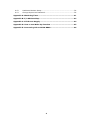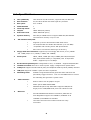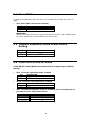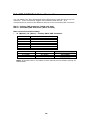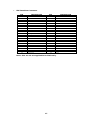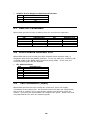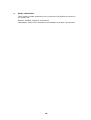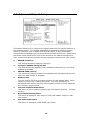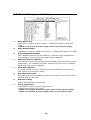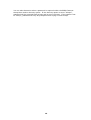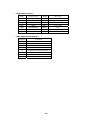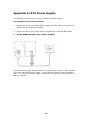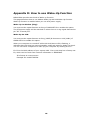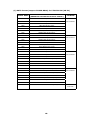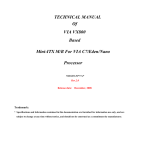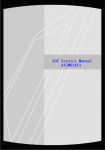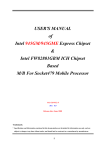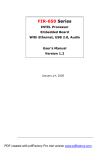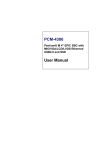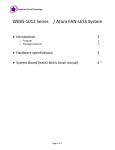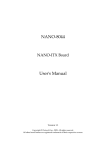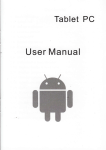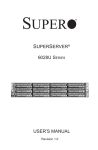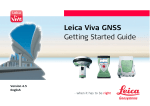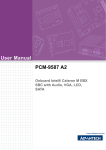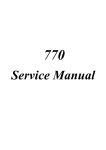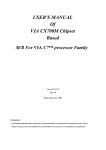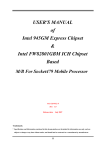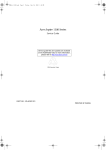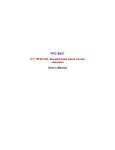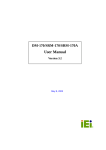Download NOVA-8890
Transcript
NOVA-8890 User Manual Version 2.2 <Product Overview> SOCKET 478 PENTIUM 4 with Dual Ethernet LAN / 1394A / SATA AGP4X VGA Embedded Board December 31, 2003 ©Copyright 2003 by ICP Electronics Inc. All Rights Reserved. Copyright Notice The information in this document is subject to change without prior notice in order to improve reliability, design and function and does not represent a commitment on the part of the manufacturer. In no event will the manufacturer be liable for direct, indirect, special, incidental, or consequential damages arising out of the use or inability to use the product or documentation, even if advised of the possibility of such damages. This document contains proprietary information protected by copyright. All rights are reserved. No part of this manual may be reproduced by any mechanical, electronic, or other means in any form without prior written permission of the manufacturer. Trademarks NOVA-8890 is a registered trademark of ICP Electronics Inc. IBM PC is a registered trademark of International Business Machines Corporation. Intel is a registered trademark of Intel Corporation. Other product names mentioned herein are used for identification purposes only and may be trademarks and/or registered trademarks of their respective companies. Support Any questions regarding the product or the content of this manual please email us at: [email protected] 2 Table of Contents Chapter 1. Introduction................................................................5 1.1 Specifications ..............................................................................6 1.2 Package Contents.........................................................................8 Chapter 2. Installation .................................................................9 2.1 NOVA-8890 Layout .......................................................................9 2.2 Unpacking Precautions ................................................................ 10 2.3 PC/104-PLUS Power Source Setting .............................................. 10 2.4 Clear CMOS ............................................................................... 11 2.5 Onboard Keyboard/Mouse Power Source Setting ............................. 11 2.6 COM2 RS232/RS422/RS485......................................................... 11 2.7 LCD Setting ............................................................................... 12 2.8 CPU Voltage Setting.................................................................... 12 2.9 Compact Flash Master/Slave Function Setting................................. 13 Chapter 3. Connection ................................................................ 14 3.1 Floppy Disk Drive Connector ........................................................ 15 3.2 PCI E-IDE Disk Drive Connector.................................................... 16 3.3 Parallel Port ............................................................................... 18 3.4 Serial Ports................................................................................ 18 3.5 Keyboard & PS/2 Mouse Connector ............................................... 19 3.6 External Switches and Indicators .................................................. 19 3.7 USB Port Connectors................................................................... 20 3.8 IrDA Infrared Interface Port ......................................................... 20 3.9 Fan Connectors (FAN1) ............................................................... 20 3.10 LAN RJ45 & State LED Connectors.............................................. 21 3.11 VGA Connector........................................................................ 21 3.12 Audio Connector ...................................................................... 22 3.13 ATX-12V Power Connector ........................................................ 22 3.14 Digital INPUT/OUTPUT Connector ............................................... 23 3.15 LVDS (J3) LCD & Inverter (CN9) Connector ................................. 23 3.16 IEEE 1394 Port Connector......................................................... 24 Chapter 4. AMI BIOS SETUP ....................................................... 25 4.1 Introduction .............................................................................. 25 4.2 Starting Setup ........................................................................... 25 4.3 Using Setup............................................................................... 26 4.4 Getting Help .............................................................................. 26 4.5 Main Menu ................................................................................ 27 4.6 Standard CMOS Setup................................................................. 29 4.7 Advanced CMOS Setup................................................................ 30 4.8 Advanced Chipset Setup.............................................................. 34 4.9 Power Management Setup ........................................................... 35 4.10 PCI / Plug and Play Setup ......................................................... 36 4.11 Peripheral Setup...................................................................... 37 3 4.12 Hardware Monitor Setup ........................................................... 39 4.13 Change Supervisor Password..................................................... 39 Appendix A: Watchdog Timer ................................................................. 41 Appendix B: I/O Address Map ................................................................ 42 Appendix C: ATX Power Supply .............................................................. 44 Appendix D: How to use Wake-Up Function ........................................... 45 Appendix E: Connecting LCD to NOVA-8890 ........................................... 46 4 Chapter 1. Introduction Thank you for choosing NOVA-8890 SOCKET 478 Pentium 4/4-M Single Board Computer. NOVA-8890 board is a 5.25” embedded form factor board equipped with high performance processor and multi-mode I/O designed for the system manufacturers, integrators, or VARs that needs reliable and quality performance at a reasonable price. In addition, the VGA controller of NOVA-8890 Built-in AGP4X VGA (Intel 845G/GV) has 3D graphics capability, which provides up to 2048x1536x16-color resolution. The onboard VGA shares 8MB system DDR-SDRAM. An advanced high performance super AT I/O chip–ITE IT8712 & Winbond W83627 are used in the NOVA-8890 board. On-chip UARTs are compatible with NS16C550. The parallel port and IDE interface are compatible with IBM PC/AT architecture. NOVA-8890 has built-in (ICH4) 10/100 & Onboard Intel 82540EM 100/1000 Fast Ethernet LAN. They are fully integrated 10BASE-T/100BASE-TX/1000BASE-TX LAN solution with high performance networking functions as well as low power consumption feature. NOVA-8890 uses Intel 845G/GV chipsets that are 100% software compatible and are of PCI 2.2 standard. 5 1.1 Specifications CPU (PGA 478) Intel Pentium 4/4-M Processor, supports 400/533 MHz FSB Bus interface PC/104-PLUS & One PCI SLOT signal are provided Bus speed PCI: 33 MHz DMA channels 7 Interrupt levels 15 Chipset INTEL 845G/GV (GMCH) Real-time clock INTEL 82801DB (ICH4) System memory One 184-pin DIMM socket to support DDR 200/266 SDRAM. The maximum memory is up to 1 GB. IDE interface ATA/100 Supports up to four PCI Enhanced IDE hard drives. The ATA/100 IDE can handle data transfer up to 100 MB/s. Compatible with existing ATA-2 IDE specifications. IDE1 can be converted to SATA type of devices.] Floppy disk drive interface: Supports up to two floppy disk drives, 5.25” (360KB and 1.2MB) and/or 3.5” (720KB, 1.44MB, and 2.88MB) Serial ports: COM1, COM3, COM4 (RS-232) & COM2 (RS-232/RS-422/RS485) with 16C550 UART (or compatible) with 16-byte FIFO buffer. Supports up to 115.2Kbps. Bi-directional parallel port: Configurable to LPT1, or disabled. Supports EPP/ECP/SPP Hardware monitor: Built in to monitor power supply voltage and fan speed status IrDA port: Supports Serial Infrared (SIR) and Amplitude Shift Keyed IR (ASKIR) interface USB port: Supports 4 USB 2.0 ports for future expansion Watchdog timer: Software Programmable Reset generated when CPU does not periodically trigger the timer. Your can use BIOS INT15 to control the watchdog and generate a system reset. VGA controller: Built-in AGP2.0 4X 3D graphics engine. Share system DDR SDRAM 8MB. Onboard flat panel chip ds90c2501 Supports 18bit/24-bit single pixel or 36bit/48bit dual pixel color LVDS TFT LCD. Ethernet: ICH4 & 82540EM Fast Ethernet controllers, IEEE 802.3u Auto-Negotiation support for 10BASE-T/100BASE-TX & 100BASE-T/1000BASE-TX standard. Two RJ45 connectors are located on board for easy connection. 6 Keyboard and PS/2 mouse: A 6-pin header connector is located on board for easy connection to keyboard & PS/2 mouse. Digital input/output: It provide with 4-bit digital input/output (+5V level). Your can use I/O PORT 201H to control it. Audio: AC’97 Audio CODEC 1394A port: Supports 2 1394A ports compliant with 1394 OHCI specification 1.1, IEEE 1394-1395 and 1394A-2000. Compact flash: It can be used (IDE2) with a passive adapter (True IDE Mode) in a Type I/II Socket. Power consumption: (Pentium 4: 2.4GHz, 512MB DDR266-SDRAM) +5V @ 4.2A, +12V @ 4.85A. (Pentium 4-M (mobile CPU): 2.4GHz, 512MB DDR266SDRAM) +5V @ 3.9A, +12V @ 4.00A. Recommended: 350-watt power supply or higher Operating temperature: 0 ℃ ~ 60 ℃ (*CPU needs Cooler & silicone heat sink paste*) WARNING: 1. Run the processor only when the heat sink (cooler) is properly and firmly attached. 2. Please use ATX-12V Power Connector (PW1) to supply power to the CPU. 7 1.2 Package Contents In addition to this User Manual, the NOVA-8890 package includes the following items: NOVA-8890 single board X 1 RS-232 & RS232/422/485 cable X 1 RS-232 cable x 3 Printer cable X 1 FDD cable X 1 USB cable X 1 1394A cable X 1 (For model NOVA-8890MSFG/MSF) Audio cable X 1 VGA cable X 1 SATA IDE cable X 2 (For model NOVA-8890MSFG/MSF) SATA IDE Power Y cable X 1 (For model NOVA-8890MSFG/MSF) PATA IDE cable X 3 (40-pin X 1,44-pin X 1,44-pin to 40-pin x 1) ATX-12V cable X 1 Power cable X 1 (For ATX 5VSB/Power on) One 6-pin cable converts to two 6-pin mini-Din cables for keyboard and mouse connection If any of these items are missing or damaged, please contact the dealer from whom you purchased this product. Keep the shipping materials and carton in case you want to ship or store the product in the future. 8 Chapter 2. Installation 2.1 NOVA-8890 Layout 9 2.2 Unpacking Precautions Some components on NOVA-8890 SBC are very sensitive to static electric charges and can be damaged by a sudden rush of power. To protect it from unintended damage, be sure to follow the precautions listed below: • Ground yourself to remove any static charge before touching your NOVA8890 SBC. You can do it by using a grounded wrist strap at all times or by frequently touching any conducting materials that is connected to the ground. • Handle your NOVA-8890 SBC by its edges. If not necessary, please don’t touch IC chips, leads or circuitry on this CPU board. • Do not plug any connector or jumper while the power is on. Table of Jumpers LABEL FUNCTION JP1 Disable (close) J2 (IDE1 slave) S-ATA JP3 Disable (close) J1 (IDE1 master) S-ATA JP2 CMOS state setting JP4 CompactFlash Master (close)/Slave (open) setting JP5 RGB TO LVDS color mapping select JP6 COM2 PIN11 Voltage Output setting JP8 PC/104-PLUS Power source setting JP9 COM2 RS232/RS422/RS485 select JP10 LCD Power setting JP11 Keyboard/Mouse power source setting JP12 LCD pixel type setting JP14 COM2 RS422 or RS485 select S2 CPU voltage setting 2.3 PC/104-PLUS Power Source Setting JP8 1-2 2-3 DESCRIPTION +5V +3.3V Note: All shaded rows in the tables of this manual are the default settings for NOVA-8890. 10 2.4 Clear CMOS To clear the CMOS data, close the JP2 (2-3) for about 3 seconds, then open it again. • JP2: Clear CMOS (Reserved Function) JP2 1-2 2-3 DESCRIPTION Normal Operation Clear CMOS Setup WARNING: When you change the power supply between ATX and AT, clear CMOS (Power On) first. Otherwise, the CPU Board may fail to boot. 2.5 Onboard Keyboard/Mouse Power Source Setting JP11 1-2 2-3 DESCRIPTION +5V +5VSB 2.6 COM2 RS232/RS422/RS485 COM2 RS232/RS422/RS485 mode Selection & Voltage Output (PIN11) Setting • JP9: To set the operating mode of COM2. JP9 1-2 2-3 • JP14: To set the operating mode of COM2. JP14 1-2 2-3 • DESCRIPTION RS232 RS422/485 DESCRIPTION RS422 RS485 JP6: To select the function of pin 11 at COM2, you can set this pin to provide RI, 5V or 12V power source. JP6 (1-3) (2-4) (3-5) (2-4) (1-3) (4-6) COM2 PIN8 +5V +12V RI 11 2.7 LCD Setting • PANEL MODEL JP10 JP5 ChiMei M170E4 3-4 2-3 LG LP150X1 1-2 2-3 Toshiba LTM15C423S 1-2 2-3 Torisan TM121XG-02 IMES DM121-53DR UniPac UB104S01 1-2 1-2 1-2 2-3 2-3 2-3 JP5: Shorting (1-2) pin to select non-conventional 24/48-bit color mapping LCD, shorting (2-3) pin to select conventional 18/36-bit & 24/48-bit LCD color mapping LCD. JP5 1-2 2-3 • DESCRIPTION Non-conventional Conventional JP10: LCD Power Setting JP10 1-2 3-4 5-6 • JP12 (1-2) (3-4) 1-2 (1-2) (3-4) 1-2 1-2 1-2 DESCRIPTION +3.3V +5V +12V JP12: Setting single pixel or dual pixel of LCD panel JP12 (1-2) (3-4) (1-2) DESCRIPTION Dual pixel output Single pixel output 2.8 CPU Voltage Setting NOVA-8890 board can use two different types of CPU. One is Pentium4 CPU model and the other is Pentium4-M CPU. 2.8-1: While using Pentium4 CPU, please turn OFF 1,2,3,4,5,6 of S2 switch. CPU VID will now automatically configure the power of CPU. (Default) 12 2.8-2: When using Pentium4-M CPU, turn ON 1,4,6 of S2 switch, and turn OFF 2,3,5. The power of CPU will be set to 1.3V at this time. 2.9 Compact Flash Master/Slave Function Setting • JP4 : Compact Flash Master/Slave Function Setting Short 1 - 2 pin , Compact Flash is Master JP4 Short Open DESCRIPTION Master Slave 13 Chapter 3. Connection This chapter describes how to connect peripherals, switches and indicators to the NOVA-8890 board. Table of Connectors LABEL FAN1 PW1/CN8 VGA J3 & CN9 IR USB1/USB2 1394-1/1394-2 LPT1 COM1/COM3/COM4 COM2 ATXCTL CN7 CN4 CN3 CN2/CN5 KB/PS2 AUDIO CN1 LAN1 LAN2 FDD IDE1 J1/J2 IDE2/CF FUNCTION Fan Connectors ATX-12V CPU/SYSTEM Power Source VGA 15-pin Female Connector LVDS panel & Inverter Connectors IrDA Connector USB Connectors 1394 Connectors Parallel Port Connector Serial Port Connectors Serial Port Connector Power supply to Mainboard Connector ATX BUTTON (Power ON) Switch Digital INPUT/OUTPUT Connector External Switches and Indicators LAN State LED Connectors 6-pin Header Keyboard & PS2 Mouse Connector AUDIO MIC-IN, LINE-IN, LINE-OUT Connector AUDIO CD-IN 10/100-TX LAN RJ45 Connector 100/1000-TX LAN RJ45 Connector FDC Connector Primary IDE Connector S-ATA Primary IDE Connector Secondary IDE Connector 14 3.1 Floppy Disk Drive Connector The NOVA-8890 board is equipped with a 34-pin daisy-chain drive connector cable. • FDD: FDC Connector PIN 1 3 5 7 9 11 13 15 17 19 21 23 25 27 29 31 33 DESCRIPTION GROUND GROUND GROUND GROUND GROUND GROUND GROUND GROUND GROUND GROUND GROUND GROUND GROUND GROUND GROUND GROUND GROUND PIN 2 4 6 8 10 12 14 16 18 20 22 24 26 28 30 32 34 15 DESCRIPTION REDUCE WRITE N/C N/C INDEX# MOTOR ENABLE A# DRIVE SELECT B# DRIVE SELECT A# MOTOR ENABLE B# DIRECTION# STEP# WRITE DATA# WRITE GATE# TRACK 0# WRITE PROTECT# READ DATA# SIDE 1 SELECT# DISK CHANGE# 3.2 PCI E-IDE Disk Drive Connector You can attach four IDE (Integrated Device Electronics) hard disk drives on two channels. These connectors support Ultra-DMA100 IDE devices. It is recommended to connect Non-DMA100 devices to the secondary IDE connector. IDE 1: Primary IDE Connector (Pitch 2.54 mm) IDE 2: Secondary IDE Connector (Pitch 2.0 mm) IDE1 converts to SATA setting: • J1 (Master)/J2 (Slave): Primary SATA IDE Connector PIN 1 2 3 4 5 6 7 MASTER ONLY JP1 (CLOSE) JP3 (OPEN) JP13 (CLOSE) DESCRIPTION GROUND S-ATA TX+ S-ATA TXGROUND S-ATA RXS-ATA RX+ GROUND MASTER + SLAVE JP1 (OPEN) JP3 (OPEN) JP13 (OPEN) DISABLE SATA FUNCTION JP1 (CLOSE) JP3 (CLOSE) JP13 (CLOSE) Note: All shaded rows in the tables of this manual are the default settings for NOVA-8890. 16 • IDE Interface Connector PIN 1 3 5 7 9 11 13 15 17 19 21 23 25 27 29 31 33 35 37 39 41 43 DESCRIPTION RESET# DATA 7 DATA 6 DATA 5 DATA 4 DATA 3 DATA 2 DATA 1 DATA 0 GROUND DREQ IOW# IOR# IORDY DACK INTERRUPT SA1 SA0 HDC CS0# HDD ACTIVE# +5V GROUND PIN 2 4 6 8 10 12 14 16 18 20 22 24 26 28 30 32 34 36 38 40 42 44 DESCRIPTION GROUND DATA 8 DATA 9 DATA 10 DATA 11 DATA 12 DATA 13 DATA 14 DATA 15 N/C GROUND GROUND GROUND BALE – DEFAULT GROUND – DEFAULT IOCS16# - DEFAULT 66DET SA2 HDC CS1# GROUND +5V N/C Note: Pins 41~44 are applicable for IDE2 only. 17 3.3 Parallel Port This port is usually connected to a printer. NOVA-8890 includes an on-board parallel port, accessed through a 26-pin flat-cable connector. • LPT1: Parallel Port Connector PIN 1 2 3 4 5 6 7 8 9 10 11 12 13 DESCRIPTION STROBE# DATA 0 DATA 1 DATA 2 DATA 3 DATA 4 DATA 5 DATA 6 DATA 7 ACKNOWLEDGE BUSY PAPER EMPTY PRINTER SELECT PIN 14 15 16 17 18 19 20 21 22 23 24 26 26 DESCRIPTION AUTO FORM FEED # ERROR# INITIALIZE PRINTER SELECT LN# GROUND GROUND GROUND GROUND GROUND GROUND GROUND GROUND GROUND 3.4 Serial Ports NOVA-8890 offers four high speed NS16C550 compatible UART. • • • COM1, COM3, COM4: 10-pin header COM2: 14-pin header CONNECTOR PORT ADDRESS INTERRUPT COM1 COM2 COM3 COM4 COM1 COM2 COM3 COM4 3F8 2F8 3E8 2E8 IRQ4 IRQ3 IRQ11 IRQ10 COM1, COM3, COM4 10-pin Connector PIN 1 2 3 4 5 DESCRIPTION DATA CARRIER DETECT (DCD) RECEIVE DATA (RXD) TRANSMIT DATA (TXD) DATA TERMINAL READY (DTR) GROUND PIN 6 7 8 9 10 18 DESCRIPTION DATA SET READY (DSR) REQUEST TO SEND (RTS) CLEAR TO SEND (CTS) RING INDICATOR (RI) NC • COM2 14-pin Connector PIN 1 2 3 4 5 6 7 DESCRIPTION PIN DATA CARRIER DETECT (DCD) RECEIVE DATA (RXD) TRANSMIT DATA (TXD) DATA TERMINAL READY (DTR) GROUND RS422/RS485 TX+ RS422/RS485 RX+ 8 9 10 11 12 13 14 DESCRIPTION DATA SET READY (DSR) REQUEST TO SEND (RTS) CLEAR TO SEND (CTS) RING INDICATOR (RI) NC RS422/RS485 TXRS422/RS485 RX- 3.5 Keyboard & PS/2 Mouse Connector A 6-pin connector is located on the mounting bracket for easy connection to a keyboard & a PS/2 mouse. The board comes with a cable to convert from the 6pin mini-DIN connector to two 6-pin mini-DIN connectors appropriate for keyboard and mouse connection. • KB/PS2: 6-pin Mini-DIN Keyboard Connector PIN 1 2 3 4 5 6 DESCRIPTION +5V MOUSE DATA MOUSE CLOCK KEYBOARD DATA KEYBOARD CLOCK GROUND 3.6 External Switches and Indicators There are several external switches and indicators available to use for monitoring and controlling the CPU board. All the functions are in CN3 connector. • CN3: External Switches and Indicators Power LED KEYLOCK HDD LED • PIN 1 3 5 7 9 11 13 DESCRIPTION +5V N/C GND KEYLOCK PIN1 KEYLOCK PIN2 GND HDD LED+ PIN 2 4 6 8 10 12 14 DESCRIPTION Speaker + N/C N/C Speaker Reset PIN1 Reset PIN2 HDD LED - CN7: 2-pin Header ATX POWER BUTTON Connector PIN 1 2 DESCRIPTION BUTTON PIN 1 BUTTON PIN 2 19 Speaker Reset Button HDD LED • ATXCTL: Power Supply to Mainboard Connector PIN 1 2 3 DESCRIPTION 5VSB ATX-ON GND 3.7 USB Port Connectors NOVA-8890 provides 4 built-in USB2.0 ports for new I/O bus expansion. USB1/USB2 DESCRIPTION VCC DATA0DATA0+ GROUND PIN 1 3 5 7 PIN 2 4 6 8 DESCRIPTION GROUND DATA1+ DATA1VCC 3.8 IrDA Infrared Interface Port NOVA-8890 has a built-in IrDA port which supports Serial Infrared (SIR) or Amplitude Shift Keyed IR (ASKIR) interface. To use the IrDA port, configure SIR or ASKIR model in the BIOS under Peripheral Setup COM2. In the case, the normal RS-232 COM 2 will be disabled. • IR: IrDA Connector PIN 1 2 3 4 5 6 3.9 DESCRIPTION VCC NC IR-RX Ground IR-TX NC Fan Connectors (FAN1) NOVA-8890 provides two CPU cooling fan connectors, which can supply 12V/500mA to the cooling fan. All connectors have the same pin assignments and provide a "rotation" pin to get rotation signals from fans and notice the system. Therefore the system BIOS can recognize fan speed. Please note that only specified fan can issue the rotation signals. 20 • Fan Connector PIN 1 2 3 3.10 DESCRIPTION Rotation Signal +12V Ground LAN RJ45 & State LED Connectors NOVA-8890 is equipped with LAN1 10/100-TX & LAN2 100/1000-TX Ethernet controllers. You can connect it to your LAN through RJ45 LAN connectors. There are two LEDs on the connector indicating the status of LAN. The pin assignments are listed below: • LAN1 (10/100-TX) RJ45 Connector PIN 1 2 3 4 • PIN 5 6 7 8 DESCRIPTION N/C RXN/C N/C PIN 5 6 7 8 DESCRIPTION TXC- (N/C) TXB- (RX-) TXD+ (N/C) TXD- (N/C) LAN2 (100/1000-TX) RJ45 Connector PIN 1 2 3 4 • DESCRIPTION TX+ TXRX+ N/C DESCRIPTION TXA+ (TX+) TXA- (TX-) TXB+ (RX+) TXC+ (N/C) CN2 (10/100-TX)/CN5 (100/1000-TX): LAN State LED Connector PIN DESCRIPTION 1-2 3-4 LINK ACTIVE 3.11 VGA Connector NOVA-8890 has a built-in 10-pin VGA connector directly connected to your CRT monitor. • VGA: 10-pin Female Connector PIN 1 3 5 7 9 DESCRIPTION RED GREEN BLUE HSYNC VSYNC PIN 2 4 6 8 10 21 DESCRIPTION DDC CLK DDC DAT GROUND GROUND GROUND 3.12 Audio Connector NOVA-8890 has a built-in AC’97 AUDIO CODEC connector directly connected to your MIC-IN & LINE-IN. • Audio: Audio Connector 1 2 3 4 5 6 7 8 9 10 11 12 • LEFT SPEAKER OUT SIGNAL (WITH AMPLIFIER) RIGHT SPEAKER OUT SIGNAL (WITH AMPLIFIER) GROUND (FOR SPK CONNECTOR) GROUND LEFT SPEAKER OUT SIGNAL (WITHOUT AMPLIFIER) RIGHT SPEAKER OUT SIGNAL (WITHOUT AMPLIFIER) LEFT LINE IN SIGNAL RIGHT LINE IN SIGNAL GROUND (FOR LINE IN CONNECTOR) GROUND (NO USE) MIC IN GROUND (FOR MIC IN CONNECTOR) CD_IN: CD Audio Input Connector 1 2 3 4 3.13 LEFT CD AUDIO INPUT SIGNAL GROUND GROUND RIGHT CD AUDIO INPUT SIGNAL ATX-12V Power Connector This connector supports the ATX power and provides functions such as modem ring on; wake-up LAN and soft power off are supported by mainboard. (Power source from Mainboard) PW1 PIN 1 3 DESCRIPTION GND +12V PIN 2 4 DESCRIPTION GND +12V Note: The power from PW1 should support at least 9A current for the use of P4 CPU. Otherwise, the operation of CPU could be abnormal. Do not connect the power to other devices, such as hard disk. For such occasions, you can choose from other special cables provided by ICP. 22 3.14 Digital INPUT/OUTPUT Connector These I/O pins are TTL level with 8mA source-sink capability. CN4 3.15 • PIN DESCRIPTION PIN DESCRIPTION 1 3 5 7 9 GND OUT3 OUT1 IN3 IN1 2 4 6 8 10 +5V OUT2 OUT0 IN2 IN0 LVDS (J3) LCD & Inverter (CN9) Connector J3: LVDS Connector PIN 1 2 3 4 5 6 7 8 9 10 11 12 13 14 15 DESCRIPTION GROUND GROUND CH1 DATA3+ CH1 DATA3CH1CLK+ CH1 CLKCH1 DATA2+ CH1 DATA2CH1 DATA1+ CH1 DATA1CH1 DATA0+ CH1 DATA0GROUND GROUND CH2 DATA3+ PIN 16 17 18 19 20 21 22 23 24 25 26 27 28 29 30 DESCRIPTION CH2 DATA3CH2 CLK+ CH2 CLKCH2 DATA2+ CH2 DATA2CH2 DATA1+ CH2 DATA1CH2 DATA0+ CH2 DATA0GROUND GROUND LCD power LCD power LCD power LCD power Please refer to Appendix E for LCD application example. • CN9: Inverter Connector PIN 1 2 3 4 5 DESCRIPTION NC GROUND BKL-POWER, 12V GROUND +5V 23 3.16 IEEE 1394 Port Connector NOVA-8890 provides two built-in IEEE 1394 ports to connect with 1394 devices. PIN 1 2 3 4 1394-1/1394-2 DESCRIPTION PIN +12V 5 GND 6 TPB7 TPB+ 8 24 DESCRIPTION TPATPA+ SHIELD SHIELD Chapter 4. AMI BIOS SETUP 4.1 Introduction AMI BIOS Setup program enables users to modify basic system configuration. This special information is then stored in battery-backed RAM so that it retains the Setup information when the power is turned off. 4.2 Starting Setup AMI BIOS is immediately activated when you first turn on the computer. The BIOS reads the system information contained in the CMOS and begins the process of checking out the system and configuring it. When the process is completed, the BIOS will seek an operating system on one of the disks, launch it then turn control over to that operating system. While the BIOS is in control, the Setup program can be activated in one of two ways: 1. By pressing <Del> immediately after switching the system on, or 2. By pressing <Del> when the following message appears briefly at the bottom of the screen during the POST. Press DEL to enter SETUP If the message disappears before you respond and you still wish to enter Setup, restart the system by turning the power off momentarily or by pressing the "RESET" button on the system case. You may also restart the system by simultaneously pressing <Ctrl>, <Alt>, and <Delete> keys. If you do not press the keys at the right timing and the system does not boot, an error message will be displayed and you will prompt to... PRESS F2 to continue, DEL to enter SETUP 25 4.3 Using Setup In general, you use the arrow keys to highlight items, press <Enter> to select, use the PageUp and PageDown keys to change entries, press <F1> for help and press <Esc> to quit. The following table provides additional details on how to navigate in the Setup program using the keyboard. Up arrow Down arrow Left arrow Right arrow Esc key PgUp key PgDn key + key - key F1 key F2 /F3 key F4 key F5 key F6 key F7 key F8 key F9 key F10 key Move to previous item Move to next item Move to the item on the left hand Move to the item on the right hand Main Menu -- Quit and not save changes into CMOS Status Page Setup Menu and Option Page Setup Menu -Exit current page and return to Main Menu Increase the numeric value or make changes Decrease the numeric value or make changes Increase the numeric value or make changes Decrease the numeric value or make changes General help, only for Status Page Setup Menu and Option Page Setup Menu Change color from total 16 colors. F2 to select color forward, F3 to select color backward Reserved Reserved Reserved Reserved Reserved Reserved Save all the CMOS changes, only for Main Menu 4.4 Getting Help Press F1, a help window will pop up and describe the appropriate keys to use and the possible selections for the highlighted item. To exit the Help Window, press <Esc> or F1 again. If you discover that your computer cannot boot after making and saving system changes in the Setup Menu, AMI BIOS supports an override to the CMOS settings that consequently resets your system to its default setting. We strongly recommend you to avoid making any changes to the chipset defaults. These defaults have been carefully chosen by both AMI and your systems manufacturer to ensure a reliable performance. 26 4.5 Main Menu Once you enter the AMIBIOS™ CMOS Setup Utility, the Main Menu will appear on the screen. The Main Menu enables you to select from several setup functions and two exit choices. Use the arrow keys to select among the items and press <Enter> to accept and enter the sub-menu. A brief description of each highlighted selection will appear at the bottom of the screen. The main menu includes the following main setup categories. Please note that some systems may not include all of the following entries. Standard CMOS Setup Use this menu for basic system configuration. Advanced CMOS Setup Use this menu to set the Advanced Features available on your system. Advanced Chipset Setup Use this menu to change the values in the chipset registers and optimize system performance. Power Management Setup When Disabled, SMI will not be initialized, and complete power management functionality is removed until this option is set to Enabled. PCI / Plug and Play Setup This entry appears if your system supports PnP/PCI. Peripheral Setup Use this menu to specify your settings for integrated peripherals. Hardware Monitor Setup Use this menu to monitor your hardware. 27 Auto-detect Hard Disks Use this menu to specify your settings for hard disks control. Change Supervisor Password Use this menu to set User and Supervisor Passwords. Auto Configuration with Optimal Settings Use this menu to load the BIOS default values that are factory settings for optimal performance system operations. While AMI has designed the custom BIOS to maximize performance, the factory has the right to change these defaults to meet their needs. Auto Configuration with Fail-Safe Settings Use this menu to load the BIOS default values for the minimal/stable performance for your system to operate. Save Settings and Exit Save CMOS value changes to CMOS and exit setup. Exit Without Saving Abandon all CMOS value changes and exit setup. 28 4.6 Standard CMOS Setup The items in Standard CMOS Setup Menu are divided into 10 categories. Each category includes no, one or more than one setup items. Use the arrow keys to highlight the item and then use the <PgUp> or <PgDn> keys to select the value in each item. Main Menu Selections ITEM Date Time IDE Primary Master IDE Primary Slave IDE Secondary Master IDE Secondary Master Drive A Drive B Halt On Base Memory Extended Memory OPTIONS MM DD YYYY HH: MM: SS Options are in its sub menu (described in Table 3) Options are in its sub menu (described in Table 3) Options are in its sub menu (described in Table 3) Options are in its sub menu (described in Table 3) None 360K, 5.25 in 1.2M, 5.25 in 720K, 3.5 in 1.44M, 3.5 in 2.88M, 3.5 in All Errors No Errors All, but Keyboard All, but Diskette All, but Disk/Key DESCRIPTION Set the system date Set the system time Press <Enter> to enter the sub menu of detailed options Press <Enter> to enter the sub menu of detailed options Press <Enter> to enter the sub menu of detailed options Press <Enter> to enter the sub menu of detailed options Select the type of floppy disk drive installed in your system N/A Displays the amount of conventional memory detected during boot up Displays the amount of extended memory detected during boot up N/A 29 Select the situation in which you want the BIOS to stop the POST process and notify you 4.7 Advanced CMOS Setup This section enables you to configure the basic operation of the system including default speed, boot-up sequence, keyboard operation, shadowing and security. Quick Boot When set to enabled, DRAM testing function will be disabled. 1st /2nd /3rd Boot Device This option sets the type of device for the first boot drives that the AMIBIOS attempts to boot from after AMIBIOS POST completes. Options: Disabled, IDE-0, IDE-1, IDE-2, IDE-3, Floppy, ARMD-FDD, ARMDHDD, CDROM, and SCSI. Try Other Boot Devices Set this option to Yes to instruct AMIBIOS to boot from any other drives in the system if it cannot find a boot drive among the drives specified in the 1st, 2nd, 3rd, and 4th Boot Device options. Options: Yes or No. Floppy Access Control This option specifies the read/write access that is set when booting from a floppy drive. Options: Read/Write or Read-Only. Hard Disk Access Control This option specifies the read/write access that is set when booting from a hard disk drive. Options: Read/Write or Read-Only. S.M.A.R.T. for Hard Disks S.M.A.R.T. stands for Self-Monitoring, Analysis and Reporting Technology. When this option is selected, BIOS will warn users of any possible device failure and enable users back up the device before actual failure happens. Options: Disabled, Enabled. 30 Boot Up Num-Lock This option turns off Num Lock when the system is powered on so that users can use the arrow keys on both the numeric keypad and the keyboard. Floppy Drive Swap Set this option to Enabled to permit drives A: and B: to be swapped. Options: Enabled or Disabled. Floppy Drive Seek Set this option to Enabled to specify that floppy drives A: will perform a Seek operation at system boot. Options: Enabled or Disabled. PS/2 Mouse Support When this option is enabled, BIOS can support a PS/2- type mouse. System Keyboard This option does not specify if a keyboard is attached to the computer. Rather, it specifies if error messages are displayed or not when a keyboard is not attached. This option permits you to configure workstation with no keyboard. Options: Absent, Present. Primary Display Select this option to configure the type of monitor attached to the computer. Options: Monochrome, Color 40x25, Color 80x25, VGA/PGA/EGA, or Not Install. Password Check This option enables the password check option every time the system boots or the end user runs Setup. If ‘always’ is chosen, a user password prompt will appear every time the computer is turned on. If ‘setup’ is chosen, the password prompt will appear only when BIOS is executed. Boot To OS/2 Set this option to Enabled if running OS/2 operating system and using more than 64MB of system memory on the motherboard. Options: YES or NO. Wait For 'F1' If Error If this option is enabled, AMIBIOS will wait for users to press <F1> before continuing the boot process. If this option is disabled, AMIBIOS continues the boot process without waiting for <F1> to be pressed. Options: Disabled or Enabled. Hit 'DEL' Message Display Disabling this option prevents "Hit <DEL> if you want to run Setup" from appearing when the system boots. Options: Disabled or Enabled. L1 Cache This option is used to enable or disable internal cache memory in the 31 processor. L2 Cache The option enables secondary cache memory. If Enabled is selected, external cache memory will be enabled. If disabled is selected, external cache memory will be disabled. System BIOS Cacheable When this option is set to Enabled, the System ROM area from F0000-FFFFF is copied (shadowed) to RAM for faster execution. C000, 32k Shadow When this option is set to Enabled, the Video ROM area from C0000-C7FFF is copied (shadowed) to RAM for faster execution. Disabled: The contents of the video ROM are not copied to RAM. Cached: The contents of the video ROM area from C0000h - C7FFFh are copied from ROM to RAM and can be written to or read from cache memory. Enabled: The contents of the video ROM area from C0000h - C7FFFh are copied (shadowed) from ROM to RAM for faster execution. C800, 16k Shadow These options enable shadowing of the contents of the ROM area named in the option title. Options: Enabled, Disabled, and Cached. The ROM area that is not used by ISA adapter cards will be allocated to PCI adapter cards.000, 32k Shadow. CC00, 16k Shadow These options enable shadowing of the contents of the ROM area named in the option title. Options: Enabled, Disabled, and Cached. The ROM area that is not used by ISA adapter cards will be allocated to PCI adapter cards.800, 16k Shadow. D000, 16k Shadow These options enable shadowing of the contents of the ROM area named in the option title. Options: Enabled, Disabled, and Cached. The ROM area that is not used by ISA adapter cards will be allocated to PCI adapter cards.C00, 16k Shadow. D400, 16k Shadow These options enable shadowing of the contents of the ROM area named in the option title. Options: Enabled, Disabled, and Cached. The ROM area that is not used by ISA adapter cards will be allocated to PCI adapter cards.000, 16k Shadow. D800, 16k Shadow These options enable shadowing of the contents of the ROM area named in the option title. Options: Enabled, Disabled, and Cached. The ROM area that is not used by ISA adapter cards will be allocated to PCI 32 adapter cards.400, 16k Shadow. 33 DC00, 16k Shadow These options enable shadowing of the contents of the ROM area named in the option title. Options: Enabled, Disabled, and Cached. ISA adapter cards will be allocated to PCI adapter cards.800, 16k Shadow. 34 4.8 Advanced Chipset Setup This section allows you to configure the system based on the specific features of the installed chipset. This chipset manages bus speeds and access to system memory resources, such as DRAM and external cache. It also coordinates communications between the conventional ISA bus and the PCI bus. Please note that these items should never need to be altered for the default settings have been chosen because they provide the best operating conditions for your system. SDRAM Frequency This setting decided by Memory frequency. Configure SDRAM Timing by SPD This field detects the capability of the SDRAM modules that you are using Enabled or Disabled. SDRAM CAS# Latency This controls the latency between the SDRAM read command and the time when the data actually is available. Memory Hole You can reserve this area of system memory for ISA adapter ROM. When this area is reserved, it cannot be cached. The user information of peripherals that need to use this area of system memory usually discusses their memory requirements. Internal Graphics Mode Select This option is set for sharing memory size from system memory memory. to video Boot Display Device Select This option is setting for CRT output or LFP (LCD PANEL) output or dual view output. Flat Panel Type Select This option is setting for LVDS PANEL type select. 35 4.9 Power Management Setup ACPI Aware O/S This feature is switch of ACPI function. Configuration options: [No] and [Yes] **When you are using AT Power supply, please set this option to [NO]. ACPI Standby State This feature is switch of POS (S1) function. Configuration options: [S1/POS] Power Management/APM When Disabled, SMI will not be initialized. Complete power management functionality is removed until this option is set to Enabled. Suspend Time Out (Minute) If no activity occurs during this time period, BIOS will set the system to low power state. The ''Standby Time Out'' period must expire first (if enabled) before this time out period begins. Hard Disk Time Out If no disk activity occurs for, this time period, the BIOS will set the hard disk, device(s) to low power mode. RTC Alarm Date, Hour When this option is set enabled, system will according to you set time then wakeup from soft off mode. Resume on Ring Modem Ring Resume From Soft Off. Power Type Select This feature is switch of Power Type function. Configuration options: [AT] [ATX] **When you are using ATX Power supply, please set this option to [ATX]. **When you are using AT Power supply, please set this option to [AT]. 36 4.10 PCI / Plug and Play Setup Clear NVRAM When this option is set to Yes, system can auto clear NVRAM. Options: Yes or No. PCI Latency Timer (PCI Clocks) This option specifies the latency timings (in PCI clocks) for PCI devices installed in the PCI expansion slots. Options: 32, 64, 96, 128, 160, 192, 224, or 248. Allocate IRQ to PCI VGA Set this option to Yes to allocate an IRQ to the VGA device on the PCI bus. Options: Yes or No. OffBoard PCI IDE Card This question is needed for off-board non-compliant PCI IDE card. If present, BIOS needs to know which slot it is in and how the IRQ is used by the card. OffBoard PCI IDE Primary IRQ This option specifies the PCI interrupt used by the primary IDE channel on the offboard PCI IDE controller. Options: Disabled, Hardwired, INTA, INTB, INTC, or INTD. OffBoard PCI IDE Secondary IRQ This option specifies the PCI interrupt used by the secondary IDE channel on the offboard PCI IDE controller. Options: Disabled, Hardwired, INTA, INTB, INTC, or INTD. PCI Slot1 / Slot2 / Slot3 / Slot4 IRQ Priority The option specifies the IRQ priority for PCI device installed in the PCI expansion slot. Options: Auto, (IRQ) 3, 4, 5, 7, 9, 10, and 11, in priority orders. 37 4.11 Peripheral Setup Peripheral Setup enables you to configure you system to the most effectively save energy while operating in a user defined system environment. OnBoard Serial Port1 /Port2 This option specifies the base I/O port address of serial port 1. Options: Auto (AMIBIOS automatically determines the correct base I/O port address), Disabled, 3F8h, 2F8h, 2E8h, or 3E8h. Serial Port2 Mode This option specifies the IR active pulse or inverting clock of serial port B. IR Pin Select The SINB/SOUTB pin of Serial Port B function or IRRX/IRTX pin if IR function is in normal condition. OnBoard Parallel Port This option specifies the base I/O port address of parallel port on the motherboard. Options: Disabled, 378h, 278h, or 3BCh. Parallel Port Mode This option specifies the parallel port mode. Options: Normal, Bi-Dir, EPP, and ECP. Normal: Bi-Dir: EPP: ECP: The normal parallel port mode is used. Use this setting to support bi-directional transfers on the parallel port. The parallel port can be used with devices adhered to the Enhanced Parallel Port (EPP) specification. EPP uses the existing parallel port signals to provide asymmetric bidirectional data transfer driven by the host device. The parallel port can be used with devices that adhere to the Extended Capabilities Port (ECP) specification. ECP uses the DMA protocol to achieve data transfer rates up to 2.5 Megabits per second. ECP also provides symmetric bidirectional communication. 38 EPP Version EPP data or address read cycle 1.9 or 1.7. Parallel Port IRQ This option specifies the IRQ used by the parallel port. Options: Auto, (IRQ) 5, or (IRQ) 7. Parallel Port DMA Channel This option is only available if the setting for the Parallel Port Mode option is ECP. This option sets the DMA channel used by the parallel port. Options: DMA Channel 0, 1, or 3. 39 4.12 Hardware Monitor Setup 4.13 Change Supervisor Password You can set either supervisor or user password, or both of them. The differences between are: Supervisor Password: You can both access the Setup Menu as well as make changes in setting. User Password: You can only access but do not have the right to change the settings of BIOS setup menus. When you select this function, the following message will appear at the center of the screen prompt you to create a password. ENTER PASSWORD: Type the password of up to eight characters in length and press <Enter>. Any previously entered password will be cleared from CMOS memory. When you are asked to confirm the password, enter the password again and press <Enter>. You may also press <Esc> to abort the selection. To disable a password, press <Enter> when you are prompted to enter the password. A message will pop up and ask you to confirm the selection. Once the password is disabled, the system will boot and you can enter Setup freely. PASSWORD DISABLED: When a password has been enabled, you will be prompted to enter it every time you try to enter Setup. This prevents any unauthorized party from changing your system configuration. Additionally, when a password is enabled, you can also require the BIOS to request a password every time your system is rebooted. This would prevent unauthorized use of your computer. 40 You can also determine when a password is required within the BIOS Features Setup Menu and its Security option. If the Security option is set to “Always”, password will be required both at boot and at entry to Setup. If the option is set to “Setup”, password will only be prompted when trying to enter Setup. 41 Appendix A: Watchdog Timer The Watchdog Timer is provided to ensure that standalone systems can always recover from catastrophic conditions that cause the CPU to crash. This condition may have occurred by external EMI or a software bug. When the CPU stops working correctly, hardware on the board will either perform a hardware reset (cold boot) or a Non-Maskable Interrupt (NMI) to bring the system back to a known state. A BIOS function call (INT 15H) is used to control the Watchdog Timer: INT 15H: AH – 6FH Sub-function: AL – 2: Set the Watchdog Timer’s period BL: Time-out value (Its unit--second or minute, is dependent on the item “Watchdog Timer unit select” in CMOS setup). You have to call sub-function 2 to set the time-out period of Watchdog Timer first. If the time-out value is not zero, the Watchdog Timer will start counting down. While the timer value reaches zero, the system will reset. To ensure that this reset condition does not occur, please make sure that the Watchdog Timer is being periodically refreshed by calling sub-function 2. However the Watchdog timer will be disabled if you set the time-out value to zero. A tolerance of at least 10% must be maintained to avoid unknown routines within the operating system (DOS), such as disk I/O that can be very time-consuming. Note: When exiting a program it is necessary to disable the Watchdog Timer, otherwise the system will reset. Example program: ; INITIAL TIMER PERIOD COUNTER ; W_LOOP: MOV MOV INT AX, 6F02H BL, 30 15H ;setting the time-out value ;time-out value is 48 seconds AX, 6F02H BL, 0 15H ;disable Watchdog Timer ; ; ; ADD YOUR APPLICATION PROGRAM HERE ; CMP EXIT_AP, 1 ;is your application over? JNE W_LOOP ;No, restart your application MOV MOV INT ; ; EXIT ; 42 Appendix B: I/O Address Map • I/O Address Map I/O Address Map • Description 000-01F DMA Controller #1 020-021 Interrupt Controller # 1, Master 040-05F System Timer 060-06F Standard 101/102 keyboard Controller 070-07F Real time Clock, NMI Controller 080-0BF DMA Page Register 0A0-0BF Interrupt Controller # 2 0C0-0DF DMA Controller # 2 0F0-0F0 Clear Math Coprocessor Busy 0F1-0F1 Reset Math Coprocessor 0F8-OFF Math Coprocessor 170-1F7 BUS Master PCI IDE Controller 278-27F Parallel Printer Port 2 2E8-2EF Serial Port 4 2F8-2FF Serial Port 2 376-376 BUS Master PCI IDE Controller 378-37F Parallel Printer Port 1 3B0-3DF Intel 82845G/GV/GL Graphic Controller 3E8-3EF Serial Port 3 3F0-3F7 Floppy Disk Controller 3F8-3FF Serial Port 1 480-48F PCI BUS 1st MB Memory Address Map Memory address Description 00000-9FFFF SYSTEM MEMORY A0000-BFFFF VGA BUFFER C0000-CFFFF VGA BIOS E0000-FFFFF SYSTEM BIOS 100000 EXTEND MEMORY 43 • IRQ Mapping Chart IRQ0 • System Timer IRQ8 RTC clock IRQ1 Keyboard IRQ9 AC97 AUDIO IRQ2 IRQ Controller IRQ10 COM4 IRQ3 COM2 IRQ11 COM3 IRQ4 COM1 IRQ12 PS/2 mouse IRQ5 PCI DEVICES IRQ13 FPU IRQ6 FDC IRQ14 Primary IDE IRQ7 Printer IRQ15 Secondary IDE DMA Channel Assignment Channel Function 0 Available 1 Available 2 Floppy disk 3 Available 4 Cascade for DMA controller 1 5 Available 6 Available 7 Available 44 Appendix C: ATX Power Supply The following notes show you how to connect ATX Power Supply. For backplanes with ATX Connector 1. Disconnect the AC cord of the Power Supply from the AC source to prevent sudden electric surge to the board. 2. Check the type of your Power Supply and find out +5VSB,PS-ON & GND. NOVA-8890 (through Power Button & GND): Connect the ATX power button switch to the CN7 (power button). Then connect the power cable from power supply. To turn ON the system, press the button once. To turn off the power supply, hold down the ATX power switch button for about 4 seconds. 45 Appendix D: How to use Wake-Up Function NOVA-8890 provides two kinds of Wake up Function. This page describes how to use Modem Wake-Up and LAN Wake-Up function. Wake-Up function is enabled when you use ATX power supply. Wake–Up On Modem (Ring): You must set the option Resume on Ring of CMOS SETUP to enable this option. The ATX power supply will be switched on when there is a ring signal detected on pin “RI” of serial port. Wake-Up On LAN: You must set the option Resume on Ring (LAN2) & Resume on LAN (LAN1) of CMOS SETUP to enable this option. When your computer is turned off while LAN Link/Active LED is flashing, it indicates that LAN chip has entered standby mode and waits for Wake-Up signal. You can use other computers to wake up your computer by sending ID to it. ID: ID is the MAC address of your system LAN. Every LAN chip has a factory-set ID, which can be found from network information in WINDOWS. ID’s format is xxxxxxxxxxxx Example ID: 009027388320 46 Appendix E: Connecting LCD to NOVA-8890 NOVA-8890 can support both one-channel and two-channel LVDS LCD through connector J3. We use the LCD–LTM15C423S (two-channel) for an example to explain the signal mapping and data format. The pixel data of LTM15C423S is 48-bit wide. To use 36-bit LCD, please neglect the third pair of signals–(DATA3+, DATA3-). In other words, only the data of MSB (R2 ~ R7, G2 ~ G7, B2 ~ B7) are left. On the other hand, if the onechannel LCD is used, only the first channel (CH1) is necessary. The way to deal with 18-bit data is the same as that of 36-. For different types of LCD, you should refer to the data sheet for more detailed information to make the right connection. (1) Signal mapping between LTM15C423S and J3 (NOVA-8890) J3 (NOVA-8890) LTM15C423S PIN NAME PIN NAME 3 CH1 DATA3+ 15 R1IN3+ 4 CH1 DATA3- 14 R1IN3- 5 CH1 CLK+ 13 R1CK+ 6 CH1 CLK- 12 R1CK- 7 CH1 DATA2+ 11 R1IN2+ 8 CH1 DATA2- 10 R1IN2- 9 CH1 DATA1+ 9 R1IN1+ 10 CH1 DATA1- 8 R1IN1- 11 CH1 DATA0+ 7 R1IN0+ 12 CHA DATA0- 6 R1IN0- 15 CH2 DATA3+ 26 R2IN3+ 16 CH2 DATA3- 25 R2IN3- 17 CH2 CLK+ 24 R2CK+ 18 CH2 CLK- 23 R2CK- 19 CH2 DATA2+ 22 R2IN2+ 20 CH2 DATA2- 21 R2IN2- 21 CH2 DATA1+ 20 R2IN1+ 22 CH2 DATA1- 19 R2IN1- 23 CH2 DATA0+ 18 R2IN0+ 24 CH2 DATA0- 17 R2IN0- 29 SELLVDS (H) 30 SELFRC (H) 1,2,13,14,25,26 GND 4,5,16,27 GND 27,28,29,30 LCD power 1,2,3 VDD *48 BIT -- SELLVDS=H, SELFRC=H 47 (2) DATA format (output of NOVA-8890) for LTM15C423S (48 bit) SIGNAL NAME FUNCTION (GRAPHICS CONTROLLER OUTPUT SIGNAL) PIN NAME OR2 RED Odd pixels DATA CH1 DATA0- OR3 RED Odd pixels DATA CH1 DATA0+ OR4 RED Odd pixels DATA OR5 RED Odd pixels DATA OR6 RED Odd pixels DATA OR7 RED Odd pixels DATA (MSB) OG2 GREEN Odd pixels DATA OG3 GREEN Odd pixels DATA CH1 DATA1- OG4 GREEN Odd pixels DATA CH1 DATA1+ OG5 GREEN Odd pixels DATA OG6 GREEN Odd pixels DATA OG7 GREEN Odd pixels DATA (MSB) OB2 BLUE Odd pixels DATA OB3 BLUE Odd pixels DATA OB4 BLUE Odd pixels DATA CH1 DATA2- OB5 BLUE Odd pixels DATA CH1 DATA2+ OB6 BLUE Odd pixels DATA OB7 BLUE Odd pixels DATA (MSB) GND GND ENAB COMPOUND SYNCHRONIZATION SIGNAL OR0 RED Odd pixels DATA (LSB) CH1 DATA3- OR1 RED Odd pixels DATA CH1 DATA3+ OG0 GREEN Odd pixels DATA (LSB) OG1 GREEN Odd pixels DATA OB0 BLUE Odd pixels DATA (LSB) OB1 BLUE Odd pixels DATA GND NCLK DATA SAMPLING CLOCK (Odd) CH1 CLK+ CH1 CLK- 48 SIGNAL NAME FUNCTION (GRAPHICS CONTROLLER OUTPUT SIGNAL) PIN NAME ER2 RED Even pixels DATA CH2 DATA0- ER3 RED Even pixels DATA CH2 DATA0+ ER4 RED Even pixels DATA ER5 RED Even pixels DATA ER6 RED Even pixels DATA ER7 RED Even pixels DATA (MSB) EG2 GREEN Even pixels DATA EG3 GREEN Even pixels DATA CH2 DATA1- EG4 GREEN Even pixels DATA CH2 DATA1+ EG5 GREEN Even pixels DATA EG6 GREEN Even pixels DATA EG7 GREEN Even pixels DATA (MSB) EB2 BLUE Even pixels DATA EB3 BLUE Even pixels DATA EB4 BLUE Even pixels DATA CH2 DATA2- EB5 BLUE Even pixels DATA CH2 DATA2+ EB6 BLUE Even pixels DATA EB7 BLUE Even pixels DATA (MSB) GND GND GND ER0 RED Even pixels DATA (LSB) CH2 DATA3- ER1 RED Even pixels DATA CH2 DATA3+ EG0 GREEN Even pixels DATA (LSB) EG1 GREEN Even pixels DATA EB0 BLUE Even pixels DATA (LSB) EB1 BLUE Even pixels DATA GND NCLK DATA SAMPLING CLOCK (Even) CH2 CLKCH2 CLK+ 49