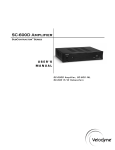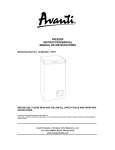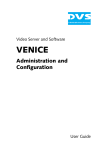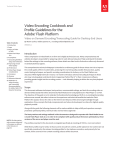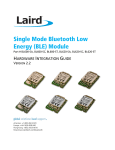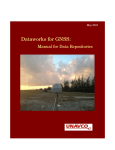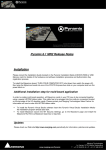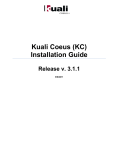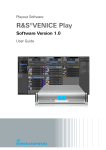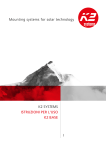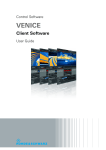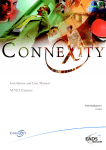Download Tactile Interfaces for Television Post
Transcript
FACULDADE DE ENGENHARIA DA UNIVERSIDADE DO PORTO
Tactile Interfaces for Television
Post-production Environments
André Neiva Pereira Alves
Integrated Master in Informatics and Computing Engineering
Supervisor: Maria Teresa Galvão Dias
June 17, 2013
© André Alves, 2013
Tactile Interfaces for Television
Post-Production Environments
André Neiva Pereira Alves
Integrated Master in Informatics and Computing Engineering
Approved in oral examination by the committee:
Chair: Ana Cristina Ramada Paiva (Auxiliary Professor)
External Examiner: João Paulo Jorge Pereira (Adjunct Professor)
Supervisor: Maria Teresa Galvão Dias (Auxiliary Professor)
____________________________________________________
June 17, 2013
Abstract
Television has suffered big changes since its creation. With the revolution of computers,
there was not only an improvement of the TV sets but also a change in the way television was
made. One of the major changes happened with the change from tape-based systems to filebased systems, optimizing the overall production process. However, with the continuous
technological innovation, new formats, methods and ways to accomplish tasks arise, which
forces television to continuously reinvent itself as a response to the competitive market.
With the mobile devices proliferation and the revolution of the touch interfaces, there is the
need to adapt the actual systems to new interaction paradigms, taking advantage of their features
and use cases that computers cannot address. Tablets in particular have been equipped with
better processing capabilities and relevant screen sizes, which make them potential tools for
complementing computers‟ tasks and assisting people‟s work.
Having this in mind, MOG Technologies, a video ingest solution company, has proposed
this dissertation in order to study and analyze how the television production can incorporate
these devices in post-production environments. Its main goal consists in redesigning the
graphical user interfaces of MOG‟s mxfSPEEDRAIL products in order to make them
compatible with both desktops and tablets.
To achieve this, the strengths and flaws of the current design were identified as well as the
main use cases of the products. This has served as the basis to create a new concept for the
system organization that allows its adaptation for smaller and touch screens. From this concept,
several mockups were then implemented and tested with users. First, they were tested with
collaborators from MOG and then with real context users from RTP studios. These tests were
very important since they made it possible to validate the proposed solutions and to gather
feedback for its improvement.
This report documents the processes used and their respective results.
i
ii
Resumo
A televisão tem sofrido grandes mudanças desde a sua criação. Com a revolução dos
computadores, assistiu-se não só ao aparecimento de televisores mais sofisticados mas também
a uma mudança na forma de fazer televisão. Uma das maiores mudanças aconteceu ao nível do
suporte de media, com a mudança dos sistemas baseados em cassetes para sistemas baseados em
ficheiros, optimizando assim o processo de produção. Contudo, a contínua inovação tecnológica
leva ao aparecimento de novos formatos, métodos e novas formas de cumprir tarefas, que por
sua vez leva a que a televisão seja obrigada a reinventar-se constantemente de forma a dar
resposta ao mercado competitivo.
Com a proliferação dos dispositivos móveis e a revolução das interfaces tácteis, há uma
necessidade de adaptar os sistemas actuais a novos paradigmas de interacção, tirando partido
das suas features e casos de uso que os computadores não podem abranger. Os tablets, em
particular, têm vindo a ser equipados com cada vez melhores capacidades de processamento e
dimensões de ecrã relevantes, tornando-os potenciais ferramentas para complementar as tarefas
dos computadores e para auxiliar os vários trabalhos.
Com isto em mente, a MOG Technologies, empresa de soluções de ingest de vídeo, propôs
esta dissertação com o intuito de estudar e analisar a forma como a produção de televisão pode
incorporar estes dispositivos nos ambientes de pós-produção. O principal objectivo consiste no
redesenho da interface gráfica dos produtos mxfSPEEDRAIL da MOG, de forma a torná-los
compatíveis tanto com desktops como com tablets.
Assim, foram identificados os pontos fortes e fracos do actual design assim como os
principais casos de uso de cada produto. Isto serviu como uma base para criar um novo conceito
para a organização do sistema que permita a sua adaptação para ecrãs mais pequenos e de toque.
A partir deste conceito foram implementados vários mockups que depois foram testados com os
utilizadores. Primeiro foram testados com os colaboradores da MOG e de seguida com
utilizadores de um contexto real, nos estúdios da RTP. Estes testes foram importantes na medida
em que ajudaram a validar a solução proposta e a recolher informações para a sua melhoria.
Este relatório descreve os processo usados e os seus respectivos resultados.
iii
iv
Acknowledgements
I could not conclude my dissertation without thanking all of those who have helped and
supported me during this process.
First of all, I would like to thank my supervisor, Teresa Galvão, for all the advices, talks,
meetings, emails, Skype conversations and especially for always having the right answers for
the right moments. Her guidance, patience, time and sympathy helped me to overcome the
obstacles and to keep my head up.
I would also like to thank MOG Technologies, Pedro Ferreira and Luís Miguel Sampaio,
for this opportunity. Developing this dissertation in a corporate environment made me grow
both professionally and personally. For that reason, I would like to thank to all my colleagues at
MOG for the shared knowledge, lunch talks and for letting me annoy them with stupid
questions and non-sense proposals. A special thanks to Ricardo Serra for all the sighs and the
endless discussions that made me see the other side of the equation. His friendship and great
supervision at MOG helped me to keep my feet on the ground while my head was on the clouds.
I would also like to thank RTP, namely to Paulo Brandão, for receiving me and making it
possible to gather feedback from real users, in a real context. This was, unquestionably, a rich
experience and a valuable contribution for this project.
Moreover, a special thanks to my fellow finalist, João Estevinho, for all the good laughs,
usability jokes, conspiracy theories and geeky talks. It was funnier with him around, without a
doubt.
I would also like to thank my friends for all the support and comprehension due to my
absence during this journey. Thanks to them, all the effort was worthwhile.
Finally, a special thanks to my parents and my sister, who taught me to never give up and
helped me to become who I am.
Thank you.
André Neiva Pereira Alves
v
vi
“The best way to have a good idea
is to have a lot of ideas.”
Linus Pauling
vii
viii
Contents
1. Introduction ................................................................................................................... 1
1.1 Context ................................................................................................................... 2
1.2 Motivation .............................................................................................................. 2
1.3 Goals....................................................................................................................... 3
1.4 Document Structure ................................................................................................ 4
2. State of Art ..................................................................................................................... 5
2.1 Television ............................................................................................................... 5
2.1.1 Production Processes ...................................................................................... 6
2.1.2 Tape-based Workflows ................................................................................... 8
2.1.3 File-base Workflows....................................................................................... 9
2.1.4 MXF Format ................................................................................................. 11
2.2 Video Production Software .................................................................................. 12
2.2.1 MOG‟s Solutions .......................................................................................... 12
2.2.2 Other Solutions ............................................................................................. 19
2.3 Interaction Design ................................................................................................ 24
2.3.1 Usability and User Experience ..................................................................... 26
2.3.2 User-Centered Design ................................................................................... 29
2.3.3 Designing for touch ...................................................................................... 31
3. Analysis and Requirements Gathering ..................................................................... 37
3.1 Problem Description ............................................................................................. 37
3.2 Current Solution Analysis .................................................................................... 38
3.2.1 Structure........................................................................................................ 38
3.2.2 Heuristic Evaluation ..................................................................................... 41
3.3 Requirements Gathering Process.......................................................................... 43
3.3.1 Interviews ..................................................................................................... 43
3.3.2 Task Analysis ............................................................................................... 44
3.3.3 Personas and Scenarios ................................................................................. 45
3.3.4 Measurable Goals ......................................................................................... 47
3.4 Conclusions .......................................................................................................... 47
ix
4. Proposed Solution........................................................................................................ 49
4.1 Design................................................................................................................... 49
4.1.1 Responsive layout ......................................................................................... 50
4.1.2 Layout structure and customization .............................................................. 51
4.1.3 Project concept ............................................................................................. 53
4.1.4 Contextual Help ............................................................................................ 54
4.1.5 Panels redesign ............................................................................................. 55
4.1.6 Merge as an auxiliary action ......................................................................... 57
4.1.7 Context Menu ............................................................................................... 57
4.2 Prototyping ........................................................................................................... 58
4.2.1 S1000 Mockups ............................................................................................ 58
4.2.2 F1000 Mockups ............................................................................................ 69
4.3 Testing .................................................................................................................. 72
4.3.1 MOG Testing ................................................................................................ 73
4.3.2 RTP Testing .................................................................................................. 74
4.4 Conclusions .......................................................................................................... 77
5. Final Conclusions and Future Work ......................................................................... 79
5.1 Accomplished Goals............................................................................................. 80
5.2 Future Work ......................................................................................................... 81
A. S1000 Evaluation ........................................................................................................ 83
B. F1000 Evaluation ........................................................................................................ 87
C. P1000 Evaluation ........................................................................................................ 93
D. Interview with the Support Team ............................................................................. 95
E. Interview with the Sales Team .................................................................................. 99
F. Task Analysis ............................................................................................................ 103
G. User Testing Script................................................................................................... 109
H. Prototype ................................................................................................................... 113
References ...................................................................................................................... 117
x
List of Figures
Figure 1.1 – IDC‟s forecast about Tablet and PC shipment worldwide [1]
3
Figure 2.1 – Family watching television, 1958 [2] (left) and the gesture interaction in
Samsung Smart TV [3] (right)
6
Figure 2.2 – Stages in creating a TV programme [5]
7
Figure 2.3 – Examples of magnetic tapes used for video recording [7]
8
Figure 2.4 – Workflow of a tape-based system [8]
9
Figure 2.5 – Screenshot of a NLE software - Avid Media Composer 6.5 [9]
10
Figure 2.6 – Workflow of a file-based system [8]
11
Figure 2.7 – Content of a MXF file [12]
12
Figure 2.8 – Overview of mxfSPEEDRAIL capabilities [14]
13
Figure 2.9 – Example of a workflow using mxfSPEEDRAIL S1000 [15]
14
Figure 2.10 – Screenshot of mxfSPEEDRAIL S1000
15
Figure 2.11 – Screenshot of mxfSPEEDRAIL F1000
16
Figure 2.12 – Screenshot of mxfSPEEDRAIL O1000
17
Figure 2.13 – Screenshot of mxfSPEEDRAIL P1000
18
Figure 2.14 - AmberFin iCR 4.5 (left) and AmberFin UQC (right)
20
Figure 2.15 - DVS Venice (left) and DVS Spycerbox (right)
20
Figure 2.16 - Editshare Flow Browse (left) and Editshare Flow Logger (right)
21
Figure 2.17 - EVS IPDirector: control panel (left) and playlist panel (right)
21
Figure 2.18 - Cinegy Ingest (left) and Cinegy Capture (right)
21
Figure 2.19 - Final Cut Pro 7 (2009) (left) and Final Cut Pro X (2011) (right)
22
Figure 2.20 - Adobe Premiere Pro CS 5.5 (2010) (left) and Adobe Premiere Pro CS 6
(2012) (right)
23
Figure 2.21 - Avid Media Composer 5.5 (2010) (left) and Avid Media Composer 6
(2012) (right)
23
Figure 2.22 – Bill Moggridge‟s comparison between Design Interaction and other
fields [23]
25
Figure 2.23 - Bill Verplank's three questions an interaction designer must answer
when creating an interactive product [23]
25
Figure 2.24 - A model of the attributes of system acceptability [28]
xi
27
Figure 2.25 – User Experience 2008, nnGroup Conference Amsterdam [32]
29
Figure 2.26 – Four main activities of a UCD methodology
30
Figure 2.27 – Basic gestures for tactile commands [38]
32
Figure 2.28 – Worldwide tablet market share by screen size band, 2011 – 2017 [1]
33
Figure 2.29 - Different ways to hold a tablet [40]
33
Figure 2.30 – Difficulty to reach screen areas when holding a tablet in landscape [40]
34
Figure 2.31 – Desktop first design approach
34
Figure 2.32 – Mobile first design approach
34
Figure 3.1 – mxfSPEEDRAIL GUI structure: session toolbar (red), panels area (blue)
and status bar (green)
39
Figure 3.2 – mxfSPEEDRAIL F1000 GUI organization
39
Figure 3.3 – mxfSPEEDRAIL S1000 GUI organization
40
Figure 3.4 – mxfSPEEDRAIL F1000 conceptual diagram
41
Figure 4.1 - mxfSPEEDRAIL F1000 layout displayed in a monitor with 1680x1050
resolution
50
Figure 4.2 – Draft of the layout for S1000 (left) and F1000 (right) main screens
51
Figure 4.3 – Layout editor in mxfSPEEDRAIL S1000
52
Figure 4.4 – Login form mockup with contextualized hints
54
Figure 4.5 – Suggested help hierarchy.
55
Figure 4.6 – Location list in Asset Explorer panel (left) and its redesign draft (right)
56
Figure 4.7 – Monitor, Control and VTR panels in mxfSPEEDRAIL S1000 (left) and
the merged panel draft (right)
57
Figure 4.8 – A context menu mockup that provides the “Delete” and “Mark as
favorite” options on a given project
58
Figure 4.9 – Mockup of the login screen
59
Figure 4.10 – Mockup of the login screen with help hints
59
Figure 4.11 – Mockup of the projects screen before user testing
60
Figure 4.12 – Mockup of the projects screen after user testing
61
Figure 4.13 – Mockup of the project settings screen
62
Figure 4.14 – Mockup of the dialog screen asking for user to set the project resolution
62
Figure 4.15 - Mockup of the dialog screen asking for user to select the users that have
access to a project
63
Figure 4.16 – Mockup of the default S1000 project screen
64
Figure 4.17 – Mockup of the default S1000 project screen (recording)
64
Figure 4.18 - Mockup of the S1000 project screen with gang-control
65
Figure 4.19 – Mockup of the scheduler screen in month view
66
Figure 4.20 – Mockup of the scheduler screen in agenda view
66
Figure 4.21 – Mockup of the dialog screen for creating an event
67
Figure 4.22 – Mockup of the application settings screen
68
xii
Figure 4.23 – Mockup of the dialog screen for creating a user
68
Figure 4.24 - Mockup of the default F1000 project screen
69
Figure 4.25 – Mockup of the dialog screen to create a new automatic rule
70
Figure 4.26 – Mockup of the “Auto” tab (close-up)
70
Figure 4.27 – Mockup of the “Asset Explorer” screen before user testing
71
Figure 4.28 – Mockup of the “Asset Explorer” screen after user testing
71
Figure 4.29 – Mockup of the dialog to preview and trim assets
72
Figure 4.30 – VTRs in the ingest room at RTP Studios
76
Figure 4.31 – Video tapes identified by project ready to be ingested at RTP studios
76
Figure 4.32 – Desktop running the mxfSPEEDRAIL S1000 application at RTP
Studios
77
xiii
xiv
List of Tables
Table 2.1 - Usability methods applied to the UCD steps
xv
31
xvi
Abbreviations
Admin
Administrator
BaaS
Backend as a Service
CSS
Cascading Style Sheets
CTR
Cathode Ray Tube
DOM
Document Object Model
F1000
mxfSPEEDRAIL F1000
FEUP
Faculty of Engineering of University of Porto
GUI
Graphical User Interface
HTML
HyperText Markup Language
IP
Internet Protocol
LCD
Liquid Crystal Display
MAM
Media Asset Management
MVC
Model-View-Controller
MXF
Material eXchange Format
NLE
Non-Linear Editing
O1000
mxfSPEEDRAIL O1000
P1000
mxfSPEEDRAIL P1000
RTP
Rádio e Televisão de Portugal
S1000
mxfSPEEDRAIL S1000
SDI
Serial Digital Interface
SMPTE
Society of Motion Picture and Television Engineers
SOAP
Simple Object Access Protocol
UCD
User-Centered Design
TV
Television
VTR
Video Tape Recorder
XML
eXtensible Markup Language
xvii
xviii
Chapter 1
Introduction
Television has suffered big revolutions since its creation, in the 19th century. Even its
definition has been changed in the past decades in order to include new sets of characteristics
and functionalities as a result of the ever growing technological innovation. The elite-only box
with black and white images has turned into a trivial object, accessible to everyone, capable of
reproducing not only colored images but also high-definition multimedia content. Although
these changes are clear from the outside (by simply observing our advanced TV sets), there
were also big revolutions on the inside, in the way television content were (and continue to be)
made. As new paradigms and new production methods arise, television has become both an
essential daily object and a competitive market, becoming at the same time one of the most
important means of communication in the industrialized countries.
The way of developing technology has also changed over the years. In the beginning, with
appearance of the first computational machines, systems were big and heavy objects made to be
used by those with good technical knowledge. Systems were not designed to be inclusive but
rather to be functional and pragmatic, no matter how difficult it was to operate them. Since the
spread of personal computers, this way of thinking has been converging into a user-centered
approach, since now users are persons from different contexts and with different technological
knowledge. Since technology is now part of people‟s everyday lives, it is essential to ensure that
they do not compromise or constrain users‟ tasks. Designing software is now a challenge that
not only involves the incorporation of different technologies but also the understanding of the
user needs and expectations, in order to provide them a pleasant experience.
Different user needs and contexts has emerged concerns with different ways of interaction
with computational systems. The traditional mouse and keyboard may not be efficient in some
situations as, for instance, tasks that need user mobility. Therefore, new interaction ways are
being studied in order to fulfill new demands. Touch interfaces are one of the interaction
paradigms that has been emerged during the last years. These type of interfaces has been
Introduction
spreading among devices, from computers to household appliances, since they are an intuitive
and simple way of interaction. Besides, their flexibility potentiates its use in different areas and
for different purposes.
These revolutions have potentiated new opportunities that companies are being exploring
in order to create innovative products. This way they are capable to offer bigger and better
services and products as well as they are ready to compete with the ever-growing technological
market.
1.1 Context
The topic for this dissertation was proposed by MOG Technologies S.A., a leading
company specialized in products and solutions for file-based post-production and broadcasting
environments. Its main mission is to optimize and simplify video workflows by fostering
systems‟ interoperability.
MOG‟s main product, mxfSPEEDRAIL, represents a set of solutions based in MXF that
includes recording, ingesting, outgesting and playout capabilities in order to assist several
phases of the most common video production workflows. mxfSPEEDRAIL‟s layout was
designed with desktop in mind and developed with Adobe Flex.
With the mobile proliferation and the rise of free web technologies like HTML5 and
JavaScript, a paradigm shift is required in order to prepare applications for new challenges and
use contexts. Due to their intuitive characteristics, companies are taking advantage of touch
interfaces to potentiate new use cases and to enhance the overall user experience.
Having this in mind, MOG wants to adapt its mxfSPEEDRAIL solutions in order to make
them possible to be accessed both from desktop and tablet.
1.2 Motivation
This topic is motivated by the shift of paradigm that is being seen in the last years. As a
result of the need for technological mobility, the use of mobile devices, especially tablets, has
been growing (Figure 1.1) and potentiating use cases that cannot be supported by other devices.
These devices have been evolving over the last years and are now equipped with powerful
processing capacities, fast response and big screens, diminishing the overall gap between
mobile devices and computers. This evolution has not only allowed the automation of some
processes but it also allowed the exploitation of new opportunities.
2
Introduction
Figure 1.1 – IDC‟s forecast about Tablet and PC shipment worldwide [1]
Alongside this phenomenon, a new interaction paradigm has arisen, due to its innovative
capabilities. Touch interfaces are nowadays used in several devices as they allow flexible and
natural interactions.
Technological innovations contribute to new ways of accomplishing tasks, namely in terms
of television production. However, there are not many solutions available when it comes to the
use of tablets in this area. This can be a big opportunity, since that, with the appearance of the
file-based systems, optimizing workflows and support mobility are big concerns that media
companies are seeking in order to face the competitive television market.
1.3 Goals
The main goals for this dissertation include:
To understand the impact of tactile interfaces in post-production environments;
To create a set of proposals and design guidelines for mxfSPEEDRAIL products‟
interfaces, that allow their utilization both in desktop and tablets;
To develop and test a set of low and medium fidelity prototypes, in order to
validate the proposed solution.
3
Introduction
1.4 Document Structure
The current document is divided into five main chapters. The first and present chapter
introduces the problem that will be solved and presents the main motivations and goals of this
dissertation. The second chapter includes the state of art of this topic, including the definition of
its relevant concepts and the analysis of trends and previous work. For a better understanding of
the problem, the third chapter analyses and describes the current graphical interface as well as
new requirements that will be considered for the new solution. In the fourth chapter, the
proposed solution is described by explaining the overall design process, the created prototypes
and the testing results. The fifth and last chapter concludes this document with a reflection
about the achieved goals and future work.
4
Chapter 2
State of Art
For a better understanding of some concepts and technologies, this chapter will analyze the
actual state of art. First, it will analyze the television evolution and its production processes, as
well as some relevant concepts. Then, it will be described the most relevant video production
software for this dissertation, including MOG‟s and its competitors‟ main products. After that, it
will be explained the processes, models, techniques and concepts involved in designing
interactions both for mobile and desktop. Lastly, the current state of the web technologies will
be analyzed, including web and mobile frameworks that might be needed for this project.
2.1 Television
Since the mid-19th century that television has been gaining presence in people‟s quotidian,
being one of the most important communication mediums nowadays. The word television
comes from the combination of the Greek word „tele‟ and the Latin word „visio‟, meaning
distant vision. Its definition includes not only the television sets, but also the television shows,
their production processes and, in terms of telecommunications, the television transmission, also
known as broadcasting.
The technological evolution and development that is being seen in the last decades has
forced television to redefine itself. From CRT to LCD monitors, from the analog signal to the
digital and high definition television, from tapes to internet broadcasting, the way of seeing
television is becoming more and more sophisticated, potentiating new opportunities that weren‟t
so far possible, as shown in Figure 2.1. Television has stopped being one static instrument, for
signal receiving and playing, and started to become a dynamic media center, capable of
adjusting to user‟s preferences and needs. Smart TVs are an example of this effort, it allows not
only internet connection but also offers better processing capabilities and connectivity.
State of Art
Figure 2.1 – Family watching television, 1958 [2] (left) and the gesture interaction in
Samsung Smart TV [3] (right)
However, in television industry, not every change is visible to the audience. In fact, the
incorporation of new technologies in television makes it possible to improve not only the
television shows quality but also their production and transmission processes. Thus, the use of
more and more sophisticated tools makes it possible to automate and optimize some production
tasks that once were manual, enabling better error-proof results.
One of the major evolutions in terms of production processes was the paradigm shift from
tape-based systems (systems that use magnetic tapes as media storage) to file-based systems
(systems that use files as media storage). This change has affected the way television was
produced and simplified media transport, broadcasting and storage, as described in the next
sections.
2.1.1 Production Processes
Television production can be a complex and time-consuming task. It may take several
technological, human and financial resources and different integrated steps to translate the ideas
to the screen, as shown in Figure 2.2. However, no matter the size of the production, producing
television involves at least three major phases: pre-production, production and post-production
[4].
6
State of Art
Figure 2.2 – Stages in creating a TV programme [5]
First, every production starts with an idea. This idea is then communicated and
transformed into a workable concept or script. To turn it real, it is necessary to gather and
manage the resources needed, which include, among others, personal, recording equipment and
local to record. The access to the video archive may be also needed in order to include images
that were already recorded. This process of preparing the production is called pre-production.
After the idea approval and planning, it comes the production phase. It starts from the
moment that the production team goes to the recording local until the capture or transmission of
a certain content or event. The image capture can be done using a single camera or several
cameras recording at the same time (multi-camera). The captured media can be recorded
directly in the camera for a specific storage (a tape or a flash disc, for instance) or it can be
recorded externally in the TV stations, after its transmission (for live programs, for instance).
Finally, after the media is captured, it has to go through a set of processing and editing
steps, called post-production. During this phase, the content is gathered, prepared, edited and
finalized in order to be transmitted (broadcasting phase) and/or archived.
In certain production stages, there is the need to describe the captured and edited content in
order to ensure the video production workflow quality and efficiency. This process usually
happens during the post-production preparation, where it is necessary to organize the recorded
material, and the archive phase, where it is necessary to describe the finalized content in order
to make it easier to catalogue and to reuse in the future. These descriptions are called metadata
and they may vary according to its goal and its content. They can include information like
production title, recording date, clip duration, involved staff, image description and recording
format.
During production and post-production phases, media content is transferred several times
from one stage to another, alongside its corresponding information. The way this happens is
7
State of Art
closely related to the recording medium used. For a long time, magnetic tapes were the most
used type of storage, as most of the systems were tape-based. However, due to its
ineffectiveness in some steps of the production workflow and the digital revolution, tapes
started to be replaced by digital files, the main units of a file-based system. This change had a
big impact on the way television was made since that allowed not only the optimization of some
processes but also the simplification of television workflows. Both systems – tape-based and
file-based – are going to be described in the next sections.
2.1.2 Tape-based Workflows
As said before, magnetic tape is the type of storage used in tape-based systems during the
production process. There are different types of tapes that can differ in terms of size, as shown
in Figure 2.3, and recording format (analog or digital) and that most of the times lack
interoperability [6]. These tapes can be reused after recording, but they have a limited lifetime
since the magnetic tape tends to lose quality over time.
Figure 2.3 – Examples of magnetic tapes used for video recording [7]
In this type of systems, audio and video are recorded into a tape. This can happen directly
in the camera that is capturing or in the television studios, using for instance video tape
recorders (VTRs). After recording, it is necessary to identify the tapes by attaching notes that
may specify both their content and their technical characteristics.
In terms of edition, tapes only allow sequential access which means that the editor has to
go through the whole tape to reach a given moment of the recording. This is a typical process in
tape-based systems and it is called linear edition. Splitting and merging media content in tapes
requires at least two VTRs – one to serve as player and the other to serve as recorder [4]. The
player is responsible to play the tapes‟ content, while the recorder captures the needed content
8
State of Art
to another tape, generating an edition sequence. This tape is called master tape and when
finished it can be used for broadcasting or archive.
Although tape-based systems are still used in some production houses, this kind of system
reveals some inefficiency during the workflow. Some of its disadvantages include the nonimmediate access to different content parts of the tape, the need to transport tapes physically
throughout the different production stages (as shown in Figure 2.4), the need for manual tape
identification and the complexity of consulting the tape archive. These characteristics contribute
to a labor-intensive and slow workflow.
Figure 2.4 – Workflow of a tape-based system [8]
2.1.3 File-base Workflows
With the computer proliferation and the raise of digital storage, tapes began to be replaced
by multimedia files, which led to systems file-based. In this kind of system, video and audio are
captured, then stored in digital files and finally saved in digital storage units, like hard drives,
optical discs and memory cards.
In these systems, the term „media asset‟, or simply „asset‟, is commonly used to refer the
multimedia file that contains both video (also called essence) and metadata. Metadata is used to
describe the asset essence and it can contain keywords, descriptions, tags, technical
specifications, among other information.
In file-based systems, there is no longer the need to physically transport media between
production stages. Instead, there is a new operation introduced in the workflows called ingest.
Ingesting files consists in capturing, transferring or importing different types of media into a
digital editor or a storage system. During this phase, media can be converted from analog to
digital (by capturing a tape‟s content into a file, for instance), or from digital to digital. The
9
State of Art
latter is called transcoding and consists in the conversion of one media format or encoding into
another. Besides transcoding it can also occur rewrapping, the change of the media wrapper of
the assets. Ingest can occur both with local and remote files. This process also allows the
addition of metadata to assets. After the ingesting process, assets are ready to be used in the next
stages of the workflow.
When the size of the asset essence is too big and heavy to operate, a small resolution file
may have to be created. This file is called proxy and it is a copy of the asset, with the same
characteristics, but with different audio and video quality in order to ease its handling. This is
particularly useful for some operations that don‟t need high definition like preview, editing and
web publication, avoiding excessive memory consumptions and allowing to simplify some
processes.
In terms of edition, file-based systems are characterized by the nonlinear edition (NLE).
Unlike linear edition, it is now possible to instantaneously access to specific parts of a clip or
sequence. This way the editor has more control over the media since it is easier to manipulate it.
This process is cheaper and more effective compared to tape-based systems since it only
requires a computer and a video editing software, as shown in Figure 2.5.
Figure 2.5 – Screenshot of a NLE software - Avid Media Composer 6.5 [9]
By not depending on a physical medium, files can be advantageous over tapes since they
can be accessed in parallel by various users for different purposes, while tapes impose a
serialized workflow [10]. They can also be manipulated and transferred virtually, easing and
accelerating it diffusion through the workflow, as show in Figure 2.6.
10
State of Art
Figure 2.6 – Workflow of a file-based system [8]
Although files save time in non-creative tasks [11], this type of system can have some
drawbacks in terms of files format compatibility. Given the large number of existing formats
and resolutions, it may be a complex task trying to integrate some type of files in some
workflows.
2.1.4 MXF Format
MXF (Material eXchange Format) is an open format, created by SMPTE [5] in
collaboration with several video industry entities. Its creation comes as an answer to the need
for video standardization over the workflows and a way to improve device interoperability. It
works as a wrapper capable of transporting media material along with other data (like
metadata), as shown in Figure 2.7. This means that different types of video files can be
transmitted no matter its content format, making it possible to break compatibility barriers
between devices and empowering the overall video production processes.
One of the advantages of MXF is to allow the transmission of metadata across the
workflow. This is particularly useful since it allows a better control and centralization of the
assets information that neither physical documentation nor oral communication through the
production team could provide. The fact that MXF was created from scratch, in collaboration
with the broadcast industry and community, makes it a powerful format able to satisfy
production needs. The incorporation of metadata not only optimizes the workflows but also
potentiates the appearance of more powerful media management tools.
11
State of Art
Figure 2.7 – Content of a MXF file [12]
MOG was one of the first companies to implement and provide software solutions with
this format for the broadcast market, promoting the use of standards in television workflows.
2.2 Video Production Software
File-based systems led to the emergence of video software. Since media is now processed
and edited virtually, there is the need of using software in order to control and operate all the
files needed during the production process. There are many types of video software that can be
used in different moments of the workflows, including software for video recording, video
conversion, video editing and even video broadcasting. However, different workflows may
require different software in order to satisfy their specific needs.
In the following sections, some of these video software solutions will be described and
analyzed.
2.2.1 MOG’s Solutions
One of MOG‟s main products is the mxfSPEEDRAIL, one centralized ingest/outgest
solution that allows, among other functionalities, video transcoding and rewrapping in order to
guarantee systems interoperability across the workflows [13]. As its name states, this solution is
based in the MXF format and is divided into four products, each one with a specific function:
mxfSPEEDRAIL S1000 – used for SDI recording and ingest
mxfSPEEDRAIL F1000 – used for video ingesting
12
State of Art
mxfSPEEDRAIL O1000 – used for video outgesting
mxfSPEEDRAIL P1000 – used for video preview and SDI playout
Clients can choose a product based in a preset list of features. There is also the possibility
to customize the product according to a specific workflow in order to adapt to clients‟ needs.
After its acquisition, client gets an annual license which activates and deactivates features and
that can be renewed.
Each product is composed by a dedicated server that deals with the required processing,
and a web application made with Adobe Flex, that interfaces the system and that can be
accessed either by web browser or local application (Adobe AIR application). The access to
each application is done through logging in with users credentials – username and password.
In terms of graphical user interface, mxfSPEEDRAIL was designed to be used in desktops,
with the production environment in mind. Its layout is easy to use and customizable, which
makes it handy to use in the different contexts of post-production. Its look and feel has mainly
dark tones, since most production environments have no natural light.
Figure 2.8 shows the connection between the four mxfSPEEDRAIL products. The next
sections will describe them with more detail.
Figure 2.8 – Overview of mxfSPEEDRAIL capabilities [14]
13
State of Art
2.2.1.1
mxfSPEEDRAIL S1000
mxfSPEEDRAIL S1000 is multi-format recording system which permits capture audio and
video from SDI and HD-SDI interfaces [15], as shown in Figure 2.9. The received signal,
coming, for instance, from a video camera, is recorded into files, which may contain metadata,
to local or remote storage units. It is possible to generate clips with high resolution, clips with
low resolution (proxy) or both.
Figure 2.9 – Example of a workflow using mxfSPEEDRAIL S1000 [15]
Besides video recording, S1000 includes other functionalities like:
Editing while capturing – it allows the use of editing software to work on files
even if they are still being recorded;
Live-feed recording – it allows real time capturing;
Scheduling system – it allows to schedule recordings, in order to automate the
process;
Metadata logging – it allows to add additional information to the media;
VTR controller – it allows controlling VTRs internally, providing some actions
like play, pause, stop, rewind, fast-forward and jogging;
Fallback storage – allows to save the output in case of main storage failure;
Multi-format/resolution – it adapts to every type of workflow by supporting the
most used professional formats and resolutions;
Remote access – allows the possibility to control remotely, through the web
interface, accessible through any browser with Adobe Flash compatibility.
In terms of GUI, S1000 is composed by several independent panels, organized according
to their functionality, as shown in Figure 2.10. It has one video monitor for video previewing
that displays the video timecode and that can be replicated (up to 10 monitors) in order to
support several streams control. Moreover, it has recording and VTR controls, sound control,
panel for clip listing, multi-camera control (gang control) and a metadata panel. It also has a
14
State of Art
status bar and a log panel for registering the events and give user information about the system‟s
state.
Since different operations require different functionalities, these panels can be activated,
deactivated, resized and moved using the layout editor tool, easily adapting to users‟ needs.
In terms of implementation, its frontend was developed using Adobe Flex while its
backend was developed using Python. The communication of the application with the server is
done through web services, using SOAP protocol.
Figure 2.10 – Screenshot of mxfSPEEDRAIL S1000
2.2.1.2
mxfSPEEDRAIL F1000
mxfSPEEDRAIL F1000 is very similar to S1000, but it differs since its input is now files
(instead of SDI channels). F1000 receives and transfers media files from and to editor, devices,
servers and network folders, acting as a converter and preserving metadata [16]. By centralizing
this process, it is possible to minimize errors and to streamline the workflows.
Some of the main F1000 functionalities include:
Editing while processing – it allows the use of editing software to work on files
even if they are still being ingested;
Transcode capabilities – it is possible for the user to control each step of the ingest
process, enabling media transcoding and homogenization across the workflows;
Video edition – it allows simple editing tasks like video trimming and merging for
a preliminary control over the assets;
15
State of Art
Simultaneous ingest – it allows multi-clip processing, reducing their processing
time.
Automatic rules – it is possible to configure the system in order to automatically
process a given folder or device.
Remote access – allows the possibility to control remotely, through the web
interface, accessible through any browser with Adobe Flash compatibility.
As shown in Figure 2.11, F1000 has also a panel-based design, in which it is possible to
select, resize and move panels. Moreover, it is possible to select between three layout presets:
User Driven, Automated and Preview. Each layout preset has different panels according to its
functionality. Among other panels, there is a video monitor, a device manager, a metadata
panel, notifications, an asset explorer, a panel that shows system activity (progress), a session
toolbar and a panel to display the automatic rules.
Its frontend was also developed in Adobe Flex, the backend was developed in C#. The
communication of the application with the server is also done through web services, using
SOAP protocol.
Figure 2.11 – Screenshot of mxfSPEEDRAIL F1000
2.2.1.3
mxfSPEEDRAIL O1000
While S1000 and F1000 are ingest tools, mxfSPEEDRAIL O1000 is an outgest solution,
which means that it prepares videos to be stored and published. This allows users to manage
their media export processes, in a simple and fast way. This is particularly useful since it frees
16
State of Art
the video editor [17] by delegating this task to O1000. It is possible to export media to playout
servers, web servers and archive servers.
Some of its main functionalities include:
Direct export of Avid sequences – it allows Avid assets management and metadata
maintenance, with the possibility to generate web versions;
Multi-format and resolution compatibility - it adapts to every type of workflow by
supporting the most used professional formats and resolution;
Simultaneous processing – it allows the outgesting of several assets at the same
time;
Remote access – allows the possibility to control remotely, through the web
interface, accessible through any browser with Adobe Flash compatibility.
Background execution – system will run in background, freeing the video editor
for its purpose.
In terms of GUI, O1000 is very similar to F1000, as shown in Figure 2.12. Besides the
panel-driven design, both O1000 and F1000 share the same type of panels. The main difference
between them is the operation that each one executes. User can now choose between two layout
presets: User Driven and Automated.
Similar to F1000, the frontend was developed using Adobe Flex and the backend was
developed in C#. The communication of the application with the server is also done through
web services, using SOAP protocol.
Figure 2.12 – Screenshot of mxfSPEEDRAIL O1000
17
State of Art
2.2.1.4
mxfSPEEDRAIL P1000
mxfSPEEDRAIL P1000 is a player capable of reproducing media with broadcast quality
for a wide variety of platforms and channels [18]. It is compatible with most of professional
codecs and formats used. Its playout capabilities provide a better quality control over the
media.
Some of its functionalities include:
Preview and monitoring – it allows to visualize media file with broadcast quality,
ensuring quality since its ingest until its transmission;
Multi-format and resolution compatibility – it allows a precise HD-SDI preview of
a wide range of formats and codecs;
Remote access – allows the possibility to control remotely, through the web
interface, accessible through any browser with Adobe Flash compatibility;
Enhanced quality control – it enhances the quality control by providing a complete
media player with integrated sound control that allows external monitors.
Regarding its GUI, P1000 has only one layout preset: User Driven, as shown in Figure
2.13. However, it is still possible to manage panels and to display them accordingly. After
logged in, the user can see a media player with timecode information, an audio monitor, a
metadata panel, a notification panel and one asset explorer.
Its frontend was developed using Adobe Flex and its backend was developed in C#. The
remote communication is done according to SOAP protocol.
Figure 2.13 – Screenshot of mxfSPEEDRAIL P1000
18
State of Art
2.2.1.5
Previous work
MOG Technologies has been worrying about the paradigms shift in its products. Aware of
the technological trends, it has developed, in collaboration with the Faculty of Engineering of
University of Porto through several dissertation proposals, a set of guidelines and interface
prototypes that have been integrated in their products, in order to improve their usability and
functionality.
In 2010, MOG has proposed a master‟s dissertation about the graphical interfaces use for
television production software. The proposal was accepted and it results in a set of mockups and
in prototypes of a news application called newsRail [19]. The main goal of newsRail was to
assist the news preparation and edition by managing the news coming from different news
agencies.
A few months later, a new master dissertation was done at MOG aiming to continue the
previous project, now from a mobile development perspective. newsRail was continued and it
was developed a new interface for touch screens, based in web technologies [20]. Several
mockups were made, as well one prototype and some usability tests and validations that
contributed to create a set of guidelines that were later integrated in MOG‟s products.
Aiming to continue the investigation about the mobile shift paradigm, in the following year
another master dissertation was conducted, this time with the goal to create a metadata
management application [21]. During this project, some studies about news production were
performed at RTP studios, contributing for a better understanding of how touch interfaces can
change the television production workflow. Some mockups were also created alongside one
functional prototype to demonstrate the study results.
Finally, one year after, MOG has once again proposed the study of touch interfaces
application in television context, the topic of this current project. However, the goal this time is
to redesign the graphical interface of its products mxfSPEEDRAIL in order to make them
compatible with mobile devices. The expected output includes a set of design proposals and
guidelines, as well as a prototype to test and validate the proposals.
As it is possible to see, MOG has been aware of the latest technological trends that are
changing the market. The appearance of new interaction paradigms motivates the study of new
ways to use its products as it increases their value and potentiates workflows optimization.
2.2.2 Other Solutions
Being aware of the market dynamics is an important activity in business. When designing
new interfaces, it is also important to have some knowledge about what already exists and what
is being done. In this section, the main competitors of MOG‟s mxfSPEEDRAIL will be
analyzed as well as some video editing software.
19
State of Art
2.2.2.1
Competitors
For this section, seven direct competitors of mxfSPEEDRAIL were considered. Although
there is not much information about the competitors‟ interfaces and how the user interacts with
their systems, some screenshots were provided in order to get an overall idea of the concurrent
GUIs on the video production market (Figure 2.14, Figure 2.15, Figure 2.16, Figure 2.17 and
Figure 2.18).
Figure 2.14 - AmberFin iCR 4.5 (left) and AmberFin UQC (right)
Figure 2.15 - DVS Venice (left) and DVS Spycerbox (right)
20
State of Art
Figure 2.16 - Editshare Flow Browse (left) and Editshare Flow Logger (right)
Figure 2.17 - EVS IPDirector: control panel (left) and playlist panel (right)
Figure 2.18 - Cinegy Ingest (left) and Cinegy Capture (right)
21
State of Art
2.2.2.2
Video Editors
Since NLE editors play an important part in post-production area and mxfSPEEDRAIL is
usually integrated with them, it‟s also important to have a look to some of the most used video
editors GUIs, their evolution and how they are organized.
Most video editors are organized by a project-driven interface. If a user needs to edit a
video or to create a sequence, it has to create a new project and to configure it accordingly. This
is particularly helpful in terms of organization since projects encapsulate media, settings and
preferences needed to accomplish a specific work.
Final Cut Pro
Figure 2.19 - Final Cut Pro 7 (2009) (left) and Final Cut Pro X (2011) (right)
Final Cut Pro is a NLE created by Apple Inc. There were many complaints about its
recently upgrade from version 7 to version X (Figure 2.19), since many editors used to the
previous versions were having a hard time getting used to the new one. Users complaint about
old features missing like multiple scopes windows open at the same time, custom recallable
window layouts and multiple monitor compatibility. According to Broadcast Engineering [22],
there is a SCRI international market research that points that, in 2011, Apple‟s Final Cut Pro 7
software was being used by 54.6 % of the professional editing community.
22
State of Art
Adobe Premiere Pro
Figure 2.20 - Adobe Premiere Pro CS 5.5 (2010) (left) and Adobe Premiere Pro CS 6
(2012) (right)
Adobe Premiere Pro is a NLE created by Adobe Systems. Its last upgrade (Figure 2.20)
involved a few GUI changes, making it cleaner and easier to use. It is possible to choose
between a dark or a light grey skin (for the previous versions users) and the dead space was
removed (i.e. player - as you can see in the above figures) as well as some transport controls.
Besides, it is possible to customize layout, including a Button Editor, making it more flexible.
Magnetic windows allow that everything snaps together perfectly. It has the “Hoverscrub”
function that allows clip preview by moving the cursor over clips icons. It also supports gestural
controls from a trackpad. Adobe Premiere Pro CS 6 is being seen as a good alternative to FCP
X, and some even call it Final Cut Pro 8.
Avid Media Composer
Figure 2.21 - Avid Media Composer 5.5 (2010) (left) and Avid Media Composer 6 (2012)
(right)
23
State of Art
According to Broadcast Engineering [22], “Avid‟s Media Composer is still the most used
NLE on primetime TV productions, being employed on up to 90 percent of evening broadcast
shows”. One great feature of this NLE is the Avid Intelligent Architecture that enables the
Media Composer software to constantly evaluate the resource that can most efficiently get the
job done. Regarding GUI, the new interface – version 6 (Figure 2.21) - offers a tab system, bin
layouts and workspaces (that may be mapped to keyboard shortcuts). However, some users
complained that the actual interface is a little messy, less enjoyable to use and hard to customize
it right.
2.3 Interaction Design
Some years ago, technological features were the big focus when designing interactive
systems, since there were no worries about creating user-friendly interfaces. Computers were
expensive and consequently they were only used by an elite of persons with technical
knowledge. Since those who programed the system where those who used it, their main concern
was mainly about functionality rather than an inclusive design.
With the personal computer massification and spread, more people started to have access
to computers and to use them in different areas, increasing its context of use. As a result, there
was the need to change the way software was designed in order to provide intuitive and easy-tolearn systems that users with different computer skills could understand and easily use.
“Like it or not, people — irritable, demanding, and often distracted people like ourselves
— and their goals are the point of our systems, and we must design for them.” [23]
Given this, a new field of research appeared – the interaction design – in order to help
understanding how to diminish the interaction gap between humans and computers. In fact,
interaction design‟s main concern is to design accessible and inclusive systems and make them
understandable and easy to use for the human being. The Interaction Design Association
(IxDA) defines interaction design as the subject that “defines the structure and behavior of
interactive systems. Interaction Designers strive to create meaningful relationships between
people and the products and services that they use, from computers to mobile devices to
appliances and beyond.” [24]
Interaction design includes several areas from the traditional design with a strong social
and technological component, and therefore it has a great impact on industry and society [25].
Its concept was first proposed by Bill Moggridge in the mid-1980s and fully developed by Alan
Cooper [26]. As shown in Figure 2.22, Bill Moggridge defines Interaction Design as a discipline
that can create solutions with human and subjective qualities in a digital context.
24
State of Art
Figure 2.22 – Bill Moggridge‟s comparison between Design Interaction and other fields
[23]
An interaction can be defined as an action between two entities that have an effect or
influence upon one another. As shown in Figure 2.23, to fully understand an interaction, the
interaction designer must understand how the user affects the world (do), how the user gets
feedback from the world (feel) and how the user knows about the world (know). By doing so, it
is possible to understand how to improve interactions, diminishing the negative aspects (as user
frustration and boredom) and enhancing the positive aspects (like pleasure and enthusiasm).
Figure 2.23 - Bill Verplank's three questions an interaction designer must answer when
creating an interactive product [23]
25
State of Art
Pleasing users may not be a simple task since each person has different expectations.
According to David Liddle [23], there are three phases for the adoption of a new technology: the
enthusiast stage, the professional stage and the consumer stage. The first stage happens when
the technology is exploited. In this stage, users don‟t care if the technology is difficult to use or
not, since they appreciate it in an aesthetic way. Sooner or later, enthusiasts will want to apply
the technology for work purposes because they see practical value in it. This is part of the
professional stage, in which the technology is used to help people work. Here, technology might
be a little bit difficult to handle since people are selling their skills to use it. When the
technology reaches an accessible price for consumers to buy, the consumer stage is reached.
Here, technology is used in order to satisfy user‟s needs as an end consumer. If the technology
is hard to use, users won‟t buy it.
2.3.1 Usability and User Experience
There are two concepts that one should have in mind when designing interfaces: usability
and user experience. Although they are related, each concept has a different meaning and focus
regarding a specific product or service.
According to its ISO definition, usability is concerned with the “effectiveness, efficiency
and satisfaction with which specified users achieve specified goals in particular environments”
[27]. Thereby, usability can be described as the qualitative attribute that verifies and measures
how easy-to-use and easy-to-learn some objects are. Although these objects – software,
websites, tools, machines, books, or anything that involves human interaction - are made by
humans, most of times they are not designed with the human interaction in mind, which leads to
problems and doubts during its use. Applying usability criteria during the design process leads
to better interfaces by making them more intuitive, efficient, memorable, effective and
enjoyable to use. As shown in Figure 2.24, these characteristics are referred by Nielsen as a
way to achieve system‟s acceptability by users, among other factors like cost, reliability and
social acceptability [28].
26
State of Art
Figure 2.24 - A model of the attributes of system acceptability [28]
There are several methods to evaluate interfaces accordingly to its usability. A usability
study can be conducted during different stages of a system development, in order to satisfy
different purposes like requirements gathering and product validation, as shown in Table 2.1. In
1994, Jakob Nielsen suggested a new method for usability inspection – the heuristic evaluation
[29]. The heuristic evaluation consists on a system inspection done by evaluators in order to
identify problems according to a given set of heuristics. Nielsen has also suggested 10 main
heuristics as design principles [30]:
1.
Visibility of system status – The system should always keep users informed about
what is going on, through appropriate feedback within reasonable time.
2.
Match between system and the real world – The system should speak the users‟
language, with words, phrases and concepts familiar to the user, rather than systemoriented terms. Follow real-world conventions, making information appear in a
natural and logical order.
3.
User control and freedom – Users often choose system functions by mistake and
will need a clearly marked “emergency exit” to leave the unwanted state without
having to go through an extended dialogue. Support undo and redo.
4.
Consistency and standards – Users should not have to wonder whether different
words, situations, or actions mean the same thing. Follow platform conventions.
5.
Error prevention – Even better than good error messages is a careful design
which prevents a problem from occurring in the first place. Either eliminate error27
State of Art
prone conditions or check for them and present users with a confirmation option
before they commit to the action.
6.
Recognition rather than recall – Minimize the user‟s memory load by making
objects, actions, and options visible. The user should not have to remember
information from one part of the dialogue to another. Instructions for use of the
system should be visible or easily retrievable whenever appropriate.
7.
Flexibility and efficiency of use – Accelerators – unseen by the novice user – may
often speed up the interaction for the expert user such that the system can cater to
both inexperienced and experienced users. Allow users to tailor frequent actions.
8.
Aesthetic and minimalist design – Dialogues should not contain information
which is irrelevant or rarely needed. Every extra unit of information in a dialogue
competes with the relevant units of information and diminishes their relative
visibility.
9.
Help users recognize, diagnose, and recover from errors – Error messages
should be expressed in plain language (no codes), precisely indicate the problem,
and constructively suggest a solution.
10.
Help and documentation – Even though it is better if the system can be used
without documentation, it may be necessary to provide help and documentation.
Any such information should be easy to search, focused on the user‟s task, list
concrete steps to be carried out, and not be too large.
While usability is focused on functionality, user experience is focused on the overall
experience of an interaction. According to its ISO definition, user experience is concerned with
“all aspects of user‟s experience when interacting with the product, service, environment or
facility” [31]. It involves user‟s emotions, beliefs, preferences, perceptions, physical and
psychological responses, behaviors and the occurrences that happened before, during and after
the utilization context. As shown in Figure 2.25, a good user experience is achieved when the
product or service is useful, easy to use and desirable and it has a good brand experience.
28
State of Art
Figure 2.25 – User Experience 2008, nnGroup Conference Amsterdam [32]
Hence, usability and user experience concepts are closely related. Whilst usability answers
the question “Can the users accomplish their goals easily?”, the user experience answers the
question “How delightful was the experience?” [33]. When designing interactions, both
concepts should be kept in mind, in order to meet user‟s needs and at the same time provide a
full and rich experience.
2.3.2 User-Centered Design
User-Centered Design (UCD) is a design methodology for the development of userfriendly products. Its main goal is to ensure that the final product fulfills users‟ expectations, by
considering their needs, preferences, limitations and the overall business goal. In other words, it
carefully balances the needs of users and the needs of the organization [34].This means that it is
necessary to understand and to gather feedback from the user from the beginning and during the
overall process of a project. This way, it is possible to create products that are easy to buy, to
install, to learn, to use and to update. The UCD methodology not only increases the overall user
satisfaction, but also diminishes technical support expenses, accelerates the learnability and
contributes to greater market success [35].
Although there are several ways to apply these principles, there is an international
standard [36] that defines the UCD methodology basis and that describes the overall process
without specifying exact methods. As shown in figure Figure 2.26, this model is divided into
four main activities:
29
State of Art
Figure 2.26 – Four main activities of a UCD methodology
Specify context of use – by identifying use context problems and restrictions. In
this stage it is important to answer to specify the users, the tasks the user wants to
perform, how and why they will achieve them and in which context.
Specify requirements – by identifying business and interaction goals in order to
achieve product‟s success. It must be considered users‟ needs, preferences and
limitations as well as what the company wants to achieve.
Produce design solutions – in this stage, solutions are designed and prototyped. It
starts with the conceptual idea and extends until the idea is translated into a
tangible design. This phase can be divided in several steps.
Design evaluation – this is the most important part of the process. It includes
gathering and analyze feedback from user about what was designed. This way it is
possible to redesign and to change what was specified in order to fulfill user‟s
needs. Ideally, this should be done with real users to get more precise feedback.
Another aspect to consider in the UCD methodology is that it is transversal and
multidisciplinary. This means that it may be applied both to a software and to other ordinary
objects that involve user interaction (like a toaster, for instance).
Several usability methods can be applied in different stages of the UCD process,
depending on the purposes, as shown on Table 2.1.
30
State of Art
Table 2.1 - Usability methods applied to the UCD steps [37]
Analyze
Design
Test
Card Sorting
x
x
x
Contextual Interviews
x
-
-
Focus Groups
x
x
-
Heuristic Evaluation
x
-
x
Individual Interviews
x
x
x
Parallel Design
-
x
-
Personas
x
-
-
Prototyping
-
x
x
Surveys
x
x
x
Task Analysis
x
-
-
Usability Testing
x
x
x
Use Cases
-
x
-
It is important to notice that, although these are useful methods, they should be used
accordingly to its purpose, in the right stage of the UCD process, in order to take advantage of
them. The same method may be more or less efficient depending on the project in which it is
being applied. Therefore, it is necessary to adapt each method to each situation.
2.3.3 Designing for touch
As seen on Figure 1.1, the tablet market is growing and is expected to overcome the
desktop market soon. One was to justify this is that, although computers can be a powerful and
useful tool, they lack mobility. Even laptops can be inconvenient in certain circumstances due to
its size and weight. This is where tablets take advantage. Tablets, which are becoming more and
more powerful just like computers, offer a relevant screen size in which it is possible to interact
with the system, by only touching with the fingers. Although this touch paradigm is an old
concept, it was only recently that it started to become stronger on the market, mostly due to its
incorporation on the mobile devices. Touch interfaces had become popular by guaranteeing a
simple and natural way to interact with systems without the need for intermediates (like
keyboards or mice).
Touch interfaces are particularly advantageous due to its flexibility. In the same touch
screen it is possible to simulate several types of interactive inputs – like buttons, numeric pads,
different keyboards, among others – that may be personalized and adjusted to user. Besides, the
current touch screens are prepared to allow several types of touch that can be combined,
allowing different types of interaction.
31
State of Art
As shown in Figure 2.27, some of the main types of touch include:
Tap – touch quickly once on the screen;
Double Tap – touch quickly twice on the screen;
Drag/Slide – move fingers in a given direction without losing the contact with the
screen;
Pinch – touch on the screen with two fingers, approximate them;
Spread – touch on the screen with two fingers, moving them in opposite directions;
Press – touch on the screen for a long time;
Rotate – touch on the screen with two fingers and then twist them clockwise or
counterclockwise.
Figure 2.27 – Basic gestures for tactile commands [38]
As said before, it may be possible to implement touch sequences, combinations and small
touch variations when developing for touch interfaces. However, they should not compromise
the overall interface usability. User may not understand immediately which actions there are
and in which context they should be used [39].
Designing interfaces for touch may be a challenging task and it should consider some
aspects. First, it is important to understand that a touch interface does not provide the same
stability and physical feedback as mouse and keyboard. Therefore, it is necessary to guarantee
that users get and percept visual feedback as a response to their interactions.
Another aspect is the screen dimension. The tablet dimension can vary depending on the
manufacture. It can be small (from 7 to 7.9 inches), medium (from 8 to 10.1 inches) or large
32
State of Art
(over 10.1 inches) and have different resolutions. It is important to consider this specially when
designing dimensions or responsive layouts in order to make sure that all the content is readable
and easy to reach. Figure 2.28 shows the tablet market share by screen size between 2011 and
2017, according to IDC.
Figure 2.28 – Worldwide tablet market share by screen size band, 2011 – 2017 [1]
The input precision is also something to consider. In general, touch precision is lower than
mouse precision. Different screens may have also different touch precisions. Touch technology
may not always be the same which means that the pressure and the area of the touch may also
differ from tablet to tablet. For instance, small buttons lacking feedback can be a problem in
screens with low touch precision.
It is also important to understand how the users use tablets. Typically, users hold tablets
with hands along the sides or they simply place the tablet on a surface and use both hands for
typing, as shown in Figure 2.29. Tablets can be used in two orientations: landscape, in which
the width is bigger than the height, and portrait, in which the height is bigger than the width.
These two factors – how users hold the tablet and in which orientation – influence the
accessibility of the touch areas. Figure 2.30 shows the areas that are easy, ok and hard to reach
when holding the tablet in landscape.
Figure 2.29 - Different ways to hold a tablet [40]
33
State of Art
Figure 2.30 – Difficulty to reach screen areas when holding a tablet in landscape [40]
Finally, when designing both for desktop and for tablet, two design approaches may be
used: desktop first or mobile first. The first approach happens when a certain project is designed
with desktop in mind and after that is readapted in order to be compatible with mobile devices,
as shown in Figure 2.31. The second approach refers to the opposite. It happens when a certain
project is designed with mobile in mind and after that, it is readapted for desktops, as shown in
Figure 2.32.
Figure 2.31 – Desktop first design approach
Figure 2.32 – Mobile first design approach
34
State of Art
Although they may seem equivalent, they are actually very different and may have a huge
impact on the final product. When designing for desktop first, the project tends to take
advantages of the desktop capacities, which have few or no restrictions. When adapting the
project for mobile, some features are not compatible and it is necessary to remove functionality
to the system. On the other side, when designing for mobile first, mobile restrictions are taken
into account since the beginning of the project, which forces designers and developers to focus
on the essential and then improve it according to the device. This concept was first introduced
by Luke Wroblewski [41] in 2011, and it has been largely discussed since then.
35
State of Art
36
Chapter 3
Analysis and Requirements
Gathering
This chapter aims to gather and analyze the user requirements needed to create the new
interface for the mxfSPEEDRAIL products. First, the current solution will be analyzed as well
as some of the competitors‟ solutions and related software, in order to get knowledge about the
currently trends and practices. After that, the users requirements will be gathered through
different methods, in order to discover how mxfSPEEDRAIL can be more user-friendly both in
desktop and tablet devices. The main goal of these findings is to justify future design decisions.
3.1 Problem Description
This project was proposed by MOG Technologies S.A. and aims to redesign the actual
interface of its products mxfSPEEDRAIL, making them possible to be accessed either via
desktop and tablet. mxfSPEEDRAIL is a set of solutions for video production workflows. It
includes four main products. Each product is composed by a dedicated server that deals with the
required processing, and a web application made with Adobe Flex (Flash), that interfaces the
system and that can be accessed either by web browser or local application (AIR application).
Since mxfSPEEDRAIL is related to post-production, its main audience is generally
composed by people from multimedia and communication areas such as radio, television and
production houses. There are different user profiles since some users are journalists, other are
technicians, operation managers, engineers and media managers (among others). However, two
main groups of users were identified:
Analysis and Requirements Gathering
Administrators - are users that are responsible for the system‟s setup (i.e.: operation
managers);
Ingesters - or operators, are users that actually use the system (i.e.: journalists).
Both positions may be occupied by people of all ages, usually with higher education.
However, it is more likely that administrators have more video and post-production knowledge
than operators do. Sometimes administrators are also ingesters.
The new interface design should be user-oriented in order to correctly fulfill users‟ needs
and to achieve their goals. The main challenge to be solved is to build a new interface easier and
practical to use, but keep it powerful and flexible enough to be easily adaptable to each
costumers‟ context.
3.2 Current Solution Analysis
Before starting the new design, it is important to understand how the current interface is
designed, what should be kept and what should be modified or improved. Dealing with change
can be difficult for old users hence the new interface must keep the coherence with the previous
one, in order to avoid user frustration. For a better understanding, the next section analyses the
current interface and describes the heuristic evaluation process that was performed.
3.2.1 Structure
Figure 3.1 shows the GUI structure of mxfSPEEDRAIL that is shared by the four products
(S1000, F1000, O1000 and P1000). There is one session toolbar at the top of the screen where
some of the main control buttons are disposed; the status bar at the bottom of the screen shows
the current system status (server IP address, date and time and the software version) and in
between there is the panels area that can be fulfilled with panels according to users‟ preferences.
38
Analysis and Requirements Gathering
Figure 3.1 – mxfSPEEDRAIL GUI structure: session toolbar (red), panels area (blue) and
status bar (green)
Since F1000, O1000 and P1000 were implemented with the same tools, they all have a
very similar structure, with few differences related to their different functionality. Figure 3.2
describes how the GUI of mxfSPEEDRAIL F1000 is organized.
Figure 3.2 – mxfSPEEDRAIL F1000 GUI organization
39
Analysis and Requirements Gathering
On the other hand, although S1000 has the same look and feel as the others, it has different
panels, different settings and even different buttons. Figure 3.3 describes how the GUI of
mxfSPEEDRAIL S1000 is organized.
Figure 3.3 – mxfSPEEDRAIL S1000 GUI organization
Figure 3.4 shows how the information is related in F1000, in conceptual terms. This
diagram does not represent how the system is implemented, but the information dependencies.
40
Analysis and Requirements Gathering
Figure 3.4 – mxfSPEEDRAIL F1000 conceptual diagram
3.2.2 Heuristic Evaluation
As seen in section 2.3.1, heuristic Evaluation is an inspection method in which an
evaluator analyses one interface according to a set of criteria or heuristics, in order to find
potential usability problems.
For each product, it was identified the product‟s main goal as well as the most
representative tasks for the evaluator to test. All the tasks were tested multiple times, in order to
identify issues during the utilization. A brief description of the issues was written in a template
document, along with the violated heuristics, the severity of the issue and the where/how it was
found. The evaluator (the author of this document) had already a small/medium level of
application knowledge and its area of context, as well as some HCI background, when
performing this heuristic evaluation.
Tasks may be performed either by web browser or by local application. To simplify the
evaluation process, most of the tasks were performed using a web browser, unless the evaluator
deems it useful for the study to test the task in the local version. Having this in mind, all the
resulting issues were found through the browser interface, unless it says explicitly the opposite.
For this evaluation it was used a desktop computer with Google Chrome v.26.0 as browser,
Windows Remote Desktop Connection for the remote access to the local application and a
monitor with 1680 x 1050 as resolution.
41
Analysis and Requirements Gathering
For these evaluations, the evaluator used Nielsen‟s Usability Heuristics. This set of
heuristics consists in 10 general principles of design, as described in section 2.3.1.
In terms of severity, the problems were classified from 0 to 4 according to the following
criteria:
0. Don‟t agree that this is a usability problem
1. Cosmetic problem
2. Minor usability problem
3. Major usability problem
4. Usability catastrophe (imperative fix)
This severity criteria was also proposed by Jakob Nielsen [42], and is based on the
frequency, impact and persistence of the issues. This will help to prioritize problems and to
measure the usability of the current interfaces. The complete output of the mxfSPEEDRAIL
heuristic evaluation is presented in appendix A, B, and C. Since O1000 has a very similar
interface to F1000, the same results gather during F1000 evaluation are valid for O1000. The
slight difference is that, in O1000, the main goal is to outgest files (instead of ingest) and there
is no trim functionality.
3.2.2.1
Results
In a general way, the current mxfSPEEDRAIL is simple and easy to use. However there
are some flaws that deserve some attention.
One of the most common problems that mxfSPEEDRAIL‟s products have is the lack of
consistency between each other and between other conventions. Along the evaluations, there
were some similar objects that had different behavior (for instance the trash button that
sometimes was meant to delete one occurrence and other times was meant to delete all
occurrences) and that might lead to a difficult learning of the product. Also, some interactions
were inconsistent with platform standards (for instance, after resizing a window, user expects to
be able to use it without having to save its position), opposing the users‟ behavior expectation.
Another problem that has led to some potential error situations is that data entered by users
is always saved whether they click the save button or not. This means that users may perform
operations with data that was not saved, is volatile and may be wrong (for instance empty
storage profiles). This also leads to a lower visibility of system status, since that what is seen by
the users might not be what is on the system‟s database. Although there is some error prevention
regarding this issue, it is not efficient enough to prevent this system malfunction.
There are two ways of using mxfSPEEDRAIL products: through local application interface
or through web interface. Since the execution environments are very different, interfaces end up
being different too. Some inconsistencies between these two environments like different
42
Analysis and Requirements Gathering
features and different panels on the same product might lead to user not understanding why
some features are not working (for instance the metadata shortcuts in S1000 only work in the
local version, but it is still possible to see them in the web application). Also some data that
appears in the local interface might not appear in the web interface and vice-versa. This should
be handled carefully to make sure that users know exactly what they can do in each
environment, and what data is available at each moment.
Although all products have a similar looks-and-feel, there are also some inconsistencies
between products. This is more accentuated in S1000, since it was developed differently from
the other products. Besides the differences of how the information is organized (for instance,
contrarily to the other products, in S1000 there is no metadata profile concept) and displayed,
there are some interaction differences (for instance, in S1000 there is a contextual menu). This
may be confusing, since that mxfSPEEDRAIL is seen as an integrated and centralized solution.
In terms of accelerators, although there is some effort of speeding up user actions, there are
some needed improvements like multiple selection of objects and keyboard shortcuts. In terms
of user control and freedom, mxfSPEEDRAIL provides some protection against user‟s
mistakes. However, there are some critical actions (like shutdown, restart and delete) that don‟t
ask for user‟s confirmation. Other frequent issue is that there are some controls that are
activated but do not do nothing because the system is not in the right state for them to work (for
instance, there are buttons for delete and copy profiles when the system is empty). These
controls are not only irrelevant information that is being displayed but also they might trick
users.
For the situations when the user does not know what to do there is a help button that opens
the product manual. Although this can be helpful, there is no option to search for specific
keywords, making problems resolution take longer. In addition, help button is not reachable
with the settings window opened, making it harder for user to receive contextual help. Some
controls do not have also tool tip, making it sometimes difficult to understand what they do.
Apart from these problems, products are practical and easy to use once mastered.
3.3 Requirements Gathering Process
In order to gather requirements for the new interface, some methods may be used, as seen
in 2.3.2. This section describes the methods used and the resultant conclusions.
3.3.1 Interviews
In order to have a better insight about how mxfSPEEDRAIL is being used, two interviews
were planned for MOG‟s team. One interview was conducted with one person from the support
43
Analysis and Requirements Gathering
team, since they are responsible both for the user assistance and user training, in order to
understand how users are using the product and what the main problems of their utilization are.
The other interview was conducted with one person from the sales team, in order to understand
what clients are asking for and what they think about mxfSPEEDRAIL. Both interviews were
conducted in an isolated room at MOG‟s offices. The interviews both with the support and the
sales team are presented in appendix D and E.
3.3.1.1
Results
The main conclusion taken from the interviews conducted is that users expect speed and
efficiency from mxfSPEEDRAIL. Since that some operations may be repetitive, users want to
achieve their goals wasting as less time as possible. In addition, this highlights the possibility to
automate some processes as a high value feature for users. However, system must be flexible
and provide manual handling for situations that require special attention. Some features like
layout customization, metadata management, settings import/export (in order to configure
multiple systems) may also be important for users.
In terms of user context, it is important to notice that it may vary from client to client.
However, special situations such as physical restrictions (places with limited space, studios with
low light, …), equipment restrictions (low resolution screens, separately audio processing, …)
and user technical knowledge restrictions (specially ingesters) must be considered.
It is also important to have in mind that not all users feel confident to try alternative ways
when they get lost. As stated in the interview with the support team, sometimes they end up
asking to the support team where to click. This means that it should be provided a trustable, well
organized and error-proof system that guides users and incentives them to explore. Like most of
the people only feels like exploring a city when it is well organized and secure, the same
principle goes for interface design [43].
3.3.2 Task Analysis
The aim of task analysis is to understand the way people perform their tasks, in terms of
the required actions, the required objects and the required knowledge. The appendix F
enumerates the needed steps to accomplish the main tasks in mxfSPEEDRAIL. By doing so, it
is possible to identify the crucial steps of each operation and to get better insights for the design
process.
By analyzing tasks of each product, two conclusions were taken. The first is that system is
normally used for repetitive tasks such as selecting files, workflows, process them and add
metadata. This points the necessity for system accelerators, like keyboard shortcuts, which may
speed up task resolution and improve productivity. The second conclusion is that system
44
Analysis and Requirements Gathering
configuration is complex, which means that it may be time consuming and take a lot of input.
Although configuration is likely to be done fewer times than the other operations (like ingest
and record), it is important to consider this step since it is essential for the system to be ready to
use and to work well.
3.3.3 Personas and Scenarios
Personas are archetypal users invented to represent a specific type of user while scenarios
are stories that explores user needs to achieve a given goal. These two techniques may be
helpful throughout the design process by pointing out real situations and contexts.
The following sections describe the personas and scenarios created from the collected data
from the interviews and the task analysis. They served as a guide in process design, since they
point the application goals and motivations and represent potential users and contexts. This was
particularly useful since it was not possible to have contact with real users during the
requirements gathering process.
3.3.3.1
Case #1
Name: Paul M. Smith
Job: Senior Editor, Breaking News TV
Description: Paul is a 43 years-old senior video editor that works for Breaking News TV, an
American television company that aims to deliver the latest political and financial news in first
hand to its audience. He has a bachelor degree in broadcast production and 18 years of postproduction experience. He started his career working as a video editing assistant on a small
local TV for 5 years, but then applied for a video editor position in Breaking News TV, where
he has been working since then. He considers himself as a very methodical person and he likes
to keep everything organized. He is married and he has two young children.
Scenario: As a senior editor, Paul has to ensure that new content gets published as fast as
possible. This means that his team has to import video from different types of HD cameras, edit
different video files in an NLE editor and send all the edited content to their playout servers, in
a small period of time. This is usually a stressful job since that Breaking News TV is known for
its first-hand news guarantee.
3.3.3.2
Case #2
Name: João Silva
Job: Broadcast Engineer, TVS
45
Analysis and Requirements Gathering
Description: João is 35 years-old broadcast engineer that works for TVS, a Portuguese TV
company specialized in broadcasting sports events. He finished his master degree in electrical
engineering 11 years ago and he has been working for TVS since then. The thing that he loves
the most about his job is to be able to cover live events and communicate with the audience in
real-time. He is a very enthusiastic person and a passionate about sports and technology. He is
recently married and does not have children.
Scenario: Since most live-events take place in different locations, mobility is crucial to João.
He has to ensure the digitization of the video captured by the analog cameras and ensure that it
gets to the streaming server in real-time, to be displayed in millions of sports fans televisions.
His team will cover the next Olympic Games and João is very anxious about it.
3.3.3.3
Case #3
Name: Marie René
Job: Journalist, France News
Description: Marie is a 24 years-old journalist that works for France News, a French TV
company that delivers national news either through its private channel and its famous website.
She has a bachelor degree in Communication Sciences and she started working as journalist 2
years ago. Although she just started her career, Marie aspires to become one of the news
anchors of France News. Marie is single.
Scenario: Usually Marie has to cover cultural events. Besides interviewing, she has to add
metadata and edit the captured video (adding for instance voice-over).
3.3.3.4
Case #4
Name: Stefan van Brummen
Job: Archivist, Berlin TV
Description: Stefan is a 53 years-old archivist that works for Berlin TV, a public generalist TV
channel very popular in Germany that has recently turned their processes into tapeless
workflows. He has a professional degree in Information and Documentation and he has been
working as an archivist for 28 years, starting in a local library. After that, he had been working
with radio and TV production companies. He is a very calm and open-minded person although
he prefers to do his job like the “old times”. He can deal with computers although he does not
like them much. He is married and he has 3 children and 1 grandchild.
Scenario: The recently change of Berlin TV to tapeless workflows has arisen the need to
digitalize all the old archive content. For future content searches, content metadata must be
46
Analysis and Requirements Gathering
ensured during all digitization process. Stefan is one of the archivists that will be conducting
this process.
3.3.4 Measurable Goals
Some measurable goals were defined in order to validate the design proposals for the new
solution. The following criteria will be used:
Learnability –user‟s effort in learning how to interact with the interface must be low;
Understandability – the new interface must be consistent and easy to understand;
Usability – the new interface must be easy to use;
Satisfaction – users should feel pleased for using the product.
These goals will be evaluated through testing the new design with users. They will also
serve as guidelines for the designing process.
3.4 Conclusions
During this chapter, mxfSPEEDRAIL products interfaces were analyzed along with other
related interfaces, in order to understand the current solution. The overall conclusion is that,
although the current interfaces are easy to use, there are some flaws that may affect user
performance and learnability. Since efficiency is important for users, the new interface should
be capable of overcome these issues, providing a more satisfying experience.
The next step of this project is to gather concrete ideas and solutions to solve some of the
analyzed problems in this chapter along with some problems that may arise from
mxfSPEEDRAIL products utilization in touch screens. In order to obtain viable solutions, it will
be created low-fidelity prototypes to quickly test the ideas. They will be tested first with MOG‟s
team and then with users from a TV production context, in RTP.
47
Analysis and Requirements Gathering
48
Chapter 4
Proposed Solution
This chapter describes the overall concept of the proposed solution and the main design
choices made. It also documents the testing process used to validate the ideas proposed during
the design phase.
4.1 Design
Redesign a graphical interface is an evolutionary process. To adapt the current interface for
tablet screens, some strategies were considered.
The proposed solution is the result of a study that involved mainly a structure
reformulation and content organization. It was analyzed how to display the current interface in a
smaller and touch-based screen. Having that in mind, some aesthetic aspects like colors and
fonts were not particularly tested. However, there was also some preoccupation with the size of
the elements in order to make them compatible with touch interactions.
As stated before, O1000 and P1000 interfaces are very similar to the interface of F1000.
Considering this and due to time limitations, the proposed solution had its focus essentially on
the S1000 and F1000 interface.
Some of the final changes made to the current layout include:
Responsive layout instead of the current fixed layout;
The concept of project as an abstraction for a better content organization;
Auto detection of the input format;
Ingest as the main operation, trim and merge as auxiliary operations;
No need to save settings, everything is automatically saved;
Proposed Solution
Improved user and permissions management;
Some panels were merged and redesigned;
Improved trimming with visual feedback;
Possibility to view the output files;
“Remember me” option in login form;
Improved help with contextualized hints;
Tabs instead of panels;
Two types of settings: application settings and project settings;
Improved automatic rules layout with its state feedback (ready, processing or
disabled).
The following sections describe the most important choices during the design process.
4.1.1 Responsive layout
One of the problems raised during the analysis described in the previous chapter was the
lack of space optimization. In fact, there is a lot of empty space in the current GUI of
mxfSPEEDRAIL that is not being taken advantage of, as shown in Figure 4.1. This problem
contrasts with the large amount of information that RTP users complained as described in
section 4.3.2. There is a lot of space that is not being used and, at the meantime, there is a lot of
information being displayed.
Figure 4.1 - mxfSPEEDRAIL F1000 layout displayed in a monitor with 1680x1050
resolution
This happens because the current layout is fixed and it was not designed to adapt to
different screen sizes. This means the bigger the screen, the larger the amount of unused space,
50
Proposed Solution
since the panels‟ dimensions remain the same. On the other side, users with low resolution
screens may have to scroll to see all the content.
Hence, one of the design decisions for this project was to implement a responsive design in
which the layout adapts to the viewing environment, displaying elements homogeneously and
taking advantage of the whole screen space. This is particularly useful for tablets, since their
screen size is much smaller than desktops and it can range between 7 to about 10 inches, as
shown in section 2.3.3. A design that adapts to the device to what is being displayed is not only
a good practice but also a future-proof experience.
4.1.2 Layout structure and customization
Another problem with the current interface is that, although it is possible to edit the layout,
the default screen has a lot of information that most of the times the user does not need.
Therefore, it was thought to apply a tab system rather than maintaining the panels. This has the
advantage of grouping similar information in one place, hiding it and only displaying it when it
is really necessary. Figure 4.2 illustrates the main concept differentiating, by default, the main
tab and the secondary tabs. The main tab corresponds to the tab that holds the most important
content: in S1000 the main tab is the player, in F1000 the main tab is the activity. The main tab
is bigger than the secondary tabs and it is shown on the left of the screen, since the most
common order of reading is from left to right.
Figure 4.2 – Draft of the layout for S1000 (left) and F1000 (right) main screens
51
Proposed Solution
During the design process there was a big discussion about allowing users to customize the
layout of mxfSPEEDRAIL. Currently, this is done by using the layout editor to add, remove,
resize or move panels in the panel area, as shown in Figure 4.3.
Figure 4.3 – Layout editor in mxfSPEEDRAIL S1000
According to Nielsen [44] , usability research on customization features has shown that
most users do not want to customize and prefer to use the default settings. Although interviews
stated the opposite, as seen in section Erro! A origem da referência não foi encontrada., it
was also noticed during the testing session at RTP studios that RTP users do not customize and
only use the default layout, as described in section 4.3.2.
Although user customization potentiates products‟ flexibility to fit in different use
contexts, it may raise some usability problems as well as leading the user to not take advantage
of more efficient alternatives. Nielsen also states that is the designer‟s responsibility to pick the
optimal default solution in order to benefit the majority of users.
Having this in mind, the following design decisions were taken:
1. When accessed by desktop, mxfSPEEDRAIL interface should allow some
customization. This should be implemented in a way that elements on the screen
take advantage of the whole width and height (using, for instance, the magnetic
window mechanism used in Adobe Premiere Pro, as described in section
2.2.2.2). It should be possible to adjust tabs size, to move them and to regroup
them.
2. Customization in tablets should not be allowed due to screen size restrictions and
given the lack of input precision. However, users should be capable of accessing
52
Proposed Solution
layouts that they previously created on a desktop. This way it is possible to
guarantee continuity between devices.
3. mxfSPEEDRAIL shall provide layout presets that fully take advantage of the
screen for the most common use cases. This way users have access to optimized
layouts for specific tasks accomplishment.
These design choices also take advantage of the chosen tab system. Similar to some video
editors, it shall be possible to drag tabs in order to change the layout directly. This way it is not
required a layout editor as an intermediate step.
4.1.3 Project concept
A new concept was suggested in the proposed design: the concept of project. A project is
an abstraction that encapsulates the configurations and resources needed for a specific task or
job. By using such concept, it is possible to organize what is displayed in a contextualized way,
removing elements that are not needed and optimizing the screen space. This abstraction is not
new since it is commonly used in other professional video software like video editors, as seen in
section 2.2.2.2.
This concept is in part similar to the concept of workflow profile, already present in the
current interface. Both concepts are abstractions that incorporate a collection of settings and
make the application more modular by supporting repetitive tasks. The difference lies in the
broader conceptual value of project as it potentiates a new set of features like permissions,
resources allocation and contextual media and scheduling. Besides, the concept of project is
easier to be understood by people with less video production knowledge since it abstracts the
technical word “workflow” and it is more business-oriented. In a television studio for instance,
a project would represent a video production or a TV program.
Although this approach allows a better organization of the application content, it may have
some weaknesses comparing to the actual interface. Using a project-driven design requires a
new interface layer: the management of projects. This means that, once users log in, they will
have to pass through an intermediate screen to select a project in order to be ready to operate the
system. This may slow down some use cases since it is an additional step, but on the other hand
it benefits repetitive tasks regarding the same project. Once a project is opened, there is no need
for configuration since everything is configured and contextualized for that project goals.
Consider, for example, the use of mxfSPEEDRAIL F1000 in a TV studio. A TV studio
deals with a lot of programs and productions, each one with different settings and different
formats. With the current solution, once logged in, a user has access to all the configurations
used in that TV station. This means that, if users want to ingest an asset for the news program,
they will have access to locations and workflows from other TV shows that they do not need.
The same situation is simplified with the concept of project, since now, by previously selecting
53
Proposed Solution
the news project, the user will only have access to locations and workflow settings specific for
that program.
4.1.4 Contextual Help
According to Nielsen Heuristics [30], even though systems should be ready to be used
without consulting the documentation, they still should provide clear help and documentation.
Nielsen also defends that information should be easy to search and focused on the user‟s task.
There are some flaws in the current implementation of help in mxfSPEEDRAIL, as
described in section 3.2.2.1. There is no contextual help since the help button is only reachable
once every window is closed. This makes it impossible, for instance, to consult the
documentation while changing settings. In addition, the provided help consists in a PDF viewer
that displays the user manual as a document. Although it allows some navigation like page
navigation and table of contents with hyperlinks, it is still difficult to navigate and to find
information quickly, since the manual is extensive and there is no search field.
Another aspect to consider is that, changing an interface implies some relearning and may
raise questions about what is new and what has changed. In addition, when designing for touch
interfaces, some interactions may not be clear, increasing the learning curve.
To solve this, a new type of help is suggested in this redesign. By clicking in a help button
present in every screen, the user should now get visual and textual hints of each element in the
screen, as shown in Figure 4.4. This allows help info to be contextualized, providing a quicker
understanding and a better guidance through the interface.
Figure 4.4 – Login form mockup with contextualized hints
54
Proposed Solution
However, if users need information with more detail, a button to access the user manual is
still provided, with the possibility to search for keywords.1 In the end, if users still have doubts,
they are encouraged to contact MOG‟s support team by providing email and telephone contacts.
Figure 4.5 illustrates the help hierarchy described.
This solution applies a design pattern called progressive disclosure [45]. This pattern
consists in only showing information according to users‟ needs. If the information is too long,
it‟s more likely that users will skip it. Considering so, it is important to not explain everything at
once, but provide different levels of detailed information instead and let the users decide what
they need, a short explanation or a more detailed user manual. This way, both novice and
advanced users are benefited.
Figure 4.5 – Suggested help hierarchy.
4.1.5 Panels redesign
In order to correct some of the problems that were raised during the heuristic
evaluation, some panels had to redesigned and prepared for touch gestures. This process helped
to better understand each panel‟s functionality and purpose.
Due to screen sizes restrictions, there was also the need to reduce the number of panels,
keeping the functionality. Panels were therefore disposed by functionality and analyzed in terms
of dependence in order to find related panels that could be merged. Since there were some
panels closely related, these panels were merged in order to optimize the overall layout.
Figure 4.6 shows the redesign of location list displayed in the Asset Explorer panel in
F1000. Now, it displays an icon before the location name in order to identify the location as a
folder in a storage server, a MAM or a device. This list was also merged with the Device
1
Initially, it was thought that mxfSPEEDRAIL could sync with MOG‟s servers in order to get the latest version of
the user manual, but this idea was later discarded since most of the systems don‟t have internet connection.
55
Proposed Solution
Manager panel since it now displays if locations are offline by graying them out. Initially,
location list was designed with buttons to add and hide locations. However, this was later
discarded with the introduction of the project concept since these operations are already done
inside the project settings. The final design can be seen in Figure 4.28.
Figure 4.6 – Location list in Asset Explorer panel (left) and its redesign draft (right)
There is another example in S1000. The controls for recording and controlling VTR are
separated from the monitor. Since they are dependent – controls manipulate what is being
displayed on the monitor – they can be merged into a single panel, grouping functionality and
saving space, as shown in Figure 4.7.
56
Proposed Solution
Figure 4.7 – Monitor, Control and VTR panels in mxfSPEEDRAIL S1000 (left) and the
merged panel draft (right)
4.1.6 Merge as an auxiliary action
In the current implementation of F1000, when creating a new workflow profile, it was
possible to select two kinds of operation: ingest or merge. However, using merge as action
means that all the selected assets are going to be merged and after then ingested, which means
that the name is being used incorrectly. Since the ingest is the common operation between
ingest and merged, it was decided that merge should be an auxiliary action rather than a
workflow action. Since the opposite operation, the asset trimming, is currently viewed as an
auxiliary action, it makes sense that before ingesting, users may choose if they want to cut or
merge an asset and, after that, ingest the edited assets. This way, system becomes more
modular.
4.1.7 Context Menu
In terms of interaction, the actual interface of mxfSPEEDRAIL only allows left-click,
scrolling, dragging and keyboard input on desktops. It is easy to adapt these actions for touch
interfaces, since there is an equivalent touch gesture for each one. Left-click would be done with
a single tap, scrolling with a swipe, dragging with a press and drag and keyboard input with the
virtual keyboard originally available in touch interfaces. In order to achieve a cleaner design, a
context menu was designed, as shown in Figure 4.8. A context menu is a pop-up menu that
usually appears in desktop interfaces by clicking with the right button of the mouse. These
menus are advantageous since they allow showing contextual tools according to the clicking
point. This idea was later refuted during the testing phase, since users could not figure out that
there was a new type of interaction.
57
Proposed Solution
Figure 4.8 – A context menu mockup that provides the “Delete” and “Mark as favorite”
options on a given project
4.2 Prototyping
In order to validate the design proposals described before, several mid-fidelity mockups
were designed. For this purpose, Indigo Studio (v1 update 12) was used as a mockup tool,
considering a resolution of 1280 x 800px. These mockups allow interaction and screen state
changes. Each screen is described in the next sections.
A web-based prototype was also built. Due to time restrictions and for demonstration
purposes, this prototype only includes the S1000 screens. It also includes some responsive
mechanisms (in order to adapt to either big or small screens). Further information can be found
in the appendix H.
4.2.1 S1000 Mockups
The first screen the users see when they access the system is the login screen. As shown in
Figure 4.9, this screen contains only the login form for user authentication. Since
unauthenticated users do not have access to the system, this form must be separated from the
rest of the layout. The login form contains one “Keep me logged in” checkbox, in order to avoid
logouts by, for instance, accidentally closing the browser window. It also has an option to
unmask the password, to ease the password input, especially in tablets where input mistakes
may be common.
58
Proposed Solution
Figure 4.9 – Mockup of the login screen
As seen in section 4.1.4, if users have any doubt regarding the interface, they can get more
info by clicking the question mark icon in the bottom-right of the screen. This will provide
contextual help by giving hints about the layout elements that are being displayed. As shown in
Figure 4.10, there is also the option to see the user manual to access to a more detailed
information.
Figure 4.10 – Mockup of the login screen with help hints
After logged in, the user sees the projects screen. In this screen, users see all the projects
they have access to listed. It is possible to search for projects as well as to see their recent and
favorites projects. Projects are also divided in two types: single and gang control. The first
59
Proposed Solution
refers to projects where it is only possible to control one S1000. The second refers to projects
where the control of several S1000 is needed. As shown in Figure 4.11, there are also three
buttons in the top-right of the screen that provide access to the schedule, settings of the
application and logout, respectively. To create a new project, users have to click on “Add new”
at the beginning of the list.
Figure 4.11 – Mockup of the projects screen before user testing
As described in section 4.1.7, it was thought initially to implement a context menu to ease
and empowering the interaction. This menu would be accessed in desktops by clicking with the
right button and in tablets by long pressing the layout. However, this idea was discarded as a
result of user testing, since users were not able to figure out that there was a new type of
interaction. The projects screen was then redesigned in order to solve this problem, as shown in
Figure 4.12. It now includes a specific button to delete a project, mark as favorite or even to
duplicate a project, in order to ease the creation of similar projects. The redesign also discarded
the single and gang-control separation, since user testing revealed that every project shall make
it possible to add and control several or just one S1000 (section 4.3.1).
60
Proposed Solution
Figure 4.12 – Mockup of the projects screen after user testing
When creating a new project, a new screen is shown (Figure 4.13) for project setting. In
this screen, project settings are grouped into eight categories:
General – for broader settings (i.e.: project name);
Input – for configuring the input signal (i.e.: resolution, frame rate and timecode);
Output – for configuring the output files, including the high and low resolution
(proxy) settings;
Metadata – to select and edit the metadata preset to be used;
Locators – to select and edit the locators preset to be used;
Clipnaming – to edit the name of the output clips;
Permissions– to select which users have access to the project;
Advanced – for other type of configurations that may not be frequently required;
These categories are displayed in vertical tabs. Each time that a tab is selected, its related
settings are shown on the right side. This is a common pattern in tablet applications. According
to Android Design guidelines [46], this is the combination of a related list and its detail view
into a single compound view, and it ensures the efficiently usage of the tablets‟ screen space as
well as make the navigation easier. When selecting a setting, a dialog is prompted to ask for
user input, whether to select from a list of options or to enter some text, as shown in Figure 4.14
and Figure 4.15.
61
Proposed Solution
Figure 4.13 – Mockup of the project settings screen
Figure 4.14 – Mockup of the dialog screen asking for user to set the project resolution
62
Proposed Solution
Figure 4.15 - Mockup of the dialog screen asking for user to select the users that have
access to a project
After configuring the project, users access the main screen of the project, as shown in
Figure 4.16. As described in section 4.1.2, this screen is composed by several tabs and it is by
default divided in two sections. On the left, there is the primary tab, the player tab, where media
is being displayed and can be controlled. On the right, there are the secondary tabs where is
possible to add metadata, see the output files or create recording events. All the tabs are listed
below:
Player – this is where media and its timecode is displayed and controlled;
Overview – this is the default tab to be displayed, it lists the main project settings;
Locators – to activate locators during recording;
Metadata – to change and control video metadata;
Log – to display warning and error messages as well as keep the actions historic;
Files – to display and play the output files of the project;
Schedule – to add and control the recording events of the project;
Users can also access project settings by clicking/tapping the button with the cog icon on
the top-right of the screen.
63
Proposed Solution
Figure 4.16 – Mockup of the default S1000 project screen
When the user starts recording the input signal, the system state changes and some
elements are modified, as shown in Figure 4.17. In the player tab, a “[REC]” label appears on
the top-right of the video player. The start timecode as well as the output duration are registered
below the recording button. The seek bar beneath the video is enabled and makes it possible to
review and add locators to the recorded content while recording. In the files tab, a new item is
added in order to represent the file that is being recorded. To stop recording, user must click/tap
on the record button again.
Figure 4.17 – Mockup of the default S1000 project screen (recording)
64
Proposed Solution
The Figure 4.18 shows the interface while controlling several S1000. Each video player
represents one controlled device, until six units maximum. It is possible to control all the
systems at the same time or individually by using the record button below each video player.
The resulting output files share the same settings as specified in project settings.
Figure 4.18 - Mockup of the S1000 project screen with gang-control
To go back to the initial screen (projects) users have to close the project with the „X‟
button on the top-right of the screen.
The scheduler screen is similar to most of the calendar applications for tablets, as shown in
Figure 4.19. It has the option to view the calendar by day, week or month. It has also the option
agenda view, where all the events are listed and grouped by days, as shown in Figure 4.20.
There are two ways to create an event: either by dragging one project that is listed on the right
to the calendar or by simply clicking/tapping on the calendar. It will open a dialog (Figure 4.21)
asking for the event type (whether a recording event or an event to reboot the system), the time
and date of the event (it can be specified either the starting time and the duration or the starting
time and the end time), the project (if it wasn‟t dragged) and the event periodicity (if unique,
every day, week, month or year).
65
Proposed Solution
Figure 4.19 – Mockup of the scheduler screen in month view
Figure 4.20 – Mockup of the scheduler screen in agenda view
66
Proposed Solution
Figure 4.21 – Mockup of the dialog screen for creating an event
As seen before, the application settings are accessible through the button with the cog
icon on the top-right of the projects screen. Here it is possible to change general configurations
about the system like language, look and feel, presets and users (Figure 4.22 and Figure 4.23).
Application settings use the same pattern as the project settings with the vertical tabs on the left
and the content on the right. It has the following tabs:
General – it contains the overall configuration of the application (language, look and
feel, date format, …);
Input – it contains the options regarding the input of the machine where the application
is running;
Storage – it allows to manage the storages servers on the system;
Asset Management – it allows to manage the media asset managements on the system ;
Locators – it allows to manage the locators presets;
Metadata – it allow to manage the metadata presets;
Users – it allows to managed the users that have access to the system;
Advanced – other general configurations that aren‟t used frequently;
Import – it allows to import files that contains settings from other systems to make it
faster to configure the system;
Export – it allows to export files that either contains the current settings or the
application log.
67
Proposed Solution
Figure 4.22 – Mockup of the application settings screen
Figure 4.23 – Mockup of the dialog screen for creating a user
It is important to notice that only administrators have access to settings, either the project
or the application settings. Ingesters only have access to projects that the administrator allowed
them to access. This means that administrators must configure the system in order to users
operate it.
68
Proposed Solution
4.2.2 F1000 Mockups
In order to maintain some coherence between solutions, F1000 follows the same layout
structure as S1000. They both share the same login, projects and scheduler screen. When users
access the application, they see the login screen where they have to input their credentials, as
seen in Figure 4.9. After this, it is also displayed the projects screen (Figure 4.12) where all the
projects are listed and can be deleted or marked as marked as favorite as well.
After creating or opening a project, user sees the main screen of the project. This screen is
also similar to S1000 project screen since it also offers navigation through tabs and it is by
default divided in two sections (Figure 4.24). All the tabs are listed below:
Activity – this is where the system activity is displayed to let user monitor which
assets are being processed, which ones have failed or were canceled and which
ones are waiting to be processed;
Overview – this is the default tab to be displayed, it lists the main project settings;
Auto – this is where the automatic rules are defined (Figure 4.25 and Figure 4.26)
and controlled;
Metadata – to change and control the assets metadata;
Log – to display warning and error messages as well as keep the actions historic;
Files – to display and play the output files of the project;
Schedule – to add and control the recording events of the project;
Figure 4.24 - Mockup of the default F1000 project screen
69
Proposed Solution
Figure 4.25 – Mockup of the dialog screen to create a new automatic rule
Figure 4.26 – Mockup of the “Auto” tab (close-up)
To manually select an asset to ingest, users have to click/tap in the button with the plus
icon on the activity tab. Then, the asset explorer will appear, as shown in Figure 4.27. In this
screen, it is possible to search and select assets from different sources and to perform some
auxiliary actions like preview, trim or merge. On the left, there is the location list, as described
in section 4.1.5, and below there are the view options that can be shown/hidden. The assets are
displayed on the center, with the selection being displayed on the bottom. Each asset is
represented with a thumbnail with its name and format beneath it. Clicking or taping an asset
will select or deselect it and, to clear the selection, the user must click/tap on an empty space
(similar to most of the desktop interfaces). On the right side, there is a list of assets to process.
This list was thought as an intermediate step in order to list trimmed and merged assets
70
Proposed Solution
separately. However this was not effective during user testing since users find it confusing and
too complex. The new redesign according to these results can be seen in Figure 4.28.
Figure 4.27 – Mockup of the “Asset Explorer” screen before user testing
Figure 4.28 – Mockup of the “Asset Explorer” screen after user testing
In the new design, trimmed and merged assets are now displayed in the same container as
the other assets. To distinguish, trimmed assets are displayed with a small thumbnail while
merged assets are displayed with overlapping thumbnails. To merge assets, the user has to select
two or more assets and click/tap the “Merge” button. To preview and trim assets, the user has to
select at least one asset and click/tap the “Preview & Trim” button. A new dialog appears in
which there is the asset selection on the left, the player on the center and the trimming table on
the right. Users are then allowed to preview the assets and to trim them into new and smaller
71
Proposed Solution
ones. The player has a seek bar, in order to help user to navigate easily through the video.
Trimmed parts are displayed with a different color, as shown in Figure 4.29.
Figure 4.29 – Mockup of the dialog to preview and trim assets
4.3 Testing
As seen in section 2.3.2, a user-centered design approach implies feedback gathering from
the users in order to get a real perception of how the new solution will likely to be used and
what implications it will have during the task accomplishment. One of the advantages in testing
with users is that it makes it possible to evaluate the new design according to a specific criteria,
that otherwise would be difficult to verify.
The proposed solution was tested using a laptop with a mouse. The prototypes described in
the section 4.2 were displayed in a web browser, in full screen, with highlighted links between
them.
At the beginning of each session, a brief description of the test and its purpose was given
to the users. For these tests, the thinking-aloud protocol was used in order to get a better
understanding of users‟ perception when interacting with the proposed design. During each test,
users had to describe what they were seeing while they were executing some suggested tasks.
Users were also asked to consider both the desktop and tablet usage of the displayed screens.
Since not all the interactions were prototyped, users got an explanation of its behavior whenever
they tried to use them.
A script was also developed and delivered to each user in order to guide them through the
testing process. The script describes a use scenario and contains a sequence of tasks for the
72
Proposed Solution
S1000 and the F1000 interfaces that users had to perform using the new solution. The script is
presented in the attachment G.
The purpose of these tests was mainly to obtain some qualitative feedback about the
proposed solution in order to improve it. According to Nielsen, “qualitative studies often
generate deeper insights than bigger, more metric-focused quantitative studies” [47]. User
feedback was gathered and analyzed according to the criteria proposed in section 3.3.4. Some of
the considered measures included the number of user mistakes, the relative time that they took
to perform the tasks, the users‟ description of what they were seeing and thinking and, at the end
of the test, the users‟ answers to the questionnaire.
The tests were performed with two different groups of users. First, the proposed solution
was tested with collaborators from MOG and then with users from RTP, as described in the
following sections. In total, 8 users were inquired. This number is based on the Nielsen‟s study
[48] that states that, for qualitative studies, testing with at least 5 users is sufficient to find most
of the usability problems.
4.3.1 MOG Testing
User testing in MOG was done with 6 of its collaborators: 2 software developers
(responsible to develop and maintaining the current interface), 1 designer, 1 business developer,
1 field application engineer (responsible for system setting and support) and the MOG‟s chief
technology officer. Collaborators were chosen according to their function in order to gather
feedback from different areas of expertise. Tests were conducted individually in an isolated
room at MOG‟s facilities.
Some of the results gathered during these tests demonstrated that the project approach
proposed in the new solution is not a strange concept and ends up being intuitive to use.
However, they also demonstrated some inefficiency in terms of navigation and operation speed.
Users complained about the complex navigation flow and the high number of screens. On the
other hand, they felt that information was better organized and contextualized, contributing for a
more pleasant experience.
During testing, all the users failed when trying to delete a project. This happened because
of new type of interaction introduced in this new design. To delete a project, users had to right
click the project in order to open a context menu. Since the current interface does not support
the right click input, users didn‟t expect that it was possible to use it. This was specially a big
problem since that it was the only way for users to delete a project.
Another aspect that raised some problems was the use of the same elements for different
purposes. This happened particularly in the S1000 record screen in which users had to use the
record button to both start and stop recording. It also happened when using the same media
73
Proposed Solution
controls control both the VTR and the recorded output. In most of the tests users found these
situation ambiguous and did not felt confidence about its behavior.
Also in S1000, users did not find the type of project division useful, since they felt that it
should be possible to control several players, no matter the type of the project, particularly in
projects with two video channels.
Also, in F1000, users had difficulties to understand the asset explorer screen. Although
they understood the overall purpose of the screen, they had doubts about the purpose of the “To
Process” list. This list was also perceived as an unnecessary element since it end up being an
extra step for manually ingest an asset.
Despite these problems, users find the overall interface more pleasant and clear. They
specially liked the content organization, since there is less unnecessary information being
displayed, decreasing the visual noise of the screens. Since it has more space, it is easier to
understand its structure and consequently it is easier to use. They also found the new help
structure useful, although they did explore it in detail.
Some of the suggestions made by the users include the separation of the desktop and tablet
use cases. They found it difficult to configure a project from the tablet perspective, considering
that it involves too much input for which touch interactions may be harder and slower. Some
users considered that, by having different but coherent designs for each device, it would be
possible to take the most of their characteristics and to provide a better user experience.
4.3.2 RTP Testing
RTP is a public radio and television service that produces several television contents. In
terms of ingest workflow, RTP uses two mxfSPEEDRAIL products - S1000 and F1000 - that
are located in a specific room for ingest, along with several VTRs and screens, as shown in
Figure 4.30. The recorded media is delivered in this room, using tapes, as shown in Figure 4.31,
and then played by VTRs while mxfSPEEDRAIL S1000 records it into files, as shown in Figure
4.32. After this process, mxfSPEEDRAIL F1000 is used to trim the files in order to remove
undesired frames. The resulting files are then transferred to an edition server where they are
imported to Avid Media Composer, in order to be finalized.
Although the user testing at RTP was planned according to the specifications stated in the
last sections, it ended up being performed differently due to time and space restrictions. Since
this test was conducted at RTP studios during the office hours, the user feedback ended up being
gathered through an informal conversation with one of the RTP‟s media operators and one of
the RTP‟s technical directors. Although it is better to observe users than to listen to them [49]
the gathered information proved to be useful since it helped to understand users‟ expectations
and reactions when facing the new design.
Initially, users were asked about how the mxfSPEEDRAIL is currently being used at RTP.
Their answers had confirmed some of the problems raised in the chapter 3, like the difficulty in
74
Proposed Solution
learning how to use the current interface and the big amount of information that is displayed. It
was also possible to conclude that users were not taking advantage of all the functionalities of
mxfSPEEDRAIL, since they were not aware of them all. They also confirmed the need for
operation speed, especially when trimming videos.
The next step was to show the new interface to the users. The same low-fidelity prototypes
used for user testing in MOG were used and displayed in a laptop with a mouse.
Generally, users find the new interface more pleasant and easier to learn. They specially
liked the idea of using tabs to organize the information since it hides the unnecessary
information and, at the meantime, it keeps the functionality. They also liked the layout structure
since it favors the size of relevant content like the video player in S1000 and the activity status
in F1000. The seek bar in player was also seen as a good improvement, since it eases some
operations like assert trimming and video navigation.
The introduction of the concept of project in the mxfSPEEDRAIL interface was also seen
as a good feature for the users. As it is possible to see in Figure 4.31, most of the tapes to be
recorded are identified with the project/TV show name. However, there may be tapes that do not
belong to a specific project. Hence, the new solution should also provide instant access to the
system functionalities without forcing users to create a project.
According to users, the new solution still lacks some functionality. First, it doesn‟t support
keyboard shortcuts to control the interface. Since RTP users are used to work with NLE‟s like
Avid Media Composer, which allows keyboard usage as a quick way to access the system‟s
functionalities, implementing keyboard shortcuts would be useful to accelerate some operations
like media navigation and asset trimming. The new solution also lacks elements for sound
control, as implemented in the current design. For trimming assets, some additional controls are
also needed, especially marker controls like “Go to In”, “Go to out” and “Clear Marks”. These
controls are also frequently used in the video edition software.
When considering the use of the proposed solution in tablets, users demonstrated some
reluctance. Similarly to MOG‟s users, RTP users considered that tablet and desktop should be
used for different purposes in order to take full advantage of their characteristics. They stated
that tablets can be useful for basic operations and especially for system monitoring. Complex
operations like configuration are likely to be done with desktops since it would be faster. RTP
users also confirmed that tablets would also be useful in terms of mobility, which is important
for them.
75
Proposed Solution
Figure 4.30 – VTRs in the ingest room at RTP Studios
Figure 4.31 – Video tapes identified by project ready to be ingested at RTP studios
76
Proposed Solution
Figure 4.32 – Desktop running the mxfSPEEDRAIL S1000 application at RTP Studios
4.4 Conclusions
The proposed solution was designed in order to improve the learnability, understandability,
usability and user satisfaction of the current mxfSPEEDRAIL interfaces and to make them
compatible with touch interfaces.
The new interface appears as a more structured, well organized and pleasant solution. By
contextualizing the information that is displayed on screen, it improves the understandability of
the system, since it only shows what is necessary for the user. Consequently, there is more space
in the screen that leads to a better understanding of how the elements are grouped and their
importance. These aspects contribute for an intuitive interface that offers a low learning curve,
as demonstrated in user testing.
However, user testing has also demonstrated that the proposed solution can be further
improved for some use cases. In the majority of the tests, users spent more time configuring the
system rather than using it. It also gave users a false sense of too much screens, when in fact,
only two are needed to operate the system. This happened because configurations are extensive
and they require a big amount of input. Since touch screens do not favor input speed, the system
configuration is more likely to be done in desktops rather than tablets. However, tablets seemed
to be a good option for monitoring and controlling the system since these tasks were achieved
with ease during user testing.
77
Proposed Solution
It is also important to note that users are still focused on the desktop usage of the
application, which means that they may not be completely aware of the advantages in using
mxfSPEEDRAIL in a mobile context. To overcome this, it is important to identify specific use
scenarios for tablets, for which the mobility factor and the natural interaction of the touch
screens are advantageous comparing to the desktop interaction.
User testing was an important step to validate the proposed solution. Testing the new
design with users made it possible to gather real insights of users‟ perception. This was
important in order to understand, justify and readapt some of the design choices made according
to the application use environment. Some of the modifications were already incorporated as
seen previously.
However, this is an evolutionary process, since users may assign different importance
values to different things in different situations. As a part of the UCD process, the proposed
solution should now incorporate some of the results gathered and continue to be tested with
users in an iterative process. This will guarantee that the gap between the resulting solution and
the users‟ needs is decreased.
78
Chapter 5
Final Conclusions and Future
Work
Designing interfaces suitable for both desktops and tablets can be a challenging task. These
are two very different devices with different characteristics, different ways of interaction and,
consequently, they require different approaches. However, it is known that mobile is becoming
a technological trend, which means that nowadays running an application or accessing a web
page does not necessarily require a computer. Moreover, this provides an interesting new set of
opportunities that favors the digital experience by making it possible to do desktop tasks on the
go and with little effort.
Video post-production can also be very challenging. With the appearance of the file-based
systems, video workflows became more efficient but at the same time less interoperable. They
may require tasks like ingesting and transcoding in order to support different formats, which
may be repetitive and time consuming. Media companies are continuously evolving in order to
offer better products and optimized experiences to their clients.
With this project, the graphical interfaces of the post-production solutions provided by
MOG Technologies were redesigned aiming to make them compatible both with desktop and
tablets. On one hand, it was proved that it is possible to have an interface design for postproduction that addresses both devices‟ requirements and provides consistency and
functionality. One the other hand, it was concluded that tablets can in fact improve postproduction workflows by helping controlling and monitoring the ingesting systems. They are
also advantageous since they are a compact device that offers mobility. However, for system
configuration, desktop seems to be the most preferred and practical device. Moreover, due to
screen size restrictions, designing the proposed solution with tablets in mind has forced the
Final Conclusions and Future Work
system to be better structured and organized, with a cleaner layout, making the system easier to
learn and to use.
5.1 Accomplished Goals
During this project, most of the goals and sub goals initially defined were met, along four
different phases: state of art gathering, analysis and requirements gathering, designing a new
solution and testing it.
First, the state of art was gathered and analyzed in order to understand better the context of
the project. This was successfully done as it gave insights about the video production
workflows, its processes and the related software solutions. Since there was also some study
about the user centered design process, it also helped keeping in mind the main usability and
interaction design principles, which were useful for the next project phases.
The analysis and requirements gathering was also successfully conducted since it helped to
clarify some doubts, to understand the structure and the layout of the current solution, and to
focus on the most important requirements for the new design. To do so, it was conducted and
heuristic evaluation that resulted in a list of potential usability errors that were considered
during the design phase. It were also conducted some interviews, task analysis and the creation
of personas and scenarios, that made it possible to gather and define both the system
requirements and the main usability goals to achieve with the new design.
From the design phase resulted a concept that was reproduced in a set of mid-fidelity
mockups, which solved some of the problems raised during the heuristic evaluation as well as
made it possible to use the interface in both desktops and tablets. By contextualizing the
screens, it was possible to fit the layout in small screens but keeping the functionality. Due to
time restrictions, it was only possible to focus on two of the four products of MOG
Technologies. However, since these products are very similar, the proposed solution already
covers the most important elements of the other two.
Last but not the least, the testing phase helped to understand the feasibility of the proposed
solution, giving insights about what was improved and what needs to be improved. First, testing
was conducted with some collaborators from MOG, and then it was done at RTP studios in Vila
Nova de Gaia, with users from the television context. This was particularly grateful since it
allowed to better understanding how the proposed solution can improve the television
workflows and what the impact of touch interfaces on these environments.
80
Final Conclusions and Future Work
5.2 Future Work
As conclude before, tablets are convenient for monitoring and controlling the system with
ease and efficiency. However, desktop seemed to be more suitable to perform configurations
since they require a lot of input. Considering this, the proposed solution can be optimized and
enhanced by changing the layout according to each device and its specific context. By providing
a different but consistent graphical interface, it will allow to address the different use cases and
use contexts of each device, which results in a better usability and a better user experience.
Besides considering the differences between devices, the improvement of the proposed
solution can include a new type of user: the creative user. That way, admins would be
responsible to configure the system, ingesters would be responsible to monitor and to control
the system and creative users would be responsible to preview media and operate it. This way
the interface would be adapted in terms of functions and technical knowledge, improving its
accessibility by different roles of persons involved in the video production process.
Since video workflows are integrated processes, it is also important to consider that,
having one global interface for controlling several products may lead to better results. As seen
during the RTP testing, mxfSPEEDRAIL products are used complementarily, which means that
user has to access different interfaces to control them. With one global interface, user would be
possible to control and monitoring the system in one place, speeding up the process.
81
Final Conclusions and Future Work
82
S1000 Evaluation
Appendix A
S1000 Evaluation
6.1 Description
Product: S1000 v2.7.1
Evaluator: André Alves
Date: 01/04/2013
Main Goal: Ingest video from SDI input
Tasks:
1. As admin, add a storage to the system
2. As admin, add a MAM to the the system
3. As admin, create a ingest profile
4. As admin, create a new ingester user
5. As ingester, ingest from stream
6. As ingester, add metadata
7. As ingester, manage streams
8. As ingester, schedule multiple (up to 5) ingests
9. Change your layout
10. Browse around the application
6.2 Results
#
Description
1
2
The default look and feel has low contrast.
Sound control is not clear.
It is possible to copy and delete a storage when there
is none.
3
83
Violated
Heuristics
1
4
5, 8
Severity
How found?
3
3
Browsing
Browsing
Creating a
storage
2
S1000 Evaluation
4
5
6
7
8
9
After creating a storage profile, it is only possible to
delete it after saving. Until then, if the user wants to
cancel, he has to click “Undo”.
In remote interface, when the system is loading
(before the login), the action field does not ask for
confirmation and do not give feedback when a given
action is complete.
In remote interface, there is no TAB support for the
login form.
In storage, there is no confirmation after typing the IP
address.
Color of the currently editing storage is too bright
and it hides its name on the storage list.
There is no base path in Storage and MAM.
In “Input” tab there is a dropdown for proxies‟ codec,
10 which is presented even when there are no proxies
(although it is disabled).
In “Input” tab, outputs (HiRes and proxy) have
11 ambiguous icons, which have no tooltips (lock icon
and sound icon for instance), when they are activated.
12 Examples should be provided through a Help Button.
When adding a new proxy, proxy audio is canceled
13 by default. The icon is not clear. It does not look
clickable.
Users have to create several storage profiles for the
14 same storage if they want to save different formats
there.
In Capture Profile/Metadata, trash icon appears
15 twice, with different behavior (delete one and delete
all).
16 It is not possible to create new users.
17
18
19
20
21
22
23
Help button is not reachable with settings window
open.
Help does not offer a search feature, making it
difficult to find information.
There is no feedback (error or success) after changing
admin's password.
Change password is a check box that enables/disables
the corresponding form. (Why not change directly?)
The field “admin password” and “old password” are
not ambiguous.
In Layout Editor, when adding new panels, already
visible panels are not highlighted.
Local and web interfaces are different (i.e. monitor
panel – it has sound control in the web interface but
in the local interface sound control is a different
panel).
84
2, 4
2
Creating a
storage
1, 3
4
Login
4, 7
3
Login
1
3
8
2
4
2
3, 8
2
10
3
8
1
10
3
7
3
4
3
4, 7
3
3, 10
3
10
4
1
3
4
4
6
4
1
3
4
4
Creating a
storage
Creating a
storage
Creating a
storage/MAM
Creating a
capture
profile
Creating a
capture
profile
Creating a
capture
profile
Creating a
capture
profile
Creating
storage
Creating a
capture
profile
Creating a
user
Creating a
user
Creating a
user
Creating a
user
Creating a
user
Creating a
user
Changing
layout
Browsing
S1000 Evaluation
24 It is not possible to edit proxy clip name.
25
Metadata shortcuts do not work in browser and user
is not informed.
26 Log messages are too technical
27
VTR controls does not do anything and user does not
know why.
28
There is a “customizable settings” label hidden in
profile panel.
29
30
31
32
33
34
35
36
37
38
39
It is not possible to move panels by only dragging
them (like the operative system).
It is possible to resize panels that aren't visible
(because they are visible in remote).
Shuttle/Jog switch has low contrast.
Edit/Delete/Copy event are available when there is
no events.
“Label” and “From Metadata” are fields that are not
obvious.
Although it affects all form to add a new event, the
combobox to select the type of an event (capture or
reboot) is in the bottom of the window.
Scroll in events may be confusing because it only
adjusts the zoom (it does not scroll).
The arrows above the calendar as well as the label
saying “today” may be confusing. Clicking in the
arrows affects the label that is above rather than the
label “today” for which the arrows are aligned to.
There is a save button in events, but created events
are saved anyway.
To add another layout, user has to edit an already
existing one and save as new.
In layout editor, the two categories (crash record and
batch capture) should be two layout presets, since
they only differ on one panel.
85
Creating a
capture
profile
Ingesting
from stream
Ingesting
from stream
Ingesting
from stream
Creating a
capture
profile
Changing
layout
Changing
layout
Browsing
Creating a
capture event
Creating a
capture event
7
3
4
4
9
2
3, 8
4
8
1
3, 4
2
1, 4
4
1
3
5, 8
2
6, 10
3
4
3
Creating a
capture event
4
2
Creating a
capture event
4, 6
2
Creating a
capture event
1
4
4, 7
2
4
1
Creating a
capture event
Changing
layout
Changing
layout
S1000 Evaluation
86
F1000 Evaluation
Appendix B
F1000 Evaluation
7.1 Description
Product: F1000 v2.9.11
Evaluator: André Alves
Date: 27/03/2013
Main Goal: Ingest video files
Tasks:
1.
2.
3.
4.
5.
6.
7.
8.
9.
10.
11.
12.
13.
14.
15.
As admin, add a storage to the system
As admin, add a MAM to the system
As admin, add a device to the system
As admin, create a location for the added storage
As admin, create a location for the added MAM
As admin, create a location for the added device
As admin, create a metadata profile
As admin, create a naming template
As admin, create a workflow profile
As admin, create an automatic job
As admin, create a new ingester user
As ingester, ingest files
As ingester, change your layout
As ingester, trim files and ingest them
Browse around the application
87
F1000 Evaluation
7.2 Results
Violated
Heuristics
Severity
How found?
4
1
Login
8
2
Browsing
2, 4
3
Browsing
4, 8
2
Browsing
10
3
Browsing
4, 8
3
Browsing
8
1
3, 8
2
6
4
5
4
4, 5
4
4
3
1
2
1
1
5
4
6
2
17 It is not possible to select multiple storages to delete.
7
2
Confirmation window of delete should provide a
more specific button than “ok”.
5
1
8
1
9, 5
4
4
2
6
1
#
1
2
3
4
5
6
Description
In login form, the title of the form is “Login” but the
button to perform the action is labeled as “Log on”.
As ingester, I still see the settings icon although I am
not able to access them.
Help button is presented with an info icon.
There are several “star-plus” icons that don‟t let me
add nothing because the system is empty.
Layout button does not have tool tip and it is hard to
understand what it does without clicking it.
When the system is empty, the “new job” button is
enabled but it does not do anything after clicking it.
7
There is a back button hidden in settings.
8
Buttons “duplicate” and “remove” are active when
there are no storages in the system.
9
It is not obvious where the user should start.
When I create a new object (for instance a new
10 storage), system automatically saves the empty object
allowing operations.
Although there is a save button if I didn't click, the
11
modifications are still saved
Although there is not a server address typed, a
12
loading wheel still appears.
Whenever I click save I do not get a visual feedback
13
about whether the information was saved or not.
The color of the selected storage (in storage settings)
14
is very similar to the color of the column header.
It is possible to repeat storage names (due to
15
automatic saving).
It is not clear that the storage name is editable. Why
16
is it not a field with a label like the others?
18
19 Examples should be provided by a help button.
When opening out_temp in folder browser I got one
20 warning saying “Failed to compare two elements in
the array”. It's possible to select it though.
Some folders don't have “children” but they have also
21
the option to expand it.
The select button is small and has the same color as
22
the up button.
88
Creating a
storage
Creating a
storage
Creating a
storage
Creating a
storage
Creating a
storage
Creating a
storage
Creating a
storage
Creating a
storage
Creating a
storage
Creating a
storage
Creating a
storage
Creating a
storage
Creating a
storage
Folder
Browser
Folder
Browser
Folder
Browser
F1000 Evaluation
23
24
25
26
27
28
29
30
31
The up button has a non-explicit tool tip. (suggestion:
“parent folder” instead)
The up button appears when it is not possible to go
up.
It is not clear where can I add a device to the system.
Is it device profiles or device types?
Shutdown/restart server options do not ask for users
confirmation.
To delete a device from the system users have to
delete it and then save.
In Storage and MAM, the left column lists the objects
created. In devices, the same column lists the types.
The same name field that is editable in Storage and
MAM is not editable in Device Types.
When adding a device, it‟s only possible to name it
after creating it (the name field doesn‟t appear in the
pop-up form).
When there is one device selected and the mouse is
hovering it, the selection disappears.
32 Edit device and add backup have the same icon.
33
34
35
36
37
38
39
40
41
42
43
44
Add backup allows a disable backup (incongruence
between adding and disabling).
It is possible to give the same name to multiple
devices.
There is not a confirmation when user deletes a
device.
It is not clear that you have to save after adding
devices.
In Location, if you click “+” to add storages
accidentally, there is no way to undo the operation
besides going to storage settings and delete the
created storage
When you log in and you do not perform any
operation, shutdown and restart just log out.
Search here in asset explorer disappears when filter
options are shown, due to panel size (in default
layout).
After changing the layout, user may forget that he
needs to save to use the system.
After you create a user, you cannot save password
changes.
If user do not click save, configurations are available
until server shutdown (due to data automatic saving).
The button to save device modifications has a green
confirmation icon while the button to save storages
and mams has a floppy disk icon.
Locations for storages and MAMs, device profiles for
devices. Both appear in the same way in asset
explorer.
89
Folder
Browser
Folder
Browser
Creating a
device
10
2
3, 4
3
6
3
3, 5
4
1, 4
4
4
2
4
2
4, 2
3
1, 4
1
2, 4
2
2, 4
1
5
3
1, 3
3
1
3
3, 5
4
Creating a
location
4
4
Browsing
6
1
Browsing
2
2
Browsing
3
4
Browsing
1
4
Browsing
4
2
Creating a
location
4
2
Creating a
location
Browsing
Creating a
device
Creating a
device
Creating a
device
Creating a
device
Creating a
device
Creating a
device
Creating a
device
Creating a
device
Creating a
device
Creating a
device
F1000 Evaluation
Things deleted in browser still appear in remote
desktop, with errors.
When I create a new storage “undo” option is
46
available (although I did not do anything).
It is not possible to write special characters like “ã”,
“é” in “display name” field, but it is possible to write
47
them in the name field (above), although they are the
same.
When creating a new metadata profile, same icons
appear twice, and some have different behavior, (i.e.
48 trash icon in the left column is to delete one metadata
profile, but in the right section is to delete all of
metadata fields).
45
49 In source fields, there is an empty column.
4
2, 4
2
3, 4
2
Creating a
user
4
3
Creating a
metadata
profile
8
1
6
2
1
3
52 Nothing happened when choosing a metadata profile.
4
2
53
Counter should be numbers by default instead of
letters.
2
2
54
It should be possible to delete labels with the
keyboard (by pressing “delete”).
7
2
Combobox to change all options is not correctly
50 identified and it is away from the column that it
modifies.
When type is a list, it appears a pencil to edit. You
51 can add several items with the same name but when
you save, it only saves one.
Creating a
user
Creating a
storage
1, 5
Creating a
metadata
profile
Creating a
metadata
profile
Creating a
metadata
profile
Creating a
clipnaming
profile
Creating a
clipnaming
profile
Creating a
clipnaming
profile
In remote version, after changing language, there are
55 still some options in english (i.e. shutdown, restart,
help, search here,...).
Help manual is only provided in english (no matter
56
what language is selected).
When creating a new user, it is possible to include “.”
57 in the username. However, login form doesn't accept
the “.” character.
4
3
Browsing
10
4
Browsing
4
4
Creating a
user
58 Username can have spaces in it.
2
3
When I delete HiRes and Proxy there is still a
combobox hidden.
8
1
60 Combobox in proxy is repeating HiRes combobox.
8
1
61 Metadata is repeating clipnaming.
8
2
59
90
Creating a
user
Creating a
workflow
profile
Creating a
workflow
profile
Creating a
workflow
profile
F1000 Evaluation
62 Advanced options have many options.
63
64
65
66
67
68
69
70
What is that number one in output and asset
management?
When I login as ingester I do not see any locations,
and I do not have a clue how to add them.
In Asset Explorer, when I mark one location's
checkbox there is no immediate feedback (whether it
has assets or not).
As an ingester, the “New Job” button appears
although I am not able to create jobs.
Ingester cannot choose language, and admin's
language is not applied to ingester.
I don't know which locations are devices, storages or
MAMs, neither the state of them (online, offline,...).
Trash button in notifications has a tooltip that isn't
true
Asset selection has a “asset browser” that lets
ingesters adding files from folders that aren't in
locations.
1
8
1
6
2
1
3
Ingesting
files
3
3
Ingesting
files
4
4
Browsing
1
3
Ingesting
files
10
4
Browsing
5
4
Ingesting
files
In automatic jobs, the confirm button is small and
71
hidden.
6
2
72 It is not possible to edit an automatic job.
7
3
73 Notifications are too big and too technical.
8
1
74 Selected color in activity is not obvious.
1
2
75 An ingester can stop flows created by the admin.
5
3
76 Clear clip list does not ask for user confirmation.
3
2
7
2
6
2
7
2
5, 9
3
81 After ingesting, the clip list of a file disappears.
7
2
82 Too many clicks to add a clip.
7
3
83 Control buttons have no tool tips.
10
2
77
Distance between “in” point and “out” point buttons
is too big.
78 In and “Out” icons are not obvious.
Activity does not have “clear all” options as in the
clip list panel.
When “Out” point is smaller than “In” point, there is
80 an error. But user only sees the error during the
ingest process (and with a technical message).
79
91
Creating a
workflow
profile
Creating a
workflow
profile
Ingesting
files
8
Creating an
automatic
ingest profile
Creating an
automatic
ingest profile
Browsing
Ingesting
files
Ingesting
files
Trimming
clips
Trimming
clips
Trimming
clips
Ingesting
files
Trimming
clips
Trimming
clips
Trimming
clips
Trimming
clips
F1000 Evaluation
84 Clip list only appears after two clicks.
1
3
85 Edit time values should avoid user to delete the “:”.
5
2
92
Trimming
clips
Trimming
clips
P1000 Evaluation
Appendix C
P1000 Evaluation
8.1 Description
Product: P1000 v2.9.11
Evaluator: André Alves
Date: 29/03/2013
Main Goal: Video files playout
Tasks:
1. Play a video file, pause it and then stop it
2. Choose another file to play
3. Seek a specific position in a video file
4. Find currently playing video information and metadata
5. Create a playlist with 3 videos
6. Replace the second video for another
7. Adjust sound volume
8. Browse around the application
8.2 Results
#
Description
1
Stop button is always highlighted.
Stop button is always activated (even when the movie
is already stopped or there is nothing to stop).
Control buttons does not have tool tips.
Video seek bar is very similar to the controls
separator line.
Video seek bar is far from controls, making seekpause operations difficult.
2
3
4
5
93
Violated
Heuristics
8
Severity
How found?
1
Playing assets
8
2
Playing assets
10
3
Playing assets
6
3
Playing assets
7
2
Playing assets
P1000 Evaluation
6
7
8
9
10
11
12
13
Hover in control buttons is not distinguishable.
In playlist, each video is identified by one number
(its position in playlist), rather than the name (that is
only shown by hovering it), making it difficult to
identify the assets.
Eject button appears as clear playlist rather than its
common eject purposes.
Playlist created by admin appears in the ingester
session.
It is not clear which video is playing in a playlist. It
should be highlighted.
It is not possible to edit a playlist. User has to “eject”
all assets and then add one by one again.
In asset explorer you user have to click twice to play
an asset. In playlists, user only has to click once.
It is not possible to adjust sound volume.
14 It is not possible to save playlists.
Select override time code while playing a video file
does not do anything.
16 Seek bar does not color the section already played.
17 After clicking in play, feedback is not immediate.
It is not possible to set current position by typing a
18
time value.
15
94
1
2
Playing assets
1
3
Playing
playlist
4
3
5
2
1, 6
3
7
3
4
2
Playing assets
3
3
7
2
Playing assets
Playing
playlist
3, 4
3
Browsing
1
1
3
3
Playing assets
Playing assets
7
3
Playing assets
Playing
playlist
Playing
playlist
Playing
playlist
Playing
playlist
Interview with the Support Team
Appendix D
Interview with the Support Team
This interview was conducted in MOG‟S offices, in March 11th of 2013, with Sandro
Fraga, Support Engineer at MOG.
9.1 Questions about users
1. Who are the users of the application (primary and secondary users)?
There are two main users: admins and operators. Admins are the ones who configure and
set up all the settings, profiles and layouts. They prepare the system for operators to use,
enabling them to access needed features only. Operators are responsible to use the application
doing simpler operations. This hierarchy is more likely to be followed by big organizations,
while there may be small organizations where the admin is simultaneously the operator.
2. How would you describe the users (user characteristics, i.e., age, experience,
education, etc.)?
It depends on the client. There are people of all ages, usually with higher education.
3. What is the average user background? Are they familiar with post-production
and video fields?
It depends on the client. Usually admins are experienced persons, familiar with video and
post-production technology. On the other hand, operators may have less technological
knowledge.
95
Interview with the Support Team
4. When and where do users use the application (physical environment and user
context)?
Mainly low light rooms with lot of screens and controllers. In some cases, i.e. OB Vans,
space is limited, so there is the concert of keeping the space as organized as possible.
5. How are users accessing the application? (user computer settings, i.e., connection
speed, resolution, sound, etc.)
Screen size may vary, but usually it is greater than or equal to 15 inches. Computers have
no sound since that audio is processed separately. Local connection speed is usually fast.
9.2 Questions about tasks
1. What are users doing in the application? (users tasks, content, features and
functionality)
Users usually change layout using layout editor, generally keeping the workspace
organized. Sometimes they even resize panels meticulously. They also use “export settings” in
order to configure multiple computers.
2. Which features are most important to users? (importance)
Being able to configure the system to run automatically is one important feature for most
of the users.
3. Which features are prone to usability issues? (vulnerability)
In gang control, stop/record buttons size are smaller than the main buttons so users keep
clicking in the wrong ones. Users may take half a day to input the week scheduling in S1000.
Sometimes it is hard to perceive some elements due to the default low contrast look and feel.
Although there is the option to choose high contrast in settings, users usually don‟t find this
feature or don‟t know that it is possible to change.
9.3 Questions about training
1. Do users find it easy to master the application?
Yes, usually users don‟t have difficulty understanding the application. Training sessions
are also given according to each company workflow. There is no need to explain all the features
since that the company will only use some of them.
96
Interview with the Support Team
2. How long does it take a user to learn how to use the application?
Most of the times, training services are requested for 1, 2 days. Usually the admins are the
ones who attend training sessions, and then they give instructions to operators (i.e., in case of
this, do that).
3. How often are the training sessions required?
Some companies ask for it. Others don‟t.
9.4 Questions about support
1. What are the most common problems that users report related to lack of
knowledge about the application?
Sometimes users don‟t know where to click, either because they don‟t know or they don‟t
find what they need. Since not all users try to click in everything, they end up asking for support
service.
2. Did the usability problems arise after the previous change of interface?
No, not really.
97
Interview with the Support Team
98
Interview with the Sales Team
Appendix E
Interview with the Sales Team
This interview was conducted in MOG‟S offices, in March 13th of 2013, with Nuno Silva,
Business Developer (Northern Europe) at MOG.
10.1 Questions about users
1. Who are the users of the application (primary and secondary users)?
There are users and clients. Sometimes clients are also users, like technicians and operation
managers. There are two types of users: operators and administrators.
2. How would you describe the users (user characteristics, i.e., age, experience,
education, etc.)?
It depends on the workflow. There may be both people with high technological
background and people with less technological knowledge. They can be, for instance, engineers
or journalists.
3. Why they need the application? (user needs, interests and goals)
Their main need is to centralize workflows and to save time and money.
4. When and where do users use the application (physical environment and user
context)?
There are three main purposes: post-production, news production and live transmissions.
The space used for each purpose can be anything, from a garage to an open room (with more or
less light).
99
Interview with the Sales Team
10.2 Questions about tasks
1. What are users doing in the application? (users tasks, content, features and
functionality)
There are multiple ways of using the application, from a simple to a more complex one.
There are users that configure the application to run automatically and therefore they only need
to monitor jobs. However, there are also users that need to do some operations manually,
specifying for instance a small group of assets to ingest.
2. Which features are most important to users? (importance)
Avid integration, edit while ingest, metadata management and the possibility to play/watch
clips.
10.3 Questions about sales
1. What is the actual client’s vision about MOG’s products (simple, hard to learn
but efficient, etc.)?
In terms of product, clients find MOG‟s products simple to use, instead of being “techy”.
In terms of GUI, they usually find it nice and pleasant to use.
2. Why do clients choose MOG’s mxfSPEEDRAIL? (differentiation factors)
They choose it mainly because of its versatility and flexibility. It is possible to reach
standards in less time, with less effort and in fewer steps. Also clients like the fact that
SPEEDRAIL is a dedicated tool.
3. What are the client’s expectations when asking for a product?
They usually want something to fulfill their workflow needs. Mainly they want to solve
compatibility issues and to increase efficiency.
4. What are the most requested features?
Requested features include most of the times support for some video formats (like DPP,
Cannon XF and uncompressed). Other features include monitor multiple S1000, being able to
watch the output while recording (to check if the ingested file is ok), internal storage capability
and continue recording when one destination fails.
100
Interview with the Sales Team
5. What are the client’s main requirements and preferences?
Clients want something simple and fast. For instance, something like inserting the Top
Gear‟s card on the system and then click on Top Gear‟s button to start ingesting. Then repeat
this process for other cards without having to wait.
6. How does the interface of the product influence sales? Did the previous changes
affect sales in a good way? Do clients ask for a screenshots, for a trial version of
the products before buying?
Usually clients give more importance to technical specifications rather than the product‟s
interface. Interface is usually seen as a good extra. Previous changes did not affect sales,
although the costumers that were used to the old version had difficulties to accept the new one.
Usually clients ask for a trial version. Screenshots can be found in flyers.
7. Do clients usually buy multiple products or just one?
It depends. They can also use multiple products together or separately.
8. How often do clients ask for training sessions?
It‟s not that frequent. Usually clients learn how to use the products during the presentation
sessions, and tech fairs.
9. Do clients ask for mobile features?
No, it‟s not an asked feature, mainly because there is no need for it, most of the times. But
maybe it could be useful for media managers, considering their high mobility function.
10. How strong is the clients’ fidelity with SPEEDRAIL? Do they change after use it?
Why?
The repurchase rate is relevant.
10.4 Questions about competition
1. Why do clients choose competition?
Some reasons may include: it takes some time to customize our products; our products
may not be flexible enough.
101
Interview with the Sales Team
102
Task Analysis
Appendix F
Task Analysis
11.1 S1000 Tasks
11.1.1 Ingest from a Steam
1. Configure the stream
(a) Connect SDI cable
(b) Configure input settings
2. Define the workflow
(a) Choose the output codec
(b) Configure the high resolution output (if you want)
(c) Choose the wrapper format
(d) Choose the output folder
(e) Configure the proxy output (if you want)
(f) Choose the wrapper format
3. Choose the output folder
(a) Configure how the output files will be named
(b) Configure metadata options
(c) Define the output metadata fields
(d) Define metadata shortcuts
103
Task Analysis
(e) Configure the asset management of the output files
(f) Configure other options
(g) Choose the output folder
4. Record
(a) Press record
(b) Press metadata shortcuts to add metadata
5. Stop recording
(a) Press stop
11.1.2 Schedule one ingest
1. Create an event
(a) Define start date
(b) Define end date
(c) Choose the periodicity of the event
(d) Choose the priority of the event
(e) Choose the workflow
(f) Select output label
(g) Choose the action “capture”
(h) Apply
11.2 F1000 Tasks
11.2.1 Ingest file manually
1. Define the workflow
(a) Choose the operation (ingest or merge)
i.
Choose the input type
(b) Configure the high resolution output (if you want)
i.
Choose the essence format
ii.
Choose the wrapper format
104
Task Analysis
iii.
Choose the output folder
(c) Configure the proxy output (if you want)
i.
Choose the essence format
ii.
Choose the wrapper format
iii.
Choose the output folder
(d) Configure how the output files will be named
(e) Configure how the metadata will be handled
(f) Configure the asset management of the output files
(g) Configure other options
2. Choose the input
(a) Access the desired folder
(b) Select files you want to process
3. Ingest files
(a) Select the workflow configured
(b) Start ingesting
11.2.2 Trim a video
1. Choose file to trim
(a) Open the desired folder
(b) Select the desired file
2. Play file
(a) Press play
3. Trim clips
(a) Select the in point
(b) Select the out point
(c) Repeat the operation (if necessary)
105
Task Analysis
11.3 O1000 Tasks
11.3.1 Outgest files automatically
1. Define the workflow
(a) Choose the operation
i.
Choose the input type
(c) Configure the high resolution output (if you want)
i.
Choose the essence format
ii.
Choose the wrapper format
iii.
Choose the output folder
(d) Configure the proxy output (if you want)
i.
Choose the essence format
ii.
Choose the wrapper format
iii.
Choose the output folder
(e) Configure how the output files will be named
(f) Configure how the metadata will be handled
(g) Configure the asset management of the output files
(h) Configure other options
2. Choose the input folder
3. Start
(a) Choose if you want to process all the existing files
11.4 P1000 Tasks
11.4.1 Play a file
1. Choose file to play
(a) Open the desired folder
(b) Select the desired file
2. Play
106
Task Analysis
(a) Press play
11.4.2 Play files from a playlist
1. Create a playlist
(a) Open the desired folders
(b) Select the desired files
(c) Add files to the playlist
2. Play
(a) Press play
107
Task Analysis
108
User Testing Script
Appendix G
User Testing Script
12.1 Introduction
This user test is part of the study that is being conducted regarding FEUP‟s dissertation
about tactile interfaces in post-production environments. This study aims to create a new
graphical interface for MOG‟s mxfSPEEDRAIL, suitable both for desktops and tablets.
The main goal of this test is to understand how the proposal solution would improve the
learnability, the efficiency and the overall satisfaction of the user when using this interface in
the above mentioned devices.
12.2 Instructions
-
These mockups were designed for desktop and tablet use. Please keep that in mind
while doing this test.
-
You are testing the mxfSPEEDRAIL S1000 (capture) and F1000 (ingest) proposed
graphical interface.
-
Note that the first screen is an auxiliary screen, so that is possible to access to both
S1000 and F1000.
-
These mockups have interaction. Interactions are highlighted in yellow.
-
Not all elements have interaction. If you need to do something that doesn‟t have an
interaction, I‟ll explain.
-
Please keep describing what you are seeing/thinking during the test.
109
User Testing Script
12.3 Workflow
The editor server must receive files with the following formats:
-
Format: MPEG LGOP @50
-
Wrapper: Quicktime
-
Resolution: PAL
-
Metadata type: AS11
-
Clips‟ name: Topgear_000, Topgear_001, Topgear_002, …
12.4 S1000 Tasks
1. Log in.
2. Create a new project called “Top Gear”.
3. Setup the project according to the specifications given, and give access permissions to
two users of your choice.
4. Record a file and add info to footage during recording.
5. Write some metadata.
6. Schedule one capture event in order to automatically record today at 8pm for 2h.
7. Delete the created project.
8. Create one ingester user.
9. Log out.
110
User Testing Script
12.5 F1000 Tasks
1. Log in.
2. Open the project “Top Gear”.
3. Create an automatic rule that automatically ingests all the assets that will appear in the
main folder of the “Input Server”.
4. Ingest one asset manually, but before doing that, play it so you can confirm that is the
asset that you want.
5. Log out.
12.6 Questions
1. What frustrated you most about this layout?
2. How would you improve this layout?
3. What did you like about this layout?
4. Is there any functionality that you would like to see?
5. Did you find this new interface understandable?
6. Did you find this new interface easy to master?
7. Did you find this new interface efficient and practical?
111
User Testing Script
112
Prototype
Appendix H
Prototype
13.1 Technologies
This prototype was built using HTML, CSS and Javascript web technologies. For fast
development, some frameworks were also used: jQuery for DOM manipulation, backbone.js for
MVC structure, Twitter Bootstrap for layout customization and responsiveness and Handlebars
for template building. It was also used Backlift, a backend as a service (BaaS) that ease the
creation of a small yet functional backend.
13.2 Screenshots
113
Prototype
114
Prototype
115
Prototype
116
References
References
[1]
IDC, “IDC Forecasts Worldwide Tablet Shipments to Surpass Portable PC Shipments in
2013, Total PC Shipments in 2015,” 2013. [Online]. Available:
http://www.idc.com/getdoc.jsp?containerId=prUS24129713. [Accessed: 10-Jun-2013].
[2]
“File:Family watching television 1958.jpg - Wikipedia, the free encyclopedia.” [Online].
Available: http://en.wikipedia.org/wiki/File:Family_watching_television_1958.jpg.
[3]
“Samsung Smart Interaction, controla la televisión con la voz y los gestos.” [Online].
Available: http://www.configurarequipos.com/actualidad-informatica/4610/samsungsmart-interaction-controla-la-television-con-la-voz-y-los-gestos. [Accessed: 22-Jun2013].
[4]
H. Zettl, Television production handbook. 2003.
[5]
B. Devlin, “What is MXF?,” no. July, pp. 1–7, 2002.
[6]
G. Doyle, “Broadcast Media Management in a Data-Centric Workflow,” 2004.
[7]
Wikipedia, “Videotape,” Wikipedia, the free encyclopedia. 2013.
[8]
N. Wells, O. Morgan, J. Wilkinson, and B. Devlin, The Mxf Book: An Introduction to the
Material Exchange Format. Taylor & Francis Group, 2006.
[9]
“Avid | Media Composer 6 Video Editor - Professional Film and Video Editing Software
and Systems from Avid.” [Online]. Available: http://www.avid.com/US/products/MediaComposer. [Accessed: 23-Jun-2013].
[10]
J. Hoffman, P. Soetens, and M. De Geyter, “An integrated file-based media production
workflow: the digital media factory,” in Proceedings of the International Broadcasting
Convention, Amsterdam, 2007.
117
References
[11]
S. Cunningham and P. de Nier, “File-based Production: Making It Work In Practice,” in
Proceedings of the International Broadcasting Convention, 2007.
[12]
A. Kovalick, “A Quick Tour of Wrappers and MXF,” 2012.
[13]
M. O. G. Technologies, “MOG Technologies - Products.” 2013.
[14]
MOG Technologies, “mxfSPEEDRAIL Brochure.” 2012.
[15]
Carvalho, Tânia, “mxfSPEEDRAIL S1000 - User Manual.” 2012.
[16]
Carvalho, Tânia, “mxfSPEEDRAIL F1000 - User Manual.” 2012.
[17]
Carvalho, Tânia, “mxfSPEEDRAIL O1000 - User Manual.” 2012.
[18]
Carvalho, Tânia, “mxfSPEEDRAIL P1000 - User Manual.” 2012.
[19]
J. N. Ferreira, “Graphical User Interfaces for Television Production Software,” FEUP,
2011.
[20]
R. Serra, “Interfaces Tácteis baseadas em HTML5/CSS3/JavaScript,” FEUP, 2011.
[21]
A. Duarte, “Mobile Metadata Logging System for Audiovisual Content,” FEUP, 2012.
[22]
L. T. Martin, “Nonlinear editors,” Broadcast Engineering. [Online]. Available:
http://broadcastengineering.com/production/nonlinear-editors.
[23]
B. Moggridge, Designing interactions. MIT Press, 2007.
[24]
IxDA, “IxDA Mission.” 2013.
[25]
CIID, “Copenhagen Institute of Interaction Design.” .
[26]
G. Fioretti and G. Carbone, “Integrate business modeling and interaction design,” IBM,
08-Jun-2007. [Online]. Available: http://www.ibm.com/developerworks/library/ws-soabusmodeling/index.html. [Accessed: 26-Jun-2013].
[27]
W. D. ISO, “9241-11. Ergonomic requirements for office work with visual display
terminals (VDTs),” Guidance on usability, 1998.
[28]
J. Nielsen, Usability engineering, vol. 9. 1993.
[29]
J. Nielsen, “Enhancing the explanatory power of usability heuristics,” in Proceedings of
the SIGCHI Conference on Human Factors in Computing Systems, 1994, pp. 152–158.
[30]
J. Nielsen, “10 Heuristics for User Interface Design.” [Online]. Available:
http://www.nngroup.com/articles/ten-usability-heuristics/. [Accessed: 26-Jun-2013].
118
References
[31]
I. S. O. DIS, “9241-210: 2010. Ergonomics of human system interaction-Part 210:
Human-centred design for interactive systems,” International Organization for
Standardization (ISO), Switzerland, 2009.
[32]
R. Nilsson, “Usability vs. User Experience (UX),” 2010. [Online]. Available:
http://www.neospot.se/usability-vs-user-experience/.
[33]
J. Spool, “The Difference Between Usability and User Experience,” User Interface
Engineering, 2007. [Online]. Available:
http://www.uie.com/brainsparks/2007/03/16/the-difference-between-usability-and-userexperience/. [Accessed: 26-Jun-2013].
[34]
Usability.gov, “User-Centered Design,” Usability.gov. [Online]. Available:
http://www.usability.gov/basics/ucd/. [Accessed: 26-Jun-2013].
[35]
IBM, “{IBM} Design: {UCD} process.” .
[36]
W. D. ISO, “ISO 13407:1999, Human-centred design processes for interactive systems.”
[37]
Usability, “Usability Methods.”
[38]
B. C. Villamor, D. Willis, and L. Wroblewski, “Touch Gesture - Reference Guide,”
2010.
[39]
Nokia, “Mobile Design Patterns: Interaction Models.” 2012.
[40]
“LukeW | Responsive Navigation: Optimizing for Touch Across Devices.” [Online].
Available: http://www.lukew.com/ff/entry.asp?1649. [Accessed: 25-Jun-2013].
[41]
L. Wroblewski, Mobile First. 2011.
[42]
J. Nielsen, “Severity Ratings for Usability Problems: Article by Jakob Nielsen,”
nnGroup, 1995. [Online]. Available: http://www.nngroup.com/articles/how-to-rate-theseverity-of-usability-problems/.
[43]
J. Johnson, Designing with the Mind in Mind: Simple Guide to Understanding User
Interface Design Rules. Elsevier Science, 2010.
[44]
J. Nielsen, “Users‟ Pagination Preferences and „View All‟,” nnGroup, 2013. [Online].
Available: http://www.nngroup.com/articles/item-list-view-all/. [Accessed: 26-Jun2013].
[45]
J. Nielsen, “Progressive Disclosure,” nnGroup. [Online]. Available:
http://www.nngroup.com/articles/progressive-disclosure/. [Accessed: 26-Jun-2013].
[46]
Android, “Multi-pane Layouts,” Android Developers. [Online]. Available:
http://developer.android.com/design/patterns/multi-pane-layouts.html. [Accessed: 26Jun-2013].
119
References
[47]
J. Nielsen, “Kindle Fire Usability Findings,” nnGroup, 2011. [Online]. Available:
http://www.nngroup.com/articles/kindle-fire-usability-findings/. [Accessed: 26-Jun2013].
[48]
J. Nielsen, “How Many Test Users in a Usability Study?,” nnGroup, 2012. [Online].
Available: http://www.nngroup.com/articles/how-many-test-users/. [Accessed: 26-Jun2013].
[49]
J. Nielsen, “First Rule of Usability? Don‟t Listen to Users,” nnGroup, 2001. [Online].
Available: http://www.nngroup.com/articles/first-rule-of-usability-dont-listen-to-users/.
[Accessed: 26-Jun-2013].
120