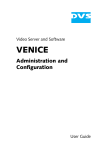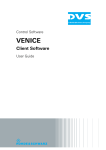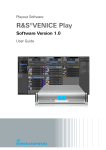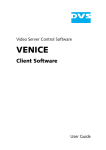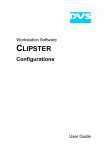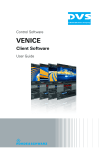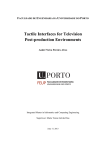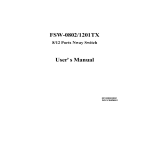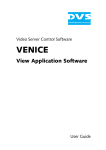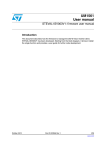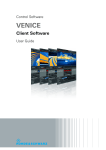Download VENICE Administration and Configuration User Guide
Transcript
VENICE Administration and Configuration User Guide (Version 2.5) Video Server and Software VENICE Administration and Configuration User Guide VENICE Administration and Configuration User Guide Introduction 1 Server Setup 2 Client Software Installation 3 Client Software Configuration 4 Server Administration 5 Appendix A Index I User Guide Version 2.5 for the VENICE Server and the VENICE Software Version 2.5 Copyright © 2011 by DVS Digital Video Systems GmbH, a Rohde & Schwarz company, Hanover. All rights reserved. The manuals as well as the soft- and/or hardware described here and all their constituent parts are protected by copyright. Without the express permission of DVS Digital Video Systems GmbH any form of use which goes beyond the narrow bounds prescribed by copyright legislation is prohibited and liable to prosecution. This particularly applies to duplication, copying, translation, processing, evaluation, publishing, and storing and/or processing in an electronic system. Specifications and data may change without notice. We offer no guarantee that this documentation is correct and/or complete. In no event shall DVS Digital Video Systems GmbH be liable for any damages whatsoever (including without limitation any special, indirect or consequential damages, and damages resulting from loss of use, data or profits, or business interruption) arising out of the use of or inability to use the hardware, software and/or manual materials. Those parts of this documentation that describe optional software or hardware features usually contain a corresponding note. Anyway, a lack of this note does not mean any commitment from DVS Digital Video Systems GmbH. DVS and Spycer are registered trademarks of DVS Digital Video Systems GmbH. ADIC and StorNext are registered trademarks of Advanced Digital Information Corporation (ADIC). Apple, Mac and Mac OS are trademarks of Apple Inc., registered in the U.S. and other countries. Avid is a registered trademark of Avid Technology, Inc. or its subsidiaries in the United States and/or other countries. Linux is a registered trademark of Linus Torvalds. Microsoft, Windows and Windows Vista are registered trademarks or trademarks of Microsoft Corporation in the United States and/or other countries. Red Hat is either a registered trademark or trademark of Red Hat, Inc. in the United States and other countries. Any other product names mentioned in this documentation may be trademarks or registered trademarks of their respective owners and as such are subject to the usual statutory provisions. Headquarters: DVS Digital Video Systems GmbH Krepenstr. 8 30165 Hannover GERMANY Phone: +49-511-67807-0 Fax: +49-511-630070 E-mail: [email protected] Internet: http://www.dvs.de Support: Phone: +49-511-67807-125 Fax: +49-511-371985 E-mail: [email protected] For the Americas: U.S. Headquarters: DVS Digital Video, Inc. 300 East Magnolia Boulevard, Suite 102 Burbank, CA 91502 USA Phone: +1-818-846-3600 Fax: +1-818-846-3648 E-mail: [email protected] Internet: http://www.dvsus.com Support: E-mail: [email protected] Contents 1 Introduction ............................................................................... 1-1 1.1 1.2 1.3 1.4 1.5 2 C Overview ............................................................................. 1-2 Target Group ........................................................................ 1-3 Conventions Used in this User Guide .................................... 1-3 System Requirements ........................................................... 1-5 Important Notes ................................................................... 1-6 Server Setup ............................................................................... 2-1 2.1 Setup Concept and Structure of VENICE .............................. 2-2 2.2 IP Address Configuration ...................................................... 2-5 2.2.1 Delivery Status ............................................................ 2-5 2.2.2 Changing the IP Address .............................................. 2-5 2.3 Good to Know ..................................................................... 2-8 2.3.1 Information about the Main Storage ............................. 2-8 2.3.2 Output Signal during Record ........................................ 2-8 2.3.3 Peakmeter Precision .................................................... 2-8 2.4 Channel Groups ................................................................... 2-9 2.4.1 Preparing a Channel Group .......................................... 2-9 2.4.2 Setting up a Channel Group ......................................... 2-9 2.4.3 Synchronizing the Devices .......................................... 2-10 2.4.4 Notes on the Operation of Channel Groups ................. 2-10 2.5 VENICE and STAN .............................................................. 2-12 3 Client Software Installation .................................................... 3-1 3.1 Notes about Spycer .............................................................. 3-1 3.2 Installing under Linux ........................................................... 3-2 3.3 Installing under Mac OS ....................................................... 3-2 i VENICE Administration and Configuration User Guide 3.4 Installing under Windows ..................................................... 3-3 4 Client Software Configuration ............................................... 4-1 4.1 Preconfiguring the VENICE Client Software .......................... 4-1 4.2 Configuration ....................................................................... 4-2 4.2.1 Audio ........................................................................ 4-3 4.2.2 Channel Grouping ....................................................... 4-4 4.2.3 In, Out, Duration ........................................................ 4-5 4.2.4 Ingest ........................................................................ 4-6 4.2.5 Metadata ................................................................... 4-7 4.2.6 MOS ......................................................................... 4-8 4.2.7 MPEG-2 ..................................................................... 4-9 4.2.8 Proxy Generation ...................................................... 4-10 4.2.9 Remote VTR/HDR ..................................................... 4-11 4.2.10 Scaler ....................................................................... 4-13 4.2.11 Still Mode ................................................................. 4-14 4.2.12 Storage Capacity ....................................................... 4-15 4.2.13 VDCP Settings .......................................................... 4-16 4.3 Server Configuration .......................................................... 4-17 4.3.1 Sync ........................................................................ 4-18 5 Server Administration .............................................................. 5-1 5.1 5.2 5.3 5.4 Updating the Software on the VENICE Server ....................... 5-1 Controlling the VENICE Server Software ............................... 5-2 Creating Log Files ................................................................. 5-3 DVS Control Panel ................................................................ 5-4 5.4.1 Area ’General video board setting’ ................................ 5-4 5.4.2 Area ’About video board’ ............................................. 5-5 5.4.3 Graphic Representation ................................................ 5-5 5.4.4 Settings Pane .............................................................. 5-6 5.4.5 How to Set Licenses .................................................... 5-7 5.5 The Service.conf ................................................................... 5-8 5.6 Troubleshooting ................................................................... 5-8 A Appendix ....................................................................................A-1 A.1 RS-422 Control ....................................................................A-1 A.2 Supported VDCP Commands ...............................................A-2 ii Contents A.3 Enabling the Web Service .....................................................A-3 I Index ............................................................................................ I-1 iii VENICE Administration and Configuration User Guide iv Introduction 1 This document describes how to administer and configure the VENICE server and its software. VENICE is a highly flexible server system for capturing and playing out audio and video content. Especially designed for broadcast workflows, it provides multiple independent channels and supports natively the most common compressed formats. With VENICE you can easily capture live content, e.g. from cameras directly, and access data for playout operations – if required both at the same time and in the format that suits your workflow best. During each operation you can control an externally connected device via RS-422 to act as a player or recorder, either in a manual or autoedit operation mode. This document provides information on how to set up the VENICE server and how to administer it. Additionally, it describes the configurations available in the VENICE client software. 1 2 3 4 5 A I 1-1 VENICE Administration and Configuration User Guide 1.1 Overview This user guide informs you about how to administer and configure the VENICE server and its software. The chapters in this user guide contain the following information: 1-2 Chapter 1 Begins with a short introduction to VENICE and its software, followed by a note regarding the audience this manual is written for and an explanation of the conventions used in this manual. Furthermore, it provides some important notes that you should read as well as the system requirements to run the software on a client. Chapter 2 This chapter provides first some background information about the setup concept and the structure of the VENICE server and its software. Afterwards it is described how to prepare the server for a usage in a network, followed by several other background information, e.g. about channel groups or how to use VENICE with STAN. Chapter 3 Describes how to install the software on a client in case you want to remotely control the VENICE server. Chapter 4 Provides a note about how to preconfigure the VENICE client software and explains the general configuration settings of the software. Chapter 5 Describes how to administer the VENICE server, for example, how to update the software on the system and the tools available for an administration. Appendix Provides further details about the system, for example, about the RS-422 control of the VENICE server. Index This chapter facilitates the search for specific terms. Introduction 1.2 Target Group This manual is intended for the system administrator charged with the task to set up and administer the VENICE server and to install the VENICE client software on network clients. For this you should know how to handle computer equipment and have experience as a system and network administrator. Additionally, this manual is intended for personnel that should be able to configure the VENICE client software. For this you should know the how to handle the VENICE client software, have experience operating with computers and working with the respective operating system where the software is installed. You should also have extensive knowledge in the field of digital video in general. 1.3 Conventions Used in this User Guide 1 The following typographical conventions will be used in this documentation: 2 Texts preceded by this symbol describe activities that you must perform in the order indicated. – Texts preceded by this symbol are parts of a list. 3 4 Texts preceded by this symbol are general notes intended to facilitate work and help avoid errors. You must pay particular attention to text that follows this symbol to avoid errors. A “ ” Texts enclosed by quotation marks are references to other manuals, guides, chapters, or sections. ’Window’ BUTTON Menu Menu » Option Item Directory/File 5 Text in bold with single quotation marks indicates a window name Text in small caps and bold indicates a push button Text in italic and bold indicates either a menu name or options in a menu list In the specified menu select the stated item Text in bold only stands for other labeled items of a user interface Directory structure or file 1-3 I VENICE Administration and Configuration User Guide Entry [Key] Indicates parameters or variables, as well as selections or entries made in a program; it may also indicate a command (e.g. at a command line), a syntax or contents of a file/output An individual key or a key combination on a keyboard Keyboard Shortcuts To perform options or procedures with the keyboard often requires a simultaneous pressing of two keys. Example: [Ctrl + F1] If this is given, hold down the [Ctrl] key and press simultaneously the [F1] key. Command Descriptions Command descriptions may use the following notation: #... <...> [...] Has to be numerical Variable; this term has to be replaced by an appropriate value Optional part; you don’t have to specify it Screenshots The screenshots shown in this documentation were taken for the most part from the Windows-based version of the VENICE client software. Depending on the operating system where the software is installed, their appearance may differ from your environment. However, they should contain the relevant elements that you need to understand the described actions. 1-4 Introduction 1.4 System Requirements When installing the VENICE client software on a client system please observe the following system requirements: Supported Hardware These are the minimum hardware requirements that the computer system has to meet if you want to use the program on a client system: – – – – 2 GHz processor 2 GB RAM 250 MB free space on system disk Network card to communicate with the VENICE server (at least 100 Mbit) Supported Operating Systems 1 The program can be executed on the following operating systems: Be sure that you have installed the latest system updates and/ or service packs for your system, otherwise you may encounter software and/or hardware problems. 2 3 – Linux (Red Hat Enterprise 5.3 64 bit) DVS tested the software with the above mentioned Linux distribution. Others may work as well, but not necessarily. 4 – Mac OS X (10.4, 10.5 or 10.6) – Windows 7 (recommended), Windows Vista or Windows XP 5 Other Requirements A For any data management with the VENICE client software (e.g. the selection of paths or files in the software via the user interface) the Spycer application by DVS must be installed as well. I You can download the newest version of the Spycer application from its internet site (www.spycer.net or www.spycer.de). Furthermore, if the VENICE client software is installed on a remote system, the Spycer application running there should be fully licensed. With this, the data streamed to the remote system will be transmitted bandwidth optimized and audio will be available at the workstation. 1-5 VENICE Administration and Configuration User Guide 1.5 Important Notes To use VENICE correctly please heed the following: On the DVS system only use the designated video drive (main storage) to store video and audio data. Other storage locations will be too slow for real-time operations. Leave about 15% of the overall main storage capacity empty of data for real-time performance reasons. The real-time capability of the DVS system depends to a large extent on the performance of the system’s hardware. Therefore, it is recommended to terminate all other programs on the DVS system while working with VENICE. Your DVS system has been tested thoroughly and is very reliable. However, because of the vast amount of third-party software available, its reactions on the installation of such could not be tested. The installation of third-party software on the DVS system may disrupt the real-time capability and/ or limit the functionality of your system. For any data management with the VENICE client software the Spycer application by DVS must be installed as well (see section “System Requirements” on page 1-5). If the VENICE client software is installed on a remote system, the Spycer application running there should be fully licensed. Otherwise the data streamed to the remote system will not be bandwidth optimized and audio will not be available. The hibernation mode and suspend mode are not supported for the VENICE server. 1-6 Server Setup 2 This chapter details information how to set up the VENICE server. First some background information regarding the setup concept and structure of VENICE and its software are given, followed by information how to set up the system, for example, when using it as a video server in a network. The chapter will be concluded with several other background information, e.g. about channel groups (multi-device operation) or how to set up and use VENICE with STAN. 1 2 3 4 5 A I 2-1 VENICE Administration and Configuration User Guide 2.1 Setup Concept and Structure of VENICE This section provides some general information about the setup concept and structure of the VENICE server and its software to familiarize you with it and the way the individual parts operate. The diagram below shows a possible setup of a VENICE system in a network as well as a sketch of the structure of the DVS system and its software, thereby indicating the relation and communication processes between the individual parts: Figure 2-1: Structure of VENICE and network setup 2-2 Server Setup Video Boards and Driver The PCI video boards and their driver provide the functionality of the system for its usage as a video server. The PCI video board driver controls the installed DVS video boards (video channels) and thus the inand output of video and/or audio signals. One video board can provide up to two video channels (video channel pair). Furthermore, it enables the master/slave mode, where the respective video channel of VENICE can either be controlled by or controls an externally connected player or recorder. The VENICE Server Software The VENICE server software installed on the system provides the video server capabilities for the locally or remotely installed VENICE client softwares. It communicates directly with the PCI video board driver and therewith administrates the video channels of the system as well as directs the in- and output of each channel. For example, it determines whether one channel is free to be used or already occupied and what the respective channel should do (record/play out). It is installed as a service (demon) and will be operational shortly after the VENICE server has been started. 1 2 3 The VENICE Client Software The VENICE client software is the operator’s interface to the server/video channels. It can be found already installed on the VENICE server, ready to be used locally. With it the operator can connect to the server (i.e. to the VENICE server software) via network and allocate one of the video channels to control record or play-out operations. However, the VENICE client software can also be installed on any network client for a remote control of the server. It is available for various operating systems (see section “System Requirements” on page 1-5). After its installation, the VENICE client software can be used the same way as the locally installed one without limitation. With one instance of the software you can control different video channels of one or more VENICE servers at the same time. However, you can also run several instances of the software in parallel to control different video channels. Spycer Spycer, the innovative content management software by DVS, is required by the VENICE client software, for example, for data management purposes. With it you will be able to select a path and/or file via a dialog window from the user interface of the VENICE client software. Additionally, because Spycer is installed as a separate application, it can be used independently from the DVS software. With Spycer you can manage any content stored on the system or a connected storage easily. It is a software application capable of han2-3 4 5 A I VENICE Administration and Configuration User Guide dling large amounts of video data and their corresponding metadata, providing you with integrated browse, search and management tools to retrieve data and gather information about them locally as well as via a network (SpycerNet). Additionally, it can be used to preview clips. On the VENICE server the Spycer application is already installed, providing the full feature set. On client systems it must be installed separately. Furthermore, for the full feature set a license must be available, otherwise it will run as Spycer Basic (providing basic features only). Further information about Spycer, its installation as well as the SpycerNet can be found in the “Spycer” user guide. If the VENICE client software is installed on a remote system, the Spycer application running there should be fully licensed. Otherwise the data streamed to the remote system will not be bandwidth optimized and audio will not be available Other Systems in the Network Other systems in the network may share with the VENICE server the content on its storage for further processing. If the native storage of VENICE is not large enough for your needs, it can be expanded easily by connecting further DVS storage systems, such as a DVS-SAN or SpycerBox. 2-4 Server Setup 2.2 IP Address Configuration After installing the hardware of VENICE as described in its hardware guide, you may want to configure the server’s IP address to connect it to your local network. Ex factory the VENICE server is already preconfigured for a network usage and can be used immediately with this. However, in case you want to alter the configuration to adapt it to your local network, you can configure it easily. This section describes the delivery status of the network configuration of the VENICE server as well as how to change it. The locally installed VENICE client software has to connect to a video channel on the VENICE server the same way as a remote installed software, i.e. it connects via network using the configured IP address. 1 2.2.1 Delivery Status The network ports of the VENICE server and its software are ex factory preconfigured: Port 3 Configuration eth0 static, 10.0.0.<x>/24 eth1 dynamic, DHCP 4 The first network port (eth0) is configured as indicated in the table above. If it fits your network, it can be used as is to hook up the system as a video server. The VENICE server software and the locally installed Spycer application are also set to this IP address. To find out the actual IP address use the command line/system tools (e.g. menu System » Administration » Network). With the preconfigured settings of the second network port (eth1) you can connect the VENICE server as a standard DHCP client to the network. 2.2.2 Changing the IP Address The VENICE server and its software are preconfigured to the IP address of the first network port as indicated in section “Delivery Status” on page 2-5. In case you want to alter the network configuration of the VENICE server, several steps have to be performed: 1. 2. 2 You have to change the IP address of the respective network port. You have to set the IP address for the VENICE server software and restart it. 2-5 5 A I VENICE Administration and Configuration User Guide 3. You have to change the IP address in the Spycer software. These steps are described in the following. Configuring the IP Address of the Network Port To configure the IP address of the network port use the command line/ system tools (e.g. menu System » Administration » Network). It is recommended to give the port a static IP address so that it can always be reached under the same address in the network. When finished, either reboot the VENICE server or restart the network service of the operating system. Setting the IP Address for the VENICE Server Software The IP address that has been configured for the VENICE server has to be set in a configuration file of the VENICE server software as well. This IP address will then be used by the server software to identify connection requests to the server from VENICE client softwares (from the locally installed one as well as remote ones). In the path /etc/opt/DVS/Venice/ open the file Service.conf with a text editor (e.g. nano). In the section [Service] change the line IP=10.0.0.<x> to the IP address which you have set for the network port. Then save the file. Afterwards either reboot the VENICE server or restart the server software (see section “Controlling the VENICE Server Software” on page 5-2). After this the VENICE server is prepared to receive connection requests, but to conclude the changing of the IP address you have to change the IP address for the Spycer software as well. Setting the IP Address of the Spycer Software To get the full functionality for the DVS system the Spycer software is already installed. When changing the IP address of the network port it must be configured correctly as well. For this start the Spycer software on the VENICE server and make sure that it is set to the following: When the Spycer software is started for the first time, the initial setup of the application may be launched. In order to run Spycer this setup should be concluded, thereby enabling the following configurations. For further information about Spycer and its configurations see the “Spycer” user guide. 2-6 Server Setup – The IP address of the network port that Spycer should use for the SpycerNet must be set. Normally it is the same as configured previously (see section “Configuring the IP Address of the Network Port” on page 2-6). – The local content management must be enabled. – The local audio and video storage location(s) of the VENICE server (see section “Information about the Main Storage” on page 2-8) must be set as watch folders. With this the Spycer software has been set up correctly and afterwards the user interface of Spycer can be closed. 1 2 3 4 5 A I 2-7 VENICE Administration and Configuration User Guide 2.3 Good to Know In this section you can find some information that may be useful when working with VENICE. Further good to know information can be found in section “Important Notes” on page 1-6 2.3.1 Information about the Main Storage The following table provides some information about the main storage: File system: SNFS (StorNext File System) Location: /media/venice-vol0/ License file: /user/cvfs/config/license.dat 2.3.2 Output Signal during Record The output signal that is given out during a record operation is handled internally as a process of a lower priority to ensure flawless ingests in a high variety of video/file formats. In the signal that is provided at the output during a record drops may occur and audio as well as timecode are omitted. 2.3.3 Peakmeter Precision The peakmeters displayed by the VENICE client software show the audio that is streamed via network (MPEG-2). They can serve as a point of reference and should not be used for precision measuring. 2-8 Server Setup 2.4 Channel Groups In the VENICE client software you can combine several video channels of one or more VENICE servers to a channel group for a simultaneous control of the channels. The channel group then acts as the master that controls the slaves (individual channels of the channel group) for simultaneous play-out or record operations, i.e. they follow its commands, including e.g. slow/fast motion, jog, shuttle, loop, or reverse play-out. This is sometimes also called multi-device operation mode. This section describes how to prepare, set up and synchronize a channel group. Additionally, some notes on the usage of channel groups are provided. 2.4.1 Preparing a Channel Group The channels of a channel group can be controlled either via Ethernet or via RS-422. For this they have to be interconnected properly: 1 Preparations for Ethernet 2 To control the channels via Ethernet they should be connected to the network and should be able to reach one another. 3 Preparations for RS-422 4 To control the channels via RS-422 the video channels should be interconnected via their RS-422 connection ports (see also section “RS-422 Control” on page A-1). All connections have to be made with standard RS-422 cables. To connect more than two video channels an RS-422 distributor has to be used. Then, connect the reference channel to the input of the RS-422 distributor and the slaves to the outputs of the distributor. 2.4.2 Setting up a Channel Group A channel group can be set up either via the channel administration tab or by configuring each channel of the group manually, which allows you to specify more details for the individual channels such as timecode chasing or device delay. Setup via the Channel Administration Tab During the creation of the channel group on the channel administration tab (see “VENICE Client Software” user guide) you have to specify for an Ethernet connection the IP address that should be used to intercon- 2-9 5 A I VENICE Administration and Configuration User Guide nect all channels, i.e. the IP address of the system where the reference channel is located (used to send the commands to the other channels). If the channels of the group are located all on one VENICE server, you can use the localhost address (127.0.0.1). For an RS-422 connection the first channel that is set in the list Channel group will be used as the reference channel. Manual Setup When setting up a channel group manually, you can configure further details for the individual channels with their VENICE configuration settings (see section “Channel Grouping” on page 4-4). Configure each video channel that should be part of the channel group individually to its role in the channel group by calling the configuration settings on each video channel tab: – Set one of them to act as the master and configure the remaining ones as slaves. The master channel is the reference channel. – Determine whether an Ethernet or an RS-422 connection should be used. – If required, specify further details for the channels such as timecode chasing and/or device delay. Then activate on each video channel tab (master as well as slaves) the slave mode. Once this is done, the channel group can be controlled via the player/recorder controls from the video channel tab that is configured as the master. 2.4.3 Synchronizing the Devices Most channel groups require a synchronization of the connected channels. You can synchronize the channels via an external sync generator. To integrate it in the channel group setup perform the following: Connect all video channels with their sync inputs to the external sync generator. If appropriate, alter the sync settings of all connected channels via their sync settings (see section “Sync” on page 4-18). Once the external sync generator is active, the synchronization will take place. 2.4.4 Notes on the Operation of Channel Groups This section provides some notes on how to use channel groups: – All channels should run in the same operation mode. 2-10 Server Setup – The content that is to be played out may be different according to the material that is loaded for each channel. – For an ingest the destination settings should be set differently for each channel. – Static settings cannot be communicated to the channels of the group and have to be set for each individually, such as video raster and format, sync source or the essences that should be used for the operation. 1 2 3 4 5 A I 2-11 VENICE Administration and Configuration User Guide 2.5 VENICE and STAN On the VENICE server STAN, the Stereoscopic Analyzer, can be used to optimally align cameras for stereo shootings and 3D productions and to correct their output. It is a feature that is optionally available for a twochannel VENICE system only. To use VENICE with STAN the following setup should be used: Figure 2-2: STAN setup The input device set in STAN is one of the PCI video boards of the VENICE server (see section “Setup Concept and Structure of VENICE” on page 2-2). It is dedicated solely to STAN for the in- and output of 3D streams. Normally the video channel pair 3/4 of the VENICE server will be assigned to STAN. They will be labelled ’STAN left’ and ’STAN right’ at the system. STAN automatically outputs the corrected stereoscopic stream on the respective output ports of the video channel pair. The latency of STAN between in- and output is just a few frames. The corrected output streams can then be recorded via the second PCI video board of the VENICE server (second video channel pair, normally 1/2). Afterwards the stereoscopic shot will be available, for example, for play-out or transcoding on the VENICE server or to be used with other applications that can access the recorded material. 2-12 Client Software Installation 3 This chapter describes how to install the VENICE client software on a client system for a remote control of the VENICE server. With this you can place the hardware of VENICE at any location you like and still have full control over it. The installation will be described for each supported operating system separately. 1 2 3.1 Notes about Spycer For any data management with a VENICE client software the latest Spycer application by DVS must be installed as well (see section “System Requirements” on page 1-5 and section “Setup Concept and Structure of VENICE” on page 2-2). Additionally, to receive data streams from the VENICE server already bandwidth optimized and to have audio at the client workstation, Spycer must be fully licensed. After its installation the Spycer application has to be configured appropriately so that it can connect to the Spycer software on the VENICE server (SpycerNet): When the software is started for the first time, the initial setup of the application will be launched. Then set at least the IP address of the port on the client system that is connected to the network to enable the SpycerNet. On clients the local content management of Spycer can be disabled if not required. For information about how to install Spycer as well as its configurations see the “Spycer” user guide. 3-1 3 4 5 A I VENICE Administration and Configuration User Guide 3.2 Installing under Linux The installation routine of the VENICE client software for a Linux operating system is a single RPM package file. Usually, it can be found on the enclosed CD-ROM. To install the VENICE client software on a Linux operating system perform the following: If applicable, open a command line (terminal) and log on to the system as root. Switch to the directory on the CD-ROM that contains the installation file of the VENICE client software for the current operating system. Then install the VENICE client software by entering, for example: rpm -ihv Venice-<version no.>_<kernel/OS architecture>.rpm This installs all necessary files and libraries of the DVS software on the computer system. Afterwards the installation of the software is complete and it can be started at any time with a normal user account. Please note that on a Linux client the driver and VENICE server software are installed as well but will not be used. The DVS software can be deinstalled by entering rpm -e Venice in a command line. 3.3 Installing under Mac OS The VENICE client software for Mac OS is available in a single disk image file. Usually, it can be found on the enclosed CD-ROM. To install the VENICE client software on a Mac OS perform the following: Open a file manager on the computer system (e.g. Finder) and browse the CD-ROM. Switch to the directory on the CD-ROM that contains the installation file of the VENICE client software for the current operating system. Open the installation file of the DVS software which will mount it as a volume (Venice-<version no.>.dmg, e.g. with a doubleclick of the mouse). From this volume install the DVS software, for example, by dragging the Venice.app file into the Applications folder on the sidebar of the finder. 3-2 Client Software Installation This installs all necessary files and libraries of the DVS software on the computer system. Afterwards the installation of the software is complete and it can be started at any time with a normal user account. The DVS software can be deinstalled by deleting the Venice.app entry from the Applications folder. 3.4 Installing under Windows The installation routine of the VENICE client software for the Windows operating system is a single executable file. Usually, it can be found on the enclosed CD-ROM. To begin the installation perform the following: Open a file manager on the computer system (e.g. Windows Explorer) and browse the CD-ROM. Switch to the directory on the CD-ROM that contains the installation file of the VENICE client software for the current operating system. Execute the installation file of the VENICE client software (Install_Venice-<version no.>.exe), for example, with a double-click of the mouse. This starts the installation routine which will guide you through the installation. Follow the instructions given on the screen. 1 2 3 4 5 During the installation procedure all necessary files and libraries will be installed on the computer system. The installation will be finished as soon as a message reports this. A With this the installation of the software is complete and it can be started at any time. I The DVS software can be deinstalled via Programs and Features of the control panel of Windows. Search for the entry ’DVS Venice <version no.>’. 3-3 VENICE Administration and Configuration User Guide 3-4 Client Software Configuration 4 The VENICE client software can be (pre)configured for various tasks. This chapter provides first a note about this. Then, the configuration settings that can be made in the software are explained. 1 4.1 Preconfiguring the VENICE Client Software The VENICE client software can be preconfigured for often recurring tasks so that operators are not required to do this time and again during their work. It is up to the management/administrator to decide how detailed this preconfiguration should be. They should prepare the files appropriately and the operator must act accordingly. The VENICE client software offers various files that can be used for a preconfiguration: – – – – – presets projects defaults playlists, batch lists and transcoding lists metaclips 2 3 4 5 A I These files and their usage are described in the “VENICE Client Software” user guide. 4-1 VENICE Administration and Configuration User Guide 4.2 Configuration Via the menu option Configuration… of the menu Options several configurations can be set. Most of them are valid for a single video channel. When a video channel tab is selected and displayed in the user interface, select the menu option Configuration… to change the settings for this video channel. It opens the following window: Figure 4-1: The configurations The available configurations can be found to the left. Once an entry is selected, the settings sorted under it will be shown in the settings pane to the right. Then they can be adjusted. When everything is set as desired, you can apply them by using the buttons at the bottom right of the window. The button RESET TO DEFAULT resets all configurations back to their default values. This section describes the configuration settings in detail. 4-2 Client Software Configuration 4.2.1 Audio With the Audio settings you can configure the digital to analog audio conversion for monitoring audio. 1 2 3 Figure 4-2: Settings for audio monitoring 5 It provides the following item: dBFS for audio monitoring 4 Configures the decibels relative to the fullscale level for the MONITOR OUT peakmeter of the audio monitoring tool, i.e. if the transmitted audio is low, you can adjust the peakmeter with this setting to show it more distinctly. 4-3 A I VENICE Administration and Configuration User Guide 4.2.2 Channel Grouping With the Channel grouping settings you can set the VENICE server into a multi-device operation mode (see also section “Channel Groups” on page 2-9). Figure 4-3: Settings for a channel group It provides the following items: Multi-device mode Sets the role for the connected channel, i.e. whether it should act as slave or master. For the slave role you can also select timecode chasing. 4-4 TCP/IP mode If an Ethernet connection should be used, activate this check box and specify the IP address of the channel that should be used as the reference channel with the combo box to the right. If the check box is deactivated, an RS-422 connection is used. Device delay Sets a delay for the video channel (in frames), i.e. a delay until it will react to commands. Timecode chase offset If one of the slave roles has been selected for the video channel, this entry field will be available. With it you set the offset for the timecode chasing (in frames). The edit lag of VENICE will be observed as well (see section “RS-422 Control” on page A-1). Client Software Configuration 4.2.3 In, Out, Duration With the In, Out, Duration settings you determine whether the inpoint or outpoint should be changed when altering a duration setting. 1 2 3 Figure 4-4: In, Out, Duration settings 4 5 It provides the following items: Recalculate the In-point when… The inpoint is changed when a duration setting is altered in the VENICE client software. A Recalculate the Out-point when… The outpoint is changed when a duration setting is altered in the VENICE client software. I 4-5 VENICE Administration and Configuration User Guide 4.2.4 Ingest Via the Ingest settings you configure settings related to record operations. Figure 4-5: Ingest settings It provides the following item: Ask how to proceed with… 4-6 Turns on or off the question by the software what to do with the last captured material. Client Software Configuration 4.2.5 Metadata The Metadata settings allow you to configure the metadata configuration settings available for the ingest mode (see “VENICE Client Software” user guide). 1 2 3 4 Figure 4-6: Metadata settings 5 It provides the following items: AMTMXF Configures the METADATA configuration settings when the file format for the Avid workflow is selected. check box area Activates/deactivates the metadata that will be available as settings. Save input tape name as Allows you to specify the metadata that should receive the Tape name entry specified under INPUT SETTINGS (ingest mode of the VENICE client software), e.g. if the file format does not provide a dedicated tape name metadata. Its entry will be saved in the respective field of the metadata for your clip in the file headers of the recorded files. 4-7 A I VENICE Administration and Configuration User Guide 4.2.6 MOS MOS is the abbreviation for media object server communication protocol, a protocol that allows newsroom computer systems (NCS) to exchange information with a MOS-capable video server, such as VENICE, e.g. to play out playlists. The MOS settings are used to configure the connection of the video channel via MOS. Figure 4-7: MOS settings It provides the following items: 4-8 Local IP address Select from the drop-down list the IP address that should be used to communicate with the NCS. In case a network connection is inactive (e.g. no cable connected), its IP address will not appear in the drop-down list. Then establish a network connection at the respective connector and click the REFRESH button. This will make the IP address available. 0.0.0.0 will listen on all available network ports. Local lower port Determines the lower port where VENICE communicates with the NCS. Unless you receive an error it is recommended to keep the default setting. Client Software Configuration Local upper port Determines the upper port where VENICE communicates with the NCS. Unless you receive an error it is recommended to keep the default setting. NCS IP address Specifies the IP address of the NCS. NCS lower port Determines the lower port of the NCS to communicate with VENICE. NCS upper port Determines the upper port of the NCS to communicate with VENICE. Trigger chained Sets the color that will be used to show triggerchained events on the playlist. Trigger manual Sets the color that will be used to show triggermanual events on the playlist. 1 4.2.7 MPEG-2 The MPEG-2 compression settings available for VENICE are the default MPEG settings. Because of this they are not explained further in this manual. Explanations can be found, for example, at http:// www.mpeg.org. 2 3 4 5 A I 4-9 VENICE Administration and Configuration User Guide 4.2.8 Proxy Generation The Proxy generation settings allow you to simultaneously create proxies during a record with the VENICE server. A proxy is a downscaled version of the original material that can be used, for example, for offline editing on other systems to enable previews of the video material in real time. Figure 4-8: Proxy generation settings These settings provide the following items: 4-10 Generate proxies during record Once this check box is activated, the proxies will be created in the specified format at the set location. They will be generated from the video data that will be streamed to remote VENICE client softwares with a resolution of 640 × 480 pixels. Proxy file format Select from this combo box the container file format that will be used to create the proxies. Proxy file path Determines the location on the storage where the proxy files will be stored. Client Software Configuration 4.2.9 Remote VTR/HDR The Remote VTR/HDR settings can be used to adapt the behavior of the currently connected video channel of the VENICE server to a certain type of VTR/HDR. Then the video channel will observe the settings when controlling the external device. 1 2 3 4 Figure 4-9: Remote VTR/HDR settings It provides the following items: combo box 5 A Lists already configured external device profiles. When selecting one from the drop-down list, its settings will be displayed below and applied to the video channel. AUTODETECT Tries to identify the connected external device. If a device with an identical ID, preroll and edit lag can be found among the already configured device profiles, it will be automatically selected in the combo box and its settings will be displayed. If the device could not be identified, you will be asked to enter a name for the new device. ID string Indicates and sets the ID of the device. Preroll Sets the preroll time of the external device, i.e. the time needed by the device to bring it to the correct speed for the operation. 4-11 I VENICE Administration and Configuration User Guide 4-12 Editlag Sets the edit lag (edit delay) of the external device, i.e. the time it takes for the external device to respond to a command. TC delay Adjusts the RS-422 timecode (in frames), useful when video and timecode signals diverge. When set to a positive value, it delays the timecode that is received. When set to a negative value, the timecode that is sent out is increased (predicted), based on the assumption that the external device is playing out. This may lead to false values when the external device is in other operation modes. Autoedit protocol Sets the autoedit behavior that is supported by the external device. When Autoedit is selected, the edit-on/off commands are performed by the device automatically (recommended setting). With Edit On/Off selected the VENICE server sends out the edit-on/off commands explicitly (for older VTRs). DDR mode When activated, the VENICE server sends out standard goto commands. When deactivated, the goto commands will be simulated by jog/ shuttle commands (for VTRs that do not execute goto commands under all circumstances). NEW VTR/HDR Allows you to add a new external device to the drop-down list of the combo box. REMOVE Removes the device profile that is currently selected with the combo box. Client Software Configuration 4.2.10 Scaler The Scaler settings determine the filter used for zooming as well as sharpness. 1 2 3 Figure 4-10: Scaler settings 5 It provides the following items: Scaler Aperture 4 Determines the filter (algorithm) that will be used to change the video image content: A Adaptive filter Optimized filtering for scaling, resulting in high-end quality pictures. I Adaptive plus filter Doubles the precision and quality of the ’Adaptive filter’. Sharpens (> 1) or blurs (< 1) the image content. Main usage is for Moiré effects (interferences in your video output signal usually caused by fine black and white image details, e.g. striped or checked patterns). Then, use these items until the jittering or other interferences disappear. 4-13 VENICE Administration and Configuration User Guide 4.2.11 Still Mode With the Still mode settings you can determine what to give out when a timeline has been played fully and the play-out stops. Figure 4-11: Still mode settings It provides separate settings for the different items that can be played out by the VENICE client software: – Single item – Playlist – Back-to-back play-out for a playlist Select for each what should be given out when the play-out ends. 4-14 Client Software Configuration 4.2.12 Storage Capacity The Storage capacity settings allow you to adjust the safety margin of the main storage for record operations with the VENICE client software. 1 2 3 4 Figure 4-12: Storage capacity settings 5 It provides the following items: Leave about 15% of the overall main storage capacity empty of data for real-time performance reasons. A When increasing the default values, be aware that drops may occur during record or play-out operations once the amount of stored data exceeds the defaults. I Set storage capacity to Allows you to set the maximum storage capacity that will be available for record operations. Beyond this value any recordings with the DVS software will be prohibited. The default value is 90%. Set warning level to If the amount of data on the storage exceeds this value, a warning message will appear each time the ingest mode is activated as well as prior to each record operation. It will notify you that the maximum storage capacity will be reached soon. The default value is 85%. 4-15 VENICE Administration and Configuration User Guide 4.2.13 VDCP Settings With the VDCP settings you configure the video channel for a slave mode operation via VDCP. Figure 4-13: VDCP settings It provides the following settings items: Root path Enter in this field the path to the video material when the video channel should be controlled in slave mode via VDCP. For a play-out the material that is expected in this path (root directory directly or one level down) are VENICE metaclips. Simplify clip name When deactivated, you have to send the complete path and name to the clip that should be processed: <rootPath>/[<subdir>/]<clipName>.<ext> When activated, the field Root path will be automatically added to the sent clip name. Additionally, you have to leave out the file extension: [<subdir>/]<clipName> No timecode delay 4-16 Implemented for special systems that require a timecode signal immediately. When activated, a timecode will be sent out even if no video signal is present (e.g. during the edit lag, see section “RS-422 Control” on page A-1). Client Software Configuration 4.3 Server Configuration The menu Options of the VENICE client software provides the option Server configuration… that allows you to set server related configurations directly from the user interface of a VENICE client software. It opens the following window: 1 2 Figure 4-14: The server configurations 3 The window can be used the same way as the ’VENICE Configurations’ window (see section “Configuration” on page 4-2). 4 This section describes the server configuration settings in detail. 5 A I 4-17 VENICE Administration and Configuration User Guide 4.3.1 Sync The Sync settings set the synchronization of in- and output video signals for the video channel pairs 1/2 and 3/4 of the VENICE server. For the video channel pairs different settings can be set when either one of these channels has the focus in the VENICE client software. Figure 4-15: Sync settings The following settings items are provided: 4-18 Type Determines the type of sync for the input thereby determining the sync output. Usually, the video channels run in a non-genlock mode, i.e. an internal synchronization is performed (Internal). To set the video channels into an analog genlock mode connect a signal to the reference input and select an appropriate sync type here (e.g. Bilevel or Trilevel). If a synchronization should be performed via the signal received on the SDI inputs, select the setting Digital. H phase Adjusts the horizontal phase of the sync output signal relative to the input sync signal. The output signals will be altered accordingly, i.e. the time base of the output signals will be generally altered. The value is for SD video rasters in halfpixels, for all others in full pixels. V phase Adjusts the vertical phase of the sync output signal relative to the input sync signal. The output signals will be altered accordingly, i.e. the time base of the output signals will be generally altered. The value is in lines. Server Administration 5 This chapter explains how to administer the VENICE server. It will be described, for example, how to update the software on the system and the various tools that are available for an administration. 1 5.1 Updating the Software on the VENICE Server During the service life of the VENICE server it may be required to update its software. The update will be performed with the standard RPM installation package for VENICE. It will contain the newest versions of the PCI video board driver, the VENICE server software as well as the locally installed VENICE client software. If applicable, open a command line (terminal) and log on to the system as root. Switch to the directory that contains the new installation file. Then update the installed software by entering: rpm -Uhv Venice-<version no.>_<kernel/OS architecture>.rpm This updates the necessary files and libraries of the DVS software on the computer system. Afterwards the update is complete. 5-1 2 3 4 5 A I VENICE Administration and Configuration User Guide 5.2 Controlling the VENICE Server Software The VENICE server software can be controlled with the VENICE script. With it you can determine the current state of the individual video channels and control them (start, stop or restart). The VENICE script is also used for writing log files (see section “Creating Log Files” on page 5-3). A manual stopping and restarting of video channels may be required for one of the following: – After altering one of its configuration files (e.g. Service.conf, see section “Changing the IP Address” on page 2-5). – To force a disconnection/freeing of a video channel. – In case of a lost connection to a channel which cannot be resolved otherwise. The VENICE script is located in the path /etc/init.d/. To execute, for example, the restart command enter (from any location): /etc/init.d/venice restart Syntax: Remarks: venice <command> [<#channel no.>] To address all channels at once leave out the channel number. For help information just enter venice. Commands: status Returns the current status of all channels. start Starts the processes for a channel. stop Stops the processes for a channel. An already established connection from a VENICE client software will be severed. restart Stops the processes for a channel (if not already the case). An already established connection from a VENICE client software will be severed. Afterwards the channel will be started automatically again. 5-2 Server Administration 5.3 Creating Log Files To aid a debugging log files can be created which detail the actions performed by and with the system. You may get asked by the DVS service department to send in these files in case of problems with VENICE. The logging of actions can be controlled with the VENICE script. The VENICE script is also used for controlling the VENICE server software (see section “Controlling the VENICE Server Software” on page 5-2). Log files can also be created via the menu bar of the VENICE client software (see “VENICE Client Software” user guide). It writes a limited number of logs comprising a shorter period of time. The VENICE script is located in the path /etc/init.d/. To check, for example, if the writing of the logs is currently running, enter (from any location): /etc/init.d/venice checklogwatch Syntax: venice <command> Remarks: For help information just enter venice. Commands: checklogwatch Returns the current status of the logging. startlogwatch Starts a continuous writing of log files in the directory /home/<user>/.DVS/logwatched/. Up to 20 files (100 MB each) per watched system module will be created. The number of the available system modules depends on the hardware (min. 5). stoplogwatch Stops the writing of log files. restartlogwatch Stops the continuous writing of log files (if not already the case) and starts it again. 5-3 1 2 3 4 5 A I VENICE Administration and Configuration User Guide 5.4 DVS Control Panel The DVS Control Panel is a software utility that you can use to inform yourself about the PCI video boards that are installed in the system as well as about the current configurations of the video channels. Additionally, you can use it to set licenses. You can find the program in the Applications menu of Linux under the entry Sound & Video » DVS Control Panel. Figure 5-1: Starting screen of the DVS Control Panel This section explains the user interface and basic usage of the DVS Control Panel. When a connection to a video channel on the VENICE server is established, some items may be unavailable. 5.4.1 Area ’General video board setting’ In this area you can select the video board that should be shown by the application as well as perform further general settings: 5-4 Server Administration Figure 5-2: General video board settings Board ID Selects the video board that should be displayed. Per installed DVS video board up to two video channels may be available. Board setup preset Allows you to use presets for a board setup similar to the presets available to preconfigure the VENICE client software. For further details about how to use these items see the “VENICE Client Software” user guide. Application filter Provides predefined filters that configure the board to settings suitable for a specific application and usage. Once a predefined filter is selected, the video channel settings such as video raster or audio format cannot be changed. Operation mode Sets the single- or multi-channel operation mode for the selected video board, i.e. whether one or more video channels are provided by the video board. How many channels are available per video board depends on the type of the board. 1 2 3 4 5 A 5.4.2 Area ’About video board’ This area shows you further details about the currently selected PCI video board such as its type or serial number: Figure 5-3: Information about the currently selected video board 5.4.3 Graphic Representation In the middle of the user interface you can see a graphic representation of the selected video board and its video channels. It shows you graphically the current setup of the video board/channel: 5-5 I VENICE Administration and Configuration User Guide Figure 5-4: Graphic representation of video board and channels Via the tabs at the top you can switch from the view of the video board to the view of its video channel(s). When the Board tab is selected you can view and set general configurations for the video board in the settings pane below the representation (see section “Settings Pane” on page 5-6). When a video channel tab (e.g. I/O Channel 1) is selected, you can view and set the configurations for input and output of this video channel in the settings pane. You can also use the graphic representation directly to switch the view: By clicking on one of its parts the video channel/item as well as its settings are displayed (graphic representation as well as settings pane). On the video channel tabs you can also see if a signal is present at an input of the video channel as well as the signal’s configuration and the configuration of the input/output of the video channel. These indications will be updated immediately. 5.4.4 Settings Pane Below the graphic representation (see section “Graphic Representation” on page 5-5) you can find the settings pane. Depending on the part that is selected for a view via the graphic representation it shows you either the general configurations for the video board or the settings of the in- or output of the video channel: Figure 5-5: The settings pane 5-6 Server Administration In this area you can view and set the configurations of the video board or video channel. Video raster or audio settings performed here are without consequence for an operation of the VENICE server: Any established connection to a video channel has priority over the settings made in the control panel (device is in use). 5.4.5 How to Set Licenses You can use the DVS Control Panel to set license keys for the installed video boards. The license key(s) activate the individual feature set required for the system. Per video board up to two license keys can be loaded and each board must have a valid license. Every time the system is started, all keys are checked and their features are combined. To set a license key or view the licenses of the currently selected video board select from the area with the graphic representation the Board tab (see section “Graphic Representation” on page 5-5). Then the settings pane shows you the general configurations of the video board (see section “Settings Pane” on page 5-6). On the tab License you can see the licenses that are set for the currently selected video board: 1 2 3 4 5 A Figure 5-6: The tab to set licenses In case you want to set a license key, you will have received it as a text file. Via the button ADD LICENSE… you can select this text file and the license will be set. The features provided by this license are detailed in the list box to the right. By selecting a license in the list on the left side and pressing the button DELETE LICENSE a set license can be removed. 5-7 I VENICE Administration and Configuration User Guide 5.5 The Service.conf The file Service.conf in the directory /etc/opt/DVS/Venice/ stores various configuration settings. Among them you can find the user name and the IP address used by the VENICE server software. You can change these settings to your liking (see section “IP Address Configuration” on page 2-5). All other settings of the configuration files should not be altered. Whenever, you change one of the configuration files of VENICE, the VENICE server software and/or the VENICE client software must be restarted (see section “Controlling the VENICE Server Software” on page 5-2). 5.6 Troubleshooting If you experience problems with the VENICE server, i.e. the system reacts only slowly to commands, check and delete the DNS entries stored on the system with the command line/system tools (e.g. via menu System » Administration » Network). If the problem persists, it is recommended to perform the procedure again and, additionally, to disable DNS completely on the VENICE server. 5-8 A Appendix This chapter provides further details about the system, for example, about the RS-422 control of the VENICE server. 1 A.1 RS-422 Control The VENICE server provides one remote control port for each channel. Its direction (In/Out, i.e. its pin-out) is determined by the state of the remote control in the VENICE client software (i.e. on = slave, off = master). For slave mode the DVS system supports the RS-422 9-pin control protocol, VDCP (RS-422) and MOS (Ethernet). When acting as a master, the DVS system uses the RS-422 9-pin control protocol. In case you want to control the DVS system in slave mode via RS-422, the following specifications have to be set on the master device to ensure frame accurate editing: preroll >= 1 sec. edit lag (edit delay) 7 frames postroll 1 sec. 2 3 4 5 A I A-1 VENICE Administration and Configuration User Guide A.2 Supported VDCP Commands The VENICE server can be remotely controlled via VDCP. The following VDCP commands are supported by VENICE: Command CMD-1 CMD-2 Description Return CMD-1 CMD-2 Description 10 00 Stop 04 ACK 10 01 Play 04 ACK 10 02 Record 04 ACK 10 04 Still 04 ACK 10 05 Step 04 ACK 10 06 Continue 04 ACK 10 07 Jog 04 ACK 10 08 Vari.Play 04 ACK 20 21 ClosePort 04 ACK 20 22 SelectPort 04 ACK 20/A0 24 PlayCue 04 ACK 20/A0 23 RecordInit 04 ACK 20/A0 25 CueWithData 04 ACK 20/A0 2C RecordInitWithData 04 ACK 30 01 OpenPort 30 81 Grant 30/B0 02 Next 30/B0 82 NextID(s) 30 05 PortStatusRequest 30 85 Status 30 06 PositionRequest 30 86 Position 30/B0 07 ActiveIDRequest 30/B0 87 ActiveID 30 08 DeviceTypeRequest 30 88 DeviceType 30 10 SystemStatusRequest 30 90 SystStatus 30/B0 11 ListofID(s) 30/B0 91 FirstIDs 30/B0 14 IDSizeRequest 30/B0 94 IDSize 30/B0 16 IDRequest 30/B0 96 IDPresence 30/B0 18 IDsAddedListRequest 30/B0 98 IDsAddedList 30/B0 19 IDsDeletedListRequest 30/B0 99 IDsDeletedList VENICE currently supports one channel per port, so commands such as OpenPort, SelectPort or ClosePort can only be used with 1. Any not supported command will return an ACK reply and set the ’Not Supported’ status bit. Additionally, there are DVS extensions to the VDCP commands available. For further information about them please contact DVS directly. A-2 Appendix A.3 Enabling the Web Service The web service (SOAP interface) allows you to develop an application of your own that can be used to control the VENICE server software, for example, from a remote computer connected via network. The *.wsdl file of the web service can be found in the directory /var/ opt/DVS/Venice/www/. Once the web service is enabled, the *.wsdl file can also be accessed by entering http://<IP of VENICE>:<port>/ ?wsdl in a web browser. To enable the web service perform the following: In the path /etc/opt/DVS/Venice/ open the file Control.conf with a text editor (e.g. nano). In section [Service] change the line Enabled=0 to Enabled=1. Then save the file. 1 In the same path open the file ControlWebService.conf with a text editor (e.g. nano). 2 In section [Service] change the line Enabled=false to Enabled=true. 3 Change the line IpAddress=127.0.0.1 to the IP address which is set for the network port (see section “Configuring the IP Address of the Network Port” on page 2-6). Make sure that the port number specified in the setting Port is not used anywhere else on the system. Otherwise you have to change it as well. Then save the file. Afterwards either reboot the VENICE server or restart the server software (see section “Controlling the VENICE Server Software” on page 5-2). With this the web service will be enabled and the VENICE server software will receive commands sent to the system. A-3 4 5 A I VENICE Administration and Configuration User Guide A-4 I Index Numerics 3D .............................................. 2-12 A-C audio ............................................ 2-8 settings .................................... 4-3 back-to-back ............................... 4-14 batch list ....................................... 4-1 button Add license .............................. 5-7 Autodetect ............................. 4-11 Delete license ........................... 5-7 New VTR/HDR ....................... 4-12 Refresh .................................... 4-8 Remove ................................. 4-12 Reset to default ........................ 4-2 capacity (storage) ........................... 1-6 settings .................................. 4-15 changing inpoint/outpoint ............... 4-5 channel administration tab .............. 2-9 channel group ................................ 2-9 connect ................................... 2-9 Ethernet ........................... 2-9, 4-4 IP address ......................... 2-9, 4-4 master .............................. 2-9, 4-4 prepare .................................... 2-9 reference channel ............ 2-10, 4-4 RS-422 .............................2-9, 4-4 settings .................................... 4-4 setup ....................................... 2-9 slave ................................ 2-9, 4-4 synchronization ...................... 2-10 chapter overview ............................ 1-2 client installation ..................... 2-3, 3-1 Spycer .............................. 2-4, 3-1 configuration ................................. 4-2 VENICE server ........................ 4-17 Control.conf ..................................A-3 conventions command descriptions ............... 1-4 of user guide ............................ 1-3 screenshots .............................. 1-4 1 D-F 2 data management .......................... 2-3 dBFS ............................................. 4-3 defaults ......................................... 4-1 DHCP ........................................... 2-5 disconnecting/freeing ..................... 5-2 driver .....................................2-3, 5-1 drops ............................................ 2-8 duration ........................................ 4-5 DVS Control Panel .......................... 5-4 DVS-SAN ...................................... 2-4 edit lag (edit delay) ............... 4-12, A-1 eth0/1 .......................................... 2-5 Ethernet .................................2-9, 4-4 external device (RS-422) ................. 1-1 control .....................................A-1 settings .................................. 4-11 external sync generator ................. 2-10 filter .....................................4-13, 5-5 G-I good to know ................................ 2-8 HDR ........................................... 4-11 horizontal phase ........................... 4-18 ID ............................................... 4-11 important notes .............................. 1-6 ingest mode ................................... 4-6 metadata ................................. 4-7 I-1 3 4 5 A I VENICE Administration and Configuration User Guide initial setup .................................... 2-5 inpoint .......................................... 4-5 installation ..................................... 3-1 under Linux .............................. 3-2 under Mac ............................... 3-2 under Windows ........................ 3-3 IP address ...............................2-5, 5-8 channel group ...................2-9, 4-4 DHCP ...................................... 2-5 server ...................................... 2-6 Spycer ..................................... 2-6 static ................................2-5, 2-6 VENICE server software ............. 2-6 J-L license ....................................2-4, 5-7 Spycer ..................................... 1-5 license key ..................................... 5-7 log files ......................................... 5-3 M-O main storage .........................1-6, 4-15 information .............................. 2-8 master ........................... 2-9, 4-4, A-1 metaclip ...............................4-1, 4-16 metadata ....................................... 4-7 Moiré .......................................... 4-13 MOS .................................... 4-8, A-1 MPEG-2 ........................................ 4-9 multi-device operation .............2-9, 4-4 see also channel group NCS .............................................. 4-8 network ................................ 2-9, A-3 network setup .........................2-2, 2-5 delivery status .......................... 2-5 notes .....................................1-6, 2-8 preconfiguration ....................... 4-1 Spycer ..................................... 3-1 operating system ............................ 1-5 outpoint ........................................ 4-5 output during record ....................... 2-8 overview of chapters ....................... 1-2 P-R PCI video board ....................2-3, 2-12 configuration ............................ 5-4 driver ...............................2-3, 5-1 graphic representation ............... 5-5 license key ............................... 5-7 I-2 serial number ............................5-5 type .........................................5-5 peakmeter .....................................4-3 precision ..................................2-8 playlist ................................. 4-1, 4-14 postroll ......................................... A-1 preconfiguration .............................4-1 preroll ................................. 4-11, A-1 preset .................................... 4-1, 5-5 project ...........................................4-1 proxy ..........................................4-10 format ...................................4-10 generation ..............................4-10 real-time performance ........... 1-6, 4-15 reference channel ................. 2-10, 4-4 RPM installation package .................5-1 RS-422 ...........................2-9, 4-4, A-1 9-pin protocol .......................... A-1 cables ......................................2-9 distributor ................................2-9 ports ................................ 2-9, A-1 VDCP ..................................... A-1 S-T scaler ..........................................4-13 script ..................................... 5-2, 5-3 server ............................................2-3 delivery status (network) ............2-5 setup .......................................2-5 Service.conf .................... 2-6, 5-2, 5-8 settings audio .......................................4-3 channel group ..........................4-4 external device ........................4-11 in, out, duration ........................4-5 ingest ......................................4-6 metadata .................................4-7 MOS .......................................4-8 MPEG-2 ...................................4-9 proxy .....................................4-10 scaler .....................................4-13 still mode ...............................4-14 storage capacity ......................4-15 synchronization .......................4-18 VDCP ....................................4-16 setup .............................................2-5 channel group ..........................2-9 Spycer .....................................2-6 video board/channel .................5-5 with STAN ..............................2-12 Index setup concept ................................ 2-2 sharpness .................................... 4-13 settings .................................. 4-13 single item ................................... 4-14 slave ......................................2-9, 4-4 slave mode ....................................A-1 channel group ........................ 2-10 specifications ............................ A-1 VDCP .................................... 4-16 Spycer ....................................1-5, 2-3 data management ..................... 2-3 feature set ............................... 2-4 license ..................................... 1-5 notes ....................................... 3-1 setup ....................................... 2-6 SpycerBox ..................................... 2-4 STAN .......................................... 2-12 setup ..................................... 2-12 static IP address ......................2-5, 2-6 stereoscopy ................................. 2-12 still mode .................................... 4-14 storage ................................ 1-6, 4-15 capacity .......................... 1-6, 4-15 information .............................. 2-8 structure of VENICE ........................ 2-2 sync generator ............................. 2-10 synchronization channel group ........................ 2-10 settings .................................. 4-18 system requirements ....................... 1-5 tape name ..................................... 4-7 target group .................................. 1-3 third-party software ....................... 1-6 timecode ....................................... 2-8 chasing .................................... 4-4 transcoding list ............................... 4-1 trigger ........................................... 4-9 troubleshooting .............................. 5-8 typographical conventions ............... 1-3 settings .................................. 4-16 VENICE ......................................... 1-1 configuration ............................ 4-2 initial setup ............................... 2-5 server software ......................... 2-3 setup concept ........................... 2-2 setup with STAN ..................... 2-12 structure .................................. 2-2 video board .............................. 2-3 video channel ........................... 2-3 web service ..............................A-3 VENICE client software .................... 2-3 installation ............................... 3-1 on client ............................2-3, 3-1 Spycer ..................................... 2-3 VENICE server configuration .......................... 4-17 delivery status (network) ............ 2-5 log files .................................... 5-3 setup ....................................... 2-5 VENICE server software ................... 2-3 configuring IP address ............... 2-6 control ..................................... 5-2 update ..................................... 5-1 vertical phase ............................... 4-18 video channel ................................. 2-3 allocation ................................. 2-3 control ..................................... 5-2 disconnecting/freeing ................ 5-2 graphic representation ............... 5-5 video channel pair .................2-3, 2-12 video drive ..................................... 1-6 video server ................................... 2-3 VTR ............................................ 4-11 web service ....................................A-3 zooming ...................................... 4-13 U-Z updating the server software ........... 5-1 VDCP ...........................................A-1 commands ...............................A-2 I-3 1 2 3 4 5 A I VENICE Administration and Configuration User Guide I-4