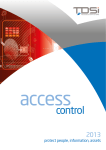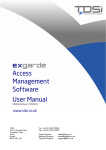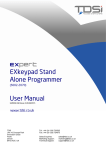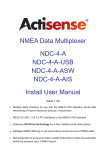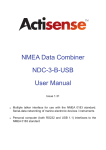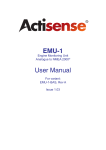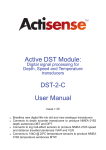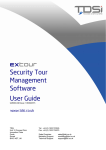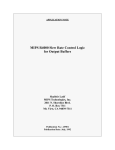Download User Manual SOLOgarde
Transcript
User Manual SOLOgarde Stand Alone Access Control System To Register your Product, Visit http://www.tdsi-product-registration.co.uk HELP US TO HELP YOU Every effort has been made to provide you with error free information. However if you do find any inaccuracies or feel that some additional information would be useful in this manual then we would like to hear from you. Please copy and complete the form below and fax it back to us on +44 (0)1202 724975 marked for the attention of ‘TDSi Marketing Department’ or post it to: TDSi Unit 10 Concept Park Innovation Close Poole Dorset BH12 4QT, UK Alternatively e-mail it to: [email protected] User Manual Improvement Form Manual № UM0028 Issue A About You Name Company Main Company Activity Address Telephone Number E-mail Address Your Comments Please provide full description of the error or your suggested improvement, including page and section numbers. Thank you, TDSi Marketing Team Log ID DL NOTICES Manufacturers Details This product is designed and supplied by: Time and Data Systems International Ltd (TDSi) Unit 10 Concept Park Innovation Close Poole Dorset BH12 4QT, UK Telephone: +44 (0)1202 723 535 Fax: +44 (0)1202 724 975 E-mail: [email protected] Web: http://www.tdsi.co.uk Copyright Notice Copyright © 2008 Time and Data Systems International Ltd (TDSi). This document or any software supplied with it may not be used for any purpose other than that for which it is supplied nor shall any part of it be reproduced without the prior written consent of TDSi. TDSi Policy Time and Data Systems International Ltd operate a policy of continuous improvement and reserves the right to change specifications, colours or prices of any of its products without prior notice. Table of Figures ....................................................................................................................................................................................................................7 1 Overview.........................................................................................................................................................................................................................8 2 Controller ........................................................................................................................................................................................................................9 2.1 Preparing the Controller for Installation ...............................................................................................................................................9 2.2 Installation of the Controller................................................................................................................................................................... 10 2.2.1 Surface Mounting................................................................................................................................................................................... 10 2.2.2 Electrical Box Mounting....................................................................................................................................................................... 10 2.2.3 General Installation ............................................................................................................................................................................... 10 2.3 Commission and Test of the Controller............................................................................................................................................... 16 2.4 Completing the Installation ..................................................................................................................................................................... 17 3 Operating SOLOgarde ............................................................................................................................................................................................. 18 3.1 Adding Cards to SOLOgarde .................................................................................................................................................................... 18 3.1.1 Adding Cards using the Card Pack Master Card.......................................................................................................................... 18 3.1.2 Adding Subsequent Card Packs........................................................................................................................................................ 18 3.1.3 Adding Cards using the Hand-Held Programmer ....................................................................................................................... 19 3.2 Editing Cards.................................................................................................................................................................................................. 23 3.2.1 Editing a Single Card............................................................................................................................................................................. 23 3.2.2 Editing a Block of Cards....................................................................................................................................................................... 24 3.3 Deleting Cards............................................................................................................................................................................................... 26 3.3.1 Deleting a Single Card.......................................................................................................................................................................... 26 3.3.2 Deleting a Block of Cards .................................................................................................................................................................... 27 3.4 Alarm Features ............................................................................................................................................................................................. 27 3.4.1 Alarm Output ........................................................................................................................................................................................... 28 3.4.2 Door Forced Alarm ................................................................................................................................................................................. 28 3.4.3 Tamper Alarm .......................................................................................................................................................................................... 28 3.4.4 Duress Alarm1 .......................................................................................................................................................................................... 28 3.4.5 Input Voltage Alarm.............................................................................................................................................................................. 28 3.4.6 Clearing an Alarm Condition............................................................................................................................................................... 28 4 The SOLOgarde Hand-Held Programmer......................................................................................................................................................... 29 4.1 Preparing the SOLOgarde Hand-Held Programmer for Operation............................................................................................ 29 4.2 SOLOgarde Hand-Held Programmer Operational Overview........................................................................................................ 29 4.2.1 Navigating the Menu System using the Navigation Keys ..................................................................................................... 30 4.2.2 Navigating the Menu System using the Shortcut Keys.......................................................................................................... 30 4.2.3 Navigating the Menu System Using the Shortcut Keys ......................................................................................................... 31 4.3 Switching Off the SOLOgarde Hand-Held Programmer and Disconnecting ......................................................................... 31 5 Programming SOLOgarde ...................................................................................................................................................................................... 32 5.1 Controller Functions ................................................................................................................................................................................... 32 5.1.1 Silent Mode............................................................................................................................................................................................... 32 5.1.2 Door Relay Hold Time........................................................................................................................................................................... 32 5.1.3 Changing the Controller Password.................................................................................................................................................. 33 5.1.4 Resetting the SOLOgarde Controller.............................................................................................................................................. 33 5.2 Engineering and Installation Tools....................................................................................................................................................... 35 Appendix 1 – SOLOgarde Hand-Held Programmer Menu Structure................................................................................................................ 37 Appendix 2 – Fault Finding............................................................................................................................................................................................. 38 Table of Figures Figure 1 - SOLOgarde Control Unit.................................................................................................................................................................................8 Figure 2 - SOLOgarde Control Unit (Terminal Label Removed) ..........................................................................................................................8 Figure 3 – General Wiring Arrangement for SOLOgarde...................................................................................................................................... 11 Figure 4 – Wiring the Power Supply Unit .................................................................................................................................................................. 12 Figure 5 – Wiring the Read-In Reader (Main Connections)................................................................................................................................. 12 Figure 6 – Wiring the Read-In Reader (Communications) ................................................................................................................................... 12 Figure 7 – Wiring the Second (Optional) Reader .................................................................................................................................................... 13 Figure 8 – Wiring the Door Lock (Fail Safe Operation)......................................................................................................................................... 13 Figure 9 – Wiring the Door Lock (Fail Secure Operation) .................................................................................................................................... 13 Figure 10 – Wiring an External Alarm Device .......................................................................................................................................................... 14 Figure 11 – Wiring the Door Contact .......................................................................................................................................................................... 14 Figure 12 – Wiring a Request to Exit Button........................................................................................................................................................... 14 Figure 13 – Wiring a Tamper Switch ........................................................................................................................................................................... 15 Figure 14 – Wiring a Clock to the Timer Input......................................................................................................................................................... 15 Figure 15 – Hand-Held Programmer Menu Structure........................................................................................................................................... 37 1 Overview Thank you for purchasing SOLOgarde, a stand alone door access control system. SOLOgarde comes with some innovative features that greatly simplify both the installation and use of the product. Provided that it is installed correctly, SOLOgarde will provide many years of trouble-free operation. To ensure this, please read and understand this manual fully. 1 6 2 3 8 4 7 5 6 6 Figure 1 - SOLOgarde Control Unit 9 10 11 Figure 2 - SOLOgarde Control Unit (Terminal Label Removed) 1 2 3 4 5 6 7 8 9 10 11 Terminal Label Activity LEDs (Red and Green) Relay Active LED (Green) Terminal Label Mounting Post Alarm LED (Green) Spring-Loaded Terminal Block Door Sense Bypass Link (JP5) Reset Link (JP4) Sounder Alarm Output Link (JP2) Relay Table 1 - Key to SOLOgarde Controller Layout 2 Controller The controller is contained within a single Printed Circuit Board Assembly (PCBA) and features: A relay for controlling doors or signalling to other equipment An on-board sounder Light Emitting Diodes (LEDs) for indication of activity, relay and alarm operation Jumper headers for enabling controller features Spring-loaded connection terminals Terminal label showing all connections to the controller. 2.1 Preparing the Controller for Installation The controller is supplied ready for installation. Remove all packaging and check the contents of the kit as follows: SOLOgarde Control PCB (1 off) Lock Suppression Diode (1 off) Foam Spacer (for electrical surface box mounting) (2 off) Quick Start Guide (1 off) In addition to the controller board supplied, the following items for mounting and installation will also be required: 1-Gang Electrical Surface Box at least 32 mm deep together with a blank cover plate OR 3 mm self-adhesive feet (3 off) Wire strippers Wire Cutters Screwdriver 2.2 Installation of the Controller Install the SOLOgarde controller as follows: Choose a suitable mounting position for the controller. This should be on the secure side of the door. If the SOLOgarde controller is to be mounted in the Electrical Surface box, fit this to the wall. 2.2.1 Surface Mounting When mounting using self-adhesive feet, choose a suitable flat surface to mount the controller onto. Fit one foot to each of the three elongated slots in the underside of the controller board. Peel the liners from the feet and secure the controller board into the required position. Now route the reader, door and service cables to the SOLOgarde controller and go to section 2.2.3 for general installation instructions. 2.2.2 Electrical Box Mounting Route the cable from the reader to the controller. When mounting in an Electrical Surface Box mounting pass the cables either through the back or side of the box. Now go to section 2.2.3 for general installation instructions. 2.2.3 General Installation 10 mm Prepare the wiring by stripping approximately 10 mm of insulation from the conductors. Twist the exposed conductors to ensure that the ends are neat and that there are no stray strands of wire. Hint: If more than one wire is to be installed in one terminal, twist the exposed conductors together to ease insertion of the wires into the terminal. Make the reader connections as shown in Figure 3 to 14. To make a connection use a suitable tool (such as a terminal screwdriver) to press down the orange lever for the appropriate terminal. Ensure that the lever is pressed all the way down to ensure that the wire guard within the terminal is fully open. Insert the stripped wire into the terminal. Ensure that it is fully inserted. Release the lever. To test to see if the connection has been made correctly, look at the lever. If it is slightly depressed, then the connection has been made successfully. Perform a final test by gently pulling on the wire. It should not come out. JP2 Fit the links according to the installation requirements Fit the Sense link (marked JP5) if a door sense is not being used. If the door sense is being used then leave the Sense link off. For positive alarm action (i.e. the Alarm output is to be taken to +12 V during an alarm condition) fit a jumper to the link marked JP2. JP5 To change a link (JP2 shown in this example), take the jumper from ‘parked’ position on the link (it will be placed on one pin only) and place it so that it is positioned on both of the link pins. Power In Reader SOLOgarde Controller Second Reader (Optional) Figure 3 – General Wiring Arrangement for SOLOgarde Power Supply Wire a suitable power supply between the VCC In and 0V terminals of the SOLOgarde controller. Figure 4 – Wiring the Power Supply Unit Reader (Read-In) Wire the thicker of the two SOLOgarde reader cables to the SOLOgarde controller terminal block marked Reader 1 as shown opposite. If two readers are to be installed this is the reader that controls access from the unsecure area to the secure area. Note that the cable colours must match those shown on the terminal label. Figure 5 – Wiring the Read-In Reader (Main Connections) Reader (Read-In) Communications Wire the thinner of the two SOLOgarde reader cables to the SOLOgarde controller terminal block marked Reader as shown opposite, If two readers are to be installed this is the reader that controls access from the unsecure to the secure area. Note that the cable colours must match those shown on the terminal label. Figure 6 – Wiring the Read-In Reader (Communications) Second Reader (Read-Out) Wire the thicker of the two SOLOgarde Reader cables to the SOLOgarde controller terminal block marked Reader 2 as shown opposite. If two readers are to be installed this is the reader that controls access from the secure area to the unsecure area. Note that the cable colours must match those shown on the terminal label. Figure 7 – Wiring the Second (Optional) Reader +12 V Door Lock – Fail Safe Connect the door lock between the +12 V supply and the Com terminal. Link the 0V and N/C terminals. Note: A suppression diode MUST be fitted at the door lock. Failure to do so may result in permanent irreparable damage to the controller. Figure 8 – Wiring the Door Lock (Fail Safe Operation) +12 V Door Lock – Fail Secure Connect the door lock between the +12 V supply and the Com terminal. Link the 0V and N/O terminals. Note: A suppression diode MUST be fitted at the door lock. Failure to do so may result in permanent irreparable damage to the controller. Figure 9 – Wiring the Door Lock (Fail Secure Operation) External Alarm The Alarm output is capable of driving an external alarm device up to 1A. Connect the unit between the Alarm + and Alarm – terminals. Fit the link JP2 to supply the external device with power from the SOLOgarde PCB. Figure 10 – Wiring an External Alarm Device Door Sense Wire a door contact (normally open type) between the Sense and Common terminals. Make sure that the Door Sense Bypass Link jumper JP5 (circled) is not fitted. Figure 11 – Wiring the Door Contact Request to Exit Button If using the SOLOgarde in single reader mode, fit a Request to Exit button between the Egress and Common terminals. Figure 12 – Wiring a Request to Exit Button Tamper If a tamper switch is to be fitted, connect this between the Tamper and Common terminals. Figure 13 – Wiring a Tamper Switch Clock Timer Input If the Time Zone feature of SOLOgarde is to be utilised, connect a timer between the Timer and Common terminals. Figure 14 – Wiring a Clock to the Timer Input Once all of the connections have been made, it commission and test SOLOgarde as described in section 2.3 of this manual. 2.3 Commission and Test of the Controller Prior to using the SOLOgarde system, it is necessary to test and commission it. Ensure that the jumper links are fitted as required. Apply power to the SOLOgarde controller. Check that the green Activity light is flashing. It should indicate a double flash every two seconds showing that the controller is running. If the alarm is sounding (indicated by three successive bleeps of the SOLOgarde sounder every 2 seconds and the red Activity light flashing), check that the door is not open. The alarm will automatically silence after a period of 30 seconds. Alternatively, use the hand-held programmer to reset the alarm (refer to section 3.4.6 of this manual for details on how to do this.) If a hand-held programmer is available, connect this now. Refer to section 4.2 on how to use the hand-held programmer. Also please read section 0, which describes the Installation and Engineering features of the hand-held programmer. Release the door by either pressing the Request to Exit button (if fitted) or by briefly connecting the Egress terminal to the Common terminal using a length of wire. The following should occur: You may hear an audible click from the relay The LED marked relay is illuminated while the relay is operated (5 seconds) The door is released 2.4 Completing the Installation Once commissioning and testing has been completed successfully, finalise the installation by offer the SOLOgarde controller into the box face down. Remove the backing from the foam spacers and stick these to the rear of the cover so that the fixing screws will pass through the centre of them. Fit the blank cover plate to the box and screw into position using the screws supplied with the cover. SOLOgarde is now ready for use. Refer to the rest of this manual on the programming and operation of the system. 3 Operating SOLOgarde 3.1 Adding Cards to SOLOgarde Once the SOLOgarde controller and reader has been successfully installed and switched on, it is ready to accept the programming of cards. Cards can be added to the SOLOgarde controller in one of two ways. Either the cards can be added by presenting the Master Card supplied with the Card Pack to the SOLOgarde reader or using the hand-held programmer. 3.1.1 Adding Cards using the Card Pack Master Card A Master Card 1291604699 Number Range: 0000000001 0000000025 B C SOLOgarde TDSi Each SOLOgarde Card Pack is supplied with a Master Card, which contains information relating to the cards contained within that card pack. The Master Card shows the following information: A: The Serial Number of the Master Card. This allows easy identification of the Master Card at a later date B: The Start card number relating to this Master Card C: The End card number relating to this Master Card If this is the first time that the SOLOgarde is being used, there are no cards in the memory of the unit and it is ready to accept programming of the first card pack. To load the card pack: simply present the Master Card supplied with the card pack to the reader The controller will emit a long bleep and the green LED on the reader will illuminate for 1 second. All of the cards contained within that Card Pack are automatically validated in the controller. Once done the system is now ready to use and the cards can be distributed to the users. Hint: keeping records of the cards that are distributed will allow easy identification of users so that cards can be deleted at a later date. Please use the Record Sheet supplied with the cards to ensure that this information is recorded. The Record Sheet can also be downloaded in Microsoft Excel format from the TDSi website. Note: it is essential that this Master Card is kept in a safe place. It will be needed if you want to program further card packs into the SOLOgarde controller memory. 3.1.2 Adding Subsequent Card Packs Once the first Master Card has been shown to the reader the controller records the details of this card. Further cards can be added to the system as follows. Access to both the original Master Card and the Master Card from the Card Pack that are to be added will be needed. Present the original Master Card to the SOLOgarde reader. The controller will emit two bleeps and the red Activity LED will flash twice. The green LED on the reader will also start to flash indicating that Master Card from the new Card Pack can be presented. Present the Master Card form the new Card Pack. The controller will emit a long bleep and the green LED on the reader will illuminate for 1 second indicating that the cards from the second pack have been validated in the controller. The additional card pack is now ready for use. Further card packs can be added in the same way, up to the maximum capacity of the controller. 3.1.3 Adding Cards using the Hand-Held Programmer The hand-held programmer provides a convenient method of adding a single card or blocks of card numbers. 3.1.3.1 Adding a Single Card Turn the hand-held programmer on and connect it to the bottom of the reader and log-in to the controller by entering the 4-digit password followed by the * button. For more details on logging-in and the password feature, please refer to section 4.2 of this manual. Card Keypad Press the T key until the Card option is highlighted (flashing). Press the * key to select it. Add Delete Ensure that the Add option is highlighted and press the * key to select. Single Block With the Single option selected, press the * key to select. Number 00485525 Either enter the card number using the numeric keypad or simply present the card to be added to the reader. The card number will automatically appear on the programmer display. Once the card number has been entered, press the * key to store it. Replace? Esc OK If the card is already in the memory the programmer will show this by Replace? being displayed. To overwrite the card information with the new data that is to be entered, use the X key to highlight OK and press the * key to replace the card. To abort the process, highlight Esc and press the * key. Hint: it is not necessary enter the full number, for example for the card number 00485525 just 485525 can be entered followed by the * key. The programmer now displays a number of options that allow the properties of the card to be tailored. The first option is the card Mode. Press the * key to view and change the options for the card Mode. These are: Mode Time Grp Card (the default setting) where the user is required to present only a card in order to gain access Crd+PIN where the user is required to present their card followed by a Personal Identification Number (PIN) using the reader keypad.1 Crd+Code where the user is required to present their card followed by a global code using the reader keypad.1 Use the S or T keys to highlight your required card Mode and press the * key to select it. The next option is the Time Group in which the user(s) are to be members of. Press the * key to view and change the options for the Time Group. Time Grp Type TZ1 (the default setting). Members of the Time Zone 1 group are valid when the Time input is off (i.e. high or at +12 V). TZ2. Members of the Time Zone 2 group are valid when the Time input is on (i.e. low or at 0 V) TZ1 +TZ2. Members of the Time Zone 1 plus Time Zone 2 group are valid regardless of the state of the Time input. Use the S or T keys to highlight your required Time Group and press the * key to select it. The final option is the card Type. Press the * key to view and change the options for the card Type. Type Validate Standard (the default setting). The lock time that has been set up in the controller will apply to this card. DDA. The lock time that will apply to the card will be double that of the lock time set in the controller, allowing more time for the person to pass through the door. Toggle. The card will toggle the state of the door relay. This is particularly useful for temporarily unlocking a door for example a meeting room or lecture theatre or setting unsetting of an intruder panel. Use the S or T keys to highlight your required card Type and press the * key to select it. Validate Mode Add Confirm? Once all of the options have been set, it is time to validate the card. Ensure that the Validate option is highlighted (flashing) and press the * key. Confirm the entry by pressing the * key once again. The controller will emit a single bleep to indicate that programming of the card has been successfully completed. Once the card has been added to the system OK is displayed. If the display shows Mem Full then the controller memory is full. Delete some unused cards to make room for the new card(s) – refer to section 0 of this manual. Hint: if you want to use the default settings for each of the options card Mode, Time Group and Type, once you have entered the card number, you can simply scroll down to the Validate option (using the T button) and press the * key to validate the card quickly. 1 certain versions only. 3.1.3.2 Adding a Block of Cards Turn the hand-held programmer on and connect it to the bottom of the reader and log-in to the controller by entering the 4-digit password followed by the * button. For more details on logging-in and the password feature, please refer to section 4.2 of this manual. Card Keypad Press the T key until the Card option is highlighted (flashing). Press the * key to select it. Add Delete Ensure that the Add option is highlighted and press the * key to select. Block Single Choose the Block option by using the S or T keys. When the option is highlighted, press the * key to select it. Start 00485000 Enter the Start number of the block of cards to be added or present the card that is at the beginning of the block to the reader, followed by the * key… End 00485020 …followed by the End number of the block of cards to be added or present the card number that is at the end of the block to the reader. Press the * key when completed. Replace? Esc OK If the block of cards being added contains one that is already in memory the programmer will show this by Replace? being displayed. To overwrite the card information with the new data that is to be entered, use the X key to highlight OK and press the * key to replace the card. To abort the process, highlight Esc and press the * key. Hint: it is not necessary enter the full number, for example for the card number 00485525 just 485525 can be entered followed by the * key. The programmer now displays a number of options that allow the properties of the card to be tailored. The first option is the card Mode. Press the * key to view and change the options for the card Mode. These are: Mode Time Grp Card where the user is required to present only a card in order to gain access Crd+PIN where the user is required to present their card followed by a Personal Identification Number (PIN) using the reader keypad.1 Crd+Code where the user is required to present their card followed by a global code using the reader keypad.1 Use the S or T keys to highlight your required card Mode and press the * key to select it. The next option is the Time Group in which the user(s) are to be members of. Press the * key to view and change the options for the Time Group. Time Grp Type TZ1. Members of the Time Zone 1 group are valid when the Time input is off (i.e. high or at +12 V). TZ2. Members of the Time Zone 2 group are valid when the Time input is on (i.e. low or at 0 V) TZ1 +TZ2. Members of the Time Zone 1 plus Time Zone 2 group are valid regardless of the state of the Time input. Use the S or T keys to highlight your required Time Group and press the * key to select it. The final option is the card Type. Press the * key to view and change the options for the card Type. Type Validate Standard. The lock time that has been set up in the controller will apply to this card. DDA. The lock time that will apply to the card will be double that of the lock time set in the controller, allowing more time for the person to pass through the door. Toggle. The card will toggle the state of the door relay. This is particularly useful for temporarily unlocking a door for example a meeting room or lecture theatre or setting unsetting of an intruder panel. Use the S or T keys to highlight your required card Type and press the * key to select it. Validate Mode Add Confirm? Once all of the options have been set, it is time to validate the card. Ensure that the Validate option is highlighted (flashing) and press the * key. Confirm the entry by pressing the * key once again. The controller will emit a single bleep to indicate that programming of the card has been successfully completed. Once the card has been added to the system OK is displayed. If the display shows Mem Full then the controller memory is full. Delete some unused cards to make room for the new card(s) – refer to section 0 of this manual. Hint: if you want to use the default settings for each of the options card Mode, Time Group and Type, once you have entered the card number, you can simply scroll down to the Validate option (using the T button) and press the * key to validate the card quickly. 1 certain versions only. 3.2 Editing Cards The properties of existing cards in the system can be changed using the SOLOgarde hand-held programmer. 3.2.1 Editing a Single Card Turn the hand-held programmer on and connect it to the bottom of the reader and. For more details on logging-in and the password feature, please refer to section 4.2 of this manual. Card Keypad Press the T key until the Card option is highlighted (flashing). Press the * key to select it. Edit Delete Press the T key until the Edit option is highlighted (flashing) and press the * key to select it. Single Block With the Single option selected, press the * key to select. Number 00485525 Either enter the card number using the numeric keypad or simply present the card to be edited to the reader. The card number will automatically appear on the programmer display. Once the card number has been entered, press the * key to enter it. Invalid If the card number entered is not in the memory of the SOLOgarde Invalid is displayed. You are then prompted to enter a valid card number. Hint: it is not necessary enter the full number, for example for the card number 00485525 just 485525 can be entered followed by the * key. The programmer now displays a number of options that allow the properties of the card to be tailored. The first option is the card Mode. Press the * key to view and change the options for the card Mode. These are: Mode Time Grp Card (the default setting) where the user is required to present only a card in order to gain access Crd+PIN where the user is required to present their card followed by a Personal Identification Number (PIN) using the reader keypad.1 Crd+Code where the user is required to present their card followed by a global code using the reader keypad.1 Use the S or T keys to highlight your required card Mode and press the * key to select it. The next option is the Time Group in which the user(s) are to be members of. Press the * key to view and change the options for the Time Group. Time Grp Type TZ1 (the default setting). Members of the Time Zone 1 group are valid when the Time input is off (i.e. high or at +12 V). TZ2. Members of the Time Zone 2 group are valid when the Time input is on (i.e. low or at 0 V) TZ1 +TZ2. Members of the Time Zone 1 plus Time Zone 2 group are valid regardless of the state of the Time input. Use the S or T keys to highlight your required Time Group and press the * key to select it. The final option is the card Type. Press the * key to view and change the options for the card Type. Type Validate Standard (the default setting). The lock time that has been set up in the controller will apply to this card. DDA. The lock time that will apply to the card will be double that of the lock time set in the controller, allowing more time for the person to pass through the door. Toggle. The card will toggle the state of the door relay. This is particularly useful for temporarily unlocking a door for example a meeting room or lecture theatre or setting unsetting of an intruder panel. Use the S or T keys to highlight your required card Type and press the * key to select it. 1 Validate Mode Once all of the options have been set, it is time to validate the card. Ensure that the Validate option is highlighted (flashing) and press the * key. Edit Replace? Confirm to replace the card properties by pressing the * key once again. The controller will emit a single bleep to indicate that programming of the controller has been successfully completed and OK is displayed. certain versions only. 3.2.2 Editing a Block of Cards Turn the hand-held programmer on and connect it to the bottom of the reader and. For more details on logging-in and the password feature, please refer to section 4.2 of this manual. Card Keypad Press the T key until the Card option is highlighted (flashing). Press the * key to select it. Edit Delete Press the T key until the Edit option is highlighted (flashing) and press the * key to select it. Block Single Choose the Block option by using the S or T keys. When the option is highlighted, press the * key to select it. Start 00485000 Enter the Start number of the block of cards to be edited or present the card that is at the beginning of the block to the reader, followed by the * key… End 00485020 …followed by the End number of the block of cards to be edited or present the card number that is at the end of the block to the reader. Press the * key when completed. Invalid If the card numbers entered are not in the memory of the SOLOgarde Invalid is displayed. You are then prompted to enter a valid card number range. Hint: it is not necessary enter the full number, for example for the card number 00485525 just 485525 can be entered followed by the * key. The programmer now displays a number of options that allow the properties of the card to be tailored. The first option is the card Mode. Press the * key to view and change the options for the card Mode. These are: Mode Time Grp Card (the default setting) where the user is required to present only a card in order to gain access Crd+PIN where the user is required to present their card followed by a Personal Identification Number (PIN) using the reader keypad.1 Crd+Code where the user is required to present their card followed by a global code using the reader keypad.1 Use the S or T keys to highlight your required card Mode and press the * key to select it. The next option is the Time Group in which the user(s) are to be members of. Press the * key to view and change the options for the Time Group. Time Grp Type TZ1 (the default setting). Members of the Time Zone 1 group are valid when the Time input is off (i.e. high or at +12 V). TZ2. Members of the Time Zone 2 group are valid when the Time input is on (i.e. low or at 0 V) TZ1 +TZ2. Members of the Time Zone 1 plus Time Zone 2 group are valid regardless of the state of the Time input. Use the S or T keys to highlight your required Time Group and press the * key to select it. The final option is the card Type. Press the * key to view and change the options for the card Type. Type Validate Standard (the default setting). The lock time that has been set up in the controller will apply to this card. DDA. The lock time that will apply to the card will be double that of the lock time set in the controller, allowing more time for the person to pass through the door. Toggle. The card will toggle the state of the door relay. This is particularly useful for temporarily unlocking a door for example a meeting room or lecture theatre or setting unsetting of an intruder panel. Use the S or T keys to highlight your required card Type and press the * key to select it. 1 Validate Mode Once all of the options have been set, it is time to validate the card. Ensure that the Validate option is highlighted (flashing) and press the * key. Edit Replace? Confirm to replace the card properties by pressing the * key once again. The controller will emit a single bleep to indicate that programming of the controller has been successfully completed and OK is displayed. certain versions only. 3.3 Deleting Cards Cards are deleted using the SOLOgarde hand-held programmer. 3.3.1 Deleting a Single Card Turn the hand-held programmer on and connect it to the bottom of the reader. For more details on logging-in and the password feature, please refer to section 4.2 of this manual. Card Keypad Press the T key until the Card option is highlighted (flashing). Press the * key to select it. Delete Add Press the T key until the Delete option is highlighted (flashing) and press the * key to select it. Single Block With the Single option selected, press the * key to select. Number 00485525 Either enter the card number to be deleted using the numeric keypad or simply present the card (if available) to be deleted to the reader. The card number will automatically appear on the programmer display. Once the card number has been entered, press the * key to enter it. Delete Confirm? Confirm to delete the cards by pressing the * key once again. The controller will emit a single bleep to indicate that deletion of the card has been successfully completed. Once the card has been deleted from the system OK is displayed. If the display shows Invalid then the card was not found in the memory and you are prompted to enter a valid card number. 3.3.2 Deleting a Block of Cards Turn the hand-held programmer on and connect it to the bottom of the reader. For more details on logging-in and the password feature, please refer to section 4.2 of this manual. Card Keypad Press the T key until the Card option is highlighted (flashing). Press the * key to select it. Delete Add Press the T key until the Delete option is highlighted (flashing) and press the * key to select it. Block Single Choose the Block option by using the S or T keys. When the option is highlighted, press the * key to select it. Start 00485000 Enter the Start number of the block of cards to be deleted or present the card (if available) that is at the beginning of the block to the reader, followed by the * key… End 00485020 …followed by the End number of the block of cards to be deleted. Press the * key when completed. Delete Confirm? Confirm to delete the cards by pressing the * key once again. The controller will emit a single bleep to indicate that deletion of the card has been successfully completed. Once the card has been deleted from the system OK is displayed. If the display shows Invalid then the card was not found in the memory and you are prompted to enter a valid card number. 3.4 Alarm Features The SOLOgarde system can produce an alarm under certain conditions. These are: 1 If the door is forced The tamper input becomes active The input supply voltage is out-of-range A duress code has been entered at the keypad1 certain versions only An alarm condition is signified by three short bleeps from the SOLOgarde controller sounder together with flashing of the red Activity LED. Also, if the jumper is fitted to JP2, the alarm output will be activated and the green Alarm LED will be illuminated. Additionally the red LED on the reader will flash at an increased rate. This will continue until the alarm has been cleared (reset) using the hand-held programmer allowing for easy identification of the controller that has experienced an alarm condition. Note that if the SOLOgarde controller has Silent mode enabled (refer to section 5.1.1) the sounder on the SOLOgarde controller will not sound. 3.4.1 Alarm Output SOLOgarde features a solid-state (transistor) alarm output to which an external alarm sounder can be connected. The output can either be taken to 0 V (leave jumper JP2 on the SOLOgarde controller board out) or driven to +12 V when jumper JP2 has been fitted. Refer to figure ??? in section ??? on how to wire the alarm output. 3.4.2 Door Forced Alarm In the situation where the door is forced (i.e. the door sense is contact is broken without the lock being released) the SOLOgarde will go into an alarm state. The alarm will continue until the contacts have closed and for 30 seconds after. 3.4.3 Tamper Alarm Should the tamper switch become active (i.e. be taken to 0V), the SOLOgarde alarm will be activated. This will continue for the am amount of time that the tamper switch is active and for 30 seconds after. For details on how to wire the tamper switch, please refer to figure ??? in section ???. 3.4.4 Duress Alarm1 Should a duress code be entered at the keypad, the SOLOgarde alarm will be activated. This will continue until the alarm is reset using the hand-held programmer. 1 certain versions only 3.4.5 Input Voltage Alarm The SOLOgarde will also signal an alarm condition if the input voltage is out-of-range. This will continue until the voltage returns to its normal level and the alarm is reset using the hand-held programmer. 3.4.6 Clearing an Alarm Condition Turn the hand-held programmer on by pressing and holding the power button on the top and connect it to the bottom of the reader and log-in to the controller by entering the 4-digit password followed by the * button. For more details on logging-in and the password feature, please refer to section 4.2 of this manual. ACU Card Ensure that the ACU menu option is highlighted (flashing) and press the * key to select it. Reset Sys Info Press the T key to highlight Reset and press the * key to accept the selection. Alarm ACU With the Alarm option highlighted, press the * key reset the alarm. 4 The SOLOgarde Hand-Held Programmer The SOLOgarde hand-held programmer is a tool that is used to perform system maintenance and diagnostics. It is connected to the SOLOgarde system using the programming socket provided at the bottom of the SOLOgarde reader. Note: under no circumstances should any attempt be made to connect the SOLOgarde programmer to anything other than the programming socket on the bottom of the SOLOgarde reader. Irreparable damage could result to both the programmer and the equipment to which is connected. 4.1 Preparing the SOLOgarde Hand-Held Programmer for Operation Turn the programmer over and locate the battery compartment at the bottom of the unit. Slide the battery cover open and insert 2 x AA batteries type MN1500/LR6 or equivalent (not supplied) into the compartment noting the correct polarity. Refit the battery cover over the compartment and slide the cover into place until a click is heard. The programmer is now ready for use. 4.2 SOLOgarde Hand-Held Programmer Operational Overview The SOLOgarde hand-held programmer is menu driven requiring input through use of the navigation keys (S,T,W, X) and numeric keypad (0-9, * and #). The LCD provides a means of communication through visual prompts and viewing of the entered data. Many functions can be performed using the hand-held programmer including maintenance, card management, diagnosing system faults and changing system settings. Turn the programmer on by pressing and holding the power button at the top of the unit. TDSi V1.00 Connect The display will now show the start-up screen together with the version of the programmer software currently running. After a few seconds, the connection screen will be shown. The bar scrolling at the bottom of the screen indicates that it is waiting to be connected to the controller. Connect the Hand-Held Programmer to the bottom of the SOLOgarde reader using the socket provided. Log-in Once the SOLOgarde controller has been detected, the Log-In screen is now displayed, prompting for the 4-digit password for the controller to be entered. The default password is “1234”. Once the password has been entered, press the * key. The Hand Held Programmer is now logged in to the SOLOgarde controller. If there is no activity on the Hand–Held Programmer for a period of 5 minutes, it will automatically switch off to conserve battery life. Note: for security purposes, it is strongly advised to change this password to a secret one at the earliest opportunity. Refer to section 5.1.3 of this manual on how to do this. Upon successfully logging-in to the controller the display shows the menu system. This can be navigated in one of two ways, either by using the navigation keys or using shortcuts through the numeric (0-9) keys or indeed a mixture of the two. The following sections explain the navigational aspects of the programmer menu. 4.2.1 Navigating the Menu System using the Navigation Keys The SOLOgarde hand-held programmer can be operated using the navigation keys (S,T,W, X) used in conjunction with the accept key (*) and the escape or delete key (#). While in the menu system, one of the options will be flashing. This is the one that is currently highlighted and by pressing the * key, this option will be selected. For instance, when logging into the controller for the first time the option ACU is flashing. In this case, pressing the * key the programmer will enter the ACU menu and display the sub-options for the selected option and again one of the options will be flashing. To move between the options use the S and T keys until the option that you want is flashing, then press the * key to select it. In some case, it may be necessary to use the W and X navigation keys to move between options. For example, when a question is displayed to which there are two options given as the response (one instance of this is in the Reset ACU menu option), you are presented with an escape (Esc) and OK option. Use the W and X navigation keys to move between options. 4.2.2 Navigating the Menu System using the Shortcut Keys For some operations, it is required to manually enter data, such as card numbers, new passwords etc. For these use the numeric (0 to 9) keys to input the required data. In all menu systems the # key has one of two functions: Escape. Pressing the # key while in menu options will return to the previous menu level. In the case where the toplevel menu options are displayed (i.e. the one that gives ACU, Card, Keypad and Config as options), pressing the # key will log out of the SOLOgarde controller. Delete. While in screens where you are entering data (for example entering cards numbers) pressing the # key will delete one character of the entry. If there is no data entered (or you have deleted it all using the # key) pressing the # key will return to the previous menu level. For a full structure of the menu system, please refer to Appendix A Hand-Held Programmer Menu Structure at the end of this manual. 4.2.3 Navigating the Menu System Using the Shortcut Keys The menu structure can also be navigated using shortcut keys. This greatly reduces the number of key pressed required to gain access to the menu items and therefore reduces the system programming time. The feature works by pressing the numeric keys that correspond to menu options. For example, to view the Software Version of the SOLOgarde controller: The first item in the menu is the ACU option (the one that is highlighted). This is option 1 and if by pressing the numeric key 1, it will be selected. The programmer now presents the options in the ACU menu. System Information (Sys info) is the 5th option in the menu system so if key 5 is now pressed, the System Information menu will be selected. Finally to display the software version, the Version menu option would need to be selected, which is the 5th option in the menu. Select it by pressing key 5. So from logging in to displaying the software version simply press the keys 1, 5, 5 in sequence and the Version menu is accessed in just three key presses. Use the # key to escape out of menus or delete entries as necessary, referring to section 4.2.1 of this manual. Appendix A shows the full menu structure together with the numeric keys that correspond to each menu option. 4.3 Switching Off the SOLOgarde Hand-Held Programmer and Disconnecting The SOLOgarde hand-held programmer will shut down automatically after 5 minutes of inactivity to conserve battery power. This will occur regardless of whether the programmer is connected to the SOLOgarde reader or not. Turn the programmer off by pressing and holding the power button at the top of the unit until the display goes blank. The unit is now switched off. Disconnect the SOLOgarde hand-held programmer from the reader by gently pulling on the plug housing. Note: do not pull on the lead otherwise it may become damaged. Should the programmer be disconnected from the SOLOgarde reader before it has been switched off, the programmer will automatically log out of the controller and the Connect screen will be displayed. 5 Programming SOLOgarde 5.1 Controller Functions Several parameters of the controller can be changed using the SOLOgarde hand-held programmer. 5.1.1 Silent Mode The SOLOgarde controller features an on-board sounder. This is to perform several functions. To signal an alarm condition (refer to section 3.3.2 for more details of the alarm feature) To signal that the controller has accepted programming from the hand-held programmer To indicate fault conditions. For certain applications, it may be preferred that the sounder does not operate. This can be achieved by setting the SOLOgarde controller into Silent mode. Turn the hand-held programmer on by pressing and holding the power button on the top and connect it to the bottom of the reader and log-in to the controller by entering the 4-digit password followed by the * button. For more details on logging-in and the password feature, please refer to section 4.2of this manual. ACU Card Ensure that the ACU menu option is highlighted (flashing) and press the * key to select it. Silent Hld Time Highlight the Silent menu option (flashing) and press the * key to select it. Disable Enable To enable Silent mode (i.e. to disable the on-board sounder) press the T key to highlight Enable and press the * key to accept the selection. If it is necessary to switch the on-board sounder back on at a later date then follow the same procedure but select Disable for the Silent option instead. 5.1.2 Door Relay Hold Time The SOLOgarde controller features a relay that can be used to control a door lock or signal to other equipment (such as an intruder panel). The default hold time of the lock 5 seconds, however it is adjustable from 1 to 60 seconds. For cards that have been added to the DDA group, the relay will be operated for a period of time double that of the standard lock time set. For example if the standard lock time is set to 8 seconds and a card that has been placed in the DDA group is presented, the relay will be operated for 16 seconds. Turn the hand-held programmer on by pressing and holding the power button on the top and connect it to the bottom of the reader and log-in to the controller by entering the 4-digit password followed by the * button. For more details on logging-in and the password feature, please refer to section 4.2 of this manual. ACU Card Ensure that the ACU menu option is highlighted (flashing) and press the * key to select it. Hld Time New Pwd Press the T key to highlight Hld Time (Hold Time) and press the * key to accept the selection. Hld Time 5 The Hold Time that is current set is now displayed. This can either be changed by using the S or T keys or by entering the numeric value required. Press the * key to accept the selection. The controller will emit a single bleep to indicate that the programming has been accepted. 5.1.3 Changing the Controller Password Each controller has a 4-digit password that has to be entered before the menu system can be accessed by the hand-held programmer. This is to prevent unauthorised modification of the system which in turn could compromise security. For convenience each controller is supplied from the factory with the default password of “1234”. Note: It is strongly recommended that this password is changed from the factory default to a secret one at the earliest opportunity. Turn the hand-held programmer on by pressing and holding the power button on the top and connect it to the bottom of the reader and log-in to the controller by entering the 4-digit password followed by the * button. For more details on logging-in and the password feature, please refer to section 4.2 of this manual. ACU Card Ensure that the ACU menu option is highlighted (flashing) and press the * key to select it. New Pwd Reset Press the T key to highlight New Pwd (New Password) and press the * key to accept the selection. New Pwd Enter the new 4-digit password. Use the numeric keys to input the password. Note that the password is masked (the numbers that you enter are replaced with “*” characters as you press the keys. Press the * key to enter the new password. Confirm? Re-enter the new password. Press the * key to enter the new password. The controller will emit a single bleep to indicate that the new password has been set in the controller. Note: should the password be forgotten for the controller, it will be necessary to reset it using the hardware link. Please refer to section 5.1.4.1 of this manual on how to do this. 5.1.4 Resetting the SOLOgarde Controller It may become necessary to reset the controller. This may be due to the fact that The SOLOgarde controller password has been forgotten the initial Master Card has been lost or simply to clear the controller and put everything back to factory default. There are two ways of resetting the controller – either using the hardware link on the SOLOgarde controller itself or by using the hand-held programmer. Note: resetting the controller will reset all parameters to factory default and clear the memory of all cards (including the Master Card). Ensure that this is fully understood prior to resetting the controller. 5.1.4.1 Resetting the Controller Using the Hardware Link Should the password for the controller be forgotten or a reset needs to be performed on the controller and the hand-held programmer is not available, it will be necessary to reset the SOLOgarde controller using the Reset link. Note that this will delete all of the memory of the SOLOgarde controller, including settings, cards as well as resetting of the Master Card. To perform the reset perform the following procedure. Remove power from the SOLOgarde controller Move the jumper so that it is on both pins of Reset Link JP4 Apply power to the SOLOgarde controller The controller will emit a series of bleeps from the sounder to indicate that it has been reset Remove power from the SOLOgarde controller Remove (or park) the jumper from the Reset Link JP4 Apply power to the controller. The controller is now reset and ready for programming. 5.1.4.2 Resetting the Controller Using the Hand-Held Programmer Turn the hand-held programmer on by pressing and holding the power button on the top and connect it to the bottom of the reader and log-in to the controller by entering the 4-digit password followed by the * button. For more details on logging-in and the password feature, please refer to section 4.2 of this manual. ACU Card Ensure that the ACU menu option is highlighted (flashing) and press the * key to select it. Reset Sys Info Press the T key to highlight Reset and press the * key to accept the selection. Alarm ACU Press the T key to highlight ACU and press the * key to accept the selection. Reset Esc Confirm (1st time) that the controller is to be reset. If so, use the X key to highlight OK and press the * key to proceed to the next step. To abort the process, highlight Esc and press the * key. Sure? Esc OK OK Confirm (2nd time) that the controller is to be reset. If so, use the X key to highlight OK and press the * key to proceed to reset the controller. The controller will emit a single bleep indicating that the controller has been reset. To abort the process, highlight Esc and press the * key. 5.2 Engineering and Installation Tools SOLOgarde features a number of tools that can greatly assist in fault finding the system. All of these can be accessed from the Sys Info (System Information) menu option of the ACU menu. IO State (Input/Output Status) displays in real-time the status of the controller inputs (upper line) and outputs (lower line). In all cases, a value of 1 indicates that the input or output is on (or active) and a value of 0 shows that the input or output is off (or inactive). I : 0001 O:00 Inputs are shown (left to right) as follows. Tamper Timer Egress Door Sense Outputs are shown (left to right) as follows: Lock Relay Alarm Output A: B: 13.0V 4.96V Card: 050 Code:000 The Voltage menu displays the input voltage (value A) and the on-board regulated voltage (value B) in real-time. This can be particularly useful to determine if power supply to the SOLOgarde controller is causing problems. Note that an alarm condition will be signalled together with a flashing red Activity LED on the SOLOgarde controller should the input supply or regulated supply voltage fall outside of limits. The limits are given as follows: Value A: 9.1 V to 14.9 V Value B: 4.9 V to 5.1 V. The Memory screen shows the amount of memory that has been used within the controller. Card shows the number of cards that are validated in the controller memory Code shows the number of codes that are validated in the controller memory. UID 20080201 UID is reserved for future use. At present the UID screen shows the development date of the product. Version V1.00 The Version screen shows the version of the software that is currently running in the SOLOgarde controller. Master 65322252 The original Master Card presented is shown in the Master screen. This is particularly useful if there are multiple Master Cards it is unclear which one was originally presented. The original Master Card is needs to be available if more cards are to be added using the Master Card supplied with subsequent card packs. Refer to section 3.1.1 of this manual on further details on adding cards to the system using the Master Card from a card pack. The number displayed is the last 8 digits of the number printed on the Master Card. SOLOgarde can also run a self check to test the integrity of the following items: Flash memory read/write or erase issues Input power supply out-of-range Regulated power supply out-of-range If an alarm has been triggered Memory errors Boot loaded (firmware) errors. Test Clear Go to the Diag option in the ACU menu to view the options for the Self Test. Err Code -------- Highlight the Test option and press the * key to initiate the self-test. The controller emits a single bleep from the sounder indicating that the controller has run the Self Test function. If no faults are found then the screen opposite will be displayed. Should an issue be found then the appropriate error codes will be displayed. A list of the possible codes is shown in the table below. Error Code 1 2 Err Code 25 3 4 5 6 Description There is an issue with the read-write functionality of the flash memory. The input voltage for the SOLOgarde controller was found to be out-of-range The on-board regulated supply voltage was found to be out-of-range An alarm condition has occurred An error was found in the memory of the controller An issue was found with the boot load application of the firmware. In the example opposite, problems were found in the areas input voltage and the memory of the controller. Please refer to the troubleshooting guide in section ??? for possible causes an solutions for any errors found. OK Once the test has been run, the errors are retained until such time as they are cleared. To clear the errors, highlight the Clear option in the Diag menu and press the * key. The controller emits a single bleep to indicate that the logged error codes have been cleared from the controller memory and OK is displayed on the hand-held programmer display. Appendix 1 – SOLOgarde Hand-Held Programmer Menu Structure Log-In 1 = ACU 1 = Silent 1 = Disable 2 = Enable 2 = Hold Time 3 = New Password 4 = Reset 1 = Alarm 2 = ACU 5 = System Information 1 = Input Output Status 2 = Voltage 3 = Memory 4 = UID 5 = Software Version 6 = Master Card 6 = Diagnostics 1 = Test 2 = Clear 2 = Card 1 = Add 1 = Single 2 = Block 2 = Edit 1 = Single 2 = Block 3 = Delete 1 = Single 2 = Block 3 = Keypad 1 = Code 1 = Add 2 = Delete 2 = Lockout 1 = Disable 2 = Enable 4 = Configuration 1 = Store 2 = Upload Figure 15 – Hand-Held Programmer Menu Structure Appendix 2 – Fault Finding Before contacting TDSi Technical Support, please check the fault-finding guide below to help resolve common problems. Should the Problem Possible Cause Card does not read. No bleep from the reader when presenting the card and there is not a regular flash of the red LED on the reader. Input supply voltage incorrect or disconnected. This may be accompanied by an alarm condition from the controller. Card does not read. No bleep from the reader when presenting the card but there is a regular flash of the red LED on the reader. Incorrect card type presented to the reader. Check that SOLOgarde cards are being used with the system. Card does not read. A rapid bleeping is heard from the reader when presenting the card to it. Card is being removed from the reader too quickly. Input supply voltage is too high. This may be accompanied by an alarm condition from the controller. Present the card to the reader for a longer period of time. Presentation of the user card does not release the door. No LED indication on the reader. Loose or broken connection between the controller and reader. Check that all connections are correctly made and are secure. Remake any connection that is found to be unsatisfactory. Presentation of the user card does not release the door. Solid red LED indication at the reader when the card is presented and the red Activity LED on the controller is lit. Card is not loaded into memory. Add the card number manually or through use of the Hand-Held Programmer. Card is in the incorrect Time Zone or Time Zone 2 is activated. Presentation of the user card does not release the door. Solid green LED indication at the reader when the card is presented. Failure of the door lock. Loose of broken connection between the door lock and the controller. Solution Check: The supply voltage to the system is within specification All connections are correctly made and are secure. Remake any connection that is found to be unsatisfactory. Reduce the supply voltage to within the specification. Use the Hand-Held Programmer to place the user into the correct Time Zone. Check that the Check the door lock and replace if faulty. Check that all connections are correctly made and are secure. Remake any connection that is found to be unsatisfactory.